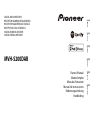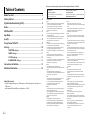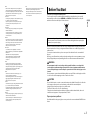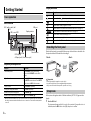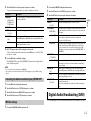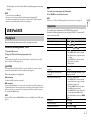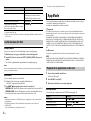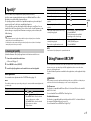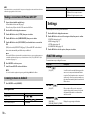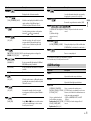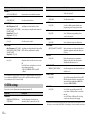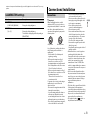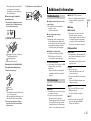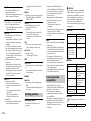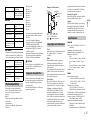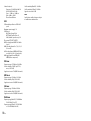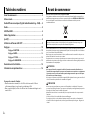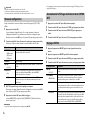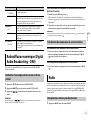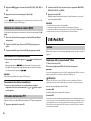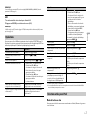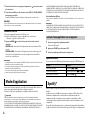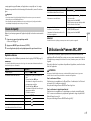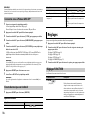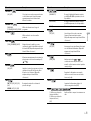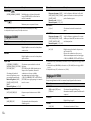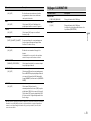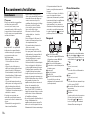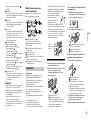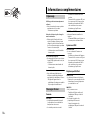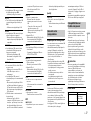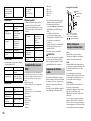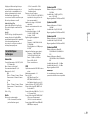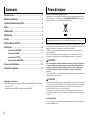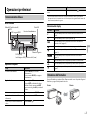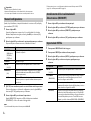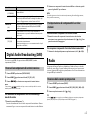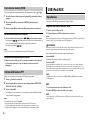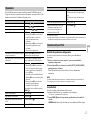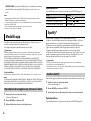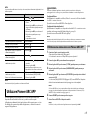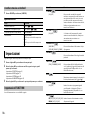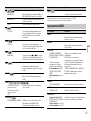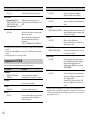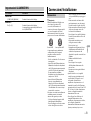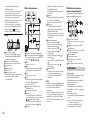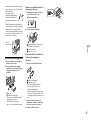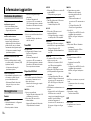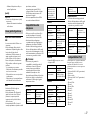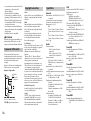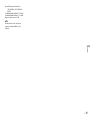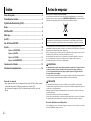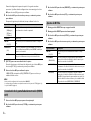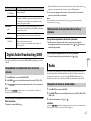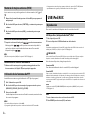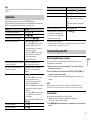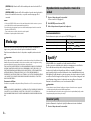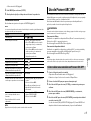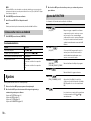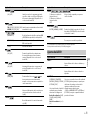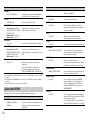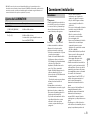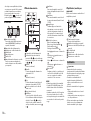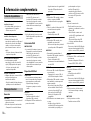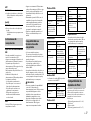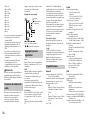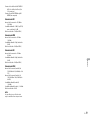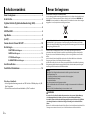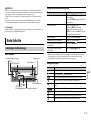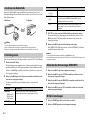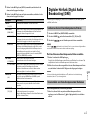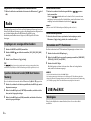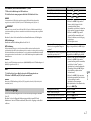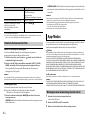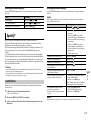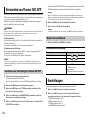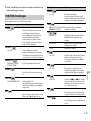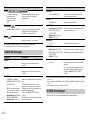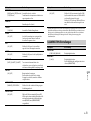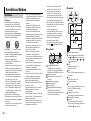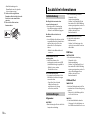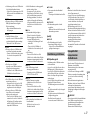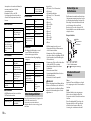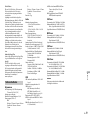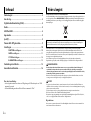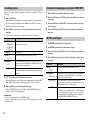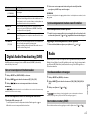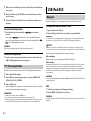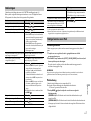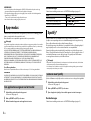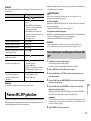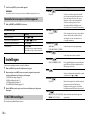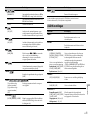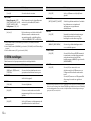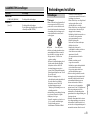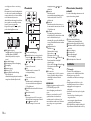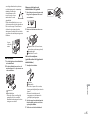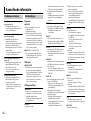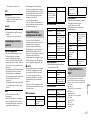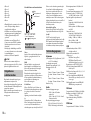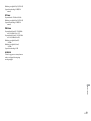Pioneer MVH-S200DAB Manuale utente
- Categoria
- Ricevitore
- Tipo
- Manuale utente

English Français Italiano Español Deutsch Nederlands
DIGITAL MEDIA RECEIVER
RECEPTEUR NUMERIQUE MULTIMEDIA
RICEVITORE MULTIMEDIALE DIGITALE
RECEPTOR DIGITAL DE MEDIOS
DIGITALER MEDIA RECEIVER
DIGITALE MEDIA-RECEIVER
MVH-S200DAB
Owner’s Manual
Mode d’emploi
Manuale d’istruzioni
Manual de instrucciones
Bedienungsanleitung
Handleiding

2En
Before You Start....................................................................................... 3
Getting Started........................................................................................ 4
Digital Audio Broadcasting (DAB)........................................................ 5
Radio.......................................................................................................... 6
USB/iPod/AUX.......................................................................................... 7
App Mode................................................................................................. 8
Spotify®..................................................................................................... 9
Using Pioneer ARC APP.......................................................................... 9
Settings ................................................................................................... 10
FUNCTION settings .............................................................................. 10
AUDIO settings...................................................................................... 11
SYSTEM settings ................................................................................... 12
ILLUMINATION settings....................................................................... 13
Connections/Installation..................................................................... 13
Additional Information........................................................................ 15
About this manual:
• In the following instructions, a USB memory or USB audio player are referred to as
“USB device”.
• In this manual, iPod and iPhone are referred to as “iPod”.
Table of Contents
Declaration of Conformity with regard to the Radio Equipment Directive 2014/53/EU
[*] MVH-S200DAB
English:
Hereby, Pioneer declares that the radio equipment type
[*] is in compliance with Directive 2014/53/EU.
The full text of the EU declaration of conformity is
available at the following internet address: http://
www.pioneer-car.eu/compliance
Suomi:
Pioneer vakuuttaa, että radiolaitetyyppi [*] on direktiivin
2014/53/EU mukainen.
EU-vaatimustenmukaisuusvakuutuksen täysimittainen
teksti on saatavilla seuraavassa internetosoitteessa:
http://www.pioneer-car.eu/compliance
Nederlands:
Hierbij verklaar ik, Pioneer, dat het type radioapparatuur
[*] conform is met Richtlijn 2014/53/EU.
De volledige tekst van de EU-conformiteitsverklaring
kan worden geraadpleegd op het volgende
internetadres: http://www.pioneer-car.eu/compliance
Français:
Le soussigné, Pioneer, déclare que l’équipement
radioélectrique du type [*] est conforme à la directive
2014/53/UE.
Le texte complet de la déclaration UE de conformité est
disponible à l’adresse internet suivante: http://
www.pioneer-car.eu/compliance
Svenska:
Härmed försäkrar Pioneer att denna typ av
radioutrustning [*] överensstämmer med direktiv 2014/
53/EU.
Den fullständiga texten till EU-försäkran om
överensstämmelse finns på följande webbadress: http://
www.pioneer-car.eu/compliance
Dansk:
Hermed erklærer Pioneer, at radioudstyrstypen [*] er i
overensstemmelse med direktiv 2014/53/EU.
EU-overensstemmelseserklæringens fulde tekst kan
findes på følgende internetadresse: http://
www.pioneer-car.eu/compliance
Deutsch:
Hiermit erklärt Pioneer, dass der Funkanlagentyp [*] der
Richtlinie 2014/53/EU entspricht.
Der vollständige Text der EU-Konformitätserklärung ist
unter der folgenden Internetadresse verfügbar: http://
www.pioneer-car.eu/compliance
Ελληνικά:
Με την παρούσα ο/η Pioneer, δηλώνει ότι ο
ραδιοεξοπλισμός [*] πληροί την οδηγία 2014/53/ΕΕ.
Το πλήρες κείμενο της δήλωσης συμμόρφωσης ΕΕ
διατίθεται στην ακόλουθη ιστοσελίδα στο διαδίκτυο:
http://www.pioneer-car.eu/compliance
Italiano:
Il fabbricante, Pioneer, dichiara che il tipo di
apparecchiatura radio [*] è conforme alla direttiva 2014/
53/UE.
Il testo completo della dichiarazione di conformità UE è
disponibile al seguente indirizzo Internet: http://
www.pioneer-car.eu/compliance
Español:
Por la presente, Pioneer declara que el tipo de equipo
radioeléctrico [*] es conforme con la Directiva 2014/53/
UE.
El texto completo de la declaración UE de conformidad
está disponible en la dirección Internet siguiente: http://
www.pioneer-car.eu/compliance
Português:
O(a) abaixo assinado(a) Pioneer declara que o presente
tipo de equipamento de rádio [*] está em conformidade
com a Diretiva 2014/53/UE.
O texto integral da declaração de conformidade está
disponível no seguinte endereço de Internet: http://
www.pioneer-car.eu/compliance
Čeština:
Tímto Pioneer prohlašuje, že typ rádiového zařízení [*] je
v souladu se směrnicí 2014/53/EU.
Úplné znění EU prohlášení o shodě je k dispozici na této
internetové adrese: http://www.pioneer-car.eu/
compliance
Eesti:
Käesolevaga deklareerib Pioneer, et käesolev
raadioseadme tüüp [*] vastab direktiivi 2014/53/EL
nõuetele.
ELi vastavusdeklaratsiooni täielik tekst on kättesaadav
järgmisel internetiaadressil: http://www.pioneer-car.eu/
compliance
Magyar:
Pioneer igazolja, hogy a [*] típusú rádióberendezés
megfelel a 2014/53/EU irányelvnek.
Az EU-megfelelőségi nyilatkozat teljes szövege elérhető
a következő internetes címen: http://www.pioneer-
car.eu/compliance
Latviešu valoda:
Ar šo Pioneer deklarē, ka radioiekārta [*] atbilst
Direktīvai 2014/53/ES.
Pilns ES atbilstības deklarācijas teksts ir pieejams šādā
interneta vietnē: http://www.pioneer-car.eu/compliance
Lietuvių kalba:
Aš, Pioneer, patvirtinu, kad radijo įrenginių tipas [*]
atitinka Direktyvą 2014/53/ES.
Visas ES atitikties deklaracijos tekstas prieinamas šiuo
interneto adresu: http://www.pioneer-car.eu/
compliance
Manufacturer:
Pioneer Corporation
28-8, Honkomagome 2-chome, Bunkyo-ku,
Tokyo 113-0021, Japan
EU Representative’s & Importer:
Pioneer Europe NV
Haven 1087, Keetberglaan 1, 9120 Melsele,Belgium
http://www.pioneer-car.eu

3En
English
Malti:
B’dan, Pioneer, niddikjara li dan it-tip ta’ tagħmir tar-
radju [*] huwa konformi mad-Direttiva 2014/53/UE.
It-test kollu tad-dikjarazzjoni ta’ konformità tal-UE huwa
disponibbli f’dan l-indirizz tal-Internet li ġej: http://
www.pioneer-car.eu/compliance
Slovenčina:
Pioneer týmto vyhlasuje, že rádiové zariadenie typu [*]
je v súlade so smernicou 2014/53/EÚ.
Úplné EÚ vyhlásenie o zhode je k dispozícii na tejto
internetovej adrese: http://www.pioneer-car.eu/
compliance
Slovenščina:
Pioneer potrjuje, da je tip radijske opreme [*] skladen z
Direktivo 2014/53/EU.
Celotno besedilo izjave EU o skladnosti je na voljo na
naslednjem spletnem naslovu: http://www.pioneer-
car.eu/compliance
Română:
Prin prezenta, Pioneer declară că tipul de echipamente
radio [*] este în conformitate cu Directiva 2014/53/UE.
Textul integral al declarației UE de conformitate este
disponibil la următoarea adresă internet: http://
www.pioneer-car.eu/compliance
български:
С настоящото Pioneer декларира, че този тип
радиосъоръжение [*] е в съответствие с Директива
2014/53/ЕС.
Цялостният текст на ЕС декларацията за
съответствие може да се намери на следния
интернет адрес: http://www.pioneer-car.eu/
compliance
Polski:
Pioneer niniejszym oświadcza, że typ urządzenia
radiowego [*] jest zgodny z dyrektywą 2014/53/UE.
Pełny tekst deklaracji zgodności UE jest dostępny pod
następującym adresem internetowym: http://
www.pioneer-car.eu/compliance
Norsk:
Herved Pioneer erklærer at radioutstyr type [*] er i
samsvar med direktiv 2014/53/EU.
Den fullstendige teksten i EU-samsvarserklæringen er
tilgjengelig på følgende internettadresse: http://
www.pioneer-car.eu/compliance
Íslenska:
Hér með Pioneer lýsir yfir að tegund þráðlausan búnað
[*] er í samræmi við tilskipun 2014/53/ESB.
The fullur texti af ESB-samræmisyfirlýsingu er í boði á
eftirfarandi veffangi: http://www.pioneer-car.eu/
compliance
Hrvatski:
Pioneer ovime izjavljuje da je radijska oprema tipa [*] u
skladu s Direktivom 2014/53/EU.
Cjeloviti tekst EU izjave o sukladnosti dostupan je na
sljedećoj internetskoj adresi: http://www.pioneer-
car.eu/compliance
Türk:
Burada. Pioneer radyo ekipmani turunun [*] 2014/53/EU
direktiflerine uyumlu oldugunu beyan eder.
Avrupa uyumluluk beyaninin tam metni belirtilen
internet sitesinde mevcuttur: http://www.pioneer-
car.eu/compliance
Thank you for purchasing this PIONEER product
To ensure proper use, please read through this manual before using this product. It is especially
important that you read and observe WARNINGs and CAUTIONs in this manual. Please keep the
manual in a safe and accessible place for future reference.
Private households in the member states of the EU, in Switzerland and Norway may return their used
electronic products free of charge to designated collection facilities or to a retailer (if you purchase a
similar new one).
For countries not mentioned above, please contact your local authorities for the correct method of
disposal.
By doing so you will ensure that your disposed product undergoes the necessary treatment, recovery
and recycling and thus prevent potential negative effects on the environment and human health.
WARNING
•Do not attempt to install or service this product by yourself. Installation or servicing of this
product by persons without training and experience in electronic equipment and automotive
accessories may be dangerous and could expose you to the risk of electric shock, injury or other
hazards.
•Do not attempt to operate the unit while driving. Make sure to pull off the road and park your vehicle
in a safe location before attempting to use the controls on the device.
CAUTION
•Do not allow this unit to come into contact with moisture and/or liquids. Electrical shock could result.
Also, damage to this unit, smoke, and overheating could result from contact with liquids.
•Always keep the volume low enough to hear outside sounds.
•The Pioneer CarStereo-Pass is for use only in Germany.
•This product is evaluated in moderate and tropical climate condition under the Audio, video and
similar electronic apparatus - Safety requirements, IEC 60065.
If you experience problems
Should this unit fail to work properly, please contact your dealer or nearest authorized PIONEER Service
Station.
Before You Start
If you want to dispose this product, do not mix it with general household waste. There is a separate
collection system for used electronic products in accordance with legislation that requires proper
treatment, recovery and recycling.

4En
MVH-S200DAB
Frequently used operations
* When this unit’s blue/white lead is connected to the vehicle’s auto-antenna relay control terminal,
the vehicle’s antenna extends when this unit’s source is turned on. To retract the antenna, turn the
source off.
Getting Started
Basic operation
Purpose Operation
Turn on the power* Press SR
C/OFF to turn on the power.
Press and hold SR
C/OFF to turn off the
power.
Adjust the volume Turn the M.
C. dial.
Press MU
TE to mute the unit. Press MUTE
again or turn the M.C. dial to unmute.
Select a source Press SR
C/OFF repeatedly.
Change the display information Press DIS
P repeatedly.
Return to the previous display/list Press BAND/ .
Return to the normal display from the menu Press and hold BAND/ .
M.C. (multi-control) dial
BAND/
USB port
MUTE
Display window
SRC (source)/OFF
DISP (display)
Detach button
AUX input jack (3.5 mm stereo jack)
Display indication
Detach the front panel to prevent theft. Remove any cables and devices attached to the
front panel and turn off the unit before detaching it.
Important
• Avoid subjecting the front panel to excessive shock.
• Keep the front panel out of direct sunlight and high temperatures.
• Always store the detached front panel in a protective case or bag.
When you turn the ignition switch to ON after installation, [SET UP :YES] appears in the
display.
1 Press the M.C. dial.
The setup menu disappears after 30 seconds of no operation. If you prefer not to set
a
t this time, turn the M.C. dial to select [NO], then press to confirm.
Indication Description
Appears when a lower tier of the menu or folder exists.
Appears when the button is pressed.
Appears when the local seek tuning function is set (page 11).
Appears when a traffic program is received.
Appears when the TA (traffic announcements) function is set (page 11).
Appears when the sound retriever function is set (page 11).
Appears when random/shuffle play is set.
Appears when repeat play is set.
Appears when the iPod control function is set (page 8).
Detaching the front panel
Setup menu
Detach Attach

5En
English
2 Turn the M.C. dial to select the options, then press to confirm.
To proceed to the next menu option, yo
u need to confirm your selection.
3 [QUIT :YES] appears when all the settings have been made.
To return to the first item of the setup menu, turn the M.
C. dial to select [QUIT :NO],
then press to confirm.
4 Press the M.C. dial to confirm the settings.
When [DAB ANT PW] is set to [ON], [UPDATING LIST] appears in the display and the
se
rvice list will be updated.
NOTES
• You can cancel the menu setting by pressing SRC/OFF.
• These settings can be made at any time from the SYSTEM settings (page 12) and INITIAL settings
(page 5).
1 Press the M.C. dial to display the main menu.
2 Turn the M.C. dial to select [SYSTEM], then press to confirm.
3 Turn the M.C. dial to select [DEMO OFF], then press to confirm.
4 Turn the M.C. dial to select [YES], then press to confirm.
1 Press and hold SRC/OFF until the unit turns off.
Menu Item Description
LANGUAGE Select the language to display the text information from a
co
mpressed audio file.
[ENG](English),
[РУС
](Russian),
[TUR](Turkish)
CLOCK SET Set the clock.
FM STEP Select the FM tuning step from 100 kHz or 50 kHz.
[100], [50]
DAB ANT PW Supply power to a DAB antenna. Select this when using the
o
ptional DAB antenna (AN-DAB1, sold separately) with the unit.
[ON]
[OFF] No power is supplied to a DAB antenna. Select this when using a
passive antenna with no booster.
Canceling the demonstration display (DEMO OFF)
INITIAL settings
2 Press and hold SRC/OFF to display the main menu.
3 Turn the M.C. dial to select [INITIAL], then press to confirm.
4 Turn the M.C. dial to select an option, then press to confirm.
To receive DAB signals, connect a DAB antenna (AN-DAB1) (sold separately) to the unit.
Menu Item Description
FM STEP Select the FM tuning step from 100 kHz or 50 kHz.
[100], [50]
SP-P/O MODE Select when there is a full-range speaker connected to the rear
speake
r output leads and there is a subwoofer connected to the
RCA output.
[REAR/SUB.W]
[SUB.W/SUB.W] Select when there is a passive subwoofer connected directly to
t
he rear speaker output leads and there is a subwoofer
connected to the RCA output.
[REAR/REAR] Select when there are full-range speakers connected to the rear
speaker output leads and RCA output. If there is a full-range
speaker connected to the rear speaker output leads, and the
RCA output is not used, you may select either [REAR/SUB.W] or
[REAR/REAR].
S/W UPDATE Select to confirm the latest system information on the unit.
[SYSTEM INFO]
[SYSTEM UPDATE] Select to update the unit to the latest software and initialize the
u
nit settings. For details on the latest software and updating,
visit our website.
DAB ANT PW Supply power to a DAB antenna. Select this when using the
o
ptional DAB antenna (AN-DAB1, sold separately) with the unit.
[ON]
[OFF] No power is supplied to a DAB antenna. Select this when using a
p
assive antenna with no booster.
SYSTEM RESET Select [YES] to initialize the unit settings. The unit will be
r
estarted automatically.
(Some of the settings may be retained even after resetting the
unit
.)
[YES], [NO]
Digital Audio Broadcasting (DAB)

6En
1 Press SRC/OFF to select [DIGITAL RADIO].
2 Press BAND/ to select the band from [D1], [D2] or [D3].
3 Press / to select a service component/station.
NOTE
Press and hold / then release to seek an available service. Scanning stops when the unit
receives a service.
To select service component/station from service lists
1 During DAB reception, press .
Displays the list of all service components/stations. Press again to search for a
service component/station alphabetically.
2 Select a service component/station from the list you selected, then press the M.C.
dial to confirm.
NOTE
You can update the service list by pressing and holding . To cancel updating, press and hold
again.
To store service components/stations
1 While receiving the service component/station you want to store, press and hold
one of the number buttons (1/ to 6/ ) until it stops flashing.
To retrieve stored service components/stations
1 Select the band, then press a number button (1/ to 6/ ).
The tuner frequencies on this unit are allocated for use in Western Europe, Asia, the
M
iddle East, Africa and Oceania. Use in other areas may result in poor reception. The RDS
(radio data system) function only works in areas that broadcast RDS signals for FM
stations.
Seeking a service component/station
Presetting service components/stations
Radio
1 Press SRC/OFF to select [RADIO].
2 Press BAND/ to select the band from [FM1], [FM2], [FM3], [MW] or [LW].
3 Press a number button (1/ to 6/ ).
TIP
The / buttons can be also used to select a preset station when [SEEK] is set to [PCH] in the
FUNCTION settings (page 11).
The six strongest stations are stored on the number buttons (1/ to 6/ ).
1 After selecting the band, press the M.C. dial to display the main menu.
2 Turn the M.C. dial to select [FUNCTION], then press to confirm.
3 Turn the M.C. dial to select [BSM], then press to confirm.
To seek a station manually
1 After selecting the band, press / to select a station.
Press and hold / then release to seek an available station. Scanning stops
when the unit receives a station. To cancel seek tuning, press / .
NOTE
[SEEK] needs to be set to [MAN] in the FUNCTION settings (page 11).
To store stations manually
1 While receiving the station you want to store, press and hold one of the number
buttons (1/ to 6/ ) until it stops flashing.
The unit searches for a station by PTY (program type) information.
1 Press during FM reception.
2 Turn the M.C. dial to select a program type from [NEWS/INFO], [POPULAR],
[CLASSICS] or [OTHERS].
3 Press the M.C. dial.
Receiving preset stations
Best stations memory (BSM)
Using PTY functions

7En
English
The unit begins to search for a station. When it is found, its program service name is
displayed.
NOTES
• To cancel the search, press the M.C. dial.
• The program of some stations may differ from that indicated by the transmitted PTY.
• If no station is broadcasting the type of program you searched for, [NOT FOUND] is displayed for
about two seconds and then the tuner returns to the original station.
Disconnect headphones from the device before connecting it to the unit.
USB devices (including Android™)/iPod
1 Open the USB port cover.
2 Plug in the USB device/iPod using an appropriate cable.
NOTE
To automatically switch to [USB] source when a USB device/iPod is connected to the unit, set [USB
AUTO] to [ON] in the SYSTEM settings (page 12).
CAUTION
Use an optional Pioneer USB cable (CD-U50E) to connect the USB device as any device connected
directly to the unit will protrude out from the unit, which could be dangerous.
Before removing the device, stop playback.
AOA connections
For details on AOA connection, see page 9.
MTP connection
A device installed with Android OS 4.0 or later can be connected to the unit via MTP, using the cable
supplied with the device. However, depending on the connected device and the numbers of the files in
the device, audio files/songs may not be able to be played back via MTP. Note that MTP connection is
not compatible with WAV file formats.
NOTE
If you use an MTP connection, [ANDROID WIRED] needs to be set to [MEMORY] in the SYSTEM settings
(page 12).
USB/iPod/AUX
Playing back
AUX
1 Insert the stereo mini plug into the AUX input jack.
2 Press SRC/OFF to select [AUX] as the source.
NOTE
If [AUX] is set to [OFF] in the SYSTEM settings, [AUX] cannot be selected as a source (page 12).
You can make various adjustments in the FUNCTION settings (page 10).
Note that the following operations do not work for an AUX device. To operate an AUX
d
evice, use the device itself.
Operations
Purpose Operation
Select a folder/album*1 Press 1/ or 2/ .
Select a track/song (chapter) Press or .
Fast forward or reverse*2 Press and hold or .
Search for a file from a list 1 Press to display the list.
2 Tu
rn the M.C. dial to select the desired
file (folder) name or category, then press
to confirm.
3 Tu
rn the M.C. dial to select the desired
file, then press to confirm.
Playback starts.
View a list of the files in the selected folder/
category*1
Press the M.C. dial when a folder/category
is selected.
Play a song in the selected folder/
cat
egory*1
Press and hold the M.C. dial when a folder/
category is selected.
Alphabetical search (iPod only) 1 Pr
ess to display the list.
2 Tu
rn the M.C. dial to select the desired
category list, then press to enter the
alphabetical search mode.
(Turning the M.
C. dial twice also enters
the alphabetical search mode.)
3 Tu
rn the M.C. dial to select a letter, then
press to display the alphabetical list.
To cancel alphabetical search, press BAN
D/
.
Repeat play Press 6/ .
Random/shuffle play Press 5/ .
Shuffle all play (iPod only) Press and hold 5/ .

8En
*1 Compressed audio files only
*2 When you use the fast forward or reverse function while playing a VBR file, the playback time may
be not correct.
Link play mode
You can access songs based on the artist, album, or genre currently playing.
1 While listening to a song, press and hold to enter the link play mode.
2 Turn the M.C. dial to select the mode ([ARTIST], [ALBUM], [GENRE]), then press to
confirm.
The selected song/album will be played after the currently playing song.
NOTE
The selected song/album may be canceled if you use functions other than those from the link play
mode (e.g. fast forward and reverse).
iPod control
You can control the unit via a connected iPod.
The following iPod models are not compatible with this function.
–iPod nano 1st generation, iPod with video
1 Press BAND/ during playback, then select the control mode.
[CO
NTROL iPod]: The unit’s iPod function can be operated from the connected iPod.
[CO
NTROL AUDIO]: The unit’s iPod function can only be operated by the buttons on
the unit. In this mode, the connected iPod cannot be turned on or off.
NOTES
• Switching the control mode to [CONTROL iPod] pauses song playback. Use the connected iPod to
resume playback.
• The following operations are still accessible from the unit, even if the control mode is set to
[CONTROL iPod].
– Pause, fast forward/reverse, song/chapter selection
Pause/resume playback Press 4/PAUSE.
Sound retriever Press 3/S.
Rtrv.
[1]: Effective for low compression rates
[2]: Effective for high compression rates
Return to root folder (USB only)*1 Press and hold .
Change drives in USB device
(Devices that support the USB mass storage
de
vice class protocol only)
Press BAND/ .
Useful functions for iPod
Purpose Operation
• The volume can only be adjusted from the unit.
You can enjoy listening to an application on an iPhone via the unit. In some cases, you
can control an application by using the unit.
For details on compatible devices, visit our website.
Important
Use of third party apps may involve or require the provision of personally identifiable information,
whether through the creation of a user account or otherwise, and for certain applications, the provision
of geolocation data.
ALL THIRD PARTY APPS ARE THE SOLE RESPONSIBILITY OF THE PROVIDERS, INCLUDING WITHOUT
LIMITATION COLLECTION AND SECURITY OF USER DATA AND PRIVACY PRACTICES. BY ACCESSING
THIRD PARTY APPS, YOU AGREE TO REVIEW THE TERMS OF SERVICE AND PRIVACY POLICIES OF THE
PROVIDERS. IF YOU DO NOT AGREE WITH THE TERMS OR POLICIES OF ANY PROVIDER OR DO NOT
CONSENT TO THE USE OF GEOLOCATION DATA WHERE APPLICABLE, DO NOT USE THAT THIRD PARTY
APP.
For iPhone users
This function is compatible with iPhones and iPod touches installed with iOS 5.0 or later.
NOTE
PIONEER IS NOT LIABLE FOR ANY THIRD PARTY APPS OR CONTENT, INCLUDING WITHOUT LIMITATION
THEIR ACCURACY OR COMPLETENESS. THE CONTENT AND FUNCTIONALITY OF SUCH APPS ARE THE
SOLE RESPONSIBILITY OF THE APP PROVIDER.
1 Connect this unit with the mobile device.
• iP
hone via USB (page 7)
2 Press SRC/OFF to select [APP].
3 Operate the mobile device to start up the application.
Basic operations
You can make various adjustments in the FUNCTION settings (page 10).
App Mode
Playback of an application via the unit
Purpose Operation
Select a track Press or .
Fast forward or reverse Press and hold or .
Pause/resume playback Press BAND/ .

9En
English
(MVH-S200DAB is only compatible with Spotify installed on iPhone.)
Spotify is a music streaming distribution service not affiliated with Pioneer. More
information is available at http://www.spotify.com.
The Spotify application is available for compatible smartphones, please visit https://
sup
port.spotify.com/ for the latest compatibility information.
To enjoy Spotify as you drive, first download the Spotify app to your iPhone. You can
d
ownload it on the iTunes App Store. Choose a free account or a paid Premium account,
either in the app or at spotify.com. A Premium account gives you more features, like
offline listening.
Important
• This product incorporates Spotify software which is subject to 3rd party licenses found here:
www.spotify.com/connect/third-party-licenses.
• For information on the countries and regions where Spotify can be used, take a look at https://
www.spotify.com/us/select-your-country/.
Update the firmware of the Spotify application to the latest version before use.
1 Connect this unit with the mobile device.
• iP
hone via USB (page 7)
2 Press SRC/OFF to select [SPOTIFY].
3 Launch the Spotify application on the mobile device and start playback.
Basic operations
You can make various adjustments in the FUNCTION settings (page 10).
NOTE
The available operations may vary according to the type of contents (track/album/artist/playlist/radio)
you want to play.
Spotify®
Listening to Spotify
Purpose Operation
Skip a track Press or .
Search for a track from a list 1 Press (list) to display the list.
2 Tu
rn the M.C. dial to select the desired
category, then press to confirm.
3 Tu
rn the M.C. dial to select the desired
file, then press to confirm.
Playback starts.
NOTE
Some functions of Spotify may not be operated from the unit.
You can operate the unit from Pioneer ARC APP installed on an iPhone/Android device.
In some cases, you can control aspects of the application, such as source selection,
pause, etc., by using the unit.
For details on what operations are available on
the application, see the application’s help
section.
WARNING
Do not attempt to operate the application while driving. Make sure to pull off the road and park your
vehicle in a safe location before attempting to use the controls on the application.
For iPhone users
This function is compatible with iPhones (iPhone 5 or later) and iPod touches installed
wit
h iOS 8.0 or later.
You can download Pioneer ARC APP on iTunes App Store.
For Android device users
This function is compatible with devices that have Android OS 4.1 or later installed and
a
lso support AOA (Android Open Accessory) 2.0.
You can download Pioneer ARC APP on Google Play™.
Pause/resume playback Press 4/PAUSE.
Thumbs Up (Only for radio) Press 1/ .
Thumbs Down (Only for radio) Press 2/ .
Random play (Only for track/album/artist/
pl
aylist)
Press 5/ .
Repeat play (Only for track/album/artist/
pl
aylist)
Press 6/ .
Start a radio channel based on the song
cur
rently being played.
1 Press and hold (list) to start a radio.
2 Pr
ess the M.C. dial.
• T
his function may not be available
depending on the selected song.
Store the information about the song
cur
rently being played.
Remove the song information stored.
1 Press and hold 3/S.Rtrv.
[SAVE]/[UNSAVE] appears.
2 Pr
ess the M.C. dial.
Using Pioneer ARC APP
Purpose Operation

10En
NOTE
Some Android devices connected via AOA 2.0 may not work properly or emit sounds due to their own
software design, regardless of the OS version.
1 Connect this unit with the mobile device.
• i
Phone/Android device via USB (page 7)
Proceed to step 6 if you select the USB connection for iPhone.
2 Press the M.C. dial to display the main menu.
3 Turn the M.C. dial to select [SYSTEM], then press to confirm.
4 Turn the M.C. dial to select [ANDROID WIRED], then press to confirm.
5 Turn the M.C. dial to select [APP CONTROL] for an Android device connected via
USB.
If [ON] is selected in [P.APP AUTO ON] (page 12), Pioneer ARC APP on the Android
device starts automatically, and all the steps are finished.
NOTE
If Pioneer ARC APP has not been installed on your Android device yet, a message that prompts you
to install the application will appear on your Android device. Select [OFF] in [P.APP AUTO ON] to
clear the message (page 12).
6 Press SRC/OFF to select any source.
7 Launch Pioneer ARC APP on the mobile device.
NOTE
You can also launch the application by pressing and holding the M.C. dial for iPhone.
1 Press SRC/OFF to select [ANDROID].
Basic operations
Making a connection with Pioneer ARC APP
Listening to music on Android
Purpose Operation
Select a track Press or .
Fast forward or reverse Press and hold or .
Pause/resume playback Press 4/PA
USE.
You can adjust various settings in the main menu.
1 Press the M.C. dial to display the main menu.
2 Turn the M.C. dial to select one of the categories below, then press to confirm.
• FUNCTION settings (page 10)
• AUDIO settings (page 11)
• SYSTEM settings (page 12)
• ILLUMINATION settings (page 13)
3 Turn the M.C. dial to select the options, then press to confirm.
The menu items vary according to the source.
Sound retriever Press 3/S.Rtrv.
[1]: Effective for low compression rates
[2]: Effective for high compression rates
Settings
FUNCTION settings
Menu Item Description
S.FOLLOW
[ON], [OFF] Search for another ensemble that supports the
s
ame service component/station with better
reception. If no alternative service component/
station can be found or reception remains poor,
the unit will automatically switch to an identical
FM broadcast.
SOFTLINK*1
*2
[ON], [OFF] If the reception of the service component/
s
tation being received becomes poor, the unit
will automatically switch to a station with a
similar broadcast.
PROGRAM TYPE
[NEWS/INFO],
[PO
PULAR],[CLASSICS],[OTHERS]
Displays the program type information.
Purpose Operation

11En
English
ENSEMBLE
Displays the list of relevant ensembles.
FM SETTING
[TALK], [STANDARD], [MUSIC] Match the sound quality level with the broadcast
s
ignal conditions of the FM band signal.
(Available only when FM band is selected.)
BSM
Store the six strongest stations on the number
but
tons (1/ to 6/ ) automatically.
REGIONAL
[ON], [OFF] Limit the reception to the specific regional
pro
grams when AF (alternative frequencies
search) is selected. (Available only when FM
band is selected.)
LOCAL
FM: [
OFF], [LV1], [LV2], [LV3], [LV4]
MW/LW: [O
FF], [LV1], [LV2]
Restrict the tuning station according to the
si
gnal strength.
TA
[DAB+RDS TA] Receive current traffic information for DAB and
RDS (DAB has priority) if available.
[RDS TA ONLY] Receive current traffic information for only RDS if
availabl
e.
[TA OFF] Disables this function.
AF
[ON], [OFF] Allow the unit to retune to a different frequency
pro
viding the same station. (Available only when
FM band is selected.)
NEWS
[ON], [OFF] Interrupt the currently selected source with
ne
ws programs. (Available only when FM band is
selected.)
SEEK
[MAN], [PCH] Assign or buttons to seek the stations
one by one (manual tuning) or select a station
from the preset channels.
Menu Item Description
*1 Only available in areas where [SOFTLINK] function is supported.
*2 Not available when [S.FOLLOW] function is turned off.
SAVE
Store the information about the song currently
bei
ng played to your music list on Spotify.
UNSAVE
Remove the song information stored in [SAVE].
S.RTRV
[1] (effective for low compression
ra
tes),
[2] (effective for high
co
mpression rates),
[OFF]
Enhance compressed audio and restore rich
so
und.
AUDIO BOOK
[FASTER], [NORMAL], [SLOWER] Change the playback speed. (Not available when
[C
ONTROL iPod] is selected in the control mode.)
PAU SE
Pause or resume playback.
AUDIO settings
Menu Item Description
FADER*1
Adjust the front and rear speaker balance.
BALANCE
Adjust the left and right speaker balance.
EQ SETTING
[SUPER BASS], [POWERFUL],
[NATURAL], [VOCAL], [CUSTOM1],
[CUSTOM2], [FLAT]
Select an equalizer band and
le
vel for further customising.
Equalizer band: [
80HZ], [250HZ],
[800HZ], [2.5KHZ], [8KHZ]
Equalizer level: [+
6] to [–6]
Select or customise the equalizer curve.
[CUSTOM1] can be set separately for each source.
H
owever, each of the below combinations are set
to the same setting automatically.
• US
B, iPod, ANDROID, SPOTIFY, and APP
(iPhone)
[CUSTOM2] is a shared setting used for all
so
urces.
Menu Item Description
USB
iPod
iPod

12En
*1 Not available when [SUB.W/SUB.W] is selected in [SP-P/O MODE] in the INITIAL settings (page 5).
*2 Not available when [REAR/REAR] is selected in [SP-P/O MODE] in the INITIAL settings (page 5).
*3 Not available when [OFF] is selected in [SUB.W].
You can also access to these menus when the unit is turned off.
LOUDNESS
[OFF], [LOW], [MID], [HI] Compensate for clear sound at low volume.
SUB.W*2
[NOR], [REV], [OFF] Select the subwoofer phase.
SUB.W CTRL*2
*3
Cut-off frequency: [50
HZ],
[63HZ], [80HZ], [100HZ], [125HZ],
[160HZ], [200HZ]
Output level: [–24] t
o [+6]
Slope level: [
–12], [–24]
Only frequencies lower than those in the
sel
ected range are output from the subwoofer.
BASS BOOST
[0] to [+6] Select the bass boost level.
HPF SETTING
Cut-off frequency: [O
FF], [50HZ],
[63HZ], [80HZ], [100HZ], [125HZ],
[160HZ], [200HZ]
Slope level: [
–12], [–24]
Only frequencies higher than the high-pass filter
(
HPF) cutoff are output from the speakers.
SLA
[+4] to [–4] Adjust the volume level for each source except
FM
.
Each of the below combinations are set to the
s
ame setting automatically.
• U
SB, iPod, ANDROID, SPOTIFY, and APP
(iPhone)
SYSTEM settings
Menu Item Description
LANGUAGE
[ENG](English), [РУС](Russian),
[TUR](Turkish)
Select the language to display the text
information from a compressed audio file.
Menu Item Description
* [PW SAVE] is canceled if the vehicle battery is disconnected and will need to be turned back on once
the battery is reconnected. When [PW SAVE] is off, depending on connection methods, the unit may
CLOCK SET
Set the clock (page 5).
12H/24H
[12H], [24H] Select the time notation.
AUTO PI
[ON], [OFF] Search for a different station with the same
pro
gramming, even if using a preset station.
AUX
[ON], [OFF] Set to [ON] when using an auxiliary device
co
nnected to the unit.
SPOTIFY
[ON], [OFF] Set to [ON] when using the Spotify function.
MUTE MODE
[MUTE], [20dB ATT], [10dB ATT] Mute or attenuate sound automatically when a
sign
al from equipment with a mute function is
received.
PW SAVE*
[ON], [OFF] Reduce the battery power consumption.
Turning on the source is the only operation
all
owed when this function is on.
ANDROID WIRED
[MEMORY], [APP CONTROL] Select the appropriate connection method for an
A
ndroid device.
P. A P P AU TO O N
[ON], [OFF]
Select [ON] to automatically launch Pioneer ARC
APP when an Android device is connected to the
unit via AOA. (Not available when [MEMORY] is
selected in [ANDROID WIRED].)
USB AUTO
[ON], [OFF] Select [ON] to automatically switch to [USB]
so
urce when a USB device/iPod is connected to
the unit.
Select [OFF] when a USB device/iPod is being
connected to the unit just for charging.
Menu Item Description

13En
English
continue to draw power from the battery if your vehicle’s ignition does not have an ACC (accessory)
position.
ILLUMINATION settings
Menu Item Description
DIM SETTING
[SYNC CLOCK], [MANUAL] Change the display brightness.
BRIGHTNESS
[1] to [10] Change the display brightness.
The available setting ranges differ depending on
[D
IM SETTING].
Important
• When installing this unit in a vehicle
without an ACC (accessory) position on
the ignition switch, failure to connect the
red cable to the terminal that detects
operation of the ignition key may result
in battery drain.
• Use of this unit in conditions other than
the following could result in fire or
malfunction.
–Vehicles with a 12-volt battery and
neg
ative grounding.
–When speaker output is used by 4
ch
annels, use speakers over 50 W
(maximum input power) and between 4
Ω to 8 Ω (impedance value). Do not use
1 Ω to 3 Ω speakers for this unit.
–When rear speaker output is used by 2
Ω of
subwoofer, use speakers over 70 W
(maximum input power).
* Please refer to connections for a
co
nnection method.
• T
o prevent a short-circuit, overheating or
malfunction, be sure to follow the
directions below.
–Disconnect the negative terminal of the
bat
tery before installation.
–Secure the wiring with cable clamps or
ad
hesive tape. Wrap adhesive tape
around wiring that comes into contact
with metal parts to protect the wiring.
– Place all cables away from moving parts,
su
ch as the shift lever and seat rails.
– Place all cables away from hot places,
suc
h as near the heater outlet.
– Do not connect the yellow cable to the
bat
tery by passing it through the hole
to the engine compartment.
– Cover any disconnected cable
co
nnectors with insulating tape.
– Do not shorten any cables.
– Never cut the insulation of the power
ca
ble of this unit in order to share the
power with other devices. The current
capacity of the cable is limited.
– Use a fuse of the rating prescribed.
– Never wire the negative speaker cable
di
rectly to ground.
– Never band together negative cables of
m
ultiple speakers.
• When
this unit is on, control signals are
sent through the blue/white cable.
Connect this cable to the system remote
control of an external power amp or the
vehicle’s auto-antenna relay control
terminal (max. 300mA 12 V DC). If the
vehicle is equipped with a glass antenna,
connect it to the antenna booster power
supply terminal.
• N
ever connect the blue/white cable to
the power terminal of an external power
amp. Also, never connect it to the power
terminal of the auto antenna. Doing so
may result in battery drain or a
malfunction.
• T
he black cable is ground. Ground cables
for this unit and other equipment
(especially, high-current products such as
power amps) must be wired separately. If
they are not, an accidental detachment
may result in a fire or malfunction.
• Th
e graphical symbol placed on
the product means direct current.
Connections/Installation
Connections
ACC position No ACC position

14En
This unit
DAB antenna input
To receive DAB signals, connect a DAB
ant
enna (AN-DAB1) (sold separately) to
the unit.
Power cord input
Rear output or subwoofer output
Front output
Antenna input
Fuse (10 A)
Wired remote input
Hard-wired remote control adapter can
be connec
ted (sold separately).
Power cord
To power cord input
Depending on the kind of vehicle, the
function of and may be different.
In this case, be sure to connect to
and to .
Yel low
Back-up (or accessory)
Yel low
Connect to the constant 12 V supply
te
rminal.
Red
Accessory (or back-up)
Red
Connect to terminal controlled by the
igni
tion switch (12 V DC).
Connect leads of the same colour to
each other.
Black (chassis ground)
Blue/white
The pin position of the ISO connector
w
ill differ depending on the type of
vehicle. Connect and when Pin 5
is an antenna control type. In another
t
ype of vehicle, never connect and
.
Blue/white
Connect to the system control terminal
of
the power amp (max. 300 mA 12 V
DC).
Blue/white
Connect to the auto-antenna relay
c
ontrol terminal (max. 300 mA 12 V DC).
Yellow/black
If you use equipment with a Mute
f
unction, wire this lead to the Audio
Mute lead on that equipment. If not,
keep the Audio Mute lead free of any
connections.
Speaker leads
White: Front left
White/black: Front left
Gray: Front right
Gray/black: Front right
Green: Rear left or subwoofer
Green/black: Rear left or subwoofer
Violet: Rear right or subwoofer
Violet/black: Rear right or subwoofer
ISO connector
In some vehicles, the ISO connector
may be divided into two. In this case, be
sure to connect to both connectors.
NOTES
• Change the initial menu of this unit. Refer
to [SP-P/O MODE]
(page 5). The
subwoofer output of this unit is
mon
aural.
• W
hen using a subwoofer of 2 Ω, be sure
to connect the subwoofer to the violet
and violet/black leads of this unit. Do not
connect anything to the green and
green/black leads.
Power amp (sold separately)
Perform these connections when using the
optional amplifier.
System remote control
Connect to blue/white cable.
Power amp (sold separately)
Connect with RCA cables (sold
separately)
To front output
Front speaker
To rear output or subwoofer output
Rear speaker or subwoofer
Important
• Check all connections and systems before
final installation.
• Do not use unauthorized parts as this
may cause malfunctions.
• C
onsult your dealer if installation requires
drilling of holes or other modifications to
the vehicle.
• Do
not install this unit where:
–it may interfere with operation of the
ve
hicle.
–it may cause injury to a passenger as a
resu
lt of a sudden stop.
• T
he semiconductor laser will be damaged
if it overheats. Install this unit away from
hot places such as near the heater outlet.
• O
ptimum performance is
obtained when the unit is
installed at an angle of less
than 60°.
• W
hen installing, to ensure proper heat
dispersal when using this unit, make sure
you leave ample space behind the rear
panel and wrap any loose cables so they
are not blocking the vents.
DIN mount installation
1 Insert the supplied mounting sleeve
into the dashboard.
2 Secure the mounting sleeve by using a
screwdriver to bend the metal tabs
(90°) into place.
Dashboard
Mounting sleeve
Installation
Leave ample
space
5 cm
5 cm

15En
English
• Make sure that the unit is installed
securely in place. An unstable
installation may cause skipping or
other malfunctions.
When not using the supplied
mounting sleeve
1 Determine the appropriate position
where the holes on the bracket and
the side of the unit match.
2 Tighten two screws on each side.
Tapping screw (5 mm × 9 mm, not
supplied with product)
Mounting bracket
Dashboard or console
Removing the unit (installed with
the supplied mounting sleeve)
1 Remove the trim ring.
Trim ring
Notched tab
• Rele
asing the front panel allows easier
access to the trim ring.
• W
hen reattaching the trim ring, point
the side with the notched tab down.
2 Insert the supplied extraction keys
into both sides of the unit until they
click into place.
3 Pull the unit out of the dashboard.
The display automatically returns to the
normal display.
→ No operations have been made for
about 30 seconds.
– Perform an operation.
The repeat play range changes
unexpectedly.
→ Depending on the repeat play range,
the selected range may change when
another folder or track is being selected
or during fast forwarding/reversing.
– Select the repeat play range again.
A subfolder is not played back.
→ Subfolders cannot be played when
[FLD] (folder repeat) is selected.
– Select another repeat play range.
The sound is intermittent.
→ You are using a device, such as a cellular
phone, that may cause audible
interference.
– Move electrical devices that may be
causing
the interference away from
the unit.
Common
AMP ERROR
→ This unit fails to operate or the speaker
connection is incorrect.
→ T
he protective circuit is activated.
– Check the speaker connection.
– Turn the ignition switch OFF and back
t
o ON again. If the message remains,
contact your dealer or an authorized
Pioneer Service Station for assistance.
NO XXXX (NO TITLE, for example)
→ There is no embedded text information.
–Switch the display or play another
tra
ck/file.
DAB tuner
ANTENNA ERROR
→ The antenna connection is incorrect.
–Check the antenna connection.
–Turn the ignition switch OFF and back
t
o ON again. If the message remains,
contact your dealer or an authorized
Pioneer Service Station for assistance.
USB device/iPod
FORMAT READ
→ Sometimes there is a delay between the
start of playback and when you start to
hear any sound.
– Wait until the message disappears and
y
ou hear sound.
NO AUDIO
→ There are no songs.
– Transfer the audio files to the USB
de
vice and connect.
→ The co
nnected USB device has security
enabled.
–Follow the USB device instructions to
d
isable the security.
SKIPPED
→ The connected USB device contains
DRM protected files.
–The protected files are skipped.
PROTECT
→ All the files on the connected USB
device are embedded with DRM.
–Replace the USB device.
Additional Information
Troubleshooting
Error messages

16En
N/A USB
→ The connected USB device is not
supported by this unit.
– Disconnect your device and replace it
w
ith a compatible USB device.
HUB ERROR
→ The USB device connected via a USB
hub is not supported by this unit.
– Connect the USB device directly to this
uni
t using a USB cable.
CHECK USB
→ The USB connector or USB cable has
short-circuited.
– Check that the USB connector or USB
ca
ble is not caught in something or
damaged.
→ T
he connected USB device consumes
more than maximum allowable current.
– Disconnect the USB device and do not
us
e it. Turn the ignition switch OFF
and back to ACC or ON. Connect only
compliant USB devices.
→ T
he iPod operates correctly but does
not charge.
– Make sure the connection cable for
th
e iPod has not shorted out (e.g., not
caught in metal objects). After
checking, turn the ignition switch OFF
and back to ON, or disconnect the
iPod and reconnect.
ERROR-19
→ Communication failed.
– Perform one of the following
o
perations, then return to the USB
source.
• T
urn the ignition switch OFF and
back to ON.
• Dis
connect the USB device.
• C
hange to a different source.
→ iP
od failure.
– Disconnect the cable from the iPod.
O
nce the iPod’s main menu is
displayed, reconnect the iPod and
reset it.
ERROR-23
→ USB device was not formatted properly.
– Format the USB device with FAT12,
FAT
16 or FAT32.
ERROR-16
→ The iPod firmware version is old.
–Update the iPod version.
→ iP
od failure.
– Disconnect the cable from the iPod.
O
nce the iPod’s main menu is
displayed, reconnect the iPod and
reset it.
STOP
→ There are no songs in the current list.
– Select a list that contains songs.
NOT FOUND
→ No related songs.
– Transfer songs to the iPod.
APP
START UP APP
→ The application has not started running
yet.
– Operate the mobile device to start up
t
he application.
Spotify
CHECK APP
→ Connection to the Spotify application
failed.
– Follow the instructions that appear on
t
he screen.
USB storage device
• Connections via USB hubs are not
supported.
Handling guidelines
• Firmly secure the USB storage device
before driving. Do not let the USB storage
device fall onto the floor, where it may
become jammed under the brake or
accelerator pedal.
• D
epending on the USB storage device,
the following problems may occur.
–Operations may vary.
–The storage device may not be
reco
gnized.
–Files may not be played back properly.
–The device may cause audible
int
erference when you are listening to
the radio.
iPod
• Do not leave the iPod in places with high
temperatures.
• F
irmly secure the iPod when driving. Do
not let the iPod fall onto the floor, where
it may become jammed under the brake
or accelerator pedal.
• The s
ettings of the iPod such as the
equalizer and repeat play are changed
automatically when the iPod is
connected to the unit. Once the iPod is
disconnected, those settings will return
to the original settings.
• I
ncompatible text saved on the iPod will
not be displayed by the unit.
• On
ly the first 32 characters can be
displayed as a file name (including the file
extension) or a folder name.
• The uni
t may not work properly
depending on the application used to
encode WMA files.
• There m
ay be a slight delay at the start of
the playback of audio files embedded
with image data, or audio files stored on a
USB device with numerous folder
hierarchies.
CAUTION
• Pioneer cannot guarantee compatibility
with all USB mass storage devices, and
assumes no responsibility for any loss of
data on media players, smartphones, or
other devices while using this product.
• Do not leave discs or a USB storage
device in any place that is subject to high
temperatures.
WMA files
MP3 files
WAV files
• WAV file formats cannot be connected via
MTP.
Compressed audio
compatibility
File extension .wma
Bit rate 48 kbps to 320 kbps
(CBR), 48 kbps to 384
kbps (VBR)
Sampling frequency 32 kHz, 44.1 kHz, 48
kHz
Windows Media™
Audio Professional,
Lossless, Voice/DRM
Stream/Stream with
video
Not compatible
File extension .mp3
Bit rate 8 kbps to 320 kbps
(CBR), VBR
Sampling frequency 8 kHz to 48 kHz (32
kHz, 44.1 kHz, 48 kHz
for emphasis)
Compatible ID3 tag
version
1.0, 1.1, 2.2, 2.3, 2.4
(ID3 tag Version 2.x is
given priority over
Version 1.x.)
M3u playlist Not compatible
MP3i (MP3
interactive), mp3 PRO
Not compatible
File extension .wav

17En
English
AAC files
USB device
• There may be a slight delay when starting
playback of audio files on a USB storage
device with numerous folder hierarchies.
This unit supports only the following iPod
models. Supported iPod software versions are
shown below. Older versions may not be
supported.
Made for
–iPod touch (1st through 6th generation)
–iPod classic
–iPod with video
–iPod nano (1st through 7th generation)
–iPhone 6s
–iPhone 6s Plus
–iPhone 6
–iPhone 6 Plus
–iPhone 5s
–iPhone 5c
–iPhone 5
–iPhone 4s
–iPhone 4
–iPhone 3GS
–iPhone 3G
–iPhone
• Op
erations may vary depending on the
generation and/or software version of
the iPod.
• User
s of iPod with the Lightning
Connector should use the Lightning to
USB Cable (supplied with iPod).
• User
s of iPod with the Dock Connector
should use the CD-IU51. For details,
consult your dealer.
• R
efer to the iPod manuals for information
about the file/format compatibility.
• A
udiobook, Podcast: Compatible
CAUTION
Pioneer accepts no responsibility for data
lost on the iPod, even if that data is lost
while this unit is used.
The user cannot assign folder numbers and
specify playback sequences with this unit.
Sequence of audio file depends on the
connected device.
Note that the hidden files in a USB device
ca
nnot be played back.
Quantization bits 8 and 16 (LPCM), 4
(MSADPCM)
Sampling frequency 16 kHz to 48 kHz
(LPCM), 22.05 kHz and
44.1 kHz (MS ADPCM)
Compatible format AAC encoded by
iTunes
File extension .m4a
Sampling frequency 11.025 kHz to 48 kHz
Transmission rate 16 kbps to 320 kbps,
VBR
Apple Lossless Not compatible
AAC file bought from
the iTunes Store (.m4p
file extension)
Not compatible
Playable folder
hierarchy
Up to eight tiers (A
practical hierarchy is
less than two tiers.)
Playable folders Up to 500
Playable files Up to 15 000
Playback of copyright-
protected files
Not compatible
Partitioned USB
device
Only the first partition
can be played.
iPod compatibility
Sequence of audio files
Example of a hierarchy
iTunes
Apple and iTunes are trademarks of Apple
I
nc., registered in the U.S. and other
countries.
WMA
Windows Media is either a registered
t
rademark or trademark of Microsoft
Corporation in the United States and/or
other countries.
This product includes technology owned
by
Microsoft Corporation and cannot be
used or distributed without a license from
Microsoft Licensing, Inc.
iPod & iPhone
iPhone, iPod, iPod classic, iPod nano, and
iP
od touch are trademarks of Apple Inc.,
regis
tered in the U.S. and other countries.
Lightning is a trademark of Apple Inc.
“Made for iPod” and “Made for iPhone”
m
ean that an electronic accessory has
been designed to connect specifically to
iPod or iPhone, respectively, and has been
certified by the developer to meet Apple
performance standards. Apple is not
responsible for the operation of this device
or its compliance with safety and
regulatory standards. Please note that the
use of this accessory with iPod or iPhone
may affect wireless performance.
Android & Google Play
Android, Google Play, and the Google Play
l
ogo are trademarks of Google Inc.
Spotify®
SPOTIFY and the Spotify logo are among
t
he registered trademarks of Spotify AB.
Compatible mobile digital devices and
premium subscription required, where
available, see https://www.spotify.com.
General
Power source: 14.4 V DC (10.8 V to 15.1 V
allowable)
Grounding system: Negative type
Maximum current consumption: 10.0 A
Dimensions (W × H × D):
DIN
Chassis: 178 mm × 50 mm × 165 mm
Nose: 188 mm × 58 mm × 17 mm
D
Chassis: 178 mm × 50 mm × 165 mm
Nose: 170 mm × 46 mm × 17 mm
Weight: 0.7 kg
Audio
Maximum power output:
• 50 W × 4 ch/4 Ω (for no subwoofer)
•
50 W × 2 ch/4 Ω + 70 W × 1 ch/2 Ω
(for subwoofer)
Continuous power output:
22 W × 4 (50 Hz to 15 000 Hz, 5 %
TH
D, 4 Ω load, both channels driven)
Load impedance: 4 Ω (4 Ω to 8 Ω allowable)
Preout maximum output level: 2.0 V
Loudness contour: +10 dB (100 Hz), +6.5
dB
(10 kHz) (volume: –30 dB)
Equalizer (5-Band Graphic Equalizer):
Frequency: 80 Hz/250 Hz/800 Hz/2.5
kHz
/8 kHz
Equalization range: ±12 dB (2 dB step)
Copyright and trademark
Folder
Compressed
audio file
to : Playback sequence
01 to 05: Folder number
Specifications

18En
Subwoofer (mono):
Frequency: 50 Hz/63 Hz/80 Hz/100
Hz
/125 Hz/160 Hz/200 Hz
Slope: –12 dB/oct, –24 dB/oct
Gain: +6 dB to –24 dB
Phase: Normal/Reverse
USB
USB standard specification: USB 2.0 full
speed
Maximum current supply: 1 A
USB Protocol:
MSC (Mass Storage Class)
MTP (Media Transfer Protocol)
AOA (Android Open Accessory) 2.0
File system: FAT12, FAT16, FAT32
MP3 decoding format: MPEG-1 & 2 Audio
La
yer 3
WMA decoding format: Ver. 7, 8, 9, 9.1, 9.2
(2 ch aud
io)
AAC decoding format: MPEG-4 AAC (iTunes
e
ncoded only) (Ver. 10.6 and earlier)
WAV signal format: Linear PCM & MS
AD
PCM (Non-compressed)
FM tuner
Frequency range: 87.5 MHz to 108.0 MHz
Usable sensitivity: 11 dBf (1.0 μV/75 Ω,
mon
o, S/N: 30 dB)
Signal-to-noise ratio: 72 dB (IEC-A network)
MW tuner
Frequency range: 531 kHz to 1 602 kHz
Usable sensitivity: 25 μV (S/N: 20 dB)
Signal-to-noise ratio: 62 dB (IEC-A network)
LW tuner
Frequency range: 153 kHz to 281 kHz
Usable sensitivity: 28 μV (S/N: 20 dB)
Signal-to-noise ratio: 62 dB (IEC-A network)
DAB tuner
Frequency range (Band III): 174.928 MHz to
239.200 MHz (5 A to 13 F)
Frequency range (L Band): 1 452.960 MHz
t
o 1 490.624 MHz (LA to LW)
Usable sensitivity (Band III): –100 dBm
Usable sensitivity (L Band): –100 dBm
Signal-to-noise ratio: 85 dB
NOTE
Specifications and the design are subject
to modifications without notice.

19En
English

2Fr
Avant de commencer ............................................................................. 2
Mise en route ........................................................................................... 3
Radiodiffusion numérique (Digital Audio Broadcasting – DAB).... 5
Radio.......................................................................................................... 5
USB/iPod/AUX.......................................................................................... 6
Mode d’application................................................................................. 8
Spotify®..................................................................................................... 8
Utilisation de Pioneer ARC APP............................................................ 9
Réglages ................................................................................................. 10
Réglages FUNCTION ............................................................................ 10
Réglages AUDIO.................................................................................... 12
Réglages SYSTEM ................................................................................. 12
Réglages ILLUMINATION..................................................................... 13
Raccordements/Installation................................................................ 14
Informations complémentaires.......................................................... 16
À propos de ce mode d’emploi :
• Parmi les instructions suivantes, les clés USB ou les lecteurs audio USB sont
collectivement désignés sous le nom de « périphérique USB ».
• Dans ce mode d’emploi, les iPod et les iPhone sont collectivement désignés sous le
nom d’« iPod ».
Table des matières
Nous vous remercions d’avoir acheté cet appareil PIONEER
Pour garantir une utilisation correcte, lisez bien ce mode d’emploi avant d’utiliser cet appareil. Il est
particulièrement important que vous lisiez et respectiez les indications AT T E N T IO N et PRÉCAUTION
de ce mode d’emploi. Conservez-le dans un endroit sûr et facilement accessible pour toute
consultation ultérieure.
Dans les états membres de l’UE, en Suisse et en Norvège, les foyers domestiques peuvent rapporter
leurs produits électroniques usagés gratuitement à des points de collecte spécifiés ou à un revendeur
(sous réserve d’achat d’un produit similaire).
Dans les pays qui ne sont pas mentionnés ci-dessus, veuillez contacter les autorités locales pour vous
informer de la méthode correcte de mise au rebut.
En agissant ainsi vous assurerez que le produit que vous mettez au rebut est soumis au processus de
traitement, de récupération et de recyclage nécessaire et éviterez ainsi les effets négatifs potentiels sur
l’environnement et la santé publique.
ATTENTION
• N’essayez pas d’installer cet appareil ou d’en faire l’entretien vous-même. L’installation ou
l’entretien de cet appareil par des personnes sans formation et sans expérience en équipement
électronique et en accessoires automobiles peut être dangereux et vous exposer à des risques
d’électrocution ou à d’autres dangers.
• N’essayez pas de démonter ou de modifier cet appareil. Veillez à quitter la route et garer votre véhicule
en lieu sûr avant d’essayer d’utiliser les commandes de l’appareil.
PRÉCAUTION
• Ne laissez pas cet appareil entrer en contact avec de l’humidité et/ou des liquides. Cela pourrait
provoquer une décharge électrique. Tout contact avec des liquides pourrait également provoquer des
dommages, de la fumée et une surchauffe de l’appareil.
• Maintenez le niveau d’écoute à une valeur telle que vous puissiez entendre les sons provenant de
l’extérieur.
• Le Pioneer CarStereo-Pass est utilisable seulement en Allemagne.
• Ce produit est évalué sous des conditions climatiques modérées et tropicales conformément à la
norme CEI 60065 sur les Appareils audio, vidéo et appareils électroniques analogues - Exigences de
sécurité.
Avant de commencer
Si vous souhaitez vous débarrasser de cet appareil, ne le mettez pas à la poubelle avec vos ordures
ménagères. Il existe un système de collecte séparé pour les appareils électroniques usagés, qui
doivent être récupérés, traités et recyclés conformément à la législation.
La pagina si sta caricando...
La pagina si sta caricando...
La pagina si sta caricando...
La pagina si sta caricando...
La pagina si sta caricando...
La pagina si sta caricando...
La pagina si sta caricando...
La pagina si sta caricando...
La pagina si sta caricando...
La pagina si sta caricando...
La pagina si sta caricando...
La pagina si sta caricando...
La pagina si sta caricando...
La pagina si sta caricando...
La pagina si sta caricando...
La pagina si sta caricando...
La pagina si sta caricando...
La pagina si sta caricando...
La pagina si sta caricando...
La pagina si sta caricando...
La pagina si sta caricando...
La pagina si sta caricando...
La pagina si sta caricando...
La pagina si sta caricando...
La pagina si sta caricando...
La pagina si sta caricando...
La pagina si sta caricando...
La pagina si sta caricando...
La pagina si sta caricando...
La pagina si sta caricando...
La pagina si sta caricando...
La pagina si sta caricando...
La pagina si sta caricando...
La pagina si sta caricando...
La pagina si sta caricando...
La pagina si sta caricando...
La pagina si sta caricando...
La pagina si sta caricando...
La pagina si sta caricando...
La pagina si sta caricando...
La pagina si sta caricando...
La pagina si sta caricando...
La pagina si sta caricando...
La pagina si sta caricando...
La pagina si sta caricando...
La pagina si sta caricando...
La pagina si sta caricando...
La pagina si sta caricando...
La pagina si sta caricando...
La pagina si sta caricando...
La pagina si sta caricando...
La pagina si sta caricando...
La pagina si sta caricando...
La pagina si sta caricando...
La pagina si sta caricando...
La pagina si sta caricando...
La pagina si sta caricando...
La pagina si sta caricando...
La pagina si sta caricando...
La pagina si sta caricando...
La pagina si sta caricando...
La pagina si sta caricando...
La pagina si sta caricando...
La pagina si sta caricando...
La pagina si sta caricando...
La pagina si sta caricando...
La pagina si sta caricando...
La pagina si sta caricando...
La pagina si sta caricando...
La pagina si sta caricando...
La pagina si sta caricando...
La pagina si sta caricando...
La pagina si sta caricando...
La pagina si sta caricando...
La pagina si sta caricando...
La pagina si sta caricando...
La pagina si sta caricando...
La pagina si sta caricando...
La pagina si sta caricando...
La pagina si sta caricando...
La pagina si sta caricando...
La pagina si sta caricando...
La pagina si sta caricando...
La pagina si sta caricando...
La pagina si sta caricando...
La pagina si sta caricando...
La pagina si sta caricando...
La pagina si sta caricando...
La pagina si sta caricando...
La pagina si sta caricando...
La pagina si sta caricando...
La pagina si sta caricando...
-
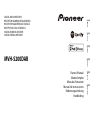 1
1
-
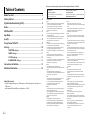 2
2
-
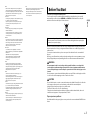 3
3
-
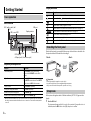 4
4
-
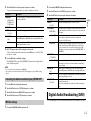 5
5
-
 6
6
-
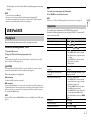 7
7
-
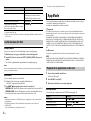 8
8
-
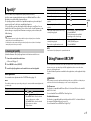 9
9
-
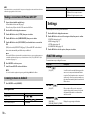 10
10
-
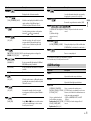 11
11
-
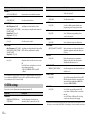 12
12
-
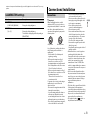 13
13
-
 14
14
-
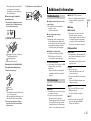 15
15
-
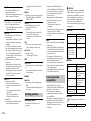 16
16
-
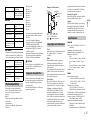 17
17
-
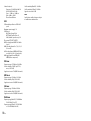 18
18
-
 19
19
-
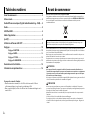 20
20
-
 21
21
-
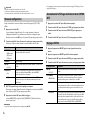 22
22
-
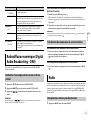 23
23
-
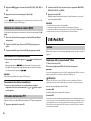 24
24
-
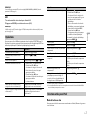 25
25
-
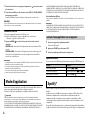 26
26
-
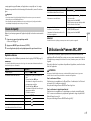 27
27
-
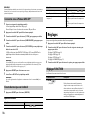 28
28
-
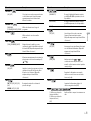 29
29
-
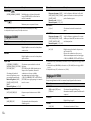 30
30
-
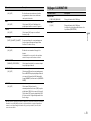 31
31
-
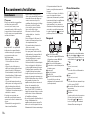 32
32
-
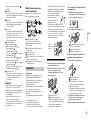 33
33
-
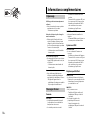 34
34
-
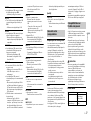 35
35
-
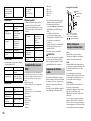 36
36
-
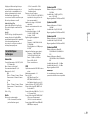 37
37
-
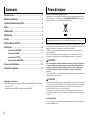 38
38
-
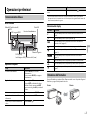 39
39
-
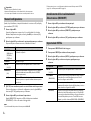 40
40
-
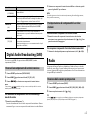 41
41
-
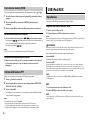 42
42
-
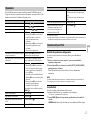 43
43
-
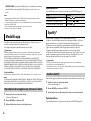 44
44
-
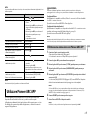 45
45
-
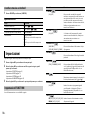 46
46
-
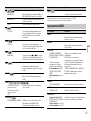 47
47
-
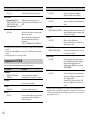 48
48
-
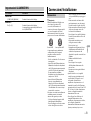 49
49
-
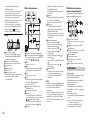 50
50
-
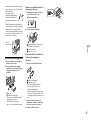 51
51
-
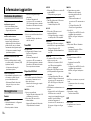 52
52
-
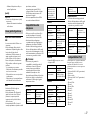 53
53
-
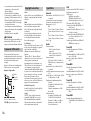 54
54
-
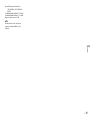 55
55
-
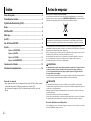 56
56
-
 57
57
-
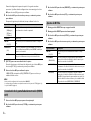 58
58
-
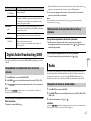 59
59
-
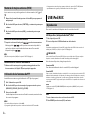 60
60
-
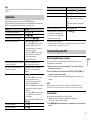 61
61
-
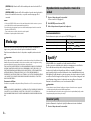 62
62
-
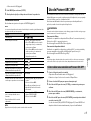 63
63
-
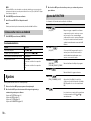 64
64
-
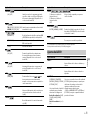 65
65
-
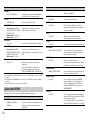 66
66
-
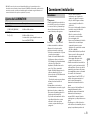 67
67
-
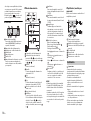 68
68
-
 69
69
-
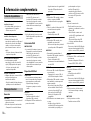 70
70
-
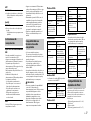 71
71
-
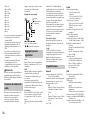 72
72
-
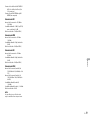 73
73
-
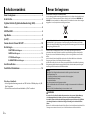 74
74
-
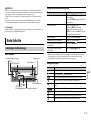 75
75
-
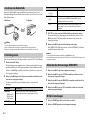 76
76
-
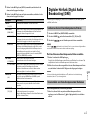 77
77
-
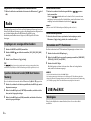 78
78
-
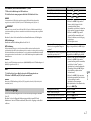 79
79
-
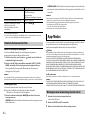 80
80
-
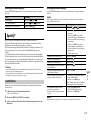 81
81
-
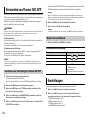 82
82
-
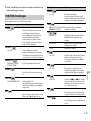 83
83
-
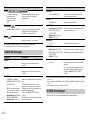 84
84
-
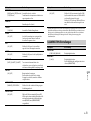 85
85
-
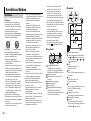 86
86
-
 87
87
-
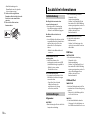 88
88
-
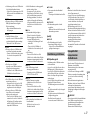 89
89
-
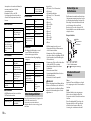 90
90
-
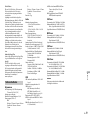 91
91
-
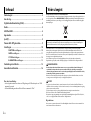 92
92
-
 93
93
-
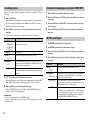 94
94
-
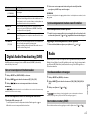 95
95
-
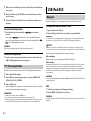 96
96
-
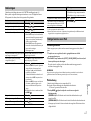 97
97
-
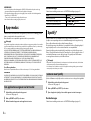 98
98
-
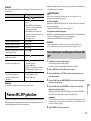 99
99
-
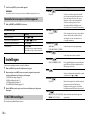 100
100
-
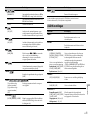 101
101
-
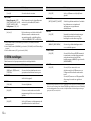 102
102
-
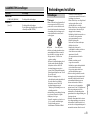 103
103
-
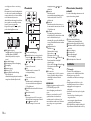 104
104
-
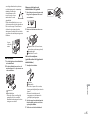 105
105
-
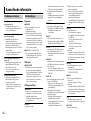 106
106
-
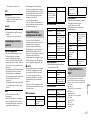 107
107
-
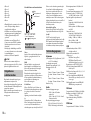 108
108
-
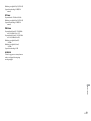 109
109
-
 110
110
-
 111
111
-
 112
112
Pioneer MVH-S200DAB Manuale utente
- Categoria
- Ricevitore
- Tipo
- Manuale utente
in altre lingue
- English: Pioneer MVH-S200DAB User manual
- français: Pioneer MVH-S200DAB Manuel utilisateur
- español: Pioneer MVH-S200DAB Manual de usuario
- Deutsch: Pioneer MVH-S200DAB Benutzerhandbuch
- Nederlands: Pioneer MVH-S200DAB Handleiding
Documenti correlati
-
Pioneer MVH-S220DAB Manuale utente
-
Pioneer MVH-S010UB Manuale utente
-
Pioneer MVH-S120UBW Manuale utente
-
Pioneer MVH-S030BT Manuale utente
-
Pioneer MVH-S210DAB Guida Rapida
-
Pioneer MVH-280FD Manuale utente
-
Pioneer DEH-S100UB Manuale del proprietario
-
Pioneer MVH-280FD Manuale del proprietario
-
Pioneer MVH-280FD Manuale utente
-
Pioneer MVH-280FD Manuale utente