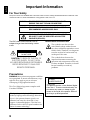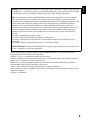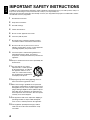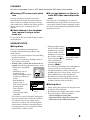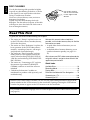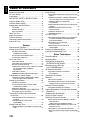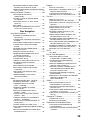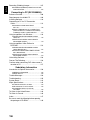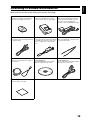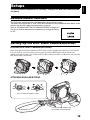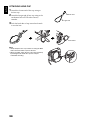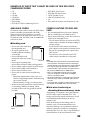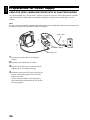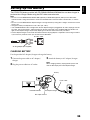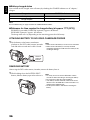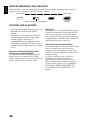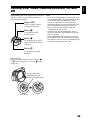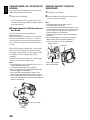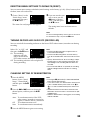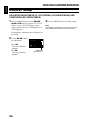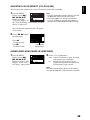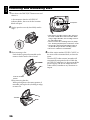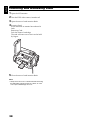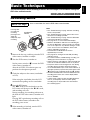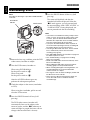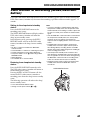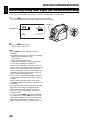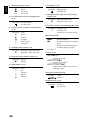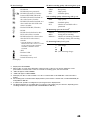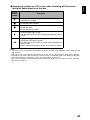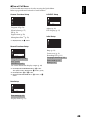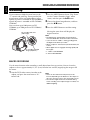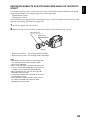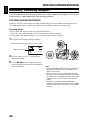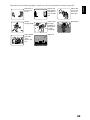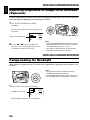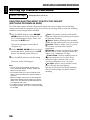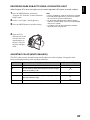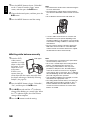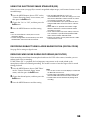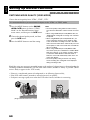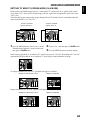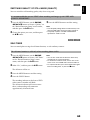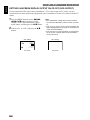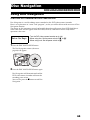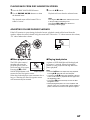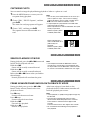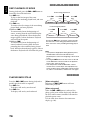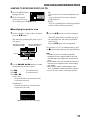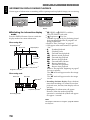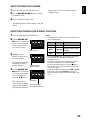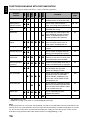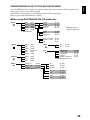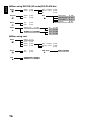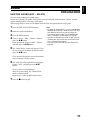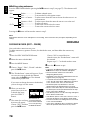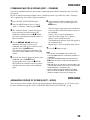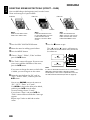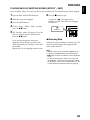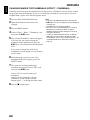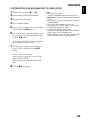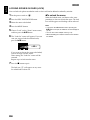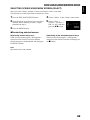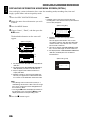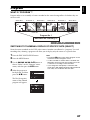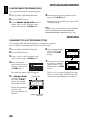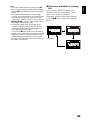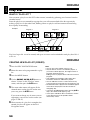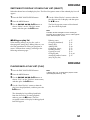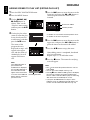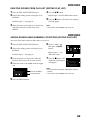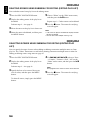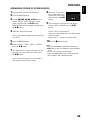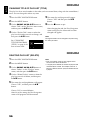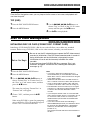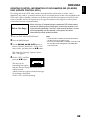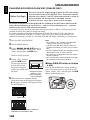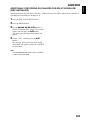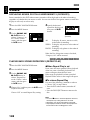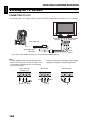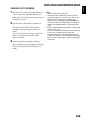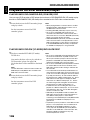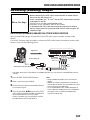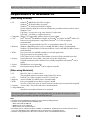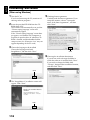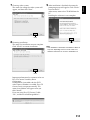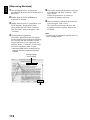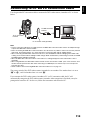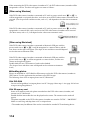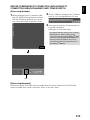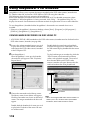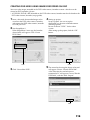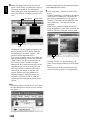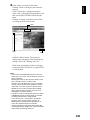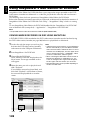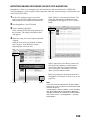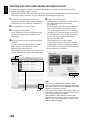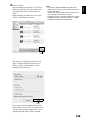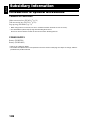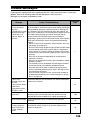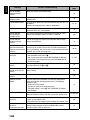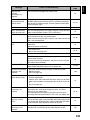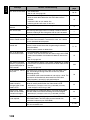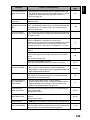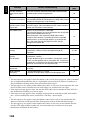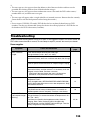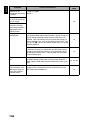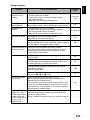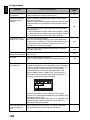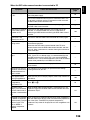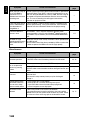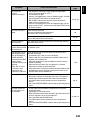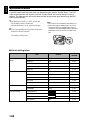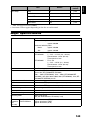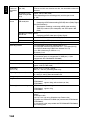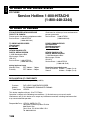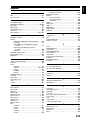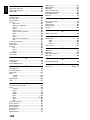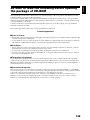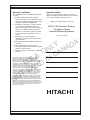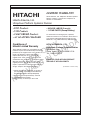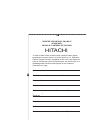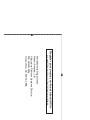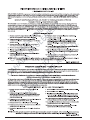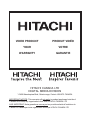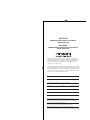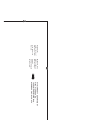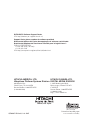Hitachi DZ-GX5020A Manuale utente
- Categoria
- Videocamere
- Tipo
- Manuale utente
Questo manuale è adatto anche per

DZ-GX5080A
DZ-GX5020A/DZ-GX5000A
DVD-RAM DVD-RW
DVD-R +RW
Instruction manual
Mode d’emploi
Des performances optimales et un fonctionnement
à long terme seront assurés en appliquant les
présentes instructions après avoir entièrement lu
ce mode d’emploi.
Manual de instrucciones
Para obtener el mejor funcionamiento y asegurar
muchos años de utilización exenta de problemas,
lea todo este manual de instrucciones.
English
DZ-GX5080A DZ-GX5020A DZ-GX5000A
Toobtain the best performance and ensure years
of trouble-free use, please read this entire
instruction manual.

English
2
Important Information
For Your Safety
The power switch turns the DVD video camera/recorder on and off, leaving the date/time feature unaffected. If the
camera/recorder is to be left unattended for a long period of time, turn it off.
The DVD video camera/recorder and AC
adapter/charger have the following caution
marks.
CAUTION: TO REDUCE THE RISK OF
ELECTRIC SHOCK, DO NOT OPEN.
NO USER-SERVICEABLE PARTS INSIDE.
REFER SERVICING TO QUALIFIED
SERVICE PERSONNEL.
Identifications of caution marks
Precautions
WARNING: Many television programs and films
are copyrighted. In certain circumstances, copy-
right law may apply to private in-home
videotaping of copyrighted materials.
This Class B digital apparatus complies with
Canadian ICES-003.
WARNING: TO PREVENT FIRE OR SHOCK HAZARD, DO NOT
EXPOSE THIS UNIT TO RAIN OR MOISTURE.
WARNING: TO PREVENT FIRE OR SHOCK HAZARD, USE THE
RECOMMENDED ACCESSORIES ONLY.
WARNING: TO PREVENT FIRE OR SHOCK HAZARD,
BE SURE TO USE THE SPECIFIED AC ADAPTER/
CHARGER (DZ-ACS3).
CAUTION
RISK OF ELECTRIC SHOCK
DO NOT OPEN
This symbol warns the user that
uninsulated voltage within the unit
may have sufficient magnitude to cause
electric shock. Therefore, it is dangerous
to make any kind of contact with any
inside part of this unit.
This symbol alerts the user that
important literature concerning the
operation and maintenance of this unit
has been included. Therefore, it should
be read carefully to avoid any
problems.
The liquid crystal display (LCD) panel is
made by highly precise technology. More than
99.99% of its picture elements (pixels) are
effective, but some (less than 0.01%) may
appear as colored bright dots. This does not
indicate a fault as the LCD panel stretches the
limits of current technology.
CLASS 1
LASER PRODUCT
CAUTION
This product contains a laser diode of higher
class than 1. To ensure continued safety, do
not remove any covers or attempt to gain
access to the inside of the product. Refer all
servicing to qualified personnel.

English
3
Microsoft
®
, Windows
®
, Windows
®
Me, Windows
®
2000 Professional, and Windows
®
XP are
registered trademarks of Microsoft Corporation.
Windows Vista™ is a trademark of Microsoft Corporation.
Intel
®
, Pentium
®
Processor, and Celeron
®
Processor are registered trademarks of Intel Corporation.
Macintosh is a trademark of Apple Computer, Inc.
IBM
®
and PC/AT
®
are registered trademarks of International Business Machines Corporation.
Manufactured under license from Dolby Laboratories.
“Dolby” and the double-D symbol are trademarks of Dolby Laboratories.
Other company names and product names listed are trademarks or brand names belonging to each
individual company.
SD logo is a trademark.
Warning: This device complies with Part 15 of the FCC Rules. Operation is subject to the following
two conditions: (1) This device may not cause harmful interference, and (2) this device must accept
any interference received, including interference that may cause undesired operation.
Note: This equipment has been tested and found to comply with the limits for a Class B digital
device, pursuant to Part 15 of the FCC Rules. These limits are designed to provide reasonable
protection against harmful interference in a residential installation. This equipment generates, uses,
and can radiate radio frequency energy and, if not installed and used in accordance with the
instructions, may cause harmful interference to radio communications. However, there is no
guarantee that interference will not occur in a particular installation. If this equipment does cause
harmful interference to radio or television reception, which can be determined by turning the
equipment off and on, the user is encouraged to try to correct by one or more of the following
measures:
• Reorient or relocate the receiving antenna.
• Increase the separation between the equipment and receiver.
• Connect the equipment into an outlet on a circuit different from that to which the receiver is
connected.
• Consult the dealer or an experienced radio/TV technician for help.
Caution to the user: Changes or modifications not expressly approved by the manufacturer void
the user’s authority to operate the equipment.

English
4
IMPORTANT SAFETY INSTRUCTIONS
In addition to the careful attention devoted to quality standards in the manufacture of your video product, safety is a
major factor in the design of every instrument. But, safety is your responsibility too.
This page lists important information that will help to assure your enjoyment and proper use of DVD video camera/
recorder and accessory equipment.
1 Read these instructions.
2 Keep these instructions.
3 Heed all warnings.
4 Follow all instructions.
5 Do not use this apparatus near water.
6 Clean only with dry cloth.
7 Do not block any ventilation openings. Install in
accordance with the manufacturer’s instructions.
8 Do not install near any heat sources such as
radiators, heat registers, stoves, or other apparatus
(including amplifiers) that produce heat.
9 Protect the power cord from being walked on or
pinched particularly at plugs, convenience
receptacles, and the point where they exit from the
apparatus.
10 Only use attachments/accessories specified by the
manufacturer.
11 Use only with the cart, stand,
tripod, bracket, or table specified
by the manufacturer, or sold with
the apparatus. When a cart is
used, use caution when moving
the cart/apparatus combination to
avoid injury from tip-over.
12 Unplug this apparatus during lightning storms or
when unused for long periods of time.
13 Refer all servicing to qualified service personnel.
Servicing is required when the apparatus has been
damaged in any way, such as power-supply cord or
plug is damaged, liquid has been spilled or objects
have fallen into the apparatus, the apparatus has
been exposed to rain or moisture, does not operate
normally, or has been dropped.
14 The apparatus shall not be exposed to dripping or
splashing and that no objects filled with liquids,
such as vases, shall be placed on the apparatus.
15 The equipment (AC Adapter/Charger) shall be
used near the socket-outlet and shall be easily
accessible.

English
5
Cautions When Using
Handle the liquid crystal display (LCD) with care:
• The LCD is a very delicate display device: Do not press its surface with force, hit it or prick it with
a sharp object.
• If you push the LCD surface, unevenness in display may occur. If unevenness does not disappear
soon, turn the DVD video camera/recorder off, wait for a few moments, and then turn it on again.
• Do not place the DVD video camera/recorder with the open LCD screen down.
• Close the LCD monitor when not using the DVD video camera/recorder.
Liquid crystal display (LCD) and viewfinder:
• The LCD screen and viewfinder are the products of highly precise technology. Among the total
number of pixels (approx. 120,000 pixels for LCD monitor and equivalent to approx. 200,000 pixels
for viewfinder), 0.01% or less pixels may be missing (black dots) or may remain lit as colored dots
(red, blue, green). This shows the limitations of the current technology, and does not indicate a
fault that will interfere with recording.
• The LCD screen and viewfinder will be slightly dimmer than usual when the DVD video camera/
recorder is at low temperature, as in cold areas, or immediately after power is turned on. Normal
brightness will be restored when the temperature inside the DVD video camera/recorder rises.
Hold the DVD video camera/recorder correctly:
• Do not hold the viewfinder or LCD monitor when lifting the DVD video camera/recorder: The
viewfinder or LCD monitor could detach and the DVD video camera/recorder may fall.
Do not subject the DVD video camera/recorder to impact:
• This DVD video camera/recorder is a precision machine. Take great care that you do not strike it
against a hard object or let it fall.
• When using a tripod, firmly secure the DVD video camera/recorder on it. Do not use the DVD
video camera/recorder with a tripod in a place where it is subject to severe vibrations or impact.
No sand or dust!
• Fine sand or dust entering the DVD video camera/recorder or AC adapter/charger could cause
malfunctions or defects.
No water or oil!
• Water or oil entering the DVD video camera/recorder or AC adapter/charger could cause electric
shock, malfunctions or defects.
Heat on surface of product:
• The surfaces of the DVD video camera/recorder, AC adapter/charger and battery will be slightly
warm, but this does not indicate a fault.
Screen on connected TV:
• Never leave the disc navigation screen, still image or camera image displayed on your TV to which
the DVD video camera/recorder is connected: Doing so could result in displayed image retention
or phosphor degradation of TV screen.
Be careful of ambient temperature:
• Using the DVD video camera/recorder in a place where the temperature is over 104ºF (40ºC) or
under 32ºF (0ºC) will result in abnormal recording/playback.
• Take care that the temperature of this DVD video camera/recorder, when connected to PC does
not rise excessively (reference for usage: approx. 30 minutes at about 86ºF (30ºC)).
• Do not leave the DVD video camera/recorder on beach sand or in a closed vehicle where the
temperature is very high for a long time: This could cause malfunctions.

English
6
Do not point directly at the sun:
• If direct sunlight strikes the lens or viewfinder, the DVD video camera/recorder could malfunction
or a fire could occur.
• Do not leave the DVD video camera/recorder with the LCD screen exposed to direct sunlight: This
could cause malfunctions.
Do not use the DVD video camera/recorder near TV or radio:
• This could cause noise to appear on the TV screen or in radio broadcasts.
Do not use the DVD video camera/recorder near strong radio waves or magnetism:
• If the DVD video camera/recorder is used near strong radio waves or magnetism, such as near a
radio wave tower or electric appliances, noise could enter video and audio that are being recorded.
During playback of normally recorded video and audio, noise may also be present in picture and
sound.
At worst the DVD video camera/recorder could malfunction.
Do not expose the DVD video camera/recorder to soot or steam:
• Thick soot or steam could damage the DVD video camera/recorder case or cause malfunctions.
Do not use the DVD video camera/recorder near corrosive gas:
• If the DVD video camera/recorder is used in a place where there is dense exhaust gas generated
by gasoline or diesel engine, corrosive gas such as hydrogen sulfide, or sulfur such as in a hot
spring area, the external or internal terminals could corrode, which would disable normal
operation, or the battery connecting terminals could corrode, so power will not turn on.
Do not use the DVD video camera/recorder near ultrasonic humidifier:
• With some water in humidifier, calcium and other chemicals dissolved in water could scatter in the
air, and white particles could adhere to the optical head of the DVD video camera/recorder, which
could cause it to operate abnormally.
Do not expose the DVD video camera/recorder to insecticide:
• Insecticide entering the DVD video camera/recorder could dirty the lens in laser pickup block,
and in such a case the DVD video camera/recorder might not operate normally. Turn the DVD
video camera/recorder off and cover it with vinyl sheet, etc. before using insecticide.
Do not use a generally available 8 cm CD lens cleaner:
• Cleaning the lens is not necessary when using this DVD video camera/recorder in the usual way.
• Using 8 cm CD lens cleaner could cause this DVD video camera/recorder to be faulty.
• If you have to clean the lens, use a Hitachi Maxell cleaner that is exclusively for 8 cm DVD discs.
Be careful of moisture condensation:
• When you move the DVD video camera/recorder between places where the difference in
temperatures is great – such as entering a lodge from a ski slope or going out of a cooled room or
vehicle – condensation (vapor in air warmed or cooled to water droplets) could occur on the lens
and/or inside the DVD video camera/recorder. If condensation occurs, do not open the cover of
disc or card insertion block if possible. If condensation occurs on the lens, wipe it off with a soft,
dry cloth. Even if the external surface of DVD video camera/recorder has dried, condensation may
remain inside: Turn the DVD video camera/recorder off and leave it in a dry place for at least 1 – 2
hours before using it again.
Do not use the DVD video camera/recorder for a long uninterrupted period of time:
• This DVD video camera/recorder cannot be used for a long time continuously as a surveillance
camera/monitor. If you use it for a long continuous period of time, the temperature of DVD video
camera/recorder could exceed the limit and the recording/playback operation may slow down or
other faults could occur. If this happens, turn it off and wait for a while before using it again.

English
7
Do not turn the DVD video camera/recorder off while the ACCESS/PC indicator or
CARD ACCESS indicator is lit or blinking:
• The ACCESS/PC or CARD ACCESS indicator is lit or
blinking to show that data is being written to disc or card,
or being read from it. At this time, do not do any of the
following, so as not to damage the data:
− Remove battery
− Disconnect AC adapter/charger
− Plug or unplug PC connection cable
− Remove disc or card
− Subject DVD video camera/recorder to severe
vibrations or impact
− Violently open or close the LCD monitor
The ACCESS/PC indicator will light for a while after
recording is finished. While it is lit, do not subject the DVD
video camera/recorder to any vibration or impact, and do
not disconnect the battery or AC adapter/charger.
If you turn the DVD video camera/recorder off while the
ACCESS/PC or CARD ACCESS indicator is lit or blinking,
turn it on again with the disc or card loaded in it: Repair of
the disc or card will be executed automatically (see page 129).
Do not wipe the DVD video camera/recorder case with benzene or thinner:
• The coating of case could peel off or the case surface could deteriorate.
• When using a chemical cleaning cloth, follow the instructions.
Also read the instructions attached with optional accessories:
• For optional accessories, observe the cautions and follow instruction manuals attached.
The battery provided has not been charged at time of purchase:
• Charge it before using the DVD video camera/recorder (see page 25).
• The battery will discharge as time passes. (The battery is produced so that it discharges on its own
in order to protect its characteristics.)
Disc cannot be inserted or removed unless a charged battery or AC adapter/
charger is connected to the DVD video camera/recorder.
Be sure to set the power switch to “OFF” when turning the DVD video camera/
recorder off:
• Disconnecting the battery or AC adapter/charger while the DVD video camera/recorder is being
powered could cause a fault.
Do not bring your eyes near the LED light when using the DVD video camera/
recorder:
• Do not turn the LED light on with your eyes near it. Also, be sure not to look directly into the light
emitting portion when the LED light is turned on: Doing so could cause visual disorder, such as
decreased sight. And especially: Do not record small children at close-up distance with the LED
light turned on.
CARD ACCESS indicator
ACCESS/PC
indicator

English
8
Cautions When Storing
Do not leave the DVD video camera/recorder in a place where the temperature is
very high for a long period of time:
• The temperature inside a closed vehicle or trunk can become very high in a hot season. If you leave
the DVD video camera/recorder in such a place, it could malfunction or the case could be
damaged. Also, do not expose the DVD video camera/recorder to direct sunlight or place it near a
heater.
Do not store the DVD video camera/recorder in a place where the humidity is high
or in a dusty place:
• Dust entering the DVD video camera/recorder could cause malfunctions. If the humidity is high,
the lens could be moldy, and the DVD video camera/recorder could become inoperable. It is
recommended that you put the DVD video camera/recorder with desiccant in a box when storing
it in a closet, etc.
Do not store the DVD video camera/recorder in a place subject to strong
magnetism or intense vibrations:
• This could cause malfunctions.
Detach the battery from the DVD video camera/recorder and store it in a cool place:
• Leaving the battery attached or storing it at high temperature could shorten its life.
Suggestions and Restrictions
Make a trial recording:
• Always make a trial recording before doing actual recording to make sure that recording is normal.
The data that have not been stored normally because of a defect in the DVD video camera/
recorder cannot be restored.
It is recommended that you use DVD-RAM disc from which recorded contents can be deleted for
trial recording.
Do not use the DVD video camera/recorder for professional applications:
• This DVD video camera/recorder is designed and produced for home-use recording and playback.
The recorded contents cannot be compensated for:
• Hitachi cannot compensate for any damages caused when recording is not made normally or
recorded contents cannot be played back because of a defect in the DVD video camera/recorder,
disc or card. Also, Hitachi cannot be responsible for your recorded video and audio.
• If you or a third party make a mistake when handling this DVD video camera/recorder, disc, card,
etc., the recorded contents may be lost. We cannot be responsible for compensation for damage due
to loss of recorded contents.
Copyright:
• Data recorded on the disc or card in this DVD video camera/recorder using other digital/analog
media or devices are protected by the copyright act and cannot be used without permission of the
owner of copyright, except for personal enjoyment. Be aware that recording is restricted for some
demonstrations, performances and exhibitions, even for personal enjoyment.

English
9
CLEANING
Be sure to set the power switch to “OFF” before cleaning this DVD video camera/recorder.
●Cleaning LCD screen and camera
lens
Use dry, soft cloth to wipe dirt off. When
cleaning the LCD screen, be careful not to use
force, scratch it, or subject it to impact: Doing
such could cause a defect in the screen, result in
display unevenness, or damage the LCD
monitor.
●If dust adheres to the viewfinder
lens, remove it using a cotton
swab, etc.
Do not rub the lens with force: Doing so could
scratch the lens.
●Do not use benzene or thinner to
clean DVD video camera/recorder
case
The coating of case could peel off or the case
could deteriorate. Wipe off dirt on the case with
a moist cloth which has been completely wrung
out. When using chemical cleaning cloth, follow
instructions for use.
HANDLING DISCS
●Using discs
Discs are very delicate recording media.
Carefully read the following cautions and
observe them:
• Always use a brand new disc when recording
important material.
• Be sure not to touch the recording surface of
disc, or dirty or scratch it.
• If there is dust, scratch, dirt on disc or if it is
warped, the following phenomena may occur:
− Block noise in playback
image
− Momentary stop of
playback image
− Sound interrupted during
playback, or abnormal
sound
− Blue thumbnail
display* (Fig. 1)
− Disc cannot correctly
be recognized
− Disc cannot be
initialized
− Delay between video
and audio
Even if disc is normal, the above phenomena
may occasionally occur. While the ACCESS/
PC indicator is lit, do not subject disc to
vibrations or impact, and avoid using DVD
video camera/recorder at extremely high or
low temperatures, or in environment where
condensation is likely to occur.
• When recording images,
the DVD video camera/
recorder may avoid the
portions of disc where
recording is not possible,
due to dust, scratches,
etc. [It will pause m at
such a portion and
automatically restart
recording (n).]
This will cause recording to be interrupted for
several seconds to several minutes, and
multiple thumbnails will be created by one
recording session as shown above. In this case,
the recordable time on disc will decrease.
• Be careful when removing the disc since the
metal of removal slot of DVD video camera/
recorder, and disc itself, may be hot.
●Storing discs
• When storing disc, replace it in the plastic case
in which it was purchased.
• Be careful that no condensation occurs on disc.
• Do not place disc in following places:
− Direct sunlight for a long time
− Where humidity is high or in dusty place
− While there is heat from a heater, etc.
Block noise
001/ 006All Progra
m
s
PLAY
Fig. 1
*
001 / 002All Progra
m
s
PLAY
(Recording one scene
may produce multiple
thumbnails.)

English
10
DISC CLEANING
Use the disc cleaning cloth provided to lightly
wipe off any dirt adhering to the disc as shown
in the figure. Do not wipe the disc with force:
Doing so could cause scratches.
Never use solvent (thinner, water, antistat or
detergent) for cleaning.
Lightly wash the dirty cleaning cloth with
detergent: The dirt removal capacity of the cloth
will improve (rinse the cloth well with water so
that no detergent remains).
Read This First
To guide you, we have included following five chapters.
• The section on “Setups” explains how to set
up the DVD video camera/recorder, battery,
and set the date/time.
• The section on “Basic Techniques” explains the
basic operation of this DVD video camera/
recorder – recording of movies, still images
and playback of recorded images.
• The section on “Disc Navigation” explains
editing with Disc Navigation: Refer to this
section when finalizing DVD-RW/DVD-R/
+RW disc and initializing DVD-RAM/DVD-
RW/+RW disc.
• The section on “Connecting to PC” explains
the contents of provided CD-ROM (DZ-
GX5080A) and how to install the software
included.
• “Subsidiary Information” includes an
introduction to products sold separately, and
troubleshooting.
We want this manual to be as helpful as
possible, so it includes two easy ways to find the
information you need:
• A quick index for the information you use
most often.
• A detailed table of contents directing you to
specific information quickly (see pages 12 –
14).
Get to know your DVD video camera/recorder by
using this manual, and get to know Hitachi. We
appreciate your business.
Quick Index
Available Discs.................................................22
Recording Movie..............................................39
Playing Back ....................................................67
Functions Available with Disc Navigation.........74
Connecting to a TV ........................................104
Connecting to PC...........................................108
Use the disc cleaning
cloth to clean from inner
to outer edges in axial
direction.
With this DVD video camera/recorder you can view the picture being recorded or the playback
picture whether on the LCD monitor or in the viewfinder. Opening or closing the LCD monitor
switches the picture to appear on the LCD monitor or in the viewfinder.
It is possible to switch the language in the on-screen display of this DVD video camera/recorder
(see page 32).

English
11
About This Manual
●Displays in this manual
Understand that the displays are different from those you will actually see in the viewfinder or on
the LCD screen.
●Notation of cancel button
Press the STOP/EXIT button to stop your operation midway, or return the menu screen to the
preceding one. The expression “press the C button” will be used in this text.
●1, <, >, 2, / and 3 marks beside headings
Some functions of this DVD video camera/recorder are unavailable with disc or card used. Refer to
the marks at right above each function to identify whether the disc or card is compatible with the
function. Refer to these marks and identify the functions and operation to match the disc or card you
use.
●Illustrations in this manual
Although the external appearances of DZ-GX5080A/GX5020A/GX5000A are different, the method
of operating these models is identical.
The illustrations of DZ-GX5080A are used for the explanation in this text.

English
12
Table of Contents
Important Information......................................... 2
For Your Safety.................................................. 2
Precautions........................................................ 2
IMPORTANT SAFETY INSTRUCTIONS........... 4
Cautions When Using........................................ 5
Cautions When Storing...................................... 8
Suggestions and Restrictions ............................ 8
CLEANING ............................................................ 9
HANDLING DISCS ................................................ 9
DISC CLEANING................................................. 10
Read This First ................................................ 10
About This Manual........................................... 11
Table of Contents ............................................ 12
Checking Provided Accessories ...................... 15
Names of Parts ................................................ 16
Setups
Demonstration Function................................... 19
Setting Up the DVD Video Camera/Recorder.. 19
HOLDING DVD VIDEO
CAMERA/RECORDER..................................... 19
ATTACHING SHOULDER STRAP...................... 19
ATTACHING LENS CAP ..................................... 20
Discs and Cards .............................................. 21
AVAILABLE DISCS .............................................22
INFORMATION ON DVD-R DISC ....................... 22
NOTES ON FINALIZATION ................................ 22
EXAMPLES OF DISCS THAT CANNOT BE USED
ON THIS DVD VIDEO CAMERA/
RECORDER ..................................................... 23
AVAILABLE CARDS............................................ 23
COMMON CAUTIONS FOR DISC AND CARD............23
Preparations for Power Supply ........................ 24
USING DVD VIDEO CAMERA/RECORDER
WITH AC ADAPTER/CHARGER...................... 24
Setting Up the Battery...................................... 25
CHARGING BATTERY........................................ 25
ATTACHING BATTERY TO DVD VIDEO
CAMERA/RECORDER..................................... 26
REMOVING BATTERY ....................................... 26
BATTERY REMAINING LEVEL INDICATOR...... 28
EFFICIENT USE OF BATTERY .......................... 28
Turning DVD Video Camera/Recorder
On and Off..................................................... 29
VIEWING IMAGE ON LCD MONITOR
SCREEN........................................................... 30
VIEWING SUBJECT THROUGH
VIEWFINDER ................................................... 30
Setting Date and Time..................................... 31
CHANGING DISPLAY FORMAT OF DATE AND
TIME ................................................................. 31
Initial Settings ..................................................32
SWITCHING OPERATING SOUND ON OR OFF
(BEEP).............................................................. 32
TURNING DVD VIDEO CAMERA/RECORDER
OFF AUTOMATICALLY (POWER SAVE) ........32
CHANGING DISPLAY LANGUAGE
(LANGUAGE) ................................................... 32
RESETTING MENU SETTINGS TO DEFAULTS
(RESET) ...........................................................33
TURNING RECORD LED ON OR OFF
(RECORD LED)................................................33
CHANGING SETTING OF
DEMONSTRATION ..........................................33
LCD/EVF Setup ...............................................34
ADJUSTING BRIGHTNESS OF LCD SCREEN
(LCD BRIGHTNESS) AND VIEWFINDER
(EVF BRIGHTNESS) ........................................34
ADJUSTING COLOR DENSITY
(COLOR LEVEL) .............................................. 35
ALWAYS DISPLAYING IMAGE IN
VIEWFINDER ................................................... 35
Inserting and Removing Disc...........................36
Inserting and Removing Card ..........................38
Basic Techniques
Recording Movie..............................................39
Recording Stills................................................40
Swift Restart of Recording
(SLEEP/RESTART button)............................41
Recording using LED Light
(for DZ-GX5080A only)..................................42
On-Screen Information ....................................43
INFORMATION DISPLAY DURING
RECORDING.................................................... 43
Checking Flow of Menu ...................................48
Zooming...........................................................50
MACRO RECORDING ........................................50
RECORDING SUBJECTS FOR STRONGER
WIDE-ANGLE OR TELEPHOTO EFFECT.......51
Manually Focusing Subject..............................52
FOCUSING DURING RECORDING....................52
Adjusting Brightness of Image to be recorded
(Exposure).....................................................54
Compensating for Backlight.............................54
Using Full Auto Function..................................55
Setting Up Camera Functions..........................56
SELECTING SHOOTING MODE TO MATCH
THE SUBJECT
(SWITCHING PROGRAM AE MODE)..............56
RECORDING DARK SUBJECTS USING LCD
MONITOR LIGHT .............................................57
ADJUSTING COLOR (WHITE BALANCE)..........57
USING THE ELECTRONIC IMAGE STABILIZER
(EIS)..................................................................59

English
13
RECORDING SUBJECT USING LARGE
MAGNIFICATION (DIGITAL ZOOM) ................ 59
REDUCING WIND NOISE DURING RECORDING
(MIC.FILTER) ................................................... 59
Setting Up Record Functions ...........................60
SWITCHING MOVIE QUALITY
(VIDEO MODE) ................................................ 60
SETTING TO WIDE TV SCREEN MODE
(16:9 MODE)..................................................... 61
SWITCHING QUALITY OF STILL IMAGE
(QUALITY)........................................................ 63
SELF-TIMER ....................................................... 63
SETTING ON-SCREEN DISPLAY OUTPUT
ON OR OFF (OSD OUTPUT)........................... 64
Disc Navigation
Using Disc Navigation ......................................65
STARTING OR TERMINATING DISC
NAVIGATION.................................................... 65
PLAYING BACK FROM DISC NAVIGATION
SCREEN........................................................... 67
ADJUSTING VOLUME DURING PLAYBACK..... 67
PLAYING BACK LATEST RECORDED
SCENE ............................................................. 68
DELETING LAST RECORDED SCENE.............. 68
CAPTURING PHOTO.......................................... 69
SEARCH PLAYBACK OF MOVIE ....................... 69
FRAME ADVANCE/FRAME BACK/SLOW
PLAYBACK OF MOVIE .................................... 69
SKIP PLAYBACK OF MOVIE.............................. 70
PLAYING BACK STILLS ..................................... 70
JUMPING TO SPECIFIED POINT (GO TO)........ 71
INFORMATION DISPLAY DURING
PLAYBACK....................................................... 72
SELECTING MULTIPLE SCENES...................... 73
SELECTING CONSECUTIVE SCENES
TOGETHER...................................................... 73
FUNCTIONS AVAILABLE WITH DISC
NAVIGATION.................................................... 74
UNDERSTANDING FLOW OF DISC
NAVIGATION MENU........................................ 75
Scene...............................................................77
DELETING SCENES (EDIT – DELETE) ............. 77
DIVIDING MOVIES (EDIT – DIVIDE) .................. 78
COMBINING MULTIPLE SCENES
(EDIT – COMBINE) .......................................... 79
ARRANGING ORDER OF SCENES
(EDIT – MOVE)................................................. 79
DIRECTING SCENES EFFECTIVELY
(EFFECT – FADE)............................................80
PLAYING BACK BY SKIPPING SCENES
(EFFECT – SKIP) ............................................. 81
CHANGING IMAGES FOR THUMBNAILS
(EFFECT – THUMBNAIL)................................. 82
COPYING STILLS ON DVD-RAM DISC TO
CARD (COPY) .................................................. 83
LOCKING SCENES ON CARD (LOCK).............. 84
SELECTING SCENES USING MENU SCREEN
(SELECT) ......................................................... 85
DISPLAYING INFORMATION USING MENU
SCREEN (DETAIL)........................................... 86
Program........................................................... 87
WHAT IS “PROGRAM”?......................................87
SWITCHING TO THUMBNAIL DISPLAY OF
SPECIFIC DATE (SELECT) .............................87
PLAYING BACK PROGRAM (PLAY) ..................88
CHANGING TITLE OF PROGRAM (TITLE)........88
Play List........................................................... 90
WHAT IS “PLAY LIST”?.......................................90
CREATING NEW PLAY LIST (CREATE) ............90
SWITCHING TO DISPLAY OF EACH PLAY LIST
(SELECT)..........................................................91
PLAYING BACK A PLAY LIST (PLAY)................91
ADDING SCENES TO PLAY LIST
(EDITING PLAY LIST) ......................................92
DELETING SCENES FROM PLAY LIST
(EDITING PLAY LIST) ......................................93
ADDING SCENES USING SUBMENU FOR
EDITING (EDITING PLAY LIST).......................93
DELETING SCENES USING SUBMENU FOR
EDITING (EDITING PLAY LIST).......................94
SELECTING SCENES USING SUBMENU FOR
EDITING (EDITING PLAY LIST).......................94
ARRANGING ORDER OF SCENES (MOVE) .....95
CHANGING TITLE OF PLAY LIST (TITLE).........96
DELETING PLAY LIST (DELETE).......................96
Go To .............................................................. 97
TOP (END) ..........................................................97
Disc or Card Management .............................. 97
INITIALIZING DISC OR CARD
(FORMAT DISC. FORMAT CARD) ..................97
PROTECTING DISC FROM WRITING
(PROTECT DISC).............................................98
VERIFYING REMAINING FREE SPACE ON
DISC OR CARD (CAPACITY) ..........................98
UPDATING CONTROL INFORMATION OF
DVD-RAM/DVD-RW (VR-MODE) DISC
(UPDATE CONTROL INFO.)............................99
FINALIZING DVD-RW/DVD-R/+RW DISC
(FINALIZE DISC) ............................................100
ADDITIONALLY RECORDING ON FINALIZED
DVD-RW (VF-MODE)/+RW
(DISC UNFINALIZE) .......................................101
Others............................................................ 102
DISPLAYING MOVIES OR STILLS
INDEPENDENTLY (CATEGORY) ..................102
PLAYING BACK SCENES REPEATEDLY
(REPEAT PLAY) .............................................102
PLAYING BACK WIDE-MODE IMAGES ON
4:3 DISPLAY TV (TV TYPE)...........................103
SLIDE SHOW (CONTINUOUS PLAYBACK OF
STILLS)...........................................................103
Viewing on TV Screen................................... 104
CONNECTING TO A TV....................................104
VIEWING ON TV SCREEN ...............................105
Playback on DVD Recorder/Player ............... 106
PLAYING BACK DVD-RAM/DVD-RW
(VR-MODE) DISC ...........................................106
PLAYING BACK DVD-RW (VF-MODE)/DVD-R/
+RW DISC ......................................................106

English
14
Recording (Dubbing) Images......................... 107
RECORDING (DUBBING) IMAGES ON OTHER
VIDEO DEVICES............................................ 107
Connecting to PC (DZ-GX5080A)
Software Provided ......................................... 108
Requirements of available PC ....................... 109
Installing Software ......................................... 110
Connecting to PC via PC Connection
Cable........................................................... 113
USING DISC IN DVD DRIVE BUILT
INTO PC ......................................................... 116
BEFORE TERMINATING PC CONNECTION
(UNPLUGGING PC CONNECTION CABLE)/
CHANGING OVER POWER SWITCH .......... 117
Using ImageMixer 3 for Windows.................. 118
VIEWING IMAGES RECORDED ON DISC
USING PC ...................................................... 118
CREATING DVD-VIDEO USING IMAGES
RECORDED ON DISC ................................... 119
Using ImageMixer 3 Mac Edition for
DVDCAM..................................................... 122
VIEWING IMAGES RECORDED ON DISC
USING MACINTOSH...................................... 122
IMPORTING IMAGES RECORDED ON DISC
INTO MACINTOSH......................................... 123
CREATING DVD-VIDEO USING IMAGES
RECORDED ON DISC ................................... 124
Uninstalling Software..................................... 126
Contact The Following ................................... 126
Cautions when connecting DVD video camera/
recorder to PC............................................. 127
Subsidiary Information
Introduction to Optional Accessories ............. 128
CAMERA ACCESSORIES ................................ 128
POWER SUPPLY.............................................. 128
Trouble Messages ......................................... 129
Troubleshooting............................................. 135
System Reset ................................................ 142
Major Specifications....................................... 143
STORAGE CAPACITY OF DISC ...................... 145
SIZE AND QUALITY OF PHOTOS ................... 145
RECORDABLE STILLS (PHOTOS)
ON CARD ....................................................... 145
To Order in the United States........................ 146
To Order in Canada ....................................... 146
Index.............................................................. 147
Be sure to read the following before opening
the package of CD-ROM............................. 149
TOC

English
15
Checking Provided Accessories
Make sure that you have all the following accessories in package:
Battery (model DZ-BP07PW):
Portable power supply for this DVD video
camera/recorder. Charge it before use.
AC adapter/charger (model DZ-ACS3):
Used to power the DVD video camera/
recorder from AC outlet, or charge battery.
DC power cord:
When powering the DVD video camera/
recorder from household AC outlet, use
this cord to connect the DVD video
camera/recorder and AC adapter/charger.
Power cable:
Connect between household AC outlet and
AC adapter/charger.
AV/S output cable:
Used when viewing the picture played back
on the DVD video camera/recorder on TV
screen, or output video to another video
device.
Shoulder strap:
Attach to the DVD video camera/recorder
to hang it from shoulder.
Lens cap and lens cap string:
Attach the lens cap when not recording, to
protect the lens.
Software CD-ROM:
For DZ-GX5080A only.
Use this CD-ROM when connecting the
DVD video camera/recorder to PC.
PC connection cable:
For DZ-GX5080A only.
Use this cable when connecting the DVD
video camera/recorder to PC.
Disc cleaning cloth:
Always use this to clean discs.

English
16
Names of Parts
1 LED light (for DZ-GX5080A only) (p. 42)
2 Lens cap string attachment hole (p. 20)
3 Stereo microphone
Take care that the microphone is not blocked
by a hand, etc., during recording.
4 Recording indicator (p. 33)
The red indicator will light during recording.
5 Optical 25× zoom lens
(for DZ-GX5000A only)
Optical 30× zoom lens
(for DZ-GX5080A /GX5020A only)
(p. 50)
6 Zoom lever (p. 50, 52, 67)
To adjust the zoom or volume.
7 PC connection terminal (TO PC) (for DZ-
GX5080A only) (p. 113)
8 AV output jack (p. 104, 107)
9 Wide-screen color liquid crystal display
(inside) (p. 30)
9
8
4
5
6
(Inside the cover)
7
12 3
Although the external appearances of DZ-
GX5080A, DZ-GX5020A and DZ-GX5000A are
different, the method of operating these
models is identical. DZ-GX5080A illustrations
are used in this manual.

English
17
10 Viewfinder (p. 30)
11 Diopter control (p. 30)
To adjust the focus of image appearing in the
viewfinder. (Pull out the viewfinder.)
12 SLEEP/RESTART button (p. 41)
To switch the sleep/restart status between
ON and OFF.
13 ACCESS/PC indicator
(for DZ-GX5080A only)
ACCESS indicator (for DZ-GX5020A/
GX5000A only)
(p. 7, 39, 40)
Will blink or light when the disc in DVD
video camera/recorder is accessed (write or
read is executed) or the DVD video camera/
recorder is connected to PC.
14 PHOTO button (p. 40)
15 DISC EJECT button (p. 36)
Press down and release this button to open
the cover of disc insertion block.
16 Disc insertion block (p. 36)
17 BATTERY EJECT button (p. 26)
Press this button when removing the battery.
18 Battery attachment platform (p. 26)
19 Record button (REC) (p. 39)
20 LOCK switch (p. 39)
It is recommended that you set the LOCK
switch to L (to the upper position) to prevent
the power switch in the “O” position from
accidentally moving to “N”.
21 Power switch (p. 29)
22 Hand strap (p. 19)
11 12 13
17
14
18 19 21 22
16
20
1510

English
18
23 FULL AUTO (p. 55)
To switch the DVD video camera/recorder to
full automatic.
24 FOCUS button (p. 52)
To switch between manual focus and auto-
focus.
25 MENU button (p. 48, 78)
Press this button to display the menu for
setting camera functions and Disc
Navigation.
26 SELECT button (p. 73)
27 DISC NAVIGATION button (p. 65)
28 STOP/EXIT button (p. 11, 48, 68)
To end playback or cancel setting of menu.
29 EXPOSURE button (p. 54)
Press this button to adjust the exposure.
30 Speaker (p. 67)
31 RESET button (p. 142)
To reset all settings to defaults (status when
the DVD video camera/recorder was
shipped from the factory).
32 DISPLAY (Screen display) button(p. 43, 72)
Press this button to display the details of
image being played back or camera setting
status, or switch the display off.
33 CARD ACCESS indicator (p. 7, 40)
34 QUICK MENU buttons (p. 48)
To display only the functions that you
frequeently use (simple menus).
35 FINALIZE button (p. 100)
Press this button to finalize the recorded
DVD-RW/DVD-R/+RW.
36 Card insertion block (p. 38)
37 BLC (backlight compensation) button (p. 54)
Press this button when subject is being
lighted from rear.
38 f / e / d / c / A buttons
(p. 31, 42, 48, 52, 54, 68, 69, 70)
Use these buttons to select a scene or menu item,
and then press the center (
A
) to play back the
scene, or designate an option from the menu.
These buttons are to adjust exposure or focus, and
switch the LED light (DZ-GX5080A) on and off.
39 Tripod threaded hole
Used to attach the DVD video camera/
recorder to a tripod.
24 25 26 27 28 29
30 3732 33 34 3631
23
38
39
35

19
English
Setups
This section explains preparations for recording – setting up the DVD video camera/recorder
and battery.
Demonstration Function
This DVD video camera/recorder is equipped with a demonstration function.
The default at purchase time is “Auto”, which will automatically start the demonstration approx. three
minutes after the DVD video camera/recorder is turned on.
Refer to “CHANGING SETTING OF DEMONSTRATION” on page 33 if
you wish to view the demonstration immediately or change the setting
to “Off”.
Setting Up the DVD Video Camera/Recorder
HOLDING DVD VIDEO CAMERA/RECORDER
Insert your right hand from the bottom of DVD video camera/recorder up to the base of your thumb.
Put your hand in a position where you can easily operate the REC button and the Zoom lever.
Adjust the length of hand strap so that the DVD video camera/recorder is stable when you press the
REC button with your thumb.
ATTACHING SHOULDER STRAP
Pass the shoulder strap through
the shoulder strap attachments.
Be sure to pass through the 2 slots.

English
20
ATTACHING LENS CAP
1 Attach the shorter end of lens cap string to
the lens cap.
2 Attach the longer end of lens cap string to the
attachment hole of DVD video camera/
recorder.
3 Push the both sides of cap inward and attach
it over the lens.
Note:
• Always keep the lens cap on when not using the DVD
video camera/recorder, to protect the lens.
• When recording, attach the lens cap to the hand strap
by hooking the tab inside the cap onto strap for
comfortable shooting.
Shorter end
Longer end
Push and fit
La pagina si sta caricando...
La pagina si sta caricando...
La pagina si sta caricando...
La pagina si sta caricando...
La pagina si sta caricando...
La pagina si sta caricando...
La pagina si sta caricando...
La pagina si sta caricando...
La pagina si sta caricando...
La pagina si sta caricando...
La pagina si sta caricando...
La pagina si sta caricando...
La pagina si sta caricando...
La pagina si sta caricando...
La pagina si sta caricando...
La pagina si sta caricando...
La pagina si sta caricando...
La pagina si sta caricando...
La pagina si sta caricando...
La pagina si sta caricando...
La pagina si sta caricando...
La pagina si sta caricando...
La pagina si sta caricando...
La pagina si sta caricando...
La pagina si sta caricando...
La pagina si sta caricando...
La pagina si sta caricando...
La pagina si sta caricando...
La pagina si sta caricando...
La pagina si sta caricando...
La pagina si sta caricando...
La pagina si sta caricando...
La pagina si sta caricando...
La pagina si sta caricando...
La pagina si sta caricando...
La pagina si sta caricando...
La pagina si sta caricando...
La pagina si sta caricando...
La pagina si sta caricando...
La pagina si sta caricando...
La pagina si sta caricando...
La pagina si sta caricando...
La pagina si sta caricando...
La pagina si sta caricando...
La pagina si sta caricando...
La pagina si sta caricando...
La pagina si sta caricando...
La pagina si sta caricando...
La pagina si sta caricando...
La pagina si sta caricando...
La pagina si sta caricando...
La pagina si sta caricando...
La pagina si sta caricando...
La pagina si sta caricando...
La pagina si sta caricando...
La pagina si sta caricando...
La pagina si sta caricando...
La pagina si sta caricando...
La pagina si sta caricando...
La pagina si sta caricando...
La pagina si sta caricando...
La pagina si sta caricando...
La pagina si sta caricando...
La pagina si sta caricando...
La pagina si sta caricando...
La pagina si sta caricando...
La pagina si sta caricando...
La pagina si sta caricando...
La pagina si sta caricando...
La pagina si sta caricando...
La pagina si sta caricando...
La pagina si sta caricando...
La pagina si sta caricando...
La pagina si sta caricando...
La pagina si sta caricando...
La pagina si sta caricando...
La pagina si sta caricando...
La pagina si sta caricando...
La pagina si sta caricando...
La pagina si sta caricando...
La pagina si sta caricando...
La pagina si sta caricando...
La pagina si sta caricando...
La pagina si sta caricando...
La pagina si sta caricando...
La pagina si sta caricando...
La pagina si sta caricando...
La pagina si sta caricando...
La pagina si sta caricando...
La pagina si sta caricando...
La pagina si sta caricando...
La pagina si sta caricando...
La pagina si sta caricando...
La pagina si sta caricando...
La pagina si sta caricando...
La pagina si sta caricando...
La pagina si sta caricando...
La pagina si sta caricando...
La pagina si sta caricando...
La pagina si sta caricando...
La pagina si sta caricando...
La pagina si sta caricando...
La pagina si sta caricando...
La pagina si sta caricando...
La pagina si sta caricando...
La pagina si sta caricando...
La pagina si sta caricando...
La pagina si sta caricando...
La pagina si sta caricando...
La pagina si sta caricando...
La pagina si sta caricando...
La pagina si sta caricando...
La pagina si sta caricando...
La pagina si sta caricando...
La pagina si sta caricando...
La pagina si sta caricando...
La pagina si sta caricando...
La pagina si sta caricando...
La pagina si sta caricando...
La pagina si sta caricando...
La pagina si sta caricando...
La pagina si sta caricando...
La pagina si sta caricando...
La pagina si sta caricando...
La pagina si sta caricando...
La pagina si sta caricando...
La pagina si sta caricando...
La pagina si sta caricando...
La pagina si sta caricando...
La pagina si sta caricando...
La pagina si sta caricando...
La pagina si sta caricando...
La pagina si sta caricando...
La pagina si sta caricando...
La pagina si sta caricando...
La pagina si sta caricando...
La pagina si sta caricando...
La pagina si sta caricando...
-
 1
1
-
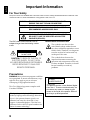 2
2
-
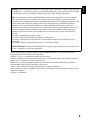 3
3
-
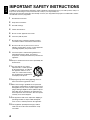 4
4
-
 5
5
-
 6
6
-
 7
7
-
 8
8
-
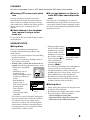 9
9
-
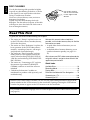 10
10
-
 11
11
-
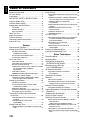 12
12
-
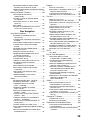 13
13
-
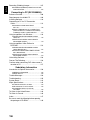 14
14
-
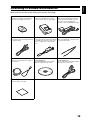 15
15
-
 16
16
-
 17
17
-
 18
18
-
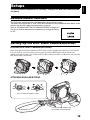 19
19
-
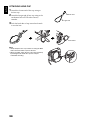 20
20
-
 21
21
-
 22
22
-
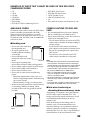 23
23
-
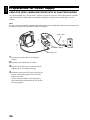 24
24
-
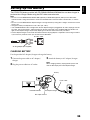 25
25
-
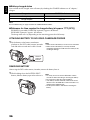 26
26
-
 27
27
-
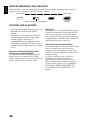 28
28
-
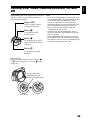 29
29
-
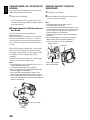 30
30
-
 31
31
-
 32
32
-
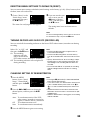 33
33
-
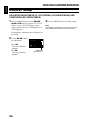 34
34
-
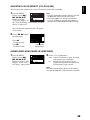 35
35
-
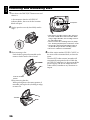 36
36
-
 37
37
-
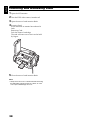 38
38
-
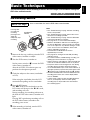 39
39
-
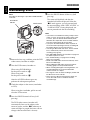 40
40
-
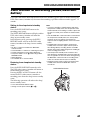 41
41
-
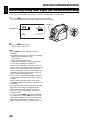 42
42
-
 43
43
-
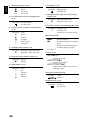 44
44
-
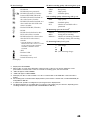 45
45
-
 46
46
-
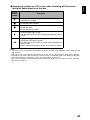 47
47
-
 48
48
-
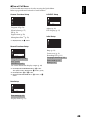 49
49
-
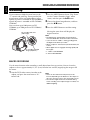 50
50
-
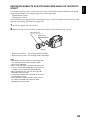 51
51
-
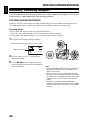 52
52
-
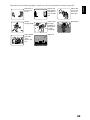 53
53
-
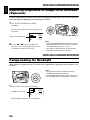 54
54
-
 55
55
-
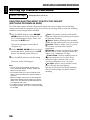 56
56
-
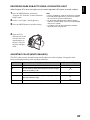 57
57
-
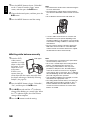 58
58
-
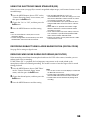 59
59
-
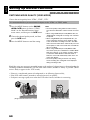 60
60
-
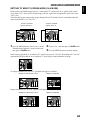 61
61
-
 62
62
-
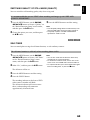 63
63
-
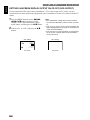 64
64
-
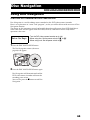 65
65
-
 66
66
-
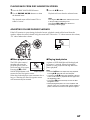 67
67
-
 68
68
-
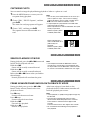 69
69
-
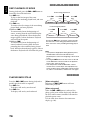 70
70
-
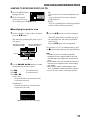 71
71
-
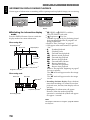 72
72
-
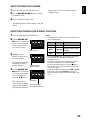 73
73
-
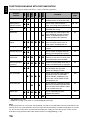 74
74
-
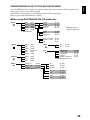 75
75
-
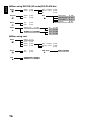 76
76
-
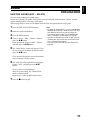 77
77
-
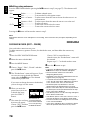 78
78
-
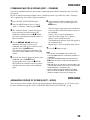 79
79
-
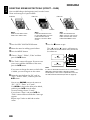 80
80
-
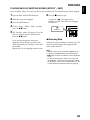 81
81
-
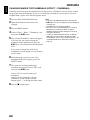 82
82
-
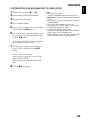 83
83
-
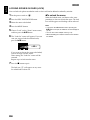 84
84
-
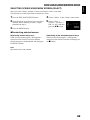 85
85
-
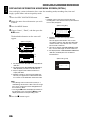 86
86
-
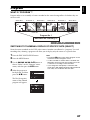 87
87
-
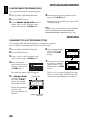 88
88
-
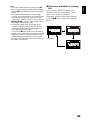 89
89
-
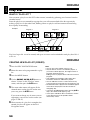 90
90
-
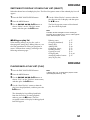 91
91
-
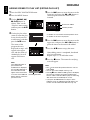 92
92
-
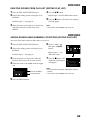 93
93
-
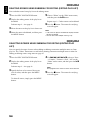 94
94
-
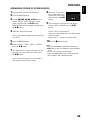 95
95
-
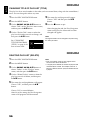 96
96
-
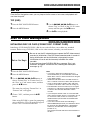 97
97
-
 98
98
-
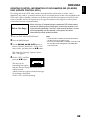 99
99
-
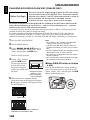 100
100
-
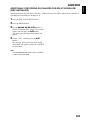 101
101
-
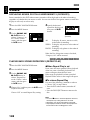 102
102
-
 103
103
-
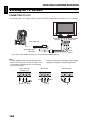 104
104
-
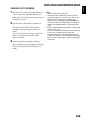 105
105
-
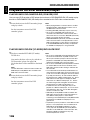 106
106
-
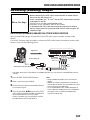 107
107
-
 108
108
-
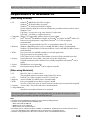 109
109
-
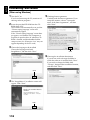 110
110
-
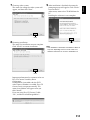 111
111
-
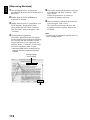 112
112
-
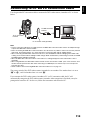 113
113
-
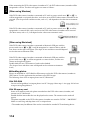 114
114
-
 115
115
-
 116
116
-
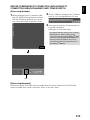 117
117
-
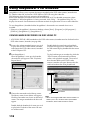 118
118
-
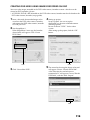 119
119
-
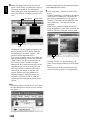 120
120
-
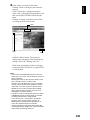 121
121
-
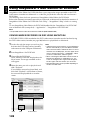 122
122
-
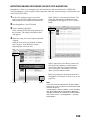 123
123
-
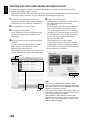 124
124
-
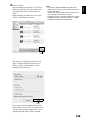 125
125
-
 126
126
-
 127
127
-
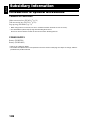 128
128
-
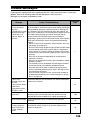 129
129
-
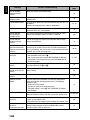 130
130
-
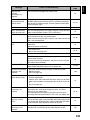 131
131
-
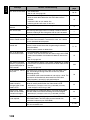 132
132
-
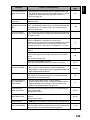 133
133
-
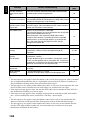 134
134
-
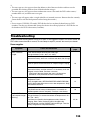 135
135
-
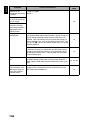 136
136
-
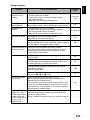 137
137
-
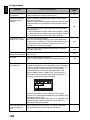 138
138
-
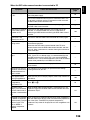 139
139
-
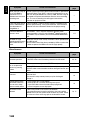 140
140
-
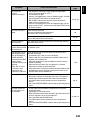 141
141
-
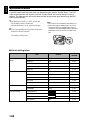 142
142
-
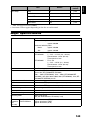 143
143
-
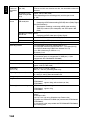 144
144
-
 145
145
-
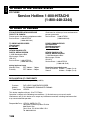 146
146
-
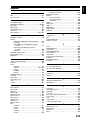 147
147
-
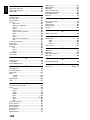 148
148
-
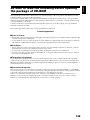 149
149
-
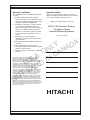 150
150
-
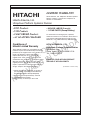 151
151
-
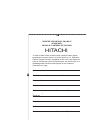 152
152
-
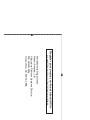 153
153
-
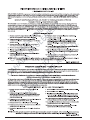 154
154
-
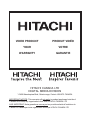 155
155
-
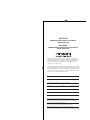 156
156
-
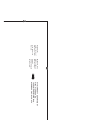 157
157
-
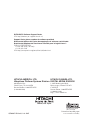 158
158
Hitachi DZ-GX5020A Manuale utente
- Categoria
- Videocamere
- Tipo
- Manuale utente
- Questo manuale è adatto anche per
in altre lingue
- English: Hitachi DZ-GX5020A User manual
Documenti correlati
-
Hitachi DZ-BX31EAU Manuale utente
-
Hitachi DZMV5000E Manuale utente
-
Hitachi DZ-MV4000E Manuale utente
-
Hitachi DZ-HS301EUK Manuale utente
-
Hitachi DZ-GX3200A - 2.1MP DVD Camcorder Manuale utente
-
Hitachi DZ-HS303SW Manuale utente
-
Hitachi DZ-HS303A Manuale utente
-
Hitachi DZHS500A - UltraVision Camcorder - 680 KP Manuale utente
-
Hitachi DZ-HS500SW Manuale utente
-
Hitachi DZ-HS803A - Camcorder Manuale utente