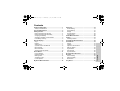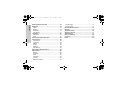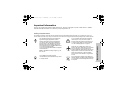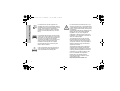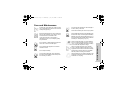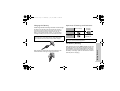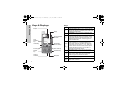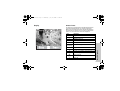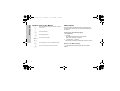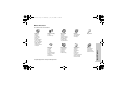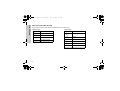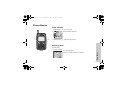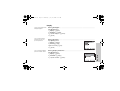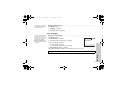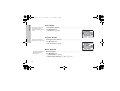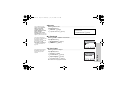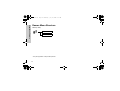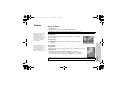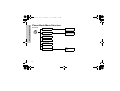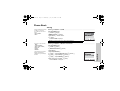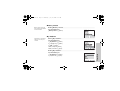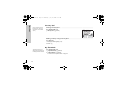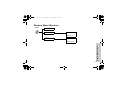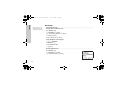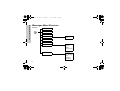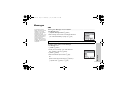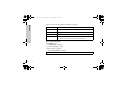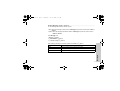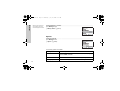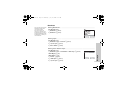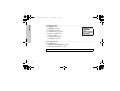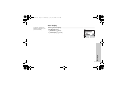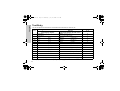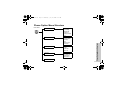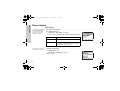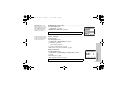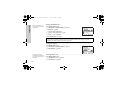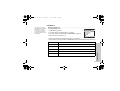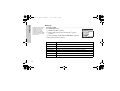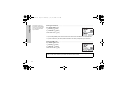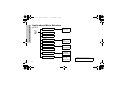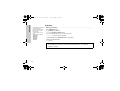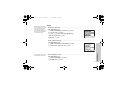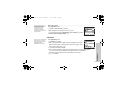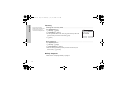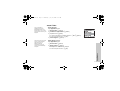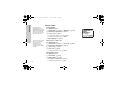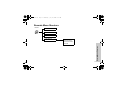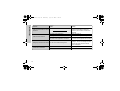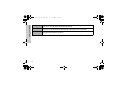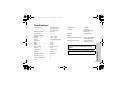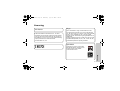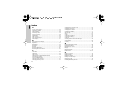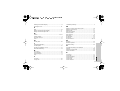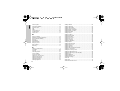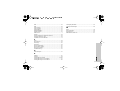Panasonic Cell Phone EB-G50 Manuale utente
- Categoria
- Cellulari
- Tipo
- Manuale utente
Questo manuale è adatto anche per

Operating Instructions
Digital Cellular Phone
EB-G50
Panasonic EB-G50_(Eng)Asian_O/I_cover page
Before operating this equipment please read these instructions completel
y
.
Printed in Philippines
04.08.03
Panasonic Mobile Communications Cor
p
oration of the Phili
pp
ine
s
Laguna Technopark Sta. Rosa, Laguna, Philippines.
3TR001894AAA
G50

i
Contents
Contents
Important Information ..............................................1
Safety Considerations .............................................1
Care and Maintenance .............................................3
Getting Started .........................................................4
Fitting and Removing the SIM .................................4
Fitting and Removing the Battery ............................4
Charging the Battery ...............................................5
Operation of Battery Level Indicator ........................5
Low Battery Warning ...............................................5
Keys & Displays .......................................................6
Keys ........................................................................6
Display......................................................................7
Status Icons..............................................................7
Symbols used in the Manual ...................................8
Menu Display ...........................................................8
Menu Structure ........................................................9
Shortcut from Idle Screen ......................................10
Phone Basics .........................................................11
Phone ON/OFF .....................................................11
Displaying Menu ....................................................11
Making Calls ..........................................................12
Answering Calls .....................................................14
In-Call Options .......................................................15
My Phone Menu Structure......................................18
My Phone ................................................................ 19
Profile Setting ........................................................ 19
Sound Setting ....................................................... 21
Display .................................................................. 25
My Phonebook ...................................................... 29
T9 Text Input ......................................................... 29
Game Menu Structure ............................................ 30
Games ..................................................................... 31
Selecting Games ................................................... 31
Phone Book Menu Structure ................................. 32
Phone Book ............................................................ 33
Storing ................................................................... 33
Viewing ................................................................. 34
Options in Phone Book ......................................... 34
Memory Status ...................................................... 35
My Numbers .......................................................... 35
Hot Key Dial .......................................................... 36
My Phonebook ...................................................... 36
Browser Menu Structure........................................ 37
Browser .................................................................. 38
Server Setting ....................................................... 38
WAP Activating ..................................................... 39
Bookmarks ............................................................ 40
Key Guard .............................................................. 41
G50-2TOC..fm Page i Wednesday, July 30, 2003 8:43 AM

ii
Contents
Messages Menu Structure ....................................42
Messages ................................................................43
SMS .......................................................................43
Options ..................................................................48
Broadcast ..............................................................49
Auto Display ..........................................................51
Text Entry ................................................................52
Shift mode ..............................................................53
Tegic.......................................................................53
Phone Option Menu Structure ...............................55
Phone Option .........................................................56
Call Service ...........................................................56
Call Divert ..............................................................59
Security .................................................................60
Codes .................................................................... 61
Network .................................................................63
CSD Setting ...........................................................63
Applications Menu Structure .................................64
Applications ...........................................................65
Games ...................................................................65
Scheduler ..............................................................66
Clock .....................................................................67
Calculator ..............................................................69
Currency ................................................................70
Melody Composer .................................................70
Sound Folder ......................................................... 71
Picture Folder ........................................................ 72
Records Menu Structure ........................................ 73
Records .................................................................. 74
Troubleshooting .................................................... 75
Glossary of Terms ................................................. 77
Specifications ........................................................ 79
Personal Settings .................................................. 80
Licencing ................................................................. 81
Index ....................................................................... 82
G50-2TOC..fm Page ii Wednesday, July 30, 2003 8:43 AM

1
Important Information
Important Information
Thank you for purchasing this Panasonic digital cellular phone. This phone is designed to operate on GSM networks – GSM900,
GSM1800 and GSM1900. Please ensure the battery is fully charged before use.
Safety Considerations
The following information should be read and understood as it provides details which will enable you to operate your phone in a
manner which is both safe to you and your environment, and conforms to any legal requirements regarding the use of cellular phones.
This equipment should only be charged with
approved charging equipment to ensure
optimum performance and avoid damage to
your phone. Other usage will invalidate any
approval given to this apparatus and may be
dangerous. Ensure the voltage rating of the
Fast Travel Charger is compatible with the area
of use when travelling abroad.
A Fast Travel Charger EB-CAD55xx is supplied
with the Main Kit.
Note* xx identifies the charger region, e.g. CN,
EU, HK, UK.
Use of Battery pack other than that
recommended by the manufacturer may result
in a safety hazard.
If you use feature which keeps key backlight on
continuously for a long time, such as game, or
browser, battery life will become extremely short.
To maintain longer battery life, set the backlight
Low. See “Setting Brightness” on page 26.
Switch off your cellular phone when in an
aircraft. The use of cellular phones in an aircraft
may be dangerous to the operation of the
aircraft, disrupt the cellular network and may be
illegal. Failure to observe this instruction may
lead to the suspension or denial of cellular
phone services to the offender, or legal action
or both.
Do not incinerate or dispose of the battery as
ordinary rubbish. The battery must be disposed
of in accordance with local legislation and may
be recycled.
g50-cover.fm Page 1 Wednesday, July 30, 2003 11:25 AM

2
Important Information
It is advised not to use the equipment at a
refuelling point. Users are reminded to observe
restrictions on the use of radio equipment in fuel
depots, chemical plants or where blasting
operations are in progress. Never expose the
battery to extreme temperatures (in excess of
60°C).
It is imperative that the driver exercises proper
control of the vehicle at all times. Do not hold a
phone while you are driving; find a safe place to
stop first. Do not speak into a Handsfree
microphone if it will take your mind off the road.
Always acquaint yourself thoroughly with
restrictions concerning the use of cellular
phones within the area you are driving and
observe them at all times.
Care must be taken when using the phone in
close proximity to personal medical devices,
such as pacemakers and hearing aids.
For most efficient use hold the phone as you
would any normal phone. To avoid deterioration
of signal quality or antenna performance, do not
touch or “cup” the antenna area while the phone
is switched on.
Unauthorised modifications or attachments may
damage the phone and violate applicable
regulations. The use of an unapproved
modification or attachment may result in the
invalidation of your guarantee – this does not
affect your statutory rights.
This equipment should only be used with
Panasonic approved accessories to ensure
optimum performance and avoid damage to
your phone. Panasonic is not responsible for
damages caused by using non-Panasonic
approved accessories.
This Panasonic mobile phone is designed,
manufactured and tested to ensure that it
complies with the specifications covering RF
exposure guidelines applicable at the time of
manufacture, in accordance with EU, USA
FCC, and Australian ACA regulations.
Please refer to our website for latest
information/standards compliance in your
country/region of use.
http://www.panasonicmobile.com
g50-cover.fm Page 2 Wednesday, July 30, 2003 11:25 AM

3
Care and Maintenance
Care and Maintenance
Pressing any of the keys may produce a loud
tone. Avoid holding the phone close to the ear
while pressing the keys.
Extreme temperatures may have a temporary
effect on the operation of your phone. This is
normal and does not indicate a fault.
If you use the phone for a long time in
temperatures over 40°C, the display quality
may deteriorate.
Do not modify or disassemble the equipment.
There are no user serviceable parts.
Do not subject the equipment to excessive
vibration or shock.
Do not drop the battery.
Avoid contact with liquids. If the equipment
becomes wet immediately remove the power
and contact your dealer.
Do not leave the equipment in direct sunlight or
a humid, dusty or hot area.
Never throw a battery into a fire. It may explode.
Keep metallic items that may accidentally touch
the terminals away from the equipment/battery.
Batteries can cause property damage, injury, or
burns if terminals are touched with a conductive
material (i.e. metal jewelry, key, etc.).
Always charge the battery in a well ventilated
area, not in direct sunlight, between +5°C and
+35°C. It is not possible to recharge the battery
if it is outside this temperature range.
When connecting the phone to an external
source, read the operating instructions of the
equipment for the correct connection and safety
precautions. Ensure the phone is compatible
with the product it is being connected to.
When disposing of any packing materials or old
equipment check with your local authorities for
information on recycling.
g50-cover.fm Page 3 Wednesday, July 30, 2003 11:25 AM

4
Getting Started
Getting Started
Some services detailed, are network dependent or may only be available on a subscription basis. Some functions are SIM dependent.
For more information contact your service provider.
Fitting and Removing the SIM
The SIM is inserted into the back of the phone underneath the battery.
Fitting and Removing the Battery
Before removing the battery, ensure that the phone is
switched off and the charger is disconnected from the phone.
1 2
21
S
I
M
S
I
M
S
I
M
S
I
M
Removing the SIM
Fitting the SIM
1
2
1
2
Fitting the battery
Removing the battery
g50-cover.fm Page 4 Wednesday, July 30, 2003 11:25 AM

5
Getting Started
Charging the Battery
Connecting and disconnecting the Fast Travel Charger
The battery must be fitted in the phone before the charger is
connected. Insert the charger into the base of the phone and
connect the travel charger to the socket-outlet. Then the
Battery Level Indicator will start scrolling. It is recommended
to charge the battery for a minimum of 4 hours before first use.
When charging is complete disconnect the charger from the
wall socket before removing the plug from the Phone.
Operation of Battery Level Indicator
Low Battery Warning
When the battery power is low, Battery Is Low message will
be displayed. If this occurs during conversation, finish your
call immediately. The power will automatically shut off after
the warning tone. Fully recharge the battery. See “Charging
the Battery” on this page. (Calls can be made and received
while the phone is charging.)
NOTE:
DO NOT force the connector as this may damage the phone
and/or the charger. If the battery has been deeply discharged the
phone will take a short time until the charge indicator displays.
While charging
Charging
complete
Phone on
Phone off
Battery Charge
Indicator off
NOTE: When the battery is deeply discharged, it may take a short
time (2 to 3 minutes) until charging starts.
g50-cover.fm Page 5 Wednesday, July 30, 2003 11:25 AM

6
Keys & Displays
Keys & Displays
Left Softkey
Send Key
Asterisk
Key
Display
Personal Handfree
Connector
Right Softkey
Cancel / Exit Key
Power / End Key
Quiet Mode Key
Microphone
Earpiece
2-way
Navigation
Key
Charging
Connector
Keys
Key Function
;
2-way Navigation Key: moving up/down/right/left
through the options in the display area. In idle mode,
entering to the Shortcuts.
A
Left Softkey:
Perform the functions displayed above
the key. In idle, long press to enter to the SMS menu.
@
Right Softkey/Cancel or Exit key: Perform the
functions displayed above the key. Mainly used to
cancel and returned to previous menu level, or to
delete text/number entries. In idle, long press to
enter the SMS menu.
#
~
,
Numeric key pads: Enter numbers. Press and
hold a single key (1~9) for Speed Dial. In text
entry mode, enter text, numbers and characters.
Long press
# to enter a “+” or “P”. When you
need to dial an extension number, dial the phone
number first then long press
# to add a “P”
and enter the extension number.
C
Send Key: Make a call or answer a call. In idle
mode, check the last dialled list.
D
Power/End Key: End/reject a call. In idle mode,
long press to switch phone on/off. In Browser
mode, long press to end Browser mode.
"
Asterisk Key:
In idle, long press to activate Browser.
!
Quiet Mode Key: In idle, long press to switch the
Mute Mode on and off.
g50-cover.fm Page 6 Wednesday, July 30, 2003 11:25 AM

7
Keys & Displays
Display Status Icons
The status icons are displayed or animated according to the
currently activated functions. The Antenna, Signal and
Battery icons are displayed when the handset is switched on
and connected to a network. In the occasion of that network
level is zero, the network icon will not be displayed.
ST
ST
Y
N
LG ] [ ? J
ST Y G L N ] [ ? J
Icon Indication
Y
Registered to a non-home network - roaming
G
Call divert is on
]
Vibration alert is on
[
Silent Mode is on
N
Message area is full
N
(Flashing)
Unread message is stored
L
Key Guard is enabled
N
Voice mail message
S
Indicates it is possible to make emergency call
P
Signal strength
J
K
Battery full level:
- low battery
?
Alarm set
g50-cover.fm Page 7 Wednesday, July 30, 2003 11:25 AM

8
Keys & Displays
Symbols used in the Manual Menu Display
The menu system provides the means for accessing the
functions which do not have their own dedicated buttons on
the keypad.
Entering to the Menu Display
From idle screen
1
A(Menu)
The main menu display has 9 menu options.
(See “Menu Structure” on page 9.)
2
4 required menu A(Select)
OR pressing a numeric key will directly access to a menu.
Back to the Menu Display
D repeatedly until the display goes back to the Menu
display.
15
4
Press the Navigation key in the direction indicated
by the arrow
A
Press Left Soft Key
@
Press Right Soft Key
#~
,
Press numeric key pads
C
Press to answer a call or call a dialled number
D
Press to end a call or return to Idle screen
g50-cover.fm Page 8 Wednesday, July 30, 2003 11:25 AM

9
Keys & Displays
Menu Structure
The 9 main menus are as follows.
Messages
1 Create
2 Inbox
3 Outbox
4 Archive
5 User Messages
6 Memory Status
7 Options
8 Broadcast
Applications
1 Games
2 (SAT)*
3 Scheduler
4 Clock
5 Calculator
6 Currency
7 Melody Composer
8 Sound Folder
9 Picture Folder
Games (or SAT)*
1 Fillip
2 Classic rally
Key GuardBrowser
1 Start Browser
2 Bookmarks
3 Settings
My Phone
1 Sounds
2 Display
3 Language
4 Alert Type
5 Profiles
6 User Messages
7 Auto Answer
8 Any Key Answer
9 Reset Defaults
10 Shortcuts
11 My Phonebook
12 T9 Input
Phone Option
1 Call Service
2 Call Divert
3 Security
4 Network
5 CSD Setting
Records
1 Last Dialled
2 Answered
3 Unanswered
4 Erase Records
Phone Book
1 Browse
2 Create
3 Group Settings
4 Memory Status
5 My Numbers
6 Hot Key Dial
7 My Phonebook
*SAT(SIM Application Toolkit) is SIM dependent.
g50-cover.fm Page 9 Wednesday, July 30, 2003 11:25 AM

10
Keys & Displays
Shortcut from Idle Screen
It is possible to enter the function directly from the Idle screen by pressing a key.
Short press
*The Phone must be registered with a network.
Long press
*The Phone must be registered with a network.
Key Function
A
Menu
@
Phonebook*
1 /5
Shortcuts
C
Last dialled record list
Key Function
$ ~
,
Hot key dial
"
Browser*
!
Silent mode
@
Profile menu
D
Power on/ff
A
SMS Menu
g50-cover.fm Page 10 Wednesday, July 30, 2003 11:25 AM

11
Phone Basics
Phone Basics
Phone ON/OFF
1 Press and hold D for 2 to 3 seconds
2 Phone will display Idle mode
3 Press and hold
D again to turn the power off
Displaying Menu
From idle mode
A to access Menu
Menu will be displayed
(Menu may change depending on your SIM)
A
D
g50-Basic.fm Page 11 Wednesday, July 30, 2003 11:28 AM

12
Phone Basics
Phone Basics
Making Calls
➣ To make a call, start in Idle mode.
Standard Dialling
1 Enter phone number C
➣ The dialled number is displayed.
2 When the other party answers, talk into the Microphone.
3 To hang up,
D
➣ The length of the call is displayed.
➣ When Max Cost is on, display the remaining units.
For setting the Max Cost, please refer to “Setting the Maximum Cost:” on page 58.
Phonebook Dialling
1 @
2 4 required contact C
Earpiece Volume:
During a call;
4 to adjust earpiece volume
Loud Speaker Volume:
During a call; Long press
! to on/off the loud speaker volume.
4
C
@
g50-Basic.fm Page 12 Wednesday, July 30, 2003 11:28 AM

13
Phone Basics
Recent Number Dialling
1 C
2 4 required contact C
International Dialling
The international access code (+) and the destination country/region code should be
entered, followed by the area code and phone number.
1 Press and hold
# until “+” is displayed then enter country/region code
2 Enter area code and phone number
C
Emergency Call
To make an emergency call, the antenna (S) must be present
When SIM is installed;
enter emergency number 112 C
When SIM is not installed;
enter emergency number 112 C
OR
@(SOS) > “Emergency Call” A(Yes)
NOTE: Many countries/regions include an initial “0” in the area code. This should, in most
cases, be omitted when dialling international numbers. If you have difficulties making
international calls, contact your service provider.
D
#
C
g50-Basic.fm Page 13 Wednesday, July 30, 2003 11:28 AM

14
Phone Basics
Phone Basics
Answering Calls
C
OR
When “Any Key Answer” is ON,
From Idle menu
press any key except
D
(See “Setting Any Key Answer” on page 28)
Ring Volume:
From My Phone menu
1 4 Sounds > Volume A(Select)
2
4 Adjust the volume level A(OK)
Quick Touch Silent Mode:
To quickly set the ring tone off and the vibrator on, press and hold
!
in idle mode.
➣
] and [ will be displayed on the idle screen.
@
D
A
C
4
g50-Basic.fm Page 14 Wednesday, July 30, 2003 11:28 AM

15
Phone Basics
In-Call Options
During a call, A(Menu) or @(Hold)
Desktop Handsfree
Desktop Handsfree allows you to hold a conversation without holding the phone to your ear.
During a Handheld call:
1 A(Menu)
2
4 Hands Free A(Select)
During a Handsfree call:
A(Menu) > A(Select) to revert for Handheld operation
A(Menu)
Hands Free Switch to Desktop Hands Free
Conference Enable to make a conference call. You can talk with up to
5 parties.
Call Transfer Connect your calling party to the other party you are
holding, then disconnect your line. (SIM dependent)
Phone Book Open SIM Phonebook or Mobile Phonebook
@(Hold)
Hold Put a call on hold. To resume, @(Hold) again.
NOTE: Do NOT hold the phone to your ear in Handsfree mode.
@
A
4
g50-Basic.fm Page 15 Wednesday, July 30, 2003 11:28 AM

16
Phone Basics
Phone Basics
DTMF Tones
DTMF tones can be sent during conversation. These are often used to access voice mail,
paging and computerised home banking. For example, you may need to input a number to
remotely access voice mail messages. A phone number may be stored in Phone Book with
DTMF tones, allowing the number to be dialled upon recall and the DTMF number to be sent
automatically.
Send DTMF Tones During a Call:
Enter digits (
# ~ ,, !, ")
Pause Dial
Using pauses allows you to send DTMF tones automatically.
1 Enter phone number
2 Press and hold
# until a P is displayed at the end of the phone number entered
3 Enter DTMF digits after the pause, e.g. enter the number to access voice mail messages
4
C
When the call is successful DTMF tones will be sent after 3 seconds.
C
#
"
!
g50-Basic.fm Page 16 Wednesday, July 30, 2003 11:28 AM

17
Phone Basics
Incoming Call While in a Call
During a call, you may receive another call.
If so,
A(Menu) or @(Swap) and select one from the following option:
Making a Second Call
During a call:
Enter second phone number or recall it from Phone Book C
The first call is put on hold.
NOTE:
Call waiting must be on - see “Setting Call Waiting” on page 56.
Call waiting is network dependent.
A(Menu)
Hands Free Switch to Desktop Hands Free
Conference Enable to make a conference call. You can talk with up to 5
parties.
Call Transfer Connect your calling party to the other party you are holding,
then disconnect your line. (SIM dependent)
Phonebook Open SIM Phonebook or Mobile Phonebook
@(Swap)
Swap Switch between two connected calls
NOTE:
Making a second call is network dependent.
@
A
D
C
g50-Basic.fm Page 17 Wednesday, July 30, 2003 11:28 AM
La pagina si sta caricando...
La pagina si sta caricando...
La pagina si sta caricando...
La pagina si sta caricando...
La pagina si sta caricando...
La pagina si sta caricando...
La pagina si sta caricando...
La pagina si sta caricando...
La pagina si sta caricando...
La pagina si sta caricando...
La pagina si sta caricando...
La pagina si sta caricando...
La pagina si sta caricando...
La pagina si sta caricando...
La pagina si sta caricando...
La pagina si sta caricando...
La pagina si sta caricando...
La pagina si sta caricando...
La pagina si sta caricando...
La pagina si sta caricando...
La pagina si sta caricando...
La pagina si sta caricando...
La pagina si sta caricando...
La pagina si sta caricando...
La pagina si sta caricando...
La pagina si sta caricando...
La pagina si sta caricando...
La pagina si sta caricando...
La pagina si sta caricando...
La pagina si sta caricando...
La pagina si sta caricando...
La pagina si sta caricando...
La pagina si sta caricando...
La pagina si sta caricando...
La pagina si sta caricando...
La pagina si sta caricando...
La pagina si sta caricando...
La pagina si sta caricando...
La pagina si sta caricando...
La pagina si sta caricando...
La pagina si sta caricando...
La pagina si sta caricando...
La pagina si sta caricando...
La pagina si sta caricando...
La pagina si sta caricando...
La pagina si sta caricando...
La pagina si sta caricando...
La pagina si sta caricando...
La pagina si sta caricando...
La pagina si sta caricando...
La pagina si sta caricando...
La pagina si sta caricando...
La pagina si sta caricando...
La pagina si sta caricando...
La pagina si sta caricando...
La pagina si sta caricando...
La pagina si sta caricando...
La pagina si sta caricando...
La pagina si sta caricando...
La pagina si sta caricando...
La pagina si sta caricando...
La pagina si sta caricando...
La pagina si sta caricando...
La pagina si sta caricando...
La pagina si sta caricando...
La pagina si sta caricando...
La pagina si sta caricando...
La pagina si sta caricando...
-
 1
1
-
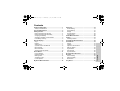 2
2
-
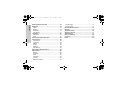 3
3
-
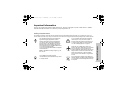 4
4
-
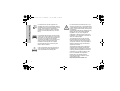 5
5
-
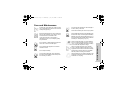 6
6
-
 7
7
-
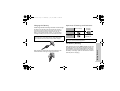 8
8
-
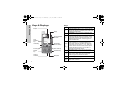 9
9
-
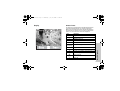 10
10
-
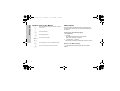 11
11
-
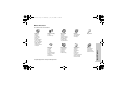 12
12
-
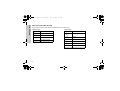 13
13
-
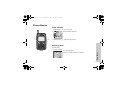 14
14
-
 15
15
-
 16
16
-
 17
17
-
 18
18
-
 19
19
-
 20
20
-
 21
21
-
 22
22
-
 23
23
-
 24
24
-
 25
25
-
 26
26
-
 27
27
-
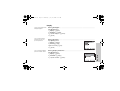 28
28
-
 29
29
-
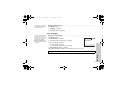 30
30
-
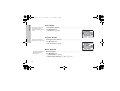 31
31
-
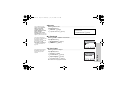 32
32
-
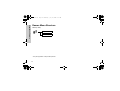 33
33
-
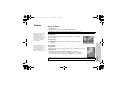 34
34
-
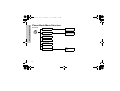 35
35
-
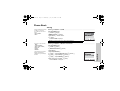 36
36
-
 37
37
-
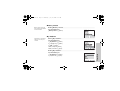 38
38
-
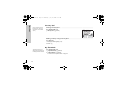 39
39
-
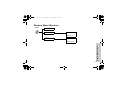 40
40
-
 41
41
-
 42
42
-
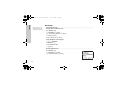 43
43
-
 44
44
-
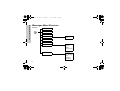 45
45
-
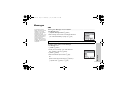 46
46
-
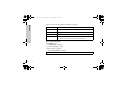 47
47
-
 48
48
-
 49
49
-
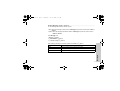 50
50
-
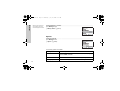 51
51
-
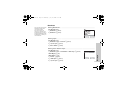 52
52
-
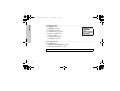 53
53
-
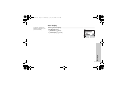 54
54
-
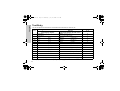 55
55
-
 56
56
-
 57
57
-
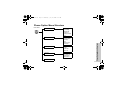 58
58
-
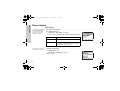 59
59
-
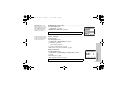 60
60
-
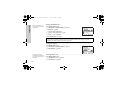 61
61
-
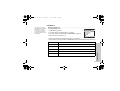 62
62
-
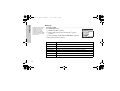 63
63
-
 64
64
-
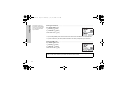 65
65
-
 66
66
-
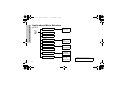 67
67
-
 68
68
-
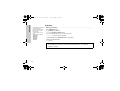 69
69
-
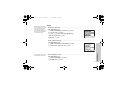 70
70
-
 71
71
-
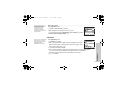 72
72
-
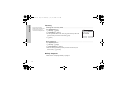 73
73
-
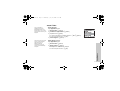 74
74
-
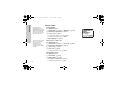 75
75
-
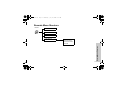 76
76
-
 77
77
-
 78
78
-
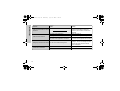 79
79
-
 80
80
-
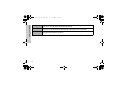 81
81
-
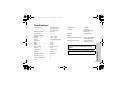 82
82
-
 83
83
-
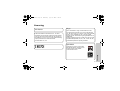 84
84
-
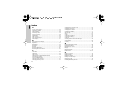 85
85
-
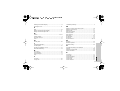 86
86
-
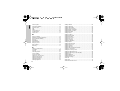 87
87
-
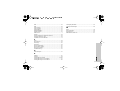 88
88
Panasonic Cell Phone EB-G50 Manuale utente
- Categoria
- Cellulari
- Tipo
- Manuale utente
- Questo manuale è adatto anche per
in altre lingue
Documenti correlati
-
Panasonic EB-G51M Manuale utente
-
Panasonic EB-X400 Manuale utente
-
Panasonic X200 Manuale del proprietario
-
Panasonic Cell Phone EB-A100 Manuale utente
-
Panasonic Cell Phone A101 Manuale utente
-
Panasonic A102 Manuale del proprietario
-
Panasonic Cell Phone EB-GD55 Manuale utente
-
Panasonic A500 Manuale utente
Altri documenti
-
AEG Voxtel M320 Manuale del proprietario
-
Olympia Classic Mini II Manuale del proprietario
-
Motorola C200-1-5 Manuale del proprietario
-
Motorola KRZR K1 Manuale utente
-
Pirelli Cell Phone DP-L10 Manuale utente
-
Jablocom JabloPhone Manuale utente
-
Siemens Cell Phone C60 Manuale utente
-
Pirelli Cell Phone DP-L10 Manuale utente
-
Jablocom JabloPhone Guida utente
-
Jablocom JabloPhone GDP-04i Manuale utente