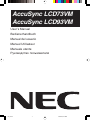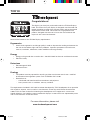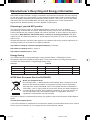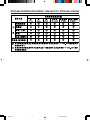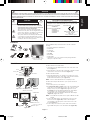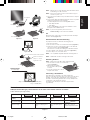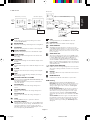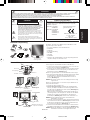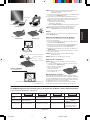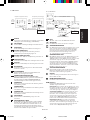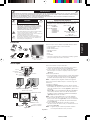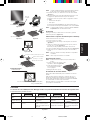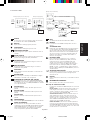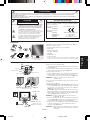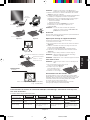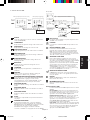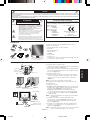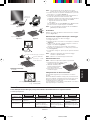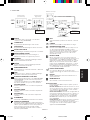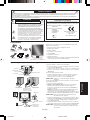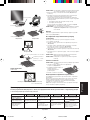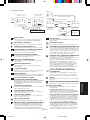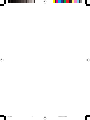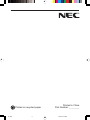NEC AccuSync® LCD73VM Manuale del proprietario
- Categoria
- TV
- Tipo
- Manuale del proprietario
Questo manuale è adatto anche per

AccuSync LCD73VM
AccuSync LCD93VM
User’s Manual
Bedienerhandbuch
Manual del usuario
Manuel Utilisateur
Manuale utente
Руководство пользователя
00_Cover 13/2/07, 4:57 PM1

TCO’03
Congratulations!
The display you have just purchased carries the TCO’03 Displays
label. This means that your display is designed, manufactured and
tested according to some of the strictest quality and environmental
requirements in the world. This makes for a high performance
product, designed with the user in focus that also minimizes the
impact on our natural environment.
Some of the features of the TCO’03 Display requirements:
Ergonomics
• Good visual ergonomics and image quality in order to improve the working environment for
the user and to reduce sight and strain problems. Important parameters are luminance,
contrast, resolution, reflectance, colour rendition and image stability.
Energy
• Energy-saving mode after a certain time – beneficial both for the user and the environment
• Electrical safety
Emissions
• Electromagnetic fields
• Noise emissions
Ecology
• The product must be prepared for recycling and the manufacturer must have a certified
environmental management system such as EMAS or ISO 14 001
• Restrictions on:
- chlorinated and brominated flame retardants and polymers
- heavy metals such as cadmium, mercury and lead.
The requirements included in this label have been developed by TCO Development in co-operation
with scientists, experts, users as well as manufacturers all over the world. Since the end of the
1980s TCO has been involved in influencing the development of IT equipment in a more user-
friendly direction. Our labelling system started with displays in 1992 and is now requested by users
and IT-manufacturers all over the world.
For more information, please visit
www.tcodevelopment.com
00_Cover 13/2/07, 4:57 PM2

WEEE Mark (European Directive 2002/96/EC)
Within the European Union
EU-wide legislation, as implemented in each Member State, requires that waste
electrical and electronic products carrying the mark (left) must be disposed of
separately from normal household waste. This includes monitors and electrical
accessories, such as signal cables or power cords. When you need to dispose of
your NEC display products, please follow the guidance of your local authority, or
ask the shop where you purchased the product, or if applicable, follow any
agreements made between yourself and NEC.
The mark on electrical and electronic products only applies to the current European Union Member
States.
Outside the European Union
If you wish to dispose of used electrical and electronic products outside the European Union, please
contact your local authority so as to comply with the correct disposal method.
Manufacturer’s Recycling and Energy Information
NEC DISPLAY SOLUTIONS is strongly committed to environmental protection and sees recycling
as one of the company’s top priorities in trying to minimize the burden placed on the environment.
We are engaged in developing environmentally-friendly products, and always strive to help define
and comply with the latest independent standards from agencies such as ISO (International
Organisation for Standardization) and TCO (Swedish Trades Union).
Disposing of your old NEC product
The aim of recycling is to gain an environmental benefit by means of re-use, upgrading,
reconditioning or reclamation of material. Dedicated recycling sites ensure that environmentally
harmful components are properly handled and securely disposed. To ensure the best recycling of
our products, NEC DISPLAY SOLUTIONS offers a variety of recycling procedures and gives
advice on how to handle the product in an environmentally sensitive way, once it has reached the
end of its life.
All required information concerning the disposal of the product and country-specific information on
recycling facilities can be found on our following websites:
http://www.nec-display-solutions.com/greencompany/ (in Europe),
http://www.nec-display.com (in Japan) or
http://www.necdisplay.com (in USA).
Energy Saving
This monitor features an advanced energy saving capability. When a VESA Display Power
Management Signalling (DPMS) Standard signal is sent to the monitor, the Energy Saving mode is
activated. The monitor enters a single Energy Saving mode.
Mode Power consumption LED colour
Normal Operation Approx. 39W Green
Energy Saving Mode Less than 2W Amber
Off Mode Less than 2W Unlit
LCD73VM
LCD93VM
Mode Power consumption LED colour
Normal Operation Approx. 40W Green
Energy Saving Mode Less than 2W Amber
Off Mode Less than 2W Unlit
00_Cover 13/2/07, 4:57 PM3

Chinese RoHS-information relevant for Chinese market
00_Cover 13/2/07, 4:57 PM4

English-1
English
Declaration of the Manufacturer
We hereby certify that the colour monitors AccuSync LCD73VM
(L175GZ)/AccuSync LCD93VM (L195GY) are in compliance with
RISK OF ELECTRIC SHOCK • DO NOT OPEN
TO PREVENT FIRE OR SHOCK HAZARDS, DO NOT EXPOSE THIS UNIT TO RAIN OR MOISTURE. ALSO, DO NOT USE THIS UNIT’S
POLARIZED PLUG WITH AN EXTENSION CORD RECEPTACLE OR OTHER OUTLETS UNLESS THE PRONGS CAN BE FULLY INSERTED.
REFRAIN FROM OPENING THE CABINET AS THERE ARE HIGH VOLTAGE COMPONENTS INSIDE. REFER SERVICING TO QUALIFIED
SERVICE PERSONNEL.
WARNING
CAUTION: TO REDUCE THE RISK OF ELECTRIC SHOCK,
DO NOT REMOVE COVER (OR BACK). NO USER
SERVICEABLE PARTS INSIDE. REFER SERVICING
TO QUALIFIED SERVICE PERSONNEL.
This symbol warns user that uninsulated voltage
within the unit may have sufficient magnitude to cause
electric shock. Therefore, it is dangerous to make any
kind of contact with any part inside this unit.
This symbol alerts the user that important literature
concerning the operation and maintenance of this
unit has been included. Therefore, it should be read
carefully in order to avoid any problems.
CAUTION
and marked with
NEC Display Solutions, Ltd.
4-13-23, Shibaura,
Minato-Ku
Tokyo 108-0023, Japan
Contents
Your new NEC AccuSync LCD monitor box* should contain the
following:
• AccuSync LCD monitor with tilt base
• Audio Cable
• Power Cord
• User’s Manual
• CD-ROM
• Base Stand
• Cable Holder
*
Remember to save your original box and packing material to
transport or ship the monitor.
User’s Manual
Power Cord
Audio
Cable
Base Stand
Cable Holder AccuSync LCD monitor
Captive type (Video signal
cable is connected)
CD-ROM
Quick Start
To attach the Base to the LCD Stand:
1. Insert the front of the LCD stand into the holes in the front of the
Base (Figure S.1).
2. Attach the Base to the Stand. The locking tab on the Base should
fit into the hole on the back of the Stand (Figure S.1).
To attach the Cable Holder:
1. Attach the Cable Holder on to the Base. Insert the hooks on the
Cable Holder into the holes at the back of the Stand and slide the
Cable Holder downward into place (Figure S.1).
NOTE: Please confirm that the tabs are completely secure.
To attach the AccuSync LCD monitor to your system, follow these
instructions:
1. Turn off the power to your computer.
2. For the PC with Analog output: Connect the 15-pin mini D-SUB
signal cable connected with the monitor to the connector of the
display card in your system (Figure A.1). Tighten all screws.
For the Mac: Connect the MultiSync Macintosh cable adapter
(not included) to the computer. Attach the 15-pin mini
D-SUB signal cable to the MultiSync Macintosh cable adapter
(Figure A.2). Tighten all screws.
NOTE: Some Macintosh systems do not require a Macintosh cable
adapter.
3. Connect the Audio Cable to the appropriate connector on the
back of the monitor (Figure B.1). Connect the Headphone
(not included) to the appropriate connector at the front of the
monitor (Figure C.1).
4. Connect the power cord to the power outlet. Place the Video
Signal Cable and power cord to the Cable holder (Figure B.1).
Figure S.1
Base
Locking Tabs
Stand
Figure A.1 Figure A.2
Macintosh Cable
Adapter (not included)
Cable holder
AUDIO INPUT
Connect to Computer
audio output
Figure B.1
Cable Holder
Council Directive 73/23/EEC:
– EN 60950-1
Council Directive 89/336/EEC:
– EN 55022
– EN 61000-3-2
– EN 61000-3-3
– EN 55024
01_English 13/2/07, 4:57 PM1

English-2
English
Headphone
Figure C.1
Power Button
Figure TS.1
Figure R.1
Non-abrasive surface
Figure R.2
Figure R.3
4-SCREWS (M4)
(MAX depth: 8.5 mm)
Weight of LCD assembly: 3.9 kg - LCD73VM (MAX)
5.2 kg - LCD93VM (MAX)
Specifications
Tighten all screws
100 mm
Thickness of Bracket
(Arm) 2.0 ~ 3.2 mm
Controls
OSM (On-Screen Manager) control buttons on the front of the monitor function as follows:
1. Basic function at pressing each key
Showing OSM. Shortcut to Bright adjust
window.
Button
At No OSD
showing
Shortcut to Volume adjust
window.
At OSD showing
(Icon selection stage)
Go to Adjustment stage. Cursor goes to left. Cursor goes to right.
Go to Icon selection stage. Adjust value decrease or
Cursor for adjust goes to
left.
Adjust value increase or
Cursor for adjust goes to
right.
SELECT
– +
“Auto adjust” operate.
Reset operation.
Mute off/on switch on
Volume adjustment window.
AUTO/RESET
NOTE: Adjust position of cable that place under the Cable holder to
avoid damage for cable or monitor.
NOTE: Please refer to Caution section of this manual for proper
selection of power cord.
5. Turn on the monitor with the front power button and the computer
(Figure C.1).
6. No-touch Auto Adjust automatically adjusts the monitor to optimal
settings upon initial setup for most timings.
For further adjustments, use the following OSM controls:
• Auto Adjust Contrast
• Auto Adjust
Refer to the Controls section of this User’s Manual for a full
description of these OSM controls.
NOTE: If you have any problem, please refer to the
Troubleshooting section of this User’s Manual.
Tilt
Grasp both sides of the monitor screen with your hands and adjust
the tilt as desired (Figure TS.1).
Remove Monitor Stand for Mounting
To prepare the monitor for alternative mounting purposes:
1. Disconnect all cables.
2. Place monitor face down on a non-abrasive surface (Figure R.1).
3. Remove the 3 screws connecting the monitor to the stand and
remove the stand as indicated (Figure R.2).
The monitor is now ready for mounting in an alternative manner.
4. Connect the AC cord to the back of the monitor (Figure R.3).
5. Reverse this process to re-attach stand.
NOTE: Use only VESA-compatible alternative mounting method.
NOTE: Handle with care when removing monitor stand.
Removing the Base
NOTE: Always remove the Base when shipping the LCD.
1. Place monitor face down on a non-abrasive
surface (Figure R.1).
2. While using your thumbs,
press the bottom tabs upward
to unlock.
3. Press the top tabs down to unlock
and pull off the stand.
Connecting a Flexible Arm
This LCD monitor is designed for use with a flexible arm.
Please use the attached screws (4pcs) as shown in the picture when
installing. To meet the safety requirements, the monitor must be
mounted to an arm which guaranties the necessary stability under
consideration of the weight of the monitor.
The LCD monitor shall only be used with an approved arm
(e.g. GS mark).
100 mm
4 x 12 mm with lock washer and flat washer
At OSD showing
(Adjustment stage)
01_English 13/2/07, 4:57 PM2

English-3
English
AUDIO
Audio volume icon is chosen, depending on the volume
condition (AUTO/RESET).
BRIGHTNESS
Adjusts the overall image and background screen brightness.
CONTRAST
Adjusts the image brightness in relation to the background.
AUTO CONTRAST
Adjusts the image displayed for non-standard video inputs.
AUTO ADJUST
Automatically adjusts the Image Position, the H. Size and
Fine setting.
LEFT/RIGHT
Controls Horizontal Image Position within the display area of
the LCD.
DOWN/UP
Controls Vertical Image Position within the display area of the
LCD.
H. SIZE
Adjusts the horizontal size by increasing or decreasing this
setting.
FINE
Improves focus, clarity and image stability by increasing or
decreasing this setting.
COLOUR CONTROL SYSTEMS
Five colour presets (9300/7500/sRGB/USER/NATIVE) select
the desired colour setting.
The sRGB and NATIVE, colour presets are standard and
cannot be changed.
COLOUR RED
Increase or decreases Red. The change will appear on
screen.
COLOUR GREEN
Increase or decreases Green. The change will appear on
screen.
COLOUR BLUE
Increase or decreases Blue. The change will appear on
screen.
TOOL
Selecting TOOL allows you to get into the sub menu.
FACTORY PRESET
Selecting Factory Preset allows you to reset all OSM control
settings back to the factory settings. The RESET button will
need to be held down for several seconds to tage effect.
Individual settings can be reset by highlighting the control to
be reset and pressing the RESET button.
EXIT
Selecting EXIT allows you exit OSM menu/ sub menu.
LANGUAGE
OSM control menus are available in nine languages.
OSM TURN OFF
The OSM control menu will stay on as long as it is in use.
In the OSM Turn OFF submenu, you can select how long the
monitor waits after the last touch of a button to shut off the
OSM control menu. The preset choices are 10 - 120 seconds
by 5 seconds step.
OSM LOCK OUT
This control completely locks out access to all OSM control
functions without Brightness and Contrast. When attempting
to activate OSM controls while in the Lock Out mode, a
screen will appear indicating the OSM are locked out. To
activate the OSM Lock Out function, press “AUTO/ RESET”,
then “+” key and hold down simultaneously. To de-activate the
OSM Lock Out, press “AUTO/ RESET”, then “+” key and hold
down simultaneously.
RESOLUTION NOTIFIER
If ON is selected, a message will appear on the screen after
30 seconds, notifying you that the resolution is not at optimal
resolution.
DDC/CI
Turns ON or OFF the two way communication and control of
the monitor.
MONITOR INFO
Indicates the model and serial numbers of your monitor.
OSM Warning
OSM Warning menus disappear with SELECT button.
NO SIGNAL: This function gives a warning when there is no
signal present. After power is turned on or when there is a
change of input signal or video is inactive, the No Signal
window will appear.
RESOLUTION NOTIFIER: This function gives a warning of
use with optimized resolution. After power is turned on or
when there is a change of input signal or the video signal
doesn’t have proper resolution, the Resolution Notifier
window will open. This function can be disabled in the TOOL
menu.
OUT OF RANGE: This function gives a recommendation of
the optimized resolution and refresh rate. After the power is
turned on or there is a change of input signal or the video
signal doesn’t have proper timing, the Out Of Range menu
will appear.
Sub Menu
(Icon Select)
Press
“–” or “+”
Sub Menu (Adjust)
Press “SELECT” key
Press
“–” or “+”
Example Tool:
Press “SELECT” key
Press “SELECT” key
Main Menu (Icon Select) Main Menu (Adjust)
Press
“SELECT”
key
Press
“SELECT”
key
Press “SELECT” key
Adjust by using
“–” or “+”
Adjust by using
“–” or “+”
2. OSM structure
01_English 13/2/07, 4:57 PM3

Deutsch
Deutsch-1
STROMSCHLAGGEFAHR • NICHT ÖFFNEN
SETZEN SIE DAS GERÄT WEDER REGEN NOCH FEUCHTIGKEIT AUS, DA ES ANDERNFALLS ZU FEUER ODER STROMSCHLÄGEN KOMMEN
KANN. VERWENDEN SIE DEN NETZSTECKER DIESES GERÄTS KEINESFALLS MIT EINEM VERLÄNGERSKABEL ODER EINER
STECKDOSENLEISTE, WENN DIE STECKERSTIFTE NICHT VOLLSTÄNDIG EINGEFÜHRT WERDEN KÖNNEN.
ÖFFNEN SIE DAS GEHÄUSE NICHT, DA SICH IM INNEREN KOMPONENTEN BEFINDEN, DIE UNTER HOCHSPANNUNG STEHEN. LASSEN SIE
WARTUNGSARBEITEN VON QUALIFIZIERTEN WARTUNGSTECHNIKERN DURCHFÜHREN.
WARNUNG
VORSICHT: ENTFERNEN SIE KEINESFALLS ABDECKUNG ODER
RÜCKSEITE, DAMIT ES NICHT ZU STROMSCHLÄGEN
KOMMT. IM INNEREN BEFINDEN SICH KEINE VOM
BENUTZER ZU WARTENDEN KOMPONENTEN. LASSEN
SIE WARTUNGSARBEITEN VON QUALIFIZIERTEN
WARTUNGSTECHNIKERN DURCHFÜHREN.
Dieses Symbol weist den Benutzer auf nicht isolierte
spannungsführende Komponenten im Gerät hin, die
Stromschläge verursachen können. Aus diesem Grund
dürfen Sie keinesfalls Kontakt mit einer Komponente im
Geräteinneren herstellen.
Dieses Symbol weist den Benutzer auf wichtige
Informationen zu Betrieb und Pflege dieses Geräts hin.
Die Informationen sollten sorgfältig gelesen werden, um
Probleme zu vermeiden.
VORSICHT
Inhalt der Verpackung
Der Karton* mit Ihrem neuen NEC AccuSync LCD-Monitor sollte
folgende Komponenten enthalten:
• AccuSync LCD-Monitor mit verstellbarem Fuß
• Audiokabel
• Netzkabel
• Bedienungsanleitung
• CD-ROM
• Standfuß
• Kabelhalter
*
Bewahren Sie den Originalkarton und das Verpackungsmaterial
für spätere Transporte des Monitors auf.
Kurzanleitung
So befestigen Sie den Standfuß am Fuß des LCD-Monitors:
1. Setzen Sie die Vorderseite des LCD-Fußes in die Löcher auf der
Vorderseite des Standfußes (Abbildung S.1).
2. Befestigen Sie den Standfuß am Monitor. Der Schnappverschluss
des Standfußes muss in die Aussparung auf der Rückseite des
Monitorfußes einrasten (Abbildung S.1).
Gehen Sie folgendermaßen vor, um den Kabelhalter zu befestigen:
1. Befestigen Sie den Kabelhalter am Standfuß. Stecken Sie die Haken
des Kabelhalters in die Aussparungen auf der Rückseite des
Monitorfußes und schieben Sie den Kabelhalter nach unten in
Position (Abbildung S.1).
HINWEIS: Überprüfen Sie bitte, dass der Schnappverschluss richtig
eingerastet ist.
Gehen Sie folgendermaßen vor, um den AccuSync LCD-Monitor an
Ihr System anzuschließen:
1. Schalten Sie Ihren Computer aus.
2. PC mit analogem Ausgang: Verbinden Sie den Mini-D-SUB-
Stecker (15 Stifte) des am Monitor montierten Signalkabels mit
dem Anschluss der Grafikkarte in Ihrem System (Abbildung A.1).
Ziehen Sie die Schrauben fest.
Mac: Schließen Sie den MultiSync-Kabeladapter für Macintosh
(nicht mitgeliefert) an den Computer an. Stecken Sie den Mini-D-
SUB-Stecker (15 Stifte) des Signalkabels in den Macintosh-
Kabeladapter (Abbildung A.2). Ziehen Sie die Schrauben fest.
HINWEIS: Für einige Macintosh-Systeme ist kein Macintosh-
Kabeladapter erforderlich.
3. Verbinden Sie das Audiokabel mit dem entsprechenden Anschluss
auf der Rückseite des Monitors (Abbildung B.1). Stecken Sie den
Kopfhöhrer (nicht mitgeliefert) in die entsprechende Buchse auf
der Vorderseite des Monitors (Abbildung C.1).
4. Schließen Sie das Netzkabel an die Steckdose an. Führen Sie das
Signalkabel und Netzkabel durch den Kabelhalter (Abbildung B.1).
HINWEIS: Bringen Sie die Kabel so unter der Kabelabdeckung an, dass
weder Kabel noch Monitor beschädigt werden können.
Erklärung des Herstellers
Wir bestätigen hiermit, dass der Farbmonitor AccuSync LCD73VM
(L175GZ) und AccuSync LCD93VM (L195GY) den folgenden
Richtlinien entspricht:
und mit folgendem Siegel
gekennzeichnet ist:
NEC Display Solutions, Ltd.
4-13-23, Shibaura,
Minato-Ku
Tokyo 108-0023, Japan
EG-Direktive 73/23/EG:
– EN 60950-1
EG-Direktive 89/336/EG:
– EN 55022
– EN 61000-3-2
– EN 61000-3-3
– EN 55024
Abbildung S.1
Standfuß
Verriegelungen
Monitorfuß
Abbildung A.1 Abbildung A.2
Macintosh-
Kabeladapter
(nicht mitgeliefert)
Kabelhalter
AUDIOEINGANG
An Audio-Ausgang des
Computers anschließen
Abbildung B.1
Kabelhalter
Bedienung-
sanleitung
Netzkabel
Audiokabel
Standfuß
Kabelhalter AccuSync LCD-Monitor
mit montiertem
Videosignalkabel
CD-ROM
02_German 13/2/07, 4:57 PM1

Deutsch
Deutsch-2
Bedienelemente
Die OSM Bedienelemente (On-Screen-Manager) auf der Vorderseite des Monitors haben folgende Funktionen:
1. Basisfunktion beim Betätigen der jeweiligen Taste
Zeigt den OSM an. Öffnet das Fenster für die
Helligkeitseinstellung.
Taste
Ohne OSD-
Anzeige
Öffnet das Fenster für die
Lautstärkeeinstellung.
Mit OSD-Anzeige
(
Symbolauswahlmodus
)
Wechselt zur
Einstellungsphase.
Cursor nach links. Cursor nach rechts.
Mit OSD-Anzeige
(Einstellungsmodus)
Wechselt zum
Symbolauswahlmodus.
Verringert den Wert oder
bewegt Cursor nach links.
Erhöht den Wert oder
bewegt Cursor nach rechts.
SELECT
– +
Aktiviert die automatische
Einstellung.
Zurücksetzen der Einstellung.
Schaltet im Fenster für die
Lautstärkeeinstellung die
Stummschaltung ein/aus.
AUTO/RESET
HINWEIS: Beachten Sie zur Auswahl des richtigen Netzkabels den
entsprechenden Sicherheitshinweis in dieser
Bedienungsanleitung.
5. Schalten Sie den Computer und den Monitor mit dem Netzschalter
an der Vorderseite (Abbildung C.1) ein.
6. Die berührungslose Einstellungsautomatik nimmt beim ersten
Setup für die meisten Timings die optimalen Einstellungen für den
Monitor vor. Weitere Anpassungen werden mit den folgenden
OSM Steuerungen vorgenommen:
• Automatische Kontrasteinstellung
• Automatische Einstellung
Im Abschnitt Bedienelemente dieser Bedienungsanleitung finden
Sie eine ausführliche Beschreibung der OSM-Steuerungen.
HINWEIS: Treten Probleme auf, beachten Sie das Kapitel
Fehlerbehebung in dieser Bedienungsanleitung.
Neigen
Fassen Sie den Monitor an beiden Seiten und neigen Sie ihn nach
Bedarf (Abbildung TS.1).
Entfernen des Monitorfußes für die Montage
So bereiten Sie den Monitor für eine alternative Montage vor:
1. Ziehen Sie alle Kabel ab.
2. Legen Sie den Monitor mit der Vorderseite nach unten auf eine
weiche Oberfläche (Abbildung R.1).
3. Entfernen Sie die 3 Schrauben, mit denen der Fuß am Monitor
befestigt ist, und heben Sie den Fuß ab (Abbildung R.2).
Der Monitor kann jetzt auf andere Art montiert werden.
4. Schließen Sie das Netzkabel an der Rückseite des Monitors an
(Abbildung R.3).
5. Führen Sie die Schritte in umgekehrter Reihenfolge aus, um den
Fuß wieder anzubringen.
HINWEIS: Verwenden Sie ausschließlich VESA-kompatible
Montagemethoden.
HINWEIS: Entfernen Sie den Monitorfuß vorsichtig.
Entfernen des Standfußes
HINWEIS: Entfernen Sie den Standfuß vor dem Versenden des
Monitors.
1. Legen Sie den Monitor mit der Vorderseite nach unten auf eine
weiche Oberfläche (Abbildung R.1).
2. Drücken Sie mit den Daumen die
unteren Verriegelungen nach
oben, um sie zu lösen.
3. Ziehen Sie den entriegelten
Fuß vom Monitor ab.
Befestigen eines Tragarms
Dieser LCD-Monitor kann mit einem Tragarm verwendet werden.
Verwenden Sie die beigefügten Schrauben (4 Stück) für die Montage,
wie es in der Abbildung dargestellt ist. Die Sicherheitsvorschriften
verlangen, dass der Monitor an einem Tragarm montiert wird, der für
das Gewicht des Monitors ausreichend stabil ist.
Der LCD-Monitor darf nur auf einem zugelassenen Arm montiert
werden, der beispielsweise mit einem GS-Zeichen versehen ist.
KOPFHÖRER
Abbildung C.1
Netzschalter
Abbildung TS.1
Abbildung R.1
Weiche Oberfläche
Abbildung R.2
Abbildung R.3
4 SCHRAUBEN (M4)
(maximale Tiefe: 8,5 mm)
Gewicht des LCD-Monitors komplett: 3,9 kg - LCD73VM (max.)
5,2 kg - LCD93VM (max.)
Technische Daten
Alle Schrauben festziehen
100 mm
Stärke der Halterung
(Arm) 2,0 ~ 3,2 mm
100 mm
4 x 12 mm mit Federring und Federscheibe
02_German 13/2/07, 4:58 PM2

Deutsch
Deutsch-3
AUDIO
Das Symbol für die Einstellung der Lautstärke ist ausgewählt,
abhängig von Lautstärkebedingung (AUTO/RESET).
HELLIGKEIT
Passt die Bild- und Hintergrundhelligkeit des Bildschirms an.
KONTRAST
Ändert die Bildhelligkeit im Verhältnis zum Hintergrund.
AUTOM. KONTRAST
Passt das angezeigte Bild bei Verwendung nicht dem
Standard entsprechender Eingangssignale an.
AUTOM. EINSTELLUNG
Stellt Bildposition, Bildbreite und Optimierung automatisch ein.
LINKS/RECHTS
Steuert die horizontale Bildposition im Anzeigebereich des LCD.
AUF/AB
Steuert die vertikale Bildposition im Anzeigebereich des LCD.
BILDBREITE
Durch Erhöhen oder Verringern dieses Werts wird das Bild
breiter bzw. schmaler.
OPTIMIERUNG
Optimiert Schärfe, Deutlichkeit und Bildstabilität durch
Erhöhen oder Verringern dieses Werts.
FARBSTEUERUNGSSYSTEM
Fünf Voreinstellungen (9300/7500/sRGB/BENUTZER/
ORIGINALFARBEN) wählen die gewünschte Farbeinstellung aus.
Die Farbeinstellungen sRGB und ORIGINALFARBEN sind
Standardeinstellungen und können nicht angepasst werden.
FARBE ROT
Erhöht oder verringert den Rotanteil. Die Änderung wird auf
dem Bildschirm sichtbar.
FARBE GRÜN
Erhöht oder verringert den Grünanteil. Die Änderung wird auf
dem Bildschirm sichtbar.
FARBE BLAU
Erhöht oder verringert den Blauanteil. Die Änderung wird auf
dem Bildschirm sichtbar.
WERKZEUG
Durch Auswahl von WERKZEUG gelangen Sie in das
Untermenü.
WERKSEINSTELLUNG
Mit der OSM-Steuerung „Werkseinstellung“ werden alle OSM-
Einstellungen auf die Werkseinstellungen zurückgesetzt. Sie
müssen die Taste RESET mehrere Sekunden halten, um die
Rücksetzung durchzuführen. Einzelne Einstellungen können
durch Markieren der betreffenden Steuerung und anschließendes
Drücken der Taste RESET zurückgesetzt werden.
EXIT
Mit „EXIT“ verlassen Sie das OSM Menü/Untermenü.
SPRACHE
Die OSM-Menüs sind in neun Sprachen verfügbar.
OSM ANZEIGEDAUER
Das OSM Steuerungsmenü wird ausgeblendet, wenn es nicht
mehr verwendet wird. Im Untermenü „OSM Anzeigedauer”
können Sie festlegen, nach welchem Zeitraum das OSM
Steuerungsmenü ausgeblendet wird, wenn der Benutzer
keine Taste drückt. Die Voreinstellungen reichen von
10 – 120 Sekunden in 5-Sekunden-Abständen.
OSM ABSCHALTUNG
Mit „OSM Abschaltung“ werden alle OSM-Funktionen bis auf
„Helligkeit“ und „Kontrast“ gesperrt. Wenn Sie im Modus
„OSM Abschaltung“ auf die OSM Steuerungen zugreifen, wird
ein Bildschirm angezeigt, der auf die Sperre der OSM
Steuerungen hinweist. Um die Funktion „OSM Abschaltung“
zu aktivieren, halten Sie die Tasten AUTO/RESET und „+“
gleichzeitig gedrückt. Um die Funktion „OSM Abschaltung“
wieder zu deaktivieren, drücken Sie erneut die Taste AUTO/
RESET und gleichzeitig die Taste „+“.
AUFLÖSUNGSANZEIGE
Wenn Sie AN auswählen, wird nach 30 Sekunden eine
Meldung auf dem Bildschirm angezeigt, wenn der Monitor
nicht auf die optimale Auflösung eingestellt ist.
DDC/CI
Schaltet die 2-Wege-Kommunikation und die Steuerung des
Monitors EIN oder AUS.
MONITORINFORMATION
Die Modell- und die Seriennummer des Monitors.
OSM Warnung
Die Menüs der OSM Warnungen können mit der Taste
„SELECT“ ausgeblendet werden.
KEIN SIGNAL: Diese Funktion gibt eine Warnung aus, wenn
kein Signal verfügbar ist. Das Fenster Kein Signal wird nach
dem Einschalten oder einem Wechsel des Eingangssignals
sowie dann angezeigt, wenn kein Videosignal verfügbar ist.
AUFLÖSUNGSANZEIGE: Diese Funktion warnt Sie, wenn
nicht die optimale Auflösung verwendet wird. Nach dem
Einschalten, nach einer Änderung des Videosignals oder
wenn das Videosignal nicht die richtige Auflösung besitzt,
wird das Fenster Auflösungsanzeige angezeigt. Diese
Funktion kann im Hilfsfunktionenmenü deaktiviert werden.
FREQUENZ ZU HOCH: Diese Funktion empfiehlt die
optimale Auflösung und Bildwiederholrate. Nach dem
Einschalten, nach einer Änderung des Eingangssignals oder
wenn das Videosignal nicht die richtige Auflösung besitzt,
wird das Fenster Frequenz zu hoch angezeigt.
Untermenü
(Symbolauswahl)
Taste
„–“ oder „+“
drücken
Untermenü (Einstellungen)
Taste „SELECT“ drücken
Taste
„–“ oder „+“
drücken
Beispiel WERKZEUG:
Taste „SELECT“ drücken
Taste „SELECT“ drücken
Hauptmenü (Symbolauswahl) Hauptmenü (Einstellungen)
Taste
„SELECT“
drücken
Taste
„SELECT“
drücken
Taste „SELECT“ drücken
Mit „–“ oder „+“
einstellen
Mit „–“ oder „+“
einstellen
2. OSM Struktur
02_German 13/2/07, 4:58 PM3

Español
Español-1
RIESGO DE DESCARGAS ELÉCTRICAS • NO ABRIR
PARA PREVENIR EL PELIGRO DE INCENDIO O DESCARGAS ELÉCTRICAS, NO EXPONGA ESTE PRODUCTO A LA LLUVIA O LA HUMEDAD.
TAMPOCO UTILICE EL ENCHUFE POLARIZADO DE ESTE PRODUCTO CON UN RECEPTÁCULO DEL CABLE DE EXTENSIÓN U OTRAS TOMAS A
MENOS QUE LAS PROLONGACIONES SE PUEDAN INSERTAR COMPLETAMENTE.
NO ABRA LA CAJA DEL MONITOR, YA QUE CONTIENE COMPONENTES DE ALTO VOLTAJE. DEJE QUE SEA EL PERSONAL DE SERVICIO
CUALIFICADO QUIEN SE ENCARGUE DE LAS TAREAS DE SERVICIO.
ADVERTENCIA
PELIGRO: PARA REDUCIR EL RIESGO DE DESCARGAS
ELÉCTRICAS, NO RETIRE LA CUBIERTA (O LA PARTE
POSTERIOR). EL MONITOR NO CONTIENE PIEZAS QUE
DEBA MANIPULAR EL USUARIO. DEJE QUE SEA EL
PERSONAL DE SERVICIO CUALIFICADO QUIEN SE
ENCARGUE DE LAS TAREAS DE SERVICIO.
Este símbolo advierte al usuario de que el producto puede
contener suficiente voltaje sin aislar como para
causar descargas eléctricas. Por tanto, evite el contacto con
cualquier pieza del interior del monitor.
Este símbolo advierte al usuario de que se incluye
documentación importante respecto al funcionamiento y el
mantenimiento de este producto. Por ello, debería leerla
atentamente para evitar problemas.
PELIGRO
Contenido
Su nueva caja* de monitor LCD AccuSync NEC debería contener:
• Un monitor LCD AccuSync con base inclinable
• Cable de audio
• Cable de alimentación
• Manual del usuario
• CD-ROM
• Base
• Pasacables
*
Recuerde conservar la caja y el material de embalaje originales
para poder transportar el monitor en el futuro.
Inicio rápido
Para conectar la base al soporte del monitor:
1. Inserte la parte frontal del soporte del monitor en los orificios
situados en la parte delantera de la base (figura S.1).
2. Conecte la base al soporte. La lengüeta de sujeción de la base
debería encajar en el orificio de la parte posterior del soporte
(figura S.1).
Para montar el pasacables:
1. Conecte el pasacables a la base. Inserte los corchetes del pasacables
en los orificios situados en la parte posterior del soporte y deslice el
pasacables hacia abajo hasta que encaje en su sitio (figura S.1).
NOTA: compruebe que las lengüetas están bien aseguradas.
Para conectar el monitor LCD AccuSync a su sistema, siga estas
indicaciones:
1. Apague el ordenador.
2. Para PC con salida analógica: conecte el cable de señal del
mini D-SUB de 15 clavijas conectado al monitor al conector de la
tarjeta de visualización de su sistema (figura A.1). Apriete todos
los tornillos.
Para los Mac: conecte el adaptador para Macintosh de MultiSync
(no incluido) al ordenador. Conecte el cable de señal del mini
D-SUB de 15 clavijas al adaptador para Macintosh de MultiSync
(figura A.2). Apriete todos los tornillos.
NOTA: algunos sistemas Macintosh no necesitan adaptador.
3. Conecte el cable de audio al conector que corresponda de la
parte posterior del monitor (figura B.1). Conecte los auriculares
(no incluidos) al conector apropiado de la parte delantera del
monitor (figura C.1).
4. Conecte el cable de alimentación a la toma de corriente.
Introduzca el cable de señal de vídeo y el de alimentación en el
pasacables (figura B.1).
NOTA: asegúrese de que el cable del pasacables está bien
colocado para evitar daños en él y el monitor.
Declaración del fabricante
Por la presente certificamos que este monitor AccuSync LCD73VM
(L175GZ)/AccuSync LCD93VM (L195GY) en color cumplen la
y lleva la marca
NEC Display Solutions, Ltd.
4-13-23, Shibaura,
Minato-Ku
Tokyo 108-0023, Japón
Directiva 73/23/CEE:
– EN 60950-1
Directiva 89/336/CEE:
– EN 55022
– EN 61000-3-2
– EN 61000-3-3
– EN 55024
Figura S.1
Base
Lengüetas de
sujeción
Soporte
Figura A.1 Figura A.2
Adaptador para
Macintosh (no incluido)
Pasacables
ENTRADA DE AUDIO
Conecte la salida de
audio del ordenador
Figura B.1
Pasacables
Manual del
usuario
Cable de
alimentación
Cable de
audio
Base
Pasacables Monitor LCD AccuSync
Tipo fijo (cable de señal de
vídeo conectado)
CD-ROM
03_Spain 13/2/07, 4:58 PM1

Español
Español-2
Controles
Los botones de control OSM (On-Screen Manager) situados en la parte frontal del monitor funcionan del siguiente modo:
1. Funciones básicas pulsando una tecla
Aparece OSM. Acceso rápido a la ventana
de ajuste del brillo.
Botón
Si no aparece
OSD
Acceso rápido a la ventana
de ajuste del volumen.
Si aparece OSD
(selección del icono)
Pasa al nivel de ajuste. El cursor se desplaza hacia
la izquierda.
El cursor se desplaza hacia
la derecha.
Si aparece OSD
(ajuste)
Pasa al nivel de selección
del icono.
Disminución del valor de
ajuste o el cursor para el
ajuste se desplaza hacia la
izquierda.
Aumento del valor de ajuste
o el cursor para el ajuste se
desplaza hacia la derecha.
SELECT
– +
Función de “Auto ajuste”.
Función de reajuste.
Silencio encendido/apagado
en la ventana de ajuste del
volumen.
AUTO/RESET
NOTA:
consulte el apartado Peligro de este manual para asegurarse
de que selecciona el cable de alimentación adecuado.
5. Encienda el monitor y el ordenador con el botón de encendido
(figura C.1).
6. Esta función No-touch ajusta automáticamente el monitor con la
configuración óptima inicial en la mayoría de cadencias.
Para llevar a cabo otros ajustes, utilice los siguientes controles
de OSM:
• Contraste de autoajuste
• Auto ajuste
Consulte el apartado Controles de este manual del usuario si
desea obtener una descripción detallada de estos controles OSM.
NOTA: si surgiera algún problema, consulte el apartado Solución
de problemas de este manual del usuario.
Inclinación
Sostenga el monitor por ambos lados con las manos y ajuste la
inclinación que desee (figura TS.1).
Cómo retirar el soporte del monitor para el montaje
Para montar el monitor de otra forma:
1. Desconecte todos los cables.
2. Coloque el monitor boca abajo en una superficie no abrasiva
(figura R.1).
3. Retire los 3 tornillos que unen el monitor al soporte y retire el
soporte como se indica (figura R.2).
El monitor ya está preparado para montarlo de otro modo.
4. Conecte el cable de CA a la parte posterior del monitor (figura R.3).
5. Repita el proceso en sentido inverso para volver a montar el
soporte.
NOTA: utilice sólo métodos de montaje alternativos compatibles
con VESA.
NOTA: retire el soporte del monitor con cuidado.
Desmontaje de la base
NOTA: desmonte la base siempre que vaya a transportar el
monitor.
1. Coloque el monitor boca abajo en una
superficie no abrasiva (figura R.1).
2. Suelte las lengüetas inferiores
presionándolas hacia arriba
con los pulgares.
3. Extraiga la base del soporte.
Instalación de un brazo flexible
Este monitor LCD está diseñado para ser utilizado con un brazo
flexible.
Para el montaje, utilice los tornillos (4) y colóquelos tal como se
muestra en la imagen. Para cumplir las normas de seguridad, el
monitor debe estar montado a un brazo que garantice la estabilidad
necesaria teniendo en cuenta el peso del monitor.
El monitor LCD sólo se podrá utilizar con un brazo homologado
(por ejemplo, de la marca GS).
AURICULARES
Figura C.1
Botón de
encendido
Figura TS.1
Figura R.1
Superficie no abrasiva
Figura R.2
Figura R.3
4 TORNILLOS (M4)
(profundidad MÁX.: 8,5 mm)
Peso del conjunto del monitor: 3,9 kg - LCD73VM (MÁX.)
5,2 kg - LCD93VM (MÁX.)
Especificaciones
Apriete todos los tornillos
100 mm
Grosor de la escuadra
(brazo) 2,0 ~ 3,2 mm
100 mm
4 arandelas de seguridad y arandelas planas de 12 mm
03_Spain 13/2/07, 4:58 PM2

Español
Español-3
AUDIO
Se selecciona el icono del volumen de audio en función de
las condiciones del volumen (AUTO/RESET).
BRILLO
Ajusta el brillo de la imagen global y del fondo.
CONTRASTE
Ajusta el brillo de la imagen respecto al fondo.
CONTRASTE AUTOM.
Ajusta la imagen que aparece para las entradas de vídeo no
estándar.
AUTO AJUSTE
Ajusta automáticamente la configuración de Image Position
(Posición de la imagen), Anchura y Estabilidad.
IZQ./DERECHA
Controla la posición horizontal de la imagen en el área de
visualización de la pantalla.
ABAJO/ARRIBA
Controla la posición vertical de la imagen en el área de
visualización de la pantalla.
ANCHURA
Ajusta el tamaño horizontal aumentando o reduciendo esta
configuración.
ESTABILIDAD
Mejora el enfoque, la claridad y la estabilidad de la imagen
aumentando o reduciendo esta configuración.
SISTEMAS DE CONTROL DEL COLOR
Con el preajuste de cinco colores (9300/7500/sRGB/USER/
ESTÁNDAR) se selecciona la configuración del color deseada.
Las configuraciones de color sRGB y ESTÁNDAR son estándar
y no se pueden modificar.
COLOR ROJO
Aumenta o disminuye el Rojo. El cambio aparecerá en la
pantalla.
COLOR VERDE
Aumenta o disminuye el Verde. El cambio aparecerá en la
pantalla.
COLOR AZUL
Aumenta o disminuye el Azul. El cambio aparecerá en la
pantalla.
HERRAMIENTA
Seleccionando TOOL (HERRAMIENTA) se accede al submenú.
CONF. DE FÁBRICA
Seleccionando Conf. de fábrica podrá restablecer todas las
configuraciones de control de OSM originales. Mantenga pulsado
el botón RESET durante unos segundos para que se active la
función. Podrá restablecer cada configuración resaltando el
control correspondiente y pulsando el botón RESET.
EXIT
Con EXIT podrá salir del menú/submenú de OSM.
IDIOMA
Los menús del control OSM están disponibles en nueve
idiomas.
ACTIVIDAD OSM
El menú de control de OSM permanecerá activado mientras
se esté utilizando. En el submenú Actividad OSM puede
indicar cuánto tiempo debe transcurrir desde que se toca por
última vez un botón del menú de control de OSM hasta que
éste se desconecta. La opción preconfigurada permite un
mínimo de 10 segundos y un máximo 120, variable en
intervalos de 5 segundos.
BLOQUEO OSM
Este control bloquea totalmente el acceso a todas las
funciones de control de OSM excepto Brillo y Contraste.
Si intenta activar los controles de OSM mientras está
activado el modo de Bloqueo, aparecerá una ventana
notificándole que los controles de OSM están bloqueados.
Para activar la función de Bloqueo OSM, pulse “AUTO/
RESET” y la tecla “+” simultáneamente. Para desactivar la
función de Bloqueo OSM, pulse “AUTO/ RESET” y la tecla “+”
simultáneamente.
AVISO DE RESOLUCIÓN
Si está activado y la resolución no es la óptima, aparecerá un
mensaje en la pantalla transcurridos 30 segundos para
informarle de ello.
DDC/CI
Activa o desactiva la comunicación y control bidireccional del
monitor.
INFORMACIÓN MONITOR
Indica el número de modelo y de serie del monitor.
Mensaje de advertencia OSM
Los mensajes de advertencia OSM desaparecen con el botón
SELECT.
NO HAY SEÑAL: esta función avisa al usuario cuando no se
recibe ninguna señal. Una vez conectada la alimentación,
cuando se modifica la señal de entrada o el vídeo no está
activo, aparecerá la ventana No hay señal.
AVISO DE RESOLUCIÓN: esta función advierte de que se
debe optimizar la resolución. Al encender el monitor, al
modificar la señal de entrada y cuando la resolución de la
señal de vídeo no es la adecuada, aparecerá la ventana de
alerta de Aviso de resolución. Esta función se puede
desactivar en el menú TOOL (herramienta).
FUERA DE RANGO: esta función recomienda optimizar la
resolución y la velocidad de regeneración de la imagen. El
menú Fuera de rango puede aparecer después de encender
el monitor, al modificar la señal de entrada o si la cadencia de
la señal de vídeo no es la adecuada.
Submenú
(selección del
icono)
Pulse
“–” o “+”
Submenú (ajuste)
Pulse la tecla “SELECT”
Pulse
“–” o “+”
Ejemplo Tool (herramienta):
Pulse la tecla “SELECT”
Pulse la tecla “SELECT”
Menú principal (selección del icono) Menú principal (ajuste)
Pulse
la tecla
“SELECT”
Pulse
la tecla
“SELECT”
Pulse la tecla “SELECT”
Ajuste con
“–” o “+”
Ajuste con
“–” o “+”
2. Estructura de OSM
03_Spain 13/2/07, 4:58 PM3

Français
Français-1
RISQUE D’ÉLECTROCUTION • NE PAS OUVRIR
POUR ÉVITER LES RISQUES D’INCENDIE OU D’ÉLECTROCUTION, N’EXPOSEZ PAS L’APPAREIL À LA PLUIE OU À L’HUMIDITÉ. DE MÊME,
N’UTILISEZ PAS LA PRISE POLARISÉE DE CET APPAREIL AVEC UNE RALLONGE OU D’AUTRES PRISES SI ELLES NE PEUVENT ÊTRE
TOTALEMENT ENFONCÉES.
N’OUVREZ PAS LE BOÎTIER CAR IL CONTIENT DES COMPOSANTS À HAUTE TENSION. CONFIEZ TOUS LES TRAVAUX DE DÉPANNAGE AU
PERSONNEL TECHNIQUE QUALIFIÉ.
AVERTISSEMENT
ATTENTION : POUR RÉDUIRE LES RISQUES D’ÉLECTROCUTION,
N’ENLEVEZ PAS LE CAPOT (OU L’ARRIÈRE). VOUS
NE POUVEZ RÉPARER AUCUNE PIÈCE INTERNE.
CONFIEZ TOUS LES TRAVAUX DE DÉPANNAGE AU
PERSONNEL TECHNIQUE QUALIFIÉ.
Ce symbole prévient l’utilisateur qu’une tension non
isolée dans l’appareil peut être suffisante pour provoquer
une électrocution. Il est donc dangereux d’établir le
moindre contact avec une pièce dans cet appareil.
Ce symbole prévient l’utilisateur que des documents
importants sur l’utilisation et le dépannage de cet
appareil ont été inclus. Ils doivent donc être lus
attentivement pour éviter tout problème.
ATTENTION
Sommaire
L’emballage* de votre nouveau moniteur LCD AccuSync NEC doit
contenir les éléments suivants :
• Moniteur LCD AccuSync avec socle inclinable
• Câble audio
• Cordon d’alimentation
• Manuel de l’utilisateur
• CD-ROM
• Support de socle
• Support de câble
*
N’oubliez pas de conserver la boîte et le matériel d’emballage d’origine
pour le cas où vous seriez amené à transporter ou expédier le moniteur.
Démarrage rapide
Pour fixer le socle au support du LCD :
1. Introduire l’avant du support du LCD dans les trous à l’avant du
socle (Figure S.1).
2. Fixez le socle au support. Le loquet de verrouillage du socle doit venir
s’insérer dans l’orifice au dos du support (Figure S.1).
Pour fixer le support de câble :
1. Fixez le support de câble au socle. Insérez les crochets du support
de câble dans les orifices au dos du support et faites ensuite
coulisser le support de câble vers le bas pour le fixer (Figure S.1).
REMARQUE : Veuillez vous assurer que les attaches sont
solidement fixées.
Pour connecter le moniteur LCD AccuSync à votre système, suivez
ces instructions :
1. Éteignez votre ordinateur.
2. Pour un PC équipé d’une sortie analogique : Branchez le mini-
connecteur D-SUB à 15 broches du câble de signal connecté au
moniteur sur le connecteur de la carte vidéo de votre ordinateur
(Figure A.1). Serrez toutes les vis.
Pour un Mac : Branchez l’adaptateur de câble (non fourni) pour
Macintosh du MultiSync à l’ordinateur. Branchez le câble signal
mini D-SUB à 15 broches à l’adaptateur de câble MultiSync pour
Macintosh (Figure A.2). Serrer toutes les vis.
REMARQUE : Certains systèmes Macintosh n’ont pas besoin
d’adaptateur de câble.
3. Connectez le câble audio au connecteur approprié à l’arrière du
moniteur (Figure B.1). Branchez les écouteurs (non fournis) au
connecteur approprié à l’avant du moniteur (Figure C.1).
4. Connectez le cordon d’alimentation à la prise de courant. Mettez
le câble du signal vidéo et le cordon d’alimentation dans le
support de câble (Figure B.1).
REMARQUE : Régler la portion de câble située sous le support de
câble afin d’éviter de toute détérioration du câble ou
du moniteur.
Déclaration du constructeur
Nous certifions par le présent document que le moniteur couleur
AccuSync LCD73VM (L175GZ) et AccuSync LCD93VM (L195GY)
sont en conformité avec
sous la marque suivante :
NEC Display Solutions, Ltd.
4-13-23, Shibaura,
Minato-Ku
Tokyo 108-0023, Japon
la directive européenne
73/23/EEC :
– EN 60950-1
la directive européenne
89/336/EEC :
– EN 55022
– EN 61000-3-2
– EN 61000-3-3
– EN 55024
Figure S.1
Socle
Pattes de fixation
Support
Figure A.1 Figure A.2
Adaptateur de câble pour
Macintosh (non inclus)
Support de câble
ENTRÉE AUDIO
Brancher à la sortie
audio de l’ordinateur
Figure B.1
Support de câble
Manuel de
l’utilisateur
Cordon
d’alimentation
Câble
audio
Support
de socle
Support de
câble
Moniteur AccuSync LCD
Type captif (câble de signal
vidéo connecté)
CD-ROM
04_French 13/2/07, 4:58 PM1

Français
Français-2
Commandes
Fonctionnement des boutons de commandes OSM (On-screen Manager – Gestionnaire à l’écran) sur la
face avant du moniteur :
1. Fonction de base en pressant chaque touche
Affichage de l’OSM. Raccourci vers la fenêtre de
réglage de la luminosité.
Bouton
Aucun affichage OSD Raccourci vers la fenêtre de
réglage du volume.
Affichage de l’OSD
(Phase de sélection d’icône)
Aller vers la phase de
réglage.
le curseur va vers la gauche. le curseur va vers la droite.
Affichage de l’OSD
(phase de réglage)
Aller vers la phase de
sélection de l’icône.
Règle en diminuant la valeur
ou le curseur de réglage va
vers la gauche.
Règle en augmentant la valeur
ou le curseur de réglage va
vers la droite.
SELECT
– +
La fonction « Réglage Auto. »
opère.
Opération de réinitialisation.
Muet (marche/arrêt) bascule
vers la fenêtre de réglage du
volume.
AUTO/RESET
REMARQUE : Veuillez vous reporter à la section Attention de ce
manuel pour le choix d’un cordon d’alimentation adapté.
5. Allumer le moniteur avec le bouton d’alimentation situé à l’avant
(Figure C.1) ainsi que l’ordinateur.
6. Le réglage automatique sans intervention applique automatiquement
au moniteur, pour la plupart des résolutions, les paramètres
optimaux en fonction de la configuration initiale. Pour des réglages
supplémentaires, utilisez les commandes OSM suivantes :
• Contraste automatique
• Réglage Automatique
Reportez-vous à la section Commandes de ce manuel
de l’utilisateur pour une description complète de ces
commandes OSM.
REMARQUE : Si vous rencontrez le moindre des problèmes,
veuillez vous reporter à la section Résolution des
problèmes du présent manuel.
Inclinaison
Tenez les deux côtés de l’écran du moniteur et ajustez manuellement
l’inclinaison souhaitée (Figure TS.1).
Dépose pour montage du support du moniteur
Pour préparer le moniteur en vue d’un autre montage :
1. Déconnectez tous les câbles.
2. Placez le moniteur face vers le bas sur une surface non abrasive
(Figure R.1).
3. Retirez les 3 vis fixant le moniteur à son support et enlevez le
support comme indiqué (Figure R.2).
Le moniteur est maintenant prêt pour un montage différent.
4. Connectez le cordon d’alimentation CA à l’arrière du moniteur
(Figure R.3).
5. Inversez cette procédure pour fixer à nouveau le support.
REMARQUE : Utilisez uniquement une méthode de montage
alternative compatible VESA.
REMARQUE : Manipulez avec soin, en retirant le support du moniteur.
Pour retirer le socle
REMARQUE : Veuillez toujours retirer le socle lors du transport du
LCD.
1. Placez le moniteur face vers le bas sur une
surface non abrasive (Figure R.1).
2. A l’aide de vos pouces, appuyez
le bas des fixations vers le
haut pour les déverrouiller.
3. Détachez le socle du support.
Raccordement d’un bras flexible
Ce moniteur LCD est conçu pour être utilisé avec un bras flexible.
Veuillez utiliser les vis fournies (4) comme indiqué dans l'image lors de
l’installation. Afin de respecter les prescriptions relatives à la sécurité,
le moniteur doit être monté sur un bras garantissant la stabilité
nécessaire en fonction du poids du moniteur.
Le moniteur LCD doit être uniquement utilisé avec un bras
homologué (par exemple, portant la marque GS).
Ecouteurs
Figure C.1
Bouton
d’alimentation
Figure TS.1
Figure R.1
Surface non abrasive
Figure R.2
Figure R.3
4-VIS (M4)
(Profondeur MAXI. : 8,5 mm)
Poids de l’assemblage du LCD : 3,9 kg - LCD73VM (MAXI.)
5,2 kg - LCD93VM (MAXI.)
Specifications
Serrez toutes les vis
100 mm
Epaisseur de la fixation
(Bras) 2,0 ~ 3,2 mm
100 mm
4 x 12 mm avec rondelle frein et rondelle plate
04_French 13/2/07, 4:58 PM2

Français
Français-3
AUDIO
L’icône du volume audio est choisie, selon les conditions du
volume (AUTO/RESET).
LUMINOSITÉ
Règle la luminosité globale de l’image et du fond de l’écran.
CONTRASTE
Règle la luminosité de l’image en fonction du fond.
CONTRASTE AUTO.
Règle l’image affichée pour des entrées vidéo non standard.
RÉGLAGE AUTO.
Règle automatiquement la position de l’image, la dimension
horizontale et la finesse.
GAUCHE/DROITE
Contrôle la position horizontale de l’image dans la zone
d’affichage du LCD.
BAS/HAUT
Contrôle la position verticale de l’image dans la zone
d’affichage du LCD.
LARGEUR
Règle la largeur par l’augmentation ou la diminution de ce
paramètre.
FINESSE
Améliore le point, la clarté et la stabilité de l’image par
augmentation ou diminution de ce paramètre.
SYSTÊMES DE CONTRÔLE DES COULEURS
Cinq préréglages de couleur (9300/7500/sRVB/UTILISATEUR/
NATIVE) déterminent le réglage de couleur souhaité.
Les préréglages des couleurs, sRVB et NATIVE, sont des
préréglages standard et ne peuvent pas être modifiés.
COULEUR ROUGE
Augmente ou diminue le Rouge. La modification sera visible à
l’écran.
COULEUR VERTE
Augmente ou diminue le Vert. La modification sera visible à
l’écran.
COULEUR BLEUE
Augmente ou diminue le Bleu. La modification sera visible à
l’écran.
OUTIL
La sélection de l’option OUTIL vous permet d’entrer dans le
sous-menu.
PRÉRÉGLAGE USINE
En choisissant Préréglage usine, vous pouvez rétablir les
réglages d’usine pour tous les paramètres des commandes
OSM. Maintenez le bouton RESET enfoncé plusieurs secondes
pour qu’il prenne effet. Il est possible de réinitialiser
individuellement des réglages en mettant la commande
concernée en surbrillance et en appuyant sur le bouton RESET.
EXIT (Sortie)
La sélection du bouton EXIT vous permet de quitter le menu
de l’OSM, ou un sous-menu.
LANGUE
Les menus des commandes OSM sont disponibles en neuf
langues.
EXTINCTION DE L’OSM
Le menu des commandes OSM restera à l’écran aussi
longtemps qu’il sera utilisé. Dans le sous-menu Extinction
OSM, vous pouvez choisir la durée d’attente du moniteur
entre la dernière pression de touche et l’extinction du menu
des commandes OSM. Les choix prédéfinis sont situés entre
10 et 120 secondes, par pas de 5 secondes.
VERROUILLAGE OSM
Cette commande bloque totalement l’accès à toutes les
fonctions de commande OSM en dehors de la luminosité et
du contraste. Toute tentative d’activation de commande OSM
lorsque ce dernier est en mode verrouillé provoque
l’apparition d ‘un écran informant que les commandes OSM
sont verrouillées. Pour activer la fonction de verrouillage de
l’OSM, maintenez enfoncés en même temps le bouton
« AUTO/ RESET » et la touche « + ». Pour désactiver le
verrouillage de l’OSM, maintenez enfoncés en même temps
le bouton « AUTO/ RESET » et la touche « + ».
ERREUR DE RÉSOLUTION
Si MARCHE est sélectionné, un message apparaîtra sur
l’écran après 30 secondes, vous signalant que la résolution
n’est pas optimale.
DDC/CI
ACTIVE ou DÉSACTIVE le contrôle et la communication
bidirectionnels du moniteur.
INFORMATION ÉCRAN
Indique le nom du modèle et les numéros de série de votre
moniteur.
Avertissements OSM
Les menus Avertissements OSM disparaissent avec le bouton
SELECT.
PAS DE SIGNAL : Cette fonction vous avertit quand il n’y a
pas de signal. Après mise sous tension du moniteur, ou s’il y
a modification du signal d’entrée ou encore s’il n’y a pas de
signal vidéo actif, la fenêtre Pas de signal apparaît.
ERREUR DE RÉSOLUTION : Cette fonction vous avertit de
l’utilisation en résolution optimisée. Après la mise sous
tension, ou en cas de changement du signal d’entrée, ou si le
signal vidéo ne possède pas la résolution appropriée, la
fenêtre Notification de résolution s’affiche. Cette fonction
peut être désactivée dans le menu OUTIL.
HORS LIMITE : Cette fonction affiche un conseil sur la résolution
optimisée et le taux de rafraîchissement recommandés. Après la
mise sous tension ou en cas de modification du signal d’entrée
ou encore si le signal vidéo ne possède pas la résolution
appropriée, le menu Hors limites s’affiche.
Sous-menu
(Sélection de
l’icône)
Sous-menu (réglage)
Appuyez sur la touche « SELECT »
Appuyez
sur « – »
ou « + »
Exemple Outil :
Appuyez sur la touche « SELECT »
Appuyez sur la touche « SELECT »
Menu principal (Sélection de l’icône) Menu principal (réglage)
Appuyez sur
la touche
« SELECT »
Appuyez sur la touche « SELECT »
Réglez en utilisant
« – » ou « + »
Réglez en utilisant
« – » ou « + »
2. Structure du menu OSM
Appuyez sur
la touche
« SELECT »
Appuyez
sur « – »
ou « + »
04_French 13/2/07, 4:58 PM3

Italiano
Italiano-1
PERICOLO DI SCOSSA ELETTRICA • NON APRIRE
PER EVITARE PERICOLO DI INCENDI O DI SCOSSE ELETTRICHE, NON ESPORRE L’UNITA’ A PIOGGIA O UMIDITA’. INOLTRE, NON USARE LA
SPINA POLARIZZATA DELL’UNITA’ CON UNA PRESA DI CAVO DI PROLUNGA O ALTRE PRESE, A MENO CHE I POLI DELLA SPINA SI INSERISCANO
COMPLETAMENTE.
NON APRIRE LA CARROZZERIA POICHE’ ALL’INTERNO VI SONO COMPONENTI SOTTO ALTA TENSIONE. PER LA MANUTENZIONE RIVOLGERSI
A PERSONALE DI MANUTENZIONE QUALIFICATO.
AVVISO
ATTENZIONE: PER EVITARE IL RISCHIO DI SCOSSA ELETTRICA,
NON TOGLIERE IL COPERCHIO (O LA COPERTURA
POSTERIORE). ALL’INTERNO NON VI SONO PARTI
MANUTENIBILI DALL’UTENTE. PER LA
MANUTENZIONE RIVOLGERSI A PERSONALE DI
MANUTENZIONE QUALIFICATO.
Questo simbolo avverte l’utente che tensioni non isolate
all’interno dell’unità possono essere sufficientemente
elevate da provocare scossa elettrica. Pertanto è
pericoloso avere qualsiasi tipo di contatto con un
componente interno all’unità.
Questo simbolo avverte l’utente che sono state incluse
importanti informazioni relative al funzionamento ed alla
manutenzione dell’unità. Pertanto esse devono essere
lette attentamente al fine di evitare l’insorgere di problemi.
Contenuto
La confezione del nuovo monitor LCD NEC AccuSync* deve
contenere le seguenti parti:
• Monitor LCD AccuSync con base inclinabile
• Cavo audio
• Cavo di alimentazione
• Manuale Utente
• CD ROM
• Supporto base
• Supporto cavi
*
Conservare la confezione ed il materiale di imballaggio originali
per trasportare o spedire il monitor.
Guida rapida
Per collegare la base al supporto LCD:
1. Inserire la parte anteriore del supporto LCD nei fori presenti sulla
parte anteriore della base (Figura S.1).
2. Fissare la base al supporto. La linguetta di bloccaggio sulla base
deve essere inserita perfettamente nel foro sulla parte posteriore
del supporto (Figura S.1).
Per collegare il supporto cavi:
1. Fissare il supporto cavi alla base. Inserire i ganci del supporto
cavi nei fori sulla parte posteriore del supporto e far scivolare il
supporto cavi verso il basso per posizionarlo correttamente
(Figura S.1).
NOTA: Assicurarsi che le linguette siano ben salde.
Per collegare il monitor LCD AccuSync al sistema, attenersi alle
seguenti istruzioni:
1. Spegnere il computer.
2. Per il PC con l’uscita analogica: Collegare il cavo segnali mini
D-SUB a 15 pin collegato al monitor al connettore della scheda
video del sistema (Figura A.1). Serrare tutte le viti.
Per Mac: Collegare l’adattatore cavo MultiSync-Macintosh
(non incluso) al computer. Fissare il cavo segnali mini D-SUB
a15pin all’adattatore cavo MultiSync Macintosh (Figura A.2).
Serrare tutte le viti.
NOTA: Alcuni sistemi Macintosh non dispongono di un adattatore
cavo Macintosh.
3. Collegare il cavo audio al connettore appropriato nella
parte posteriore del monitor (Figura B.1). Collegare le cuffie
(non incluse) al connettore appropriato sulla parte anteriore
del monitor (Figura C.1).
4. Collegare il cavo di alimentazione alla presa di alimentazione.
Collocare il cavo segnali video e il cavo di alimentazione sul
supporto cavi (Figura B.1).
NOTA: Regolare la posizione del cavo che si trova sotto il supporto
cavi per evitare di danneggiare il cavo o il monitor.
ATTENZIONE
Dichiarazione del Costruttore
Qui si certifica che il monitor a colori AccuSync LCD73VM (L175GZ)/
AccuSync LCD93VM (L195GY) rispettano le norme
ed è contrassegnato con
NEC Display Solutions, Ltd.
4-13-23, Shibaura,
Minato-Ku
Tokyo 108-0023, Giappone
Direttiva del Consiglio
Europeo 73/23/CEE:
– EN 60950-1
Direttiva del Consiglio
Europeo 89/336/CEE:
– EN 55022
– EN 61000-3-2
– EN 61000-3-3
– EN 55024
Figura S.1
Base
Linguette di
bloccaggio
Supporto
Figura A.1 Figura A.2
Adattatore cavo
Macintosh (non incluso)
Supporto cavi
INPUT AUDIO
Collegare all’uscita
audio del computer
Figura B.1
Supporto cavi
Manuale
Utente
Cavo di
alimentazione
Cavo
audio
Supporto
base
Supporto
cavi
Monitor LCD AccuSync
Attacco fisso (il cavo segnali
video è collegato)
CD ROM
05_Italian 13/2/07, 4:58 PM1

Italiano
Italiano-2
Controlli
I tasti OSM (On-Screen Manager) sulla parte anteriore del monitor hanno le seguenti funzioni:
1. Funzioni principali tasti
Visualizzazione OSM. Collegamento alla finestra di
regolazione luminosità.
Visualizzazione OSD
nulla
Collegamento alla finestra di
regolazione del volume.
Visualizzazione OSD
(fase di selezione icone)
Si passa allo fase di
regolazione.
Il cursore va a sinistra. Il cursore va a destra.
Visualizzazione OSD
(fase di regolazione)
Si passa allo fase di
selezione icone.
Diminuzione valore
regolazione oppure il
cursore va a sinistra per
effettuare la regolazione.
Aumento valore di
regolazione oppure il
cursore per la regolazione
va a destra.
SELECT
– +
Si mette in funzione la
“regolazione automatica”.
Operazione di Reset.
Commutatore mute off/on
nella finestra di regolazione
volume.
AUTO/RESET
Pulsante
NOTA: Fare riferimento alla sezione “Attenzione” di questo
manuale per una scelta corretta del cavo di alimentazione.
5. Accendere il monitor con il pulsante di alimentazione, posto sulla
parte anteriore, e il computer (Figura C.1).
6. La regolazione automatica No-touch regola automaticamente il
monitor sulle impostazioni ottimali al momento della
configurazione iniziale per la maggior parte delle temporizzazioni.
Per ulteriori regolazioni, usare i seguenti controlli OSM:
• Regolazione automatica del contrasto
• Auto Aggiust
Fare riferimento alla sezione Controlli di questo Manuale Utente
per una descrizione completa di questi controlli OSM.
NOTA: In caso di problemi fare riferimento alla sezione Ricerca
guasti di questo Manuale utente.
Inclinazione
Afferrare con le mani i due lati dello schermo del monitor e inclinarlo
a piacere (Figura TS.1).
Rimozione del supporto monitor per il montaggio
Per predisporre il monitor a un diverso montaggio:
1. Scollegare tutti i cavi.
2. Sistemare il monitor verso il basso su una superficie non abrasiva
(Figura R.1).
3. Togliere le 3 viti che fissano il monitor al supporto e sollevare il
supporto come illustrato (Figura R.2).
Il monitor ora è pronto per essere montato in modo diverso.
4. Collegare il cavo di alimentazione c.a. sulla parte posteriore del
monitor (Figura R.3).
5. Per rimontare sul supporto, ripetere queste operazioni nell’ordine
inverso.
NOTA: Utilizzare esclusivamente un metodo di montaggio
alternativo compatibile VESA.
NOTA: Rimuovere con cautela il supporto del monitor.
Rimozione della base
NOTA: Rimuovere sempre la base quando si sposta l’LCD.
1. Sistemare il monitor verso il basso su una
superficie non abrasiva (Figura R.1).
2. Utilizzando entrambi i pollici,
premere le linguette in basso
verso l’alto per sbloccare.
3. Tirare la base non bloccata ed
estrarla dal supporto.
Collegamento di un braccio flessibile
Il monitor LCD è progettato per essere utilizzato con il braccio
flessibile.
Durante l’installazione utilizzare le viti (4 pezzi) come indicato nella
figura. Per soddisfare i requisiti di sicurezza, il monitor deve essere
montato su un braccio che garantisca la necessaria stabilità in
considerazione del peso del monitor.
Il monitor LCD deve essere utilizzato esclusivamente con un braccio
di tipo approvato (per es. marca GS).
CUFFIE
Figura C.1
Pulsante di
alimentazione
Figura TS.1
Figura R.1
Superficie non abrasiva
Figura R.2
Figura R.3
4 VITI (M4)
(profondità MAX: 8,5 mm)
Peso del gruppo LCD: 3,9 kg - LCD73VM (MAX)
5,2 kg - LCD93VM (MAX)
Specifiche tecniche
Serrare tutte le viti
100 mm
Spessore della staffa
(braccio) 2.0 ~ 3.2 mm
100 mm
4 x 12 mm con rondella di bloccaggio e rondella piatta
05_Italian 13/2/07, 4:58 PM2

Italiano
Italiano-3
AUDIO
L’icona Volume audio è selezionata, a seconda della
condizione volume (AUTO/RESET).
LUMINOSITÀ
Regola la luminosità dell’immagine e dello schermo.
CONTRASTO
Regola la luminosità dell’immagine in relazione allo sfondo.
AUTO-CONTRASTO
Regola l’immagine visualizzata per input video non standard.
REGOLAZIONE AUTOM.
Regola automaticamente la posizione immagine, la
dimensione orizzontale e la regolazione di precisione.
SIN./DEST.
Controlla la posizione orizzontale dell’immagine all’interno
dell’area di visualizzazione dell’LCD.
GIÙ/SU
Controlla la posizione verticale dell’immagine all’interno
dell’area di visualizzazione dell’LCD.
DIMENSIONE ORIZZ.
Regola la dimensione orizzontale aumentando o diminuendo
questa impostazione.
FINE
Migliora messa a fuoco, nitidezza e stabilità dell’immagine,
aumentando o diminuendo questa impostazione.
SISTEMI DI CONTROLLO COLORE
Grazie a cinque predisposizioni di colore (9300/7500/sRGB/
UTENTE/NATIVO) è possibile selezionare l’impostazione
colore desiderata.
Le impostazioni predefinite di colore sRGB e NATIVO sono
impostazioni standard e non possono essere modificate.
COLORE ROSSO
Aumenta o diminuisce il rosso. La modifica comparirà sullo
schermata.
COLORE VERDE
Aumenta o diminuisce il verde. La modifica comparirà sullo
schermata.
COLORE BLU
Aumenta o diminuisce il blu. La modifica comparirà sullo
schermata.
STRUMENTO
Selezionando STRUMENTO è possibile ottenere il sottomenu.
CONFIG. DI FABBRICA
Selezionando Config. di fabbrica è possibile resettare tutte le
impostazioni dei controlli OSM riportandole alle configurazioni di
fabbrica. Il pulsante RESET deve essere tenuto premuto per
diversi secondi per avere effetto. È possibile resettare
impostazioni individuali selezionando il relativo comando e
premendo il pulsante RESET.
EXIT
Selezionando EXIT è possibile uscire dal menu / sottomenu
OSM.
LINGUA
I menu di controllo OSM sono disponibili in nove lingue.
DISABILITAZIONE OSM
Il menu di controllo OSM rimane attivo per il tempo che è in
uso. Nel sottomenu Disabilitazione OSM, è possibile
selezionare l’intervallo di tempo dopo il quale, nel caso non
venga premuto nessun tasto, il menu di controllo OSM si
chiude. Le scelte preimpostate sono 10 - 120 secondi
intervallati da 5 secondi.
BLOCCO OSM
Questo comando blocca l’accesso a tutte le funzioni di
comando OSM ad eccezione di Luminosità e Contrasto. Se si
tenta di attivare i controlli OSM in modalità Blocco OSM ,
apparirà una schermata che informa del fatto che i controlli
OSM sono bloccati. Per attivare la funzione Blocco OSM,
premere il tasto “AUTO/ RESET”, quindi il tasto “+” e tenerli
premuti contemporaneamente. Per disattivare la funzione
Blocco OSM, premere il tasto “AUTO/ RESET”, quindi il tasto
“+” e tenerli premuti contemporaneamente.
NOTIF. RISOLUZIONE
Se è selezionato ON, dopo 30 secondi appare sulla
schermata un messaggio che indica che la risoluzione non è
ottimale.
DDC/CI
ATTIVA o DISATTIVA la comunicazione bidirezionale e il
controllo del monitor.
MONITOR INFO
Indica il modello e i numeri di serie del monitor.
Avvertenza OSM
I menu di avvertenza OSM scompaiono quando si preme il
pulsante SELECT.
NESSUN SEGNALE: Questa funzione avverte in caso non vi
sia nessun segnale presente. Dopo l’accensione o quando vi
è un cambiamento del segnale di input o il video è inattivo,
apparirà la finestra Nessun Segnale.
NOTIF. RISOLUZIONE: Questa funzione consiglia l’utilizzo di
una risoluzione ottimizzata. Dopo l’accensione o quando vi è
un cambiamento del segnale di ingresso o il segnale video
non ha la risoluzione opportuna, si apre la finestra Notif.
Risoluzione. Questa funzione può essere disattivata nel
menu STRUMENTI.
FUORI PORTATA: Questa funzione suggerisce la risoluzione
e la frequenza di rinfresco ottimali. Dopo aver attivato
l’alimentazione, in caso di modifica del segnale di ingresso o
se il segnale video non ha una temporizzazione adatta,
apparirà il menu Fuori tolleranza.
Sottomenu
(icona Seleziona)
Sottomenu (Regolazione)
Premere il tasto “SELEZIONA”
Strumento di esempio:
Premere il tasto “SELEZIONA”
Premere il tasto “SELEZIONA”
Menu principale
(icona Seleziona)
Menu principale
(Regolazione)
Premere il tasto “SELEZIONA”
Regolazione
utilizzando “–” o “+”
Regolazione
utilizzando “–” o “+”
2. Struttura OSM
Premere
il tasto
“SELEZIONA”
Premere
“–” o “+”
Premere
“–” o “+”
Premere
il tasto
“SELEZIONA”
05_Italian 13/2/07, 4:58 PM3

Русский
Русский-1
ОПАСНОСТЬ ПОРАЖЕНИЯ ЭЛЕКТРИЧЕСКИМ ТОКОМ • НЕ ОТКРЫВАТЬ
ВО ИЗБЕЖАНИЕ ВОЗГОРАНИЯ ИЛИ ПОРАЖЕНИЯ ЭЛЕКТРИЧЕСКИМ ТОКОМ НЕ ПОДВЕРГАЙТЕ АППАРАТ ВОЗДЕЙСТВИЮ ДОЖДЯ ИЛИ
ВЛАГИ. КРОМЕ ТОГО, НЕ ВСТАВЛЯЙТЕ ПОЛЯРНУЮ ВИЛКУ УСТРОЙСТВА В РОЗЕТКУ УДЛИНИТЕЛЯ ИЛИ ДРУГИЕ РОЗЕТКИ, ЕСЛИ ЕЕ
ШТЫРЬКИ НЕ ВХОДЯТ ПОЛНОСТЬЮ.
НЕ ОТКРЫВАЙТЕ КОРПУС, ТАК КАК ВНУТРИ НАХОДЯТСЯ ДЕТАЛИ ПОД ВЫСОКИМ НАПРЯЖЕНИЕМ. ПО ВОПРОСАМ ОБСЛУЖИВАНИЯ
ОБРАТИТЕСЬ К КВАЛИФИЦИРОВАННОМУ СПЕЦИАЛИСТУ.
ПРЕДУПРЕЖДЕНИЕ
ВНИМАНИЕ. ЧТОБЫ УМЕНЬШИТЬ РИСК ПОРАЖЕНИЯ
ЭЛЕКТРИЧЕСКИМ ТОКОМ, НЕ СНИМАЙТЕ КРЫШКУ (ИЛИ
ЗАДНЮЮ ПАНЕЛЬ). ВНУТРИ АППАРАТА НЕТ ДЕТАЛЕЙ,
ОБСЛУЖИВАНИЕ КОТОРЫХ МОЖЕТ ВЫПОЛНЯТЬ
ПОЛЬЗОВАТЕЛЬ. ПО ВОПРОСАМ ОБСЛУЖИВАНИЯ
ОБРАТИТЕСЬ К КВАЛИФИЦИРОВАННОМУ СПЕЦИАЛИСТУ.
Этот знак предупреждает пользователей о том, что внутри
устройства находятся неизолированные детали под высоким
напряжением, которые могут стать причиной поражения
электрическим током. Поэтому ни в коем случае нельзя
прикасаться к каким-либо деталям внутри устройства.
Этот знак предупреждает пользователей о том, что имеется
важная документация по эксплуатации и обслуживанию
этого устройства. Поэтому ее необходимо внимательно
прочитать, чтобы избежать возможных проблем.
ВНИМАНИЕ
Содержимое
В упаковочной коробке* нового монитора NEC AccuSync LCD
должно быть следующее:
• Монитор AccuSync LCD с шарнирной опорой
• Кабель аудиосигнала
• Кабель питания
• Руководство пользователя
• диск CD-ROM
•Подставка основания
• Держатель кабеля
* Обязательно сохраните коробку и упаковочный материал для
транспортировки или перевозки монитора.
Краткое руководство по началу работы
Чтобы подсоединить основание к подставке ЖКД:
1. Вставьте переднюю часть подставки ЖКД в отверстия в передней
части основания (Рисунок S.1).
2. Закрепите подставку на основании. Защелка на основании должна
войти в соответствующее отверстие на задней стороне подставки
(Рисунок S.1).
Чтобы установить держатель кабеля:
1. Закрепите держатель кабеля на основании. Вставьте держатель
кабеля в отверстия на задней стороне подставки и, сдвинув
держатель вниз, установите его на место (Рисунок S.1).
ПРИМЕЧАНИЕ. Убедитесь, что защелки надежно фиксируют
держатель.
Чтобы подключить ЖКД монитор AccuSync LCD к системе, выполните
следующие инструкции:
1. Отключите питание компьютера.
2. Для ПК с аналоговым выходом: подключите 15-контактный
мини-разъем D-SUB видеосигнального кабеля, идущего от
монитора, к разъему видеоплаты на компьютере (Рисунок A.1).
Затяните все винты.
Для Mac: Подсоедините адаптер кабеля для MultiSync Macintosh
(не входит в комплект) к компьютеру. Подключите кабель
видеосигнала с 15-штырьковым мини-разъемом D-SUB к адаптеру
кабеля для MultiSync Macintosh (Рисунок A.2). Затяните все винты.
ПРИМЕЧАНИЕ. Для некоторых компьютеров Macintosh адаптер
кабеля Macintosh не требуется.
3. Подключите аудиокабель к соответствующему разъему на задней
панели монитора (Рисунок B.1). Подключите наушники (не входят
в комплект) к соответствующему разъему на передней панели
монитора (Рисунок С.1).
4. Подключите кабель питания к электрической розетке. Поместите
кабель видеосигнала и кабель питания в держатель (Рисунок B.1).
ПРИМЕЧАНИЕ. Отрегулируйте положение кабеля под держателем
кабелей, чтобы предотвратить повреждение кабеля
или монитора.
Заявление изготовителя
Мы настоящим подтверждаем, что цветной монитор AccuSync
LCD73VM (L175GZ)/AccuSync LCD93VM (L195GY) соответствуют
и содержит отметку
NEC Display Solutions, Ltd.
4-13-23, Shibaura,
Minato-Ku
To kyo 108-0023, Japan
Директиве Совета 73/23/EEC:
– EN 60950-1
Директиве Совета 89/336/EEC:
– EN 55022
– EN 61000-3-2
– EN 61000-3-3
– EN 55024
BZ 02
Рисунок S.1
Основание
Фиксирующие
выступы
Подставка
Рисунок A.1 Рисунок A.2
Адаптер кабеля
для Macintosh (не
входит в комплект)
Держатель кабелей
Аудиовход
Подключите к
аудиовыходу
компьютера
Рисунок B.1
Держатель кабеля
Руководство
пользователя
Кабель
питания
Кабель
аудиосигнала
Подставка
основания
Держатель
кабеля
ЖК-монитор AccuSync
со стороны монитора
видеокабель не отсоединяется
CD-ROM
06_Russian 13/2/07, 4:58 PM1
La pagina sta caricando ...
La pagina sta caricando ...
La pagina sta caricando ...
La pagina sta caricando ...
-
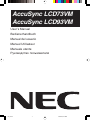 1
1
-
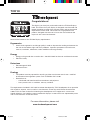 2
2
-
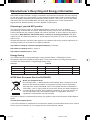 3
3
-
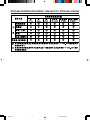 4
4
-
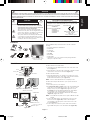 5
5
-
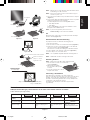 6
6
-
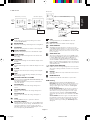 7
7
-
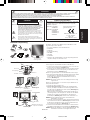 8
8
-
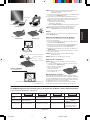 9
9
-
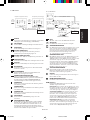 10
10
-
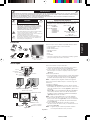 11
11
-
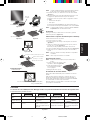 12
12
-
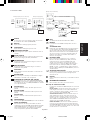 13
13
-
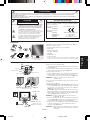 14
14
-
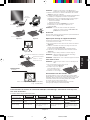 15
15
-
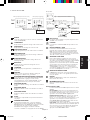 16
16
-
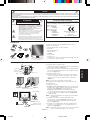 17
17
-
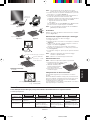 18
18
-
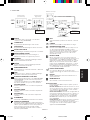 19
19
-
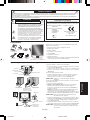 20
20
-
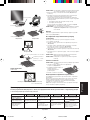 21
21
-
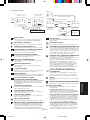 22
22
-
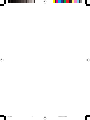 23
23
-
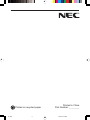 24
24
NEC AccuSync® LCD73VM Manuale del proprietario
- Categoria
- TV
- Tipo
- Manuale del proprietario
- Questo manuale è adatto anche per
in altre lingue
Documenti correlati
-
NEC ACCUSYNC LCD73V Manuale utente
-
NEC MultiSync® LCD190V Manuale del proprietario
-
NEC AccuSync® LCD73VM Manuale del proprietario
-
NEC AccuSync® LCD52VM Manuale del proprietario
-
NEC MultiSync® LCD190V Manuale del proprietario
-
NEC LCD205WXM, LCD225WXM Manuale utente
-
NEC MultiSync LCD205WXM Manuale utente
-
NEC MultiSync® LCD195NX Manuale del proprietario
-
NEC AS192WM-BK Installation and Setup Guide
-
NEC MultiSync® LCD195WXM Manuale del proprietario