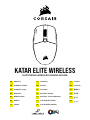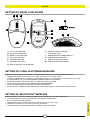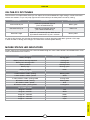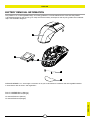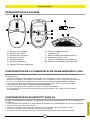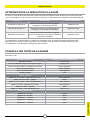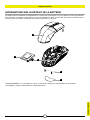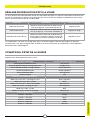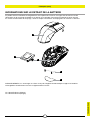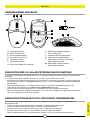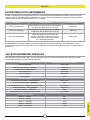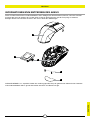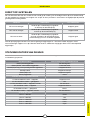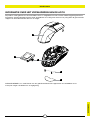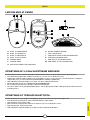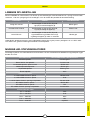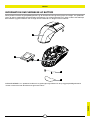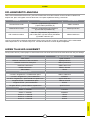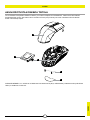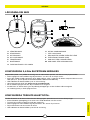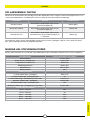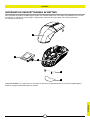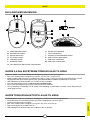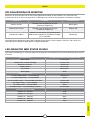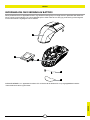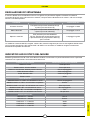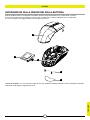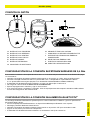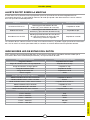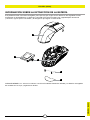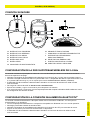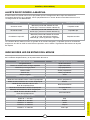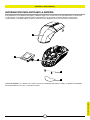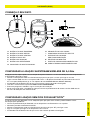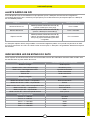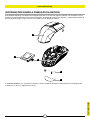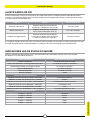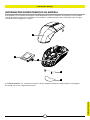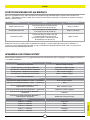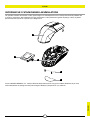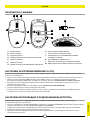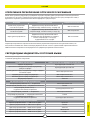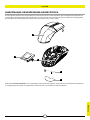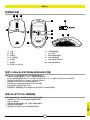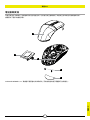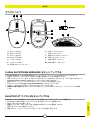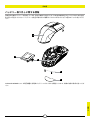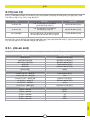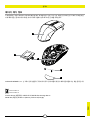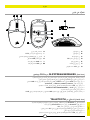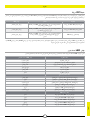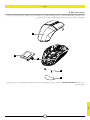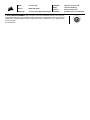Corsair Katar Elite Wireless Slipstream Wireless Gaming Mouse Guida utente
- Categoria
- Topi
- Tipo
- Guida utente

1
ENGLISH
ENGLISH
GETTING TO KNOW YOUR MOUSE
B
C
D
E
G
A LEFT CLICK BUTTON
B RIGHT CLICK BUTTON
C MIDDLE CLICK BUTTON
D DPI CYCLE BUTTON
E FORWARD BUTTON
F BACKWARD BUTTON
G MULTI-PURPOSE LED INDICATOR
H OPTICAL GAMING SENSOR
I PTFE GLIDE PADS
J POWER/WIRELESS MODE SWITCH
K USB WIRELESS RECEIVER
L USB CHARGING/DATA PORT
M USB CHARGING/DATA CABLE
A
F
H
I
J
L
K
M
SETTING UP 2.4GHz SLIPSTREAM WIRELESS
Hyper-fast sub-1ms wireless connection is designed for no-compromise gaming grade performance.
> Toggle power/wireless mode switch to “2.4GHz” position to turn on your mouse.
> Connect the USB wireless receiver to an available USB 2.0 or 3.x port located on the front panel of your PC
or nearby USB port (e.g. on CORSAIR MM700, MM800, MM1000 mousepads).
> The battery/wireless LED indicator will turn solid white when connected.
> Download the iCUE software from www.corsair.com/downloads.
> Run the installer program and follow instructions for installation.
> If reconnection is required, initiate USB wireless receiver pairing via the iCUE software settings menu.
SETTING UP BLUETOOTH® WIRELESS
Bluetooth wireless is best for everyday computing tasks, productivity, and office applications.
> Initiate Bluetooth pairing on your Bluetooth 4.0 or higher enabled device.
> Press and hold DPI CYCLE button.
> Toggle power/wireless mode switch to “BT” position to turn on your mouse.
> Follow the instructions to successfully connect your device.
> The battery/wireless LED indicator will turn solid blue when connected.

ENGLISH
2
ENGLISH
ON-THE-FLY DPI TUNING
The mouse has a unique feature where you can adjust the current onboard DPI stage setting in 50 DPI increments
without the software, so you can jump right into the action while you find the perfect sensitivity setting.
On-the-fly DPI changes are saved to the onboard memory and can be further adjusted in granular 1 DPI steps
in iCUE. If iCUE is running, then changes are saved to the software profile directly.
FUNCTION SHORTCUT DPI INDICATOR
Increase DPI by 50 Hold DPI cycle button (D) and
press forward button (E) Blinks green
Decrease DPI by 50 Hold DPI cycle button (D) and
press backward button (F) Blinks red
Reset DPI stage Hold DPI cycle button (D) then both forward
(E) and backward buttons (F) for 2 seconds Blinks yellow
MOUSE STATUS LED INDICATORS
Various aspects of mouse operation are communicated through the status LED indicators located behind the scroll
wheel and the bottom of the mouse.
BATTERY STATUS MULTI-PURPOSE LED INDICATOR
Battery charging Pulsing green
Battery critical, recharge required Pulsing red
Battery low, recharge soon Blinking red
Battery medium Blinking amber
Battery high Blinking green
Battery charged Green
WIRELESS STATUS
2.4GHz wireless mode – pairing Blinking white
2.4GHz wireless mode – paired White
2.4GHz wireless mode – pairing failed Pulsing white
BT wireless mode – pairing Blinking blue
BT wireless mode – paired Blue
BT wireless mode – pairing failed Pulsing blue
DPI STAGE STATUS
Stage #1 – 400 DPI Red
Stage #2 – 800 DPI White
Stage #3 – 1200 DPI Green
Stage #4 – 1600 DPI Purple
Stage #5 – 3000 DPI Capri

ENGLISH
3
ENGLISH
BATTERY REMOVAL INFORMATION
This product uses a rechargeable battery and safety guidelines must be followed in the event that the product
is disabled for disposal and recycling. To safely remove the battery for disposal and recycling, follow the numbered
steps with the below diagrams.
CORSAIR MEMORY, Inc. encourages customers to recycle used electronic hardware and rechargeable batteries
in accordance with local laws and regulations.
FCC ID: 2AAFMRGP0131 (Mouse)
FCC ID: 2AAFMRGP0119 (Dongle)
1
2
4
3
5
IC: 10954A-RGP0131 (Mouse)
IC: 10954A-RGP0119 (Dongle)

1
FRANÇAIS (EURO)
FRANÇAIS (EURO)
PRÉSENTATION DE LA SOURIS
B
C
D
E
G
A BOUTON CLIC GAUCHE
B BOUTON CLIC DROIT
C BOUTON CLIC DU MILIEU
D BOUTON CYCLE DPI
E BOUTON SUIVANT
F BOUTON PRÉCÉDENT
G VOYANT À LED MULTIFONCTION
H CAPTEUR GAMING OPTIQUE
I PATINS EN PTFE
J SWITCH ALIMENTATION/MODE SANS FIL
K RÉCEPTEUR SANS FIL USB
L PORT DE CHARGEMENT/DONNÉES USB
M CÂBLE DE CHARGEMENT/DONNÉES USB
A
F
H
I
J
L
K
M
CONFIGURATION DE LA CONNEXION SLIPSTREAM WIRELESS 2,4GHz
Cette connexion sans fil ultrarapide inférieure à 1ms est conçue pour offrir d’exceptionnelles performances
de qualité gaming.
> Enclenchez le bouton d’alimentation/de mode sans fil sur la position «2,4GHz» pour allumer la souris.
> Branchez le récepteur sans fil USB à un port USB 2.0 ou 3.x disponible situé sur le panneau avant de votre
PC ou sur un port USB à proximité (par ex. les tapis de souris CORSAIR MM700, MM800, MM1000).
> Le voyant à LED de la batterie/connexion sans fil reste allumé en blanc une fois la connexion établie.
> Téléchargez le logiciel iCUE sur www.corsair.com/downloads.
> Exécutez le programme d’installation et suivez les instructions d’installation.
> Si une reconnexion est nécessaire, lancez l’appariement du récepteur sans fil USB via les paramètres
du logiciel iCUE.
CONFIGURATION DU BLUETOOTH® SANS FIL
Le mode sans fil Bluetooth est idéal pour les applications de bureau et de productivité et les tâches informatiques
quotidiennes.
> Lancez l’appariement Bluetooth sur votre appareil compatible avec le mode Bluetooth 4.0 ou version supérieure.
> Maintenez le bouton CYCLE DPI enfoncé.
> Enclenchez le bouton d’alimentation/de mode sans fil sur la position «BT» pour allumer la souris.
> Suivez les instructions pour connecter correctement votre appareil.
> Le voyant à LED de la batterie/connexion sans fil reste allumé en bleu une fois la connexion établie.

FRANÇAIS (EURO)
2
FRANÇAIS (EURO)
OPTIMISATION DE LA RÉSOLUTION À LA VOLÉE
En outre, la souris dispose d’une fonction unique permettant de régler le niveau de DPI par incréments de 50DPI
sans ouvrir le logiciel, ce qui vous permet de vous concentrer sur votre jeu tout en cherchant la sensibilité optimale.
Les modifications de DPI réalisées à la volée sont enregistrées dans la mémoire embarquée et peuvent être
ultérieurement ajustées par niveaux granulaires de 1DPI dans iCUE. Si iCUE est en cours d’exécution, alors
les modifications sont directement enregistrées dans le profil.
FONCTION RACCOURCI INDICATEUR DES DPI
Augmenter les DPI par 50 Maintenez le bouton Cycle DPI (D) appuyé
et appuyez sur le bouton Suivant (E) Clignote en vert
Diminuer les DPI par 50 Maintenez le bouton Cycle DPI (D) appuyé
et appuyez sur le bouton Précédent (F) Clignote en rouge
Réinitialiser le niveau DPI
Maintenez le bouton Cycle DPI (D) appuyé
et ensuite les boutons Suivant (E) et Précédent
(F) pendant 2secondes
Clignote en jaune
VOYANTS À LED D’ÉTAT DE LA SOURIS
Les voyants à LED situés derrière la molette de défilement et en bas de la souris permettent de signaler différents
états de la souris.
ÉTAT DE LA BATTERIE VOYANT À LED MULTIFONCTIONS
Batterie en charge Pulse en vert
Niveau de batterie critique, rechargement requis Rouge pulsant
Niveau de batterie faible, rechargement imminent Rouge clignotant
Niveau de batterie moyen Ambre clignotant
Niveau de batterie élevé Vert clignotant
Batterie chargée Vert
STATUT SANS FIL
Mode sans fil 2,4GHz – appariement en cours Blanc clignotant
Mode sans fil 2,4GHz – apparié Blanc
Mode sans fil 2,4GHz – échec de l’appariement Blanc pulsant
Mode sans fil BT – appariement en cours Bleu clignotant
Mode sans fil BT – apparié Bleu
Mode sans fil BT– échec de l’appariement Bleu pulsant
STATUT NIVEAU DPI
NIVEAU #1 – 400DPI Rouge
NIVEAU #2 – 800 DPI Blanc
NIVEAU #3 – 1 200 DPI Vert
NIVEAU #4 – 1 600 DPI Violet
NIVEAU #5 – 3 000 DPI Capri

FRANÇAIS (EURO)
3
FRANÇAIS (EURO)
INFORMATIONS SUR LE RETRAIT DE LA BATTERIE
Ce produit utilise une batterie rechargeable et les conseils de sécurité pour la mise au rebut ou le recyclage doivent
être respectés si le produit est désactivé. Pour retirer la batterie en toute sécurité afin de la mettre au rebut ou de la
recycler, suivez les étapes numérotées ainsi que les indications ci-dessous.
CORSAIR MEMORY, Inc. encourage ses clients à recycler les composants électroniques et les batteries
rechargeables usagés conformément à la législation locale.
1
2
4
3
5

1
FRANÇAIS (CAN)
FRANÇAIS (CAN)
PRÉSENTATION DE VOTRE SOURIS
B
C
D
E
G
A BOUTON DE CLIC GAUCHE
B BOUTON DE CLIC DROIT
C BOUTON CLIC DU MILIEU
D BOUTON DE DÉFILEMENT DE PPP
E BOUTON SUIVANT
F BOUTON PRÉCÉDENT
G VOYANT DEL MULTIFONCTION
H CAPTEUR DE JEU OPTIQUE
I PATINS EN PTFE
J COMMUTATEUR D'ALIMENTATION/
DE MODE SANS FIL
K RÉCEPTEUR SANS FIL USB
L PORT USB DE RECHARGE/DONNÉES
M CÂBLE USB DE RECHARGE/DONNÉES
A
F
H
I
J
L
K
M
CONFIGURATION DE LA CONNEXION SANS FIL SLIPSTREAM WIRELESS 2,4GHz
La connexion sans fil ultrarapide à latence inférieure à 1ms est conçue pour des performances de compétition
sans compromis.
> Faites basculer le bouton d'alimentation/de mode sans fil sur la position «2,4GHz» pour allumer votre souris.
> Branchez le récepteur sans fil USB sur un port USB 2.0 ou 3.x disponible du panneau avant de votre ordinateur
ou sur un port USB situé à proximité (p. ex. sur un tapis de souris CORSAIR MM700, MM800 ou MM1000).
> Le voyant DEL d'état de la batterie et de la connexion sans fil s'allumera en blanc continu une fois
la connexion établie.
> Téléchargez le logiciel iCUE à l'adresse www.corsair.com/downloads.
> Exécutez le programme d'installation et suivez les instructions d'installation.
> Si une reconnexion est nécessaire, lancez le jumelage du récepteur sans fil USB dans le menu des paramètres
du logiciel iCUE.
CONFIGURATION DE LA CONNEXION SANS FIL BLUETOOTH®
La technologie sans fil Bluetooth convient parfaitement aux tâches informatiques quotidiennes et aux applications
de bureautique.
> Lancez le jumelage Bluetooth sur votre appareil compatible Bluetooth 4.0 ou version ultérieure.
> Appuyez sur le bouton de DÉFILEMENT DE PPP et maintenez-le enfoncé.
> Faites basculer le commutateur d'alimentation et de mode sans fil sur la position «BT» pour allumer la souris.
> Suivez les instructions pour connecter votre appareil.
> Le voyant DEL d'état de la batterie et de la connexion sans fil s'allumera en bleu continu une fois
la connexion établie.

FRANÇAIS (CAN)
2
FRANÇAIS (CAN)
RÉGLAGE DE RÉSOLUTION PPP À LA VOLÉE
La souris dispose d'une fonctionnalité unique vous permettant de régler sans logiciel le paramètre actuel de niveau
de PPP en mémoire par incréments de 50PPP pour que vous puissiez vous plonger immédiatement dans l'action
tout en cherchant le paramètre de sensibilité idéal.
Les modifications à la volée sont enregistrées dans la mémoire intégrée et peuvent être réglées en détail par
incréments de 1PPP dans le logiciel iCUE. Si iCUE est en cours d'exécution, les modifications sont enregistrées
directement dans le profil logiciel.
FONCTION RACCOURCI VOYANT DE PPP
Augmenter de 50 PPP Maintenez enfoncé le bouton de défilement de
PPP (D) et appuyez sur le bouton Suivant (E) Clignote en vert
Diminuer de 50 PPP Maintenez enfoncé le bouton de défilement de
PPP (D) et appuyez sur le bouton Précédent (F) Clignote en rouge
Réinitialiser le niveau de PPP
Maintenez enfoncé le bouton de défilement de
PPP (D), puis maintenez les boutons Suivant (E)
et Précédent (F) enfoncés pendant 2 secondes
Clignote en jaune
VOYANTS DEL D'ÉTAT DE LA SOURIS
Les voyants DEL d'état situés derrière la molette de défilement et dans la partie inférieure de la souris indiquent
différents états de fonctionnement de la souris.
ÉTAT DE LA BATTERIE VOYANT DEL MULTIFONCTION
Recharge de la batterie en cours Vert pulsant
Niveau de batterie critique, recharge nécessaire Rouge pulsant
Niveau de batterie faible, recharger bientôt Rouge clignotant
Niveau de batterie moyen Ambre clignotant
Niveau de batterie élevé Vert clignotant
Batterie chargée Vert
ÉTAT DE LA CONNEXION SANS FIL
Mode sans fil 2,4GHz – jumelage en cours Blanc clignotant
Mode sans fil 2,4GHz – jumelé Blanc
Mode sans fil 2,4GHz – échec du jumelage Blanc pulsant
Mode sans fil BT – jumelage en cours Bleu clignotant
Mode sans fil BT – jumelé Bleu
Mode sans fil BT – échec du jumelage Bleu pulsant
ÉTAT DE NIVEAU PPP
Niveau 1 – 400 PPP Rouge
Niveau 2 – 800 PPP Blanc
Niveau 3 – 1200 PPP Vert
Niveau 4 – 1600 PPP Violet
Niveau 5 – 3000 PPP Bleu ciel

FRANÇAIS (CAN)
3
FRANÇAIS (CAN)
INFORMATIONS SUR LE RETRAIT DE LA BATTERIE
Ce produit utilise une batterie rechargeable et il est impératif de suivre les consignes de sécurité en vue de
l'élimination et du recyclage du produit si ce dernier est inutilisable. Pour retirer la batterie en toute sécurité
en vue de son élimination et recyclage, suivez les étapes numérotées accompagnées de schémas ci-dessous.
CORSAIR MEMORY, Inc. encourage ses clients à recycler l'équipement électronique usagé et les batteries
rechargeables conformément aux lois et réglementations locales.
IC: 10954A-RGP0131 (Mouse)
IC: 10954A-RGP0119 (Dongle)
1
2
4
3
5

1
DEUTSCH
DEUTSCH
KENNENLERNEN DER MAUS
B
C
D
E
G
A LINKE MAUSTASTE
B RECHTE MAUSTASTE
C MITTLERE MAUSTASTE
D DPI-DURCHLAUFTASTE
E VORWÄRTS-TASTE
F RÜCKWÄRTS-TASTE
G MULTIFUNKTIONS-LED-ANZEIGE
H OPTISCHER GAMING-SENSOR
I PTFE-GLEITFÜSSE
J STROM-/KABELLOS-SCHALTER
K USB-DRAHTLOSEMPFÄNGER
L USB-ANSCHLUSS FÜR AUFLADEN/
DATENÜBERTRAGUNG
M USB-KABEL FÜR AUFLADEN/
DATENÜBERTRAGUNG
A
F
H
I
J
L
K
M
EINRICHTEN DES 2,4-GHz-SLIPSTREAM-DRAHTLOSMODUS
Die superschnelle Drahtlosverbindung von unter 1ms wurde für kompromisslose Leistung auf Gaming-Niveau
entwickelt.
> Schalten Sie den Netz-/Kabellos-Schalter auf „2,4GHz“, um die Maus einzuschalten.
> Schließen Sie den USB-Drahtlosempfänger an einen USB2.0- oder USB3.x-Anschluss auf der Vorderseite
Ihres Computers oder einen verfügbaren USB-Anschluss (z.B. an CORSAIR MM700, MM800 und MM1000
Mauspads) an.
> Wenn die Verbindung aktiv ist, leuchtet die Akku-/Wireless-LED-Statusanzeige durchgehend weiß.
> Laden Sie die iCUE-Software von www.corsair.com/downloads herunter.
> Führen Sie das Installationsprogramm aus, und befolgen Sie die Installationsanweisungen.
> Wenn ein Neuaufbau der Verbindung erforderlich ist, starten Sie das Koppeln des USB-Drahtlosempfängers
über das Einstellungsmenü der iCUE-Software.
EINRICHTEN VON BLUETOOTH® FÜR DRAHTLOSVERBINDUNG
Eine Drahtlosverbindung mit Bluetooth ist optimal für allgemeine Computeraufgaben, Produktivität und
Büroanwendungen.
> Starten Sie die Bluetooth-Kopplung Ihres Bluetooth4.0-fähigen Geräts (oder höher).
> Drücken Sie die DPI-DURCHLAUFTASTE, und halten Sie diese gedrückt.
> Schalten Sie den Strom-/Kabellos-Schalter auf „BT“, um die Maus einzuschalten.
> Befolgen Sie die Anweisungen, um die Verbindung mit Ihrem Gerät herzustellen.
> Wenn die Verbindung aktiv ist, leuchtet die Akku-/Wireless-LED-Statusanzeige durchgehend blau.

DEUTSCH
2
DEUTSCH
BLITZSCHNELLE DPI-ABSTIMMUNG
Die Maus verfügt über eine einzigartige Funktion, mit der Sie die aktuell integrierte DPI-Stufe in 50-DPI-Schritten
anpassen können, ohne die Software verwenden zu müssen. So können Sie direkt ins Spielgeschehen eingreifen
und die perfekte Empfindlichkeitseinstellung für sich finden.
Die DPI-Soforteinstellungen werden im integrierten Speicher abgelegt und können in iCUE detailliert in 1-DPI-
Schritten feiner abgestimmt werden. Wenn iCUE ausgeführt wird, werden die Änderungen direkt im Softwareprofil
gespeichert.
FUNKTION TASTENKÜRZEL DPI-ANZEIGE
DPI um 50erhöhen Halten Sie die DPI-Durchlauftaste (D) gedrückt
und drücken Sie die Vorwärts-Taste (E) Blinkt grün
DPI um 50verringern Halten Sie die DPI-Durchlauftaste (D) gedrückt
und drücken Sie die Rückwärts-Taste (F) Blinkt rot
DPI-Stufe zurücksetzen
Halten Sie die DPI-Durchlauftaste (D)
und dann zusätzlich die Vorwärts-Taste (E)
und die Rückwärts-Taste (F) gleichzeitig
für 2 Sekunden gedrückt
Blinkt gelb
LED-STATUSANZEIGEN DER MAUS
Über die Status-LED-Anzeigen, die sich hinter dem Mausrad und an der Unterseite der Maus befinden, werden
verschiedene Angaben zum Mausbetrieb angezeigt.
AKKUSTATUS MULTIFUNKTIONS-LED-ANZEIGE
Akku wird geladen Pulsiert grün
Akku sehr schwach, jetzt aufladen Pulsiert rot
Akku schwach, bald aufladen Blinkt rot
Akkustand mittel Blinkt gelb
Akkustand hoch Blinkt grün
Akku geladen Grün
WIRELESS-STATUS
2,4-GHz-Drahtlosmodus – wird gekoppelt Blinkt weiß
2,4-GHz-Drahtlosmodus – gekoppelt Weiß
2,4-GHz-Drahtlosmodus – Koppeln fehlgeschlagen Pulsiert weiß
BT-Drahtlosmodus – wird gekoppelt Blinkt blau
BT-Drahtlosmodus – gekoppelt Blau
BT-Drahtlosmodus – Koppeln fehlgeschlagen Pulsiert blau
DPI-STUFEN-STATUS
Stufe1– 400DPI Rot
Stufe2 – 800 DPI Weiß
Stufe3– 1.200DPI Grün
Stufe4 – 1.600 DPI Violett
Stufe5 – 3.000 DPI Capri

DEUTSCH
3
DEUTSCH
INFORMATIONEN ZUM ENTFERNEN DES AKKUS
Dieses Produkt enthält einen wiederaufladbaren Akku. Befolgen Sie die Sicherheitsrichtlinien, wenn das Produkt
entsorgt oder recycelt werden soll. Um den Akku sicher für die Entsorgung und das Recycling zu entfernen,
befolgen Sie die nummerierten Schritte in den unten stehenden Abbildungen.
CORSAIR MEMORY, Inc. empfiehlt Kunden das ordnungsgemäße Recyceln gebrauchter elektronischer Hardware
und wiederaufladbarer Akkus gemäß den lokalen Gesetzen und Bestimmungen.
1
2
4
3
5

1
NEDERLANDS
NEDERLANDS
DE MUIS LEREN KENNEN
B
C
D
E
G
A LINKERMUISKNOP
B RECHTERMUISKNOP
C MIDDELSTE MUISKNOP
D DPI-SCHAKELKNOP
E VOORUITKNOP
F ACHTERUITKNOP
G MULTIFUNCTIONELE LEDINDICATOR
H OPTISCHE GAMINGSENSOR
I PTFE-GLIJPADS
J STROOM-/DRAADLOZE MODUS-SCHAKELAAR
K DRAADLOZE USB-ONTVANGER
L USB LAAD-/DATAPOORT
M USB LAAD-/DATAKABEL
A
F
H
I
J
L
K
M
2,4 GHz SLIPSTREAM WIRELESS-VERBINDING INSTELLEN
Deze supersnelle draadloze verbinding met een latentie onder 1 ms is ontworpen voor games en andere
veeleisende toepassingen.
> Zet de stroom-/draadloze modus-schakelaar op '2,4 GHz' om de muis in te schakelen.
> Verbind de draadloze USB-ontvanger met een beschikbare USB 2.0- of 3.x-poort op het voorpaneel van uw PC
of met een USB-poort (bv. op CORSAIR MM700-, MM800- en MM1000-muismatten).
> De ledindicator voor de batterij en draadloze functie wordt wit wanneer de muis is verbonden.
> Download de iCUE-software van www.corsair.com/downloads.
> Voer het installatieprogramma uit en volg de instructies voor de installatie op.
> Als u opnieuw moet verbinden, voer dan de koppeling van de draadloze USB-ontvanger uit via het
instellingenmenu van de iCUE-software.
DRAADLOZE BLUETOOTH®-VERBINDING INSTELLEN
Een draadloze Bluetooth-verbinding is bij uitstek geschikt voor dagelijkse computertaken en productiviteits- en
kantoortoepassingen.
> Voer de Bluetooth-koppeling uit op uw apparaat met Bluetooth 4.0 of hoger.
> Houd de DPI-SCHAKELKNOP ingedrukt.
> Zet de stroom-/draadloze modus-schakelaar op 'BT' om uw muis in te schakelen.
> Volg de instructies om uw apparaat succesvol te verbinden.
> De statusindicator voor de batterij en draadloze functie wordt blauw wanneer de muis is verbonden.

NEDERLANDS
2
NEDERLANDS
DIRECT DPI AFSTELLEN
De muis beschikt ook over een unieke functie waarbij je de instelling van de huidige interne dpi-fase zonder behulp
van de software kunt wijzigen met stappen van 50 dpi. Zo kunt je meteen in actie komen en tegelijkertijd de perfecte
gevoeligheidsinstelling zoeken.
Directe dpi-wijzigingen worden in het interne geheugen opgeslagen en u kunt deze verder wijzigen in iCUE
met nauwkeurige stappen van 1 dpi. Wanneer iCUE actief is, worden de wijzigingen direct in het softwareprofiel
opgeslagen.
FUNCTIE SNELTOETS DPI-INDICATOR
DPI met 50 verhogen Houd de dpi-schakelknop (D) ingedrukt
en druk op de vooruitknop (E) Knippert groen
DPI met 50 verlagen Houd de dpi-schakelknop (D) ingedrukt
en druk op de achteruitknop (F) Knippert rood
DPI-fase resetten
Houd de dpi-schakelknop (D) ingedrukt
en houd vervolgens de vooruitknop (E) en
achteruitknop (F) circa 2 seconden ingedrukt
Knippert geel
STATUSINDICATORS VAN DE MUIS
De ledindicators achter het scrollwieltje en aan de onderkant van de muis geven informatie over verschillende
muisbedieningsaspecten.
BATTERIJSTATUS MULTIFUNCTIONELE LEDINDICATOR
Batterij wordt opgeladen Pulserend groen
Batterij kritiek, moet worden opgeladen Pulserend rood
Batterij bijna leeg, moet spoedig worden opgeladen Knipperend rood
Batterij halfvol Knipperend oranje
Batterij bijna vol Knipperend groen
Batterij opgeladen Groen
STATUS VAN DRAADLOZE FUNCTIE
2,4 GHz draadloze modus – koppelen Knipperend wit
2,4 GHz draadloze modus – gekoppeld Wit
2,4 GHz draadloze modus – koppelen mislukt Pulserend wit
BT draadloze modus – koppelen Knipperend blauw
BT draadloze modus – gekoppeld Blauw
BT draadloze modus – koppelen mislukt Pulserend blauw
STATUS DPI-FASE
Fase 1 – 400DPI Rood
Fase 2 – 800 DPI Wit
Fase 3 – 1200 DPI Groen
Fase 4 – 1600 DPI Paars
Fase 5 – 3000 DPI Capri

NEDERLANDS
3
NEDERLANDS
INFORMATIE OVER HET VERWIJDEREN VAN DE ACCU
Dit product maakt gebruik van een herlaadbare accu en veiligheidsinstructies moeten worden opgevolgd wanneer
het product. wordt afgevoerd of gerecycled. Verwijder de accu veilig voor afvoer en recycling door de genummerde
stappen van de onderstaande schema's te volgen.
CORSAIR MEMORY, Inc. raadt klanten aan om gebruikte elektronische apparatuur en herlaadbare accu’s
te recyclen volgens de lokale wet- en regelgeving.
1
2
4
3
5

1
DANSK
DANSK
LÆR DIN MUS AT KENDE
B
C
D
E
G
A KNAP TIL VENSTREKLIK
B KNAP TIL HØJREKLIK
C KNAP TIL MIDTERKLIK
D KNAP TIL DPI-CYKLUS
E FREMAD-KNAP
F TILBAGE-KNAP
G MULTIFUNKTIONEL LED-INDIKATOR
H OPTISK GAMING-SENSOR
I PTFE-GLIDEPUDER
J TÆND/SLUK-KNAP/TRÅDLØS OMSKIFTER
K TRÅDLØS USB-MODTAGER
L USB-STIK TIL OPLADNING/DATA
M USB-KABEL TIL OPLADNING/DATA
A
F
H
I
J
L
K
M
OPSÆTNING AF 2,4 GHz SLIPSTREAM WIRELESS
En konstruktion med en superhurtig trådløs forbindelse på under 1ms giver kompromisløs gaming-ydelse.
> Flyt tænd/sluk-knappen/den trådløse omskifter til "2,4 GHz" for at tænde for musen.
> Forbind den trådløse USB-modtager til en ledig USB 2.0- eller 3.x-port på PC'ens forside eller på en USB-port
i nærheden (f.eks. på musemåtterne CORSAIR MM700, MM800 og MM1000).
> LED-indikatoren til batteri/trådløs lyser hvidt, når der er oprettet forbindelse.
> Download iCUE-softwaren fra www.corsair.com/downloads.
> Kør installationsprogrammet, og følg installationsvejledningen.
> Hvis der er behov for at genoprette forbindelsen, skal du igangsætte trådløs USB-parring via iCUE-softwarens
indstillingsmenu.
OPSÆTNING AF TRÅDLØS BLUETOOTH®
Trådløs Bluetooth er mest velegnet til dagligdags opgaver, produktivitet og kontorprogrammer.
> Start Bluetooth-parring på din enhed med Bluetooth 4.0 eller højere.
> Hold knappen til skift af DPI nede.
> Skift tænd/sluk-knappen/den trådløse omskifter til "BT" for at tænde for musen.
> Følg vejledningen, og tilslut enheden.
> LED-indikatoren til batteri/trådløs lyser blåt, når der er oprettet forbindelse.

DANSK
2
DANSK
LØBENDE DPI-INDSTILLING
Musen indeholder en unik funktion, hvor du kan justere indstillingen af det aktuelle DPI-trin i spring af 50 DPI uden
softwaren, så du kan springe lige ind i handlingen, mens du finder den perfekte følsomhedsindstilling.
Løbende DPI-ændringer gemmes i den indbyggede hukommelse og kan justeres yderligere i trin af 1 DPI i iCUE.
Hvis iCUE kører, gemmes ændringerne direkte i softwareprofilen.
FUNKTION GENVEJ DPI-INDIKATOR
Forøg DPI med 50 Hold knappen til skift af DPI (D) nede,
og tryk på fremad-knappen (E) Blinker grønt
Formindsk DPI med 50 Hold knappen til skift af DPI (D) nede,
og tryk på tilbage-knappen (F) Blinker rødt
Nulstil DPI-trin
Hold knappen til skift af DPI (D) nede,
og hold derefter også både fremad- (E)
og tilbage-knappen (F) nede i 2 sekunder
Blinker gult
MUSENS LED-STATUSINDIKATORER
Forskellige aspekter af musefunktionerne kommunikeres via LED-multifunktionsindikatorerne bag rullehjulet og på
bunden af musen.
BATTERISTATUS MULTIFUNKTIONEL LED-INDIKATOR
Batteriet oplades Pulserer grønt
Batteri kritisk, skal oplades Pulserer rødt
Lav batterikapacitet, oplad snarest Blinker rødt
Mellemhøj batterikapacitet Blinker gult
Høj batterikapacitet Blinker grønt
Batteri opladet Grøn
TRÅDLØS STATUS
2,4 GHz trådløs tilstand – parrer Blinker hvidt
2,4 GHz trådløs tilstand – parret Hvid
2,4 GHz trådløs tilstand – parring mislykkedes Pulserer hvidt
BT trådløs tilstand – parrer Blinker blåt
BT trådløs tilstand – parret Blå
BT trådløs tilstand – parring mislykkedes Pulserer blåt
STATUS FOR DPI-TRIN
Trin 1 – 400 DPI Rød
Trin 2 – 800 DPI Hvid
Trin 3 – 1200 DPI Grøn
Trin 4 – 1600 DPI Lilla
Trin 5 – 3000 DPI Capriblå

DANSK
3
DANSK
INFORMATION OM FJERNELSE AF BATTERI
Dette produkt anvender et genopladeligt batteri, og de sikkerhedsmæssige retningslinjer skal følges, hvis produktet
tages ud af brug med henblik på bortskaffelse og genbrug. For at fjerne batteriet på en sikker måde med henblik på
bortskaffelse og genanvendelse skal du følge de nummererede trin i diagrammerne nedenfor.
CORSAIR MEMORY, Inc. opfordrer kunderne til at genbruge brugt elektronisk udstyr og genopladelige batterier
i overensstemmelse med de lokale love og bestemmelser.
1
2
4
3
5

1
SUOMI
SUOMI
TUTUSTU HIIREESI
B
C
D
E
G
A VASEN PAINIKE
B OIKEA PAINIKE
C KESKIPAINIKE
D DPI-SYKLIPAINIKE
E ETEEN-PAINIKE
F TAAKSE-PAINIKE
G LED-MONITOIMI-ILMAISIN
H OPTINEN PELIANTURI
I PTFE-LIUKUPALAT
J VIRTAKYTKIN/LANGATON TILA -KYTKIN
K LANGATON USB-VASTAANOTIN
L USB-LATAUS/DATALIITÄNTÄ
M USB-LATAUS/DATAKAAPELI
A
F
H
I
J
L
K
M
LANGATTOMAN 2,4 GHz SLIPSTREAM -YHTEYDEN MÄÄRITYS
Erittäin nopea, alle 1 ms:n langaton yhteys mahdollistaa pelaamisen ilman kompromisseja.
> Kytke hiiri päälle siirtämällä virtakytkin/langaton tila -kytkin 2,4 GHz -asentoon.
> Liitä langaton USB -vastaanotin tietokoneen etupaneelin vapaaseen USB 2.0- tai 3.x -liitäntään tai läheiseen
USB-liitäntään (esim. CORSAIR MM700-, MM800- ja MM1000 -hiirimatoissa).
> Akun/langattoman tilan LED-ilmaisin palaa yhtäjaksoisesti valkoisena, kun yhteys on muodostettu.
> Lataa iCUE-ohjelmisto osoitteesta www.corsair.com/downloads.
> Käynnistä asennusohjelma ja noudata asennusohjeita.
> Jos yhteys on muodostettava uudelleen, käynnistä langattoman USB-vastaanottimen parinmuodostus
iCUE-ohjelmiston asetusvalikosta.
LANGATTOMAN BLUETOOTH®-YHTEYDEN MÄÄRITYS
Langaton Bluetooth soveltuu parhaiten päivittäiseen käyttöön, tuottavuuteen ja toimistosovelluksille.
> Käynnistä Bluetooth-parinmuodostus Bluetooth 4.0:aa tai uudempaa tukevalla laitteella.
> Paina ja pidä painettuna DPI-SYKLIPAINIKETTA.
> Kytke hiiri päälle siirtämällä virtakytkin/langaton tila -kytkin BT-asentoon.
> Seuraa ohjeita laitteen yhdistämiseksi.
> Akun/langattoman tilan LED-ilmaisin palaa yhtäjaksoisesti sinisenä, kun yhteys on muodostettu.
La pagina si sta caricando...
La pagina si sta caricando...
La pagina si sta caricando...
La pagina si sta caricando...
La pagina si sta caricando...
La pagina si sta caricando...
La pagina si sta caricando...
La pagina si sta caricando...
La pagina si sta caricando...
La pagina si sta caricando...
La pagina si sta caricando...
La pagina si sta caricando...
La pagina si sta caricando...
La pagina si sta caricando...
La pagina si sta caricando...
La pagina si sta caricando...
La pagina si sta caricando...
La pagina si sta caricando...
La pagina si sta caricando...
La pagina si sta caricando...
La pagina si sta caricando...
La pagina si sta caricando...
La pagina si sta caricando...
La pagina si sta caricando...
La pagina si sta caricando...
La pagina si sta caricando...
La pagina si sta caricando...
La pagina si sta caricando...
La pagina si sta caricando...
La pagina si sta caricando...
La pagina si sta caricando...
La pagina si sta caricando...
La pagina si sta caricando...
La pagina si sta caricando...
La pagina si sta caricando...
La pagina si sta caricando...
La pagina si sta caricando...
La pagina si sta caricando...
La pagina si sta caricando...
La pagina si sta caricando...
La pagina si sta caricando...
La pagina si sta caricando...
-
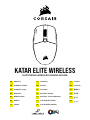 1
1
-
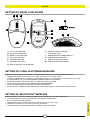 2
2
-
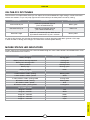 3
3
-
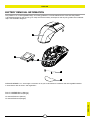 4
4
-
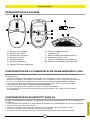 5
5
-
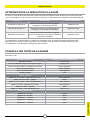 6
6
-
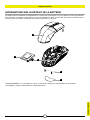 7
7
-
 8
8
-
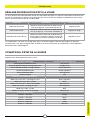 9
9
-
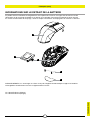 10
10
-
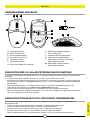 11
11
-
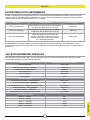 12
12
-
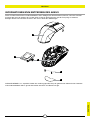 13
13
-
 14
14
-
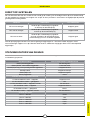 15
15
-
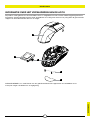 16
16
-
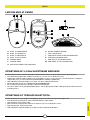 17
17
-
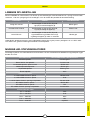 18
18
-
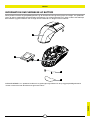 19
19
-
 20
20
-
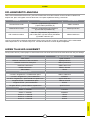 21
21
-
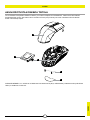 22
22
-
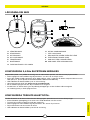 23
23
-
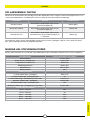 24
24
-
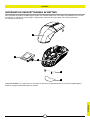 25
25
-
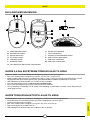 26
26
-
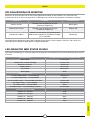 27
27
-
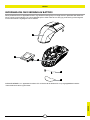 28
28
-
 29
29
-
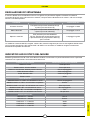 30
30
-
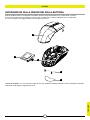 31
31
-
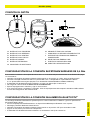 32
32
-
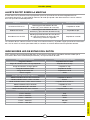 33
33
-
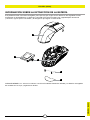 34
34
-
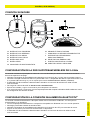 35
35
-
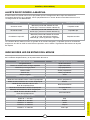 36
36
-
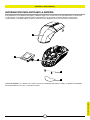 37
37
-
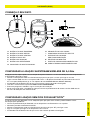 38
38
-
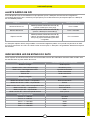 39
39
-
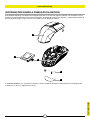 40
40
-
 41
41
-
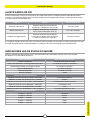 42
42
-
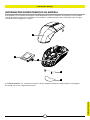 43
43
-
 44
44
-
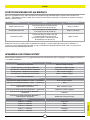 45
45
-
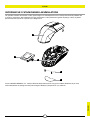 46
46
-
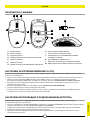 47
47
-
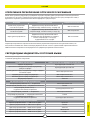 48
48
-
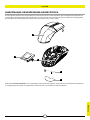 49
49
-
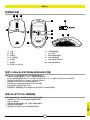 50
50
-
 51
51
-
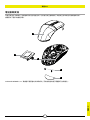 52
52
-
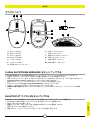 53
53
-
 54
54
-
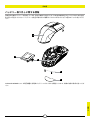 55
55
-
 56
56
-
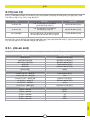 57
57
-
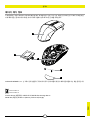 58
58
-
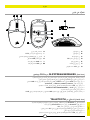 59
59
-
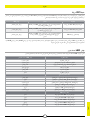 60
60
-
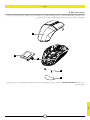 61
61
-
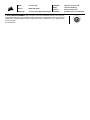 62
62
Corsair Katar Elite Wireless Slipstream Wireless Gaming Mouse Guida utente
- Categoria
- Topi
- Tipo
- Guida utente
in altre lingue
- français: Corsair Katar Elite Wireless Slipstream Wireless Gaming Mouse Mode d'emploi
- español: Corsair Katar Elite Wireless Slipstream Wireless Gaming Mouse Guía del usuario
- português: Corsair Katar Elite Wireless Slipstream Wireless Gaming Mouse Guia de usuario
- dansk: Corsair Katar Elite Wireless Slipstream Wireless Gaming Mouse Brugervejledning
Documenti correlati
-
Corsair M65 RGB Ultra Wireless Mouse Manuale utente
-
Corsair IRONCLAW WL BK RF RECONDITIONNE A NEUF Manuale del proprietario
-
Corsair Gaming IRONCLAW RGB WIRELESS Manuale utente
-
Corsair M65 RGB Ultra Wireless Tunable FPS Gaming Mouse Manuale utente
-
Corsair M65 RGB Ultra Manuale utente
-
Corsair K100 Manuale utente
-
Corsair K70 RGB TKL Guida utente
-
Corsair K65 RGB MINI Manuale utente
-
Corsair HS55 Manuale utente
-
Corsair HS55 Manuale utente
Altri documenti
-
UGREEN MU105 2.4G Wireless Mouse Guida utente
-
Monster Pusat Business Pro Manuale utente
-
Asus ROG Gladius III Guida utente
-
Asus P306 Guida utente
-
Asus P513 ROG Keris Wireless Lightweight Gaming Mouse Guida utente
-
Asus P706 Guida utente
-
Asus ROG Gladius III Guida Rapida
-
Asus P707 ROG SPATHA X Wireless Gaming Mouse Guida utente
-
ROCCAT Kone Air Guida utente
-
HP 410 Manuale utente