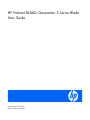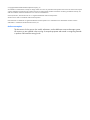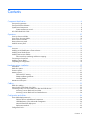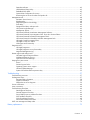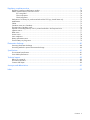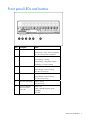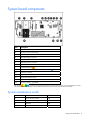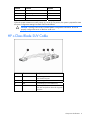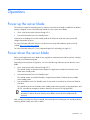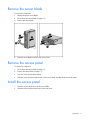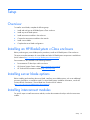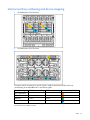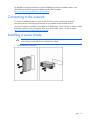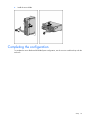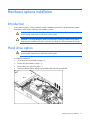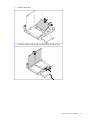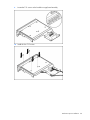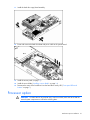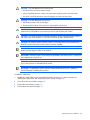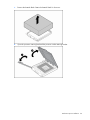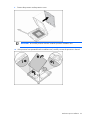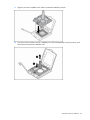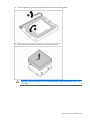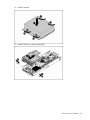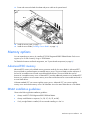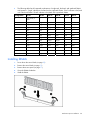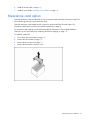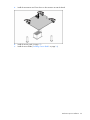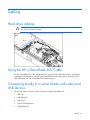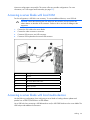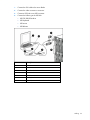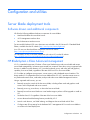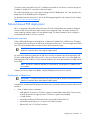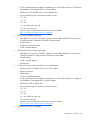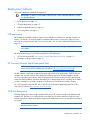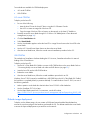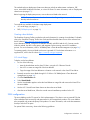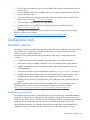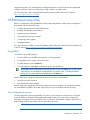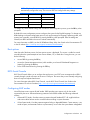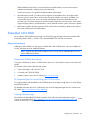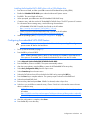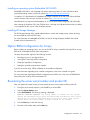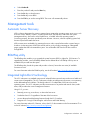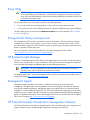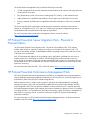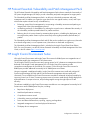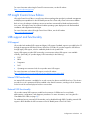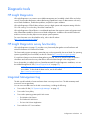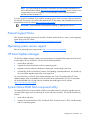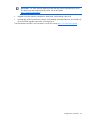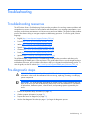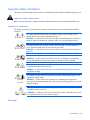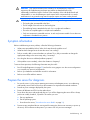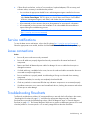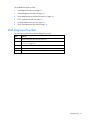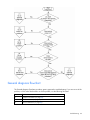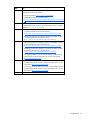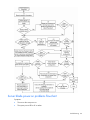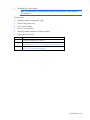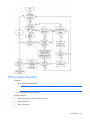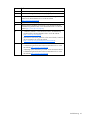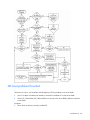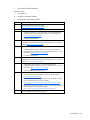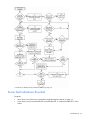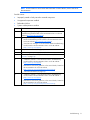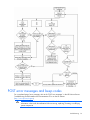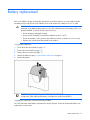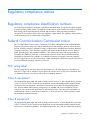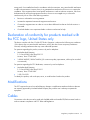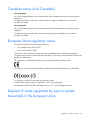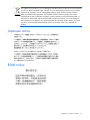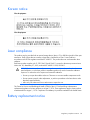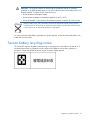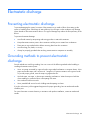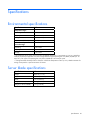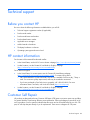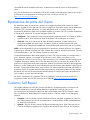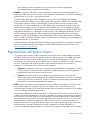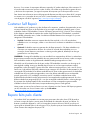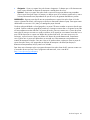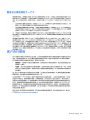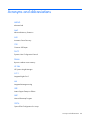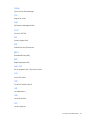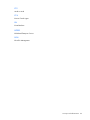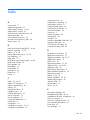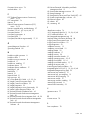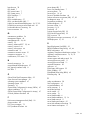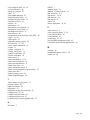HP ProLiant BL260c Generation 5 Server Blade
User Guide
Part Number 459407-001
March 2008 (First Edition)

© Copyright 2008 Hewlett-Packard Development Company, L.P.
The information contained herein is subject to change without notice. The only warranties for HP products and services are set forth in the express
warranty statements accompanying such products and services. Nothing herein should be construed as constituting an additional warranty. HP
shall not be liable for technical or editorial errors or omissions contained herein.
Microsoft, Windows, and Windows NT are U.S. registered trademarks of Microsoft Corporation.
Windows Server 2003 is a trademark of Microsoft Corporation.
Intel and Pentium are trademarks or registered trademarks of Intel Corporation or its subsidiaries in the United States and other countries.
AMD Athlon is a trademark of Advanced Micro Devices, Inc.
Audience assumptions
This document is for the person who installs, administers, and troubleshoots servers and storage systems.
HP assumes you are qualified in the servicing of computer equipment and trained in recognizing hazards
in products with hazardous energy levels.

Contents 3
Contents
Component identification............................................................................................................... 6
Front panel components................................................................................................................................6
Front panel LEDs and buttons.........................................................................................................................7
System board components ............................................................................................................................8
System maintenance switch .................................................................................................................8
HP c-Class Blade SUV Cable .........................................................................................................................9
Operations................................................................................................................................. 10
Power up the server blade...........................................................................................................................10
Power down the server blade ......................................................................................................................10
Remove the server blade.............................................................................................................................11
Remove the access panel ............................................................................................................................11
Install the access panel ...............................................................................................................................11
Setup......................................................................................................................................... 12
Overview ..................................................................................................................................................12
Installing an HP BladeSystem c-Class enclosure .............................................................................................12
Installing server blade options .....................................................................................................................12
Installing interconnect modules ....................................................................................................................12
Interconnect bay numbering and device mapping................................................................................13
Connecting to the network...........................................................................................................................14
Installing a server blade..............................................................................................................................14
Completing the configuration.......................................................................................................................16
Hardware options installation....................................................................................................... 17
Introduction ...............................................................................................................................................17
Hard drive option.......................................................................................................................................17
Processor option.........................................................................................................................................21
Memory options.........................................................................................................................................29
Advanced ECC memory....................................................................................................................29
DIMM installation guidelines .............................................................................................................29
Installing DIMMs ..............................................................................................................................30
Mezzanine card option ..............................................................................................................................31
Cabling ..................................................................................................................................... 33
Hard drive cabling.....................................................................................................................................33
Using the HP c-Class Blade SUV Cable.........................................................................................................33
Connecting locally to a server blade with video and USB devices ...................................................................33
Accessing a server blade with local KVM ...........................................................................................34
Accessing a server blade with local media devices..............................................................................34
Configuration and utilities............................................................................................................ 36
Server blade deployment tools.....................................................................................................................36
Software drivers and additional components.......................................................................................36
HP BladeSystem c-Class Advanced management.................................................................................36
Network-based PXE deployment ........................................................................................................37
Deployment methods ........................................................................................................................39
Configuration tools.....................................................................................................................................42

Contents 4
SmartStart software ..........................................................................................................................42
HP ROM-Based Setup Utility ..............................................................................................................43
Embedded SATA RAID......................................................................................................................45
Option ROM Configuration for Arrays................................................................................................47
Re-entering the server serial number and product ID.............................................................................47
Management tools......................................................................................................................................48
Automatic Server Recovery................................................................................................................48
ROMPaq utility.................................................................................................................................48
Integrated Lights-Out 2 technology .....................................................................................................48
Erase Utility .....................................................................................................................................49
StorageWorks library and tape tools..................................................................................................49
HP Systems Insight Manager .............................................................................................................49
Management Agents ........................................................................................................................49
HP ProLiant Essentials Virtualization Management Software..................................................................49
HP ProLiant Essentials Server Migration Pack - Physical to ProLiant Edition..............................................50
HP ProLiant Essentials Performance Management Pack.........................................................................50
HP ProLiant Essentials Vulnerability and Patch Management Pack..........................................................51
HP Insight Control Environment Suites.................................................................................................51
HP Insight Control Linux Edition .........................................................................................................52
USB support and functionality............................................................................................................52
Diagnostic tools .........................................................................................................................................53
HP Insight Diagnostics ......................................................................................................................53
HP Insight Diagnostics survey functionality ..........................................................................................53
Integrated Management Log..............................................................................................................53
Remote support and analysis tools ...............................................................................................................54
HP Instant Support Enterprise Edition ..................................................................................................54
Web-Based Enterprise Service ...........................................................................................................54
Open Services Event Manager ..........................................................................................................54
Keeping the system current..........................................................................................................................54
Drivers ............................................................................................................................................54
ProLiant Support Packs......................................................................................................................55
Operating system version support ......................................................................................................55
HP Smart Update Manager ...............................................................................................................55
System Online ROM flash component utility ........................................................................................55
Troubleshooting.......................................................................................................................... 57
Troubleshooting resources ...........................................................................................................................57
Pre-diagnostic steps....................................................................................................................................57
Important safety information ..............................................................................................................58
Symptom information........................................................................................................................59
Prepare the server for diagnosis.........................................................................................................59
Service notifications....................................................................................................................................60
Loose connections ......................................................................................................................................60
Troubleshooting flowcharts..........................................................................................................................60
Start diagnosis flowchart...................................................................................................................61
General diagnosis flowchart..............................................................................................................62
Server blade power-on problems flowchart .........................................................................................64
POST problems flowchart..................................................................................................................66
OS boot problems flowchart..............................................................................................................68
Server fault indications flowchart .......................................................................................................70
POST error messages and beep codes .........................................................................................................72
Battery replacement .................................................................................................................... 73

Contents 5
Regulatory compliance notices ..................................................................................................... 74
Regulatory compliance identification numbers ...............................................................................................74
Federal Communications Commission notice.................................................................................................74
FCC rating label ..............................................................................................................................74
Class A equipment ...........................................................................................................................74
Class B equipment............................................................................................................................74
Declaration of conformity for products marked with the FCC logo, United States only........................................75
Modifications.............................................................................................................................................75
Cables......................................................................................................................................................75
Canadian notice (Avis Canadien) ................................................................................................................76
European Union regulatory notice................................................................................................................76
Disposal of waste equipment by users in private households in the European Union..........................................76
Japanese notice .........................................................................................................................................77
BSMI notice ...............................................................................................................................................77
Korean notice ............................................................................................................................................78
Laser compliance .......................................................................................................................................78
Battery replacement notice ..........................................................................................................................78
Taiwan battery recycling notice ...................................................................................................................79
Electrostatic discharge................................................................................................................. 80
Preventing electrostatic discharge ................................................................................................................80
Grounding methods to prevent electrostatic discharge....................................................................................80
Specifications............................................................................................................................. 81
Environmental specifications........................................................................................................................81
Server blade specifications..........................................................................................................................81
Technical support........................................................................................................................ 82
Before you contact HP ................................................................................................................................82
HP contact information................................................................................................................................82
Customer Self Repair ..................................................................................................................................82
Acronyms and abbreviations........................................................................................................ 90
Index......................................................................................................................................... 93

Component identification 6
Component identification
Front panel components
Item Description
1 Serial label pull tab
2 HP c-Class Blade SUV Cable connector
3 Release button
4 Server blade handle

Component identification 7
Front panel LEDs and buttons
Item Description Status
1 UID LED/button Blue = Identified
Blue flashing = Active remote management
Off = No active remote management
2 Health LED Green = Normal
Green flashing = Booting
Amber flashing = Degraded condition
Red flashing = Critical condition
3 NIC 1 LED Green = Network linked
Green flashing = Network activity
Off = No link or activity
4 NIC 2 LED Green = Network linked
Green flashing = Network activity
Off = No link or activity
5 Hard drive activity LED Green = Activity
Off = No activity
6
Power On/Standby
button and system
power LED
Green = On
Amber = Standby (auxiliary power
available)
Off = Off

Component identification 8
System board components
Item Description
1 System board thumbscrew
2 Processor socket 2 (with blank)
3 DIMM slots (6)
4 Hard drive data connector 1
5 Hard drive data connector 2
6 Hard drive power connector
7 USB connector
8 Embedded NICs (2)
9 Mezzanine connector (Type II mezzanine cards only)
10 Enclosure connector
11 System board thumbscrew
12 System maintenance switch
13 System battery
14 Processor socket 1 (populated)
The symbols correspond to the symbols located on the interconnect bays. For more information, see the
HP ProLiant BL260c Generation 5 Server Blade Installation Instructions that ship with the server blade.
System maintenance switch
Position Function Default
1 iLO 2 security override Off
2 Configuration lock Off
3 Reserved Off
4 Reserved Off

Component identification 9
Position Function Default
5 Password disabled Off
6 Reset configuration Off
7 Reserved Off
8 Reserved Off
When the system maintenance switch position 6 is set to the On position, the system is prepared to erase
all system configuration settings from both CMOS and NVRAM.
CAUTION: Clearing CMOS and/or NVRAM deletes configuration information. Be sure to
properly configure the server or data loss could occur.
HP c-Class Blade SUV Cable
Item Connector Description
1 Server blade
For connecting to the SUV connector on the
server blade front panel
2 Video For connecting a video monitor
3 USB For connecting up to two USB devices
4 Serial
For trained personnel to connect a null modem
serial cable and perform advanced diagnostic
procedures

Operations 10
Operations
Power up the server blade
The enclosure initiates an automatic power-up sequence when the server blade is installed. If the default
setting is changed, use one of the following methods to power up the server blade:
•
Use a virtual power button selection through iLO 2.
•
Press and release the Power On/Standby button.
When the server blade goes from the standby mode to the full power mode, the system power LED
changes from amber to green.
For more information about the enclosure, see the enclosure setup and installation guide on the HP
website (http://www.hp.com/support
).
For more information about iLO 2, see "Integrated Lights-Out 2 technology (on page 48)."
Power down the server blade
Before powering down the server blade for any upgrade or maintenance procedures, perform a backup
of critical server data and programs.
Depending on the enclosure configuration, use one of the following methods to power down the server
blade:
•
Use a virtual power button selection through iLO 2.
This method initiates a controlled remote shutdown of applications and the OS before the server
blade enters standby mode.
•
Press and release the Power On/Standby button.
This method initiates a controlled shutdown of applications and the OS before the server blade
enters standby mode.
•
Press and hold the Power On/Standby button for more than 4 seconds to force the server blade to
shut down.
This method forces the server blade to enter standby mode without properly exiting applications and
the OS. It provides an emergency shutdown method in the event of a hung application.
IMPORTANT: When the server blade is in standby mode, auxiliary power is still being
provided. To remove all power from the server blade, remove the server blade from the
enclosure.
After initiating a virtual power down command, be sure that the server blade goes into standby mode by
observing that the system power LED is amber.

Operations 11
Remove the server blade
To remove the component:
1.
Identify the proper server blade.
2.
Power down the server blade (on page 10).
3.
Remove the server blade.
4.
Place the server blade on a flat, level work surface.
Remove the access panel
To remove the component:
1.
Power down the server blade (on page 10).
2.
Remove the server blade (on page 11).
3.
Press the access panel release button.
4.
Slide the access panel towards the rear of the server blade, and then lift to remove the panel.
Install the access panel
1.
Place the access panel on top of the server blade.
2.
Slide the access panel forward until it clicks into place.

Setup 12
Setup
Overview
To install a server blade, complete the following steps:
1.
Install and configure an HP BladeSystem c-Class enclosure.
2.
Install any server blade options.
3.
Install interconnect modules in the enclosure.
4.
Connect the interconnect modules to the network.
5.
Install a server blade.
6.
Complete the server blade configuration.
Installing an HP BladeSystem c-Class enclosure
Before performing any server blade-specific procedures, install an HP BladeSystem c-Class enclosure.
The most current documentation for server blades and other HP BladeSystem components is available at
the HP website (http://www.hp.com/go/bladesystem/documentation
).
Documentation is also available in the following locations:
•
Documentation CD that ships with the enclosure
•
HP Business Support Center website (http://www.hp.com/support)
•
HP Technical Documentation website (http://docs.hp.com)
Installing server blade options
Before installing and initializing the server blade, install any server blade options, such as an additional
processor, hard drive, or mezzanine card. For server blade options installation information, see the HP
ProLiant BL260c Generation 5 Server Blade User Guide on the HP website
(http://www.hp.com/go/bladesystem/documentation
).
Installing interconnect modules
For specific steps to install interconnect modules, see the documentation that ships with the interconnect
module.

Setup 13
Interconnect bay numbering and device mapping
•
HP BladeSystem c7000 Enclosure
•
HP BladeSystem c3000 Enclosure
To support network connections for specific signals, install an interconnect module in the bay
corresponding to the embedded NIC or mezzanine signals.
Server blade signal c7000 interconnect bay c3000 interconnect bay Interconnect bay labels
NIC 1 (Embedded) 1 1
NIC 2 (Embedded) 2 1
Mezzanine 5 and 6 3 and 4
7 and 8 3 and 4
The server blade does not provide mezzanine signals for interconnect bays 3 and 4 (c7000 enclosure) or for
interconnect bay 2 (c3000 enclosure).

Setup 14
For detailed port mapping information, see the HP BladeSystem enclosure installation poster or the
HP BladeSystem enclosure setup and installation guide on the HP website
(http://www.hp.com/go/bladesystem/documentation
).
Connecting to the network
To connect the HP BladeSystem to a network, each enclosure must be configured with network
interconnect devices to manage signals between the server blades and the external network.
Two types of interconnect modules are available for HP BladeSystem c-Class enclosures: Pass-thru modules
and switch modules. For more information about interconnect module options, see the HP website
(http://www.hp.com/go/bladesystem/interconnects
).
Installing a server blade
CAUTION: To prevent improper cooling and thermal damage, do not operate the enclosure
unless all bays are populated with a component or a blank.
1.
Remove the device bay blank.

Setup 15
2.
Remove the enclosure connector cover.
3.
Prepare the server blade for installation.

Setup 16
4.
Install the server blade.
Completing the configuration
To complete the server blade and HP BladeSystem configuration, see the overview card that ships with the
enclosure.

Hardware options installation 17
Hardware options installation
Introduction
If more than one option is being installed, read the installation instructions for all the hardware options
and identify similar steps to streamline the installation process.
WARNING: To reduce the risk of personal injury from hot surfaces, allow the drives and the
internal system components to cool before touching them.
CAUTION: To prevent damage to electrical components, properly ground the server before
beginning any installation procedure. Improper grounding can cause electrostatic discharge.
Hard drive option
WARNING: To reduce the risk of personal injury from hot surfaces, allow the drives and the
internal system components to cool before touching them.
To install the component:
1.
Power down the server blade (on page 10).
2.
Remove the server blade (on page 11).
3.
Remove the access panel (on page 11).
4.
Disconnect the hard drive cable power and data cable from the system board.

Hardware options installation 18
5.
Remove the hard drive cage/bezel assembly.
6.
Open the hard drive cage.

Hardware options installation 19
7.
Install the hard drive.
8.
Connect the cable to the hard drive and close the hard drive cage.

Hardware options installation 20
9.
Locate the T-15 screws on the hard drive cage/bezel assembly.
10.
Install the four T-15 screws.
La pagina sta caricando ...
La pagina sta caricando ...
La pagina sta caricando ...
La pagina sta caricando ...
La pagina sta caricando ...
La pagina sta caricando ...
La pagina sta caricando ...
La pagina sta caricando ...
La pagina sta caricando ...
La pagina sta caricando ...
La pagina sta caricando ...
La pagina sta caricando ...
La pagina sta caricando ...
La pagina sta caricando ...
La pagina sta caricando ...
La pagina sta caricando ...
La pagina sta caricando ...
La pagina sta caricando ...
La pagina sta caricando ...
La pagina sta caricando ...
La pagina sta caricando ...
La pagina sta caricando ...
La pagina sta caricando ...
La pagina sta caricando ...
La pagina sta caricando ...
La pagina sta caricando ...
La pagina sta caricando ...
La pagina sta caricando ...
La pagina sta caricando ...
La pagina sta caricando ...
La pagina sta caricando ...
La pagina sta caricando ...
La pagina sta caricando ...
La pagina sta caricando ...
La pagina sta caricando ...
La pagina sta caricando ...
La pagina sta caricando ...
La pagina sta caricando ...
La pagina sta caricando ...
La pagina sta caricando ...
La pagina sta caricando ...
La pagina sta caricando ...
La pagina sta caricando ...
La pagina sta caricando ...
La pagina sta caricando ...
La pagina sta caricando ...
La pagina sta caricando ...
La pagina sta caricando ...
La pagina sta caricando ...
La pagina sta caricando ...
La pagina sta caricando ...
La pagina sta caricando ...
La pagina sta caricando ...
La pagina sta caricando ...
La pagina sta caricando ...
La pagina sta caricando ...
La pagina sta caricando ...
La pagina sta caricando ...
La pagina sta caricando ...
La pagina sta caricando ...
La pagina sta caricando ...
La pagina sta caricando ...
La pagina sta caricando ...
La pagina sta caricando ...
La pagina sta caricando ...
La pagina sta caricando ...
La pagina sta caricando ...
La pagina sta caricando ...
La pagina sta caricando ...
La pagina sta caricando ...
La pagina sta caricando ...
La pagina sta caricando ...
La pagina sta caricando ...
La pagina sta caricando ...
La pagina sta caricando ...
La pagina sta caricando ...
-
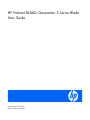 1
1
-
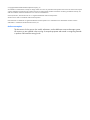 2
2
-
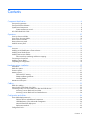 3
3
-
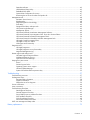 4
4
-
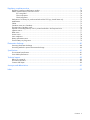 5
5
-
 6
6
-
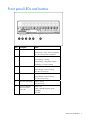 7
7
-
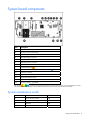 8
8
-
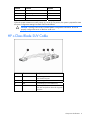 9
9
-
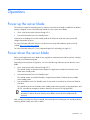 10
10
-
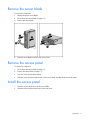 11
11
-
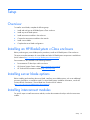 12
12
-
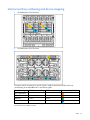 13
13
-
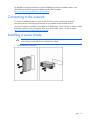 14
14
-
 15
15
-
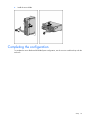 16
16
-
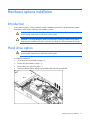 17
17
-
 18
18
-
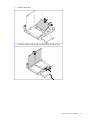 19
19
-
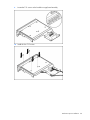 20
20
-
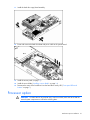 21
21
-
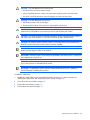 22
22
-
 23
23
-
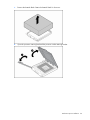 24
24
-
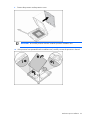 25
25
-
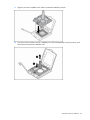 26
26
-
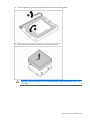 27
27
-
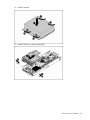 28
28
-
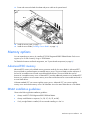 29
29
-
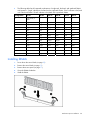 30
30
-
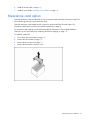 31
31
-
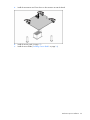 32
32
-
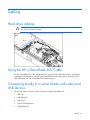 33
33
-
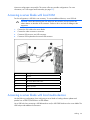 34
34
-
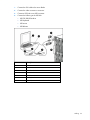 35
35
-
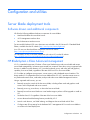 36
36
-
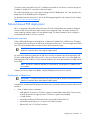 37
37
-
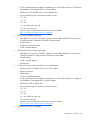 38
38
-
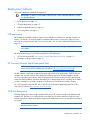 39
39
-
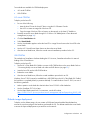 40
40
-
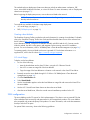 41
41
-
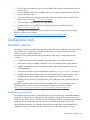 42
42
-
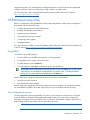 43
43
-
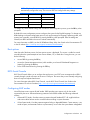 44
44
-
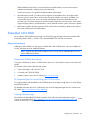 45
45
-
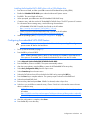 46
46
-
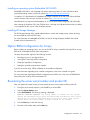 47
47
-
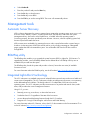 48
48
-
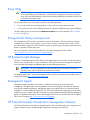 49
49
-
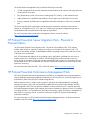 50
50
-
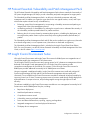 51
51
-
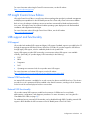 52
52
-
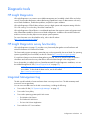 53
53
-
 54
54
-
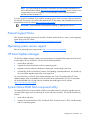 55
55
-
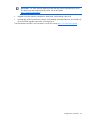 56
56
-
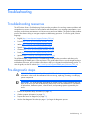 57
57
-
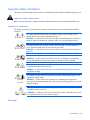 58
58
-
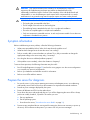 59
59
-
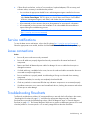 60
60
-
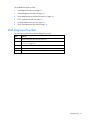 61
61
-
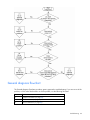 62
62
-
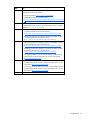 63
63
-
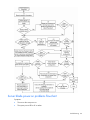 64
64
-
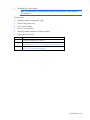 65
65
-
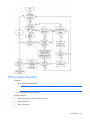 66
66
-
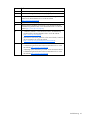 67
67
-
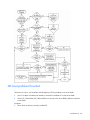 68
68
-
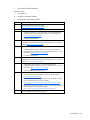 69
69
-
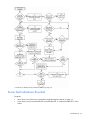 70
70
-
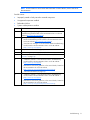 71
71
-
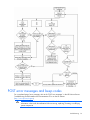 72
72
-
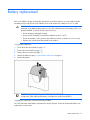 73
73
-
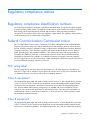 74
74
-
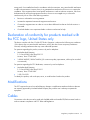 75
75
-
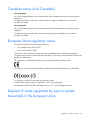 76
76
-
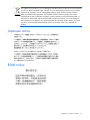 77
77
-
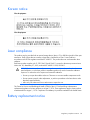 78
78
-
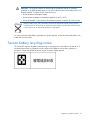 79
79
-
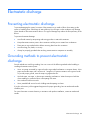 80
80
-
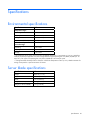 81
81
-
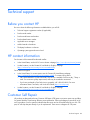 82
82
-
 83
83
-
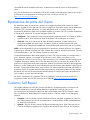 84
84
-
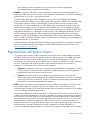 85
85
-
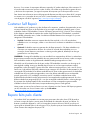 86
86
-
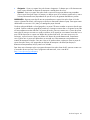 87
87
-
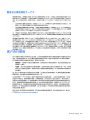 88
88
-
 89
89
-
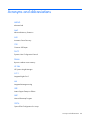 90
90
-
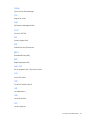 91
91
-
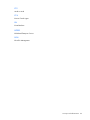 92
92
-
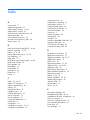 93
93
-
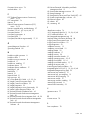 94
94
-
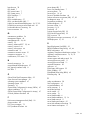 95
95
-
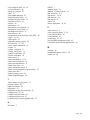 96
96
HP BL260c Manuale utente
- Tipo
- Manuale utente
- Questo manuale è adatto anche per
in altre lingue
- English: HP BL260c User manual
Documenti correlati
-
HP Doll c7000 Manuale utente
-
HP ProLiant DL120 G6 Manuale utente
-
HP DL385 - ProLiant - G5 Manuale utente
-
HP STORAGEWORKS ESL9000 TAPE LIBRARY Manuale del proprietario
-
HP BladeSystem bc2200 Blade PC Guida d'installazione
-
HP (Hewlett-Packard) Computer Drive 1000ux Manuale utente
-
HP t5740 Thin Client Guida d'installazione
Altri documenti
-
Hewlett Packard Enterprise ProLiant BL460c Gen10 Maintenance And Service Manual
-
HP (Hewlett-Packard) Server 653745-001 Manuale utente
-
HP (Hewlett-Packard) 648375-001 Manuale utente
-
HPE ProLiant XL740f Gen9 User And Maintenance Manual
-
HP (Hewlett-Packard) 419195-002 Manuale utente
-
Lindy KVM over IP Access DVI-I, USB & PS/2 Manuale utente
-
HP (Hewlett-Packard) Server 633407-001 Manuale utente
-
Dell Microsoft Windows 2012 Server R2 Guida utente
-
Bull NovaScale B260-B280 Guida d'installazione
-
Invacare Aquatec ORCA Manuale utente