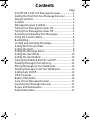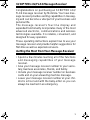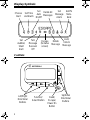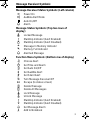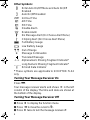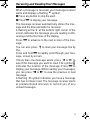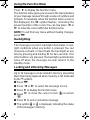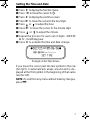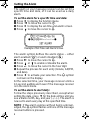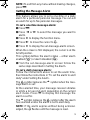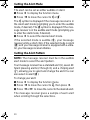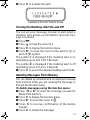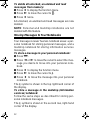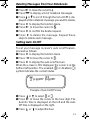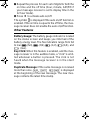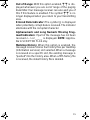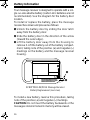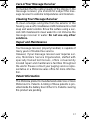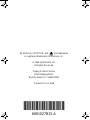A
User’s Guide
SCRIPTOR
®
LX4/FLX4
27b15TOC.FR5 Page i Thursday, December 5, 1996 09:55

ii
Contents
Page
SCRIPTOR LX4/FLX4 Message Receiver..................1
Getting the Most from Your Message Receiver...........1
Display Symbols .........................................................2
Controls ......................................................................2
Message Receiver Symbols .......................................3
Turning Your Message Receiver On............................4
Turning Your Message Receiver Off............................4
Receiving and Reading Your Messages......................5
Using the Function Menu............................................6
Backlighting.................................................................6
Locking and Unlocking Messages ..............................6
Setting the Time and Date ..........................................7
Setting the Alarm........................................................8
Setting the Message Alarm.........................................9
Setting the Alert Mode ..............................................10
Setting the Alert Pattern............................................10
Turning the Maildrop Alert On and Off ......................11
Deleting Messages from Memory.............................11
Moving Messages to Your Notebooks.......................12
Deleting Messages From Your Notebooks................13
Setting Auto On/Off...................................................13
Other Features..........................................................14
Battery Information ...................................................16
Care of Your Message Receiver................................17
Cleaning Your Message Receiver.............................17
Repair and Maintenance...........................................17
Patent Information.....................................................17
27b15TOC.FR5 Page ii Thursday, December 5, 1996 09:55

1
SCRIPTOR LX4/FLX4 Message Receiver
Congratulations on purchasing an SCRIPTOR LX4/
FLX4 message receiver by Motorola. Your new mes-
sage receiver provides exciting capabilities in messag-
ing and can become a vital part of your business and
personal life.
The message receiver’s four-line display and
expanded functionality incorporates many of the most
advanced electronic, communications and wireless
technologies available. It is reliable, convenient, and
designed for easy operation.
These operating instructions explain how to use your
message receiver and provide helpful suggestions for
first-time as well as experienced users.
Getting the Most from Your Message Receiver
• Spend a few minutes learning all of the functions
and messaging capabilities of your message
receiver.
• Give your message receiver number to your secre-
tary, business associates, friends, and family.
• Include your message receiver number on business
cards and on your answering machine message.
• Leave your message receiver number at your chil-
dren’s school and with the baby-sitter so you can
always be reached in an emergency.
1027B15.fr5 Page 1 Thursday, December 5, 1996 09:56

2
Display Symbols
Controls
ESCAPE
È Ñ å É ó ò ï ñ í Ö ¶
Set
Auto
On/Off
Add To
Note-
book
Set
Message
Alarm
Choose
Alert
Set
Audible/
Silent
Alert
Turn
Message
Receiver
Off
Escape
(to status
screen)
Delete All
Messages
Lock/
Unlock
Message
Set Time
and Alarm
Delete
Message
A
Left/Right
Directional
Buttons
Function/
Select Button
Read/
Escape/
Power On
Button
Up/Down
Directional
Buttons
1027B15.fr5 Page 2 Thursday, December 5, 1996 09:56

3
Message Receiver Symbols
Message Receiver Status Symbols: (Left column)
ë
Power On
Í
Audible Alert Mode
Auto On/Off
Ö
Alarm
Message Status Symbols: (Top two rows of
display)
í
Locked Message
Õ
Maildrop Indicator (Alert Enabled)
V
Maildrop Indicator (Alert Disabled)
ü
Message In Memory Indicator
é
Memory Full Indicator
Ö
Alarmed Message
Function Menu Symbols: (Bottom row of display)
È
Choose Alert
Ñ
Set Time and Alarm
å
Set Auto On/Off
É
Set Audible Alert
Ç
Set Silent Alert
ó
Turn Message Receiver Off
ò
Escape (to status screen)
ï
Delete Message
ñ
Delete All Messages
í
Lock Message
ì
Unlock Message
Õ
Maildrop Indicator (Alert Enabled)
Ì
Maildrop Indicator (Alert Disabled)
Ö
Set Message Alarm
¶
Add to Notebook
1027B15.fr5 Page 3 Thursday, December 5, 1996 09:56

4
Other Symbols:
å
Enter Auto On/Off Menu and Auto On/Off
Enabled
õ
Auto On/Off Disabled
ô
24 Hour Time
AM
AM Time
PM
PM Time
Ã
Disable Alarm
c
Enable Alarm
Ç
No Message Alert (On Choose Alert Menu)
Õ
Chirping Alert (On Choose Alert Menu)
(
Full Battery Gauge
,
Low Battery Gauge
T
Out of Range
Ü
Message Continuation
Truncated Message
<..> Alphanumeric Missing Fragment Indicator*
_____ Long Numeric Missing Fragment Indicator*
ú
Errored Data Indicator
*
These symbols are applicable to SCRIPTOR FLX4
only.
Turning Your Message Receiver On
Press
Ë
.
Your message receiver alerts and shows
ë
in the left
column of the display. The time and date are shown at
the bottom of the display.
Turning Your Message Receiver Off
➊
Press
Á
to display the function menu.
➋
Press
ä
to move the cursor to
ó
.
➌
Press
Á
twice to turn the message receiver off.
1027B15.fr5 Page 4 Thursday, December 5, 1996 09:56

5
Receiving and Reading Your Messages
When a message is received, your message receiver
alerts and displays a flashing
ü
symbol.
➊
Press any button to stop the alert.
➋
Press
Ë
to display your message.
The message receiver automatically stores the mes-
sage and the time and date it is received.
A flashing arrow
Ü
at the bottom right corner of the
screen indicates the message you are reading contin-
ues beyond the four lines of the display.
Press
Ë
to advance to the next screen of the mes-
sage.
You can also press to read your message line by
line.
Press and hold
Ë
to rapidly scroll through your mes-
sage, screen by screen.
If more than one message exists, press
ä
or
ã
to
select the message you want to read. The symbol
Ó
indicates the location of the message. Press
Ë
to
display your message. While reading your messages,
you can press
H
or
I
to view the previous or next
message.
A flashing
ë
symbol indicates you have a message
that has not been read. The message receiver alerts
at predetermined intervals to remind you of any
unread messages.
1027B15.fr5 Page 5 Thursday, December 5, 1996 09:56

6
Using the Function Menu
Press
Á
to display the function menu.
The function menu gives you access to the many features
of your message receiver through a series of symbols and
prompts. For example, when the function menu screen is
first displayed, the
ò
symbol flashes, indicating the
present position of the cursor. You can now press
ä
or
ã
to move the cursor within the function menu.
NOTE:
To exit from any menu without making changes,
press
Ë
.
Backlighting
The message receiver’s backlight illuminates in low-
light conditions when any button is pressed. You can
manually activate or deactivate the backlight at any
time by pressing and holding
Á
for two seconds. If no
other buttons are pressed, the backlight automatically
turns off when the message receiver returns to the
standby mode.
Locking and Unlocking Messages
Up to 10 messages can be locked in memory, preventing
them from being replaced when memory is full (indicated
by the
é
symbol).
➊
Press
Ë
.
➋
Press
ä
or ã to select the message to lock.
➌ Press
Á to display the function menu.
➍ Press
ã to move the cursor to lock (í) or unlock
(
ì).
➎ Press
Á to lock or unlock the message.
➏ The symbol
í or ì is displayed, indicating the status
of the message in memory.
1027B15.fr5 Page 6 Thursday, December 5, 1996 09:56

7
Setting the Time and Date
➊ Press Á to display the function menu.
➋ Press
ä to move the cursor to Ñ.
➌ Press
Á to display the set-time screen.
➍ Press
ã to move the cursor to the hour digit.
➎ Press or to adjust the hour.
➏ Press
ã to move the cursor to the minute digit.
➐ Press or to adjust the minute.
➑ Repeat the process for each set of digits: AM/PM/
24 hr., month/day/year.
➒ Press
Á to activate the time and date change.
If you move the cursor past the last symbol in the row
(far right), it automatically wraps around and is dis-
played at the first symbol in the beginning of that same
row (far left).
NOTE: To exit from any menu without making changes,
press Ë .
●Ñ22:23ô05/06/96●
Ö0:00ô--/--/--
SET TIME
Example of Set-Time Screen
1027B15.fr5 Page 7 Thursday, December 5, 1996 09:56

8
Setting the Alarm
The alarm on your message receiver can be set for a
specific time and date, or it can be used as a daily
alarm.
To set the alarm for a specific time and date:
➊ Press Á to display the function menu.
➋ Press
ä to move the cursor to Ñ.
➌ Press
Á to display the set-time-and-alarm screen.
➍ Press to move the cursor to
Ö.
The alarm symbol defines the alarm status -- either
alarm enabled (
c) or alarm disabled (Ã).
➎ Press
ã to move the cursor to Ö.
➏ Press or to enable or disable the alarm.
➐ Press
ã to move the cursor to the hour digit.
➑ Repeat the process for each entry (minute, AM/PM,
and date).
➒ Press
Á to activate your selection. The Ö symbol
is shown on the display.
At the selected time, your message receiver emits a
12-second audible alert even if the message receiver
is in the silent mode.
To set the alarm to alert daily:
Follow the steps previously described, except when
setting the date, press for the date entries until you
see a blank month, day, and year (--/--/--). The alarm is
now set to alert every day at this specified time.
NOTE: If the alarm expires without being acknowl-
edged, the
Ö symbol flashes until one of the message
receiver buttons is pressed.
Ñ22:23ô05/06/96
●
Ã0:00ô--/--/--●
SET ALARM
Example of Set-Time-and-Alarm Screen
1027B15.fr5 Page 8 Thursday, December 5, 1996 09:56

9
NOTE: To exit from any menu without making changes,
press
Ë.
Setting the Message Alarm
This feature allows you to set a one-time or a daily
alarm for a particular personal message. You can set
an alarm for up to five personal messages.
To set a one-time message alarm:
➊ Press Ë.
➋ Press
ä or ã to select the message you want to
alarm.
➌ Press
Á to display the function menu.
➍ Press
ã to move the cursor to Ö.
➎ Press
Á to display the set-message-alarm screen.
When the screen is first displayed, the cursor is at the
far left position.
This symbol defines the alarm status -- either alarm
enabled (
c) or alarm disabled (Ã).
➏ From the set-message-alarm screen follow the
same steps described in Setting the Alarm.
To set a daily message alarm:
Follow the instructions above to set the alarm time,
then follow the instructions in “To set the alarm to alert
daily” under Setting the Alarm.
The
b symbol replaces the m symbol when the mes-
sage alarm is set.
At the selected time, your message receiver vibrates
or emits a 12-second alert, depending on the current
alert mode. Press
J to display the message the
alarm is set for.
The
m symbol replaces the b symbol after the alarm
has sounded unless the alarm is set to alert daily.
NOTE: If the alarm expires without being acknowl-
edged, the
Ö flashes until the message is read.
1027B15.fr5 Page 9 Thursday, December 5, 1996 09:56

10
Setting the Alert Mode
The alert can be set as either audible or silent.
➊ Press
Á to display the function menu.
➋ Press
ä to move the cursor to É or Œ.
The
É symbol is displayed if the message receiver is in
the silent alert mode (prompting you to enter the audible
mode, if desired). The
Œsymbol is displayed if the mes-
sage receiver is in the audible alert mode (prompting you
to enter the silent mode, if desired).
➌ Press
Á to select the desired alert mode.
If the selected mode is audible (É), your message
receiver emits a short chirp. If the selected mode is silent
(
Œ) and your message receiver is equipped with a vibra-
tor, your message receiver vibrates.
Setting the Alert Pattern
NOTE: The message receiver must be in the audible
alert mode to select the alert pattern.
Your message receiver has a standard alert (1), seven dif-
ferent pleasing alerts (2 through 8), and a chirping alert
(Õ), allowing you to select and change the alert. You can
also select no alert (
Œ).
To change your alert:
➊ Press
Á to display the function menu.
➋ Press
ä to move the cursor to È, then press Á.
➌ Press
ä or ã to move the cursor to the desired alert.
The message receiver gives a sample of each alert
when scrolling through the selections.
1027B15.fr5 Page 10 Thursday, December 5, 1996 09:56

11
➍ Press Á to activate the alert.
Turning the Maildrop Alert On and Off
You can set your message receiver to alert when a
maildrop (also known as information services) mes-
sage is received.
➊ Press
Ë.
➋ Press to move the cursor to Õ.
➌ Press Á to display the function menu.
➍ Press ã to move the cursor to the alert on (Õ) or
alert off (
Ì ) symbol.
The symbol Õ is displayed if the maildrop alert is on
(prompting you to turn it off, if desired).
The symbol
Ì is displayed if the maildrop alert is off
(prompting you to turn it on, if desired).
➎ Press
Á to select the desired maildrop alert mode.
Deleting Messages from Memory
You can delete an unlocked and un-alarmed message
from memory while you are viewing the message or
through the function menu.
To delete messages using the function menu:
➊ Press ä or ã to select the message you want to
delete from memory.
➋ Press
Á to display the function menu.
➌ Press ã to move the cursor to ï.
➍ Press Á to receive confirmation of the delete
request.
➎ Press
Á to delete the message.
1 2 3 4 5 6 7 8 j r
PLEASING ALERT
Example of the Alert Pattern Screen
1027B15.fr5 Page 11 Thursday, December 5, 1996 09:56

12
To delete all unlocked, un-alarmed and read
messages from memory:
➊ Press Á to display the function menu.
➋ Press
ã to move the cursor to ñ.
➌ Press
Á twice.
All unlocked, un-alarmed and read messages are now
deleted.
NOTE: Personal and maildrop notebooks are not
deleted with this feature.
Moving Messages to Your Notebooks
Your message receiver has two notebook areas: a per-
sonal notebook for storing personal messages, and a
maildrop notebook for storing information services
messages.
To store a message in your personal notebook:
➊ Press Ë .
➋ Press
ä or ã to move the cursor to select the mes-
sage you desire to move into your personal note-
book.
➌ Press
Á to display the function menu.
➍ Press
ã to move the cursor to ¶.
➎ Press
Á to move the message into your personal
notebook.
The ¶ symbol is shown in the top right-hand corner of
the display.
To store a message in the maildrop (information
services) notebook:
Follow the same steps as described for storing per-
sonal notebook messages.
The ¶ symbol is shown in the second row, right-hand
corner of the display.
1027B15.fr5 Page 12 Thursday, December 5, 1996 09:56

13
Deleting Messages from Your Notebooks
➊ Press ã to move the cursor to ¶ .
➋ Press
Ë to display a list of notebook messages.
➌ Press
F or G to scroll through the list until K is dis-
played at the notebook message you want to delete.
➍ Press
Á to display the function menu.
➎ Press
ã to move the cursor to ï.
➏ Press
Á to confirm the delete request.
➐ Press
Á to delete the message. Repeat these
steps to delete each message.
Setting Auto On/Off
To set your message receiver’s auto on/off feature,
proceed as follows:
➊ Press
Á to display the function menu.
➋ Press
ä to move the cursor to å.
➌ Press
Á to display the auto on/off screen.
When the screen is first displayed, the cursor is at the
farthest left position. The enabled (
å) or disabled (õ)
symbol indicates the current status.
➍ Press or to select
å or õ.
➎ Press
ã to move the cursor to the hour digit. The
Auto On time is displayed on the left and the Auto
Off time is displayed on the right.
➏ Press or to adjust the hour.
ON OFF
õ 0:00ô 0:00ô
Example of Auto On/Off Screen
1027B15.fr5 Page 13 Thursday, December 5, 1996 09:56

14
➐ Repeat the process for each set of digits for both the
on time and the off time (hour, minute, AM/PM if
your message receiver is set to display time in the
12 hour mode).
➑ Press
Á to activate auto on/off.
The symbol
å is displayed if the auto on/off function is
enabled. If the on time is equal to the off time, the mes-
sage receiver does not enable the auto on/off function.
Other Features
Battery Gauge: The battery gauge indicator is located
on the status screen and keeps you informed of the
battery energy level. The five indicators range from full
to low:
( (full), ) (3/4), * (1/2), + (1/4), and
, (low).
Key Click: When this feature is enabled, and the mes-
sage receiver is in the audible mode, a “click” is emit-
ted whenever a button is pressed. The click is not
heard when the message receiver is in the silent
mode.
Duplicate Message: If the same message is received
more than once,
DUPLICATE MESSAGE is displayed
at the beginning of the new message. The new mes-
sage contains the latest time stamp.
1027B15.fr5 Page 14 Thursday, December 5, 1996 09:56

15
Out of Range: With this option enabled, T is dis-
played whenever you are out of range of the paging
transmitter. Your message receiver can also alert you of
this if this feature is enabled. The symbol T is no
longer displayed when you return to your transmitting
area.
Errored Data Indicator: The symbol ú is displayed
when potentially corrupt data is received. The indicator
alternates with the corrupted character.
Alphanumeric and Long Numeric Missing Frag-
ment Indicators: If part of the message has not been
received <...> or _____ is displayed. NOTE: Applica-
ble to SCRIPTOR FLX4 only.
Maildrop History: When this option is enabled, the
message receiver stores four history files per maildrop
(information services) slot selected. When a message
is received on a specific slot, the existing message is
“pushed” into the history area. When a fifth history file
is received, the oldest history file is deleted.
1027B15.fr5 Page 15 Thursday, December 5, 1996 09:56

16
Battery Information
Your message receiver is designed to operate with a sin-
gle
AA-size alkaline battery (carbon zinc batteries are not
recommended). See the diagram for the battery door
location.
To install or replace the battery, place the message
receiver face down and proceed as follows:
➊ Unlock the battery door by sliding the door latch
away from the battery door.
➋ Slide the battery door in the direction of the arrow
(toward the outer edge).
➌ Lift the battery door away from the housing to
remove it. Lift the battery out of the battery compart-
ment, taking note of the positive (+) and negative (-)
markings on the battery and the message receiver
housing.
To install a new battery, reverse this procedure, taking
note of the positive (+) and negative (-) markings.
CAUTION: Do not insert the battery backwards or the
messages stored or locked in memory will be erased.
Ì
➊
➋
➌
SCRIPTOR LX4/FLX4 Message Receiver
Battery Replacement (rear view)
1027B15.fr5 Page 16 Thursday, December 5, 1996 09:56

17
Care of Your Message Receiver
To maintain the fine optical quality of the display in the
message receiver, you should not subject the mes-
sage receiver to extreme temperatures and moisture.
Cleaning Your Message Receiver
To clean smudges and grime from the exterior of the
housing, use a soft, nonabrasive cloth moistened in a mild
soap and water solution. Rinse the surface using a sec-
ond cloth moistened in clean water. Do not immerse the
message receiver in water. Do not use any other
solutions.
Repair and Maintenance
Your message receiver, properly handled, is capable of
many years of trouble-free service.
However, if your message receiver ever requires ser-
vice, Motorola’s Service Organization, staffed with
specially trained technicians, offers conveniently
located repair and maintenance facilities throughout
the world. Please contact your paging service repre-
sentative or a Motorola sales office for more informa-
tion.
Patent Information
This Motorola product is manufactured under one or more
Motorola U.S. Patents. A listing of these patents is pro-
vided inside the battery door. Other U.S. Patents covering
this product are pending.
1027B15.fr5 Page 17 Thursday, December 5, 1996 09:56

t, Motorola, SCRIPTOR, and are trademarks
or registered trademarks of Motorola, Inc.
© 1996 by Motorola, Inc.
All Rights Reserved.
Paging Products Group
1500 Gateway Blvd.,
Boynton Beach, FL 33426-8292
Printed in U.S.A. 4/96
@6881027B15@
6881027B15-A
1027B15.fr5 Page 18 Thursday, December 5, 1996 09:56
-
 1
1
-
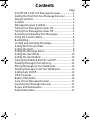 2
2
-
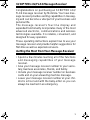 3
3
-
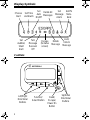 4
4
-
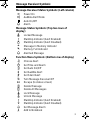 5
5
-
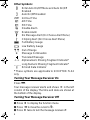 6
6
-
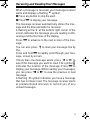 7
7
-
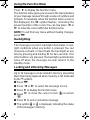 8
8
-
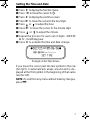 9
9
-
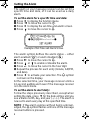 10
10
-
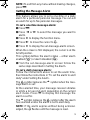 11
11
-
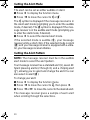 12
12
-
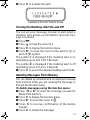 13
13
-
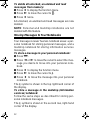 14
14
-
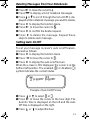 15
15
-
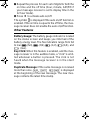 16
16
-
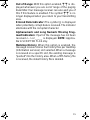 17
17
-
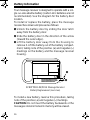 18
18
-
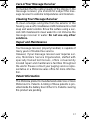 19
19
-
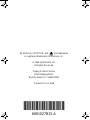 20
20
Motorola Scriptor LX4 Manuale utente
- Tipo
- Manuale utente
- Questo manuale è adatto anche per
in altre lingue
- English: Motorola Scriptor LX4 User manual
Documenti correlati
-
Motorola Advisor II Manuale utente
-
Motorola V700 Manuale utente
-
Motorola ADVISOR Gold Manuale utente
-
Motorola Advisor II Manuale utente
-
Motorola Advisor Pro Manuale utente
-
Motorola ADVISOR Gold Manuale utente
-
Motorola MOTORAZR V3 Manuale del proprietario
-
Motorola MOTORAZR V3 Manuale utente
-
Motorola E398 series Manuale utente
-
Motorola Gold FLX 6881024B55-A Manuale utente