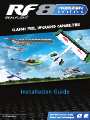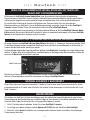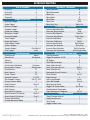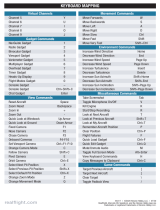RealFlight RFL1002 Manuale del proprietario
- Categoria
- Giocattoli telecomandati
- Tipo
- Manuale del proprietario


2
•••• English ••••
WELCOME
Welcome to RealFlight 8 Horizon Hobby Edition, one of the most advanced and accurate radio controlled flight
simulations available. This installation guide provides a brief overview of your new software, answers a few of the most
frequently asked questions, and assists in starting your RealFlight adventures.
For an in-depth explanation of the simulator’s features and functions, please refer to the comprehensive RealFlight 8
RealFlight Manual. To access the manual, click the RealFlight 8 Launcher on the desktop. Next, click the RealFlight
Manual button.
This guide covers only a few of the basic options available to you in RealFlight 8 Horizon Hobby Edition. To unlock the
full potential of the simulator, we strongly suggest you become familiar with the RealFlight Manual located on the hard
drive of your computer.
1
3
2
4

3
FIRST FLIGHT – CHANGING AIRCRAFT AND FLYING SITES
Some versions of RealFlight 8 Horizon Hobby Edition include the InterLink-X controller. If you own one of these versions,
the controller allows you to make a variety of changes to the simulation without ever taking your hands off of the controller.
To make changes during flight, press the Menu button located on the front of the InterLink-X controller. Press the Up or
Down arrows to select your category of choice. Press the Menu button once again to activate this choice.
If you want to fly with your own R/C transmitter using the RealFlight interface, or if you want to fly through the InterLink-X
controller’s interface option, please refer to the RealFlight Manual for setup assistance.
CHANGING MODE 2 TO MODE 1
Some pilots prefer to fly with a Mode 1 Transmitter. If you fly with a Mode 1 Transmitter, please refer to the RealFlight
Manual for instructions on how to convert your InterLink-X controller to Mode 1.
ONLINE UPDATES
Our goal is to make RealFlight 8 exciting and fun. We are always updating with new features, user interface enhance-
ments, and additional aircraft. To take advantage of these enhancements, we suggest frequently updating the software.
Updates are FREE and take just a few minutes.
1. With your PC connected to the internet, click the RealFlight 8 Launcher.
2. If a program update is available, Update to 8.XX.XXX will appear below the Run RealFlight button.
3. Click the Update button to update the software accordingly. The necessary files will update.
IF YOU EXPERIENCE DIFFICULTY WITH REALFLIGHT
Outdated drivers are a common cause for difficulties. We suggest updating the drivers for your sound and video cards
prior to attempting any further solutions. Even if the computer is brand new, some manufacturers include older drivers
and they should be updated accordingly.
Additionally, updating the RealFlight 8 Horizon Hobby Edition software may fix many problems. See the Online Updates
section for more information.
RealFlight Manual — The RealFlight Manual is a comprehensive resource, located on your computer hard drive, that
includes information and advice on resolving difficulties, accessing features, and so forth.
Product Support — Visit realflight.com/support. This site includes links to various sources of information and
assistance. The Knowledge Base link includes an indexed, searchable collection of articles that describe a variety of
problems and solutions for RealFlight 8. For more assistance, please visit the Contact Us page.
Message Boards — Peer assistance is available at: http://www.knifeedge.com/forums. These discussion boards are
frequently visited by knowledgeable computer users and RealFlight 8 patrons alike and contain answers to frequently
asked questions.
Menu Button

4
•••• Deutsch ••••
HERZLICH WILLKOMMEN ZUR INSTALLATION DER SOFTWARE DES
REALFLIGHT 8 FLUGSIMULATORS
Willkommen zur RealFlight 8 Horizon Hobby Edition, einer der modernsten und präzisesten funkgesteuerten
Flugsimulationen auf dem Markt. Dieser Installations-Guide gibt Ihnen einen kurzen Überblick über die neue Software
und beantwortet einige der am meisten gestellten Fragen und begleitet beim Start zu Ihren RealFlight-Abenteuern.
Eine ausführliche Erläuterung der Features und Funktionen des Simulators finden Sie in der umfangreichen
Bedienungsanleitung zu RealFlight 8. Um auf die Bedienungsanleitung zuzugreifen, klicken Sie auf den RealFlight 8
Launcher auf dem Desktop. Klicken Sie anschließend auf die Schaltfläche RealFlight Manual.
Diese Kurzanleitung deckt nur einige wenige zur Verfügung stehende Optionen ab, die Ihnen RealFlight 8 Horizon Hobby
Edition anbietet. Um das volle Potential des Simulators zu nutzen, wir empfehlen Ihnen dringend, sich mit dem RealFlight
Manual auf der Festplatte Ihres Computers vertraut zu machen.
ERSTER FLUG -FLUGZEUGE UND FLUGPLÄTZE WECHSELNA
Bei einigen Versionen vom RealFlight 8 Horizon Hobby Edition ist die Interlink -X- Steuerung im Lieferumfang enthalten. Wenn
Sie eine dieser Versionen besitzen, ermöglicht die Steuerung es Ihnen, eine Vielzahl von Veränderungen an der Simulation zu
machen, ohne die Hände von der Steuerung zu nehmen.
Um Veränderungen während des Fluges durchzuführen, drücken Sie die Menü-Taste. Sie befindet sich auf der Vorderseite des
Interlink -X- Reglers. Drücken Sie auf die Aufwärts- oder Abwärtspfeile, um die Kategorie Ihrer Wahl auszuwählen. Drücken Sie
erneut auf die Menü-Taste, um Ihre Wahl zu aktivieren.
Möchten Sie mit Ihrem eigenen R/C-Sender mithilfe der RealFlight-Schnittstelle oder über die Schnittstellenoption der
InterLink-X-Steuerung fliegen, erhalten Sie Informationen zum Setup im RealFlight Manual.
WECHSEL VON MODE 2 NACH MODE 1
Einige Piloten ziehen das Fliegen mit einem Mode 1-Sender vor. Sind Sie einer dieser Piloten, dann achten Sie auf das
entsprechende InterLink-X Kapitel in der Hilfe-Datei. Dort erhalten Sie die Anweisungen, wie Sie Ihren InterLink-X nach
Mode 1 umbauen.
ONLINE UPDATES
Wir möchten, dass RealFlight 8 für Spaß und Aufregung sorgt. Wir veröffentlichen regelmäßig Updates für neue Features,
Verbesserungen der Benutzeroberfläche und zusätzliche Fluggeräte. Diese Updates sind kostenfrei und bedürfen nur kurzer
Download-Zeiten. Folgen Sie diesen Schritten, um Zugang zu den Updates zu erhalten.
1. Ist Ihr PC mit dem Internet verbunden, klicken Sie auf den RealFlight 8 Launcher.
2. Ist ein Programm-Update verfügbar, erscheint Update to 8.XX.XXX unter der Schaltfläche Run RealFlight.
3. Klicken Sie auf die Update-Schaltfläche, um ein entsprechendes Software-Update auszuführen. Die notwendigen
Dateien werden aktualisiert.
Menü-Taste

5
FALLS SIE SCHWIERIGKEITEN MIT REALFLIGHT ERLEBEN SOLLTEN
Veraltete Treiber verursachen häufig Schwierigkeiten. Wir empfehlen, die Treiber für Ihre Sound- und Videokarten zu aktualisieren,
bevor Sie nach anderen Lösungen suchen. Auch wenn der Computer brandneu ist, installieren einige Hersteller ältere Treiber, die
entsprechend aktualisiert werden sollten.
Zudem lassen sich durch ein Update der Software RealFlight 8 Horizon Hobby Edition zahlreiche Probleme lösen. Weitere Infor-
mationen finden Sie im Abschnitt Online Updates.
RealFlight Manual — Das RealFlight Manual ist eine umfassende Ressource auf der Festplatte Ihres Computers, die Informa-
tionen und Ratschläge zur Beseitigung von Schwierigkeiten, zum Zugriff auf Features etc. enthält.
Produkt-Unterstützung: Gehen Sie auf die Seite realflight.com/support. Diese Seite beinhaltet Links zu zahlreichen Informa-
tions- und Hilfsquellen. Der Link Knowledge Base führt zu einer indizierten und durchsuchbaren Sammlung von Artikeln, die
zahlreiche Schwierigkeiten und Lösungen für RealFlight 8 beschreiben. Weitere Informationen finden Sie im Abschnitt Contact Us.
Diskussions-Foren: Gehen Sie auf: http://www.knifeedge.com/forums. Hier erhalten Sie kompetente Informationen von Profis.
Hier treffen sich Computer- und RealFlight Freaks.
•••• Français ••••
BIENVENUE
Bienvenue dans RealFlight 8 Horizon Hobby Edition, le plus avancé et le plus réaliste des simulateurs de vol
radiocommandé disponibles. Ce guide d’installation vous donne un aperçu de votre nouveau logiciel, ainsi que les
réponses aux questions les plus fréquentes, et vous aide à démarrer l’aventure.
Pour une explication approfondie des caractéristiques et fonctions du simulateur, veuillez consulter le manuel complet de
RealFlight 8. Pour accéder au manuel, cliquez sur le lanceur de RealFlight 8 sur le bureau. Ensuite, cliquez sur le bouton
du manuel de RealFlight.
Ce guide ne traite que de quelques options disponibles dans RealFlight 8 Horizon Hobby Edition. Pour exploiter tout le
potentiel du simulateur, Nous vous conseillons vivement de vous familiariser avec le manuel de RealFlight situé sur le
disque dur de votre ordinateu.
PREMIER VOL – CHANGER DE MODELE ET DE SITE DE VOL
Certaines versions de RealFlight 8 Horizon Hobby Edition comprennent le contrôleur InterLink-X. Si vous possédez une
de ces versions, le contrôleur vous permet d’effectuer diverses modifications de la simulation sans jamais ôter vos mains du
contrôleur.
Pour faire des modifications durant le vol, appuyez sur le bouton Menu situé sur le devant du contrôleur InterLink-X.
Appuyez sur les flèches vers le haut et vers le bas pour sélectionner la catégorie de votre choix. Appuyez sur le bouton
Menu à nouveau pour activer votre choix.
Si vous souhaitez voler avec votre propre émetteur à commande radio en utilisant l’interface RealFlight, ou voler à travers
l’option d’interface InterLink-X, veuillez consulter le manuel de RealFlight pour obtenir une assistance à la configuration.
le bouton
Menu

6
PASSAGE DE MODE 2 A MODE 1
Certains pilotes préfèrent piloter avec un émetteur en Mode 1.Si vous volez avec un émetteur au Mode 1, veuillez
consulter le manuel de RealFlight pour obtenir des instructions de conversion de votre contrôleur InterLink-X au Mode 1.
MISE A JOUR EN LIGNE
Notre but est de rendre RealFlight 8 passionnant et amusant. Nous ajoutons toujours de nouvelles caractéristiques, des
améliorations de l’interface utilisateur, et des appareils. Les mises à jour GRATUITES ne prennent que quelques minutes.
Suivez ces quelques étapes pour accéder aux mises à jour:
1. Avec votre PC connecté à Internet, cliquez sur le lanceur de RealFlight 8.
2. Si une mise à jour du programme est disponible, Update to 8.XX.XXX apparaîtra en dessous du bouton Run RealFlight.
3. Cliquez sur le bouton Update pour actualiser le logiciel. Les fichiers nécessaires seront mis à jour.
SI VOUS AVEZ DES PROBLEMES AVEC REALFLIGHT
Les pilotes obsolètes provoquent souvent des problèmes. Nous vous suggérons de mettre à jour les pilotes de vos cartes
son et vidéo avant d’essayer d’autres solutions. Même si l’ordinateur est entièrement neuf, certains fabricants incluent
des pilotes plus anciens qui doivent être mis à jour.
De plus, la mise à jour du logiciel du RealFlight 8 édition Horizon Hobby peut corriger de nombreux problèmes.
Consultez la section des Mises à jour en ligne pour de plus amples informations.
Manuel de RealFlight — Le Manuel de RealFlight est une ressource complète, située sur le disque dur de votre ordina-
teur, qui comprend des informations et conseils sur la résolution des problèmes, l’accès aux fonctions, et ainsi de suite.
Support produit — Visitez realflight.com/support. Ce site inclut des liens vers diverses sources d’informations et
d’assistance. Le lien de la Knowledge Base comprend une collection indexée et consultable d’articles décrivant diverses
difficultés et solutions pour RealFlight 8. Pour plus d’assistance, veuillez consulter la page Contact Us.
Forums de discussion — Une assistance en ligne est accessible sur: http://www.knifeedge.com/forums. Ces forums
sont fréquentés par des utilisateurs confirmés d’ordinateurs et de RealFlight, et contiennent les réponses aux questions
les plus fréquentes.
•••• Italiano ••••
BENVENUTI
Benvenuto in RealFlight 8 Horizon Hobby Edition – una delle simulazioni di volo radio controllato più precisa e
avanzata in commercio. Questa guida fornisce una veloce panoramica del software, risposte alle domande più comuni
e un aiuto per cominciare le vostre avventure RealFlight.
Per un spiegazione più accurata delle funzioni del simulatore è bene fare riferimento al file RealFlight Manual contenuto nel
simulatore. Per accedere a questo file, cliccate sul Real Flight Launcher sul vostro desktop. Poi cliccare su Leggi Manuale.
Questa guida copre solamente le prime funzioni basilari per utilizzare RealFlight 8 Horizon Hobby Edition. Per sfruttare
tutta la potenza di questo simulatore vi consigliamo caldamente di sperimentare molto e fare riferimento al manuale.
PRIMO VOLO – CAMBIARE MODELLI E LUOGHI DI VOLO
Alcune versioni di RealFlight 8 Horizon Hobby Edition includono il controller Interlink-X. Se possiedi una di queste versioni, il
dispositivo di controllo ti consente di realizzare una varietà di modifiche alla simulazione senza togliere mai le mani dallo stesso.
Per fare dei cambiamenti durante il volo, premere il tasto Menu collocato sul frontale dell’Interlink-X. Premer le frecce Su
e Giu per selezionare l’ambito della scelta. Premere Menu nuovamente per confermare la vostra scelta.

7
Se desideri volare con la tua trasmittente R/C usando l’interfaccia RealFlight, o se desideri volare attraverso l’opzione di
interfaccia del dispositivo di controllo InterLink-X, fai riferimento al Manuale RealFlight per l’assistenza nella configurazione.
PASSARE DA MODE 2 A MODE 1
Alcuni piloti utilizzano volano con la radio in MODE1. Se voli con una trasmittente in Modalità 1, fai riferimento al Manuale
RealFlight per le istruzioni su come convertire il tuo dispositivo di controllo InterLink-X in Modalità 1.
ONLINE UPDATES
Il nostro scopo è realizzare un RealFlight 8 eccitante e divertente. Costati aggiornamenti con nuove caratteristiche,
miglioramenti dell’interfaccia utente e velivolo aggiuntivo. Gli aggiornamenti sono gratuiti e si richiede solo pochi minuti
del vostro tempo per la registrazione della vostra licenza. Seguire questa procedura per accedere agli aggiornamenti:
1. Con il tuo PC con connessione internet, clicca su RealFlight 8 Launcher.
2. Se è disponibile un aggiornamento di programma, Update to 8.XX.XXX apparirà sotto al pulsante Run RealFlight.
3. Clicca il pulsante Update per aggiornare il software. Tutti i file necessari saranno aggiornati.
SE INCONTRATE PROBLEMI NELL’UTILIZZO DI REALFLIGHT
I driver non aggiornati sono una causa frequente di problemi. Ti suggeriamo di aggiornare i driver per le schede audio e
video prima di tentare ulteriori soluzioni. Anche se il computer è nuovo, alcuni produttori includono driver non aggiornati
che richiedono pertanto di essere aggiornati.
Inoltre, aggiornare il software RealFlight 8 Horizon Hobby Edition può evitare molti problemi. Vedi il paragrafo Online
Updates [Aggiornamenti online] per maggiori informazioni.
RealFlight Manual — Il RealFlight Manual è una risorsa completa, posizionata sul disco fisso del tuo computer, che
include informazioni e consulenza sulla risoluzione di problemi, accesso a caratteristiche e così via.
Supporto Prodotto — Visita realflight.com/support. Questo sito include collegamenti a varie fonti di informazioni e
assistenza. Il collegamento Knowledge Base (in inglese) include un collezione indicizzata, ricercabile di articoli che
descrivono una varietà di problemi e soluzioni per RealFlight 8. Per maggiore assistenza, visita la pagina Contact Us.
Forum e community — Una vasta community è raggiungibile su: http://www.knifeedge.com/forums. Questo forum è
molto visitato da utenti esperti di RealFlight e dagli stessi programmatori e creatori del software.
Tasto Menu

KEYBOARD MAPPING
59598.1 | ©2018 Horizon Hobby, LLC. | 09/18
RealFlight, InterLink-X, Tactic, and the Horizon Hobby logo are trademarks or registered trademarks of Horizon Hobby, LLC.
realflight.com
Movement Commands
Move Forwards W
Move Backwards S
Move Left A
Move Right D
Move Slow Ctrl
Move Fast Shift
Move Very Fast Shift+Ctrl
Environment Commands
Increase Wind Direction Home
Decrease Wind Direction End
Increase Wind Speed Page Up
Decrease Wind Speed Page Down
Increase Turbulence Insert
Decrease Turbulence Delete
Increase Sun Azimuth Shift+Home
Decrease Sun Azimuth Shift+End
Increase Sun Inclination Shift+Page Up
Decrease Sun Inclination Shift+Page Down
Miscellaneous Commands
Take Screenshot Tab
Toggle Microphone On/Off V
Kill Engine K
Start/Stop Recording R
Look at Next Aircraft T
Look at Previous Aircraft Shift+T
Look at My Aircraft Ctrl+T
Remember Aircraft Position P
Clear Position Ctrl+P
Flight Failures F
Quick Load Gadget Ctrl+F
Quick Edit Gadget Ctrl+Q
Mute/Unmute Audio M
Toggle Full Screen Mode Alt+Enter
View Keyboard Commands H
Copy Messages to Clipboard Ctrl+C
Game Commands
Target Previous Aircraft [
Target Next Aircraft ]
Clear Target \
Toggle Padlock View /
Virtual Channels
Channel 5 Y
Channel 6 U
Channel 7 I
Channel 8 O
Gadget Commands
NavGuide Gadget 1
Radio Gadget 2
Binocular Gadget 3
Viewport Gadget 4
Variometer Gadget 5
Multiplayer Gadget 6
Overhead Gadget 7
Timer Gadget 8
Heads-Up Display 9
Flight Modes Gadget 0
Console Gadget `
Console Gadget Ctrl+Shift+C
Chat Gadget Enter
View Commands
Reset Aircraft Space
Zoom Reset Backspace
Zoom In +
Zoom Out -
Quick Look at Windsock Up Arrow
Quick Look at Ground Down Arrow
Fixed Camera F1
Nose Camera F2
Chase Camera F3
Onboard Cameras F4-F10
Set Viewport Camera Ctrl+F1-F10
Change Camera Mode C
Follow Camera Shift+C
Pivot Camera E
Orbit Camera Ctrl+E
Select Next Pit Position X
Select Previous Pit Position Shift+X
Select Default Pit Position Ctrl+X
Change Zoom Mode Z
Change Movement Mode Q
-
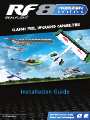 1
1
-
 2
2
-
 3
3
-
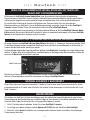 4
4
-
 5
5
-
 6
6
-
 7
7
-
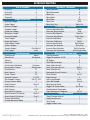 8
8
RealFlight RFL1002 Manuale del proprietario
- Categoria
- Giocattoli telecomandati
- Tipo
- Manuale del proprietario
in altre lingue
- English: RealFlight RFL1002 Owner's manual
- français: RealFlight RFL1002 Le manuel du propriétaire
- Deutsch: RealFlight RFL1002 Bedienungsanleitung
Documenti correlati
Altri documenti
-
Spektrum InterLink DX Simulator Controller Manuale utente
-
Spektrum DX8 Transmitter Only Mode 2 Manuale utente
-
Spektrum SPMFC3207 Manuale utente
-
Spektrum DX8 Transmitter Only MD2 Manuale utente
-
Spektrum SPMAR400 Manuale utente
-
Blade INDUCTRIX FPV Pro BNF Manuale utente
-
Spektrum SPMFC3206 Manuale utente