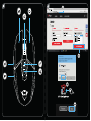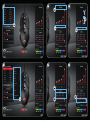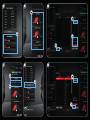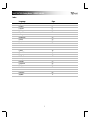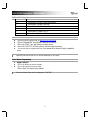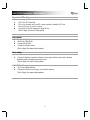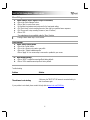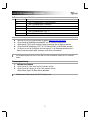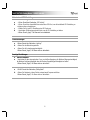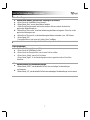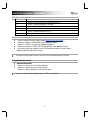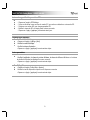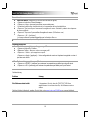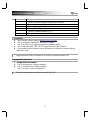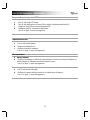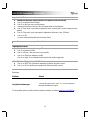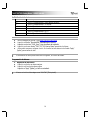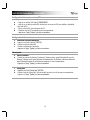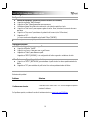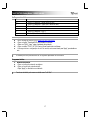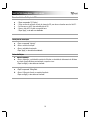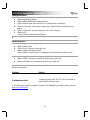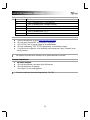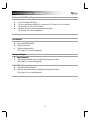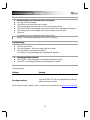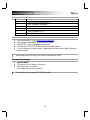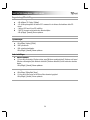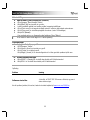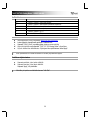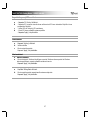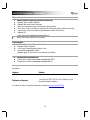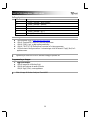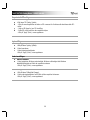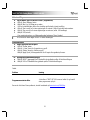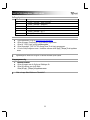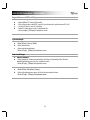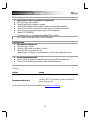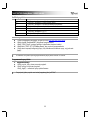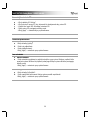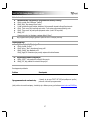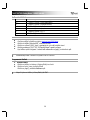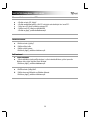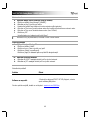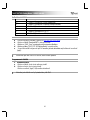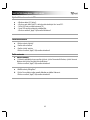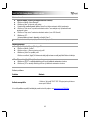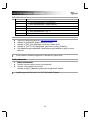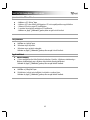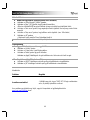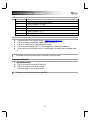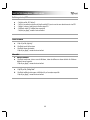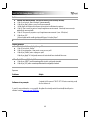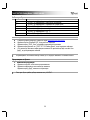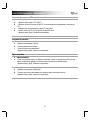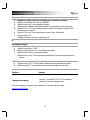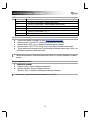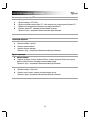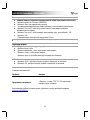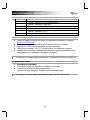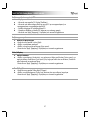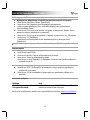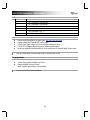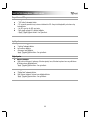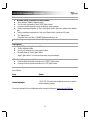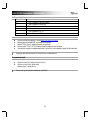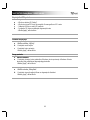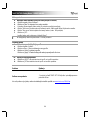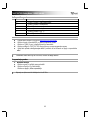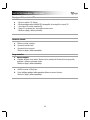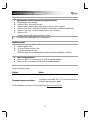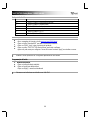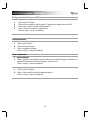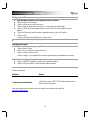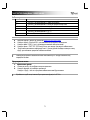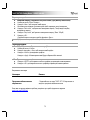Trust GXT IDON PC Laptop RGB Manuale utente
- Categoria
- Topi
- Tipo
- Manuale utente






TRUST GXT 950 Gaming Mouse - USER’S MANUAL
1
Index
Language
Page
English
2
Deutsch
5
Français
8
Italiano
11
Español
14
Português
17
Nederlands
20
Dansk
23
Suomi
26
Norsk
29
Svenska
32
Polski
35
Česky
38
Slovenčina
41
Magyar
44
Română
47
Български
50
Русский
53
Ελληνικά
56
Türkçe
59
Hrvatski
62
Slovenski
65
Brasileiro
68
україна
71

TRUST GXT 950 Gaming Mouse - USER’S MANUAL
2
1. Mouse Button layout
a
- Mouse Button 1 (Default = Left Mouse Button)
b
- Mouse Button 2 (Default = Right Mouse Button)
c
- Mouse Button 3 (Default = Mid click)
d
- Mouse Button 4 (Default = Forward)
e
- Mouse Button 5 (Default = Backward)
f
- Mouse Button 6 (Default = DPI +)
g
- Mouse Button 7 (Default = DPI -)
2. Installation
A
b
c
d
e
- Open the internet browser and go to www.trust.com/23645/driver.
- Click the “Download EXE” Mouse Button to download the software.
- Click on the “23645_X.exe” and follow the installation wizard.
- Click on the “TRUST GXT 950 Gaming Mouse” shortcut to start the software.
- You can now start to configure the mouse. In the manual will be referred to ‘Apply’ to update the
mouse.
Updating the mouse can take up to 20 seconds depending on your system.
Mouse Button Programming
3.
a
b
Assign a function
- Click on the Button you want to re-assign
- Click on the function you want to assign.
- Click on ‘Apply’, the mouse is being updated.
At least one Mouse Button has to be assigned as “Left Click”.

TRUST GXT 950 Gaming Mouse - USER’S MANUAL
3
Report rate & DPI settings
4.
a
b
c
d
DPI setting
- Click on the ‘DPI Setting’ tab.
- Click on the checkbox next to the DPI number to enable or disable this DPI level.
- Choose a LED color for each DPI setting.
- Change the DPI level by dragging the respective bar.
- Click on ‘Apply’, the mouse is being updated.
Light Settings
5.
a
b
c
Change the Lighting
- Click on the ‘Lighting’ tab.
- Change the light mode.
- Change the animation speed.
- Click on ‘Apply’, the mouse is being updated.
Other settings
6.
a
Mouse Parameter
- Change the Windows acceleration, Windows pointer speed, Windows scroll speed or Windows
doubleclick speed by dragging the respective cursor.
- Click on ‘Apply’, the mouse is being updated.
7.
a
b
Polling Rate
- Click on the ‘Polling Rate’ tab.
- Change the Polling rate by clicking on the respective frequency.
- Click on ‘Apply’, the mouse is being updated.

TRUST GXT 950 Gaming Mouse - USER’S MANUAL
4
Macro Settings
8.
a
b
c
d
e
f
Create a Macro
(Store a sequence of keys in the software)
- Click on the ‘Macro Manager’ button.
- Click on ‘New’ to create a new macro.
- Set the delay time between each action and/or the loop/repeat setting.
- Click ‘Start record’ to start recording the macro. Now enter your preferred macro sequence.
- Click ‘Stop record’ to stop recording the macro. (max. 62 actions)
- Click on ‘OK’.
- The created macro is now available under the ‘Macro’ function.
To assign a macro follow step 3 of this manual.
Profile Settings
9.
a
b
c
Select, Save or Load a profile
- Click on the ‘Profiles’ button.
- Click on the + New icon to create a new profile.
- Click on the ‘- Delete’ to delete a profile.
- Click on ‘Apply’ → Your mouse setup is now saved or updated to your mouse.
10.
a
b
Reset default settings
- Click on ‘RESET’ to reset the current profile to factory default.
- Click on ‘OK’ to reset the current profile to factory default.
Trouble shooting
Problem
Solution
The software is not starting.
- Make sure the TRUST GXT 950 mouse is connected and try to
start the software again.
If your problem is not solved, please contact the help desk at www.trust.com/23645/faq.

TRUST GXT 950 Gaming Mouse - USER’S MANUAL
5
1. Tastenanordnung und -funktionen
a
- Taste 1 (Standardfunktion = linke Maustaste)
b
- Taste 2 (Standardfunktion = rechte Maustaste)
c
- Taste 3 (Standardfunktion = Mittelklick)
d
- Taste 4 (Standardfunktion = vorwärts)
e
- Taste 5 (Standardfunktion = rückwärts)
f
- Taste 6 (Standardfunktion = DPI +)
g
- Taste 7 (Standardfunktion = DPI -)
2. Installation
A
b
c
d
e
- Besuchen Sie mit Ihrem Internetbrowser die Website www.trust.com/23645/driver.
- Klicken Sie auf die Schaltfläche „Download EXE“, um die Software herunterzuladen.
- Klicken Sie auf „23645_X.exe“ und folgen Sie den Anweisungen des Installationsassistenten.
- Klicken Sie auf die Verknüpfung „TRUST GXT 950 Gaming Mouse“, um die Software zu starten.
- Sie können nun mit der Konfiguration der Maus beginnen. In der Bedienungsanwendung wird in
diesem Zusammenhang auf „Apply“ verwiesen, um die Maus zu aktualisieren.
Die Aktualisierung der Maus kann je nach dem von Ihnen verwendeten System bis zu 20 Sekunden
dauern.
Tastenprogrammierung
3.
a
b
Zuweisen einer Funktion
- Klicken Sie auf die Taste, deren Funktion Sie ändern möchten.
- Klicken Sie auf die Funktion, die Sie der Taste zuweisen möchten.
- Klicken Sie auf „Apply“. Die Maus wird nun aktualisiert.
Mindestens eine Taste muss als „Left Click“ konfiguriert sein.

TRUST GXT 950 Gaming Mouse - USER’S MANUAL
6
Abtastrate und DPI-Einstellungen
4.
a
b
c
d
DPI-Einstellung
- Klicken Sie auf den Menüreiter „DPI Setting“.
- Klicken Sie auf das Auswahlkästchen neben dem DPI-Wert, um die betreffende DPI-Einstellung zu
aktivieren oder zu deaktivieren.
- Wählen Sie für jede DPI-Einstellung eine LED-Farbe aus.
- Verschieben Sie die entsprechende Leiste, um die DPI-Einstellung zu ändern.
- Klicken Sie auf „Apply“. Die Maus wird nun aktualisiert.
Lichteinstellungen
5.
a
b
c
Ändern des Lichteffekts
- Klicken Sie auf den Menüreiter „Lighting“.
- Ändern Sie den Beleuchtungsmodus.
- Ändern Sie die Animationsgeschwindigkeit.
- Klicken Sie auf „Apply“. Die Maus wird nun aktualisiert.
Sonstige Einstellungen
6.
a
Mouse Parameter
- Verschieben Sie den entsprechenden Cursor, um die Beschleunigung, die Windows-Zeigergeschwindigkeit,
die Windows-Scrollgeschwindigkeit oder die Windows-Doppelklickgeschwindigkeit zu ändern.
- Klicken Sie auf „Apply“. Die Maus wird nun aktualisiert.
7.
a
b
Polling Rate
- Klicken Sie auf den Menüreiter „Polling Rate“.
- Ändern Sie Abtastrate, indem Sie die entsprechende Frequenz anklicken.
- Klicken Sie auf „Apply“. Die Maus wird nun aktualisiert.

TRUST GXT 950 Gaming Mouse - USER’S MANUAL
7
Makro-Einstellungen
8.
a
b
c
d
e
f
Erstellen eines Makros
(Speichern einer Tastenfolge in der Software)
- Klicken Sie auf die Schaltfläche „Macro Manager“.
- Klicken Sie auf „New“, um ein neues Makro zu erstellen.
- Stellen Sie die Verzögerungszeit zwischen den einzelnen Aktionen und/oder die Anzahl der
gewünschten Wiederholungen ein.
- Klicken Sie auf ‘Start record’, um mit der Aufzeichnung des Makros zu beginnen. Führen Sie nun die
gewünschte Makrosequenz aus.
- Klicken Sie auf ‘Stop record’, um die Aufzeichnung des Makros zu beenden. (max. 168 Aktionen)
- Klicken Sie auf „OK“.
- Das erstellte Makro ist jetzt unter der Funktion „Macro“ verfügbar.
Um ein Makro zuzuweisen, befolgen Sie Schritt 3 im vorliegenden Handbuch.
Profil-Einstellungen
9.
a
b
c
Profile auswählen, speichern und laden
- Klicken Sie auf die Schaltfläche „Profiles“.
- Klicken Sie auf das Plussymbol New, um ein neues Profil zu erstellen
- Klicken Sie auf „Delete“, um ein Profil zu löschen.
- Klicken Sie auf „Apply“. → Ihre Mauskonfiguration wird nun gespeichert oder auf Ihrer Maus
aktualisiert.
10.
a
b
Wiederherstellen der Standardeinstellungen
- Klicken Sie auf „RESET“, um das aktuelle Profil auf seine werkseitigen Grundeinstellungen
zurückzusetzen.
- Klicken Sie auf „OK“, um das aktuelle Profil auf seine werkseitigen Grundeinstellungen zurückzusetzen.

TRUST GXT 950 Gaming Mouse - USER’S MANUAL
8
1. Configuration des boutons
a
- Bouton 1 (fonction par défaut = clic gauche de la souris)
b
- Bouton 2 (fonction par défaut = clic droit de la souris)
c
- Bouton 3 (fonction par défaut = clic milieu)
d
- Bouton 4 (fonction par défaut = suivant)
e
- Bouton 5 (fonction par défaut = précédent)
f
- Bouton 6 (fonction par défaut = DPI +)
g
- Bouton 7 (fonction par défaut = DPI -)
2. Installation
A
b
c
d
e
- Ouvrez le navigateur Internet et allez à l’adresse www.trust.com/23645/driver.
- Cliquez sur le bouton « Download EXE » pour télécharger le logiciel.
- Cliquez sur « 23645_X.exe » et suivez l’assistant d’installation.
- Cliquez sur le raccourci « TRUST GXT 950 Gaming Mouse » pour démarrer le logiciel.
- Vous pouvez maintenant configurer la souris. Conformément au manuel, le bouton « Apply »
[appliquer] permet de mettre à jour la souris.
En fonction de votre système, la mise à jour de la souris peut prendre jusqu’à 20 secondes.
Programmation des boutons
3.
a
b
Attribuer une fonction
- Cliquez sur le bouton que vous souhaitez réattribuer.
- Cliquez sur la fonction que vous souhaitez attribuer.
- Cliquez sur « Apply » [appliquer], la souris est mise à jour.
Au moins un bouton doit être attribué comme « Left Click » clic gauche.

TRUST GXT 950 Gaming Mouse - USER’S MANUAL
9
Le taux de rapport & et les paramètres DPI
4.
a
b
c
d
Paramètres DPI
- Cliquez sur l’onglet « DPI Setting ».
- Cochez ou décochez la case en face du numéro DPI pour activer ou désactiver ce niveau de DPI.
- Choisissez une couleur LED pour chaque paramètre DPI.
- Modifier le niveau de DPI en faisant glisser la barre concernée.
- Cliquez sur « Apply » [appliquer], la souris est mise à jour.
Paramètres de luminosité
5.
a
b
c
Modifier l’effet d’éclairage
- Cliquez sur l’onglet « Lighting » [effet].
- Modifier le mode d’éclairage.
- Modifier la vitesse d’animation.
- Cliquez sur « Apply » [appliquer], la souris est mise à jour.
Autres paramètres
6.
a
Mouse Parameter
- Modifier l’accélération, la vitesse du pointeur Windows, la vitesse de défilement Windows ou la vitesse
du double-clic Windows en déplaçant le curseur concerné.
- Cliquez sur « Apply » [appliquer], la souris est mise à jour.
7.
a
b
Polling Rate
- Cliquez sur l’onglet « Polling Rate » [bouton].
- Modifier le taux de Réponse en cliquant sur la fréquence concernée.
- Cliquez sur « Apply » [appliquer], la souris est mise à jour.

TRUST GXT 950 Gaming Mouse - USER’S MANUAL
10
Paramètres des macros
8.
a
b
c
d
e
f
Créer une macro
(enregistrer une série de touches dans le logiciel)
- Cliquez sur le bouton « Macro Manager ».
- Cliquez sur « New » nouveau pour créer une nouvelle macro.
- Paramétrez le délai entre chaque action et/ou le paramètre des boucles/répétitions.
- Cliquez sur ‘Start record’ pour commencer à enregistrer la macro. Saisissez à présent votre séquence
de macros préférée.
- Cliquez sur ‘Stop record’ pour arrêter d’enregistrer la macro. (168 actions max.)
- Cliquez sur « OK » [confirmer].
- La macro créée est à présent disponible sous la fonction « Macro ».
Pour attribuer une macro, suivez l’étape 3 de ce manuel.
Paramètres du profil
9.
a
b
c
Sélectionner, enregistrer ou charger un profil
- Cliquez sur le bouton « Profiles ».
- Cliquez sur l’icône + New pour créer un nouveau profil.
- Cliquez sur « Delete » pour supprimer un profil.
- Cliquez sur « Apply » [appliquer] → Votre configuration de souris est à présent enregistrée ou mise à
jour dans votre souris.
10.
a
b
Restaurer les paramètres par défaut
- Cliquez sur « RESET » [restaurer] pour restaurer les paramètres par défaut pour le profil actuel.
- Cliquez sur « OK » [restaurer] pour restaurer les paramètres par défaut pour le profil actuel.
Fehlerbehebung
Problem
Lösung
Die Software startet nicht.
- Vergewissern Sie sich, dass die TRUST GXT 950 Maus
angeschlossen ist und versuchen Sie, die Software erneut zu
starten.
Falls das Problem fortbesteht, wenden Sie sich bitte unter www.trust.com/23645/faq an unseren Helpdesk.

TRUST GXT 950 Gaming Mouse - USER’S MANUAL
11
1. Layout dei pulsanti
a
- Pulsante 1 (funzione predefinita = pulsante sinistro del mouse)
b
- Pulsante 2 (funzione predefinita = pulsante destro del mouse)
c
- Pulsante 3 (funzione predefinita = clic centrale)
d
- Pulsante 4 (funzione predefinita = avanti)
e
- Pulsante 5 (funzione predefinita = indietro)
f
- Pulsante 6 (funzione predefinita = DPI +)
g
- Pulsante 7 (funzione predefinita = DPI -)
2. Installazione
A
b
c
d
e
- Aprire il browser Internet e andare su www.trust.com/23645/driver.
- Fare clic sul pulsante “Download EXE” per scaricare il software.
- Fare clic su “23645_X.exe” e seguire la procedura di installazione guidata.
- Fare clic sulla scelta rapida “TRUST GXT 950 Gaming Mouse” per avviare il software.
- Ora è possibile iniziare a configurare il mouse. Nel manuale si fa riferimento al comando ‘Apply’ per
aggiornare il mouse.
L'aggiornamento del mouse può richiedere fino a 20 secondi, a seconda del sistema in uso.
Programmazione dei pulsanti
3.
a
b
Assegnazione di una funzione
- Fare clic sul pulsante che si desidera riassegnare.
- Fare clic sulla funzione che si desidera assegnare.
- Fare clic su ‘Apply’. Il mouse viene aggiornato.
È necessario assegnare almeno un pulsante al comando “Left Click”.

TRUST GXT 950 Gaming Mouse - USER’S MANUAL
12
Frequenza di report e impostazioni DPI
4.
a
b
c
d
Impostazione DPI
- Fare clic sulla scheda ‘DPI Setting’.
- Fare clic sulla casella accanto al numero DPI per attivare o disattivare questo livello DPI.
- Scegliere un colore LED per ciascuna impostazione DPI.
- Modificare il livello DPI trascinando la relativa barra.
- Fare clic su ‘Apply’. Il mouse viene aggiornato.
Impostazioni della luce
5.
a
b
c
Modifica dell'Effetto luminoso
- Fare clic sulla scheda ‘Lighting’.
- Modificare la modalità di luce.
- Modificare la velocità di animazione.
- Fare clic su ‘Apply’. Il mouse viene aggiornato.
Altre impostazioni
6.
a
Mouse Parameter
- Modificare l'Accelerazione, la velocità del cursore Windows, la velocità di scorrimento di Windows o la
velocità di doppio clic di Windows trascinando il rispettivo cursore.
- Fare clic su ‘Apply’. Il mouse viene aggiornato.
7.
a
b
Polling Rate
- Fare clic sulla scheda ‘Polling Rate’.
- Modificare la Frequenza di polling facendo clic sul relativo valore di frequenza.
- Fare clic su ‘Apply’. Il mouse viene aggiornato.

TRUST GXT 950 Gaming Mouse - USER’S MANUAL
13
Impostazioni delle macro
8.
a
b
c
d
e
f
Creazione di una Macro
(Memorizzazione di una sequenza di tasti nel software)
- Fare clic sul pulsante ‘Macro Manager’ .
- Fare clic su ‘New’ per creare una nuova macro.
- Impostare il ritardo tra un'azione e l'altra e/o l'impostazione di ciclo/ripetizione.
- Fare clic ‘Start record’ su per iniziare a registrare la macro. A questo punto, inserire la sequenza macro
preferita.
- Fare clic ‘Stop record’ su per interrompere la registrazione della macro. (max. 168 azioni)
- Fare clic su ‘OK’.
- La macro creata sarà disponibile sotto la funzione ‘Macro’.
Per assegnare una macro, seguire la Fase 3 del presente manuale.
Impostazioni dei profili
9.
a
b
c
Selezionare, salvare o caricare un profilo
- Fare clic sul pulsante ‘Profiles’ .
- Fare clic sull'icona + New per creare un nuovo profilo.
- Fare clic su 'Delete' per eliminare un profilo.
- Fare clic su ‘Apply’ → La configurazione del mouse è stata salvata o aggiornata.
10.
a
b
Ripristino delle impostazioni di default
- Fare clic su ‘RESET’ per ripristinare le impostazioni di fabbrica del profilo corrente.
- Fare clic su ‘OK’ per ripristinare le impostazioni di fabbrica del profilo corrente.
Dépannage
Problème
Solution
Le logiciel ne démarre pas.
- Assurez-vous que la souris TRUST GXT 950 est connectée et
réessayez de démarrer le logiciel.
Si votre problème persiste, veuillez contacter l'assistance technique via l'adresse www.trust.com/23645/faq.

TRUST GXT 950 Gaming Mouse - USER’S MANUAL
14
1. Distribución de los botones
a
- Botón 1 (predeterminado = botón izquierdo del ratón)
b
- Botón 2 (predeterminado = botón derecho del ratón)
c
- Botón 3 (predeterminado = clic central)
d
- Botón 4 (predeterminado = avance)
e
- Botón 5 (predeterminado = retroceso)
f
- Botón 6 (predeterminado = DPI +)
g
- Botón 7 (predeterminado = DPI -)
2. Instalación
a
b
c
d
e
- Abra el navegador de Internet y visite www.trust.com/23645/driver.
- Haga clic en el botón “Download EXE” para descargar el software.
- Haga clic en el archivo “23645_X.exe” y siga el asistente de instalación.
- Haga clic en el acceso directo “TRUST GXT 950 Gaming Mouse” para iniciar el software.
- Ahora podrá comenzar a configurar el ratón. En el manual se hará referencia a la función “Apply”
[Aplicar] para actualizar el ratón.
La actualización del ratón puede tardar hasta 20 segundos, en función del sistema.
Programación de botones
3.
a
b
Asignación de una función
- Haga clic en el botón que desee reasignar.
- Haga clic en la función que desee asignar.
- Haga clic en “Apply” [Aplicar] y el ratón se actualizará.
Al menos un botón se debe asignar como “Left Click” [Clic izquierdo].

TRUST GXT 950 Gaming Mouse - USER’S MANUAL
15
Configuración de la tasa de muestreo y DPI
4.
a
b
c
d
Ajuste de DPI
- Haga clic en la ficha “DPI Setting” [RENDIMIENTO.
- Haga clic en la casilla de verificación situada junto al número de DPI para habilitar o deshabilitar
este nivel de DPI.
- Elija un color de LED para cada ajuste de DPI.
- Cambie el nivel de DPI arrastrando la barra correspondiente.
- Haga clic en “Apply” [Aplicar] y el ratón se actualizará.
Configuración de iluminación
5.
a
b
c
Cambio del efecto de iluminación
- Haga clic en la ficha “Lighting” [EFECTO].
- Cambie el modo de iluminación.
- Cambie la velocidad de la animación.
- Haga clic en “Apply” [Aplicar] y el ratón se actualizará.
Otros ajustes
6.
a
Mouse Parameter
- Cambie las opciones Acceleration [Aceleración], Windows pointer speed [Velocidad del cursor de
Windows], Windows scroll speed [Velocidad de desplazamiento de Windows] o Windows doubleclick
speed [Velocidad de doble clic de Windows]arrastrando el cursor correspondiente.
- Haga clic en “Apply” [Aplicar] y el ratón se actualizará.
7.
a
b
Polling Rate
- Haga clic en la ficha “Polling Rate” [BOTÓN].
- Cambie el valor de Polling rate [Tasa de sondeo] haciendo clic en la frecuencia correspondiente.
- Haga clic en “Apply” [Aplicar] y el ratón se actualizará.
La pagina si sta caricando...
La pagina si sta caricando...
La pagina si sta caricando...
La pagina si sta caricando...
La pagina si sta caricando...
La pagina si sta caricando...
La pagina si sta caricando...
La pagina si sta caricando...
La pagina si sta caricando...
La pagina si sta caricando...
La pagina si sta caricando...
La pagina si sta caricando...
La pagina si sta caricando...
La pagina si sta caricando...
La pagina si sta caricando...
La pagina si sta caricando...
La pagina si sta caricando...
La pagina si sta caricando...
La pagina si sta caricando...
La pagina si sta caricando...
La pagina si sta caricando...
La pagina si sta caricando...
La pagina si sta caricando...
La pagina si sta caricando...
La pagina si sta caricando...
La pagina si sta caricando...
La pagina si sta caricando...
La pagina si sta caricando...
La pagina si sta caricando...
La pagina si sta caricando...
La pagina si sta caricando...
La pagina si sta caricando...
La pagina si sta caricando...
La pagina si sta caricando...
La pagina si sta caricando...
La pagina si sta caricando...
La pagina si sta caricando...
La pagina si sta caricando...
La pagina si sta caricando...
La pagina si sta caricando...
La pagina si sta caricando...
La pagina si sta caricando...
La pagina si sta caricando...
La pagina si sta caricando...
La pagina si sta caricando...
La pagina si sta caricando...
La pagina si sta caricando...
La pagina si sta caricando...
La pagina si sta caricando...
La pagina si sta caricando...
La pagina si sta caricando...
La pagina si sta caricando...
La pagina si sta caricando...
La pagina si sta caricando...
La pagina si sta caricando...
La pagina si sta caricando...
La pagina si sta caricando...
La pagina si sta caricando...
-
 1
1
-
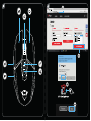 2
2
-
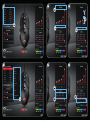 3
3
-
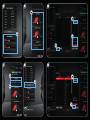 4
4
-
 5
5
-
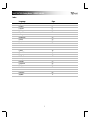 6
6
-
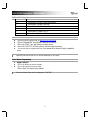 7
7
-
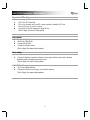 8
8
-
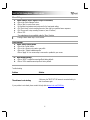 9
9
-
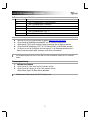 10
10
-
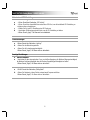 11
11
-
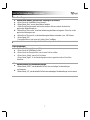 12
12
-
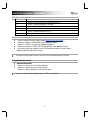 13
13
-
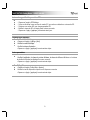 14
14
-
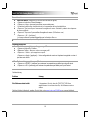 15
15
-
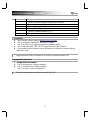 16
16
-
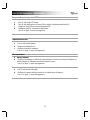 17
17
-
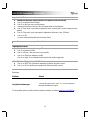 18
18
-
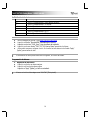 19
19
-
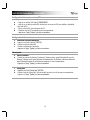 20
20
-
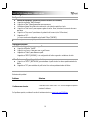 21
21
-
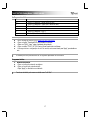 22
22
-
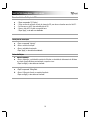 23
23
-
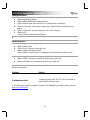 24
24
-
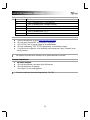 25
25
-
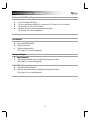 26
26
-
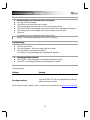 27
27
-
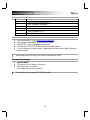 28
28
-
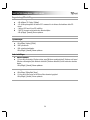 29
29
-
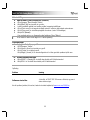 30
30
-
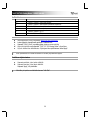 31
31
-
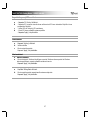 32
32
-
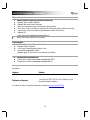 33
33
-
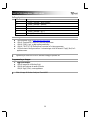 34
34
-
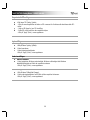 35
35
-
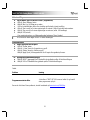 36
36
-
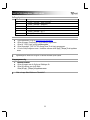 37
37
-
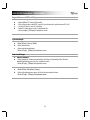 38
38
-
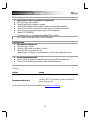 39
39
-
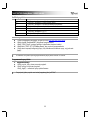 40
40
-
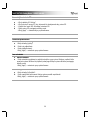 41
41
-
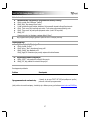 42
42
-
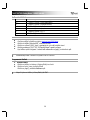 43
43
-
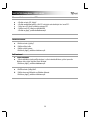 44
44
-
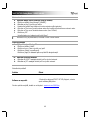 45
45
-
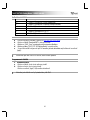 46
46
-
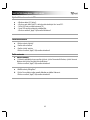 47
47
-
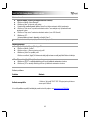 48
48
-
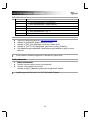 49
49
-
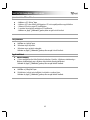 50
50
-
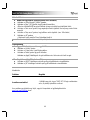 51
51
-
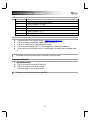 52
52
-
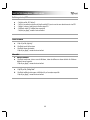 53
53
-
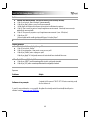 54
54
-
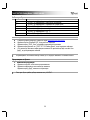 55
55
-
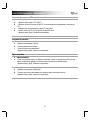 56
56
-
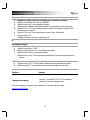 57
57
-
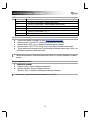 58
58
-
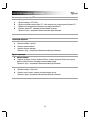 59
59
-
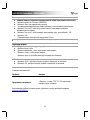 60
60
-
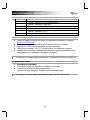 61
61
-
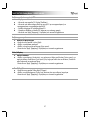 62
62
-
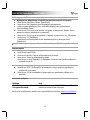 63
63
-
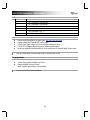 64
64
-
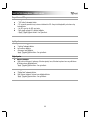 65
65
-
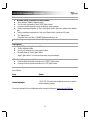 66
66
-
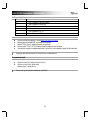 67
67
-
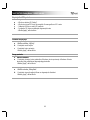 68
68
-
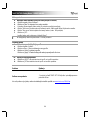 69
69
-
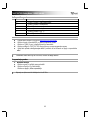 70
70
-
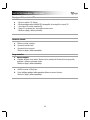 71
71
-
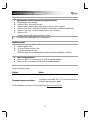 72
72
-
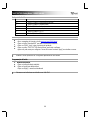 73
73
-
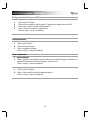 74
74
-
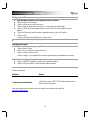 75
75
-
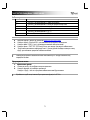 76
76
-
 77
77
-
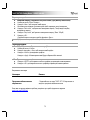 78
78
Trust GXT IDON PC Laptop RGB Manuale utente
- Categoria
- Topi
- Tipo
- Manuale utente
in altre lingue
Documenti correlati
-
Trust GXT 23 Manuale utente
-
Trust GXT 164 SIKANDA (21726) Manuale utente
-
Trust GXT 31 Manuale utente
-
Trust GXT 148 Manuale utente
-
Trust 22991 Manuale utente
-
Trust GXT 890 Manuale utente
-
Trust GXT 890 Manuale utente
-
Trust GXT 32s Gaming Mouse Manuale utente
-
Trust Daash Guida d'installazione
-
Trust GXT 881 Manuale utente