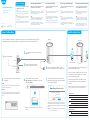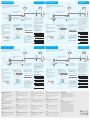Do you already have a Cudy Mesh router working
as Main Mesh in your network?
YES:
1. Please follow the instructions of Add More Mesh
Units to add the Cudy mesh unit to the network.
NO:
1. Please follow the instructions of Setup The Main
Mesh to install the main mesh unit to create your
Cudy network.
2. Then please follow the instructions of Add More
Mesh Units to add the rest of the Cudy mesh unit.
Quick Installation Guide
English Deutsch
Español
Italiano
Français
Email:
support@cudy.com
Driver & Manual:
www.cudy.com/download
Before You Begin
Haben Sie bereits einen Cudy Mesh-Router, der als
Main Mesh in Ihrem Netzwerk arbeitet?
JA:
1. Bitte befolgen Sie die Anweisungen unter Weitere
Mesh-Einheiten Hinzufügen , um die Cudy-Mesh-Ein-
heit zum Netzwerk hinzuzufügen.
NEIN:
1. Bitte befolgen Sie die Anweisungen unter Setup
The Main Mesh , um die Main Mesh-Einheit zu
installieren und Ihr Cudy-Netzwerk zu erstellen.
2. Folgen Sie dann bitte den Anweisungen unter
Weitere Mesh-Einheiten Hinzufügen , um den Rest
der Cudy-Mesh-Einheit hinzuzufügen.
Hai già un router Cudy Mesh che funziona come
Main Mesh nella tua rete?
SÌ:
1. Segui le istruzioni di Aggiungi Più Unità Mesh per
aggiungere l'unità mesh Cudy alla rete.
NO:
1. Segui le istruzioni di Installazione Della Rete
Principale per installare l'unità principale della rete
per creare la tua rete Cudy.
2. Quindi segui le istruzioni di Aggiungi Più Unità
Mesh per aggiungere il resto dell'unità mesh Cudy.
Bevor Sie beginnen (Deutsch) Prima di iniziare (Italiano)
¿Ya tienes un router Cudy Mesh funcionando como
Main Mesh en tu red?
SÍ:
1. Siga las instrucciones de Agregar Más Unidades
de Malla] para agregar la unidad de malla Cudy a la
red.
NO:
1. Siga las instrucciones de Configurar la Malla
Principal para instalar la unidad de malla principal
para crear su red Cudy.
2. Luego, siga las instrucciones de Agregar Más
Unidades de Malla para agregar el resto de la unidad
de malla Cudy.
Antes de que empieces (Español)
Avez-vous déjà un routeur Cudy Mesh fonction-
nant comme Main Mesh dans votre réseau?
OUI:
1. Veuillez suivre les instructions de Ajouter Plus
d'unités de Maillage pour ajouter l'unité de
maillage Cudy au réseau.
NON:
1. Veuillez suivre les instructions de Configura-
tion du Maillage Principal pour installer l'unité
de maillage principal afin de créer votre réseau
Cudy.
2. Veuillez ensuite suivre les instructions de
Ajouter Plus d'unités de Maillage pour ajouter
le reste de l'unité de maillage Cudy.
Avant que tu commences (Français)
If your internet source is through an Ethernet cable coming from the wall instead of through a DSL/-
Cable/Satellite modem, connect the Ethernet cable to the router’s Port #1, and skip steps 1, 2 ,3.
Internet
Power Socket
Power off your modem.
1
Connect Port #1 of Cudy to your modem’s
LAN port.
2
Power on Cudy and wait about 1 minute
until the system LED is solid on(red or white).
4
Modem
Add More Mesh Units
1. Power on the add-on mesh unit, and waiting its
system LED becomes solid on.
2. Within 2 minutes, press the Pair button on both
of the add-on mesh unit and the main mesh(the
one you already configured).
3. When the system LED on the add-on unit be-
comes solid white, it means the configuration is
succeed.
Note: For other LED status, please check the LED explanation.
Or you can contact our support team [email protected]
Power on the modem and wait
about 2 minutes for it to restart.
3
RESET
2
1
RESET
2
1
Main Mesh Add on Mesh
Press 1 second
5Connect your computer to the router (Wired
or Wireless) 6Launch a web browser, and enter
http://cudy.net/ in the address bar. The login
password is admin.
Note: If the login window does not appear, please refer to
FAQ > Q1.
Log In
English
admin
http://cudy.net/
7Then the pop-up window below will appear,
please follow step by step instructions to set up
the internet connections.
When all the configurations are completed, the router will
restart. Wait the LED turn to solid white, which means the
Main Mesh has configured successfully and connects to the
internet.
Note: If the pop-up window does not appear, please click
Quick Setup on the status page.
Quick Setup(1/5)
Mode Timezone WAN Wireless Summary
Exit Next
Operation Mode Mesh Wi-Fi Router
Mesh Access Point
54
3
21
5GHz Wi-Fi: Cudy-XXXX-5G
2.4GHz Wi-Fi: Cudy-XXXX
Password: XXXXXXXX
Wired
Turn off the Wi-Fi on your computer and connect it to router’s
Port #2 via an Ethernet cable.
Wireless
Connect your computer to the router’s Wi-Fi using the SSID
(network name) and Password printed on the bottom of the
router.
1
2
Setup The Main Mesh
LED Explanation
Button Explanation
LED Status Main Mesh Add on Mesh
Flash
Solid
Flash
Solid
Red
White
Red White Red
Starting up Starting up
System ready, not connected to main mesh
Connected to main mesh, signal not good
Connected to main mesh, signal good
PairingN/A
System ready, no internet
Connected to internet
Pairing
Reset
Button Press and hold 6 seconds to reset the router to its factory default settings.
Press and hold 1 second to start pairing.
Need help?

Wenn Ihre Internetquelle über ein Ethernetkabel aus der Wand statt über ein DSL-/Ka-
bel-/Satellitenmodem erfolgt, schließen Sie das Ethernetkabel an Port Nr. 1 des Routers an
und überspringen Sie die Schritte 1, 2, 3.
Internet
Steckdose
Schalten Sie Ihr Modem aus.
1
Verbinden Sie Port #1 von Cudy mit dem
LAN-Port Ihres Modems.
2
Power on Cudy and wait about 1 minute
until the system LED is solid on (red or
white).
4
Modem
Fügen Sie weitere Mesh-Einheiten hinzu
1. Schalten Sie die zusätzliche Mesh-Einheit ein
und warten Sie, bis die System-LED durchge-
hend leuchtet.
2. Drücken Sie innerhalb von 2 Minuten die
Pair-Taste sowohl der Add-On-Mesh-Einheit als
auch des Haupt-Mesh (das Sie bereits konfiguri-
ert haben).
3. Warten, bis die System-LED des Zusatzgeräts
dauerhaft weiß leuchtet, bedeutet erfolgreich.
Hinweis: Für andere LED-Status lesen Sie bitte die
LED-Status-Erklärung. Oder wenden Sie sich an unser
Support-Team [email protected]
Schalten Sie das Modem ein
und warten Sie etwa 2 Minuten,
bis es neu gestartet wird.
3
RESET
2
1
RESET
2
1
Hauptnetz Fügen Sie Mesh hinzu
1 Sekunde drücken
5Verbinden Sie Ihren Computer mit dem
Router (kabelgebunden oder drahtlos) 6Starten Sie einen Webbrowser und geben
Sie http://cudy.net/ in die Adressleiste ein.
Das Login-Passwort ist admin.
Hinweis: Wenn das Anmeldefenster nicht erscheint, lesen Sie
bitte FAQ > Q1.
Log In
English
admin
http://cudy.net/
7Dann erscheint das Popup-Fenster unten,
bitte befolgen Sie die Schritt-für-Schritt-An-
weisungen, um die Internetverbindungen
einzurichten.
Wenn alle Konfigurationen abgeschlossen sind, wird
der Router neu gestartet. Warten Sie, bis die LED
durchgehend weiß leuchtet, was bedeutet, dass die
Konfiguration erfolgreich und mit dem Internet
verbunden ist.
Hinweis: Wenn das Popup-Fenster nicht erscheint, klicken
Sie bitte auf der Statusseite auf Quick Setup.
Quick Setup(1/5)
Mode Timezone WAN Wireless Summary
Exit Next
Operation Mode Mesh Wi-Fi Router
Mesh Access Point
54
3
21
5GHz Wi-Fi: Cudy-XXXX-5G
2.4GHz Wi-Fi: Cudy-XXXX
Password: XXXXXXXX
Verdrahtet
Schalten Sie das WLAN auf Ihrem Computer aus und
verbinden Sie ihn über ein Ethernet-Kabel mit Port Nr.
2 des Routers.
Kabellos
Verbinden Sie Ihren Computer über die SSID
(Netzwerkname) und das Kennwort, die auf der
Unterseite des Routers aufgedruckt sind, mit dem
WLAN des Routers.
1
2
Einrichten des Hauptnetzes (Deutsch)
Se la tua sorgente Internet è tramite un cavo Ethernet proveniente dal muro anziché
tramite un modem DSL/cavo/satellitare, collega il cavo Ethernet alla porta n. 1 del router e
salta i passaggi 1, 2, 3.
Internet
Presa di alimentazione
Spegni il modem.
1
Collega la porta n. 1 di Cudy alla porta
LAN del tuo modem.
2
Accendi Cudy e attendi circa 1 minuto
finché il LED di sistema non è acceso fisso
(rosso o bianco).
4
Modem
Aggiungi Più Unità Mesh
Accendi il modem e attendi
circa 2 minuti per il riavvio.
3
RESET
2
1
RESET
2
1
Maglia principale Aggiungi su Mesh
Premere 1 secondo
5Collega il tuo computer al router (cablato
o wireless) 6Avvia un browser web e inserisci
http://cudy.net/ nella barra degli indirizzi. La
password di accesso è admin.
Nota: se la finestra di accesso non viene visualizzata, fare
riferimento a Domande frequenti > Q1.
Log In
English
admin
http://cudy.net/
7Quindi apparirà la finestra pop-up qui sotto,
segui le istruzioni passo passo per configu-
rare le connessioni Internet.
Al termine di tutte le configurazioni, il router si
riavvierà. Attendi che il LED diventi bianco fisso, il
che significa che la configurazione è riuscita e la
connessione a Internet.
Nota: Se la finestra pop-up non viene visualizzata, fare clic
su Configurazione rapida nella pagina di stato.
Quick Setup(1/5)
Mode Timezone WAN Wireless Summary
Exit Next
Operation Mode Mesh Wi-Fi Router
Mesh Access Point
54
3
21
5GHz Wi-Fi: Cudy-XXXX-5G
2.4GHz Wi-Fi: Cudy-XXXX
Password: XXXXXXXX
Cablato
Spegni il Wi-Fi sul tuo computer e collegalo alla porta
n. 2 del router tramite un cavo Ethernet.
Senza fili
Collega il tuo computer al Wi-Fi del router utilizzando
l'SSID (nome della rete) e la password stampati sulla
parte inferiore del router.
1
2
Imposta la mesh principale (Italiano)
Si su fuente de Internet es a través de un cable Ethernet que viene de la pared en lugar de a
través de un módem DSL/-Cable/Satélite, conecte el cable Ethernet al puerto n.° 1 del enruta-
dor y omita los pasos 1, 2 y 3.
Conecte el Puerto #1 de Cudy al puerto
LAN de su módem.
2
Encienda Cudy y espere alrededor de 1
minuto hasta que el LED del sistema esté
encendido (rojo o blanco).
4
Agregar más unidades de malla
1. Encienda la unidad de malla adicional y espere a que
el indicador LED del sistema se encienda sin parpadear.
2. Dentro de 2 minutos, presione el botón de empareja-
miento tanto de la unidad de malla adicional como de la
malla principal (la que ya configuró).
3. Esperar a que el LED del sistema de la unidad
adicional se vuelva blanco fijo significa que se ha
realizado correctamente.
Nota: Para otros estados de LED, consulte la explicación del
estado de LED. O puede ponerse en contacto con nuestro
equipo de soporte [email protected]
Encienda el módem y espere unos
2 minutos para que se reinicie.
3
RESET
2
1
RESET
2
1
Malla principal Agregar malla
Presione 1 segundo
5Conecte su computadora al enrutador
(alámbrico o inalámbrico) 6Inicie un navegador web e ingrese
http://cudy.net/ en la barra de direcciones.
La contraseña de inicio de sesión es admin.
Nota: Si la ventana de inicio de sesión no aparece, consulte
Preguntas frecuentes > P1.
Log In
English
admin
http://cudy.net/
7Luego aparecerá la siguiente ventana
emergente, siga las instrucciones paso a
paso para configurar las conexiones a
Internet.
Cuando se completen todas las configuraciones,
el enrutador se reiniciará. Espere a que el LED se
vuelva blanco fijo, lo que significa que la
configuración se realizó correctamente y está
conectado a Internet.
Nota: Si la ventana emergente no aparece, haga clic en
Configuración rápida en la página de estado.
Quick Setup(1/5)
Mode Timezone WAN Wireless Summary
Exit Next
Operation Mode Mesh Wi-Fi Router
Mesh Access Point
54
3
21
5GHz Wi-Fi: Cudy-XXXX-5G
2.4GHz Wi-Fi: Cudy-XXXX
Password: XXXXXXXX
Cableado
Apague el Wi-Fi en su computadora y conéctelo al
puerto n.° 2 del enrutador a través de un cable
Ethernet.
Inalámbrico
Conecte su computadora al Wi-Fi del enrutador
utilizando el SSID (nombre de la red) y la contraseña
impresa en la parte inferior del enrutador.
Internet
Toma de corriente
Apague su módem.
1
Módem
1
2
Configurar la malla principal (
Español
)
Si votre source Internet passe par un câble Ethernet provenant du mur au lieu d'un DSL/-
Modem câble/satellite, connectez le câble Ethernet au port 1 du routeur et ignorez les
étapes 1, 2 et 3.
Internet
Prise de courant
Éteignez votre modem.
1
Connectez le port #1 de Cudy au port LAN
de votre modem.
2
Allumez Cudy et attendez environ 1
minute jusqu'à ce que le voyant du
système soit allumé (rouge ou blanc).
4
Modem
1. Allumez l'unité de maillage supplémentaire, en
attendant que son voyant système devienne fixe.
2. Dans les 2 minutes, appuyez sur le bouton de paire
de l'unité de maillage supplémentaire et du maillage
principal (celui que vous avez déjà configuré).
3. Attendre que le voyant système de l'unité
supplémentaire devienne blanc fixe, signifie succès.
Remarque: Pour les autres états des voyants, veuillez consulter
l'explication de l'état des voyants. Ou vous pouvez contacter
notre équipe d'assistance [email protected]
Allumez le modem et attendez
environ 2 minutes qu'il redémarre.
3
RESET
2
1
RESET
2
1
Maillage principal Ajouter sur le maillage
Appuyez 1 seconde
5Connectez votre ordinateur au routeur
(filaire ou sans fil) 6Lancez un navigateur Web et entrez
http://cudy.net/ dans la barre d'adresse. Le
mot de passe de connexion est admin.
Remarque : Si la fenêtre de connexion ne s'affiche pas, veuillez
consulter FAQ > Q1.
Log In
English
admin
http://cudy.net/
7Ensuite, la fenêtre contextuelle ci-dessous
apparaîtra, veuillez suivre les instructions
étape par étape pour configurer les
connexions Internet.
Lorsque toutes les configurations sont terminées,
le routeur redémarre. Attendez que le voyant
devienne blanc fixe, ce qui signifie que la
configuration est réussie et connectée à Internet.
Remarque : Si la fenêtre contextuelle n'apparaît pas,
veuillez cliquer sur Configuration rapide sur la page d'état.
Quick Setup(1/5)
Mode Timezone WAN Wireless Summary
Exit Next
Operation Mode Mesh Wi-Fi Router
Mesh Access Point
54
3
21
5GHz Wi-Fi: Cudy-XXXX-5G
2.4GHz Wi-Fi: Cudy-XXXX
Password: XXXXXXXX
Câblage
Éteignez le Wi-Fi sur votre ordinateur et connectez-le
au port n ° 2 du routeur via un câble Ethernet.
Sans fil
Connectez votre ordinateur au Wi-Fi du routeur à
l'aide du SSID (nom du réseau) et du mot de passe
imprimés sous le routeur.
1
2
Configurer le maillage principal (
Français
)
Démarrage
Système prêt,
pas relié à maille principale
Connecté à maille principale,
le signal n'est pas bon
Connecté à maille principale,
signal bon
Appairage
Explication des voyants et des boutons
Statut LED Principal Mesh Ajouter sur Mesh
Clignoter
Solide
Clignoter
Solide
Rouge
Blanc
Rouge Blanc Rouge
Démarrage
N/A
Système prêt,
pas d'Internet
Connecté à
Internet
Appairage
Reset
Bouton Appuyez et maintenez 6 secondes pour réinitialiser
le routeur à ses paramètres d'usine par défaut.
Maintenez la touche enfoncée pendant 1
seconde pour démarrer le jumelage.
Explicación de LED y botones
Estado del LED Malla principal Agregar malla
Destello
Sólido
Destello
Sólido
Rojo
Blanco
Rojo Blanco rojo
Puesta en Marcha Puesta en Marcha
Conectado a la malla principal,
la señal no es buena
Conectado a la malla principal,
buena señal
EmparejamientoN/A
El sistema está listo,
no hay internet
Conectado a
internet
Emparejamiento
Reset
Botón Mantenga presionado durante 6 segundos para
restablecer el enrutador a su configuración
predeterminada de fábrica.
Mantenga pulsado 1 segundo para iniciar
el emparejamiento.
El sistema está listo, no
conectado a la malla principal
810600125
FCC Statements:
This device complies with part 15 of the FCC Rules. Operation is
subject to the following two conditions: (1) This device may not
cause harmful interference, and (2) this device must accept any
interference received, including interference that may cause
undesired operation.
WEEE
According to the EU Directive on Waste Electrical and Electronic
Equipment (WEEE - 2012/19 / EU), this product must not be
disposed of as normal household waste.
Instead, they should be returned to the place of purchase or taken
to a public collection point for recyclable waste. By ensuring this
product is disposed of correctly, you will help prevent potential
negative consequences for the environment and human health,
which could otherwise be caused by inappropriate waste handling
of this product. For more information, please contact your local
authority or the nearest collection point. Improper disposal of this
type of waste may result in penalties according to national
regulations.
Erläuterung der LEDs und Tasten
LED-Status Hauptnetz Add-on-Netz
Blinken
Solide
Blinken
Solide
Rot
Weiß
Rot Weiß Rot
Starten up Starten up
Verbunden mit Hauptnetz,
Signal nicht gut
An Hauptnetz
angeschlossen, Signal gut
Paarung
N/A
System bereit,
kein Internet
Verbunden mit
dem Internet
Paarung
Reset
Taste Drücken und halten Sie 6 Sekunden den Router auf
die Werkseinstellungen zurückgesetzt werden.
Gedrückt halten 1 Sekunde beginnen Paarung.
System bereit, nicht zur
Haupt mesh verbunden
1. Accendere l'unità mesh aggiuntiva, in attesa
che il LED di sistema si accenda fisso.
2. Entro 2 minuti, premere il pulsante di accop-
piamento sia dell'unità mesh aggiuntiva che della
mesh principale (quella già configurata).
3. Attendere che il LED di sistema dell'unità
aggiuntiva diventi bianco fisso, significa che ha
avuto successo.
Nota: Per altri stati dei LED, controllare la spiegazione dello stato
dei LED. Oppure puoi contattare il nostro team di supporto
LED e pulsanti Spiegazione
Stato LED Rete principale Aggiunta su rete
Flash
Solido
Flash
Solido
Rosso
Bianco
Rosso Bianco Rosso
Avviare Avviare
Collegato alla rete principale,
segnale non buono
Collegato alla rete principale,
buon segnale
AppaiamentoN/A
Sistema pronto,
senza internet
Collegato a
Internet
Appaiamento
Reset
Pulsante Tenere premuto per 6 secondi per ripristinare il
router alle impostazioni predefinite di fabbrica.
Tenere premuto 1 secondo per iniziare
l'accoppiamento.
Sistema pronto, non
collegato alla rete principale
Ajouter plus d'unités de maillage
EU Declaration of Conformity
1. English:
Cudy hereby declares that the device is in compliance with the
essential requirements and other relevant provisions of directives
2014/53/EU, 2009/125/EC and 2011/65/EU.
The original EU declaration of conformity can be found at
http://www.cudy.com/ce.
2. Deutsch:
Cudy erklärt hiermit, dass das Gerät den grundlegenden Anforderun-
gen und anderen relevanten Bestimmungen der Richtlinien
2014/53/EU, 2009/125/EG und 2011/65/EU entspricht.
Die originale EU-Konformitätserklärung finden Sie unter
http://www.cudy.com/ce.
3. Español:
Cudy declara por la presente que el dispositivo cumple con los
requisitos esenciales y otras disposiciones relevantes de las directivas
2014/53/EU, 2009/125/EC y 2011/65/EU.
La declaración de conformidad de la UE original se puede encontrar en
http://www.cudy.com/ce.
4. ltaliano:
Cudy dichiara che il dispositivo è conforme ai requisiti essenziali e ad
altre disposizioni pertinenti delle direttive 2014/53/UE, 2009/125/CE e
2011/65/UE.
La dichiarazione di conformità UE originale è disponibile all'indirizzo
http://www.cudy.com/ce.
5. Français:
Cudy déclare par la présente que l'appareil est conforme aux exigences
essentielles et aux autres dispositions pertinentes des directives 2014/53/UE,
2009/125/CE et 2011/65/UE.
La déclaration de conformité UE originale est disponible sur http://ww-
w.cudy.com/ce.
6.Ελληνικό:
Η Cudy δηλώνει με το παρόν ότι η συσκευή συμμορφώνεται με τις βασικές
απαιτήσεις και άλλες σχετικές διατάξεις των οδηγιών 2014/53/ΕΕ,
2009/125/ΕΚ και 2011/65/ΕΕ.
Η αρχική δήλωση συμμόρφωσης ΕΕ βρίσκεται στη διεύθυνση http://ww-
w.cudy.com/ce.
7. Nederlands:
Cudy verklaart hierbij dat het apparaat in overeenstemming is met de
essentiële vereisten en andere relevante bepalingen van de richtlijnen
2014/53/EU, 2009/125/EG en 2011/65/EU.
De originele EU-conformiteitsverklaring is te vinden op http://ww-
w.cudy.com/ce.
8. Português:
A Cudy declara que o dispositivo está em conformidade com os requisitos
essenciais e outras disposições relevantes das diretivas 2014/53/UE,
2009/125/EC e 2011/65/UE.
A declaração de conformidade original da UE pode ser encontrada em
http://www.cudy.com/ce.
9. Polski:
Cudy oświadcza niniejszym, że urządzenie jest zgodne z zasadniczymi
wymaganiami i innymi stosownymi postanowieniami dyrektyw 2014/53/UE,
2009/125/WE i 2011/65/UE.
Oryginalną deklarację zgodności UE można znaleźć na stronie http://ww-
w.cudy.com/ce.
10. Türkçe:
Cudy, cihazın 2014/53/EU, 2009/125/EC ve 2011/65/EU direktiflerinin temel
gereksinimlerine ve diğer ilgili hükümlerine uygun olduğunu beyan eder.
Orijinal AB uygunluk beyanı http://www.cudy.com/ce adresinde bulunabilir.
11. Norsk:
Cudy erklærer herved at enheten er i samsvar med de grunnleggende
kravene og andre relevante bestemmelser i direktivene 2014/53/EU,
2009/125/EC og 2011/65/EU.
Den originale EU-samsvarserklæringen finner du på
http://www.cudy.com/ce.
12. Dansk:
Cudy erklærer hermed, at enheden er i overensstemmelse med de
væsentlige krav og andre relevante bestemmelser i direktiverne 2014/53/EU,
2009/125/EC og 2011/65/EU.
Den originale EU-overensstemmelseserklæring kan findes på
http://www.cudy.com/ce.
13. Suomi:
Cudy vakuuttaa täten, että laite on direktiivien 2014/53/EU, 2009/125/EC ja
2011/65/EU olennaisten vaatimusten ja muiden asiaankuuluvien määräysten
mukainen.
Alkuperäinen EU-vaatimustenmukaisuusvakuutus löytyy osoitteesta
http://www.cudy.com/ce.
14. Svenska:
Cudy intygar härmed att enheten överensstämmer med de väsentliga
kraven och andra relevanta bestämmelser i direktiven 2014/53/EU,
2009/125/EC och 2011/65/EU.
Den ursprungliga EU-försäkran om överensstämmelse finns på http://ww-
w.cudy.com/ce.
15. Čeština:
Cudy tímto prohlašuje, že zařízení je v souladu se základními požadavky a
dalšími příslušnými ustanoveními směrnic 2014/53/EU, 2009/125/ES a
2011/65/EU.
Originál EU prohlášení o shodě lze nalézt na http://www.cudy.com/ce.
16. Slovenčina:
Cudy týmto vyhlasuje, že zariadenie je v súlade so základnými požiadavka-
mi a ďalšími príslušnými ustanoveniami smerníc 2014/53/EÚ, 2009/125/ES
a 2011/65/EÚ.
Originál EÚ vyhlásenia o zhode možno nájsť na http://www.cudy.com/ce.
-
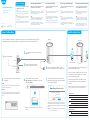 1
1
-
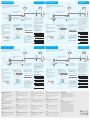 2
2
in altre lingue
- English: Cudy M1200 Installation guide
- français: Cudy M1200 Guide d'installation
- español: Cudy M1200 Guía de instalación
- Deutsch: Cudy M1200 Installationsanleitung
Documenti correlati
-
Cudy M1800 Guida d'installazione
-
Cudy WR1200 Guida d'installazione
-
Cudy WR1300 Guida d'installazione
-
Cudy R700 Guida d'installazione
-
Cudy RT02 Guida d'installazione
-
Cudy WR2100 Guida d'installazione
-
Cudy WR1200 Guida d'installazione
-
Cudy AC1200 Guida d'installazione
-
Cudy RE1200 Guida d'installazione
-
Cudy LT700 Guida d'installazione