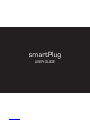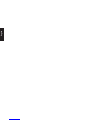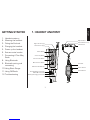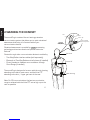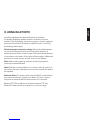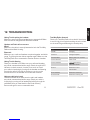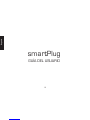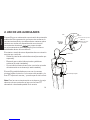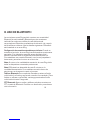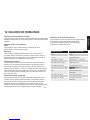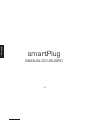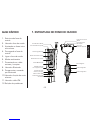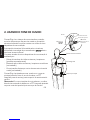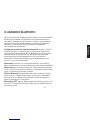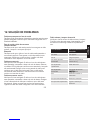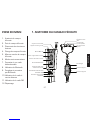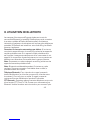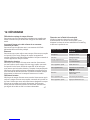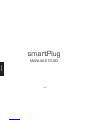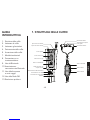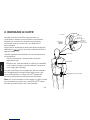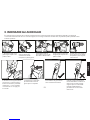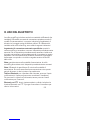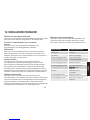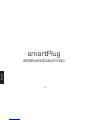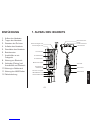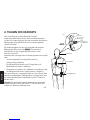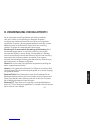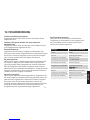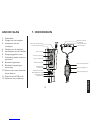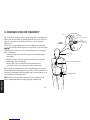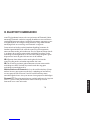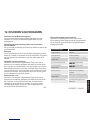Sensear SmartPlug Manuale utente
- Categoria
- Auricolari per cellulari
- Tipo
- Manuale utente

English
GETTING STARTED
1. Headset anatomy
2. Wearing the headset
3. Fitting the Earbuds
4. Charging the headset
5. Power up the headset
6. Environmental modes
7. Connecting A Two Way
Radio
8. Using Bluetooth
9. Bluetooth pairing and
connecting
10. Using Short Range
11. Using FM Radio
12. Troubleshooting
1. HEADSET ANATOMY
Right indicator light
Right Ear Bud
Disposable Foam Tip
Left Ear Bud
Inline PTT
Inline 1 Button
Inline 2 Button
Left Indicator Light
Power Button
Volume Up Button
Multi Function Button
Volume Down Button
Main Unit with Belt Clip
Two-Way Radio Connection
Mini USB Connection
Battery Rechaging Connection
1

English
3
2
2.WEARING THE HEADSET
The smartPlug is a state of the art hearing protection
communication system that allows you to retain situational
awareness while being in full contact with all your
communication devices.
Situational awareness is provided by processing
technology and environmental microphones within the
Earbuds.
Contact through other communication devices is enabled by:
- Two Way Radios interface cables (sold separately).
- Bluetooth to Two Way Radios and cell phones (if installed)
- Direct Headset to Headset communications through
Short Range (if installed)
The smartPlug is designed to be worn with the main housing
attaching to the belt or pant seam, and the Inline PTT
attaching to the shirt / upper garment of the user.
Note: For SR communications, the best communication
range is achieved with the Inline PTT set as high up on the
user as possible.
Ear
Ear
Microphone
Ear Buds
Inline PTT
Main Housing
Earbud
Foam Tip
In-Ear speaker
and microphone

English
3
2
3. FITTING THE EARBUDS
1. Place Disposable Foam
Tip between thumb and
forefinger.
6. Using your opposite hand, pull
your ear upward and outward.
Insert the Ear Bud deeply into the
ear -as you would normally do with
a Foam Ear Plug.
7. Hold the Ear Bud in place for
30 seconds while the Foam Tip
expands.
8. Check to ensure the Ear Buds
are correctly inserted.
9. A poor fit will be visible by the
Earbuds being far away from the
ear. No foam tip should be visible.
Repeat the process until a good
fit is achieved.
2. Roll Foam Tip to a
compressed, crease free
cylinder
3. Push the Foam Tip all the
way onto the Ear Bud spout.
4. Roll the Foam Tip again
between the thumb and
forefinger.
5. Ensure the Foam Tip
remains a compressed,
crease free cylinder on the
Ear Bud.
It is critical the earbuds are correctly fitted to ensure the correct level of hearing protection and communication abilities. The Earbuds
incorporate an in-ear pickup, if the Earbuds are not fitted correctly, the speech quality may be lower than expected.

English
5
4
4. CHARGING
Your headset comes supplier with a charger. Do not
attempt to use third party chargers as damage may
result.
The headset should be regularly charged. To charge
your headset connect the charger to the headset and
connect to the mains power.
While charging the Right Indicator LED will be Red.
When charging is complete the LED will turn Green.
Note: Be sure to charge your headset fully before first
use.
Note: Your headset will automatically power up when the
charger is connected to the headset.
Charge Time :5 hours
Battery Life: 15 hours
Your headset is powered by a built-in high capacity Lithium Ion battery.
Thisis designed to last the life of your headset and should be returned to
the manufacturer for replacement and servicing. Any attempt to access
the battery will damage the headset. Please see accompanying smartPlug
Headset Information guide for additional safety battery precautions.
Right Indicator
Red: Charging
Green: Charge Complete
Charger
Charging Jack

English
5
4
5. POWER ON HEADSET
Your headset must be powered up to use
situational awareness and the communication
connectivity features.
Power on / off
To power up your headset press and release the
power button.
To power off your headset press and hold the power
button until the unit powers off.
6. ENVIRONMENTAL MODES
Your smartPlug headset features situational
awareness technology.
(Speech Enhancement, Noise Suppression)
allows you to be in audible contact with your
surroundings while wearing your headset.
To toggle situational awareness on or off
momentarily press and release the power button.
Right Indicator
Green fast flash: Quiet Mode
Green slow flash:
active
Red flash:
Battery low (less than 1 hour)
Off: Headset off
Power Button

English
English
7. CONNECTING TWO WAY RADIO
smartPlugheadset can be connected to most Two Way
Radios through interface cables (sold separately).
1. Connect the Two Way Radio Cable into the Two way
Radio Connector located on the bottom of the Main
Unit.
2. Turn the Two Way Radio on. A tone will be heard
through the headset indicating it has detected the
Two Way Radio.
3. Adjust the volume of the Two Way Radio
communication by the normal controls of your Two
Way Radio until a comfortable level is reached.
4. To transmit, press and hold the Inline 1 Button or
the button programmed by your dealer.
Note: See ‘Using Bluetooth’ for more information on
connecting Two-Way Radios by Bluetooth.
Two Way Radio Connector
Two Way Radio Cable
Inline PTT
Inline 1 Button
7
6

English
8. USING BLUETOOTH
smartPlug Headsets also feature Bluetooth connectivity
(if installed). Bluetooth enables wireless connections to some
models of Two Way Radio, industrial computers, vibration analysers
and most Cell phones. If Bluetooth is installed on your smartPlug,
the following details apply.
Default automatic connection setting: When the headset powers
up, the smartPlug searches for previously paired devices. If a
previously paired device is within range, it will automatically attempt
to reconnect to this device. A blue light will flash slowly if a Bluetooth
connection is made and you will hear a tone in the headset.
Note: When entering pairing mode the smartPlug forgets all
previously connected devices.
Note: Bluetooth is discoverable for 2 minutes in pairing mode. If no
connection has been made within this time, the process will need to
be repeated.
Bluetooth Phone :To answer calls, press the Multi Function Button
(or programmed button, consult your dealer). To end or reject a
call, press and hold the Multi Function button for 2 seconds.
Bluetooth PTT:Some radios and cell phones feature PTT over
Bluetooth. Please consult your dealer for more information.
7
6

English
English
9
8
9. BLUETOOTH PAIRING AND
CONNECTING
Bluetooth pairing to new device:
For Bluetooth functionality, the smartPlug headset must be paired
and connected.
1. Enable Bluetooth on the device which you want to connect to the
smartPlug
2. Power up the smartPlug
3. Hold the Multi Function Button for 5 seconds to enable pairing.
A blue light indicator will switch on.
4. Follow pairing instructions on the device that you want to
connect to, search and pair the smartPlug. If asked for a
passkey, enter 0000
5. Once paired, the headset will automatically connect and the blue
light indicator will flash slowly.
6. If automatic connection fails, use the device instructions to
connect to the smartPlugheadset.
Multi Function Button

9
8
10. USING SHORT RANGE
Short Range (SR) is a technology enabling communication directly
between compatible smartPlug headsets. Short Range units tuned
to the same channel and within range will hear your transmissions.
SR behaves similarly to Two-Way Radios, where only one unit can
transmit at one time.
If Short Range is installed on your smartPlug, the following applies:
By default, Short Range is disabled and must be enabled. To
enable Short Range press Volume Up and Volume Down buttons
simultaneously, the smartPlug headset will make a tone indicating
SR has been enabled.
Headset to Headset Communication with SR: To communicate
with other smartPlug headsets push and hold the Inline 2 Button
and talk. Other headsets within range and tuned to the same
frequency will hear your transmissions.
SR Change frequency channel: To change SR channel up press
and hold Volume Up. To change SR channel down press and hold
Volume Down. The smartPlug headset will speak the channel
number. Up to 8 channels can be programmed.
The SR frequency can only be set by your dealer. Please contact
your dealer for reprogramming of channels.
Volume Up Button
Volume Down Button
Inline 2 Button
English

English
English
10
11. USING FM RADIO
SmartPlugheadsets can also be configured to receive FM radio
stations. This enables you to listen to FM radio while wearing
the smartPlug. If FM Radio is installed on your smartPlug, the
following applies:
By default, FM Radio Reception is disabled and must be enabled
as follows:
FM Radio on / off: Press the Power Button + Multi Function
Button together simultaneously. The smartPlugwill make a tone
indicating that FM radio has been enabled and you will hear the
currently tuned radio station in the headset.
To change radio stations, scan for a new station:
FM Radio Scan: Press and hold the Volume Up button for 2
seconds to scan up, or press and hold the Volume Down button
for 2 seconds to scan down. The smartPlugheadset will tune to
the next stations
Note: SR and FM radio cannot be enabled simultaneously. Enabling FM
radio will automatically disable SR Radio and vice versa.
Multi Function Button
Power Button
Volume Up Button
Volume Down Button
11

10
12. TROUBLESHOOTING
Having Trouble pairing the headset
Make sure any previously paired devices are powered off. Make
sure the radio is configured with Bluetooth enabled.
Headset and Radio will not connect
Wired:
Make sure the cable is securely fastened to both the Two Way
Radio and the Main Housing.
Bluetooth:
Make sure your radio and headset are paired together and within
range. Try pairing the two devices together again. Make sure the
Two Way Radio is not connected to another device or headset.
Having Trouble Hearing
Check your headset is on. Make sure your radio and headset
are paired, connected and within range. Check the radio’s LED
indicator to check transmit/receive is not stuck on. Check
your radio is functioning by turning off the headset and listening
through the radio. If the radio is working, try turning up the
volume control on the headset and on the radio controls.
Having trouble being heard
Check the headset is on. Make sure the radio and headset
are paired, connected and within range. Check your radio is
functioning by turning off the headset and talking through the
radio.Make sure you have fitted the Ear Buds correctly.
Ensure radio gain is set to a reasonable level.
Two-Way Radio distorted
Check your Two-Way Radio volume level. If the volume
is set too high, this may be breaching the volume level
on the smartPlug and affecting the sound quality.
English
11
Light Indicator Headset Function
Red On Charging
Green on Charge Complete
Red slow flash Battery Low <1hr remains
Green fast flash Quiet mode
Green slow flash
situational
awareness active
Blue on Bluetooth on and
discoverable
Blue slow flash Bluetooth connected
Blue fast flash Bluetooth incoming call
DOC00071 - Rev.00

Español
PRIMEROS PASOS
1. Anatomía de los
auriculares
2. Uso de los auriculares
3. Montaje de los audífonos
4. Carga de los auriculares
5. Encendido de los
auriculares
6. Modalidad ambiental
7. Conexión de radio
bidireccional
8. Uso de Bluetooth
9. Asociación y conexión
por Bluetooth
10. Uso de corto alcance
(Short Range en inglés)
11. Uso de radio FM
12. Solución de problemas
1. ANATOMÍA DE LOS AURICULARES
Luz de indicador derecho
Audífono derecho
Protector de
espuma descartable
Audífono izquierdo
Línea PTT
Botón de linea 1
Botón de linea 2
Luz de indicador izquierdo
Botón de encendido
Botón para subir volumen
Botón multifunción
Botón para bajar volumen
Unidad principal con
sujetador para cinturón
Conexión de radio bidireccional
Mini conexión USB
Conexión para recarga
de batería
12
13

15
14
2. USO DE LOS AURICULARES
El smartPlug es un sistema de comunicación de protección
auditiva de última generación que le permite conservar la
conciencia situacional y simultáneamente mantener pleno
contacto con todos sus dispositivos de comunicación.
La conciencia situacional es proporcionada
por el procesamiento de la tecnología y los micrófonos
ambientales dentro de los audífonos.
El contacto a través de otros dispositivos de comunicación
se activa por medio de:
- Cables de interfaz de radio bidireccional (se venden por
separado).
- Bluetooth para radios bidireccionales y teléfonos
celulares (si están instalados).
- Comunicación directa de auricular a auricular a través
del sistema de corto alcance (si está instalado).
El smartPlug está diseñado para uso con la carcasa
principal sujeta al cinturón o a la costura del pantalón, y la
línea PTT sujeta a la camisa / prenda superior del usuario.
Nota: Para las comunicaciones de corto alcance, la mejor
cobertura de comunicación se logra con la línea PTT
colocada lo más elevada posible en el usuario.
Oído
MIcrófono
Audífonos
Línea PTT
Carcasa principal
Audífono
Protector de espuma
Auricular
dentro del oído
y micrófono
Español

15
14
Protector de espuma
3. MONTAJE DE LOS AUDÍFONOS
1. Coloque el protector de
espuma desechable entre
el pulgar y el índice.
6. Con la mano opuesta, tire
de la oreja hacia arriba y hacia
afuera. Inserte el audífono
profundamente en el oído - como
lo haría normalmente con un
tapón de oídos.
7. Sostenga el audífono en su sitio
por 30 segundos mientras se
expande el protector de espuma.
8. Compruebe que los audífonos
se inserten correctamente.
9. Un mal ajuste se Observação
porque los audífonos quedan
lejos de la oreja. Ningún protector
de espuma debe quedar visible.
Repita el proceso hasta lograr
un buen ajuste.
2. Enrolle el protector de
espuma hasta formar un
cilindro comprimido libre de
pliegues.
3. Empuje el protector de
espuma hacia el pitorro del
audífono.
4. Enrolle el protector de
espuma otra vez entre el
pulgar y el índice.
5. Compruebe que el
protector de espuma
siga siendo un cilindro
comprimido libre de
arrugas en el audífono.
Es fundamental que los audífonos estén correctamente colocados para asegurar el nivel correcto de protección auditiva y capacidad de
comunicación. Los audífonos incorporan la recepción dentro del oído. Si los audífonos no se montan correctamente, la calidad de la voz puede
ser menor de lo esperado.
Español

17
16
4. CARGA
El auricular viene con un cargador. No intente utilizar
cargadores de terceros, pues podría provocar daños.
El auricular debe cargarse regularmente. Para cargar
el auricular, conecte el cargador al auricular y a la red
eléctrica.
Mientras carga, el indicador LED derecho está rojo.
Cuando finaliza la carga, el LED se pone verde.
Nota: Asegúrese de cargar el auricular completamente
antes del primer uso.
Nota: El auricular se encenderá automáticamente
cuando el cargador esté conectado al auricular.
Tiempo de carga: 5 horas
Duración de la batería: 15 horas
El auricular es alimentado por una batería de iones de litio de alta
capacidad incorporada. Está diseñada para durar toda la vida del auricular
y debe ser devuelta al fabricante para sustitución y mantenimiento.
Cualquier intento de acceder a la batería dañará el auricular. Consulte la
guía informativa de los auriculares smartPlug adjunta para adicionales
precauciones de seguridad de la batería.
Cargador
Conector de
carga
Español
Indicador derecho
Rojo: Cargando
Verde: Carga completa

17
16
El auricular debe estar encendido para usar las
funciones de conciencia situacional y de
conectividad de comunicación.
Encendido (on) / Apagado (off)
Para encender el auricular, presione y suelte el
botón de encendido.
Para apagar el auricular, presione el botón de
encendido y manténgalo presionado hasta que se
apague la unidad.
6. MODALIDAD AMBIENTAL
El auricular smartPlug utiliza la tecnología
de conciencia situacional (Speech
Enhancement, Noise Suppression: mejora del habla
y supresión de ruidos).
le permite estar en contacto auditivo con el
entorno mientras escucha los auriculares.
Para apagar o encender la conciencia situacional
presione un momento y suelte el botón
de encendido.
Indicador derecho
Parpadeo verde rápido: Modo silencioso
Parpadeo verde lento:
activo
Parpadeo rojo:
Batería baja
(menos de 1 hora)
Off: Auriculares apagados
Botón de
encendido
Español
5. ENCENDIDO DE LOS AURICULARES

El auricular smartPlug se puede conectar a la mayoría
de los radios bidireccionales a través de los cables de
interfaz (se venden por separado).
1. Conecte el cable del radio bidireccional al conector
de radio bidireccional situado en la parte inferior de
la unidad principal.
2. Encienda el radio bidireccional. Escuchará un tono
por el auricular que indica que éste ha detectado el
radio bidireccional.
3. Ajuste el volumen de la comunicación del radio
bidireccional por los controles normales de su radio
hasta alcanzar un nivel cómodo.
4. Para transmitir, mantenga presionado el botón de
línea 1 o el botón programado por el distribuidor.
Nota: Vea ‘Uso de Bluetooth’ para mayor información
sobre cómo conectar un radio bidireccional por
Bluetooth.
Conector de radio
bidireccional
Cable de radio bidireccional
Línea PTT
Botón
de línea 1
19
18
Español Español
7. CONEXIÓN DE RADIO BIDIRECCIONAL
La pagina si sta caricando...
La pagina si sta caricando...
La pagina si sta caricando...
La pagina si sta caricando...
La pagina si sta caricando...
La pagina si sta caricando...
La pagina si sta caricando...
La pagina si sta caricando...
La pagina si sta caricando...
La pagina si sta caricando...
La pagina si sta caricando...
La pagina si sta caricando...
La pagina si sta caricando...
La pagina si sta caricando...
La pagina si sta caricando...
La pagina si sta caricando...
La pagina si sta caricando...
La pagina si sta caricando...
La pagina si sta caricando...
La pagina si sta caricando...
La pagina si sta caricando...
La pagina si sta caricando...
La pagina si sta caricando...
La pagina si sta caricando...
La pagina si sta caricando...
La pagina si sta caricando...
La pagina si sta caricando...
La pagina si sta caricando...
La pagina si sta caricando...
La pagina si sta caricando...
La pagina si sta caricando...
La pagina si sta caricando...
La pagina si sta caricando...
La pagina si sta caricando...
La pagina si sta caricando...
La pagina si sta caricando...
La pagina si sta caricando...
La pagina si sta caricando...
La pagina si sta caricando...
La pagina si sta caricando...
La pagina si sta caricando...
La pagina si sta caricando...
La pagina si sta caricando...
La pagina si sta caricando...
La pagina si sta caricando...
La pagina si sta caricando...
La pagina si sta caricando...
La pagina si sta caricando...
La pagina si sta caricando...
La pagina si sta caricando...
La pagina si sta caricando...
La pagina si sta caricando...
La pagina si sta caricando...
La pagina si sta caricando...
La pagina si sta caricando...
La pagina si sta caricando...
La pagina si sta caricando...
La pagina si sta caricando...
La pagina si sta caricando...
La pagina si sta caricando...
La pagina si sta caricando...
La pagina si sta caricando...
La pagina si sta caricando...
La pagina si sta caricando...
La pagina si sta caricando...
La pagina si sta caricando...
-
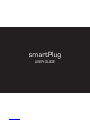 1
1
-
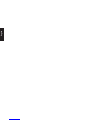 2
2
-
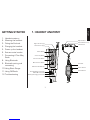 3
3
-
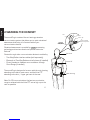 4
4
-
 5
5
-
 6
6
-
 7
7
-
 8
8
-
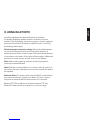 9
9
-
 10
10
-
 11
11
-
 12
12
-
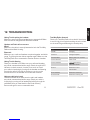 13
13
-
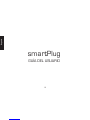 14
14
-
 15
15
-
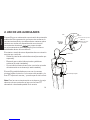 16
16
-
 17
17
-
 18
18
-
 19
19
-
 20
20
-
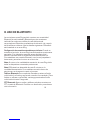 21
21
-
 22
22
-
 23
23
-
 24
24
-
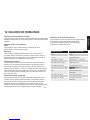 25
25
-
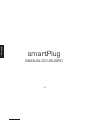 26
26
-
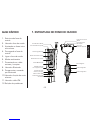 27
27
-
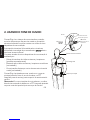 28
28
-
 29
29
-
 30
30
-
 31
31
-
 32
32
-
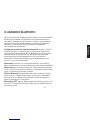 33
33
-
 34
34
-
 35
35
-
 36
36
-
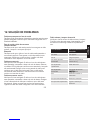 37
37
-
 38
38
-
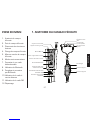 39
39
-
 40
40
-
 41
41
-
 42
42
-
 43
43
-
 44
44
-
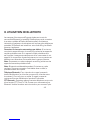 45
45
-
 46
46
-
 47
47
-
 48
48
-
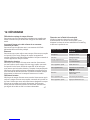 49
49
-
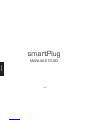 50
50
-
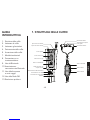 51
51
-
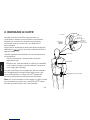 52
52
-
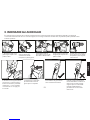 53
53
-
 54
54
-
 55
55
-
 56
56
-
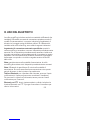 57
57
-
 58
58
-
 59
59
-
 60
60
-
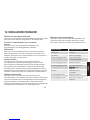 61
61
-
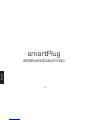 62
62
-
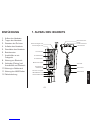 63
63
-
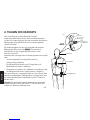 64
64
-
 65
65
-
 66
66
-
 67
67
-
 68
68
-
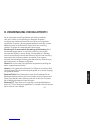 69
69
-
 70
70
-
 71
71
-
 72
72
-
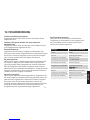 73
73
-
 74
74
-
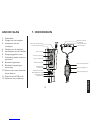 75
75
-
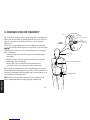 76
76
-
 77
77
-
 78
78
-
 79
79
-
 80
80
-
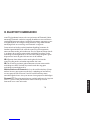 81
81
-
 82
82
-
 83
83
-
 84
84
-
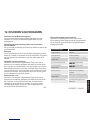 85
85
-
 86
86
Sensear SmartPlug Manuale utente
- Categoria
- Auricolari per cellulari
- Tipo
- Manuale utente
in altre lingue
- français: Sensear SmartPlug Manuel utilisateur
- español: Sensear SmartPlug Manual de usuario
- Deutsch: Sensear SmartPlug Benutzerhandbuch
- Nederlands: Sensear SmartPlug Handleiding
- português: Sensear SmartPlug Manual do usuário
Altri documenti
-
Widex WPT202 Guida utente
-
Widex WPT103 Guida utente
-
Widex mRIC Charger WPT102 Guida utente
-
BeeWi BBP200-A1 Manuale utente
-
 Awox SMP-B16-GR Guida utente
Awox SMP-B16-GR Guida utente
-
Braun Triumph 5000 Manuale utente
-
Sitecom WLE-1000INT Guida d'installazione
-
Sitecom WLE-1100 Guida d'installazione
-
Braun Triumph Professional Care Manuale utente
-
Braun Triumph 4000 Manuale utente