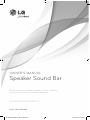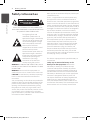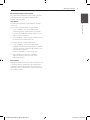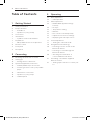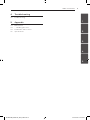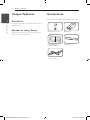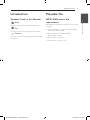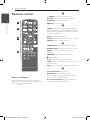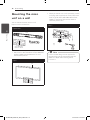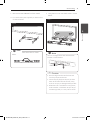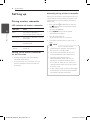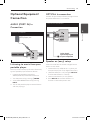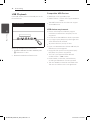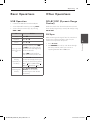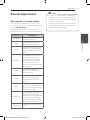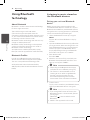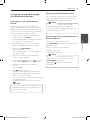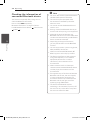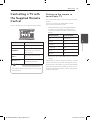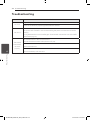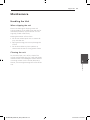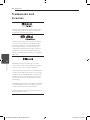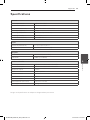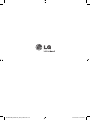Please read this manual carefully before operating
your set and retain it for future reference.
HLS36W (HLS36W, SHS36-D)
OWNER’S MANUAL
Speaker Sound Bar
P/NO : MFL67204955
HLS36W-NB_DZAFLLK_ENG_4955.indd 1 2011-03-28 �� 4:59:38

1 Getting Started
Getting Started2
Getting Started
1
Safety Information
CAUTION
RISK OF ELECTRIC SHOCK
DO NOT OPEN
CAUTION: TO REDUCE THE RISK OF ELECTRIC
SHOCK DO NOT REMOVE COVER (OR BACK) NO
USER-SERVICEABLE PARTS INSIDE REFER SERVICING
TO QUALIFIED SERVICE PERSONNEL.
This lightning ash with
arrowhead symbol within an
equilateral triangle is intended to
alert the user to the presence of
uninsulated dangerous voltage
within the product’s enclosure
that may be of sucient
magnitude to constitute a risk of
electric shock to persons.
The exclamation point within an
equilateral triangle is intended
to alert the user to the presence
of important operating and
maintenance (servicing)
instructions in the literature
accompanying the product.
WARNING: TO PREVENT FIRE OR ELECTRIC SHOCK
HAZARD, DO NOT EXPOSE THIS PRODUCT TO RAIN
OR MOISTURE.
WARNING: Do not install this equipment in a
conned space such as a book case or similar unit.
CAUTION: Do not block any ventilation openings.
Install in accordance with the manufacturer’s
instructions.
Slots and openings in the cabinet are provided for
ventilation and to ensure reliable operation of the
product and to protect it from over heating. The
openings shall be never be blocked by placing
the product on a bed, sofa, rug or other similar
surface. This product shall not be placed in a built-
in installation such as a bookcase or rack unless
proper ventilation is provided or the manufacturer’s
instruction has been adhered to.
Most appliances recommend they be placed upon
a dedicated circuit;
That is, a single outlet circuit which powers only
that appliance and has no additional outlets or
branch circuits. Check the specication page of this
owner’s manual to be certain. Do not overload wall
outlets. Overloaded wall outlets, loose or damaged
wall outlets, extension cords, frayed power cords, or
damaged or cracked wire insulation are dangerous.
Any of these conditions could result in electric
shock or re. Periodically examine the cord of your
appliance, and if its appearance indicates damage
or deterioration, unplug it, discontinue use of the
appliance, and have the cord replaced with an
exact replacement part by an authorized service
center. Protect the power cord from physical or
mechanical abuse, such as being twisted, kinked,
pinched, closed in a door, or walked upon. Pay
particular attention to plugs, wall outlets, and
the point where the cord exits the appliance. To
disconnect power from the mains, pull out the
mains cord plug. hen installing the product, ensure
that the plug is easily accessible.
This device is equipped with a portable battery or
accumulator.
Safety way to remove the battery or the
battery from the equipment: Remove the
old battery or battery pack, follow the steps
in reverse order than the assembly. To prevent
contamination of the environment and bring on
possible threat to human and animal health, the
old battery or the battery put it in the appropriate
container at designated collection points. Do
not dispose of batteries or battery together with
other waste. It is recommended that you use
local, free reimbursement systems batteries and
accumulators. The battery shall not be exposed to
excessive heat such as sunshine, re or the like.
HLS36W-NB_DZAFLLK_ENG_4955.indd 2 2011-03-28 �� 4:59:38

Getting Started 3
Getting Started
1
RF Radiation Exposure Statement
This equipment should be installed and operated
with minimum distance 20 cm between the
radiator and your body.
Italy Notice
A general authorization is requested for outdoor
use in Italy.
The use of these equipments is regulated by:
1. D.L.gs 1.8.2003, n. 259, article 104 (activity
subject to general authorization) for outdoor
use and article 105 (free use) for indoor use, in
both cases for private use.
2. D.M. 28.5.03, for supply to public of RLAN access
to networks and telecom services.
L’uso degli apparati è regolamentato da:
1. D.L.gs 1.8.2003, n. 259, articoli 104 (attività
soggette ad autorizzazione generale) se utilizzati
al di fuori del proprio fondo e 105 (libero uso) se
utilizzati entro il proprio
fondo, in entrambi i casi per uso private.
2. D.M. 28.5.03, per la fornitura al pubblico
dell’accesso R-LAN alle reti e ai servizi di
telecomunicazioni.
Brazil Notice
Este equipamento opera em caráter secundário, isto
é, não tem direito a proteção contra interferência
prejudicial, mesmo de estações do mesmo tipo, e
não pode causar interferência a sistemas operando
em caráter primário.
HLS36W-NB_DZAFLLK_ENG_4955.indd 3 2011-03-28 �� 4:59:38

Table of Contents4
Table of Contents
1 Getting Started
2 Safety Information
6 Unique Features
6 – Portable In
6 – Speaker ez (easy) Setup
6 Accessories
7 Introduction
7 – Symbols Used in this Manual
7 Playable file
7 – MP3/ WMA music file requirement
8 Remote control
9 Front panel
9 Rear panel
2 Connecting
10 Mounting the main unit on a wall
12 Setting up
12 – Pairing wireless subwoofer
13 Optional Equipment Connection
13 – AUDIO (PORT. IN) In Connection
13 – Listening to music from your portable
player
13 – OPTICAL In connection
13 – Speaker ez (easy) setup
14 – USB Playback
3 Operating
15 Basic Operations
15 – USB Operation
15 Other Operations
15 – DOLBY DRC (Dynamic Range
Control)
15 – AV Sync
16 – Sleep Timer Setting
16 – Dimmer
16 – Turn off the sound temporarily
16 – Adjust the woofer level settings
16 – Displaying file and input source
17 Sound adjustment
17 – Setting the surround mode
18 Using Bluetooth technology
18 – Listening to music stored on the
Bluetooth devices
19 – Listening to sound through the
Bluetooth devices
20 – Checking the information of
connected Bluetooth device
21 Controlling a TV with the Supplied
Remote Control
21 – Setting up the remote to control your
TV
HLS36W-NB_DZAFLLK_ENG_4955.indd 4 2011-03-28 �� 4:59:38

Table of Contents 5
1
2
3
4
5
4 Troubleshooting
22 Troubleshooting
5 Appendix
23 Maintenance
23 – Handling the Unit
24 Trademarks and Licenses
25 Specifications
HLS36W-NB_DZAFLLK_ENG_4955.indd 5 2011-03-28 �� 4:59:38

Getting Started6
Getting Started
1
Unique Features
Portable In
Listen to music from your portable device. (MP3,
Notebook, etc)
Speaker ez (easy) Setup
Listen to sounds from TV, DVD or Digital device
with vivid 2.1 or 2.0 ch mode.
Accessories
Please check and identify the supplied accessories.
Remote control (1) Batteries (2)
WALL BRACKET
INSTALL GUIDE (1)
Wall bracket (1)
Optical cable (1)
HLS36W-NB_DZAFLLK_ENG_4955.indd 6 2011-03-28 �� 4:59:39

Getting Started 7
Getting Started
1
Introduction
Symbols Used in this Manual
,
Note
Indicates special notes and operating features.
,
Tip
Indicates tip and hints for making the task easier.
>
Caution
Indicates cautions for preventing possible damages
from abuse.
Playable file
MP3/ WMA music file
requirement
MP3/ WMA le compatibility with this unit is limited
as follows :
y
Sampling frequency : within 32 to 48 kHz (MP3),
within 32 to 48 kHz (WMA)
y
Bit rate : within 32 to 320 kbps (MP3),
40 to 192 kbps (WMA)
y
Maximum les : Under 999
y
File extensions : “.mp3”/ “.wma”
HLS36W-NB_DZAFLLK_ENG_4955.indd 7 2011-03-28 �� 4:59:39

Getting Started8
Getting Started
1
Remote control
Battery Installation
Remove the battery cover on the rear of the
Remote Control, and insert two (size AAA) battery
with and matched correctly.
• • • • • • • • • •
a
• • • • • • • • •
1
POWER: Switches the unit ON or OFF.
AV SYNC: Synchronizes the audio and video.
DOLBY DRC: Sets the Dobly DRC.
MUTE: Mutes the sound.
• • • • • • • • • •
b
• • • • • • • • •
FOLDER: Searches for a folder of MP3/ WMA les.
When a USB containing MP3/ WMA les in several
folders is being played, press FOLDER to select the
folder you want to play.
INPUT: Changes input sources.
OPTICAL: Changes input source to optical directly.
VOLUME: Adjusts speaker volume.
• • • • • • • • • •
c
• • • • • • • • •
SOUND EFFECT: Selects a sound eect mode.
WOOFER LEVEL: Sets the sound level of woofer.
REPEAT: Listens to your les repeatedly or
randomly.
C/V
: Goes to next or previous le.
Z
: Stops playback.
d/M
: Starts playback. / Pauses playback.
SLEEP: Sets the system to turn o automatically at
a specied time.
INFO.: Displays the le or input source information.
• • • • • • • • • •
d
• • • • • • • • •
TV Control buttons: See page 21
BLUETOOTH: Pairing, connecting and
disconnecting your unit and Bluetooth device in
function other than the Bluetooth.
0 to 9 numerical buttons: Selects numbered
numbered les. Enters the PIN code.
HLS36W-NB_DZAFLLK_ENG_4955.indd 8 2011-03-28 �� 4:59:39

Getting Started 9
Getting Started
1
A
Display
B
USB Port
C
F FUNCTION
Press it repeatedly to select other function.
D
I
STOP
E
T
PLAY / PAUSE
F
– VOL +
Adjusts speaker volume.
G
1
STANDBY/ON
Front panel
A
B
CDEFG
Rear panel
B
A
A
PORT. (Portable) IN
B
OPTICAL IN 1/ 2
HLS36W-NB_DZAFLLK_ENG_4955.indd 9 2011-03-28 �� 4:59:39

2 Connecting
Connecting10
Connecting
2
Mounting the main
unit on a wall
You can mount the main unit on a wall.
Prepare screws and brackets.
Preperation
Unit
Wall bracket
WALL BRACKET
INSTALL GUIDE
1. Match the TV’s BOTTOM EDGE of WALL BRACKET
INSTALL GUIDE with the bottom of TV and
attach to the position.
Step 1
TV
2. When you mount it on a wall (concrete), use the
wall plugs (Not supplied). You should drill some
holes. A guide sheet (WALL BRACKET INSTALL
GUIDE) is supplied to drill. Use the sheet to
check the point to drill.
Step 2
Screws and Wall Plugs are not supplied for
mounting the unit. We recommend the Hilti
(HUD-1 6 x 30) for the mounting. Please
purchase it.
,
Note
HLS36W-NB_DZAFLLK_ENG_4955.indd 10 2011-03-28 �� 4:59:39

Connecting 11
Connecting
2
3. Remove the WALL BRACKET INSTALL GUIDE.
4. Fix it with screws (not supplied) as shown in the
illustration below.
Step 4
Detach the unit from the bracket as shown
below.
,
Note
5. Hang the main unit onto the bracket as shown
below.
Step 5
You can arrange power cord cable with the
bracket as shown below.
Power cord cable
Power cord cable
,
Note
y
Do not hang onto the installed unit and
avoid any impact to the unit.
y
Secure the unit rmly to the wall so that it
does not fall o. If the unit falls o, it may
result in an injury or damage to the product.
y
When the unit is installed on a wall, please
make sure that a child does not pull any of
connecting cables, as it may cause it to fall.
>
Caution
HLS36W-NB_DZAFLLK_ENG_4955.indd 11 2011-03-28 �� 4:59:39

Connecting12
Connecting
2
Setting up
Pairing wireless subwoofer
LED indicator of wireless subwoofer
LED Color Status
Blue The wireless subwoofer is
receiving the signal of the unit.
Blue (blink) The wireless subwoofer is trying
to connect.
Red The Wireless subwoofer is in
standby mode.
O (No
display)
The Wireless subwoofer is
turned o.
Setting up the wireless subwoofer
for the first time
1. Connect the power cord of the Wireless
subwoofer to the outlet.
2. Turn on the main unit : The main unit and
wireless subwoofer will be automatically
connected.
Manually pairing wireless subwoofer
When your connection is not completed, you can
see the red LED on the woofer and woofer is not
made sound. To solve the problem, follow the
below steps.
1. Press and hold
I
STOP button on the unit
and MUTE button on the remote control
simultaneously.
- Displays the “REMATE”.
2. Press PAIRING on back of the woofer.
- The blue LED will icker
3. Turn o and on the unit.
- If you see “blue” LED, it’ s successful.
4. If you don’t see “blue” LED, try again Step 1 -
Step 3.
y
If you operate main unit then wireless
subwoofer (rear speakers) sound within a
few seconds in standby mode.
y
Set the distance between this unit and
subwoofer Receiver within 10 m (32 ft.).
y
Optimum performance can be
implemented only when the unit and
the Wireless subwoofer within distance
of 2 m (6 ft.) to 10 m (32 ft.) is used since
communication failure may occur if longer
distance is used.
y
It takes a few seconds (and may take longer)
for the Wireless Transmitter and subwoofer
to communicate with each other.
,
Note
HLS36W-NB_DZAFLLK_ENG_4955.indd 12 2011-03-28 �� 4:59:39

Connecting 13
Connecting
2
Optional Equipment
Connection
AUDIO (PORT. IN) In
Connection
PORT.IN Connection
MP3 player, etc...
Listening to music from your
portable player
The unit can be used to play the music from many
types of portable player or external devices.
1. Connect the portable player to the
AUDIO (PORT. IN) IN connector of the unit.
2. Turn the power on by pressing
1
POWER.
3. Select the PORTABLE function by pressing
INPUT.
4. Turn on the portable player or external device
and start playing it.
OPTICAL In connection
Connect an optical output of Unit (or Digital Device
etc) to the OPTICAL IN 1/ 2 connector.
OPTICAL IN Connection
To the digital
optical output jack
of your component
Speaker ez (easy) setup
Listens to sound from TV or DVD or Digital Device
with 2.1 or 2ch mode.
1. Connect the unit’s OPTICAL IN 1/ 2 jack to jack
on optical out of your TV (or Digital Device etc.).
2. Select the OPTICAL 1/ 2 by using the OPTICAL.
To select the OPTICAL 1/ 2 directly
3. Listen to sound with 2.1 or 2ch speaker.
4. Press OPTICAL to exit from OPTICAL 1/ 2.
Function is retuned to previous one.
HLS36W-NB_DZAFLLK_ENG_4955.indd 13 2011-03-28 �� 4:59:40

3 Operating
Connecting14
Connecting
2
USB Playback
Insert USB memory device to the USB port on the
front of the unit.
USB Connection
Removing the USB Device from the unit.
1.
Choose a dierent function mode or press
I
STOP twice in a row.
2. Remove the USB device from the unit.
Compatible USB Devices
y
MP3 Player : Flash type MP3 player.
y
USB Flash Drive : Devices that support USB2.0 or
USB1.1.
y
The USB function of this unit does not support
some USB devices.
USB device requirement
y
Devices which require additional program
installation connected to a computer, are not
supported.
y
Do not extract the USB device while in operation.
y
For a large capacity USB, it may take longer than
a few minutes to be searched.
y
To prevent data loss, back up all data.
y
If you use a USB extension cable or USB hub, the
USB device is not recognized.
y
Using NTFS le system is not supported. (Only
FAT(16/32) le system is supported.)
y
This unit is not supported when the total
number of les is 1 000 or more.
y
External HDD, Card readers, Locked devices,
or hard type USB devices are not supported.
y
The unit’s USB Port cannot be connected to PC.
The unit can not be used as a storage device.
HLS36W-NB_DZAFLLK_ENG_4955.indd 14 2011-03-28 �� 4:59:40

Operating 15
Operating
3
Basic Operations
USB Operation
1. Connect the USB device to the USB port.
2. Select the USB function by pressing INPUT.
3. Select a le you want to play by pressing
C
or
V
.
To Do this
Stop Press
Z
Playback Press
d/M
Pause
Press
d/M
Skipping to the
next/ previous
le
During playback, press
C
or
V
to go to the next le
or to return to the beginning
of the current le.
Press
C
twice briey to
step back to the previous le.
Playing
repeatedly or
randomly
Press REPEAT on the remote
control repeatedly, the display
change in the following order,
RPT 1 RPT D (DIRECTORY)
RPT ALL RANDOM OFF.
Selecting les
directly
Press 0 to 9 numerical
buttons on the remote
control to go to the desired
le directly.
Other Operations
DOLBY DRC (Dynamic Range
Control)
Make the sound clear when the volume is turned
down (Dolby Digital only). Set to [DRC ON] by using
DOLBY DRC.
AV Sync
When receiving audio signals from TV, sound and
images may not be matched. In the case, this
function can adjust the delay time.
1. Press AV SYNC.
2. Use
C
V
to scroll up and down through
the delay amount, which you can set at
anything between 0 and 300m/sec.
HLS36W-NB_DZAFLLK_ENG_4955.indd 15 2011-03-28 �� 4:59:40

Operating16
Operating
3
Sleep Timer Setting
Press SLEEP one or more times to select delay time
between 10 and 180 minutes, after the unit will
turn o.
To check the remaining time, press SLEEP.
To cancel the sleep function, press SLEEP
repeatedly until “SLEEP 10” appears, and then press
SLEEP once again while “SLEEP 10” is displayed.
You can check the remaining time before the
Unit turns o.
Press SLEEP The remaining time appears in the
display window.
,
Note
Dimmer
Press SLEEP once. The display window will be
darken by half. To cancel it, press SLEEP repeatedly
until dim o.
Turn off the sound temporarily
Press MUTE to mute your unit.
You can mute your unit in order, for example, to
answer the telephone, appearing the in the
display window.
Adjust the woofer level
settings
You can adjust the sound level of woofer.
1. Press WOOFER LEVEL.
2. Press VOLUME -/+ to adjust the sound level of
the woofer.
Displaying file and input
source
You can display various information on the USB and
OPTICAL IN 1/ 2 mode by pressing INFO..
USB : MP3/ WMA containing le information
OPTICAL IN 1/ 2 : Audio format, Audio channel
HLS36W-NB_DZAFLLK_ENG_4955.indd 16 2011-03-28 �� 4:59:40

Operating 17
Operating
3
Sound adjustment
Setting the surround mode
This system has a number of pre-set surround
sound elds. You can select a desired sound mode
by using SOUND EFFECT.
The displayed items for the equalizer may be
dierent depending on sound sources and eects.
On Display Description
NATURAL
You can enjoy comfortable
and natural sound.
BYPASS
You can enjoy the sound
without equalizer eect.
BASS
The BASS is Bass Blast. During
playback, reinforce the treble,
bass and surround sound
eect.
CLRVOICE
The CLRVOICE is Clear Voice.
This program make voice
sound clear, improving the
quality of voice sound. (We
encourage to use this EQ
when you watch the movie of
5.1 channel.)
VIRTUAL
The VIRTUAL is VSM Plus.
You can enjoy more virtual
surround sound.
GAME
The GAME is Game Equalizer.
You can enjoy more virtual
sound while playing video
games.
NIGHT
The NIGHT is Night Mode.
This may be useful when you
want to watch movies at low
volume late at night.
UPSCALER
The UPSCALER is MP3 Up-
Scaling. When listening to
MP3 les or other compressed
music, you can enhance the
sound. This mode is available
only to 2 channel sources.
LOUDNESS
Improves the bass and treble
sound.
y
In some of surround modes, some speakers,
there’s no sound or low sound. It depends
on the mode of surround and the source of
audio, it is not defective.
y
You may need to reset the surround mode,
after switching the input, sometimes even
after the sound le changed.
,
Note
HLS36W-NB_DZAFLLK_ENG_4955.indd 17 2011-03-28 �� 4:59:40

Operating18
Operating
3
Using Bluetooth
technology
About Bluetooth
Bluetooth® is wireless communication technology
for short range connection.
The available range is within 10 meters.
(The sound may be interrupted when the
connection interfered by the other electronic wave
or you connect the bluetooth in the other rooms.)
Connecting individual devices under
Bluetooth® wireless technology does not incur any
charges. A mobile phone with
Bluetooth® wireless technology can be operated
via the Cascade if the connection was made via
Bluetooth® wireless technology.
Available Devices : Mobile phone, MP3, Laptop,
PDA (This units be supported the Stereo Headset.)
Bluetooth Profiles
In order to use Bluetooth wireless technology,
devices must be able to interpret certain proles.
This unit is compatible with following prole.
A2DP (Advanced Audio Distribution Prole)
AVRCP (Audio/ Video Distribution Remote Control
Prole)
Listening to music stored on
the Bluetooth devices
Pairing your unit and Bluetooth
device
Before you start the pairing procedure, make
sure the Bluetooth feature is turned on in to your
Bluetooth device. Refer to your Bluetooth device’s
user guide. Once a pairing operation is performed,
it does not need to be performed again.
1. Select the Bluetooth function by using the
INPUT.
Appears “BT” and then “BT READY” in display
window.
2. Operate the Bluetooth device and perform the
pairing operation. When searching for this unit
with the Bluetooth device, a list of the devices
found may appear in the Bluetooth device
display depending on the type of Bluetooth
device.Your unit appears as “LG AUDIO”.
3. Enter the PIN code.
PIN code : 0000
4. When this unit successfully paired with your
Bluetooth device, Bluetooth LED of this unit
lights up and appears “PAIRED”.
y
Depending on the Bluetooth device type,
some device have a dierent pairing way.
y
This function is recommended to use to
listening to music. While using Bluetooth
headset, sound and images may not
be matched depending on the wireless
environment or the connection conditions.
,
Note
5. Listen to music.
To play a music stored on your Bluetooth device,
refer to your Bluetooth device’s user guide.
y
If you change the function of the unit, the
Bluetooth function is disconnected, operate
pairing again.
(Bluetooth Function other than the
Bluetooth)
y
AVRCP is not supported in this mode.
,
Note
HLS36W-NB_DZAFLLK_ENG_4955.indd 18 2011-03-28 �� 4:59:40

Operating 19
Operating
3
Listening to sound through
the Bluetooth devices
Pairing your unit and Bluetooth
device
Before you start the pairing procedure, make
sure the Bluetooth feature is turned on in to your
Bluetooth device. Refer to your Bluetooth device’s
user guide. Once a pairing operation is performed,
it does not need to be performed again.
1. Select a function other than the Bluetooth
function by using the INPUT.
2. Place the Bluetooth device to be connected to
this unit within 3 feet of the unit.
3. Put the Bluetooth device in pairing mode.
Refer to your Bluetooth device’s user guide.
4. Press and hold BLUETOOTH.
Appears “INQUIRY”.
If searched Bluetooth is only one, pairing the
unit. Refer the step 7.
5. Appears depending on type of Bluetooth
devices in display window .
6. Select a Bluetooth device you want to connect
by using
WS
FOLDER and press
Z
(STOP).
7. Enter the PIN code by using numberical
buttons.
PIN code : 0000
8. Press
Z
(STOP) to conrm.
When this unit successfully paired with your
Bluetooth device, Bluetooth icon of this unit
lights up and appears “BT SRC”.
You can listen to music played on this unit using
your Bluetooth device.
Sound output from the speakers is stopped.
You cannot use VOL (volume), SOUND EFFECT,
WOOFER LEVEL buttons on the remote control
or the unit in this mode.
,
Note
Operating with Bluetooth device
You can operate a unit by connecting a Bluetooth
device using AVRCP. For details about operation,
refer to the Bluetooth device’s User Guide.
These operations may not be vailable for
certain Bluetooth device. In addition, the
actual operations may dier depending on the
connected Bluetooth device.
,
Note
Connecting and disconnecting with a
Bluetooth device
This function is operated after pairing.
Press BLUETOOTH to connect or disconnect with a
Bluetooth device.
Appears in as below display window.
Connection : BT CONN
Disconnection : DISCONN
If you change the function of the unit, the
Bluetooth function is disconnected, press
BLUETOOTH pairing again.
(Bluetooth
Function other than the
Bluetooth)
,
Note
HLS36W-NB_DZAFLLK_ENG_4955.indd 19 2011-03-28 �� 4:59:40

Operating20
Operating
3
Checking the information of
connected Bluetooth device
This function is operated after pairing. You can
check the Bluetooth information.
Press and hold INFO. repeatedly.
Bluetooth information is changed as follows.
Local Bluetooth Device Address Device Name
None ...
y
This units does not be supported the Mono
Headset Prole (Hands Free Prole)
y
The sound may be interrupted when
the connection interfered by the other
electronic wave.
y
You cannot control the Bluetooth device
with this unit.
y
Pairing is limited one Bluetooth device per
one unit and multi-pairing is not supported.
y
Although the distance between your
Bluetooth and the set is less than 10m, there
are obstacles between both, your Bluetooth
device cannot be connected.
y
Depending on the type of the device,
you may not be able to use the Bluetooth
function.
y
You can enjoy wireless system using phone,
MP3, Notebook, headset, etc..
y
When not connected the Bluetooth, “BT
READY” appears on the display window.
y
The Electrical malfunction due to devices
using same frequency such as Medical
equipment, Microwaves or wireless
LAN devices, the connection will be
disconnected.
y
When someone stands and interrupts
communication between Bluetooth device
and the player, the connection will be
disconnected.
y
If the gotten away of the distance between
Bluetooth and the unit, the sound quality
is lower and lower the connection will
disconnect when the space between the
Bluetooth and the unit gets out of the
operating range of Bluetooth.
y
The device with Bluetooth wireless
technology is disconnected, if you turn o
the main unit or put the device away from
the main unit more than 10m.
,
Note
HLS36W-NB_DZAFLLK_ENG_4955.indd 20 2011-03-28 �� 4:59:40
La pagina si sta caricando...
La pagina si sta caricando...
La pagina si sta caricando...
La pagina si sta caricando...
La pagina si sta caricando...
La pagina si sta caricando...
-
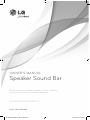 1
1
-
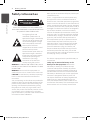 2
2
-
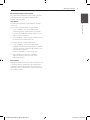 3
3
-
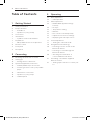 4
4
-
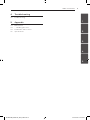 5
5
-
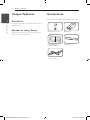 6
6
-
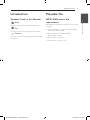 7
7
-
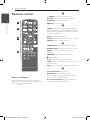 8
8
-
 9
9
-
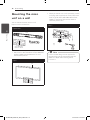 10
10
-
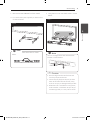 11
11
-
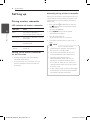 12
12
-
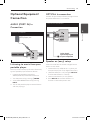 13
13
-
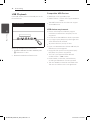 14
14
-
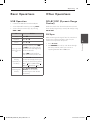 15
15
-
 16
16
-
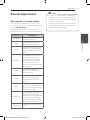 17
17
-
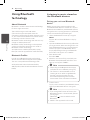 18
18
-
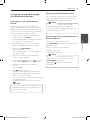 19
19
-
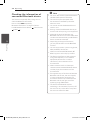 20
20
-
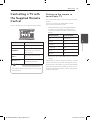 21
21
-
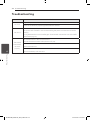 22
22
-
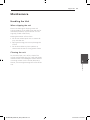 23
23
-
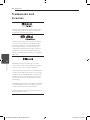 24
24
-
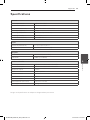 25
25
-
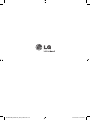 26
26
in altre lingue
- English: LG HLS36W Owner's manual
Documenti correlati
-
LG NB3520A Manuale del proprietario
-
LG HLS36W Manuale del proprietario
-
LG HLS36W Manuale utente
-
LG HLS36W Manuale del proprietario
-
LG HLS36W Manuale utente
-
LG NB3531A Manuale del proprietario
-
LG NB3520A Manuale utente
-
LG NB3531A Manuale utente
-
LG NB4530A Manuale utente
-
LG NB2420A Manuale del proprietario