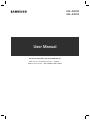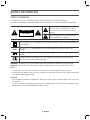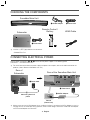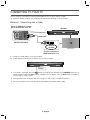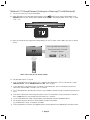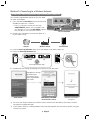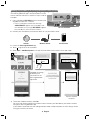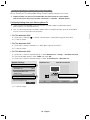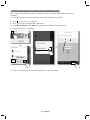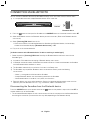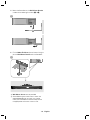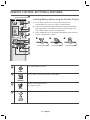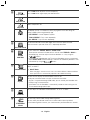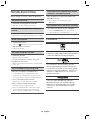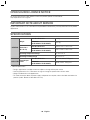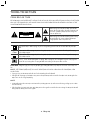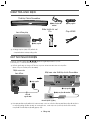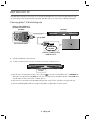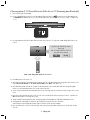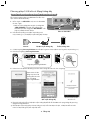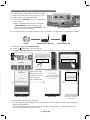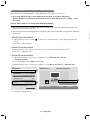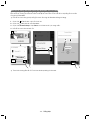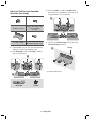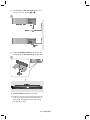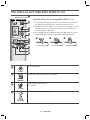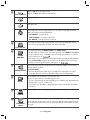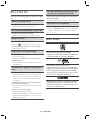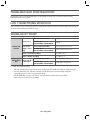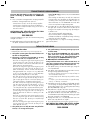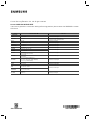Samsung HW-J8501R Guida Rapida
- Categoria
- Altoparlanti della soundbar
- Tipo
- Guida Rapida

HW-J8500R
HW-J8501R
For further information, refer to the Web Manual.
Web manual : www.Samsung.com
Support
Product name search HW-J8500R or HW-J8501R
User Manual

· 2 · English
SAFETY INFORMATION
SAFETY WARNINGS
TO REDUCE THE RISK OF ELECTRIC SHOCK, DO NOT REMOVE THE COVER (OR BACK).
NO USER-SERVICEABLE PARTS ARE INSIDE. REFER SERVICING TO QUALIFIED SERVICE PERSONNEL.
CAUTION
RISK OF ELECTRIC SHOCK
DO NOT OPEN
This symbol indicates that high voltage is
present inside. It is dangerous to make any
kind of contact with any internal part of this
product.
This symbol indicates that important literature
concerning operation and maintenance has
been included with this product.
Class II product : This symbol indicates that it does not require a safety connection to electrical
earth (ground).
AC voltage : This symbol indicates that the rated voltage marked with the symbol is AC
voltage.
DC voltage : This symbol indicates that the rated voltage marked with the symbol is DC
voltage.
Caution, Consult instructions for use : This symbol instructs the user to consult the user
manual for further safety related information.
WARNING : To reduce the risk of fire or electric shock, do not expose this appliance to rain or moisture.
CAUTION : TO PREVENT ELECTRIC SHOCK, MATCH WIDE BLADE OF PLUG TO WIDE SLOT, FULLY
INSERT.
• This apparatus shall always be connected to a AC outlet with a protective grounding connection.
• To disconnect the apparatus from the mains, the plug must be pulled out from the mains socket, therefore the
mains plug shall be readily operable.
CAUTION
• Do not expose this apparatus to dripping or splashing. Do not put objects filled with liquids, such as vases on
the apparatus.
• To turn this apparatus off completely, you must pull the power plug out of the wall socket. Consequently, the
power plug must be easily and readily accessible at all times.

· 3 · English
PRECAUTIONS
1. Ensure that the AC power supply in your house complies with the power requirements listed on the
identification sticker located on the rear of your product. Install your product horizontally, on a suitable base
(furniture), with enough space around it for ventilation (7~10 cm). Make sure the ventilation slots are not
covered. Do not place the unit on amplifiers or other equipment which may become hot. This unit is
designed for continuous use. To fully turn off the unit, disconnect the AC plug from the wall outlet. Unplug the
unit if you intend to leave it unused for a long period of time.
2. During thunderstorms, disconnect the AC plug from the wall outlet. Voltage peaks due to lightning could
damage the unit.
3. Do not expose the unit to direct sunlight or other heat sources. This could lead to overheating and cause the
unit to malfunction.
4. Protect the product from moisture (i.e. vases), and excess heat (e.g. a fireplace) or equipment creating strong
magnetic or electric fields. Unplug the power cable from the AC wall socket if the unit malfunctions. Your
product is not intended for industrial use. It is for personal use only. Condensation may occur if your product
has been stored in cold temperatures. If transporting the unit during the winter, wait approximately 2 hours
until the unit has reached room temperature before using.
5. The battery used with this product contains chemicals that are harmful to the environment.
Do not dispose of the battery in the general household trash. Do not expose the battery to excess heat,
direct sunlight, or fire. Do not short circuit, disassemble, or overheat the battery. Danger of explosion if the
battery is replaced incorrectly. Replace only with the same or equivalent type.
WARNING: DO NOT INGEST BATTERY. CHEMICAL BURN HAZARD.
The remote control supplied withthis product contains a coin/button cell battery. If the coin/button cell battery is
swallowed, it can cause severe internal burns in just 2 hours and can lead to death. Keep new and used batteries
away from children. If the battery compartment does not close securely, stop using the product and keep it away from
children. If you think batteries might have been swallowed or placed inside any part of the body, seek immediate
medical attention.

· 4 · English
CHECKING THE COMPONENTS
Subwoofer
1 Power Cord
Soundbar Main Unit
2 AC/DC Adapter 3 Power Cord
Remote Control /
Battery
HDMI Cable
c Use Cat 7 (*STP Type) cable for the connection.
* Shielded Twist Pair
CONNECTING ELECTRICAL POWER
Use the power components (1, 2, 3) to connect the power supplies in the following order:
Subwoofer Soundbar Main Unit
c For more information about the power supply and power consumption, refer to the label attached to the
product. (Label : Bottom of Soundbar main unit)
AUX IN
LAN HDMI IN
OPTICA
L
HDMI OUT
(TV-ARC)
SERVICE
SPK ADDWi-Fi SETUP
DC 24V
DC 24V
DC 24V
(Power Jack)
POWER
POWER
Connecting electrical
power
1 Power Cord
2 AC/DC Adapter
3 Power Cord
Rear of
Subwoofer
Rear of the Soundbar Main Unit
c Make sure to rest the AC/DC Adapter flat on a table or the floor. If you place the AC/DC Adapter so that it is
hanging with the AC cord input facing upwards, water or other foreign substances could enter the Adapter
and cause the Adapter to malfunction.

· 5 · English
CONNECTING THE SUBWOOFER TO THE SOUNDBAR
MAIN UNIT
You can enjoy rich bass tones and better sound quality by linking the subwoofer to the Soundbar main unit.
Subwoofer
Soundbar Main Unit
So
u
So
Unit
Unit
The Soundbar main unit and subwoofer should link (connect wirelessly) automatically when the Soundbar main
unit and subwoofer are turned on. When auto-connection is complete, the blue indicator on the top of the
subwoofer stops blinking and glows blue continuously.
c If the indicator on the top of the subwoofer displays in red or flashes in blue, the subwoofer has not
automatically connected. If this occurs, follow the directions below to connect the subwoofer manually.
c Important: Before you begin, put the battery into the remote. See page 17 for instructions.
POWER
1. Plug the power cords of the Soundbar main unit and subwoofer into an AC wall outlet.
2. Press the ID SET button on the rear of the subwoofer for 5 seconds. The red indicator on the top of the
subwoofer turns off and the blue indicator flashes rapidly.
3. Press the
button on your remote control for 5 seconds while the Soundbar main unit is turned OFF.
4. The ID SET message appears on the display of the Soundbar main unit for a short period of time, and then
disappears.
ID SET
5. While the subwoofer's indicator is flashing blue, press the button on your remote control or on the top of
the Soundbar main unit to turn on the Soundbar main unit.
6. The connection is complete if the indicator on the top of the subwoofer stops flashing and glows
continuously.
c If the connection process fails, the blue indicator will flash continuously. Go to Step 2 and start again.

· 6 · English
CONNECTING TO YOUR TV
You can enjoy TV sound after connecting the Soundbar to your TV with or without a cable.
c Important: Before you begin, put the battery into the remote. See page 17 for instructions.
Method 1. Connecting with a Cable
HDMI OUT
(TV-ARC)
Bottom of Soundbar
HDMI IN
(TV-ARC)
Soundbar
HDMI Cable
Check the HDMI OUT (TV-ARC)
port of the Soundbar main unit.
Check the (TV-ARC) at
HDMI IN port of your TV.
1. Connect the HDMI cable as in the picture above.
2. TV ARC appears on display of the product and TV sound is output.
TV ARC
c If TV sound is not output, press the button on the top of your Soundbar or the SOURCE button on the
remote control to select the D.IN mode on Soundbar main unit display. Then, the D.IN mode is changed to
TV ARC and TV sound is output.
c If the Soundbar main unit display does not change to TV ARC, check the cable connections.
c You can conveniently control the volume of the Soundbar and interlock power supply.

· 7 · English
Method 2. TV SoundConnect (Linking to a Samsung TV with Bluetooth)
1. Turn on your Samsung TV and the Soundbar.
2. Select TV mode in your Soundbar display by pressing the
button on the top of the Soundbar or the
SOURCE button on your remote control. (Modes are displayed in the following order: D.IN → AUX → HDMI
→ BT → TV.)
3. When the connection message shown below appears on the TV screen, select <Yes> with your TV remote
control.
Samsung Audio Device detected.
Do you want to hear TV sound
through this device?
Yes No
Select <Yes> with your TV remote control.
4. The Soundbar outputs TV sound.
c If the TV SoundConnect linking process fails, navigate to SoundConnect in the TV's Sound menu, select
Add New Device, and set Add New Device to ON. Then, try again.
c If your Soundbar is connected to your TV through TV SoundConnect, you can conveniently control the
volume with the Soundbar's remote or the TV's remote.
c The TV SoundConnect (Soundshare) function is only available in some Samsung TV products released since
2012.
c If you want to disconnect the existing connection to your TV and establish a new connection to another TV,
press the & button on your remote control for more than 5 seconds.
c In the TV SoundConnect mode, the Soundbar cannot be paired to another Bluetooth device.
c Do not place electronic devices or metallic objects on top of the product.
e.g., Wired/wireless router, set-top box, or modem.
c Placing the product on the floor may degrade wireless network performance, depending on the floor material.

· 8 · English
Method 3. Connecting to a Wireless Network
Installing the Samsung Multiroom App and Connecting Wirelessly
To install Samsung Multiroom app for the first time, follow
the steps shown below.
1. Press and hold the SPK ADD button on the rear of the
Soundbar for more than 1 second.
• There is a notification sound and the message
“ADD SPEAKER” appears on the Soundbar’s main
unit. Afterwards, the message “WIFI READY” appears
when standby-for-connection mode activates.
2. Connect your smart device (smart phone, tablet, etc.)
to your wireless router.
Samsung
Multiroom
Internet Wireless Router Smart Device
3. Install the Samsung Multiroom app on your smart device (smart phone, tablet, etc.).
4. Launch the Samsung Multiroom app.
Android iOS
Samsung Multiroom app
Samsung
Multiroom
5. Complete the initial settings by following the instructions on the app screen.
Complete the settings
by following the
instructions on the
Samsung Multiroom
app screen.
Start screen Entering the password
for the wireless router
Speaker connection
complete
c Y
ou must enter the password of your wireless router to connect your Soundbar to your wireless network
through Samsung Multiroom app.
c If your wireless router has no designated password, the app completes the initial settings without asking you
to enter a password.
AUX IN
LAN HDMI IN
OPTICAL IN
HDMI OUT
(TV-ARC)
SERVICE
SPK ADDWi-Fi SETUP
DC 24V
SPK ADDWi-Fi SETUP
DC 24V
Rear of Soundbar

· 9 · English
Adding the Soundbar to an Existing Multiroom Audio System
If the Samsung Multiroom app is already installed for use with
another multiroom audio device, follow these steps to add the
Soundbar.
1. Press and hold the SPK ADD button on the rear of the
Soundbar for more than 1 second.
• There is a notification sound and the message
“ADD SPEAKER” appears on the Soundbar’s main
unit. Afterwards, the message “WIFI READY” appears
when standby-for-connection mode activates.
2. Connect your smart device (smart phone, tablet, etc.) to your wireless router.
Samsung
Multiroom
Internet Wireless Router Smart Device
3. Launch the Samsung Multiroom app.
4. Touch
to go to the list of all speakers.
5. Select More > Add New Speaker in the app, and then follow the instructions on the app screen.
Complete the settings
by following the
instructions on the
Samsung Multiroom
app screen.
Start screen Selection of network
Speaker addition
complete
c To connect a different network, select No.
You must enter the password of your wireless router to connect your Soundbar to your wireless network
through the Samsung Multiroom app.
If your wireless router does not have a designated password, the app completes the initial settings without
asking you to enter a password.
AUX IN
LAN HDMI IN
OPTICAL IN
HDMI OUT
(TV-ARC)
SERVICE
SPK ADDWi-Fi SETUP
DC 24V
SPK ADDWi-Fi SETUP
DC 24V
Rear of Soundbar

· 10 · English
Connecting the Soundbar to your Samsung Smart TV
You can connect your TV to the Soundbar through a wireless network and enjoy the TV sound.
c Important: Make sure that the TV and Soundbar are connected to the same network.
(How to check your Samsung TV network : Home menu Network Network Status)
Configuring Settings from your Samsung Smart TV
c To play sound via the Soundbar, make sure that your TV model supports the Multiroom feature
(Samsung Smart TVs released after 2014).
c If the TV is disconnected from the wireless network due to a change to the input source of the Soundbar,
use the TV menu to re-establish the connection.
For TVs released in 2016
1. Home menu Settings ( ) Sound Sound Output Select [Samsung] HW-Jxxxx (Wi-Fi)
2. TV sound is output.
For TVs released in 2015
1. Home menu
Sound
Speaker List
Select [Samsung] HW-Jxxxx (Wi-Fi)
2. TV sound is output.
For TVs released in 2014
1. Home menu
Sound
Speaker Settings
Select
Multiroom Link - Settings Soundbar+Surround
2. From the Soundbar position, select "J8500" and select "OK".
3. Home menu
Sound
Speaker Settings
Select
TV Sound Output Multiroom Link
TV Speaker
•
TV Installation Type
Stand
TV SoundConnect
• Samsung Audio Device List
• Add New Device
On
Multiroom Link
• Settings
Soundbar+Surround
Bluetooth headphone
• Bluetooth headphone List
Speaker Settings
TV Sound Output Multiroom Link
OK
Multiroom Link
OK Volume Level Speaker Test
Soundbar
[Samsung] HW-J8500
Soundbar+Surround
c
[Samsung] HW-J8500
Don't Use
Edit Na
4. TV sound is output.
Y

· 11 · English
Connecting Samsung Multiroom Audio System to the Surround
You can enjoy three-dimensional sound in surround mode after connecting two Multiroom Audios and a
Soundbar.
c Surround connection between a Multiroom Audio and a Soundbar is unavailable.
1. Touch
to go to the list of all speakers.
2. Touch
on the right of the Soundbar model name.
3. Touch Surround Setup. Select Done after dragging the speaker to the desired location.
4. Surround connection is completed.
Soundbar
c Refer to the web manual for connection between the TV and the surround.

· 12 · English
CONNECTION VIA BLUETOOTH
You can connect a Bluetooth device to the Soundbar and enjoy music with stereo sound, all without wires!
c It is not possible to connect multiple Bluetooth devices at the same time.
Connect
Bluetooth device
1. Press the
button on the top of the Soundbar or the SOURCE button on the remote control to select BT.
2. Select the Bluetooth menu on the Bluetooth device you want to connect. (Refer to the Bluetooth device's
user manual.)
3. Select "[Samsung] HW-Jxxxx" from the list.
• When the connection is established between the Soundbar and Bluetooth device, the front display
window of the Soundbar displays [Bluetooth device name] → BT.
4. Play music on the connected device.
[If failed to connect to the Bluetooth device / If device searching is needed again]
• Delete the previous "[Samsung] HW-Jxxxx" found by the Bluetooth device and have it search for the
Soundbar again.
c If asked for a PIN code when connecting a Bluetooth device, enter <0000>.
c In Bluetooth connection mode, the Bluetooth connection will be lost if the distance between the Soundbar
and the Bluetooth device exceeds 10 meters.
c The Soundbar automatically turns off after 15 minutes in the Ready state.
c The Soundbar may not perform Bluetooth search or connection correctly under the following
circumstances:
If there is a strong electrical field around the Soundbar.
If several Bluetooth devices are simultaneously paired with the Soundbar.
If the Bluetooth device is turned off, not in place, or malfunctions.
c Electronic devices may cause radio interference. Devices that generate electromagnetic waves must be
kept away from the Soundbar main unit - e.g., microwaves, wireless LAN devices, etc.
Disconnecting the Soundbar from the Bluetooth device
Press the SOURCE button on the remote control or the button on the product's
top
to switch from BT to
another mode or turn off the Soundbar.
• The connected Bluetooth device will wait a certain amount of time for a response from the Soundbar before
terminating the connection. (Disconnection time may differ, depending on the Bluetooth device)

· 13 · English
CONNECTING TO AN EXTERNAL DEVICE
You can enjoy sound from separate external devices such as a BD player/game console/set-top box, etc. by
connecting them to your Soundbar.
HDMI OUT
(TV-ARC)
HDMI IN
HDMI Cable
HDMI Cable
External
Device
Soundbar
HDMI OUT
HDMI IN
Bottom of Soundbar
1. Connect the HDMI cable as in the picture above.
2. Press the
button on top of your Soundbar or the SOURCE button on your remote control to select
HDMI mode.
3. The Soundbar shows HDMI on its display and output sound.

· 14 · English
SOFTWARE UPDATE
Samsung may offer updates for the Soundbar's
system firmware in the future.
Auto Update
The automatic update function is enabled on the
Soundbar by default. Automatic firmware updates are
searched for and performed if the Soundbar is
connected to the Internet, irrespective of whether it is
turned on or off.
c To use the Auto Update function, the Soundbar
must be connected to the Internet.
The Wi-Fi connection to the Soundbar will be
terminated if its power cord is disconnected or the
power is cut off. If the power is cut off, turn on the
Soundbar and reconnect it.
Updating with USB
AUX IN
LAN HDMI IN
OPTICAL IN
HDMI OUT
(TV-ARC)
SERVICE
SPK ADDWi-Fi SETUP
DC 24V
SERVICE
If an update is offered, you can update the firmware
by connecting a USB device with the firmware update
stored on it to the USB port on your Soundbar.
For more information about how to download update
files, go to the Samsung Electronics website at
(samsung.com/sec) search for the model name
download the firmware from the customer support
menu option. The option name can vary.
INSTALLING THE WALL
MOUNT
I nstallation Precautions
• Install on a vertical wall only.
• Do not install the Soundbar system in a location
with high temperature and/or humidity. Install the
system on a stable wall that can bear the weight of
the Soundbar main unit.
• Check the strength of the wall. To install the
Soundbar system on a wall that may not bear the
Soundbar main unit weight, reinforce the wall
before installation. If this is not possible, install the
system on another wall, one stable enough to bear
the weight of the Soundbar main unit.
• Purchase and use the fixing screws or anchors
appropriate for the kind of wall you have (plaster
board, iron board, wood, etc.). If possible, fix the
support screws into wall studs.
• Purchase wall mounting screws according to the
type and thickness of the wall you will mount the
Soundbar on.
Diameter : M5
Length: 35 mm or longer recommended.
• Connect cables from the unit to external devices
before you install it on the wall.
• Make sure the unit is turned off and unplugged
before you install it. Otherwise, it may cause an
electric shock.

· 15 · English
For Soundbar Main Unit (Wallmount
Components)
Holder-Screw 1 (4 EA)
Holder-Screw 2
(for Soundbar main unit
fixing) (4 EA)
Wall-Mount Bracket
Holder-Fix Mount
(for wall-mount fixing)
1. Place the Soundbar as shown in the illustration,
ensuring that none of the buttons touch the
surface it is lying on. You can use the Soundbar's
packaging to support its two ends.
2. If the Holder-Foot (3 EA) and Holder-Support
(2 EA) are attached, remove them.
AUX IN
LAN HDMI IN
OPTICAL IN
HDMI OUT
(TV-ARC)
SERVICE
SPK ADDWi-Fi SETUP
DC 24V
AUX IN
LAN HDMI IN
OPTICAL IN
HDMI OUT
(TV-ARC)
SERVICE
SPK ADDWi-Fi SETUP
Holder-Foot Holder-Support
3. Fix Holder-Screw 1 (4 EA) and Holder-Screw 2
(for Soundbar main unit fixing) (4 EA) into the holes
of the Soundbar tightly as shown in the illustration.
AUX IN
LAN HDMI IN
OPTICAL IN
HDMI OUT
(TV-ARC)
SERVICE
SPK ADDWi-Fi SETUP
DC 24V
AUX IN
LAN HDMI IN
OPTICAL IN
HDMI OUT
(TV-ARC)
SERVICE
SPK ADDWi-Fi SETUP
DC 24V
4. Insert the Wall-Mount Screws into the 3 holes
one by one to fix the Wall-Mount Bracket on the
wall.
Wall
c Recommended screw : M5

· 16 · English
5. Mount the Soundbar on the Wall-Mount Bracket
in order of the following illustration (1 2).
1
2
6. Fix the Holder-Fix Mount (for wall-mount fixing) to
join the Wall-Mount Bracket with the Soundbar.
c Wall-Mount Screws are not provided.
c Since different types of wall-mount screws are
required depending on your wall, you should
check your wall before installation and purchase
the appropriate wall-mount screws to use.

· 17 · English
Power
Turns the Soundbar on and off.
SOURCE
Press to select a source connected to the Soundbar.
Mute
Sets the volume temporarily to 0.
Press again to cancel.
Volume
Adjusts the volume level of the unit.
Inserting Battery before using the Remote Control
1. Use a suitable coin to turn the remote control's battery cover
counterclockwise to remove it as shown in the figure below.
2. Insert a 3V lithium battery. Keep the positive (+) pole facing up when
inserting the battery. Put the battery cover on, and then align the '●'
marks side by side as shown in the figure below.
3. Use a suitable coin to turn the remote control battery cover clockwise
as far as it will go to fix it in place.
REMOTE CONTROL BUTTONS & FEATURES

· 18 · English
Play / Pause
Press the
&
button to pause a music temporarily.
Press the
&
button again to play the selected music.
Skip Forward
Selects the next file.
Skip Back
Selects the previous file.
Repeat
The Repeat function is available only when playing back music from Songs on
phone or DMS of Samsung Multiroom app.
• OFF-REPEAT : Cancels Repeat Playback.
• TRACK-REPEAT : Plays a track repeatedly.
• ALL-REPEAT : Plays all tracks repeatedly.
Surround Sound
The Surround Sound function adds depth and a sense of space to sound.
When this button is pressed, ON or OFF is repeatedly alternated.
SOUND
CONTROL
You can select from TREBLE, BASS or AUDIO SYNC.
• To control the volume of the treble or bass sound, select TREBLE or BASS in
Sound Settings, and then adjust the volume between -3~+3 by using the
, buttons.
• If the video and audio between the TV and your Soundbar are not synchronized,
select AUDIO SYNC in Sound Settings, and then set audio delay between 0~300
milliseconds by using the
, buttons.
SOUND EFFECT
You can select from 6 sound modes: STANDARD, MUSIC, CLEAR VOICE, SPORTS,
MOVIE, and NIGHT.
c NIGHT Mode
When changing a channel or music source, the volume difference between different
music input sources is automatically adjusted to be suitable for listening.
Anynet+
You can turn the Anynet+ and Auto Power Link on or off.
The Anynet+ and Auto Power Link work in reverse to each other.
• Anynet+: if connected through HDMI cable, you can control your Soundbar with
the Samsung TV remote control.
• Auto Power Link: the Soundbar is automatically turned on when turning on the
TV connected through optical input.
WOOFER
You can adjust the subwoofer volume between -12, or -6~+6 levels.
STREAMING
MUSIC
You can enjoy internet radio through Streaming Music.
You can select your desired station from 3 internet radio stations by default.
To use Streaming Music function, you should connect your Soundbar to a network.

· 19 · English
TROUBLESHOOTING
Before seeking assistance, check the following.
The unit will not turn on.
Is the power cord plugged into the outlet?
Connect the power plug to the outlet.
A function does not work when the button is
pr
essed.
Is ther
e static electricity in the air?
Disconnect the power plug and connect it again.
Sound is not produced.
Is the Mute function on?
Press the (Mute) button to cancel the function.
Is the volume set to minimum?
Adjust the Volume.
The r
emote control does not work.
Is the battery drained?
Replace with new battery
.
Is the distance between the remote control and
Soundbar main unit too far?
Move the remote control closer to the Soundbar
main unit.
The TV SoundConnect (TV pairing) failed.
Does your TV support TV SoundConnect?
TV SoundConnect is supported by some
Samsung TVs released fr
om 2012 on. Check
your TV to see if it supports TV SoundConnect.
Is your TV firmware the latest version?
Update your TV with the latest firmware.
Does an err
or occur when connecting?
Contact the Samsung Call Centre.
Reset TV SoundConnect and connect again.
T
o reset the TV SoundConnect connection,
press and hold the
&
button for 5 seconds.
The red LED on the subwoofer blinks and the
subwoofer is not producing sound.
Your subwoofer may not be connected to the
Soundbar main unit.
Try to connect your subwoofer again.
See page 5.
The subwoofer dr
ones and vibrates noticeably.
Try to adjust the vibration of your subwoofer
.
Press the WOOFER button on your remote
control to adjust its value (between -12, -6 ~ +6).
LICENCE
Manufactured under license from Dolby
Laboratories. Dolby, Dolby Audio and the double-D
symbol are trademarks of Dolby Laboratories.
For DTS patents, see http://patents.dts.com.
Manufactured under licence from DTS Licencing
Limited. DTS, the Symbol, & DTS and the Symbol
together are registered trademarks, and DTS 2.0
Channel is a trademark of DTS, Inc. © DTS, Inc.
All Rights Reserved.
The terms HDMI and HDMI High-Definition
Multimedia Interface, and the HDMI Logo are
trademarks or registered trademarks of HDMI
Licencing LLC in the United States and other
countries.

· 20 · English
OPEN SOURCE LICENCE NOTICE
For further information on Open Sources used in this product, please visit the website:
http://opensource.samsung.com
IMPORTANT NOTE ABOUT SERVICE
Figures and illustrations in this User Manual are provided for reference only and may differ from actual product
appearance.
SPECIFICATIONS
GENERAL
Weight
Soundbar Main Unit
5.0 kg
Subwoofer
(PS-WJ8500R / PS-WJ8501R)
10.6 kg
Dimensions
(W x H x D)
Soundbar Main Unit
1450.0 x 60.0 x 185.0 mm
Subwoofer
(PS-WJ8500R / PS-WJ8501R)
500.0 x 332.0 x 181.0 mm
Operating Temperature Range
+5°C to +35°C
Operating Humidity Range
10 % to 75 %
AMPLIFIER
Rated Output
Power
Soundbar Main Unit
21W x 9, 8 ohm, THD≦10%
Subwoofer
(PS-WJ8500R / PS-WJ8501R)
161W, 3 ohm, THD≦10%
• Nominal specification
Design, specifications and App screen are subject to change without prior notice.
Samsung Electronics Co., Ltd reserves the right to change the specifications without notice.
Weight and dimensions are approximate.
For more information about the power supply and power consumption, refer to the label attached to the
product. (Label : Bottom of Soundbar main unit)
La pagina si sta caricando...
La pagina si sta caricando...
La pagina si sta caricando...
La pagina si sta caricando...
La pagina si sta caricando...
La pagina si sta caricando...
La pagina si sta caricando...
La pagina si sta caricando...
La pagina si sta caricando...
La pagina si sta caricando...
La pagina si sta caricando...
La pagina si sta caricando...
La pagina si sta caricando...
La pagina si sta caricando...
La pagina si sta caricando...
La pagina si sta caricando...
La pagina si sta caricando...
La pagina si sta caricando...
La pagina si sta caricando...
La pagina si sta caricando...
La pagina si sta caricando...
-
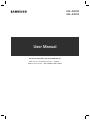 1
1
-
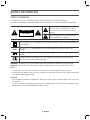 2
2
-
 3
3
-
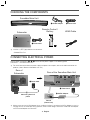 4
4
-
 5
5
-
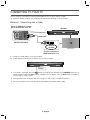 6
6
-
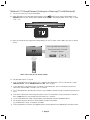 7
7
-
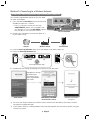 8
8
-
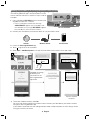 9
9
-
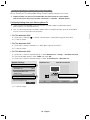 10
10
-
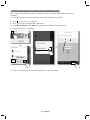 11
11
-
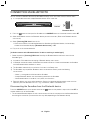 12
12
-
 13
13
-
 14
14
-
 15
15
-
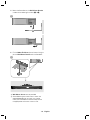 16
16
-
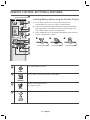 17
17
-
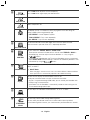 18
18
-
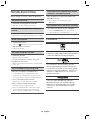 19
19
-
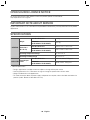 20
20
-
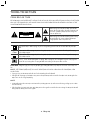 21
21
-
 22
22
-
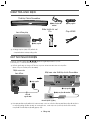 23
23
-
 24
24
-
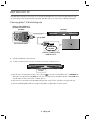 25
25
-
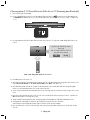 26
26
-
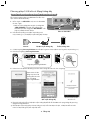 27
27
-
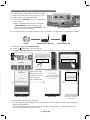 28
28
-
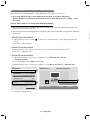 29
29
-
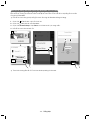 30
30
-
 31
31
-
 32
32
-
 33
33
-
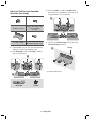 34
34
-
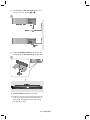 35
35
-
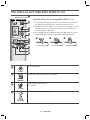 36
36
-
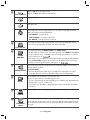 37
37
-
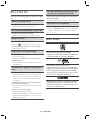 38
38
-
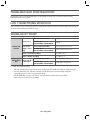 39
39
-
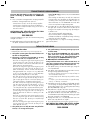 40
40
-
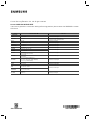 41
41
Samsung HW-J8501R Guida Rapida
- Categoria
- Altoparlanti della soundbar
- Tipo
- Guida Rapida
in altre lingue
- English: Samsung HW-J8501R Quick start guide
Documenti correlati
-
Samsung HW-J8501R Guida Rapida
-
Samsung HW-J6500R Manuale utente
-
Samsung Barras de sonido inalámbrica HW-K650 3.1Ch 340W Guida Rapida
-
Samsung HW-J6500R Guida Rapida
-
Samsung HW-K660 Manuale utente
-
Samsung HW-J6001R Guida Rapida
-
Samsung HW-K850 Guida Rapida
-
Samsung HW-K350 Guida Rapida
-
Samsung VCMA16BS Manuale del proprietario
-
Samsung SC4540 Manuale utente
Altri documenti
-
Toto washlet Guida d'installazione
-
Domyos ESSENTIAL BIKE Manuale utente
-
Pioneer S-11 Manuale utente
-
Domyos ESSENTIAL 2 BIKE Manuale del proprietario
-
Domyos VM ESSENTIAL Istruzioni per l'uso
-
Grandstream GWN7701PA Guida d'installazione
-
Domyos VM ESSENTIAL Manuale utente
-
LG OLED65W9PLA Guida Rapida
-
Hitachi UF18DSL Manuale del proprietario