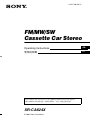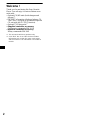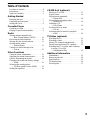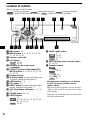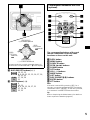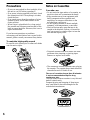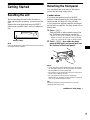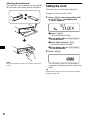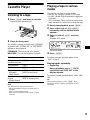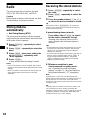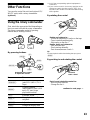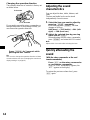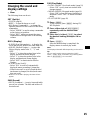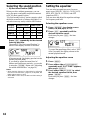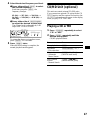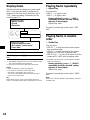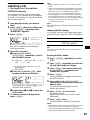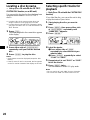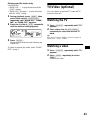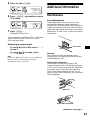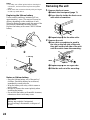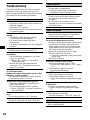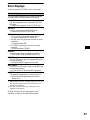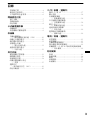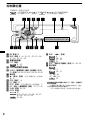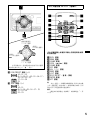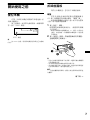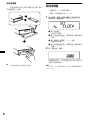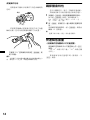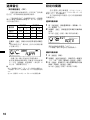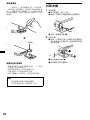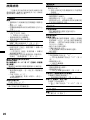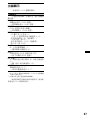Sony XR-CA624X Istruzioni per l'uso
- Categoria
- Ricevitori multimediali per auto
- Tipo
- Istruzioni per l'uso

Operating Instructions
GB
CT
XR-CA624X
For installation and connections, see the supplied installation/connections manual.
© 2001 Sony Corporation
3-227-100-12 (1)
FM/MW/SW
Cassette Car Stereo

2
Welcome !
Thank you for purchasing this Sony Cassette
Player. You can enjoy its various features even
more with:
• Optional CD/MD units (both changers and
players)*
1
.
• CD TEXT information (displayed when a CD
TEXT disc*
2
is played on a connected optional
CD unit with the CD TEXT function).
• Optional TV/Video units*
1
• Supplied controller accessory
Card remote commander RM-X114
• Optional controller accessory
Rotary commander RM-X4S
*1 This unit works with Sony products only.
*2 A CD TEXT disc is an audio CD that includes
information such as the disc name, artist name,
and track names. This information is recorded on
the disc.

3
Table of Contents
Location of controls . . . . . . . . . . . . . . . . . . . 4
Precautions . . . . . . . . . . . . . . . . . . . . . . . . . . 6
Notes on Cassettes. . . . . . . . . . . . . . . . . . . . . 6
Getting Started
Resetting the unit. . . . . . . . . . . . . . . . . . . . . . 7
Detaching the front panel . . . . . . . . . . . . . . . 7
Setting the clock . . . . . . . . . . . . . . . . . . . . . . 8
Cassette Player
Listening to a tape . . . . . . . . . . . . . . . . . . . . . 9
Playing a tape in various modes . . . . . . . . . . 9
Radio
Storing stations automatically
— Best Tuning Memory (BTM). . . . . . . 10
Receiving the stored stations. . . . . . . . . . . . 10
Storing only the desired stations . . . . . . . . . 11
Storing station names
— Station Memo. . . . . . . . . . . . . . . . . . . 11
Tuning in a station through a list
— List-up . . . . . . . . . . . . . . . . . . . . . . . . 12
Other Functions
Using the rotary commander. . . . . . . . . . . . 13
Adjusting the sound characteristics. . . . . . . 14
Quickly attenuating the sound. . . . . . . . . . . 14
Changing the sound and display settings
— Menu . . . . . . . . . . . . . . . . . . . . . . . . . 15
Selecting the sound position
— My Best sound Position (MBP). . . . . 16
Setting the equalizer . . . . . . . . . . . . . . . . . . 16
CD/MD Unit (optional)
Playing a CD or MD. . . . . . . . . . . . . . . . . . 17
Display items . . . . . . . . . . . . . . . . . . . . . . . 18
Playing tracks repeatedly
— Repeat Play . . . . . . . . . . . . . . . . . . . . 18
Playing tracks in random order
— Shuffle Play. . . . . . . . . . . . . . . . . . . . 18
Labelling a CD
— Disc Memo . . . . . . . . . . . . . . . . . . . . 19
Locating a disc by name
— List-up. . . . . . . . . . . . . . . . . . . . . . . . 20
Selecting specific tracks for playback
— Bank . . . . . . . . . . . . . . . . . . . . . . . . . 20
TV/Video (optional)
Watching the TV. . . . . . . . . . . . . . . . . . . . . 21
Watching a video . . . . . . . . . . . . . . . . . . . . 21
Storing TV channels automatically. . . . . . . 22
Storing only the desired TV channels. . . . . 22
Watching the TV or video while listening
to a tape, CD or MD
— Simultaneous Play. . . . . . . . . . . . . . . 22
Additional Information
Maintenance . . . . . . . . . . . . . . . . . . . . . . . . 23
Removing the unit. . . . . . . . . . . . . . . . . . . . 24
Specifications . . . . . . . . . . . . . . . . . . . . . . . 25
Troubleshooting . . . . . . . . . . . . . . . . . . . . . 26
Error displays . . . . . . . . . . . . . . . . . . . . . . . 27

4
Location of controls
Refer to the pages listed for details.
: During tape playback : During radio reception : During menu mode
: During CD/MD playback (optional) : During TV reception (optional)
a MBP button 16
b MENU button 8, 9, 10, 11, 12, 15, 16,
17, 19, 20, 21, 22
c Volume control dial
d LIST button
11, 12
19, 20
e Receptor for the card remote
commander
f SOURCE (Power on/Tape/Radio/CD/
MD/TV) button 5, 9, 10, 11, 16, 17, 19,
21, 22, 23
g Display window
h Z (eject) button (located on the front side
of the unit, behind the front panel) 9
i OPEN button 7, 9
j EQ7 button 16
k RESET button (located on the front side of
the unit, behind the front panel) 7
l OFF (Stop/Power off) button* 5, 7, 9,
17
m SOUND button 14, 16
n ENTER button
12
8, 9, 10, 11, 12, 15, 16, 17, 19,
20, 21, 22, 23
19, 20
o MODE (o) button
9
10, 11
17, 19
21
p DSPL (display mode change) button
12, 18, 19
q Number buttons
(1) REP 9
10, 11
(1) REP 18
(2) SHUF 18
22
* Warning when installing in a car without
an ACC (accessory) position on the
ignition switch
After turning off the ignition, be sure to press
(OFF) on the unit for 2 seconds to turn off the
clock display.
Otherwise, the clock display does not turn off and
this causes battery drain.
TAPE RADIO MENU
CD/MD TV
XR-CA624X
RADIO
CD/MD
RADIO
MENU
CD/MD
TAPE
RADIO
CD/MD
TV
TAPE
RADIO
CD/MD
TV

5
r DISC/PRESET buttons (+/–)
10, 11, 12
8, 9, 10, 11, 12, 15, 16, 17, 19,
20, 21, 22
17, 19, 20
21
s SEEK buttons (–/+)
9
10, 11
8, 9, 14, 15, 16, 17, 21
17, 19, 20
22, 23
The corresponding buttons of the card
remote commander control the same
functions as those on this unit.
a DSPL button
b MENU button
c SOURCE button
d SEEK (</,) buttons
e SOUND button
f OFF button
g VOL (–/+) buttons
h MODE button
i LIST button
j DISC/PRESET(M/m) buttons
k ENTER button
l ATT button
Note
If the units is turned off by pressing (OFF) for 2
seconds, it cannot be operated with the card remote
commander unless (SOURCE) on the unit is pressed,
or a cassette is inserted to activate the unit first.
Tip
Refer to “Replacing the lithium battery” for details on
how to replace the batteries (page 24).
(SEEK)
(–):to select
leftwards/
.
(SEEK)
(+):to select
rightwards/
>
(DISC/PRESET)
(+): to select upwards
In menu mode, the currently selectable button (s)
of these four are indicated with a “ M” in the display.
(DISC/PRESET)
(–): to select downwards
RADIO
MENU
CD/MD
TV
TAPE
RADIO
MENU
CD/MD
TV
Card remote commander RM-X114
(optional)
DISC
–
ATTOFF
DSPL MODE
SOURCE
DISC
+
VOL
+
–
PRESET
+
SEEK
+
SEEK
–
PRESET –
SOUND
E
N
TER
MENU
LIST

6
Precautions
• If your car was parked in direct sunlight, allow
the unit to cool off before operating it.
• If no power is being supplied to the unit, check
the connections first. If everything is in order,
check the fuse.
• If no sound comes from the speakers of a two-
speaker system, set the fader control to the
centre position.
• When a tape is played back for a long period,
the cassette may become warm because of the
built-in power amplifier. However, this is not a
sign of malfunction.
If you have any questions or problems
concerning your unit that are not covered in this
manual, please consult your nearest Sony dealer.
To maintain high quality sound
Be careful not to splash juice or other soft drinks
onto the unit or tapes.
Notes on Cassettes
Cassette care
• Do not touch the tape surface of a cassette, as
any dirt or dust will contaminate the heads.
• Keep cassettes away from equipment with
built-in magnets such as speakers and
amplifiers, as erasure or distortion on the
recorded tape could occur.
• Do not expose cassettes to direct sunlight,
extremely cold temperatures, or moisture.
• Slack in the tape may cause the tape to be
caught in the machine. Before you insert the
tape, use a pencil or similar object to turn the
reel and take up any slack.
• Distorted cassettes and loose labels can cause
problems when inserting or ejecting tapes.
Remove or replace loose labels.
• The sound may become distorted while playing
the cassette. The cassette player head should be
cleaned after each 50 hours of use.
The use of cassettes longer than 90 minutes
is not recommended except for long
continuous play
The tape used for these cassettes is very thin and
tends to stretch easily.
Frequent playing and stopping of these tapes
may cause them to become entangled in the
cassette deck mechanism.
Slack

7
Getting Started
Resetting the unit
Before operating the unit for the first time or
after replacing the car battery, you must reset the
unit.
Remove the front panel and press the RESET
button with a pointed object, such as a ballpoint
pen.
Note
Pressing the RESET button will erase the clock setting
and some stored contents.
Detaching the front panel
You can detach the front panel of this unit to
protect the unit from being stolen.
Caution alarm
If you turn the ignition switch to the OFF
position without removing the front panel, the
caution alarm will beep for a few seconds.
If you connect an optional amplifier and do not
use the built-in amplifier, the beep sound will be
deactivated.
1 Press (OFF)*.
Tape playback or radio reception stops (the
key illumination and display remain on).
* If your car has no ACC position on the ignition
switch, be sure to turn the unit off by pressing
(OFF) for 2 seconds to avoid car battery drain.
2 Press ( OPEN), then slide the front
panel to the right, and gently pull out
the left end of the front panel.
Notes
• If you detach the panel while the unit is still turned
on, the power will turn off automatically to prevent
the speakers from being damaged.
• Do not drop or put excessive pressure on the front
panel and its display window.
• Do not subject the front panel to heat/high
temperature or moisture. Avoid leaving it in parked
cars or on dashboards/rear trays.
Tip
When carrying the front panel with you, use the
supplied front panel case.
RESET button
continue to next page t
1
2

8
Attaching the front panel
Place hole A of the front panel onto the spindle
B on the unit, then lightly push the left side in.
Note
Do not put anything on the inner surface of the front
panel.
Setting the clock
The clock uses a 12-hour digital indication.
Example: To set the clock to 10:08
1 Press (MENU), then press either side
of (DISC/PRESET) repeatedly until
“CLOCK” appears.
1Press (ENTER).
The hour indication flashes.
2Press either side of (DISC/PRESET)
to set the hour.
3Press the (+) side of (SEEK).
The minute indication flashes.
4Press either side of (DISC/PRESET)
to set the minute.
2 Press (ENTER).
The clock starts. After the clock setting is
completed, the display returns to normal play
mode.
Tip
When D.INFO mode is set to ON, the time is always
displayed (page 15).
x

9
Cassette Player
Listening to a tape
1 Press (OPEN) and insert a cassette.
Playback starts automatically.
2 Close the front panel.
If a cassette is already inserted, press (SOURCE)
repeatedly until “FORWARD” or “REVERSE”
appears to start playback.
FORWARD: The side facing up is played.
REVERSE: The side facing down is played.
Note
The AMS function may not work when:
– the blanks between tracks are shorter than 4
seconds.
– there is noise between tracks.
– there are long sections of low volume or quiet
sections.
Playing a tape in various
modes
You can play the tape in various modes:
• METAL lets you play a metal or CrO
2 tape.
• BL.SKP (Blank Skip) skips blanks longer than
8 seconds.
• ATA (Automatic Tuner Activation) turns on the
tuner automatically when fast-winding the tape.
1 During tape playback, press (MENU).
2 Press either side of (DISC/PRESET)
repeatedly until the desired mode
appears.
3 Press (+) side of (SEEK) to select
“ON.”
Example: ATA mode
Play mode starts.
4 Press (ENTER).
To return to normal playback mode, select
“OFF” in step 3.
Playing tracks repeatedly
— Repeat Play
During playback, press (1) (REP)
repeatedly until “REP-ON” in the
display appears.
To return to normal playback mode, select “REP-
OFF.”
Tip
During repeat playback, press (MODE). “REP”
disappears from the display and repeat mode is
cancelled.
To Press
Change the tape’s
playback direction
(MODE) (o)
Stop playback (OFF)
Eject the cassette (OPEN) then Z
Skip tracks
–Automatic
Music Sensor
(SEEK) (./>)
[once for each track]
Fast-forward/
reverse
–Manual Search
(SEEK) (m/M)
[hold to desired point]

10
Radio
The unit can store up to 6 stations per band
(FM1, FM2, FM3, MW, SW1, and SW2).
Caution
When tuning in stations while driving, use Best
Tuning Memory to prevent accidents.
Storing stations
automatically
— Best Tuning Memory (BTM)
The unit selects the stations with the strongest
signals within the selected band, and stores them
in the order of their frequency.
1 Press (SOURCE) repeatedly to select
the radio.
2 Press (MODE) repeatedly to select the
band.
3 Press (MENU), then press either side
of (DISC/PRESET) repeatedly until
“BTM” appears.
4 Press (ENTER).
A beep sounds when the setting is stored.
Notes
• If only a few stations can be received due to weak
signals, some number buttons will retain their former
settings.
• When a number is indicated in the display, the unit
starts storing stations from the one currently
displayed.
Receiving the stored stations
1 Press (SOURCE) repeatedly to select
the radio.
2 Press (MODE) repeatedly to select the
band.
3 Press the number button ((1) to (6))
on which the desired station is stored.
Tip
Press either side of (DISC/PRESET) to receive the
stations in the order they are stored in the memory
(Preset Search function).
If preset tuning does not work
Press either side of (SEEK) to search
for the station (automatic tuning).
Scanning stops when the unit receives a
station. Repeat until the desired station is
received.
Tips
• If automatic tuning stops too frequently, turn on the
Local Seek to limit seek to stations with stronger
signals (see “Changing the sound and display
settings” on page 15).
• If you know the frequency of the station you want to
listen to, press and hold either side of (SEEK) to
locate the approximate frequency, then press
(SEEK) repeatedly to fine adjust to the desired
frequency (manual tuning).
If FM stereo reception is poor
Select monaural reception mode.
(see “Changing the sound and display
settings” on page 15). The sound improves,
but becomes monaural (“ST” disappears).
Note
If interference occurs, this unit will automatically
narrow the reception frequency to eliminate noise (IF
AUTO function). In such cases, some FM stereo
broadcasts may become monaural while in the stereo
reception mode.
Tip
To always hear FM stereo broadcasts in stereo, you
can change the IF AUTO setting and widen the
frequency signal reception (see “Changing the sound
and display settings” on page 15). Note that some
interference may occur in this setting.

11
Storing only the desired
stations
You can manually preset the desired stations on
any chosen number button.
1 Press (SOURCE) repeatedly to select
the radio.
2 Press (MODE) repeatedly to select the
band.
3 Press either side of (SEEK) to tune in
the station that you want to store.
4 Press the desired number button ((1)
to (6)) for 2 seconds until “MEM”
appears.
The number button indication appears in the
display.
Note
If you try to store another station on the same number
button, the previously stored station will be erased.
Storing station names
— Station Memo
You can assign a name to each radio station and
store it in memory. The name of the station
currently tuned in appears in the display. You can
assign a name using up to 8 characters for a
station.
Storing the station names
1 Tune in a station whose name you
want to store.
2 Press (MENU), then press either side
of (DISC/PRESET) repeatedly until
“NAMEEDIT” appears.
3 Press (ENTER).
4 Enter the characters.
1 Press the (+)*
1
side of
(DISC/PRESET) repeatedly to select
the desired character.
A t B t C … t 0 t 1 t 2 … t +
t – t
*
… t _*
2
t A
*1 For reverse order, press the (–) side of
(DISC/PRESET).
*2 (blank space)
2 Press the (+) side of ( SEEK) after
locating the desired character.
If you press the (–) side of (SEEK), you
can move back to the left.
3 Repeat steps 1 and 2 to enter the
entire name.
5 Press (ENTER).
Tips
• Simply overwrite or enter “_” to correct or erase a
name.
• There is another way to start storing station names:
Press (LIST) for 2 seconds instead of performing
steps 2 and 3. You can also complete the operation
by pressing (LIST) for 2 seconds instead of step 5.
continue to next page t

12
Displaying the station name
Switch the display item to frequency or station
name*.
* If the station name is not stored, “NO NAME”
appears in the display for one second.
Erasing the station name
1 During radio reception, press (MENU),
then press either side of
(DISC/PRESET) repeatedly until “NAME
DEL” appears.
2 Press (ENTER).
3 Press either side of (DISC/PRESET)
repeatedly to select the station whose
name you want to erase.
4 Press (ENTER) for 2 seconds.
The name is erased.
Repeat steps 3 to 4 if you want to erase other
names.
5 Press (MENU) twice.
The unit returns to normal radio reception
mode.
Note
If you have already erased all of the station names,
“NO DATA” appears in step 4.
Tuning in a station through a
list
— List-up
1 During radio reception, press (LIST)
momentarily.
The frequency or the name assigned to the
station currently tuned in flashes.
2 Press either side of (DISC/PRESET )
repeatedly until you find the desired
station.
If no name is assigned to the selected station,
the frequency appears in the display.
3 Press (ENTER) to tune in the desired
station.
Note
If you have a TV tuner connected, the list-up indication
will not appear in the display.
To Press
Switch display
item
(DSPL) during radio
reception

13
Other Functions
You can also control the unit (and optional CD/
MD/TV units) with a rotary commander
(optional).
Using the rotary commander
First, attach the appropriate label depending on
how you want to mount the rotary commander.
The rotary commander works by pressing
buttons and/or rotating controls.
By pressing buttons
*1 Only if the corresponding optional equipment is
connected.
*2 If your car has no ACC (accessory) position on the
ignition key switch, be sure to press (OFF) for 2
seconds to turn off the clock indication after turning
off the ignition.
By rotating the control
Rotate and release to:
– Locate the beginning of tracks on the tape.
– Tune in stations automatically.
– Skip tracks on the disc.*
1
Rotate, hold, and release to:
– Fast-wind the tape.
– Find a station manually.
– Fast-forward/reverse a track.*
1
Tip
To start playback while fast-winding the tape, press
(MODE).
By pushing in and rotating the control
Push in and rotate the control to:
– Receive preset stations.
– Change the disc*
1
.
Press To
(SOURCE)
Change source
(radio/CD*
1
/MD*
1
/TV*
1
/
Tape)
(MODE)
Change operation
(radio band/CD unit*
1
/MD
unit*
1
/TV unit*
1
/tape
playback direction)
(ATT) Attenuate sound
(OFF)*
2
Stop playback or radio
reception
(SOUND) Adjust the sound menu
(DSPL) Change the display item
SOUND
DSPL
MODE
SOUND
DSPL
MODE
OFF
Rotate the VOL control
to adjust the volume.
(SOURCE)
(SOUND)
(ATT)
(MODE)
(DSPL)
(OFF)
continue to next page t
SEEK/AMS
control
PRESET/
DISC control

14
Changing the operative direction
The operative direction of controls is factory-set
as shown below.
If you need to mount the rotary commander on
the right hand side of the steering column, you
can reverse the operative direction.
Press (SOUND) for 2 seconds while
pushing the VOL control.
Tip
You can also change the operative direction of these
controls with the unit (see “Changing the sound and
display settings” on page 15).
Adjusting the sound
characteristics
You can adjust the bass, treble, balance, and
fader.
The bass and treble levels can be stored
independently for each source.
1 Select the item you want to adjust by
pressing (SOUND) repeatedly.
Each time you press (SOUND), the item
changes as follows:
BAS (bass) t TRE (treble) t BAL (left-
right)
t FAD (front-rear)
2 Adjust the selected item by pressing
either side of (SEEK).
When adjusting with the rotary commander,
press (SOUND) and rotate the VOL control.
Note
Adjust within 3 seconds after selecting the item.
Quickly attenuating the
sound
(With the rotary commander or the card
remote commander)
Press (ATT) on the rotary commander
or card remote commander.
After “AT T-O N” momentarily appears, the
“ATT” appears in the display.
To restore the previous volume level, press
(ATT) again.
To increase
To decrease

15
Changing the sound and
display settings
— Menu
The following items can be set:
SET (Set Up)
• CLOCK (page 8)
• BEEP — to turn the beeps on or off.
• RM (Rotary Commander) — to change the
operative direction of the controls of the rotary
commander.
– Select “NORM” to use the rotary commander
as the factory-set position.
– Select “REV” when you mount the rotary
commander on the right side of the steering
column.
DSPL (Display)
• D.INFO (Dual Information) — to display the
clock and the play mode at the same time (on).
• M.DSPL (Motion Display) — to select the
Motion Display mode from “1,” “2,” and
“OFF.”
– Select “1” to show decoration lines in the
display and activate Demo display.
– Select “2” to show decoration lines in the
display and deactivate Demo display.
– Select “OFF” to deactivate the Motion
Display.
• A.SCRL (Auto Scroll)*
– Select “ON” to scroll all automatically
displayed names exceeding 8 characters.
– When Auto scroll is set to off and the disc/
track name is changed, the disc/track name
does not scroll.
* When no CD or MD is playing, this item will not
appear.
SND (Sound)
• LOUD (Loudness) — to enjoy bass and treble
even at low volumes. The bass and treble will
be reinforced.
P/M (Play Mode)
• LOCAL-ON/OFF (Local seek mode) (page 10)
– Select “ON” to only tune into stations with
stronger signals.
• MONO-ON/OFF (Monaural mode) (page 10)
– Select “ON” to hear FM stereo broadcast in
monaural. Select “OFF” to return to normal
mode.
• IF AUTO/WIDE (page 10)
1 Press (MENU).
To set A.SCRL, press (MENU) during CD/
MD Playback.
2 Press either side of (DISC/PRESET)
repeatedly until the desired item
appears.
3 Press the (+) side of (SE EK) to select
the desired setting (Example: ON or
OFF).
4 Press (ENTER).
After the mode setting is completed, the
display returns to normal play mode.
Note
The displayed item will differ depending on the source.
Tip
You can easily switch among categories (“SET,”
“DSPL,” “SND,” “P/M,” and “EDIT”) by pressing either
side of (DISC/PRESET) for 2 seconds.

16
Selecting the sound position
— My Best sound Position (MBP)
When you drive without passengers, you can
enjoy the most comfortable sound environment
with “My Best sound Position.”
“My Best sound Position” has two presets, which
adjust the sound level of balance and fader. You
can select one very easily with the MBP button.
Press ( MBP) repeatedly for the desired
listening position.
The mode of “My Best sound Position” is
shown in the display in order of the table.
After one second, the display goes back to the
normal playback mode.
If you want to adjust the sound level of
balance and fader more precisely, you can do
it using the (SOUND) button (see “Adjusting
the sound characteristics” on page 14).
Notes
• When the BAL (balance) or FAD (fader) in “Adjusting
the sound characteristics” (page 14) is adjusted, the
MBP setting returns to OFF.
• When MBP is set to OFF, the BAL and FAD setting is
activated.
Setting the equalizer
You can select an equalizer curve for seven
music types (XPLOD, VOCAL, CLUB, JAZZ,
NEW AGE, ROCK, CUSTOM, and OFF
(equalizer OFF)).
You can store and adjust the equalizer settings
for frequency and level.
Selecting the equalizer curve
1 Press (SOURCE) to select a source
(radio, CD, MD, tape, or TV).
2 Press (EQ7) repeatedly until the
desired equalizer curve.
Each time you press (EQ7), the item
changes.
To cancel the equalizing effect, select “OFF.”
After 3 seconds, the display returns to the
normal playback mode.
Adjusting the equalizer curve
1 Press (MENU).
2 Press either side of (DISC/PRESET )
repeatedly until “EQ7 TUNE” appears,
then press (ENTER).
3 Press either side of (SEEK) to select
the desired equalizer curve, then
press (ENTER).
Each time you press (SEEK), the item
changes.
Display
window
Balance Level Fader Level
Right Left Front Rear
MBP-A
– 4dB 0 0 – 4dB
MBP-B 0 – 4dB 0 – 4dB
MBP-OFF
0000

17
4 Select the desired frequency and level.
1 Press either side of ( SEEK) to select
the desired frequency.
Each time you press (SEEK), the
frequency changes.
62 (Hz) y 157 (Hz) y 396 (Hz) y
1k (Hz) y 2.5k (Hz) y 6.3k (Hz) y
16k (Hz)
2 Press either side of (DISC/PRESET)
to adjust the desired volume level.
The volume level is adjustable by 1 dB
steps from –10 dB to +10 dB.
To restore the factory-set equalizer curve,
press (ENTER) for 2 seconds.
5 Press (MENU) twice.
When the effect setting is complete, the
normal playback mode appears.
CD/MD Unit (optional)
This unit can control external CD/MD units.
If you connect an optional CD unit with the CD
TEXT function and the custom file function, the
CD TEXT information will appear in the display
when you play a CD TEXT disc.
Playing a CD or MD
1 Press (SOURCE) repeatedly to select
“CD” or “MD.”
2 Press (MODE) repeatedly until the
desired unit appears.
CD/MD playback starts.
To Press
Stop playback (OFF)
Skip discs
– Disc selection
(DISC/PRESET) (+/–)
Skip tracks
– Automatic
Music Sensor
(SEEK) (./>)
[once for each track]
Fast-forward/
reverse
– Manual Search
(SEEK) (m/M)
[hold to desired point]

18
Display items
When the disc/track changes, any prerecorded
title*
1
of the new disc/track is automatically
displayed (if the Auto Scroll function is set to
“ON,” names exceeding 8 characters will be
scrolled (page 15)).
*1 “NO NAME” indicates there is no Disc Memo (page
19) or prerecorded name to display.
*2 Only for CD TEXT discs with the artist name.
Notes
• Some characters cannot be displayed.
• For some CD TEXT discs with very many
characters, information may not scroll.
• This unit cannot display the artist name for each
track of a CD TEXT disc.
Tip
When Auto scroll is set to OFF and the disc/track
name is changed, the disc/track name does not scroll.
Playing tracks repeatedly
— Repeat Play
You can select:
• REP-1 — to repeat a track.
• REP-2 — to repeat a disc.
During playback, press (1) (REP)
repeatedly until the desired setting
appears in the display.
Repeat Play starts.
To return to normal play mode, select “REP-
OFF.”
Playing tracks in random
order
— Shuffle Play
You can select:
• SHUF-1 — to play the tracks on the current
disc in random order.
• SHUF-2 — to play the tracks in the current
optional CD (MD) unit in random order.
• SHUF-ALL* — to play all the tracks in all the
connected CD (MD) units in random order.
* Available only when two or more optional CD/MD
units are connected.
During playback, press (2) (SHUF)
repeatedly until the desired setting
appears in the display.
Shuffle Play starts.
To return to normal play mode, select “SHUF-
OFF.”
Note
“SHUF-ALL” will not shuffle tracks between CD units
and MD units.
To Press
Switch display
item
(DSPL)
Displayable items
• Music source
• Clock
• Function
Displayable items
• Elapsed playback time
• Disc name
*
1
/artist name*
2
• Track title*
1

19
Labelling a CD
— Disc Memo (For a CD unit with the
CUSTOM FILE function)
You can label each disc with a custom name
(Disc Memo). You can enter up to 8 characters
for a disc. If you label a CD, you can locate the
disc by name (page 20).
1 Start playing the disc you want to
label.
2 Press (MENU), then press either side
of (DISC/PRESET) repeatedly until
“NAMEEDIT” appears.
3 Press (ENTER).
The unit will repeat the disc during the
labelling procedure.
4 Enter the characters.
1 Press the (+)*
1
side of
(DISC/PRESET) repeatedly to select
the desired character.
A t B t C ... t 0 t 1 t 2 ... t + t
–
t
*
... t _*
2
t A
*1 For reverse order, press the (–) side of
(DISC/PRESET).
*2 (blank space)
2 Press the (+) side of (SEEK) after
locating the desired character.
If you press the (–) side of (SEEK), you
can move back to the left.
3 Repeat steps 1 and 2 to enter the
entire name.
5 To return to normal CD play mode,
press (ENTER).
Tips
• Simply overwrite or enter “_” to correct or erase a
name.
• There is another way to start labelling a CD: Press
(LIST) for 2 seconds instead of performing steps 2
and 3. You can also complete the operation by
pressing (LIST) for 2 seconds instead of step 5.
• You can label CDs on a unit without the CUSTOM
FILE function if that unit is connected along with a
CD unit that has the function. The Disc Memo will be
stored in the memory of the CD unit with the
CUSTOM FILE function.
Note
REP-1/shuffle play is suspended until the Name Edit is
complete.
Viewing the Disc Memo
As a display item, the Disc Memo always takes
priority over any original CD TEXT information.
Tip
To find out about other items that can be displayed,
see page 18.
Erasing the Disc Memo
1 Press (SOURCE) repeatedly to select
“CD.”
2 Press (MODE) repeatedly to select the
CD unit storing the Disc Memo.
3 Press (MENU), then press either side
of (DISC/PRESET) repeatedly until
“NAME DEL” appears.
4 Press (ENTER).
The stored names will appear in order from
the earliest entered.
5 Press either side of (DISC/PRESET)
repeatedly to select the disc name you
want to erase.
The stored names will appear from the
earliest ones entered.
6 Press (ENTER) for 2 seconds.
The name is erased.
Repeat steps 5 and 6 if you want to erase
other names.
7 Press (MENU) twice.
The unit returns to normal CD play mode.
Notes
• When the Disc Memo for a CD TEXT disc is erased,
the original CD TEXT information is displayed.
• If you cannot find the Disc Memo you want to erase,
try selecting a different CD unit in step 2.
To Press
View (DSPL) during CD/CD
TEXT disc playback

20
Locating a disc by name
— List-up (For a CD unit with the CD TEXT/
CUSTOM FILE function, or an MD unit)
You can use this function for discs that have been
assigned custom names*
1
or for CD TEXT
discs*
2
.
*1 Locating a disc by its custom name: when you
assign a name for a CD (page 19) or an MD.
*2 Locating discs by the CD TEXT information: when
you play a CD TEXT disc on a CD unit with the CD
TEXT function.
1 Press (LIST).
The name assigned to the current disc appears
in the display.
2 Press either side of (DISC/PRESET)
repeatedly until you find the desired
disc.
3 Press (ENTER) to play the disc.
Notes
• Some letters cannot be displayed (exception: Disc
Memo).
• If the TV tuner XT-40V is connected, the list appears
on the TV monitor instead of the display on the unit.
Selecting specific tracks for
playback
— Bank (For a CD unit with the CUSTOM FILE
function)
If you label the disc, you can set the unit to skip
or play the tracks of your choice.
1 Start playing the disc you want to
label.
2 Press (MENU), then press either side
of (DISC/PRESET) repeatedly until
“BANK SEL” appears.
3 Press (ENTER).
4 Label the tracks.
1Press either side of (SEEK)
repeatedly to select the track you
want to label.
2Press (ENTER) repeatedly to select
“PLAY” or “SKIP.”
5 Repeat step 4 to set “PLAY” or “SKIP”
for all the tracks.
6 Press (MENU) twice.
The unit returns to normal CD play mode.
Notes
• You can set “PLAY” and “SKIP” for up to 24 tracks.
• You cannot set “SKIP” for all the tracks on a CD.
La pagina si sta caricando...
La pagina si sta caricando...
La pagina si sta caricando...
La pagina si sta caricando...
La pagina si sta caricando...
La pagina si sta caricando...
La pagina si sta caricando...
La pagina si sta caricando...
La pagina si sta caricando...
La pagina si sta caricando...
La pagina si sta caricando...
La pagina si sta caricando...
La pagina si sta caricando...
La pagina si sta caricando...
La pagina si sta caricando...
La pagina si sta caricando...
La pagina si sta caricando...
La pagina si sta caricando...
La pagina si sta caricando...
La pagina si sta caricando...
La pagina si sta caricando...
La pagina si sta caricando...
La pagina si sta caricando...
La pagina si sta caricando...
La pagina si sta caricando...
La pagina si sta caricando...
La pagina si sta caricando...
La pagina si sta caricando...
La pagina si sta caricando...
La pagina si sta caricando...
La pagina si sta caricando...
La pagina si sta caricando...
La pagina si sta caricando...
-
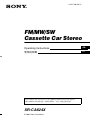 1
1
-
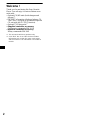 2
2
-
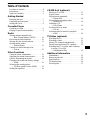 3
3
-
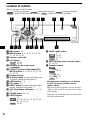 4
4
-
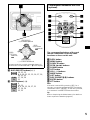 5
5
-
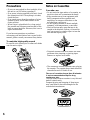 6
6
-
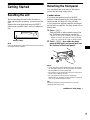 7
7
-
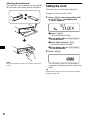 8
8
-
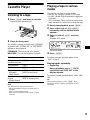 9
9
-
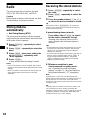 10
10
-
 11
11
-
 12
12
-
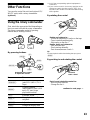 13
13
-
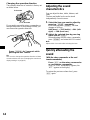 14
14
-
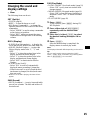 15
15
-
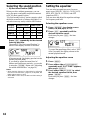 16
16
-
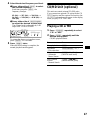 17
17
-
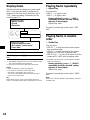 18
18
-
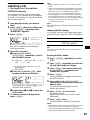 19
19
-
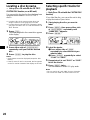 20
20
-
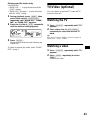 21
21
-
 22
22
-
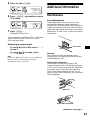 23
23
-
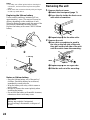 24
24
-
 25
25
-
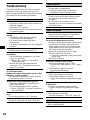 26
26
-
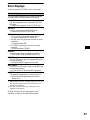 27
27
-
 28
28
-
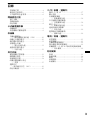 29
29
-
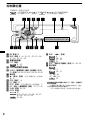 30
30
-
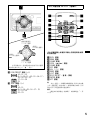 31
31
-
 32
32
-
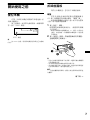 33
33
-
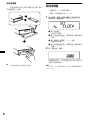 34
34
-
 35
35
-
 36
36
-
 37
37
-
 38
38
-
 39
39
-
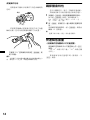 40
40
-
 41
41
-
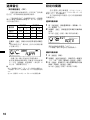 42
42
-
 43
43
-
 44
44
-
 45
45
-
 46
46
-
 47
47
-
 48
48
-
 49
49
-
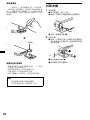 50
50
-
 51
51
-
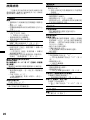 52
52
-
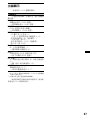 53
53
Sony XR-CA624X Istruzioni per l'uso
- Categoria
- Ricevitori multimediali per auto
- Tipo
- Istruzioni per l'uso
in altre lingue
Documenti correlati
-
Sony Xplod XR-CA630X Manuale del proprietario
-
Sony XR-L500X Manuale del proprietario
-
Sony XR-CA800 Manuale del proprietario
-
Sony WX-7700MDX Istruzioni per l'uso
-
Sony xr ca 440 Manuale del proprietario
-
Sony xr ca 400 Manuale utente
-
Sony MDX-CA580 Manuale utente
-
Sony CDX-CA650V Manuale del proprietario
-
Sony CDX-L550V Manuale del proprietario