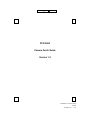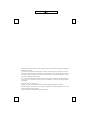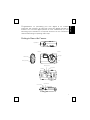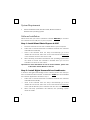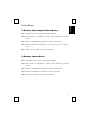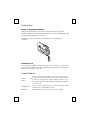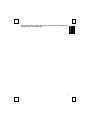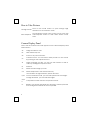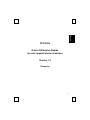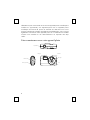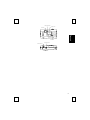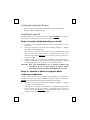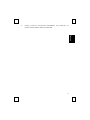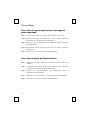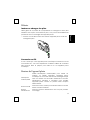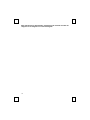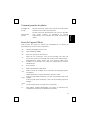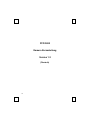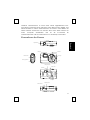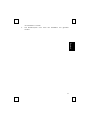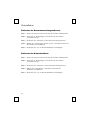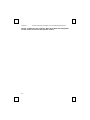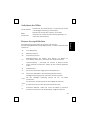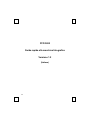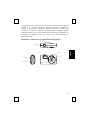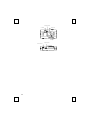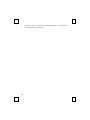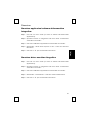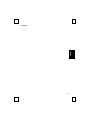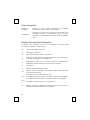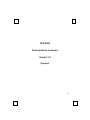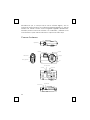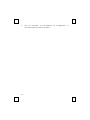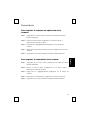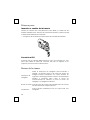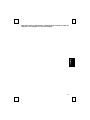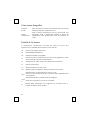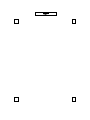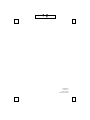PCD 3800
Camera Quick Guide
Version 1.2
封
面
PCD3800 Camera Quic
k
Guide
3100560110 v.1.2

The information in this document is subject to change without notice and does not represent a commitment
on the part of the vendor.
No warranty of representation, either expressed or implied, is made with respect to the quality, accuracy or
fitness for any particular purpose of this document. The manufacturer reserves the right to make changes to
the content of this document and/or the products associated with it at any time without obligation to notify
any person or organisation of such changes.
In no event will the manufacturer be liable for direct, indirect, special, incidental or consequential damages
arising out of the use or inability to use this product or documentation, even if advised of the possibility of
such damages.
Copyright
©
2003. All rights reserved
IBM, PC/AT and PS/2 are registered trademarks of International Business Machines Corporation.
Microsoft, Windows, and Windows NT are registered trademarks of Microsoft Corporation in the United
States of America and/or other countries.
All other trademarks are trademarks of their respective holders.
封面內頁

1
En
g
lish
Congratulations on purchasing your new digital & PC camera
(Optional). This camera is an all-in-one pocket size digital and USB PC
camera. You can take digital pictures at once. Alternatively you can
also hang up the camera to a computer and use it as a PC camera for
videoconferencing or capturing video clips.
Getting to Know the Camera
Flash light Viewfinder
Timer light
Lens
Snapshot Button
USB Connection
Battery compartment
Tripod Receptacle
Power Off Switch
Viewfinder
Flash light Indicator
Display Panel
Mode Button

2
System Requirements
Microsoft
Windows
98, Windows
ME, Windows
2000 or
Windows
XP operating system
Software Installation
Please note that you have to install the software
BEFORE
you connect
the camera into the USB port of your computer.
Step 1: Install Ulead Photo Express 4.0 SE
1. Insert the software CD into the CD-ROM drive of your computer.
2. Follow the on screen instruction to install the software. The software
will install automatically.
Note: If the software does not setup automatically, go to the
Taskbar and click Start, then click on Run and browse the SETUP.EXE
in the software CD and click OK to install.
3. When all setup procedures are finished, the operating system does
not need to restart. The software is loaded when you see the
software icon shows on the screen.
Important: For more information on how to use the software, please refer
to the folder named “Manual” in the CD.
Step 2 : Install Digital Camera Driver-CamMaestro
In order to take great advantage of the camera, please note that you
have to install the driver named “CamMestro” AFTER
you have installed
the camera application software in step 1.
1. Follow the on screen instruction to install the software. The software
will install automatically.
Note: If the software does not setup automatically, go to the
Taskbar and click Start, then click on Run and browse the SETUP.EXE
in the \Driver directory of the software CD and click OK to install.
2. When all setup procedures are finished, the operating system
needs to restart.

3
En
g
lish
Uninstallation
To Remove Camera Application Software:
Step 1: Click "Start" menu (on the left-bottom taskbar).
Step 2: Move cursor to "Programs" in "Start" menu and select “Control
Panel”.
Step 3: Click on “Add/Remove Programs” in the Control Panel.
Step 4:
Select “Ulead Photo Express 4.0 SE” and click on the remove
icon.
Step 5:
Click "Yes" to confirm you want to uninstall.
To Remove Camera Driver:
Step 1: Click "Start" menu (on the left-bottom taskbar).
Step 2: Move cursor to "Programs" in “Start” menu and select “Control
Panel”.
Step 3: Click on “Add/Remove Programs” in the Control Panel.
Step 4: Select “CamMaestro” and click on the remove icon.
Step 5:
Click "Yes" to confirm you want to uninstall.

4
Getting Start
Insert or Change the Battery
Slide the compartment cover open and change the 2 pcs of AAA
alkaline batteries. After inserting the batteries, you can immediately take
the great advantage of the camera.
Make sure to power OFF the camera before you change the
batteries.
Connect to PC
If you want the digital camera works as a PC camera, you just simple
have to use the USB connection cable that enclosed in the package to
connect the camera to you PC.
Camera Buttons
Power Off
Switch
Use the Power Off Switch to choose power on or
power off. The camera is in power save mode when it
is idle for 20 seconds. Hold Snapshot Button for 2
seconds to wake up the camera. Switching off will turn
the power off.
Mode Button
Press on the mode button to switch through High
resolution or Low resolution mode.
Snapshot Press Snapshot button once to take one image.

5
En
g
lish
Note: Switch off the power, the memory of all pictures will disappear if
the pictures are not downloaded.

6
How to Take Pictures
Change modes
Press on the mode button to cycle through High
resolution or Low resolution mode.
Take snapshots
Press Snapshot button once to take a shot. Press and
hold Snapshot button to take video stream movie
shots.
Camera Display Panel
Here is the list of all the icons that appear on the Camera Display Panel
and functions.
26 Image number for VGA.
FA Flash strobe ON/ OFF.
OF Power on or power off status.
Ct
Continuous shot. You can take a series pictures on VGA mode
by pressing on the snapshot button.
AI
Video recording, AVI file. You can use this function to take a
video by holding the snapshot button.
St Self-shot.
CL Delete the last image you took.
CA Delete all pictures in the camera memory.
Lr/Hr
Low resolution or high resolution, QVGA and VGA.
For Low resolution mode, you can take pictures for 105 images.
For High resolution, you can take 26 images.
CP/n
P
Compression mode and non-compression mode.
Lo
Battery Low. Please download your pictures in memory first and
then change the batteries as soon as possible.

7
Fran
ç
ais
PCD 3800
Guide d'Utilisation Rapide
de votre appareil photo numérique
Version 1.2
(Français)

8
Félicitations pour votre achat de ce nouvel appareil photo numérique &
caméra PC (Optionnel). Cet appareil photo est un appareil photo
numérique au format de poche et caméra PC USB tout-en-un. Vous
pouvez prendre des images numériques immédiatement. Vous pouvez
également connecter votre appareil photo à un ordinateur et l'utiliser
comme une caméra PC de visioconférence ou capturer des clips
vidéo.
Faire connaissance avec votre appareil photo
Flash light Viewfinder
Timer light
Lens
Snapshot Button
USB Connection
Battery compartment

9
Fran
ç
ais
Tripod Receptacle
Power Off Switch
Viewfinder
Flash light Indicator
Display Panel
Mode Button

10
Configuration Système Requise
Système d'Exploitation MicrosoftWindows98, WindowsME,
Windows
2000 ou Windows
XP
Installation Logicielle
Veuillez noter que vous devrez installer le logiciel AVANT de connecter
l'appareil photo dans le port USB de votre ordinateur.
Etape 1: Installer Ulead Photo Express 4.0 SE
1. Insérez le CD des logiciels dans le lecteur de CD-ROM de votre
ordinateur.
2. Suivez les instructions à l'écran pour installer le logiciel. Le logiciel
s'installera automatiquement.
Remarque: Si le logiciel ne se lance pas automatiquement, allez
dans la barre des tâches, cliquez sur Démarrer, puis cliquez sur
Exécuter et localisez SETUP.EXE
sur le CD des logiciels et cliquez sur
OK pour installer.
3. Lorsque toutes les procédures d'installation sont terminées, le
système d'exploitation n'aura pas besoin de redémarrer. Le logiciel
est chargé lorsque vous voyez l'icône du logiciel à l'écran.
Important: Pour plus d'informations sur la manière d'obtenir des
informations ou sur la façon d'utiliser le logiciel, veuillez
vous référer au dossier nommé “Manual/Manuel” sur le CD.
Etape 2 : Installez le pilote de l'appareil photo
numérique-CamMaestro
Afin de profiter de tous les avantages de l'appareil photo numérique,
veuillez noter que vous devez installer le pilote nommé “CamMestro”
APRES
avoir installé le logiciel de l'appareil photo à l'étape 1.
1. Suivez les instructions à l'écran pour installer le logiciel. Le logiciel
s'installera automatiquement.
Remarque: Si le logiciel ne se lance pas automatiquement, allez
dans la barre des tâches, cliquez sur Démarrer, puis cliquez sur
Exécuter et localisez SETUP.EXE
dans le répertoire \Driver du CD des
logiciels et cliquez sur OK pour installer.

11
Fran
ç
ais
2. Lorsque toutes les procédures d'installation sont terminées, le
système d'exploitation doit être redémarré.

12
Désinstallation
Pour retirer le logiciel applicatif de votre appareil
photo numérique :
Step 1:
Cliquez sur "Démarrer" (à gauche dans la barre des tâches).
Step 2: Déplacez le curseur sur "Programmes" dans le menu "Démarrer"
et sélectionnez “Panneau de Configuration”.
Step 3: Cliquez sur “Ajout/Suppression de Programmes” dans le panneau
de configuration.
Step 4:
Sélectionnez “Ulead Photo Express 4.0 SE” et cliquez sur l'icône
suppression.
Step 5: Cliquez sur "Oui" pour confirmer la désinstallation.
Pour retirer le pilote de l'Appareil Photo:
Step 1:
Cliquez sur le menu "Démarrer" (à gauche dans la barre des
tâches).
Step 2: Déplacez le curseur sur "Programmes" dans le menu "Démarrer"
et sélectionnez “Panneau de Configuration”.
Step 3: Cliquez sur “Ajout/Suppression de Programmes” dans le
panneau de configuration.
Step 4:
Sélectionnez “CamMaestro” et cliquez sur l'icône suppression.
Step 5: Cliquez sur "Oui" pour confirmer la désinstallation.

13
Fran
ç
ais
Débuter
Insérez ou changez les piles
Faites glisser le couvercle du compartiment et changez les deux piles
alcalines AAA. Après avoir inséré les piles, vous pouvez immédiatement
profiter de tous les avantages de l'appareil photo.
Assurez-vous de bien mettre hors tension l'appareil photo avant de
changer les piles.
Connexion au PC
Si vous voulez que votre appareil photo numérique fonctionne comme
une caméra PC, vous avez simplement à utiliser le câble de connexion
USB contenu dans le paquet pour relier le PC et l'appareil photo
numérique.
Boutons de l'appareil photo
Interrupteur
marche/arrêt
Utilisez l'interrupteur marche/arrêt pour mettre en
marche ou arrêter l'appareil. L'appareil photo
numérique est en mode d'économie d'énergie lorsqu'il
reste en attente 20 secondes. Maintenez le bouton
déclencheur pendant 2 secondes pour réveiller
l'appareil photo. Mettre en position arrêt coupera
l'alimentation.
Bouton Mode
Pressez le bouton mode pour basculer entre les modes
haute et basse résolution.
Bouton
Déclencheur
Pressez le bouton déclencheur une fois pour prendre
une image.

14
Nota: Desconecte la alimentación, desaparecerá la memoria de todas las
imágenes si las imágenes no se han descargado.

15
Fran
ç
ais
Comment prendre des photos
Changer de
mode
Pressez le bouton mode pour passer du mode haute
résolution au mode basse résolution.
Prendre des
photos
Pressez le bouton déclencheur une fois pour prendre
une photo. Pressez et maintenez le bouton
déclencheur pour prendre des petits morceaux de
vidéo.
Ecran de l'appareil Photo
Voici la liste de toutes les icônes qui apparaissent sur l'écran de
l'appareil photo et les fonctions associées.
26 Nombre d'images pour le VGA.
FA Flash MARCHE/ ARRET.
OF Etat sous tension ou hors tension.
Ct
Prises de vue continues. Vous pouvez prendre une série de
photos en mode VGA en appuyant sur le bouton déclencheur.
AI
Enregistrement Vidéo, fichier AVI. Vous pouvez utiliser cette
fonction pour prendre une vidéo en maintenant le bouton
déclencheur.
St Auto-portrait.
CL Efface la dernière image prise.
CA
Efface toutes les images de la mémoire de l'appareil photo
numérique.
Lr/Hr
Faible résolution ou Haute résolution, QVGA et VGA.
Pour le mode Faible résolution, vous pouvez prendre jusqu'à 105
images.
Pour le mode Haute résolution, vous pouvez prendre jusqu'à 26
images.
CP/n
P
Mode Compression et mode non-compression.
Lo
Piles faibles. Veuillez télécharger vos photos en mémoire puis
remplacer les piles le plus rapidement possible.

16
PCD 3800
Kamera Kurzanleitung
Version 1.2
(Deutsch)

17
Deutsch
Herzliche Glückwünsche zu Ihrem Kauf dieser Digitalkamera bzw.
PC-Kamera (optional). Diese Kamera ist eine alles-in-einem Digital- und
USB-PC-Kamera in einem Taschenformat. Sie können sofort Bilder mit
dieser Kamera aufnehmen. Sie können aber auch diese Kamera an
einen Computer anschließen und sie als PC-Kamera für
Videokonferenzen oder zum Aufnehmen von Videoclips verwenden.
Kennenlernen der Kamera
Flash light Viewfinder
Timer light
Lens
Snapshot Button
USB Connection
Battery compartment
Tripod Receptacle
Power Off Switch
Viewfinder
Flash light Indicator
Display Panel
Mode Button

18
Systemvoraussetzungen
Microsoft
Windows
98, Windows
ME, Windows
2000 oder
Windows
XP-Betriebssystem
Softwareinstallation
Installieren Sie bitte unbedingt zuerst die Software,
BEVOR
Sie die
Kamera mit dem USB-Anschluss Ihres Computers verbinden.
Schritt 1: Installieren der Ulead Photo Express 4.0 SE
1. Legen Sie die Software-CD in das CD-ROM-Laufwerk Ihres
Computers ein.
2. Folgen Sie den Anweisungen auf dem Bildschirm, um die Software
zu installieren. Die Software wird automatisch installiert.
Anmerkung: Falls die Software nicht automatisch eingerichtet
wurde, klicken Sie bitte auf "Start" auf der Taskleiste und
anschließend auf "Ausführen", suchen SETUP.EXE
in der Software-CD
und klicken zum Schluss auf OK, um die Installation zu starten.
3. Das Betriebssystem muss nicht nach der Installation neu gestartet
werden. Die Software ist geladen, wenn Sie das Softwaresymbol
auf dem Bildschirm sehen.
Wichtig: Öffnen Sie bitte das Handbuch in dem Ordner “Manual” auf der
CD, um die Bedienungsanweisungen der Software zu lesen.
Schritt 2 : Installieren des Digitalkamera-Treibers --
CamMaestro
Sie müssen den Treiber “CamMestro”
NACH
der Installation der
Kameraanwendungssoftware wie im Schritt 1 beschrieben installieren,
um diese Kamera optimal benutzen zu können.
1. Folgen Sie den Anweisungen auf dem Bildschirm, um die Software
zu installieren. Die Software wird automatisch installiert.
Anmerkung: Falls die Software nicht automatisch eingerichtet
wurde, klicken Sie bitte auf "Start" auf der Taskleiste und
anschließend auf "Ausführen", suchen SETUP.EXE
in dem Ordner
"Driver" auf der Software-CD und klicken zum Schluss auf OK, um
La pagina si sta caricando...
La pagina si sta caricando...
La pagina si sta caricando...
La pagina si sta caricando...
La pagina si sta caricando...
La pagina si sta caricando...
La pagina si sta caricando...
La pagina si sta caricando...
La pagina si sta caricando...
La pagina si sta caricando...
La pagina si sta caricando...
La pagina si sta caricando...
La pagina si sta caricando...
La pagina si sta caricando...
La pagina si sta caricando...
La pagina si sta caricando...
La pagina si sta caricando...
La pagina si sta caricando...
La pagina si sta caricando...
La pagina si sta caricando...
La pagina si sta caricando...
La pagina si sta caricando...
La pagina si sta caricando...
La pagina si sta caricando...
-
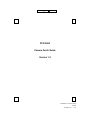 1
1
-
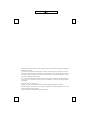 2
2
-
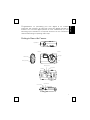 3
3
-
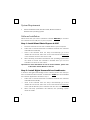 4
4
-
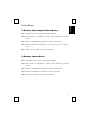 5
5
-
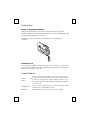 6
6
-
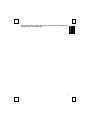 7
7
-
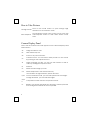 8
8
-
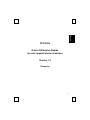 9
9
-
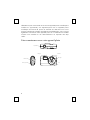 10
10
-
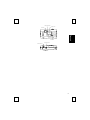 11
11
-
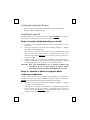 12
12
-
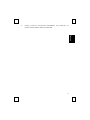 13
13
-
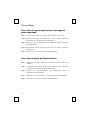 14
14
-
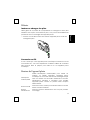 15
15
-
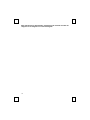 16
16
-
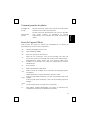 17
17
-
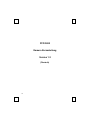 18
18
-
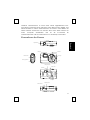 19
19
-
 20
20
-
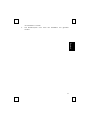 21
21
-
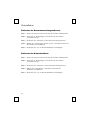 22
22
-
 23
23
-
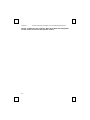 24
24
-
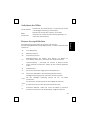 25
25
-
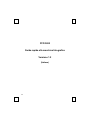 26
26
-
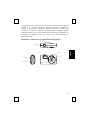 27
27
-
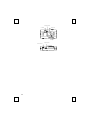 28
28
-
 29
29
-
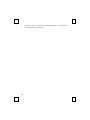 30
30
-
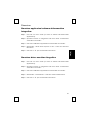 31
31
-
 32
32
-
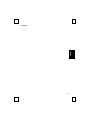 33
33
-
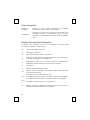 34
34
-
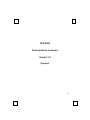 35
35
-
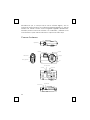 36
36
-
 37
37
-
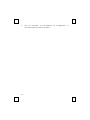 38
38
-
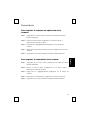 39
39
-
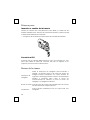 40
40
-
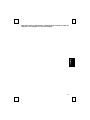 41
41
-
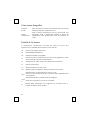 42
42
-
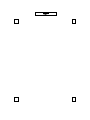 43
43
-
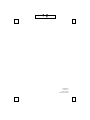 44
44
BTC PCD 3800 Quick Manual
- Tipo
- Quick Manual
in altre lingue
- English: BTC PCD 3800
- français: BTC PCD 3800
- español: BTC PCD 3800
- Deutsch: BTC PCD 3800