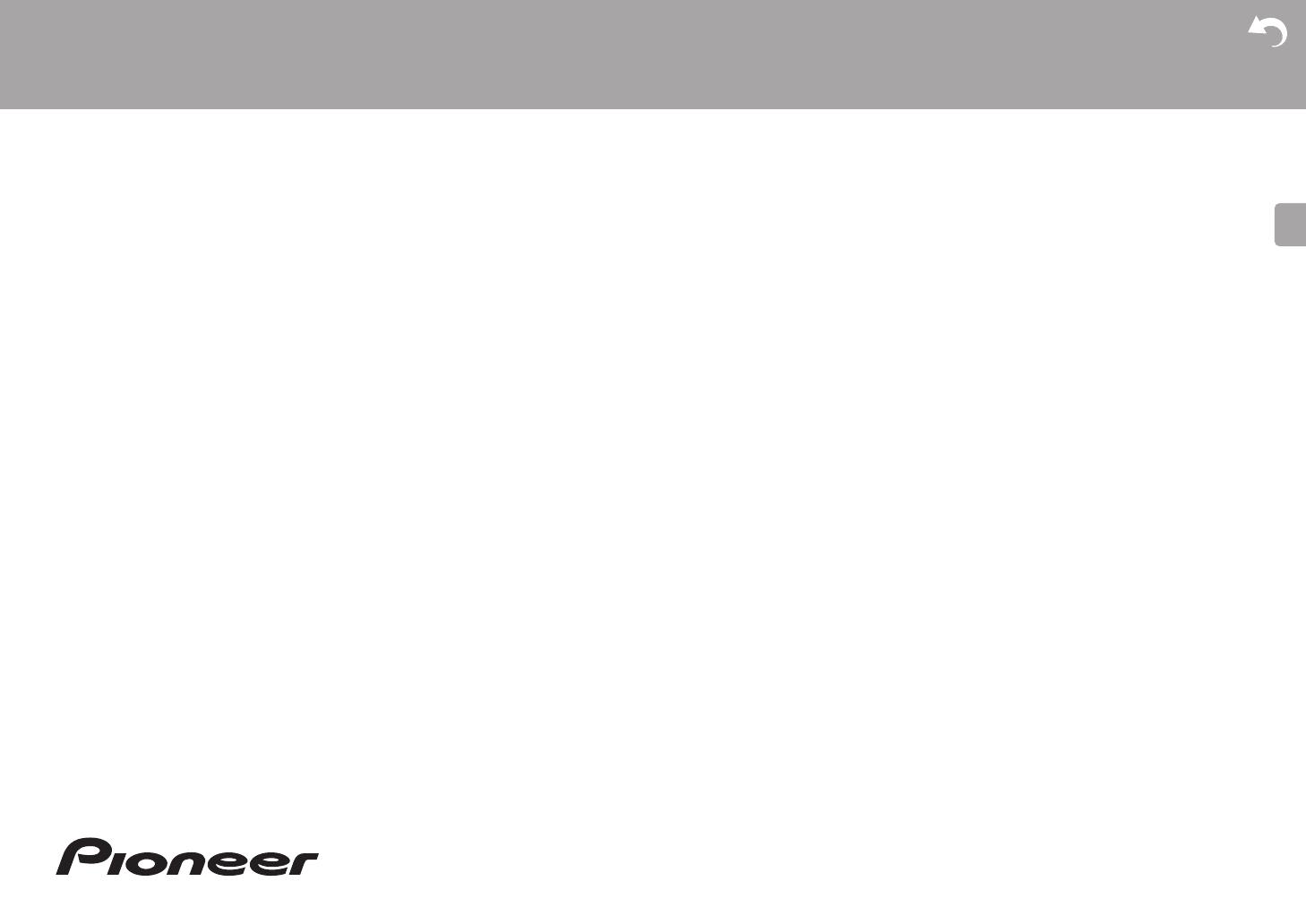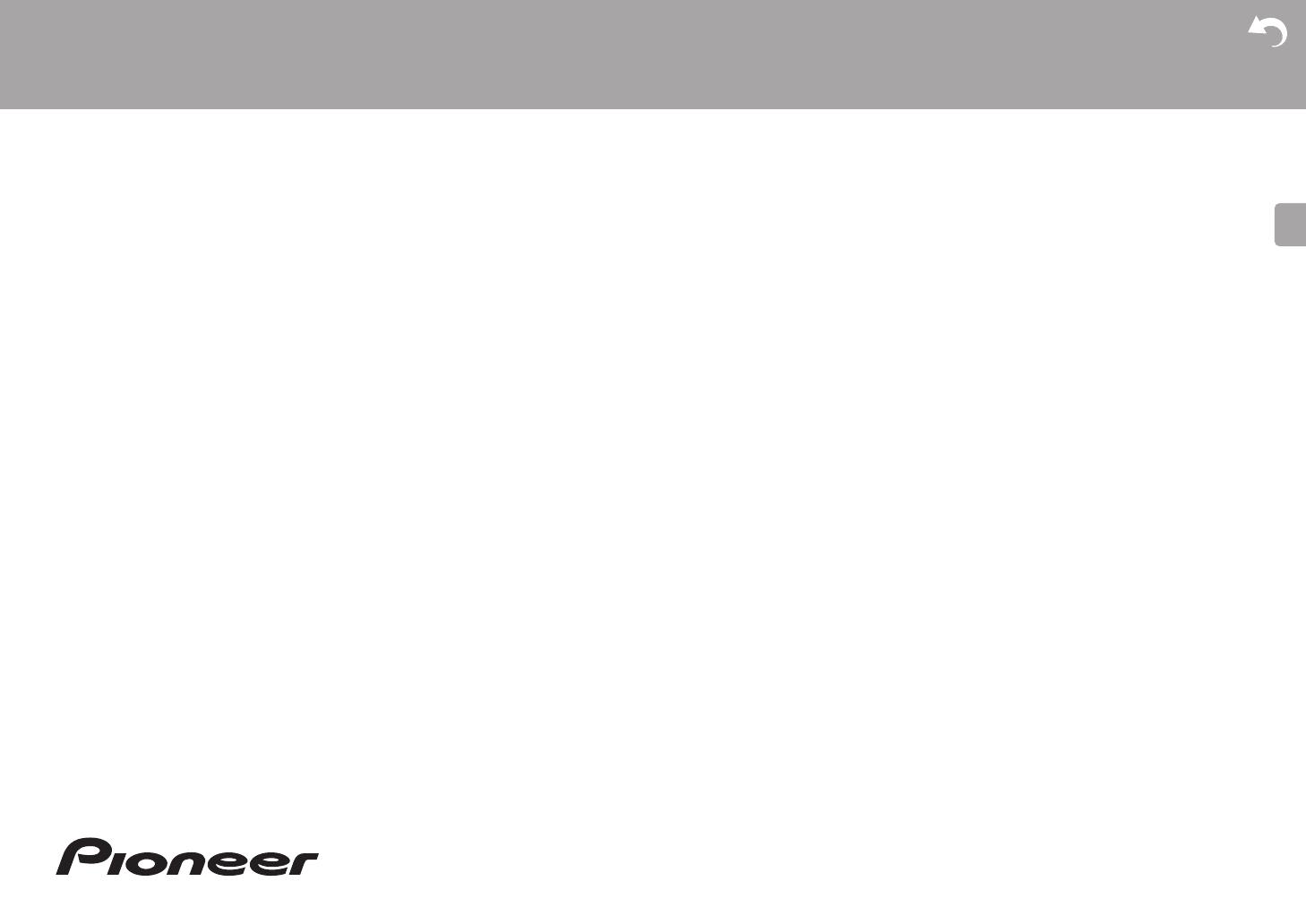
Before Start
What's in the box .................................................................... 2
Part Names
Front Panel ............................................................................. 3
Rear Panel .............................................................................. 4
Remote Controller .................................................................. 6
Display .................................................................................... 7
Install
1. Speaker Layout .................................................................. 8
2. Connect the Speakers ...................................................... 13
3. Connect the TV ................................................................. 15
4. Connect the HDMI AV Components ................................. 16
5. Connect the Audio Components ....................................... 17
6. Connect Other Cables ...................................................... 18
Initial Setup
Initial Setup with Auto Start-up Wizard ................................. 19
Playback
AV Component Playback ...................................................... 22
Internet Radio ....................................................................... 23
Spotify ................................................................................... 25
Music Server ......................................................................... 26
USB Storage Device ............................................................. 28
AirPlay
®
................................................................................ 30
BLUETOOTH
®
Playback ......................................................31
Listening to the FM/DAB Radio ............................................ 32
Listening Modes ................................................................... 35
AV Adjust .............................................................................. 44
Supplementary information
Supplementary information for player functions .................... 46
Advanced Setup
System Setup ........................................................................ 47
MCACC ................................................................................. 56
Network/Bluetooth ................................................................. 59
Firmware Update .................................................................. 62
Others
Troubleshooting .................................................................... 65
General Specifications .......................................................... 70
About HDMI .......................................................................... 72
License and Trademark Information ..................................... 73
> Before Start > Part Names > Install > Initial Setup > Playback
Supplementary information | Advanced Setup | Others
AV RECEIVER
VSX-S520D
VSX-S520
Instruction
Manual