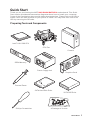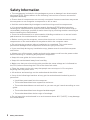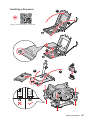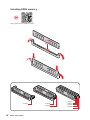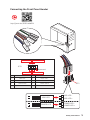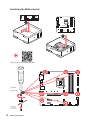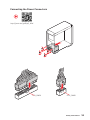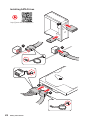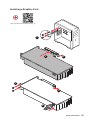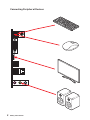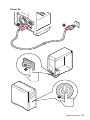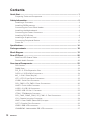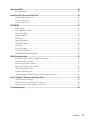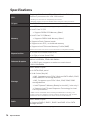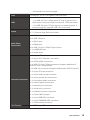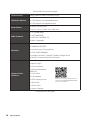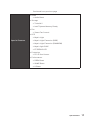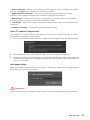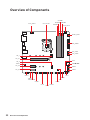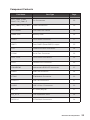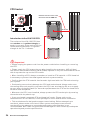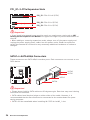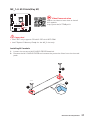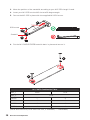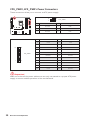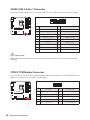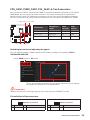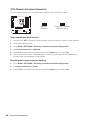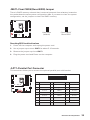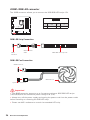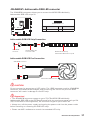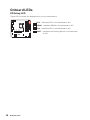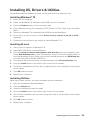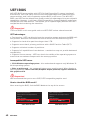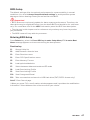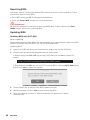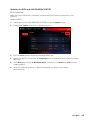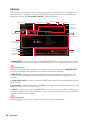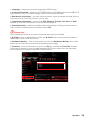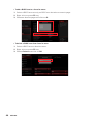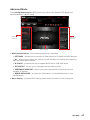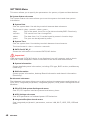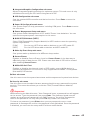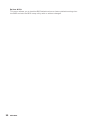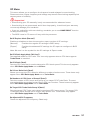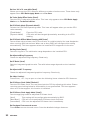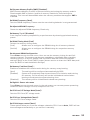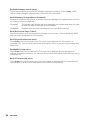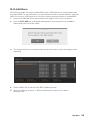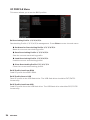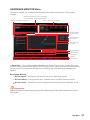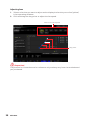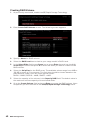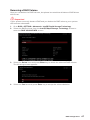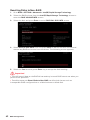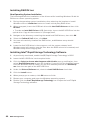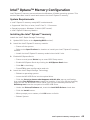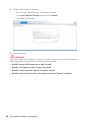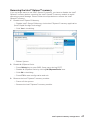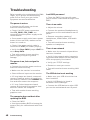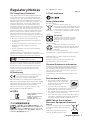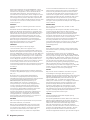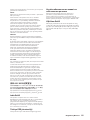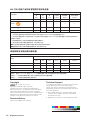MSI 7C83 Manuale del proprietario
- Categoria
- Schede madri
- Tipo
- Manuale del proprietario
Questo manuale è adatto anche per

I
Quick Start
Quick Start
Thank you for purchasing the MSI® MAG B460M BAZOOKA motherboard. This Quick
Start section provides demonstration diagrams about how to install your computer.
Some of the installations also provide video demonstrations. Please link to the URL to
watch it with the web browser on your phone or tablet. You may have even link to the
URL by scanning the QR code.
Preparing Tools and Components
Intel® LGA 1200 CPU
CPU Fan
DDR4 Memory
Graphics Card
SATA Hard Disk Drive
SATA DVD Drive
Phillips Screwdriver
Chassis
Power Supply Unit
A Package of Screws
Thermal Paste

II
Safety Information
Safety Information
∙ The components included in this package are prone to damage from electrostatic
discharge (ESD). Please adhere to the following instructions to ensure successful
computer assembly.
∙ Ensure that all components are securely connected. Loose connections may cause
the computer to not recognize a component or fail to start.
∙ Hold the motherboard by the edges to avoid touching sensitive components.
∙ It is recommended to wear an electrostatic discharge (ESD) wrist strap when
handling the motherboard to prevent electrostatic damage. If an ESD wrist strap is
not available, discharge yourself of static electricity by touching another metal object
before handling the motherboard.
∙ Store the motherboard in an electrostatic shielding container or on an anti-static
pad whenever the motherboard is not installed.
∙ Before turning on the computer, ensure that there are no loose screws or metal
components on the motherboard or anywhere within the computer case.
∙ Do not boot the computer before installation is completed. This could cause
permanent damage to the components as well as injury to the user.
∙ If you need help during any installation step, please consult a certified computer
technician.
∙ Always turn off the power supply and unplug the power cord from the power outlet
before installing or removing any computer component.
∙ Keep this user guide for future reference.
∙ Keep this motherboard away from humidity.
∙ Make sure that your electrical outlet provides the same voltage as is indicated on
the PSU, before connecting the PSU to the electrical outlet.
∙ Place the power cord such a way that people can not step on it. Do not place
anything over the power cord.
∙ All cautions and warnings on the motherboard should be noted.
∙ If any of the following situations arises, get the motherboard checked by service
personnel:
▪ Liquid has penetrated into the computer.
▪ The motherboard has been exposed to moisture.
▪ The motherboard does not work well or you can not get it work according to user
guide.
▪ The motherboard has been dropped and damaged.
▪ The motherboard has obvious sign of breakage.
∙ Do not leave this motherboard in an environment above 60°C (140°F), it may damage
the motherboard.

III
Safety Information
Installing a Processor
⚽
https://youtu.be/4ce91YC3Oww
1
2
3
6
4
5
7
8
9

IV
Safety Information
Installing DDR4 memory
http://youtu.be/T03aDrJPyQs
⚽
DIMMA2 DIMMA2
DIMMB2
DIMMA1
DIMMA2
DIMMB1
DIMMB2

V
Safety Information
HDD LED
RESET SW
Connecting the Front Panel Header
http://youtu.be/DPELIdVNZUI
JFP1
HDD LED
HDD LED -
HDD LED +
POWER LED -
POWER LED +
POWER LED
1
2 10
9
+
+
+-
--
-
+
Power LED
HDD LED Reset Switch
Reserved
Power Switch
JFP1
1 HDD LED + 2 Power LED +
3 HDD LED - 4 Power LED -
5 Reset Switch 6 Power Switch
7 Reset Switch 8 Power Switch
9 Reserved 10 No Pin
RESET SW
POWER SW
POWER LED+
POWER LED-
HDD LED

VI
Safety Information
Installing the Motherboard
3
https://youtu.be/wWI6Qt51Wnc
⚽
Torque:
3 kgf·cm*
*3 kgf·cm
= 0.3 N·m
= 2.6 lbf·in
2
1

VII
Safety Information
Connecting the Power Connectors
http://youtu.be/gkDYyR_83I4
⚽
ATX_PWR1
CPU_PWR1

VIII
Safety Information
Installing SATA Drives
http://youtu.be/RZsMpqxythc
1
2
3
4
5

IX
Safety Information
1
Installing a Graphics Card
http://youtu.be/mG0GZpr9w_A
2
3
4
5
6

X
Safety Information
Connecting Peripheral Devices

XI
Safety Information
Power On
4
3
1
2

12
Contents
Contents
Quick Start ............................................................................................................. 1
Preparing Tools and Components.......................................................................... 1
Safety Information ................................................................................................. 2
Installing a Processor ............................................................................................ 3
Installing DDR4 memory ........................................................................................ 4
Connecting the Front Panel Header ...................................................................... 5
Installing the Motherboard ..................................................................................... 6
Connecting the Power Connectors ........................................................................ 7
Installing SATA Drives ............................................................................................ 8
Installing a Graphics Card ...................................................................................... 9
Connecting Peripheral Devices ............................................................................ 10
Power On .............................................................................................................. 11
Specifications ....................................................................................................... 14
Package contents ................................................................................................ 18
Block Diagram .................................................................................................... 19
Rear I/O Panel ..................................................................................................... 20
LAN Port LED Status Table .................................................................................. 20
Realtek Audio Console ......................................................................................... 20
Overview of Components .................................................................................... 22
CPU Socket ........................................................................................................... 24
DIMM Slots ............................................................................................................ 25
PCI_E1~3: PCIe Expansion Slots .......................................................................... 26
SATA1~4: SATA 6Gb/s Connectors ....................................................................... 26
M2_1~2: M.2 Slots (Key M) ................................................................................... 27
JFP1, JFP2: Front Panel Connectors ................................................................... 29
JCOM1: Serial Port Connector ............................................................................. 29
CPU_PWR1, ATX_PWR1: Power Connectors ....................................................... 30
JAUD1: Front Audio Connector ............................................................................ 31
JUSB1~2: USB 2.0 Connectors ............................................................................. 31
JUSB3: USB 3.2 Gen 1 Connector ........................................................................ 32
JTPM1: TPM Module Connector ........................................................................... 32
CPU_FAN1, PUMP_FAN1, SYS_FAN1~2: Fan Connectors .................................. 33
JCI1: Chassis Intrusion Connector ....................................................................... 34
JBAT1: Clear CMOS (Reset BIOS) Jumper ........................................................... 35
JLPT1: Parallel Port Connector ........................................................................... 35
JRGB1: RGB LED connector ................................................................................. 36
JRAINBOW1: Addressable RGB LED connector .................................................. 37

13
Contents
Onboard LEDs ...................................................................................................... 38
EZ Debug LED ....................................................................................................... 38
Installing OS, Drivers & Utilities ......................................................................... 39
Installing Windows® 10 ......................................................................................... 39
Installing Drivers .................................................................................................. 39
Installing Utilities ................................................................................................. 39
UEFI BIOS ............................................................................................................. 40
BIOS Setup ............................................................................................................ 41
Entering BIOS Setup ............................................................................................. 41
Resetting BIOS ...................................................................................................... 42
Updating BIOS ....................................................................................................... 42
EZ Mode ................................................................................................................ 44
Advanced Mode .................................................................................................... 47
SETTINGS Menu ................................................................................................... 48
OC Menu................................................................................................................ 51
M-FLASH Menu .................................................................................................... 55
OC PROFILE Menu ................................................................................................ 56
HARDWARE MONITOR Menu ............................................................................... 57
RAID Configuration .............................................................................................. 59
Enabling Intel® Rapid Storage Technology .......................................................... 59
Creating RAID Volume ......................................................................................... 60
Removing a RAID Volume .................................................................................... 61
Resetting Disks to Non-RAID ............................................................................... 62
Rebuilding RAID Array .......................................................................................... 63
Installing RAID Driver ........................................................................................... 64
Installing Intel® Rapid Storage Technology Software .......................................... 64
Intel® Optane™ Memory Configuration .............................................................. 65
System Requirements ......................................................................................... 65
Installing the Intel® Optane™ memory ................................................................ 65
Removing the Intel® Optane™ memory................................................................ 67
Troubleshooting ................................................................................................. 68

14
Specifications
Specifications
CPU
Supports 10th Gen Intel® Core™ and Pentium® Gold /
Celeron® processors for LGA 1200 socket*
* Please go to intel.com for compatibility information.
* Onboard graphics output are disabled when using the F SKU processors.
Chipset Intel® B460 Chipset
Memory
∙ 4x DDR4 memory slots, support up to 128GB*
∙ Intel® Core™ i7/i9
▪ Support DDR4-2933 Memory (Max.)
∙ Intel® Core™ i5 (Below)
▪ Supports DDR4-2666 Memory (Max.)
∙ Supports Dual-Channel mode
∙ Supports non-ECC, un-buffered memory
∙ Supports Intel® Extreme Memory Profile (XMP)
*Please refer www.msi.com for more information on compatible memory
Expansion Slot
∙ 1x PCIe 3.0 x16 slot (from CPU)
∙ 2x PCIe x1 slots (from PCH)
Onboard Graphics
∙ 1x HDMI port, supports a maximum resolution of
4096x2160 @30Hz, 2560x1600 @60Hz
∙ 1x DVI-D port, supports a maximum resolution of
1920x1200 @60Hz
Storage
Intel® B460 Chipset
∙ 4x SATA 6Gb/s ports*
∙ 2x M.2 slots (Key M)
▪ M2_1 supports up to PCIe 3.0 x4 and SATA 6Gb/s, 2242/
2260/ 2280/ 22110 storage devices*
▪ M2_2 supports up to PCIe 3.0 x4, 2242/ 2260/ 2280
storage devices
▪ Intel® Optane™ Memory Ready for the M2_2 slot only**
▪ Supports Intel® Smart Response Technology for Intel
Core™ processors
* SATA1 will be unavailable when installing M.2 SATA SSD in the M2_1 slot.
** Before using Intel
®
Optane™ memory modules, please ensure that you have
updated the drivers and BIOS to the latest version from MSI website.
RAID
Intel® B460 Chipset
∙ Supports RAID 0, RAID 1, RAID 5 and RAID 10 for SATA
storage devices
Continued on next page

15
Specifications
Continued from previous page
LAN 1x Realtek® RTL8111H Gigabit LAN Controller
USB
∙ Intel® B460 Chipset
▪ 6x USB 3.2 Gen 1 5Gbps ports (4 Type-A ports on the
back panel, 2 ports through the internal USB connector)
▪ 6x USB 2.0 ports (2 Type-A ports on the back panel, 4
ports through the internal USB 2.0 connectors)
Audio
Realtek® ALC892/ALC897 Codec
∙ 7.1-Channel High Definition Audio
Back Panel
Connectors
∙ 1x PS/2 keyboard/ mouse combo port
∙ 2x USB 2.0 ports
∙ 1x DVI-D port
∙ 1x HDMI port
∙ 4x USB 3.2 Gen 1 5Gbps Type-A ports
∙ 1x LAN(RJ45) port
∙ 3x audio jacks
Internal Connectors
∙ 1x 24-pin ATX main power connector
∙ 1x 8-pin ATX 12V power connector
∙ 4x SATA 6Gb/s connectors
∙ 1x USB 3.2 Gen 1 5Gbps connector (support additional 2
USB 3.2 Gen 1 5Gbps ports)
∙ 2x USB 2.0 connectors (support additional 4 USB 2.0 ports)
∙ 1x 4-pin CPU fan connector
∙ 1x 4-pin water pump connector
∙ 2x 4-pin system fan connectors
∙ 1x front panel audio connector
∙ 2x system panel connectors
∙ 1x parallel port connector
∙ 1x serial port connector
∙ 1x Chassis Intrusion connector
∙ 1x Clear CMOS jumper
∙ 1x 4-pin RGB LED connector
∙ 1x 3-pin RAINBOW LED connector
∙ 1x TPM module connector
LED Feature ∙ 4x EZ Debug LED
Continued on next page

16
Specifications
Continued from previous page
I/O Controller NUVOTON NCT6687 Controller Chip
Hardware Monitor
∙ CPU/System temperature detection
∙ CPU/System fan speed detection
∙ CPU/System fan speed control
Form Factor
∙ mATX Form Factor
∙ 9.6 in. x 9.6 in. (24.4 cm x 24.4 cm)
BIOS Features
∙ 1x 128 Mb flash
∙ UEFI AMI BIOS
∙ ACPI 6.2, SM BIOS 3.2
∙ Multi-language
Software
∙ Drivers
∙ DRAGON CENTER
∙ Intel Extreme Tuning Utility
∙ CPU-Z MSI GAMING
∙ Google Chrome™, Google Toolbar, Google Drive
∙ Norton™ Internet Security Solution
Dragon Center
Features
∙ LAN Manager
∙ Mystic Light
∙ User Scenario
∙ Monitor(Hardware
Monitor)
∙ True Color
∙ Live Update
∙ DPC Latency tuner
∙ Speed Up
∙ Smart Tool
∙ Super Charger
Please refer to http://download.msi.
com/manual/mb/DRAGONCENTER2.
pdf for more details.
Continued on next page

17
Specifications
Continued from previous page
Special Features
∙ Audio
▪ Audio Boost
∙ Storage
▪ Turbo M.2
▪ Intel® Optane Memory Ready
∙ Fan
▪ Smart Fan Control
∙ LED
▪ Mystic Light
▪ Mystic Light Extension (RGB)
▪ Mystic Light Extension (RAINBOW)
▪ Mystic light SYNC
▪ EZ DEBUG LED
∙ Protection
▪ PCI-E Steel Armor
∙ Performance
▪ DDR4 Boost
▪ GAME Boost
▪ X-Boost

18
Package contents
Package contents
Please check the contents of your motherboard package. It should contain:
Motherboard MAG B460M BAZOOKA
Documentation
User manual 1
Case stand-off notification 1
Quick installation guide 1
Application Driver DVD 1
Cables SATA 6G cables (2 cables/pack) 1
Accessories
Case badge 1
Product registration card 1
M.2 screws (3 pcs./pack) 1
⚠
Important
If any of the above items are damaged or missing, please contact your retailer.

19
Block Diagram
Block Diagram
6x USB 2.0
2 Channel DDR4 Memory
DMI 3.0
PCH
Processor
NUVOTON
6687
Realtek
ALC892/
ALC897
6x USB 3.2 Gen 1
2x PCIe x1 slots
Realtek LAN RTL8111H
Rear Audio Jacks
1x M.2
1x M.2
1x SATA 6Gb/s
Switch
3x SATA 6Gb/s

20
Rear I/O Panel
Rear I/O Panel
PS/2 Combo port
LAN
Line-in
Line-out
Mic inUSB 2.0 Type-A
DVI-D
USB 3.2 Gen 1
5Gbps Type A
Link/ Activity LED
Status Description
Off No link
Yellow Linked
Blinking Data activity
Speed LED
Status Description
Off 10 Mbps connection
Green 100 Mbps connection
Orange 1 Gbps connection
LAN Port LED Status Table
Realtek Audio Console
After Realtek Audio Console is installed. You can use it to change sound settings to get
better sound experience.
Jack Status
Connector Settings
Device
Selection
Main Volume
Application Enhancement
La pagina sta caricando ...
La pagina sta caricando ...
La pagina sta caricando ...
La pagina sta caricando ...
La pagina sta caricando ...
La pagina sta caricando ...
La pagina sta caricando ...
La pagina sta caricando ...
La pagina sta caricando ...
La pagina sta caricando ...
La pagina sta caricando ...
La pagina sta caricando ...
La pagina sta caricando ...
La pagina sta caricando ...
La pagina sta caricando ...
La pagina sta caricando ...
La pagina sta caricando ...
La pagina sta caricando ...
La pagina sta caricando ...
La pagina sta caricando ...
La pagina sta caricando ...
La pagina sta caricando ...
La pagina sta caricando ...
La pagina sta caricando ...
La pagina sta caricando ...
La pagina sta caricando ...
La pagina sta caricando ...
La pagina sta caricando ...
La pagina sta caricando ...
La pagina sta caricando ...
La pagina sta caricando ...
La pagina sta caricando ...
La pagina sta caricando ...
La pagina sta caricando ...
La pagina sta caricando ...
La pagina sta caricando ...
La pagina sta caricando ...
La pagina sta caricando ...
La pagina sta caricando ...
La pagina sta caricando ...
La pagina sta caricando ...
La pagina sta caricando ...
La pagina sta caricando ...
La pagina sta caricando ...
La pagina sta caricando ...
La pagina sta caricando ...
La pagina sta caricando ...
La pagina sta caricando ...
La pagina sta caricando ...
La pagina sta caricando ...
La pagina sta caricando ...
La pagina sta caricando ...
-
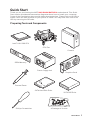 1
1
-
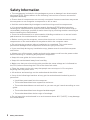 2
2
-
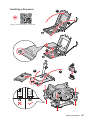 3
3
-
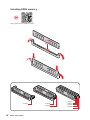 4
4
-
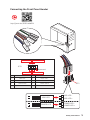 5
5
-
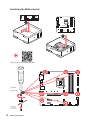 6
6
-
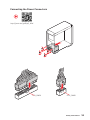 7
7
-
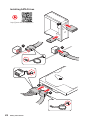 8
8
-
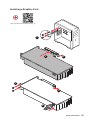 9
9
-
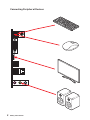 10
10
-
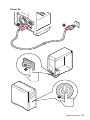 11
11
-
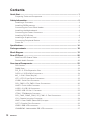 12
12
-
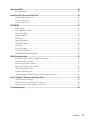 13
13
-
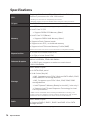 14
14
-
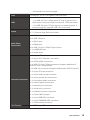 15
15
-
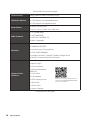 16
16
-
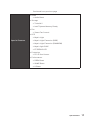 17
17
-
 18
18
-
 19
19
-
 20
20
-
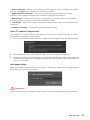 21
21
-
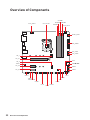 22
22
-
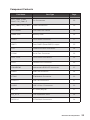 23
23
-
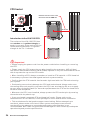 24
24
-
 25
25
-
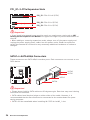 26
26
-
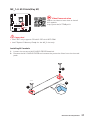 27
27
-
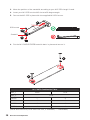 28
28
-
 29
29
-
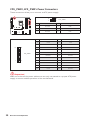 30
30
-
 31
31
-
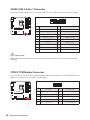 32
32
-
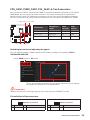 33
33
-
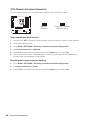 34
34
-
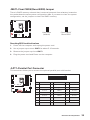 35
35
-
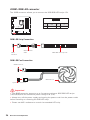 36
36
-
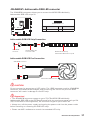 37
37
-
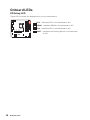 38
38
-
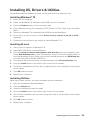 39
39
-
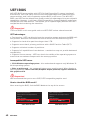 40
40
-
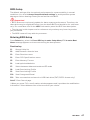 41
41
-
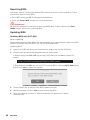 42
42
-
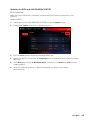 43
43
-
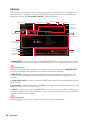 44
44
-
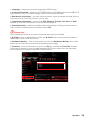 45
45
-
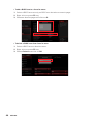 46
46
-
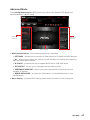 47
47
-
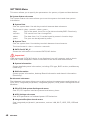 48
48
-
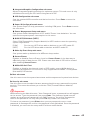 49
49
-
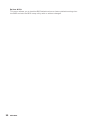 50
50
-
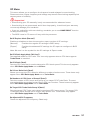 51
51
-
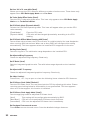 52
52
-
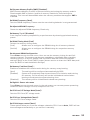 53
53
-
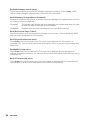 54
54
-
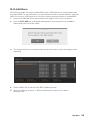 55
55
-
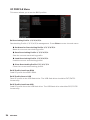 56
56
-
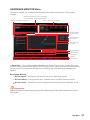 57
57
-
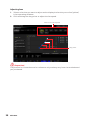 58
58
-
 59
59
-
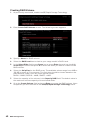 60
60
-
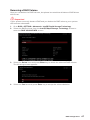 61
61
-
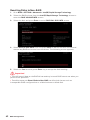 62
62
-
 63
63
-
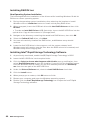 64
64
-
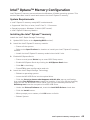 65
65
-
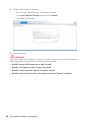 66
66
-
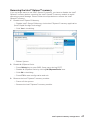 67
67
-
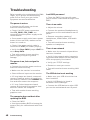 68
68
-
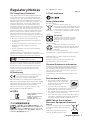 69
69
-
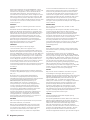 70
70
-
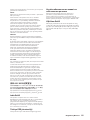 71
71
-
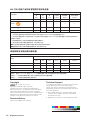 72
72
MSI 7C83 Manuale del proprietario
- Categoria
- Schede madri
- Tipo
- Manuale del proprietario
- Questo manuale è adatto anche per
in altre lingue
- English: MSI 7C83 Owner's manual