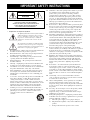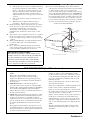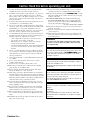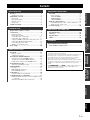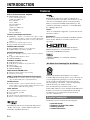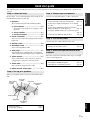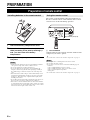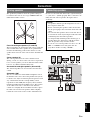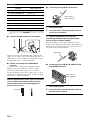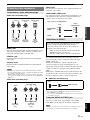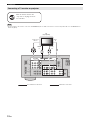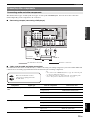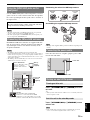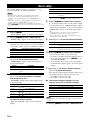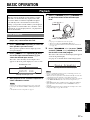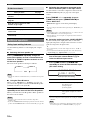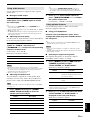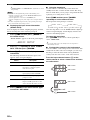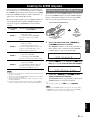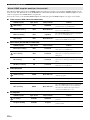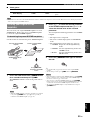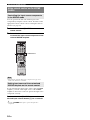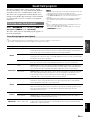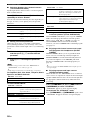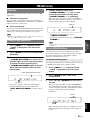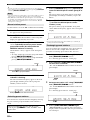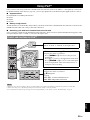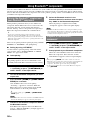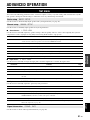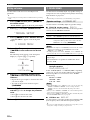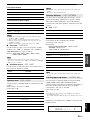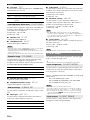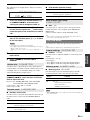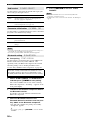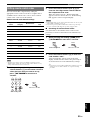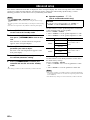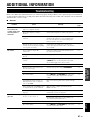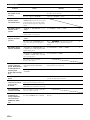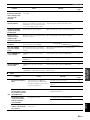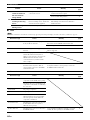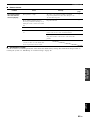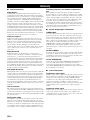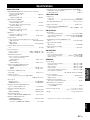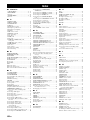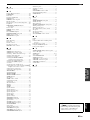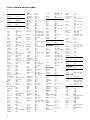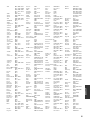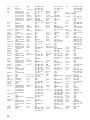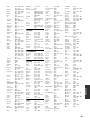Yamaha HTR 6230 - AV Receiver Manuale del proprietario
- Categoria
- Ricevitore
- Tipo
- Manuale del proprietario
Questo manuale è adatto anche per

HTR-6230
AV Receiver
OWNER’S MANUAL
U

Caution-i En
• Explanation of Graphical Symbols
The lightning flash with arrowhead symbol, within an
equilateral triangle, is intended to alert you to the
presence of uninsulated “dangerous voltage” within
the product’s enclosure that may be of sufficient
magnitude to constitute a risk of electric shock to
persons.
The exclamation point within an equilateral triangle
is intended to alert you to the presence of important
operating and maintenance (servicing) instructions in
the literature accompanying the appliance.
1 Read Instructions – All the safety and operating instructions
should be read before the product is operated.
2 Retain Instructions – The safety and operating instructions
should be retained for future reference.
3 Heed Warnings – All warnings on the product and in the
operating instructions should be adhered to.
4 Follow Instructions – All operating and use instructions
should be followed.
5 Cleaning – Unplug this product from the wall outlet before
cleaning. Do not use liquid cleaners or aerosol cleaners.
6 Attachments – Do not use attachments not recommended by
the product manufacturer as they may cause hazards.
7 Water and Moisture – Do not use this product near water –
for example, near a bath tub, wash bowl, kitchen sink, or
laundry tub; in a wet basement; or near a swimming pool;
and the like.
8 Accessories – Do not place this product on an unstable cart,
stand, tripod, bracket, or table. The product may fall,
causing serious injury to a child or adult, and serious
damage to the product. Use only with a cart, stand, tripod,
bracket, or table recommended by the manufacturer, or sold
with the product. Any mounting of the product should
follow the manufacturer’s instructions, and should use a
mounting accessory recommended by the manufacturer.
9 A product and cart combination should be moved with care.
Quick stops, excessive force, and uneven surfaces may
cause the product and cart combination to
overturn.
10 Ventilation – Slots and openings in the cabinet are provided
for ventilation and to ensure reliable operation of the
product and to protect it from overheating, and these
openings must not be blocked or covered. The openings
should never be blocked by placing the product on a bed,
sofa, rug, or other similar surface. This product should not
be placed in a built-in installation such as a bookcase or rack
unless proper ventilation is provided or the manufacturer’s
instructions have been adhered to.
11 Power Sources – This product should be operated only from
the type of power source indicated on the marking label. If
you are not sure of the type of power supply to your home,
consult your product dealer or local power company. For
products intended to operate from battery power, or other
sources, refer to the operating instructions.
12 Grounding or Polarization – This product may be equipped
with a polarized alternating current line plug (a plug having
one blade wider than the other). This plug will fit into the
power outlet only one way. This is a safety feature. If you
are unable to insert the plug fully into the outlet, try
reversing the plug. If the plug should still fail to fit, contact
your electrician to replace your obsolete outlet. Do not
defeat the safety purpose of the polarized plug.
13 Power-Cord Protection – Power-supply cords should be
routed so that they are not likely to be walked on or pinched
by items placed upon or against them, paying particular
attention to cords at plugs, convenience receptacles, and the
point where they exit from the product.
14 Lightning – For added protection for this product during a
lightning storm, or when it is left unattended and unused for
long periods of time, unplug it from the wall outlet and
disconnect the antenna or cable system. This will prevent
damage to the product due to lightning and power-line
surges.
15 Power Lines – An outside antenna system should not be
located in the vicinity of overhead power lines or other
electric light or power circuits, or where it can fall into such
power lines or circuits. When installing an outside antenna
system, extreme care should be taken to keep from touching
such power lines or circuits as contact with them might be
fatal.
16 Overloading – Do not overload wall outlets, extension
cords, or integral convenience receptacles as this can result
in a risk of fire or electric shock.
17 Object and Liquid Entry – Never push objects of any kind
into this product through openings as they may touch
dangerous voltage points or short-out parts that could result
in a fire or electric shock. Never spill liquid of any kind on
the product.
18 Servicing – Do not attempt to service this product yourself
as opening or removing covers may expose you to
dangerous voltage or other hazards. Refer all servicing to
qualified service personnel.
19 Damage Requiring Service – Unplug this product from the
wall outlet and refer servicing to qualified service personnel
under the following conditions:
a) When the power-supply cord or plug is damaged,
b) If liquid has been spilled, or objects have fallen into the
product,
c) If the product has been exposed to rain or water,
IMPORTANT SAFETY INSTRUCTIONS
CAUTION
CAUTION: TO REDUCE THE RISK OF
ELECTRIC SHOCK, DO NOT REMOVE
COVER (OR BACK). NO USER-SERVICEABLE
PARTS INSIDE. REFER SERVICING TO
QUALIFIED SERVICE PERSONNEL.
RISK OF ELECTRIC SHOCK
DO NOT OPEN

Caution-ii En
IMPORTANT SAFETY INSTRUCTIONS
d) If the product does not operate normally by following
the operating instructions. Adjust only those controls
that are covered by the operating instructions as an
improper adjustment of other controls may result in
damage and will often require extensive work by a
qualified technician to restore the product to its normal
operation,
e) If the product has been dropped or damaged in any
way, and
f) When the product exhibits a distinct change in
performance - this indicates a need for service.
20 Replacement Parts – When replacement parts are required,
be sure the service technician has used replacement parts
specified by the manufacturer or have the same
characteristics as the original part. Unauthorized
substitutions may result in fire, electric shock, or other
hazards.
21 Safety Check – Upon completion of any service or repairs to
this product, ask the service technician to perform safety
checks to determine that the product is in proper operating
condition.
22 Wall or Ceiling Mounting – The unit should be mounted
to a wall or ceiling only as recommended by the
manufacturer.
23 Heat – The product should be situated away from heat
sources such as radiators, heat registers, stoves, or other
products (including amplifiers) that produce heat.
24 Outdoor Antenna Grounding – If an outside antenna or
cable system is connected to the product, be sure the antenna
or cable system is grounded so as to provide some
protection against voltage surges and built-up static charges.
Article 810 of the National Electrical Code, ANSI/NFPA 70,
provides information with regard to proper grounding of the
mast and supporting structure, grounding of the lead-in wire
to an antenna discharge unit, size of grounding conductors,
location of antenna discharge unit, connection to grounding
electrodes, and requirements for the grounding electrode.
Note to CATV system installer:
This reminder is provided to call the CATV system
installer’s attention to Article 820-40 of the NEC that
provides guidelines for proper grounding and, in
particular, specifies that the cable ground shall be
connected to the grounding system of the building, as
close to the point of cable entry as practical.
EXAMPLE OF ANTENNA GROUNDING
MAST
GROUND
CLAMP
ANTENNA
LEAD IN
WIRE
ANTENNA
DISCHARGE UNIT
(NEC SECTION 810–20)
GROUNDING CONDUCTORS
(NEC SECTION 810–21)
GROUND CLAMPS
POWER SERVICE GROUNDING
ELECTRODE SYSTEM
(NEC ART 250. PART H)
ELECTRIC
SERVICE
EQUIPMENT
NEC – NATIONAL ELECTRICAL CODE
FCC INFORMATION (for US customers)
1 IMPORTANT NOTICE: DO NOT MODIFY THIS
UNIT!
This product, when installed as indicated in the
instructions contained in this manual, meets FCC
requirements. Modifications not expressly approved by
Yamaha may void your authority, granted by the FCC, to
use the product.
2 IMPORTANT: When connecting this product to
accessories and/or another product use only high quality
shielded cables. Cable/s supplied with this product MUST
be used. Follow all installation instructions. Failure to
follow instructions could void your FCC authorization to
use this product in the USA.
3 NOTE: This product has been tested and found to comply
with the requirements listed in FCC Regulations, Part 15
for Class “B” digital devices. Compliance with these
requirements provides a reasonable level of assurance that
your use of this product in a residential environment will
not result in harmful interference with other electronic
devices.
This equipment generates/uses radio frequencies and, if
not installed and used according to the instructions found
in the users manual, may cause interference harmful to the
operation of other electronic devices.
Compliance with FCC regulations does not guarantee that
interference will not occur in all installations. If this
product is found to be the source of interference, which
can be determined by turning the unit “OFF” and “ON”,
please try to eliminate the problem by using one of the
following measures:
Relocate either this product or the device that is being
affected by the interference.
Utilize power outlets that are on different branch (circuit
breaker or fuse) circuits or install AC line filter/s.
In the case of radio or TV interference, relocate/reorient
the antenna. If the antenna lead-in is 300 ohm ribbon lead,
change the lead-in to coaxial type cable.
If these corrective measures do not produce satisfactory
results, please contact the local retailer authorized to
distribute this type of product. If you can not locate the
appropriate retailer, please contact Yamaha Electronics
Corp., U.S.A. 6660 Orangethorpe Ave, Buena Park, CA
90620.
The above statements apply ONLY to those products
distributed by Yamaha Corporation of America or its
subsidiaries.

Caution-iii En
1 To assure the finest performance, please read this manual
carefully. Keep it in a safe place for future reference.
2 Install this sound system in a well ventilated, cool, dry, clean
place – away from direct sunlight, heat sources, vibration,
dust, moisture, and/or cold. Allow ventilation space of at least
30 cm on the top, 20 cm on the left and right, and 20 cm on
the back of this unit.
3 Locate this unit away from other electrical appliances, motors,
or transformers to avoid humming sounds.
4 Do not expose this unit to sudden temperature changes from
cold to hot, and do not locate this unit in an environment with
high humidity (i.e. a room with a humidifier) to prevent
condensation inside this unit, which may cause an electrical
shock, fire, damage to this unit, and/or personal injury.
5 Avoid installing this unit where foreign objects may fall onto
this unit and/or this unit may be exposed to liquid dripping or
splashing. On the top of this unit, do not place:
– Other components, as they may cause damage and/or
discoloration on the surface of this unit.
– Burning objects (i.e. candles), as they may cause fire,
damage to this unit, and/or personal injury.
– Containers with liquid in them, as they may fall and liquid
may cause electrical shock to the user and/or damage to
this unit.
6 Do not cover this unit with a newspaper, tablecloth, curtain,
etc. in order not to obstruct heat radiation. If the temperature
inside this unit rises, it may cause fire, damage to this unit,
and/or personal injury.
7 Do not plug in this unit to a wall outlet until all connections
are complete.
8 Do not operate this unit upside-down. It may overheat,
possibly causing damage.
9 Do not use force on switches, knobs and/or cords.
10 When disconnecting the power cable from the wall outlet,
grasp the plug; do not pull the cable.
11 Do not clean this unit with chemical solvents; this might
damage the finish. Use a clean, dry cloth.
12 Only voltage specified on this unit must be used. Using this
unit with a higher voltage than specified is dangerous and may
cause fire, damage to this unit, and/or personal injury. Yamaha
will not be held responsible for any damage resulting from use
of this unit with a voltage other than specified.
13 To prevent damage by lightning, keep the power cord and
outdoor antennas disconnected from a wall outlet or the unit
during a lightning storm.
14 Do not attempt to modify or fix this unit. Contact qualified
Yamaha service personnel when any service is needed. The
cabinet should never be opened for any reasons.
15 When not planning to use this unit for long periods of time
(i.e. vacation), disconnect the AC power plug from the wall
outlet.
16 Install this unit near the AC outlet and where the AC power
plug can be reached easily.
17 Be sure to read the “Troubleshooting” section on common
operating errors before concluding that this unit is faulty.
18 Before moving this unit, press ASTANDBY/ON to set this
unit in the standby mode, and disconnect the AC power plug
from the wall outlet.
19 VOLTAGE SELECTOR (Asia and General models only)
The VOLTAGE SELECTOR on the rear panel of this unit
must be set for your local main voltage BEFORE plugging
into the AC wall outlet. Voltages are:
........................................ AC 110–120/220–240 V, 50/60 Hz
20 The batteries shall not be exposed to excessive heat such as
sunshine, fire or like.
21 Excessive sound pressure from earphones and headphones can
cause hearing loss.
22 When replacing the batteries, be sure to use batteries of the
same type. Danger of explosion may happen if batteries are
incorrectly replaced.
Caution: Read this before operating your unit.
WARNING
TO REDUCE THE RISK OF FIRE OR ELECTRIC
SHOCK, DO NOT EXPOSE THIS UNIT TO RAIN
OR MOISTURE.
As long as this unit is connected to the AC wall outlet,
it is not disconnected from the AC power source even
if you turn off this unit by ASTANDBY/ON. In this
state, this unit is designed to consume a very small
quantity of power.
FOR CANADIAN CUSTOMERS
To prevent electric shock, match wide blade of plug to
wide slot and fully insert.
This Class B digital apparatus complies with Canadian
ICES-003.
POUR LES CONSOMMATEURS CANADIENS
Pour éviter les chocs électriques, introduire la lame la
plus large de la fiche dans la borne correspondante de
la prise et pousser jusqu’au fond.
Cet appareil numérique de la classe B est conforme à
la norme NMB-003 du Canada.
IMPORTANT
Please record the serial number of this unit in the space
below.
MODEL:
Serial No.:
The serial number is located on the rear of the unit.
Retain this Owner’s Manual in a safe place for future
reference.

1 En
English
INTRODUCTION
ADDITIONAL
INFORMATION
APPENDIX
PREPARATION
BASIC
OPERATION
ADVANCED
OPERATION
Features.................................................................... 2
Supplied accessories .................................................. 2
Functional overview................................................ 3
Front panel ................................................................. 3
Front panel display..................................................... 4
Remote control........................................................... 5
Rear panel .................................................................. 6
Quick start guide..................................................... 7
L
Preparation of remote control ............................... 8
Connections ............................................................. 9
Placing speakers......................................................... 9
Connecting speakers .................................................. 9
Connecting video components................................. 11
Connecting other components ................................. 13
Using the VIDEO AUX jacks on the front panel .... 15
Connecting the FM and AM antennas ..................... 15
Connecting the power cable..................................... 15
Turning on and off the power .................................. 15
Basic setup ............................................................. 16
Playback................................................................. 17
Basic procedure........................................................ 17
Additional operations............................................... 18
Selecting the SCENE templates ...........................21
Selecting the desired SCENE template.................... 21
Creating your original SCENE templates................ 23
Using remote control on the SCENE feature........... 24
Sound field programs ...........................................25
Selecting sound field programs................................ 25
FM/AM tuning ...................................................... 27
Overview.................................................................. 27
FM/AM tuning operations ....................................... 27
Preset FM/AM stations ............................................ 27
Using iPod™ .......................................................... 29
Control and functions for iPod™............................. 29
Using Bluetooth™ components............................ 30
Pairing the Bluetooth™ receiver and your Bluetooth™
component ........................................................... 30
Playback of the Bluetooth™ component ................. 30
Set menu ................................................................ 31
Using set menu......................................................... 32
1 SOUND MENU .................................................... 32
2 INPUT MENU ...................................................... 34
3 OPTION MENU ................................................... 35
Remote control features ....................................... 37
Controlling this unit, a TV, or other components .... 37
Setting remote control codes.................................... 39
Advanced setup..................................................... 40
Troubleshooting.................................................... 41
Glossary ................................................................. 46
Specifications......................................................... 47
Index ...................................................................... 48
(at the end of this manual)
Contents
INTRODUCTION
PREPARATION
BASIC OPERATION
ADVANCED OPERATION
ADDITIONAL INFORMATION
APPENDIX
List of remote control codes...................................i
About this manual
• y indicates a tip for your operation.
• Some operations can be performed by using either the buttons on the
front panel or the ones on the remote control. In case the button
names differ between the front panel and the remote control, the
button name on the remote control is given in parentheses.
• This manual is printed prior to production. Design and specifications
are subject to change in part as a result of improvements, etc. In case
of differences between the manual and product, the product has
priority.
• “ASTANDBY/ON” or “fDVD” (example) indicates the name of
the parts on the front panel or the remote control. Refer to the
“Functional overview” on page 3.

2 En
INTRODUCTION
Built-in 5-channel power amplifier
◆ Minimum RMS output power
[U.S.A. and Canada models]
(1 kHz, 0.9% THD, 8 Ω)
Front: 100 W/ch
Center: 100 W
Surround: 100 W/ch
[Other models]
(1 kHz, 0.9% THD, 6 Ω)
Front: 100 W/ch
Center: 100 W
Surround: 100 W/ch
Various input/output connectors
◆ HDMI (IN x 2, OUT x 1), Component video (IN x 3, OUT x
1), Composite video (IN x 3, OUT x 2), Coaxial digital audio
(IN x 1), Optical digital audio (IN x 2), Analog audio (IN x 9,
OUT x 2)
◆ Speaker out (5-channel), Subwoofer out
◆ Discrete multi-channel input (6-channel)
SCENE select function
◆ Preset SCENE templates for various situations
◆ SCENE template customizing capability
Sound field programs
◆ Proprietary Yamaha technology for the creation of surround
field
◆ Compressed Music Enhancer mode
◆ SILENT CINEMA™
Decoders and DSP circuits
◆ Dolby Digital decoder
◆ Dolby Pro Logic/Dolby Pro Logic II decoder
◆ DTS decoder
◆ Virtual CINEMA DSP
◆ SILENT CINEMA™
Sophisticated FM/AM tuner
◆ 40-station random and direct preset tuning
◆ Automatic preset tuning
HDMI™ (High-Definition Multimedia Interface)
◆ HDMI interface for standard, enhanced or high-definition
video (includes 1080p video signal transmission)
DOCK terminal
◆ DOCK terminal to connect a Yamaha iPod universal dock
(such as YDS-11, sold separately) or Bluetooth wireless audio
receiver (such as YBA-10, sold separately)
Other features
◆ 192-kHz/24-bit D/A converter
◆ iPod controlling capability
◆ Sleep timer
◆ Cinema and music night listening modes
◆ Remote control with preset remote control codes
Manufactured under license from Dolby Laboratories.
“Dolby,” “Pro Logic,” and the double-D symbol are
trademarks of Dolby Laboratories.
Manufactured under license under U.S. Patent No’s:
5,451,942;5,956,674;5,974,380;5,978,762;6,487,535 and
other U.S. and worldwide patents issued and pending.
DTS is a registered trademark and the DTS logos and
symbol are trademarks of DTS, Inc. © 1996-2007 DTS,
Inc. All Rights Reserved.
iPod™
“iPod” is a trademark of Apple Inc., registered in the U.S.
and other countries.
Bluetooth™
Bluetooth is a registered trademark of the Bluetooth SIG
and is used by Yamaha in accordance with a license
agreement.
“HDMI,” the “HDMI” logo and “High-Definition
Multimedia Interface” are trademarks, or registered
trademarks of HDMI Licensing LLC.
“SILENT CINEMA” is a trademark of Yamaha
Corporation.
Yamaha and the Electronic Industries Association’s
Consumer Electronics Group want you to get the most out
of your equipment by playing it at a safe level. One that
lets the sound come through loud and clear without
annoying blaring or distortion - and, most importantly,
without affecting your sensitive hearing.
Since hearing damage from loud sounds is often
undetectable until it is too late, Yamaha and the Electronic
Industries Association’s Consumer Electronics Group
recommend you to avoid prolonged exposure from
excessive volume levels.
Check that you received all of the following parts.
❏ Remote control
❏ Batteries (2) (AAA, R03, UM-4)
❏ AM loop antenna
❏ Indoor FM antenna
Features
We Want You Listening For A Lifetime
Supplied accessories

3 En
English
INTRODUCTION
ADDITIONAL
INFORMATION APPENDIX
PREPARATION
BASIC
OPERATION
ADVANCED
OPERATION
A STANDBY/ON
Turns on this unit, or sets it to standby mode (see page 15).
B PHONES jack
Connect to a pair of headphones (see page 19).
C SPEAKERS
Turns on or off the set of front speakers connected to the
FRONT A or FRONT B speaker terminals (see page 18).
D EDIT PRESET/TUNING
Switches the tuning mode (see page 27).
E A/B/C/D/E
Selects the preset station group (A to E) (see page 28).
F PRESET/TUNING l / h
Tunes into radio stations manually or automatically and selects a
preset station group (see page 27).
G BAND
Selects the reception band from FM and AM (see page 27).
H MEMORY
Stores a station that you tuned into as a preset station (see
page 27).
I TUNING AUTO/MAN’L
Selects a tuning method from automatic or manual tuning (see
page 27).
J SCENE 1/2/3/4
Recalls an input source and a sound field program assigned to
each SCENE button (see page 21).
K TONE CONTROL
Selects “BASS” and “TREBLE” to adjust frequency response
(see page 19).
L PROGRAM l / h
Selects a sound field program (see page 25).
M STRAIGHT
Activates the “STRAIGHT” mode (see page 26).
N INPUT l / h
Selects an input source (see page 17).
O NIGHT
Selects a night listening mode (see page 19).
P VOLUME control
Adjusts the volume level of this unit (see page 17).
Q VIDEO (VIDEO AUX) jack
Connects to a game console or a video camera using a
composite video cable (see page 15).
R AUDIO L/R (VIDEO AUX) jacks
Connects to a game console or a video camera using analog
audio cables (see page 15).
S PORTABLE (VIDEO AUX) jack
Connects to an audio component (such as iPod) (see page 15).
T Front panel display
Shows information about the operational status of this unit (see
page 17).
Functional overview
Front panel
PHONES
SILENT
CINEMA
TONE
CONTROL
PROGRAM
STRAIGHT
INPUT
VIDEO
AUDIO
PORTABLE
VIDEO
AUX
VOLUME
EFFECT
l
h
l
h
SCENE
STANDBY
/ON
1
NIGHT
2
3
4
SPEAKERS
PRESET/TUNING
EDIT
A/B/C/D/E
PRESET/TUNING
l
h
BAND
MEMORY
TUNING
AUTO/MAN'L
A
C D G H I
K OL N R
T PE F
J QSBM

4 En
Functional overview
a Decoder indicator
Lights up when any of the decoders of this unit functions.
b ENHANCER indicator
Lights up when the Compressed Music Enhancer mode is
selected (see page 25).
c VIRTUAL indicator
Lights up when Virtual CINEMA DSP is active (see page 26).
d SILENT CINEMA indicator
Lights up when headphones are connected and a sound field
program is selected (see page 26).
e DOCK indicator
Lights up or flashes according to the state of Yamaha iPod
universal dock or Bluetooth Wireless Audio Receiver connected
to this unit (see pages 14 and 30).
f Input source indicators
The corresponding cursor lights up to show the currently
selected input source.
g Tuner indicators
Lights up when this unit is in the FM or AM tuning mode (see
page 27).
h MUTE indicator
Flashes while the MUTE function is on (see page 19).
i VOLUME level indicator
Indicates the current volume level.
j PCM indicator
Lights up when this unit is reproducing PCM (Pulse Code
Modulation) digital audio signals.
k Headphones indicator
Lights up when headphones are connected (see page 19).
l SP A B indicators
Lights up according to the set of front speakers selected (see
page 17).
m NIGHT indicator
Lights up when you select a night listening mode (see page 19).
n CINEMA DSP indicator
Lights up when you select a sound filed program (see page 26).
o Multi-information display
Shows the name of the current sound field program and other
information when adjusting or changing settings.
p SLEEP indicator
Lights up while the sleep timer is on (see page 20).
q Input channel and speaker indicators
• LFE indicator
Lights up when the input signal contains the LFE signal.
• Input channel indicators
Indicates the channel components of the current digital input
signal.
Front panel display
DVR DVD CD
V-AUX DTV/CBL
MD/CD-R
TUNER
q
PL
q
PL
ENHANCER
SILENT CINEMA
NIGHT
DOCK
AUTO
PRESET
TUNED
MUTE
VOLUME
MEMORY
SLEEP
VIRTUAL
PCM
A B
SP
mS
ft
dB
LFE
LCR
SL SR
q
DIGITAL
t
dB
STEREO
ab c de f ghi
jklmnopq
LFE
LCR
SL SR
LFE indicator
Input channel indicators

5 En
Functional overview
English
INTRODUCTION
ADDITIONAL
INFORMATION APPENDIX
PREPARATION
BASIC
OPERATION
ADVANCED
OPERATION
a Infrared window
Outputs infrared control signals (see page 8).
b TV/AV POWER
Turns your TV or other components on or off (see page 38).
c STANDBY ( )
Sets this unit to the standby mode (see page 15).
d POWER ( )
Turns this unit on (see page 15).
e MUTE
Mutes audio output (see page 19).
f Input selector buttons
Switches the input source to each source (see page 17).
g TV control buttons
Controls your TV (see page 37).
h AMP
Press this button before you control this unit (see page 17).
i SCENE 1/2/3/4
Recalls an input source and a sound field program assigned to
each SCENE button (see page 21).
j BAND LEVEL TITLE
Selects the speaker that you want to adjust (see page 19).
k MENU
Displays the set menu on the front panel display (see page 32).
l Cursors (l / h / n / k) / ENTER
• Press cursors to navigate the set menu (see page 32).
• Press ENTER to confirm a selection in the set menu (see
page 32).
m VOLUME +/–
Adjusts the volume level of this unit (see page 17).
n RETURN
Returns the previous menu level when the set menu is displayed
(see page 32).
o DISPLAY
Displays the information of external components (such as a
DVD player) (see page 38).
p Control buttons
Control external components (such as a DVD player) connected
to this unit (see page 38).
q PROG l / h
Selects the sound field program (see page 25).
r ENHANCER
Sets the sound field program to the “Music Enh. 2ch” or “Music
Enh. 5ch” (see page 25).
s SUR.DECODE
Selects a decoder from four decoders (see page 26).
t STRAIGHT
Activates the “STRAIGHT” mode (see page 26).
u NIGHT
Selects a night listening mode (see page 19).
v MULTI CH IN
Sets the input source to MULTI CH IN (see page 18).
w AUDIO SEL
Selects an audio input select setting for each input source (see
page 18).
x SLEEP
Sets the sleep timer (see page 20).
y Numeric buttons
Enter remote control codes or preset station number (see
page 39).
Remote control
POWER
CD
MD/CD-R
TUNER
DVD
V-AUX/DOCK
BAND LEVEL
TITLE
MENU
RETURN
ENTER
REC
PROG
ENHANCER
SUR.DECODE
STRAIGHT
NIGHT
MULTI CH IN
AUDIO SEL
SLEEP
ENT
DISPLAY
VOLUME
AMP
DTV/CBL
DVR
TV CH
TV VOL
TV INPUT TV MUTE
POWER POWER
MUTE
STANDBY
TV
AB
AV
C
D E
SCENE
12
2341
6
0
7
10
85
9
34
P
R
E
S
E
T
/
C
H
A
/
B
/
C
/
D
/
E
P
R
E
S
E
T
/
C
H
A
/
B
/
C
/
D
/
E
y
c
k
r
u
o
d
e
s
x
g
m
a
b
i
q
p
h
j
n
t
v
f
l
w

6 En
Functional overview
a DOCK terminal
Connect to the Yamaha iPod Universal Dock (such as YDS-11,
sold separately) or Bluetooth Wireless Audio Receiver (such as
YBA-10, sold separately) using its dedicated cable (see
page 14).
b COMPONENT VIDEO jacks
Connect to Y, PB/CB and PR/CR jacks on your video components
with component video cables (see page 11).
• DVD input jacks
• DTV/CBL input jacks
• DVR input jacks
• MONITOR OUT output jacks
c HDMI terminals
Connect to HDMI output/input terminals on your external
components with HDMI cables (see page 11).
• HDMI DVD terminal
• HDMI DTV/CBL terminal
• HDMI OUT output terminal
d VIDEO jacks
Connect to video jacks on your video components with
composite video cables (see page 11).
• DVD input jack
• DTV/CBL input jack
• DVR IN jack
• DVR OUT jack
• MONITOR OUT jack
e ANTENNA terminals
Connect to the supplied FM and AM antennas (see page 15).
f SPEAKERS terminals
Connect to each speakers (see page 9).
• FRONT A L/R
• FRONT B L/R
• SURROUND L/R
• CENTER
g DIGITAL INPUT jacks
Connect to the DIGITAL output jacks on your digital audio
components with Coaxial/Optical digital audio cables.
This input jacks support PCM, Dolby Digital and DTS bitstream
(see page 11).
• COAXIAL (DVD)
• OPTICAL (DTV/CBL)
• OPTICAL (CD)
h MULTI CH INPUT jacks
Connect to the output jacks on your multi-format player or
external decoder with analog audio cables (see page 14).
• FRONT L/R jack
• SURROUND L/R jack
•CENTER jack
• SUBWOOFER jack
i AUDIO jacks
Connect to the audio output/input jacks on your components
with analog audio cables (see page 11).
• DVD L/R jack
• DTV/CBL L/R jack
• DVR IN L/R jack
• DVR OUT L/R jack
• CD L/R jack
• IN (PLAY) L/R jack
• OUT (REC) L/R jack
j SUBWOOFER OUTPUT jack
Connect to a Subwoofer with an analog audio cable (see
page 9).
k Power cable
Connect to a standard AC outlet (see page 15).
Rear panel
DOCK
DIGITAL INPUT
COMPONENT VIDEO
VIDEO
AUDIO
MULTI CH INPUT
HDMI
ANTENNA
SPEAKERS
DVD
OPTICAL
DVD
SURROUND
CENTER
FRONT B
FRONT A
DVR
SURROUND
FRONT
CENTER
SUBWOOFER
DTV/CBL
DVD
DVR
FM
AM
GND
IN
OUT
DTV/CBL
DVD
DVR
CD
OUTPUT
SUB
WOOFR
IN
OUT
MD/
CD-R
IN
(PLAY)
OUT
(REC)
DTV/CBL
DTV/CBL
MONITOR
OUT
MONITOR
OUT
CD
P
R
P
B
Y
DVD
COAXIAL
DTV/
CBL
OUT
UNBAL.
a
g h i j
e fc db
k

7 En
English
INTRODUCTION
ADDITIONAL
INFORMATION APPENDIX
PREPARATION
BASIC
OPERATION
ADVANCED
OPERATION
The following steps describe the easiest way to operate this unit. See the related pages for details on the operation and
settings.
In these steps, you need the following items which are not
included in the package of this unit.
❏ Speakers
We recommend magnetically shielded speakers.
❏ Front speaker ..................................... x 2
At least two front speakers are required to start
playback.
❏ Center speaker ................................... x 1
❏ Surround speaker .............................. x 2
❏ Active subwoofer ................................... x 1
Select an active subwoofer equipped with an RCA
input jack.
❏ Speaker cable ......................................... x 5
❏ Subwoofer cable ..................................... x 1
Select a monaural RCA cable.
❏ DVD player .............................................. x 1
Select DVD player equipped with coaxial digital
audio output jack and composite video output jack.
❏ Video monitor ......................................... x 1
Select a TV monitor, video monitor or projector
equipped with a composite video input jack.
❏ Video cable ............................................. x 2
Select an RCA composite video cable.
❏ Digital coaxial audio cable .................... x 1
Place your speakers in the room and connect them to this
unit.
Connect your TV, DVD player or other components.
Connect the power cable and turn on this unit.
Select the component connected in the step 3 as an input
source and start playback.
Quick start guide
Step 1: Check the items
Step 2: Set up your speakers
• Placing speakers ☞P. 9
• Connecting speakers ☞P. 9
Video monitor
Front left
speaker
Center speaker
DVD player
Surround left
speaker
Surround right
speaker
Subwoofer
Front right
speaker
Step 3: Connect your components
• Connecting a TV monitor or projector ☞P. 1 2
• Connecting audio and video components ☞P. 1 3
• Connecting a multi-format player or an external
decoder ☞P. 1 4
• Connecting a Yamaha iPod universal dock or
Bluetooth Wireless Audio Receiver ☞P. 1 4
• Using the VIDEO AUX jacks on the front panel
☞P. 1 5
• Connecting the FM and AM antennas ☞P. 1 5
Step 4: Turn on the power
• Connecting the power cable ☞P. 1 5
• Turning on and off the power ☞P. 1 5
Step 5: Select the input source and start
playback
• Basic procedure ☞P. 1 7
• Selecting the SCENE templates ☞P. 2 1
• Adjusting the sound field programs ☞P. 25

8 En
PREPARATION
1 Take off the battery compartment cover.
2 Insert the four supplied batteries (AAA, R03,
UM-4) according to the polarity markings (+
and –) on the inside of the battery
compartment.
3 Snap the battery compartment cover back
into place.
Notes
• Change all of the batteries if you notice the following conditions:
– the operation range of the remote control decreases.
• Do not use old batteries together with new ones.
• Do not use different types of batteries (such as alkaline and
manganese batteries) together. Read the packaging carefully as
these different types of batteries may have the same shape and
color.
• If the batteries have leaked, dispose of them immediately. Avoid
touching the leaked material or letting it come into contact with
clothing, etc. Clean the battery compartment thoroughly before
installing new batteries.
• Do not throw away batteries with general house waste; dispose of
them correctly in accordance with your local regulations.
• If the remote control is without batteries for more than 2 minutes,
or if exhausted batteries remain in the remote control, the contents
of the memory may be cleared. When the memory is cleared, insert
new batteries and set up the remote control code.
The remote control transmits a directional infrared ray.
Be sure to aim the remote control directly at the remote
control sensor on this unit during operation.
a Infrared window
Outputs infrared control signals. Aim this window at the
component you want to operate.
y
• To set the remote control codes for other components, see page 39.
Notes
• Do not spill water or other liquids on the remote control.
• Do not drop the remote control.
• Do not leave or store the remote control in the following types of
conditions:
– places of high humidity, such as near a bath
– places of high temperature, such as near a heater or stove
– places of extremely low temperatures
– dusty places
• To set the remote control codes for other components, see page 39.
Preparation of remote control
Installing batteries in the remote control
1
3
2
Using the remote control
30º 30º
Approximately 6 m (20 ft)

9 En
English
INTRODUCTION
ADDITIONAL
INFORMATION APPENDIX
PREPARATION
BASIC
OPERATION
ADVANCED
OPERATION
The speaker layout below shows the speaker setting we
recommend. You can use it to enjoy CINEMA DSP and
multi-channel audio sources.
Front left and right speakers (FL and FR)
The front speakers are used for the main source sound plus
effect sounds. Place these speakers at an equal distance
from the ideal listening position. The distance of each
speaker from each side of the video monitor should be the
same.
Center speaker (C)
The center speaker is for the center channel sounds
(dialog, vocals, etc.). If for some reason it is not practical
to use a center speaker, you can do without it. Best results,
however, are obtained with the full system.
Surround left and right speakers (SL and SR)
The surround speakers are used for effect and surround
sounds.
Subwoofer (SW)
The use of a subwoofer with a built-in amplifier, such as
the Yamaha Active Servo Processing Subwoofer System,
is effective not only for reinforcing bass frequencies from
any or all channels, but also for high fidelity sound
reproduction of the LFE (low-frequency effect) channel
included in Dolby Digital and DTS sources. The position
of the subwoofer is not so critical, because low bass
sounds are not highly directional. But it is better to place
the subwoofer near the front speakers. Turn it slightly
toward the center of the room to reduce wall reflections.
Be sure to connect the left channel (L), right channel (R),
“+” (red) and “–” (black) properly. If the connections are
faulty, this unit cannot reproduce the input sources
accurately.
■ 5.1-channel speaker connection
Connections
Placing speakers
60˚
30˚
FL
FR
C
SL
SR
SR
80˚
SL
SW
Connecting speakers
Caution
• Use speakers with the specified impedance shown on
the rear panel of this unit.
• Before connecting the speakers, make sure that this
the AC power plug is disconnected from the AC wall
outlet.
• Do not let the bare speakers wires touch each other or
do not let them touch any metal part of this unit. This
could damage this unit and/or speakers.
• Use magnetically shielded speakers. If this type of
speaker still creates interference with the monitor,
place the speakers away from the monitor.
• If you are to use 6-ohm speakers, be sure to set “SP
IMP.” to “6ΩMIN” before using this unit. See
page 40 for details on setting “SP IMP.”
LRLR
LR
HDMI
VIDEO
AUDIO OUTPUT
ANTENNA
SPEAKERS
B
L
D
DTV/CBL
SURROUND CENTER FRONT B
FRONT A
MONITOR
OUT
MD/
CD-R
SUB
WOOFER
OUT
(REC)
IN
(PLAY)
DVR
B
L DVR CD
IN
OUT
IN
OUT
AM
GND
FM
75
UNBAL.
a b
c
d
f
g
e
h

10 En
Connections
* You can select the front speaker set from Front speakers (A) and Front
speakers (B) by pressing CSPEAKERS repeatedly. See page 18 for
details.
■ Connect speaker cables to each speaker
Cables are colored or shaped differently, perhaps with a
stripe, groove or ridge. Connect the striped (grooved, etc.)
cable to the “+” (red) terminals of your speaker. Connect
the plain cable to the “–” (black) terminals.
■ Before connecting to the SPEAKERS
terminal
A speaker cord is actually a pair of insulated cables
running side by side. Cables are colored or shaped
differently, perhaps with a stripe, groove or ridges.
Connect the striped (grooved, etc.) cable to the “+” (red)
terminals of this unit and your speaker. Connect the plain
cable to the “–” (black) terminals.
Remove approximately 10 mm (3/8”) of insulation
from the end of each speaker cable and then
twist the bare wires of the cable together to
prevent short circuits.
■ Connecting to the FRONT A terminals
1 Loosen the knob.
2 Insert the bare end of the speaker wire into
the slit on the terminal.
3 Tighten the knob to secure the wire.
Connecting the banana plug (except Europe,
Russia, Korea, and Asia models)
The banana plug is a single-pole electrical connector
widely used to terminate speaker cables. First, tighten the
knob and then insert the banana plug connector into the
end of the corresponding terminal.
■ Connecting to the FRONT B, CENTER, and
SURROUND terminals
1 Press down the tab.
2 Insert the bare end of the speaker wire into
the hole on the terminal.
3 Release the tab to secure the wire.
Speakers Jacks on this unit
a Front speaker (A) Right* FRONT A (R)
b Front speaker (A) Left* FRONT A (L)
c Surround speaker Right SURROUND (R)
d Surround speaker Left SURROUND (L)
e Center speaker CENTER
f Front speaker (B) Right* FRONT B (R)
g Front speaker (B) Left* FRONT B (L)
h Subwoofer SUBWOOFER
10 mm (3/8”)
1
2
3
Red: positive (+)
Black: negative (–)
Banana plug
Red: positive (+)
Black: negative (–)

11 En
Connections
English
INTRODUCTION
ADDITIONAL
INFORMATION APPENDIX
PREPARATION
BASIC
OPERATION
ADVANCED
OPERATION
Audio jacks and cable plugs
AUDIO jacks
For conventional analog audio signals transmitted via left
and right analog audio cables. Connect red plugs to the
right jacks and white plugs to the left jacks.
COAXIAL jack
For digital audio signals transmitted via coaxial digital
audio cable.
OPTICAL jacks
For digital audio signals transmitted via optical digital
audio cables.
Notes
• You can use the digital jacks to input PCM, Dolby Digital, and DTS
bitstreams. All digital input jacks are compatible with digital signals with
up to 96 kHz of sampling frequency.
• This unit handles digital and analog signals independently. Thus audio
signals input at the digital jacks are not output at the analog AUDIO OUT
(REC) jack.
Video jacks and cable plugs
VIDEO jacks
For conventional composite video signals transmitted via
composite video cables.
COMPONENT VIDEO jacks
For component signals, separated into the luminance (Y)
and chrominance (P
B, PR) video signals transmitted on
separate wires of component video cables.
You can play back pictures by connecting your video
monitor and video source component to this unit using
HDMI connections.
At that time, audio/video signals output from the
connected component (such as DVD player etc.) are
output to the connected video monitor only when this unit
is turned on and set to the input source (DVD or DTV/
CBL).
Furthermore, available audio/video signals depend on the
specification of the connected video monitor. Refer to the
instruction manual of each connected component.
■ HDMI jack and cable plug
y
• We recommend using an HDMI cable shorter than 5 meters (16 feet)
with the HDMI logo printed on it.
• Use a conversion cable (HDMI jack ↔ DVI-D jack) to connect this unit
to other DVI components.
You can record the audio signal output at the AUDIO
OUT (REC) jack by using the recording components.
Note
• Check the copyright laws in your country to record from CDs, radio, etc.
Recording of copyrighted material may infringe copyright laws.
Connecting video components
Information on jacks and cable plugs
COAXIAL
DIGITAL AUDIO
AUDIO
OPTICAL
DIGITAL AUDIO
R
L
C
O
R
L
(White) (Red) (Orange)
Left and right
analog audio
cable plugs
Coaxial
digital audio
cable plug
Optical
digital
audio cable
plug
VIDEO
COMPONENT VIDEO
Y P
B
P
R
PB
Y
P
R
V
(Yellow) (Blue) (Red)(Green)
Composite
video cable
plug
Component
video cable
plugs
Information on HDMI™
Audio signals input at the HDMI jack are not output
from any speaker terminals but output from the
connected video monitor. To enjoy the sound from
speakers connected to this unit,
– make an analog or digital connection besides the
HDMI connection (see page 13).
– mute the volume of the connected video monitor.
Using the AUDIO OUT REC jack
PR
P
B
Y
P
R
P
B
Y
COMPONENT
VIDEO
VIDEO
Video signal flow for MONITOR OUT
Input
Output
(MONITOR OUT)
HDMI
HDMI cable plug

12 En
Connections
Note
• If you turn off the video monitor connected to the HDMI OUT jack via a DVI connection, the connection may fail. In this case, the HDMI indicator
flashes irregularly.
Connecting a TV monitor or projector
Make sure that this unit and other
components are unplugged from the
AC wall outlets.
LR
L
R
DOCK
VIDEO
MULTI CH INPUT
DIGITAL INPUT
OUTPUT
ANTENNA
SP
E
1
2
3
DVD
DVD
COAXIAL
OPTICAL
CD
DTV/CBL
DTV/
CBL
SURROUND C
E
MONITOR
OUT
SUB
WOOFER
DVR
FRONT CENTER
SUBWOOFER
SURROUND
IN
OUT
AM
GND
FM
75
UNBAL.
HDMI
DVDOUT DTV/CBL
COMPONENT VIDEO
DVD DTV/CBL DVR
MONITOR
OUT
Y
P
R
P
B
V
P
R
P
B
Y
LR
MD/
CD-R
OUT
(REC)
IN
(PLAY)
L
R
AUDIO
DVD DTV/CBL DVR CD
IN
OUT
TV
(or projector)
Component
video in
Video
in
Audio
out
HDMI
in
Recommended connections Alternative connections

13 En
Connections
English
INTRODUCTION
ADDITIONAL
INFORMATION APPENDIX
PREPARATION
BASIC
OPERATION
ADVANCED
OPERATION
This unit has three types of audio jacks, two types of video jacks and HDMI jacks. You can choose the connection
method depending on the component to be connected.
■ Connecting example (connecting a DVD player)
■ Jacks used for audio and video connections
Recommended connections are indicated by (*). When connecting a recording component, you need to make additional
connections for recording (signal transmission from this unit to the recording component).
y
• You can also use the VIDEO AUX jacks (see page 15) on the front panel
to connect an additional component.
• To confirm the positions of “jacks on this unit” in the following table,
refer to “Rear panel” in “Functional overview” on page 6.
Connecting other components
Connecting audio and video components
R
L
R
L
R
DOCK
COMPONENT VIDEO
HDMI
VIDEO
AUDIOMULTI CH INPUT
DIGITAL INPUT
OUTPUT
ANTENNA
1
2
3
DVD DTV/CBL DVR
DVD
DVD
COAXIAL
OPTICAL
CD
DTV/CBL
DTV/
CBL
DVDOUT DTV/CBL
S
U
MONITOR
OUT
MD/
CD-R
SUB
WOOFER
OUT
(REC)
IN
(PLAY)
DVR
DVD
FRONT CENTER
SUBWOOFER
SURROUND
DTV/CBL DVR CD
IN
OUT
IN
OUT
MONITOR
OUT
AM
GND
FM
75
UNBAL.
Y
P
R
P
B
P
R
P
B
Y
L
R
C
V
Component out
Audio out
Video out
Coaxial out
HDMI out
Recommended connections Alternative connections
Make sure that this unit and other
components are unplugged from the
AC wall outlets.
Component Signal type Jacks on component Jacks on this unit
DVD player or Blu-ray
Disc
Video HDMI out* HDMI (DVD)*
Component out COMPONENT VIDEO (DVD)
Video out (composite) VIDEO (DVD)
Audio Optical out* COAXIAL (DVD)*
Audio out (analog) AUDIO (DVD)
Set-top box Video HDMI out* HDMI (DTV/CBL)*
Component out COMPONENT VIDEO (DTV/CBL)
Video out (composite) VIDEO (DTV/CBL)
Audio Optical out* OPTICAL (DTV/CBL)*
Analog out (analog) AUDIO (DTV/CBL)

14 En
Connections
Notes
• Be sure to make the same type of video connections as those made for your TV if the video conversion is disabled. For example, if you connected your
TV to the VIDEO MONITOR OUT jack of this unit, connect other components to the VIDEO jacks.
• Check the copyright laws in your country to record from CDs, radio, etc. Recording of copyrighted material may infringe copyright laws.
• To make a digital connection to a component other than the default one assigned to each DIGITAL INPUT or DIGITAL OUTPUT jack, configure the
“INPUT ASSIGN” setting (see page 34).
• Only analog audio signals output at AUDIO OUT (REC) jack can be recorded using the recording components. Therefore Digital signals input at the
DIGITAL INPUT jacks or analog signals input at MULTI CH INPUT jacks can be output at the analog AUDIO OUT (REC) jack for recording.
This unit is equipped with 6 additional input jacks
(FRONT L/R, SURROUND L/R, CENTER and
SUBWOOFER) for discrete multi-channel input from a
multi-format player, external decoder or sound processor.
Connect the output jacks on your multi-format player or
external decoder to the MULTI CH INPUT jacks. Be sure
to match the left and right output jacks to the left and right
input jacks for the front and surround channels.
Notes
• When you select the component connected to the MULTI CH INPUT
jacks as the input source (see page 34), this unit automatically turns off
the digital sound field processor, and you cannot select sound field
programs.
• This unit does not redirect signals input at the MULTI CH INPUT jacks
to accommodate for missing speakers. We recommend that you connect a
5.1-channel speaker system before using this feature.
• The source connected to the MULTI CH INPUT jacks on this unit cannot
be recorded.
This unit is equipped with the DOCK terminal on the rear
panel that allows you to connect a Yamaha iPod universal
dock (such as YDS-11, sold separately) or Bluetooth
Wireless Audio Receiver (such as YBA-10, sold
separately).
DVD recorder Video HDMI out* HDMI (DVR)*
Video out (composite) VIDEO (DVR IN)
Audio Audio out (analog)* AUDIO (IN (PLAY))*
Audio recording Audio in (analog)* AUDIO (OUT (REC))*
Video recording Video in (composite)* VIDEO (DVR OUT)*
CD player Audio Coaxial out* OPTICAL (CD)*
Audio Audio out (analog) AUDIO (CD)
MD or CD recorder Audio Audio out (analog)* AUDIO (IN (PLAY))*
Audio recording Audio in (analog)* AUDIO (OUT (REC))*
Component Signal type Jacks on component Jacks on this unit
Connecting a multi-format player or an
external decoder
L
R
L
R
MULTI CH INPUT
1
2
3
DVD
COAXIAL
CD
DTV/
CBL
DVD
FRONT CENTER
SUBWOOFER
SURROUND
DTV/CBL DV
R
IN
L
R
L
R
Front out
Surround out
Subwoofer out
Center out
Multi-format player or
external decoder
Connecting a Yamaha iPod universal dock
or Bluetooth Wireless Audio Receiver
DOCK
DIGITAL INPUT
1
2
3
OPTICAL
COAXIAL
CD
DTV/
CBL
DVD
Yamaha iPod universal dock
or Bluetooth Wireless Audio Receiver

15 En
Connections
English
INTRODUCTION
ADDITIONAL
INFORMATION APPENDIX
PREPARATION
BASIC
OPERATION
ADVANCED
OPERATION
Use the VIDEO AUX jacks on the front panel to connect a
game console or a video camera to this unit. To reproduce
the source signals input at these jacks, select “V-AUX” as
the input source.
Notes
• The audio signals input at the DOCK terminal on the rear panel take
priority over the ones input at the VIDEO AUX jacks.
• The audio signals input at the PORTABLE mini jack take priority over
the ones input at the AUDIO L/R jacks.
Both FM and AM indoor antennas are supplied with this
unit. In general, these antennas should provide sufficient
signal strength. Connect each antenna correctly to the
designated terminals.
Notes
• The AM loop antenna should be placed away from this unit.
• A properly installed outdoor antenna provides clearer reception than an
indoor one. If you experience poor reception quality, install an outdoor
antenna. Consult the nearest authorized Yamaha dealer or service center
about outdoor antennas.
• The AM loop antenna should always be connected, even if an outdoor
AM antenna is connected to this unit.
Connecting the wire of the AM loop antenna
Assembling the supplied AM loop antenna
Note
• The types of the supplied AM loop antenna is different depending on the
models.
Once all connections are complete, plug the power cable
into the AC wall outlet.
Press ASTANDBY/ON (or dPOWER) to turn on
this unit.
y
• When you turn on this unit, there will be a 4 to 5-second delay before this
unit can reproduce sound.
Press ASTANDBY/ON (or cSTANDBY) to turn
off this unit.
Note
• In the standby mode, this unit consumes a small amount of power in
order to receive infrared signals from the remote control.
Using the VIDEO AUX jacks on the
front panel
Caution
Be sure to turn down the volume of this unit and other
components before making connections.
Connecting the FM and AM antennas
D
EO
ANTENNA
R
SURR
O
AUDIO OUT
P
DVR
CD
S
N
OUT
DVR
AM
GND
FM
UNBAL.
75
N OUT
MONITOR
OUT
MD/
CD-R
OUT
(REC)
IN
(PLAY)
Outdoor AM antenna
Use a 5 to 10 m (16 to 32 ft)
of vinyl-covered wire
extended outdoors from a
window.
AM loop
antenna
(supplied)
Indoor FM
antenna
(supplied)
Ground
For maximum safety and minimum
interference, connect the antenna GND
terminal to a good earth ground. A good earth
ground is a metal stake driven into moist earth.
Connecting the power cable
Turning on and off the power
Turning on this unit
Set this unit to the standby mode
Open the
lever
Insert Close the
lever
L
Power cable
To the AC wall outlet

16 En
The “BASIC SETUP” feature is a useful way to set up
your system quickly and with minimal effort.
Notes
• Make sure that you disconnect your headphones from this unit.
• If you wish to configure this unit manually using more precise
adjustments, use the detailed parameters in “SOUND MENU” (see
page 32).
• Altering any parameters in “BASIC SETUP” resets all parameters
manually adjusted in “SOUND MENU” (see page 32).
• Initial settings are indicated by (*) in the following each parameters.
• Press nRETURN on the remote control to return to the previous menu
level.
1 Press hAMP on the remote control.
2 Press kMENU.
“BASIC SETUP” appears on the front panel display.
3 Press lENTER to enter “BASIC SETUP.”
“ROOM: S M L” appears on the front panel display.
4 Press ll / h to select the desired setting.
Select the size of the room where you have installed
your speakers. The room sizes are defined as follows:
5 Press ln to select “SUBWOOFER” and then
ll / h to select the desired setting.
“SUBWOOFER” and the current setting appear on
the front panel display.
6 Press ln to select “SPEAKERS” and then
ll / h to select the number of speakers
connected to this unit.
“SPEAKERS” and the current setting appear on the
front panel display.
7 Press ln to select “SET” and then ll / h
to select the desired settings.
“SET” and “CANCEL” appear on the front panel
display.
y
• You can also press kMENU to cancel the setup procedure.
8 Press lENTER to confirm your selection.
If you selected “SET” in step 7, each speaker outputs
a test tone twice in turn. “CHECK:TestTone” appears
on the front panel display for a few seconds and then
“CHECK OK?” appears on the front panel display.
y
• Check the speaker connections (see page 9) and adjust the
“SPEAKERS” settings back in step 6, if necessary.
• The indicator of the speaker currently outputting the test tone
flashes on the front panel display.
9 Press ll / h to select the desired settings.
10 Press lENTER to confirm your selection.
• If you selected “YES” in step 9, the setup
procedure is completed and then display returns to
the top set menu display. Press kMENU to exit
from “BASIC SETUP.”
• If you selected “NO” in step 9, the front speaker
level adjustment display appears on the front panel
display.
11 Press lk / n to select a speaker and then
ll / h to adjust the balance.
The selected speaker and the front left speaker (or the
surround left speaker) output a test tone in turn.
• Press lh to increase the value.
• Press ll to decrease the value.
■ The balance between speakers you can
adjust in each item is defined as follows.
Note
• The available speaker channels differ depending on the setting of the
speakers.
12 Press kMENU to exit from “BASIC SETUP.”
Basic setup
Choice Approximate Size of the room
S 16 x 13 ft, 200 ft
2
(4.8 x 4.0 m, 20 m
2
)
M* 20 x 16 ft, 300 ft
2
(6.3 x 5.0 m, 30 m
2
)
L 26 x 19 ft, 450 ft
2
(7.9 x 5.8 m, 45 m
2
)
Choice Condition
YES* When you have a subwoofer in your system.
NONE When you do not have a subwoofer in your
system.
Choice Display Speakers
2spk Front L/R
3spk Front L/R Center
4spk Front L/R, Surround L/R
5spk* Front L/R, Center, Surround L/R
LR
LCR
LR
SL SR
LCR
SL SR
Choice Function
SET Applies the settings you made.
CANCEL* Cancels the setup procedure without making
any changes.
Choice Function
YES* Completes the setup procedure if the test tone
levels from each speaker were satisfactory.
NO Proceeds to the speaker level adjustment menu
to balance the output level of each speaker.
Choice Adjusted balance between speakers
FR the front left and right speakers
C the front left and center speakers
SL the front left and surround left speakers
SR the surround left and surround right speakers
SWFR the front left speaker and the subwoofer
La pagina si sta caricando...
La pagina si sta caricando...
La pagina si sta caricando...
La pagina si sta caricando...
La pagina si sta caricando...
La pagina si sta caricando...
La pagina si sta caricando...
La pagina si sta caricando...
La pagina si sta caricando...
La pagina si sta caricando...
La pagina si sta caricando...
La pagina si sta caricando...
La pagina si sta caricando...
La pagina si sta caricando...
La pagina si sta caricando...
La pagina si sta caricando...
La pagina si sta caricando...
La pagina si sta caricando...
La pagina si sta caricando...
La pagina si sta caricando...
La pagina si sta caricando...
La pagina si sta caricando...
La pagina si sta caricando...
La pagina si sta caricando...
La pagina si sta caricando...
La pagina si sta caricando...
La pagina si sta caricando...
La pagina si sta caricando...
La pagina si sta caricando...
La pagina si sta caricando...
La pagina si sta caricando...
La pagina si sta caricando...
La pagina si sta caricando...
La pagina si sta caricando...
La pagina si sta caricando...
La pagina si sta caricando...
La pagina si sta caricando...
La pagina si sta caricando...
La pagina si sta caricando...
La pagina si sta caricando...
La pagina si sta caricando...
La pagina si sta caricando...
-
 1
1
-
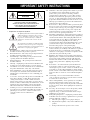 2
2
-
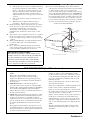 3
3
-
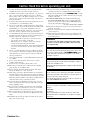 4
4
-
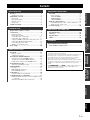 5
5
-
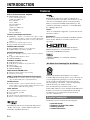 6
6
-
 7
7
-
 8
8
-
 9
9
-
 10
10
-
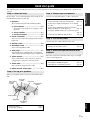 11
11
-
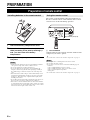 12
12
-
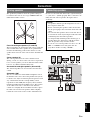 13
13
-
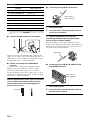 14
14
-
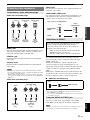 15
15
-
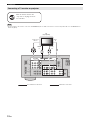 16
16
-
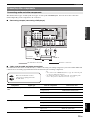 17
17
-
 18
18
-
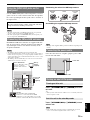 19
19
-
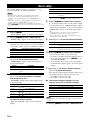 20
20
-
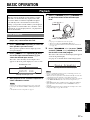 21
21
-
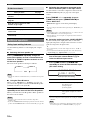 22
22
-
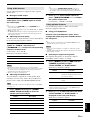 23
23
-
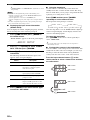 24
24
-
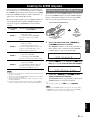 25
25
-
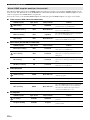 26
26
-
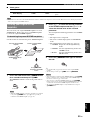 27
27
-
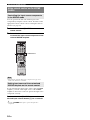 28
28
-
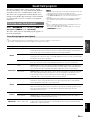 29
29
-
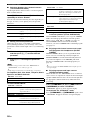 30
30
-
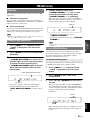 31
31
-
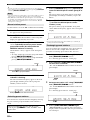 32
32
-
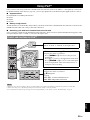 33
33
-
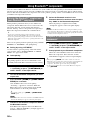 34
34
-
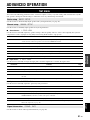 35
35
-
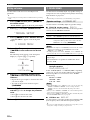 36
36
-
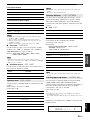 37
37
-
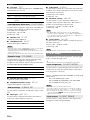 38
38
-
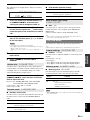 39
39
-
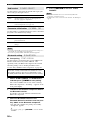 40
40
-
 41
41
-
 42
42
-
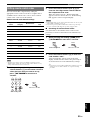 43
43
-
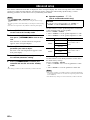 44
44
-
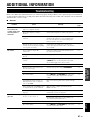 45
45
-
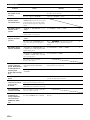 46
46
-
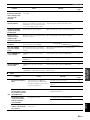 47
47
-
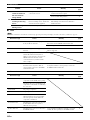 48
48
-
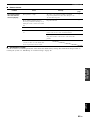 49
49
-
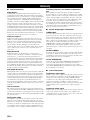 50
50
-
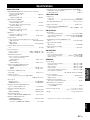 51
51
-
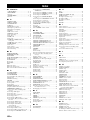 52
52
-
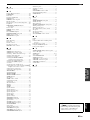 53
53
-
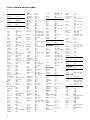 54
54
-
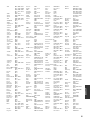 55
55
-
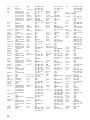 56
56
-
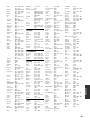 57
57
-
 58
58
-
 59
59
-
 60
60
-
 61
61
-
 62
62
Yamaha HTR 6230 - AV Receiver Manuale del proprietario
- Categoria
- Ricevitore
- Tipo
- Manuale del proprietario
- Questo manuale è adatto anche per
in altre lingue
- English: Yamaha HTR 6230 - AV Receiver Owner's manual
- français: Yamaha HTR 6230 - AV Receiver Le manuel du propriétaire
- español: Yamaha HTR 6230 - AV Receiver El manual del propietario
- Deutsch: Yamaha HTR 6230 - AV Receiver Bedienungsanleitung
- русский: Yamaha HTR 6230 - AV Receiver Инструкция по применению
- Nederlands: Yamaha HTR 6230 - AV Receiver de handleiding
- português: Yamaha HTR 6230 - AV Receiver Manual do proprietário
- dansk: Yamaha HTR 6230 - AV Receiver Brugervejledning
- čeština: Yamaha HTR 6230 - AV Receiver Návod k obsluze
- polski: Yamaha HTR 6230 - AV Receiver Instrukcja obsługi
- svenska: Yamaha HTR 6230 - AV Receiver Bruksanvisning
- Türkçe: Yamaha HTR 6230 - AV Receiver El kitabı
- suomi: Yamaha HTR 6230 - AV Receiver Omistajan opas
- română: Yamaha HTR 6230 - AV Receiver Manualul proprietarului
Documenti correlati
-
Yamaha HTR-6030 Manuale del proprietario
-
Yamaha HTR-6025 Manuale del proprietario
-
Yamaha RX-V363 - AV Receiver Manuale del proprietario
-
Yamaha 6130 - HTR AV Receiver Manuale del proprietario
-
Yamaha RX-V361 Manuale del proprietario
-
Yamaha RX-V463 Manuale del proprietario
-
Yamaha HTR-6250 Manuale del proprietario
-
Yamaha RX-V465 Manuale del proprietario
-
Yamaha RX-V463 Manuale del proprietario
-
Yamaha RX-V563 Manuale utente