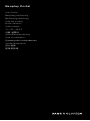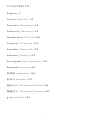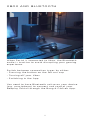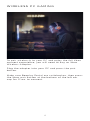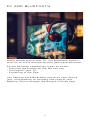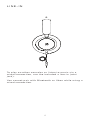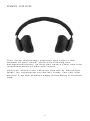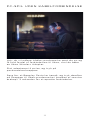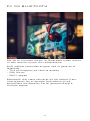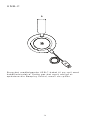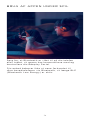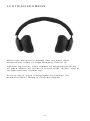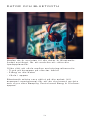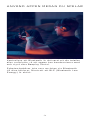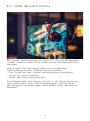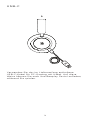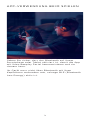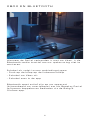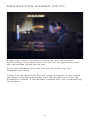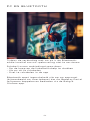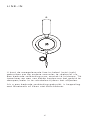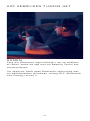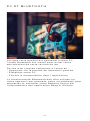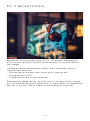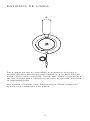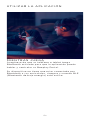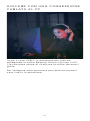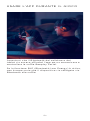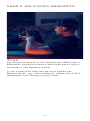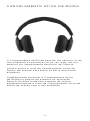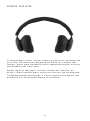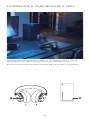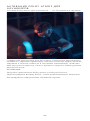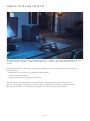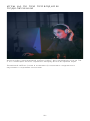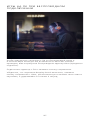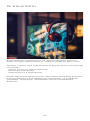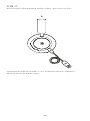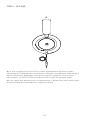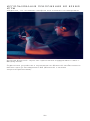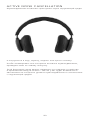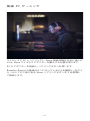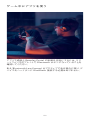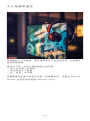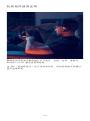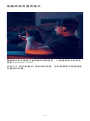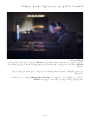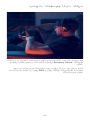Bang Olufsen 1321005 Guida utente
- Categoria
- Cuffie
- Tipo
- Guida utente

Beoplay Portal
User Guide
Betjeningsvejledning
Bedienungsanleitung
Guía del usuario
Mode d’emploi
Guida utente
ユーザーガイド
사용 설명서
Gebruikershandleiding
Guia do utilizador
Руководство пользователя
Användarhandbok
用户指南
使用者指南

CONTENTS
English, 3
Dansk (Danish), 23
Svenska (Swedish), 43
Deutsch (German), 63
Nederlands (Dutch), 83
Français (French), 103
Español (Spanish), 123
Italiano (Italian), 143
Português (Portuguese), 163
Русский (Russian), 183
日本語 (Japanese), 203
한국어 (Korean), 223
简体中文 (Simplified Chinese), 243
繁體中文 (Traditional Chinese), 263
عربى (Arabic), 283
2

DOWNLOAD BANG & OLUFSEN APP
To set up your product, download the Bang & Olufsen
App from the Google Play Store or Apple App Store.
From this app you can set up your product and get
the full Bang & Olufsen experience. Unlock the full
product experience of audio personalisation, product
support and new features at your fingertips.
When you first start the Bang & Olufsen App, you will
be asked to create a user account.
To set up your headphones, click to add a new
product. If you already have an account this can be
found under settings.
ENGLISH
3

GET STARTED
Turn on your new Beoplay Portal by short pressing
the button on the right earcup. Long press the right
button to initiate Bluetooth pairing.
Next, go to the Bang & Olufsen app to set up your
product, connect to Bluetooth and personalise your
headphones.
Once your Beoplay Portal is turned on, you will be
able to find them in the Bluetooth settings of your
device.
4

PAIR AND CONNECT TO XBOX
Press the pair button on your Xbox then hold the
pairing button on the Beoplay Portal for 3 sec.
The pairing button can be found on the bottom of
the left ear cup.
5

ACTIVATION OF DOLBY ATMOS FOR
HEADPHONES
Dolby Atmos for headphones allows for a most
immersive and precise audio experience on PC and
Xbox. Adding extra layers of dimension, distance
and realism, the virtual surround sound technology
ensures improved accuracy, reduced latency and
personalisation of the EQ for games, movies and
music.
HOW TO ACTIVATE
1. Download the Dolby Access app from
Microsoft Store
2. Register your Beoplay Portal to unlock the
license
3. Enjoy the virtual surround sound
6

MUSIC
Use touch controls on the left and right ear cups
(L/R) to operate your Beoplay Portal.
Action Gesture
Play Double tap left/right
disc
Pause Double tap left/right
disc
Volume up Swipe up right slider
Volume down Swipe down right slider
Active Noise
Cancellation
Swipe down left slider
Transparency Swipe up left slider
Switch to Xbox Press left button
7

CALLS
Use touch controls on the left and right ear cups
(L/R) to operate your Beoplay Portal.
Action Gesture
Accept call Double tap left/right
disc
Mute microphone Double tap left/right
disc
Volume up Swipe up right slider
Volume down Swipe down right slider
Active Noise
Cancellation
Swipe down left slider
Adjust Own Voice Swipe up left slider
8

GAMING
Use touch controls on the left and right ear cups
(L/R) to operate your Beoplay Portal.
Action Gesture
Mute microphone Double tap left/right
disc
Volume up Swipe up right touch
bar
Volume down Swipe down right touch
bar
Game/Chat balance –
more chat
Swipe up left touch bar
Game/Chat balance –
more game
Swipe down left touch
bar
Switch to Bluetooth Press left button
9

MUTE MICROPHONE
Double tap either left or right disc to Mute/Unmute
while playing.
When muted, the LED on the right ear cup will light
red and a sound prompt will be played.
10

XBOX AND BLUETOOTH
When Portal is connected to Xbox, the Bluetooth
audio is inactive to avoid disrupting your gaming
experience.
Switch between connection types by either:
- Pressing the button on the left ear cup
- Turning off your Xbox
- Switching in the App
You need to have Bluetooth active on your device
(e.g. smartphone) to connect and control your
Beoplay Portal through the Bang & Olufsen App.
11

WIRED PC GAMING
Use the included USB-C cable for wired PC gaming.
This will also allow you to charge your Beoplay Portal
as you play.
You can use the included line-in cable for connection
to other consoles.
12

WIRELESS PC GAMING
To pair wirelessly to your PC and enjoy the full Xbox
connect experience, you will need to buy an Xbox
Wireless Adapter.
Plug the adapter into your PC and press the pair
button.
Make sure Beoplay Portal are switched on, then press
the Xbox pair button at the bottom of the left ear
cup for 3 sec. to connect.
13

PC AND BLUETOOTH
While connected to your PC, the Bluetooth audio is
inactive to avoid disrupting your gaming experience.
Switch between connection types by either:
- Pressing the button on the left ear cup
- Turning off your PC
- Switching in the App
You need to have Bluetooth active on your device
(e.g. smartphone) to connect and control your
Beoplay Portal through the Bang & Olufsen App.
14

BLUETOOTH PAIRING
To activate Bluetooth, long press the power button
for 2 seconds.
Release when you hear a sound prompt. The light
indicator will blink blue and your headphones will be
ready for pairing.
15

USB-C
Use the included USB-C cable for wired PC gaming.
This will also allow you to charge your Beoplay Portal
as you play.
R
16

LINE-IN
To play on other consoles or listen to music via a
wired connection, use the included a line-in (mini
jack).
You cannot pair with Bluetooth or Xbox while using a
wired connection.
R
17

USE APP WHILE GAMING
Make sure your phone or tablet has Bluetooth turned
on in order for the App to talk to and control your
Beoplay Portal.
Your device doesn’t have to be Bluetooth connected
to your headphones, as long as BLE (Bluetooth Low
Energy) is active.
18

ACTIVE NOISE CANCELLATION
Noise Cancellation lets you tune out your
surroundings and focus on your game, music,
podcast or simply enjoy silence.
Activate and adjust the level of Active Noise
Cancellation by swiping down on the left slider.
You can also control ANC on the product page in the
Bang & Olufsen App, where you have the option of
automatically adjust the ANC level according to your
environment.
19

TRANSPARENCY MODE
Transparency Mode lets you hear the world around
you without taking off your Beoplay Portal.
Activate and adjust how much of the outside world
to let as in as you listen to music or game by swiping
up on the left slider.
You can also control Transparency Mode on the
product page in the Bang & Olufsen App.
20
La pagina si sta caricando...
La pagina si sta caricando...
La pagina si sta caricando...
La pagina si sta caricando...
La pagina si sta caricando...
La pagina si sta caricando...
La pagina si sta caricando...
La pagina si sta caricando...
La pagina si sta caricando...
La pagina si sta caricando...
La pagina si sta caricando...
La pagina si sta caricando...
La pagina si sta caricando...
La pagina si sta caricando...
La pagina si sta caricando...
La pagina si sta caricando...
La pagina si sta caricando...
La pagina si sta caricando...
La pagina si sta caricando...
La pagina si sta caricando...
La pagina si sta caricando...
La pagina si sta caricando...
La pagina si sta caricando...
La pagina si sta caricando...
La pagina si sta caricando...
La pagina si sta caricando...
La pagina si sta caricando...
La pagina si sta caricando...
La pagina si sta caricando...
La pagina si sta caricando...
La pagina si sta caricando...
La pagina si sta caricando...
La pagina si sta caricando...
La pagina si sta caricando...
La pagina si sta caricando...
La pagina si sta caricando...
La pagina si sta caricando...
La pagina si sta caricando...
La pagina si sta caricando...
La pagina si sta caricando...
La pagina si sta caricando...
La pagina si sta caricando...
La pagina si sta caricando...
La pagina si sta caricando...
La pagina si sta caricando...
La pagina si sta caricando...
La pagina si sta caricando...
La pagina si sta caricando...
La pagina si sta caricando...
La pagina si sta caricando...
La pagina si sta caricando...
La pagina si sta caricando...
La pagina si sta caricando...
La pagina si sta caricando...
La pagina si sta caricando...
La pagina si sta caricando...
La pagina si sta caricando...
La pagina si sta caricando...
La pagina si sta caricando...
La pagina si sta caricando...
La pagina si sta caricando...
La pagina si sta caricando...
La pagina si sta caricando...
La pagina si sta caricando...
La pagina si sta caricando...
La pagina si sta caricando...
La pagina si sta caricando...
La pagina si sta caricando...
La pagina si sta caricando...
La pagina si sta caricando...
La pagina si sta caricando...
La pagina si sta caricando...
La pagina si sta caricando...
La pagina si sta caricando...
La pagina si sta caricando...
La pagina si sta caricando...
La pagina si sta caricando...
La pagina si sta caricando...
La pagina si sta caricando...
La pagina si sta caricando...
La pagina si sta caricando...
La pagina si sta caricando...
La pagina si sta caricando...
La pagina si sta caricando...
La pagina si sta caricando...
La pagina si sta caricando...
La pagina si sta caricando...
La pagina si sta caricando...
La pagina si sta caricando...
La pagina si sta caricando...
La pagina si sta caricando...
La pagina si sta caricando...
La pagina si sta caricando...
La pagina si sta caricando...
La pagina si sta caricando...
La pagina si sta caricando...
La pagina si sta caricando...
La pagina si sta caricando...
La pagina si sta caricando...
La pagina si sta caricando...
La pagina si sta caricando...
La pagina si sta caricando...
La pagina si sta caricando...
La pagina si sta caricando...
La pagina si sta caricando...
La pagina si sta caricando...
La pagina si sta caricando...
La pagina si sta caricando...
La pagina si sta caricando...
La pagina si sta caricando...
La pagina si sta caricando...
La pagina si sta caricando...
La pagina si sta caricando...
La pagina si sta caricando...
La pagina si sta caricando...
La pagina si sta caricando...
La pagina si sta caricando...
La pagina si sta caricando...
La pagina si sta caricando...
La pagina si sta caricando...
La pagina si sta caricando...
La pagina si sta caricando...
La pagina si sta caricando...
La pagina si sta caricando...
La pagina si sta caricando...
La pagina si sta caricando...
La pagina si sta caricando...
La pagina si sta caricando...
La pagina si sta caricando...
La pagina si sta caricando...
La pagina si sta caricando...
La pagina si sta caricando...
La pagina si sta caricando...
La pagina si sta caricando...
La pagina si sta caricando...
La pagina si sta caricando...
La pagina si sta caricando...
La pagina si sta caricando...
La pagina si sta caricando...
La pagina si sta caricando...
La pagina si sta caricando...
La pagina si sta caricando...
La pagina si sta caricando...
La pagina si sta caricando...
La pagina si sta caricando...
La pagina si sta caricando...
La pagina si sta caricando...
La pagina si sta caricando...
La pagina si sta caricando...
La pagina si sta caricando...
La pagina si sta caricando...
La pagina si sta caricando...
La pagina si sta caricando...
La pagina si sta caricando...
La pagina si sta caricando...
La pagina si sta caricando...
La pagina si sta caricando...
La pagina si sta caricando...
La pagina si sta caricando...
La pagina si sta caricando...
La pagina si sta caricando...
La pagina si sta caricando...
La pagina si sta caricando...
La pagina si sta caricando...
La pagina si sta caricando...
La pagina si sta caricando...
La pagina si sta caricando...
La pagina si sta caricando...
La pagina si sta caricando...
La pagina si sta caricando...
La pagina si sta caricando...
La pagina si sta caricando...
La pagina si sta caricando...
La pagina si sta caricando...
La pagina si sta caricando...
La pagina si sta caricando...
La pagina si sta caricando...
La pagina si sta caricando...
La pagina si sta caricando...
La pagina si sta caricando...
La pagina si sta caricando...
La pagina si sta caricando...
La pagina si sta caricando...
La pagina si sta caricando...
La pagina si sta caricando...
La pagina si sta caricando...
La pagina si sta caricando...
La pagina si sta caricando...
La pagina si sta caricando...
La pagina si sta caricando...
La pagina si sta caricando...
La pagina si sta caricando...
La pagina si sta caricando...
La pagina si sta caricando...
La pagina si sta caricando...
La pagina si sta caricando...
La pagina si sta caricando...
La pagina si sta caricando...
La pagina si sta caricando...
La pagina si sta caricando...
La pagina si sta caricando...
La pagina si sta caricando...
La pagina si sta caricando...
La pagina si sta caricando...
La pagina si sta caricando...
La pagina si sta caricando...
La pagina si sta caricando...
La pagina si sta caricando...
La pagina si sta caricando...
La pagina si sta caricando...
La pagina si sta caricando...
La pagina si sta caricando...
La pagina si sta caricando...
La pagina si sta caricando...
La pagina si sta caricando...
La pagina si sta caricando...
La pagina si sta caricando...
La pagina si sta caricando...
La pagina si sta caricando...
La pagina si sta caricando...
La pagina si sta caricando...
La pagina si sta caricando...
La pagina si sta caricando...
La pagina si sta caricando...
La pagina si sta caricando...
La pagina si sta caricando...
La pagina si sta caricando...
La pagina si sta caricando...
La pagina si sta caricando...
La pagina si sta caricando...
La pagina si sta caricando...
La pagina si sta caricando...
La pagina si sta caricando...
La pagina si sta caricando...
La pagina si sta caricando...
La pagina si sta caricando...
La pagina si sta caricando...
La pagina si sta caricando...
La pagina si sta caricando...
La pagina si sta caricando...
La pagina si sta caricando...
La pagina si sta caricando...
La pagina si sta caricando...
La pagina si sta caricando...
La pagina si sta caricando...
La pagina si sta caricando...
La pagina si sta caricando...
La pagina si sta caricando...
La pagina si sta caricando...
La pagina si sta caricando...
La pagina si sta caricando...
La pagina si sta caricando...
La pagina si sta caricando...
La pagina si sta caricando...
La pagina si sta caricando...
La pagina si sta caricando...
La pagina si sta caricando...
La pagina si sta caricando...
La pagina si sta caricando...
La pagina si sta caricando...
La pagina si sta caricando...
La pagina si sta caricando...
La pagina si sta caricando...
La pagina si sta caricando...
La pagina si sta caricando...
La pagina si sta caricando...
La pagina si sta caricando...
La pagina si sta caricando...
La pagina si sta caricando...
La pagina si sta caricando...
La pagina si sta caricando...
La pagina si sta caricando...
La pagina si sta caricando...
La pagina si sta caricando...
La pagina si sta caricando...
La pagina si sta caricando...
La pagina si sta caricando...
La pagina si sta caricando...
La pagina si sta caricando...
La pagina si sta caricando...
La pagina si sta caricando...
La pagina si sta caricando...
-
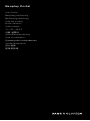 1
1
-
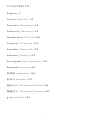 2
2
-
 3
3
-
 4
4
-
 5
5
-
 6
6
-
 7
7
-
 8
8
-
 9
9
-
 10
10
-
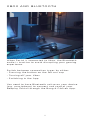 11
11
-
 12
12
-
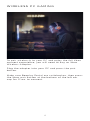 13
13
-
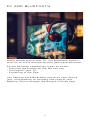 14
14
-
 15
15
-
 16
16
-
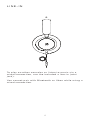 17
17
-
 18
18
-
 19
19
-
 20
20
-
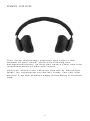 21
21
-
 22
22
-
 23
23
-
 24
24
-
 25
25
-
 26
26
-
 27
27
-
 28
28
-
 29
29
-
 30
30
-
 31
31
-
 32
32
-
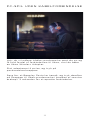 33
33
-
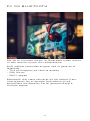 34
34
-
 35
35
-
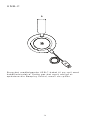 36
36
-
 37
37
-
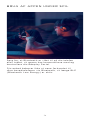 38
38
-
 39
39
-
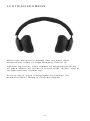 40
40
-
 41
41
-
 42
42
-
 43
43
-
 44
44
-
 45
45
-
 46
46
-
 47
47
-
 48
48
-
 49
49
-
 50
50
-
 51
51
-
 52
52
-
 53
53
-
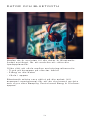 54
54
-
 55
55
-
 56
56
-
 57
57
-
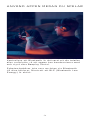 58
58
-
 59
59
-
 60
60
-
 61
61
-
 62
62
-
 63
63
-
 64
64
-
 65
65
-
 66
66
-
 67
67
-
 68
68
-
 69
69
-
 70
70
-
 71
71
-
 72
72
-
 73
73
-
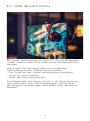 74
74
-
 75
75
-
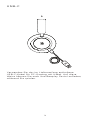 76
76
-
 77
77
-
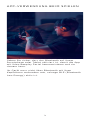 78
78
-
 79
79
-
 80
80
-
 81
81
-
 82
82
-
 83
83
-
 84
84
-
 85
85
-
 86
86
-
 87
87
-
 88
88
-
 89
89
-
 90
90
-
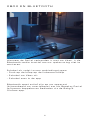 91
91
-
 92
92
-
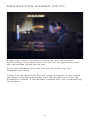 93
93
-
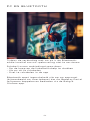 94
94
-
 95
95
-
 96
96
-
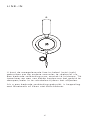 97
97
-
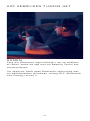 98
98
-
 99
99
-
 100
100
-
 101
101
-
 102
102
-
 103
103
-
 104
104
-
 105
105
-
 106
106
-
 107
107
-
 108
108
-
 109
109
-
 110
110
-
 111
111
-
 112
112
-
 113
113
-
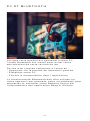 114
114
-
 115
115
-
 116
116
-
 117
117
-
 118
118
-
 119
119
-
 120
120
-
 121
121
-
 122
122
-
 123
123
-
 124
124
-
 125
125
-
 126
126
-
 127
127
-
 128
128
-
 129
129
-
 130
130
-
 131
131
-
 132
132
-
 133
133
-
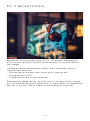 134
134
-
 135
135
-
 136
136
-
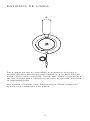 137
137
-
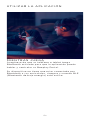 138
138
-
 139
139
-
 140
140
-
 141
141
-
 142
142
-
 143
143
-
 144
144
-
 145
145
-
 146
146
-
 147
147
-
 148
148
-
 149
149
-
 150
150
-
 151
151
-
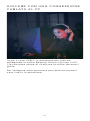 152
152
-
 153
153
-
 154
154
-
 155
155
-
 156
156
-
 157
157
-
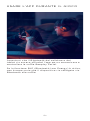 158
158
-
 159
159
-
 160
160
-
 161
161
-
 162
162
-
 163
163
-
 164
164
-
 165
165
-
 166
166
-
 167
167
-
 168
168
-
 169
169
-
 170
170
-
 171
171
-
 172
172
-
 173
173
-
 174
174
-
 175
175
-
 176
176
-
 177
177
-
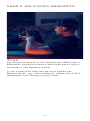 178
178
-
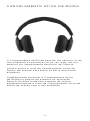 179
179
-
 180
180
-
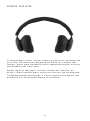 181
181
-
 182
182
-
 183
183
-
 184
184
-
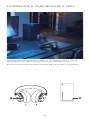 185
185
-
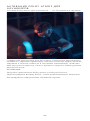 186
186
-
 187
187
-
 188
188
-
 189
189
-
 190
190
-
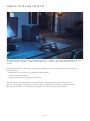 191
191
-
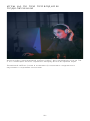 192
192
-
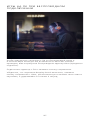 193
193
-
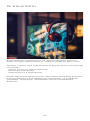 194
194
-
 195
195
-
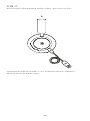 196
196
-
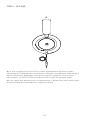 197
197
-
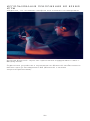 198
198
-
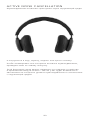 199
199
-
 200
200
-
 201
201
-
 202
202
-
 203
203
-
 204
204
-
 205
205
-
 206
206
-
 207
207
-
 208
208
-
 209
209
-
 210
210
-
 211
211
-
 212
212
-
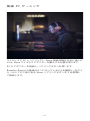 213
213
-
 214
214
-
 215
215
-
 216
216
-
 217
217
-
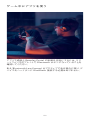 218
218
-
 219
219
-
 220
220
-
 221
221
-
 222
222
-
 223
223
-
 224
224
-
 225
225
-
 226
226
-
 227
227
-
 228
228
-
 229
229
-
 230
230
-
 231
231
-
 232
232
-
 233
233
-
 234
234
-
 235
235
-
 236
236
-
 237
237
-
 238
238
-
 239
239
-
 240
240
-
 241
241
-
 242
242
-
 243
243
-
 244
244
-
 245
245
-
 246
246
-
 247
247
-
 248
248
-
 249
249
-
 250
250
-
 251
251
-
 252
252
-
 253
253
-
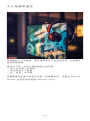 254
254
-
 255
255
-
 256
256
-
 257
257
-
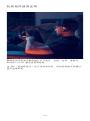 258
258
-
 259
259
-
 260
260
-
 261
261
-
 262
262
-
 263
263
-
 264
264
-
 265
265
-
 266
266
-
 267
267
-
 268
268
-
 269
269
-
 270
270
-
 271
271
-
 272
272
-
 273
273
-
 274
274
-
 275
275
-
 276
276
-
 277
277
-
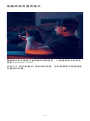 278
278
-
 279
279
-
 280
280
-
 281
281
-
 282
282
-
 283
283
-
 284
284
-
 285
285
-
 286
286
-
 287
287
-
 288
288
-
 289
289
-
 290
290
-
 291
291
-
 292
292
-
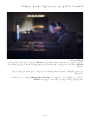 293
293
-
 294
294
-
 295
295
-
 296
296
-
 297
297
-
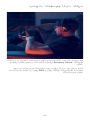 298
298
-
 299
299
-
 300
300
-
 301
301
-
 302
302
Bang Olufsen 1321005 Guida utente
- Categoria
- Cuffie
- Tipo
- Guida utente
in altre lingue
- français: Bang Olufsen 1321005 Mode d'emploi
- português: Bang Olufsen 1321005 Guia de usuario
- dansk: Bang Olufsen 1321005 Brugervejledning
- 日本語: Bang Olufsen 1321005 ユーザーガイド