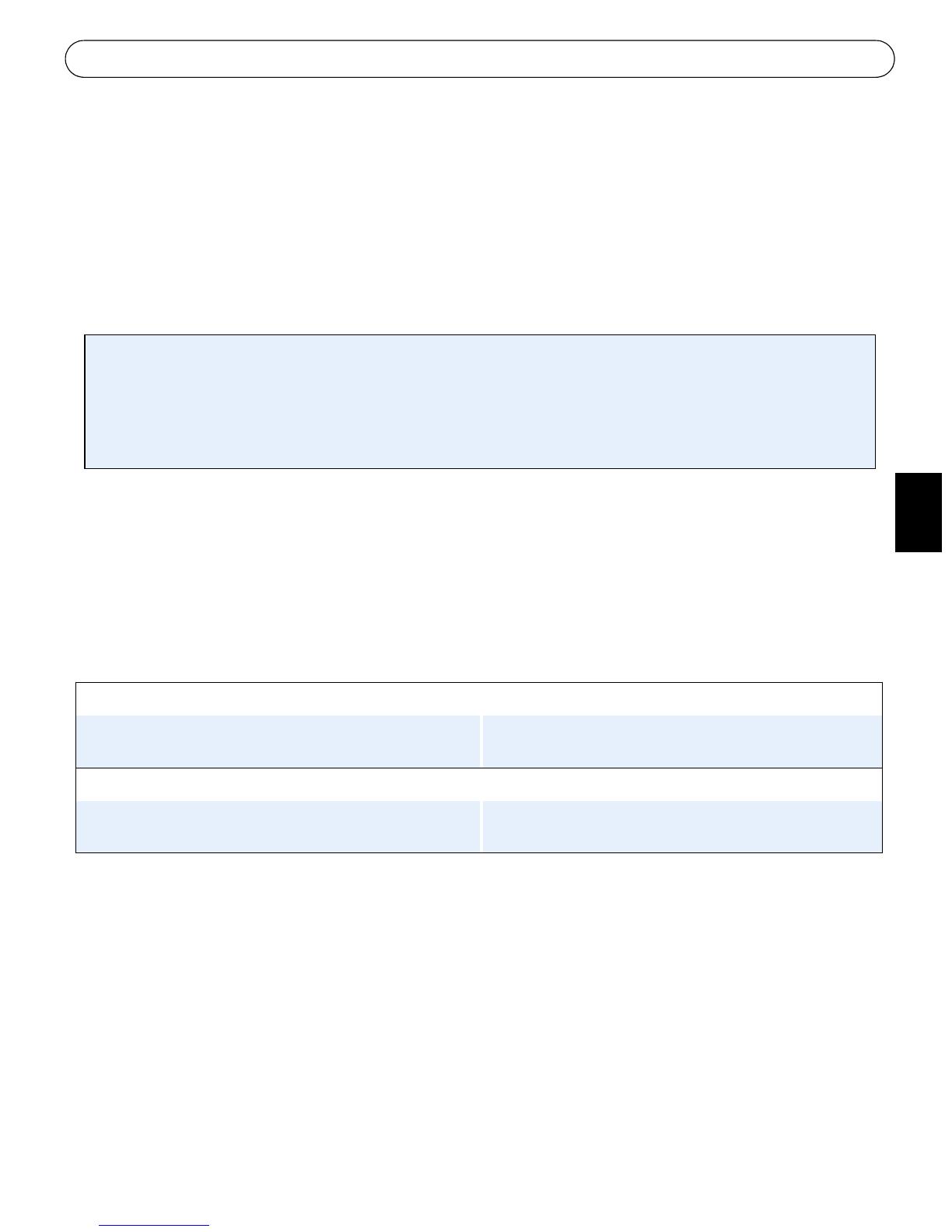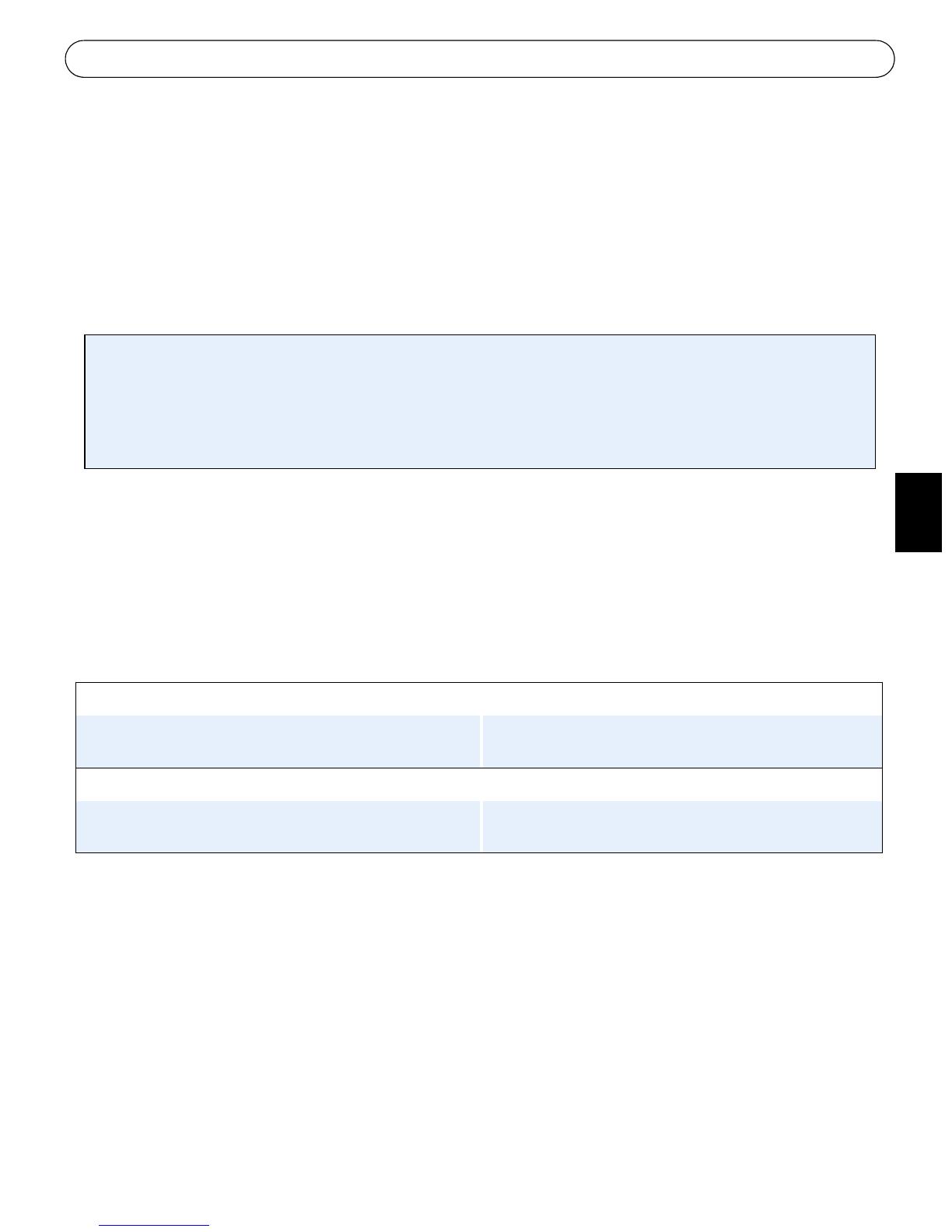
Guide d’installation Axis serveur vidéo Page 19
FRANÇAIS
UPnP™
La fonction UPnP™ est activée par défaut dans le serveur vidéo. Si elle est aussi activée sur
votre ordinateur (Windows ME ou XP), le serveur vidéo sera automatiquement détecté et une
nouvelle icône sera ajoutée à « Mes emplacements réseau ». Cliquez sur cette icône pour
accéder au serveur vidéo.
Consultez également la page 21 pour savoir comment définir le mot de passe.
Remarque :
Installation manuelle avec ARP/Ping
1. Trouvez une adresse IP inutilisée sur le même segment de réseau que celui de votre
ordinateur.
2. Repérez le numéro de série (S/N) sur l’étiquette située sous le serveur vidéo (voir page 15).
3. Ouvrez une invite de commande sur votre ordinateur. En fonction de votre système
d’exploitation, entrez les commandes suivantes :
4. Contrôlez que le câble de réseau est branché. Démarrez/redémarrez le serveur vidéo en
débranchant/rebranchant l’alimentation. Cette opération doit avoir lieu dans les 2 minutes
qui suivent la saisie de la commande ARP.
5. Fermez l’invite de commande lorsque vous voyez ‘Reply from 192.168.0.125: ...’ Autre
possibilité :
6. Démarrez votre navigateur, tapez http://<adresse IP> dans le champ Emplacement/Adresse
et appuyez sur Entrée sur le clavier.
7. Consultez la page 21 pour savoir comment définir le mot de passe.
Remarques: •Pour ouvrir une invite de commande dans Windows : dans le menu Démarrer, sélectionnez Exécuter… et
tapez cmd (ou command sous Windows 98/ME). Cliquez sur OK.
•Pour utiliser la commande ARP sur un Mac OS X, utilisez l’utilitaire Terminal, disponible sous Application >
Utilitaires.
Pour installer le service UPnP™ sur votre ordinateur, ouvrez le Panneau de configuration depuis le menu
Démarrer et sélectionnez Ajout/suppression de programmes. Sélectionnez Ajouter/Supprimer des
composants Windows et ouvrez la section Services de mise en réseau. Cliquez sur Détails, puis
sélectionnez UPnP comme service à ajouter.
Syntaxe pour Windows:Exemple pour Windows:
arp -s <adresse IP> <numéro de série>
ping -l 408 -t <adresse IP> arp -s 192.168.0.125 00-40-8c-18-10-00
ping -l 408 -t 192.168.0.125
Syntaxe pour UNIX/Linux/Mac : Exemple pour UNIX/Linux/Mac :
arp -s <adresse IP> <numéro de série> temp
ping -s 408 <adresse IP > arp -s 192.168.0.125 00:40:8c:18:10:00 temp
ping -s 408 192.168.0.125
UPnP™ est une marque de certification de UPnP™ Implementers Corporation.