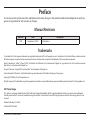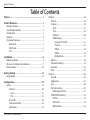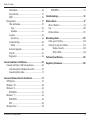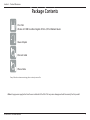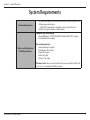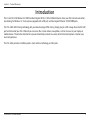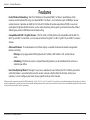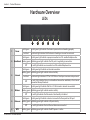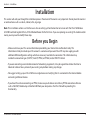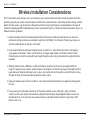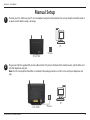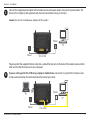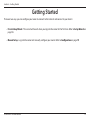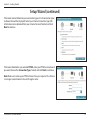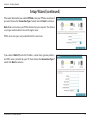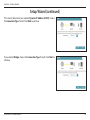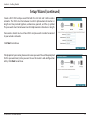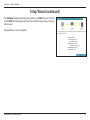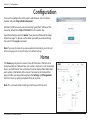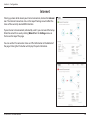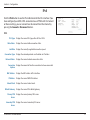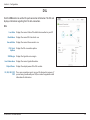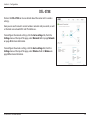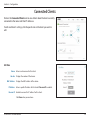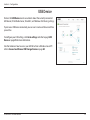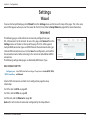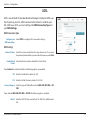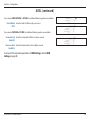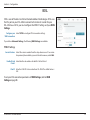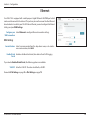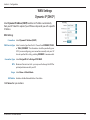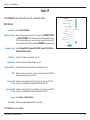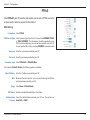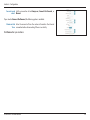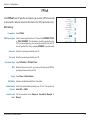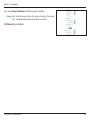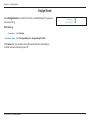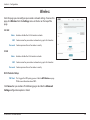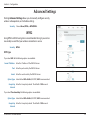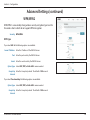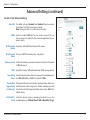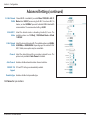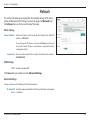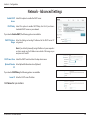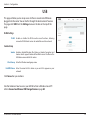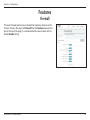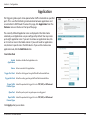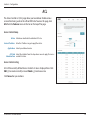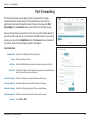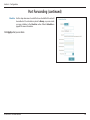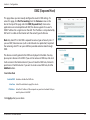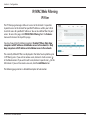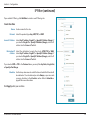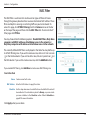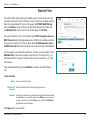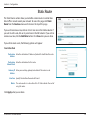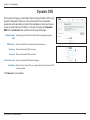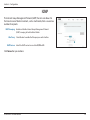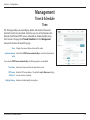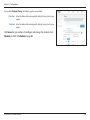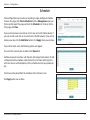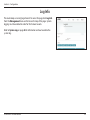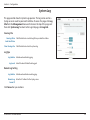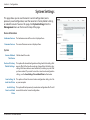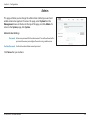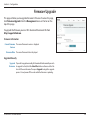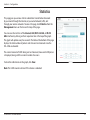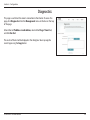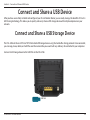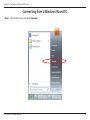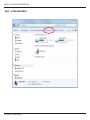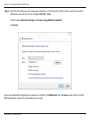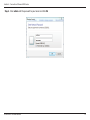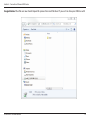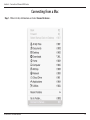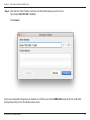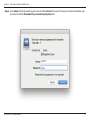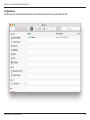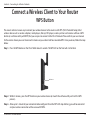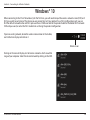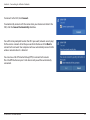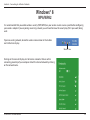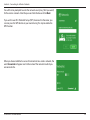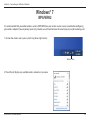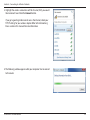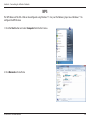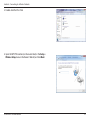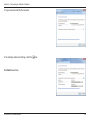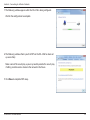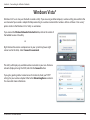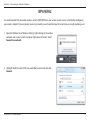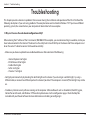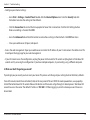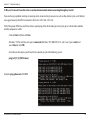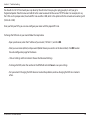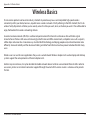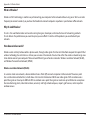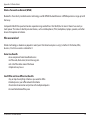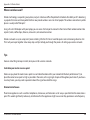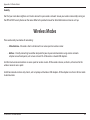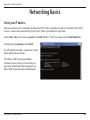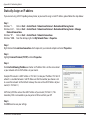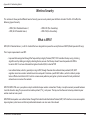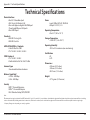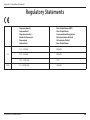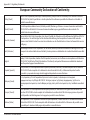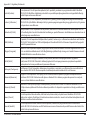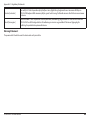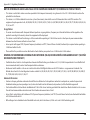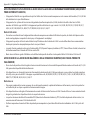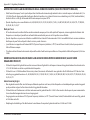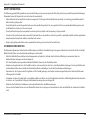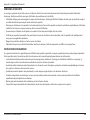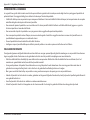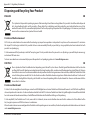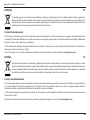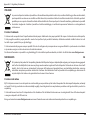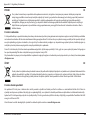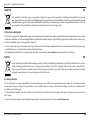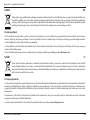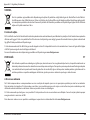D-Link DSL-3788 AC1200 GIGABIT VDSL/ADSL MODEM RUTER Manuale utente
- Categoria
- Router
- Tipo
- Manuale utente

Version 1.00 | 01/09/2020
User Manual
DSL-3788
Wireless AC1200 Dual-Band Gigabit ADSL2+/VDSL2
Modem Router

iD-Link DSL-3788 User Manual
D-Link reserves the right to revise this publication and to make changes in the content hereof without obligation to notify any
person or organization of such revisions or changes.
Manual Revisions
Trademarks
D-Link and the D-Link logo are trademarks or registered trademarks of D-Link Corporation or its subsidiaries in the United States or other countries.
All other company or product names mentioned herein are trademarks or registered trademarks of their respective companies.
Apple®, Apple logo®, Safari®, iPhone®, iPad®, iPod touch® and Macintosh® are trademarks of Apple Inc., registered in the U.S. and other countries.
App StoreSM is a service mark of Apple Inc.
Chrome™ browser, Google Play™ and Android™ are trademarks of Google Inc.
Internet Explorer®, Windows® and the Windows logo are trademarks of the Microsoft group of companies.
Copyright © 2020 by D-Link Corporation, Inc.
All rights reserved. This publication may not be reproduced, in whole or in part, without prior expressed written permission from D-Link Corporation, Inc.
Preface
Revision Date Description
1.00 December 23, 2019 Initial release
ErP Power Usage
This device is an Energy Related Product (ErP) with High Network Availability (HiNA), and automatically switches to a power-saving Network
Standby mode within 1 minute of no packets being transmitted. It can also be turned o through a power switch to save energy when it is not
needed.
Network Standby: 5.59 watts
Switched O: 0.3 watts

iiD-Link DSL-3788 User Manual
Table of Contents
Preface ................................................................................. i
Product Overview ..............................................................1
Package Contents .........................................................................1
System Requirements .................................................................2
Introduction ................................................................................... 3
Features ............................................................................................4
Hardware Overview ..................................................................... 5
Back Panel ...............................................................................5
Side Panel ................................................................................ 6
LEDs ........................................................................................... 7
Installation ......................................................................... 8
Before you Begin ...........................................................................8
Wireless Installation Considerations ......................................9
Manual Setup ............................................................................... 10
Getting Started ................................................................12
Setup Wizard ................................................................................13
Conguration ...................................................................19
Home ..............................................................................................19
Internet ................................................................................... 20
IPv4 .....................................................................................21
DSL ......................................................................................22
DSL-3788 ................................................................................23
Connected Clients ..............................................................24
USB Device ............................................................................25
Settings ..........................................................................................26
Wizard .....................................................................................26
Internet ................................................................................... 26
ADSL ...................................................................................27
VDSL ...................................................................................29
Ethernet ............................................................................. 30
WAN Settings ................................................................... 31
Dynamic IP (DHCP) ..................................................31
Static IP ........................................................................32
PPPoE............................................................................33
PPPoA ...........................................................................35
Bridge Mode ..............................................................37
Wireless ..................................................................................38
Advanced Settings .............................................................39
Network .................................................................................. 43
USB ...........................................................................................45
Features .......................................................................................... 46
Firewall ...................................................................................46
Application ............................................................................ 47
ACL ...........................................................................................48
Port Forwarding ..................................................................49
DMZ (Exposed Host) .....................................................51
IP/MAC/Web Filtering ........................................................52
IP Filter ...............................................................................52
MAC Filter .........................................................................54
Website Filter ...................................................................55
Table of Contents

iiiD-Link DSL-3788 User Manual
Table of Contents
Static Route ...........................................................................56
Dynamic DNS .......................................................................57
IGMP ........................................................................................58
Management ................................................................................ 59
Time & Schedule .................................................................59
Time ....................................................................................59
Schedule ...........................................................................61
Log Info ..................................................................................62
System Log .......................................................................63
System Settings ...................................................................64
Admin.................................................................................65
Firmware Upgrade ..............................................................66
Statistics .................................................................................67
Diagnostics ...........................................................................68
Connect and Share a USB Device....................................69
Connect and Share a USB Storage Device ......................... 69
Connecting from a Windows-Based PC ......................70
Connecting from a Mac ....................................................75
Connect a Wireless Client to Your Router .......................79
WPS Button ...................................................................................79
Windows® 10 ................................................................................80
Windows® 8 ................................................................................... 82
WPA/WPA2 ............................................................................82
Windows® 7 ................................................................................... 84
WPA/WPA2 ............................................................................84
WPS ..........................................................................................86
Windows Vista® ............................................................................90
WPA/WPA2 ............................................................................91
Troubleshooting ..............................................................93
Wireless Basics .................................................................97
What is Wireless? ......................................................................... 98
Tips ................................................................................................100
Wireless Modes ......................................................................... 101
Networking Basics .........................................................102
Check your IP address ............................................................ 102
Statically Assign an IP address ............................................ 103
Wireless Security ......................................................... 104
What is WPA? ................................................................ 104
Technical Specications ................................................105
Regulatory Statements .................................................106

1D-Link DSL-3788 User Manual
Section 1 - Product Overview
Product Overview
Package Contents
Note: Using a power supply other than the one included with the DSL-3788 may cause damage and void the warranty for this product.
If any of the above items are missing, please contact your reseller.
DSL-3788
Wireless AC1200 Dual-Band Gigabit ADSL2+/VDSL2 Modem Router
Power Adapter
Ethernet Cable
Phone Cable

2D-Link DSL-3788 User Manual
Section 1 - Product Overview
Network Requirements
• An active subscription with an Internet Service Provider using one of the
following connection types:
• A VDSL/ADSL connection to a telephone line using the DSL port
• An 802.11ac/n/g/b/a wireless or Ethernet port
Web-based Conguration
Utility Requirements
Computer with the following:
• Microsoft Windows® 10/8/7/Vista/XP SP3 or Mac with OS X 10.7 or higher
• An installed Ethernet adapter
Browser Requirements:
• Internet Explorer 8 or higher
• EDGE Browser 20 or higher
• Firefox 20 or higher
• Safari 4 or higher
• Chrome 17 or higher
Windows® Users: Make sure you have the latest version of Java installed. Visit
www.java.com to download the latest version.
System Requirements

3D-Link DSL-3788 User Manual
Section 1 - Product Overview
Introduction
The D-Link DSL-3788 Wireless AC1200 Dual-Band Gigabit ADSL2+/VDSL2 Modem Router shares your DSL Internet connection
over blazing fast Wireless AC. It also comes equipped with a USB port, and four Gigabit Ethernet 10/100/1000 ports.
The DSL-3788's USB sharing technology lets you take advantage of le sharing. Simply plug in a USB storage drive into the USB
port on the back of your DSL-3788 and you can access les, stream videos, view photos, or listen to music on your laptop or
mobile devices. The intuitive interface lets anyone immediately connect to a variety of entertainment options stored on your
own storage device.
The DSL-3788 provides incredible speeds, smart antenna technology, and fast ports.

4D-Link DSL-3788 User Manual
Section 1 - Product Overview
• Faster Wireless Networking - The DSL-3785 features the updated 802.11ac Wave 2 specication, which
improves on the bandwidth, range, and speed of 802.11ac Wave 1, and can deliver up to 1200 Mbps* to your
wireless devices. It operates on both the 2.4 GHz and 5 GHz bands to allow separation of trac so users can
participate in high-bandwidth activities, such as video streaming, online gaming, and real-time audio, without
aecting low-priority trac like email and web surng.
• Compatible with 802.11n/g/b/a Devices - The DSL-3788 is still fully backwards compatible with the 802.11n,
802.11g, and 802.11a standards, so it can connect with existing 802.11n, 802.11g, 802.11b, and 802.11a wireless
devices.
• Advanced Features - The web-based user interface displays a number of advanced network management
features including:
• Filtering - Easily apply content ltering based on IP address, MAC address, URL, and/or domain
name.
• Scheduling - The rewall, wireless, and port forwarding features can be scheduled to be active on a
schedule you dene.
• User-friendly Setup Wizard - Through its easy-to-use web-based user interface, the DSL-3788 lets you control
what information is accessible to those on the wireless network, whether from the Internet, or from your
company’s server. Congure your router to your specic settings within minutes.
* Maximum wireless signal rate derived from IEEE Standard 802.11a, 802.11b, 802.11g, 802.11n, and 802.11ac specications. Actual data throughput will vary. Network conditions
and environmental factors, including volume of network trac, building materials and construction, and network overhead, lower actual data throughput rate. Environmental
conditions will adversely aect wireless signal range.
Features

5D-Link DSL-3788 User Manual
Section 1 - Product Overview
Hardware Overview
Back Panel
1 Power connector Connector for the supplied power adapter.
2 USB 2.0 port Connects to USB ash drives to share content.
3Giga Ethernet ports
(1-4)
Connects to network devices such as computers, switches, storage (NAS) devices and
game consoles at speeds of up to 1000 Mbps.
4 Reset button To reset the device to its factory default settings, use a paper clip to press and hold the
reset button for 5 seconds.
5 DSL port Connects to an DSL-enabled telephone line.
1 4 532

6D-Link DSL-3788 User Manual
Section 1 - Product Overview
Side Panel
1 WPS button Press to start the WPS process and automatically create a secure connection to a WPS client.
2 Power button Press the power button to power the DSL-3788 on and o.
1
2

7D-Link DSL-3788 User Manual
Section 1 - Product Overview
2 3 4 561
Hardware Overview
LEDs
1Power Solid green A solid green light indicates the device is powered on and working properly.
Solid red A solid red light indicates that the device is booting or an error has occurred.
2Broadband
Solid green A solid green light indicates a proper connection to a DSL-enabled telephone line.
Blinking green A blinking green light indicates the DSL port is negotiating a connection.
O An unlit light indicates no connection to a DSL enabled-telephone line.
3Internet
Solid green A solid green light indicates an Internet connection.
Blinking green A blinking green light indicates Internet activity.
Solid red A solid red light indicates a PPP or DHCP failure. Check your username and password.
O An unlit light indicates there is no broadband connection available, or the Internet
connection attempt timed out.
4Wireless
Solid green A solid green light indicates that the 2.4/5 GHz wireless networks are enabled.
Blinking green A blinking green light indicates wireless activity.
O An unlit light indicates that the wireless functionality is disabled.
5Ethernet
Solid green A solid green light indicates a device is connected to the respective LAN port.
Blinking green A blinking green light indicates LAN port activity.
O An unlit light indicates that no Ethernet devices are connected.
6WPS Blinking green A blinking green light indicates the WPS process is active.

8D-Link DSL-3788 User Manual
Section 2 - Installation
Before you Begin
Installation
This section will walk you through the installation process. Placement of the router is very important. Do not place the router in
an enclosed area such as a closet, cabinet, attic, or garage.
Note: This installation section is written for users who are setting up their home Internet service with the DSL-3788 Wireless
AC1200 Dual-Band Gigabit ADSL2+/VDSL2 Modem Router for the rst time. If you are replacing an existing DSL modem and/or
router, you may need to modify these steps.
• Make sure to have your DSL service information provided by your Internet Service Provider handy. This
information is likely to include your DSL account's username and password. Your ISP may also supply you with
additional WAN conguration settings which are necessary to establish a connection. This information may
include the connection type (DHCP IP, Static IP, PPPoE, or PPPoA) and/or ATM PVC details.
• If you are connecting a considerable amount of networking equipment, it may be a good idea to take the time to
label each cable or take a picture of your existing setup before making any changes.
• We suggest setting up your DSL-3788 from a single device and verifying that it is connected to the Internet before
connecting additional devices.
• If you have DSL and are connecting via PPPoE, make sure you disable or uninstall any PPPoE connection software
such as WinPoET, BroadJump, or EnterNet 300 from your computer as the DSL-3788 will be providing this
functionality.

9D-Link DSL-3788 User Manual
Section 2 - Installation
Wireless Installation Considerations
The D-Link wireless router lets you access your network using a wireless connection from virtually anywhere within the
operating range of your wireless network. Keep in mind that the number, thickness and location of walls, ceilings, or other
objects that the wireless signals must pass through may limit the range. Typical ranges vary depending on the types of
materials and background RF (radio frequency) noise in your home or business. The key to maximizing wireless range is to
follow these basic guidelines:
1. Keep the number of walls and ceilings between the D-Link router and other network devices to a minimum -
each wall or ceiling can reduce your adapter’s range from 3 to 90 feet (1 to 30 meters.) Position your devices so
that the number of walls or ceilings is minimized.
2. Be aware of the direct line between network devices. A wall that is 1.5 feet (0.5 meters) thick, at a 45-degree
angle appears to be almost 3 feet (1 meter) thick. At a 2-degree angle it looks over 42 feet (14 meters) thick!
Position devices so that the signal will travel straight through a wall or ceiling (instead of at an angle) for better
reception.
3. Building materials make a dierence. A solid metal door or aluminum studs may have a negative eect on
range. Try to position access points, wireless routers, and computers so that the signal passes through drywall or
open doorways. Materials and objects such as glass, steel, metal, walls with insulation, water (sh tanks), mirrors,
le cabinets, brick, and concrete will degrade your wireless signal.
4. Keep your product away (at least 3 to 6 feet or 1 to 2 meters) from electrical devices or appliances that generate
RF noise.
5. If you are using 2.4 GHz cordless phones or X-10 (wireless products such as ceiling fans, lights, and home
security systems), your wireless connection may degrade dramatically or drop completely. Make sure your 2.4
GHz phone base is as far away from your wireless devices as possible. The base transmits a signal even if the
phone is not in use.

10D-Link DSL-3788 User Manual
Section 2 - Installation
Manual Setup
1Position your DSL-3788 near your PC and a telephone wall jack which provides DSL service. Keep the modem router in
an open area for better wireless coverage.
2Plug one end of the supplied DSL phone cable into the DSL port on the back of the modem router, and the other end
into the telephone wall jack.
Note: If a DSL microsplitter/microlter is included in the package contents, install it in line with your telephone wall
jack.
PC
DSL-3788 Phone
PC
DSL-3788 Phone

11D-Link DSL-3788 User Manual
Section 2 - Installation
Connect the supplied power adapter to the modem router and a power outlet, and press the power button. The
device LEDs will light up. Wait approximately three minutes before moving on to step 4.
Caution: Use only the included power adapter with this product.
Plug one end of the supplied Ethernet cable into a yellow Ethernet port on the back of the modem router, and the
other end into the Ethernet port on your computer.
If you are setting up the DSL-3788 using a laptop or mobile device, connect to it using the Wi-Fi network name
and password printed on the label attached to the back of your router.
3
4
DSL-3788
Power
PC
DSL-3788
Power
PC
PC
Phone
Phone

12D-Link DSL-3788 User Manual
Section 3 - Getting Started
There are two ways you can congure your router to connect to the Internet and connect to your clients:
• D-Link Setup Wizard - This wizard will launch when you log into the router for the rst time. Refer to Setup Wizard on
page 13.
• Manual Setup - Log into the router and manually congure your router. Refer to Conguration on page 19.
Getting Started

13D-Link DSL-3788 User Manual
Section 3 - Getting Started
Setup Wizard
If this is your rst time using the router, open your web browser and enter
http://dlinkrouter.local./ in the address bar. Alternatively, enter the IP address
of the router (default: http://192.168.1.1). The default password is admin.
The wizard is designed to guide you through a step-by-step process to congure
your new D-Link router and connect to the Internet. Ensure that your DSL phone
cable is connected to both the router and the wall jack.
Click Next to continue.
First, you must select your WAN Access Type. The options are ADSL, VDSL, or
Auto. To quickly nd your ISP's settings, select your Country and ISP. The VPI
and VCI values will automatically be congured.
Click Next to continue.

14D-Link DSL-3788 User Manual
Section 3 - Getting Started
If the router cannot determine your connection type, a list of connection types
to choose from will be displayed. Select your Internet connection type (this
information can be obtained from your Internet Service Provider) and click
Next to continue.
If the router detected or you selected PPPoE, enter your PPPoE username and
password, choose the Connection Type if asked, and click Next to continue.
Note: Make sure to remove your PPPoE software from your computer. The software
is no longer needed and will not work through a router.
Setup Wizard (continued)

15D-Link DSL-3788 User Manual
Section 3 - Getting Started
If you selected Static IP, enter the IP address, subnet mask, gateway address,
and DNS servers provided by your ISP, then choose the Connection Type if
asked. Click Next to continue.
Setup Wizard (continued)
If the router detected or you selected PPPoA, enter your PPPoA username and
password, choose the Connection Type if asked, and click Next to continue.
Note: Make sure to remove your PPPoA software from your computer. The software
is no longer needed and will not work through a router.
PPPoA connection type is only available for ADSL connections.

16D-Link DSL-3788 User Manual
Section 3 - Getting Started
Setup Wizard (continued)
If the router detected or you selected Dynamic IP Address (DHCP), choose
the Connection Type if asked. Click Next to continue.
If you selected Bridge, choose the Connection Type if asked. Click Next to
continue.
La pagina si sta caricando...
La pagina si sta caricando...
La pagina si sta caricando...
La pagina si sta caricando...
La pagina si sta caricando...
La pagina si sta caricando...
La pagina si sta caricando...
La pagina si sta caricando...
La pagina si sta caricando...
La pagina si sta caricando...
La pagina si sta caricando...
La pagina si sta caricando...
La pagina si sta caricando...
La pagina si sta caricando...
La pagina si sta caricando...
La pagina si sta caricando...
La pagina si sta caricando...
La pagina si sta caricando...
La pagina si sta caricando...
La pagina si sta caricando...
La pagina si sta caricando...
La pagina si sta caricando...
La pagina si sta caricando...
La pagina si sta caricando...
La pagina si sta caricando...
La pagina si sta caricando...
La pagina si sta caricando...
La pagina si sta caricando...
La pagina si sta caricando...
La pagina si sta caricando...
La pagina si sta caricando...
La pagina si sta caricando...
La pagina si sta caricando...
La pagina si sta caricando...
La pagina si sta caricando...
La pagina si sta caricando...
La pagina si sta caricando...
La pagina si sta caricando...
La pagina si sta caricando...
La pagina si sta caricando...
La pagina si sta caricando...
La pagina si sta caricando...
La pagina si sta caricando...
La pagina si sta caricando...
La pagina si sta caricando...
La pagina si sta caricando...
La pagina si sta caricando...
La pagina si sta caricando...
La pagina si sta caricando...
La pagina si sta caricando...
La pagina si sta caricando...
La pagina si sta caricando...
La pagina si sta caricando...
La pagina si sta caricando...
La pagina si sta caricando...
La pagina si sta caricando...
La pagina si sta caricando...
La pagina si sta caricando...
La pagina si sta caricando...
La pagina si sta caricando...
La pagina si sta caricando...
La pagina si sta caricando...
La pagina si sta caricando...
La pagina si sta caricando...
La pagina si sta caricando...
La pagina si sta caricando...
La pagina si sta caricando...
La pagina si sta caricando...
La pagina si sta caricando...
La pagina si sta caricando...
La pagina si sta caricando...
La pagina si sta caricando...
La pagina si sta caricando...
La pagina si sta caricando...
La pagina si sta caricando...
La pagina si sta caricando...
La pagina si sta caricando...
La pagina si sta caricando...
La pagina si sta caricando...
La pagina si sta caricando...
La pagina si sta caricando...
La pagina si sta caricando...
La pagina si sta caricando...
La pagina si sta caricando...
La pagina si sta caricando...
La pagina si sta caricando...
La pagina si sta caricando...
La pagina si sta caricando...
La pagina si sta caricando...
La pagina si sta caricando...
La pagina si sta caricando...
La pagina si sta caricando...
La pagina si sta caricando...
La pagina si sta caricando...
La pagina si sta caricando...
La pagina si sta caricando...
La pagina si sta caricando...
La pagina si sta caricando...
La pagina si sta caricando...
La pagina si sta caricando...
La pagina si sta caricando...
La pagina si sta caricando...
La pagina si sta caricando...
La pagina si sta caricando...
La pagina si sta caricando...
La pagina si sta caricando...
-
 1
1
-
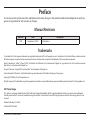 2
2
-
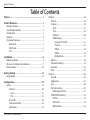 3
3
-
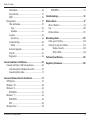 4
4
-
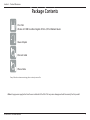 5
5
-
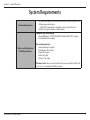 6
6
-
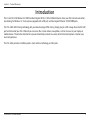 7
7
-
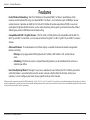 8
8
-
 9
9
-
 10
10
-
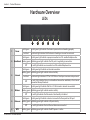 11
11
-
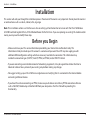 12
12
-
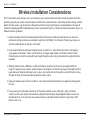 13
13
-
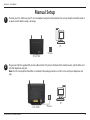 14
14
-
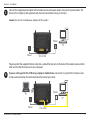 15
15
-
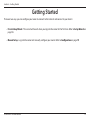 16
16
-
 17
17
-
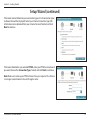 18
18
-
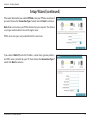 19
19
-
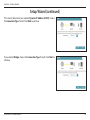 20
20
-
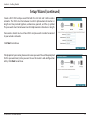 21
21
-
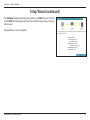 22
22
-
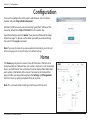 23
23
-
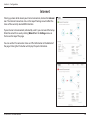 24
24
-
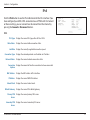 25
25
-
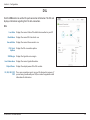 26
26
-
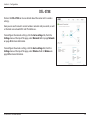 27
27
-
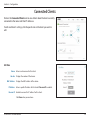 28
28
-
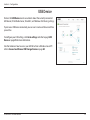 29
29
-
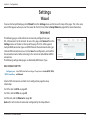 30
30
-
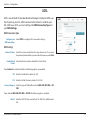 31
31
-
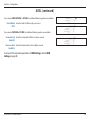 32
32
-
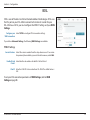 33
33
-
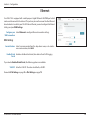 34
34
-
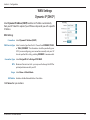 35
35
-
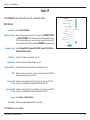 36
36
-
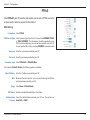 37
37
-
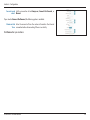 38
38
-
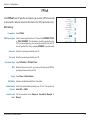 39
39
-
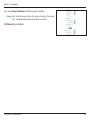 40
40
-
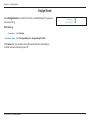 41
41
-
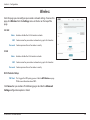 42
42
-
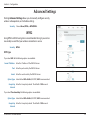 43
43
-
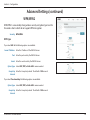 44
44
-
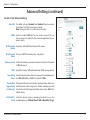 45
45
-
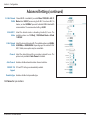 46
46
-
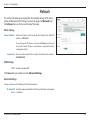 47
47
-
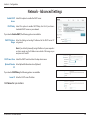 48
48
-
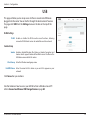 49
49
-
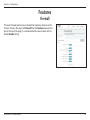 50
50
-
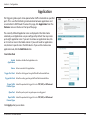 51
51
-
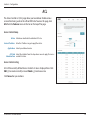 52
52
-
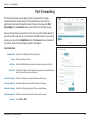 53
53
-
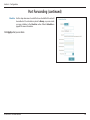 54
54
-
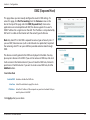 55
55
-
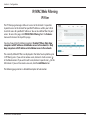 56
56
-
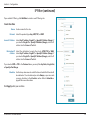 57
57
-
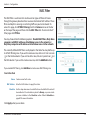 58
58
-
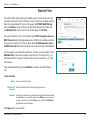 59
59
-
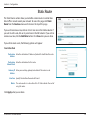 60
60
-
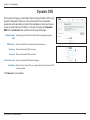 61
61
-
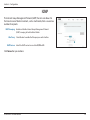 62
62
-
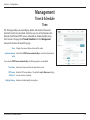 63
63
-
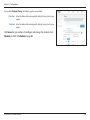 64
64
-
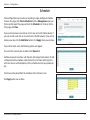 65
65
-
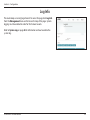 66
66
-
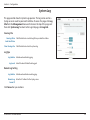 67
67
-
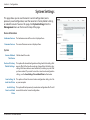 68
68
-
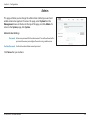 69
69
-
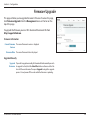 70
70
-
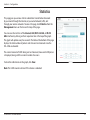 71
71
-
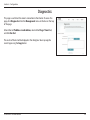 72
72
-
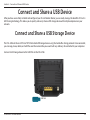 73
73
-
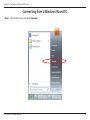 74
74
-
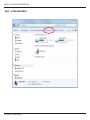 75
75
-
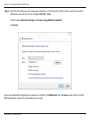 76
76
-
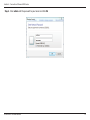 77
77
-
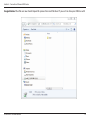 78
78
-
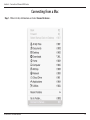 79
79
-
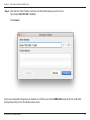 80
80
-
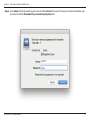 81
81
-
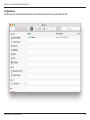 82
82
-
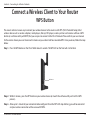 83
83
-
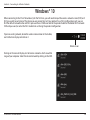 84
84
-
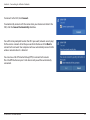 85
85
-
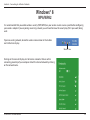 86
86
-
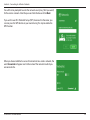 87
87
-
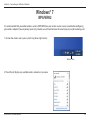 88
88
-
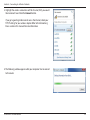 89
89
-
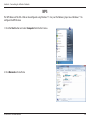 90
90
-
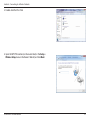 91
91
-
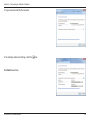 92
92
-
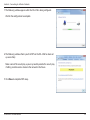 93
93
-
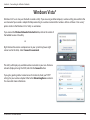 94
94
-
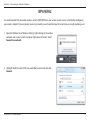 95
95
-
 96
96
-
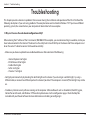 97
97
-
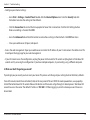 98
98
-
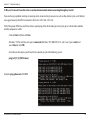 99
99
-
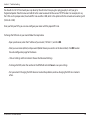 100
100
-
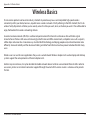 101
101
-
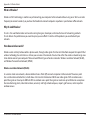 102
102
-
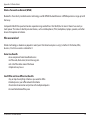 103
103
-
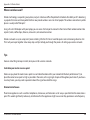 104
104
-
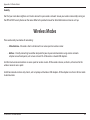 105
105
-
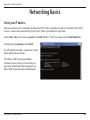 106
106
-
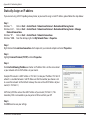 107
107
-
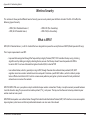 108
108
-
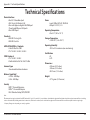 109
109
-
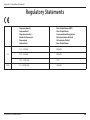 110
110
-
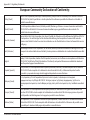 111
111
-
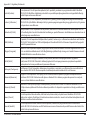 112
112
-
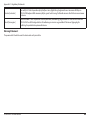 113
113
-
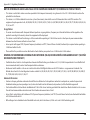 114
114
-
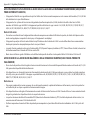 115
115
-
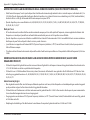 116
116
-
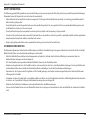 117
117
-
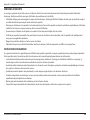 118
118
-
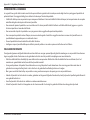 119
119
-
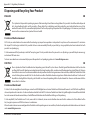 120
120
-
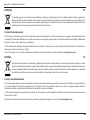 121
121
-
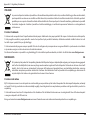 122
122
-
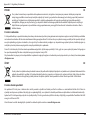 123
123
-
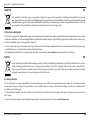 124
124
-
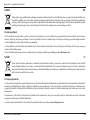 125
125
-
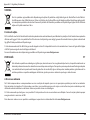 126
126
D-Link DSL-3788 AC1200 GIGABIT VDSL/ADSL MODEM RUTER Manuale utente
- Categoria
- Router
- Tipo
- Manuale utente