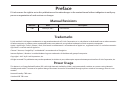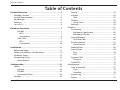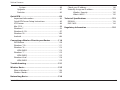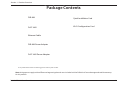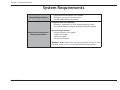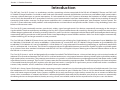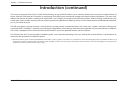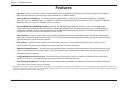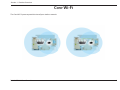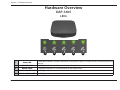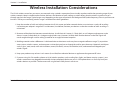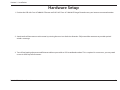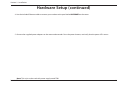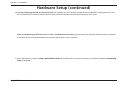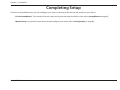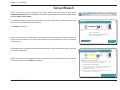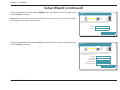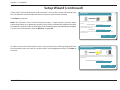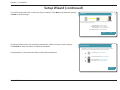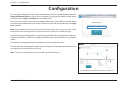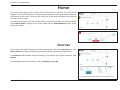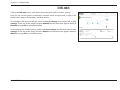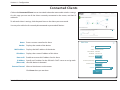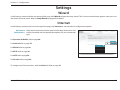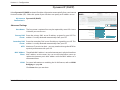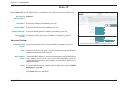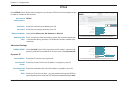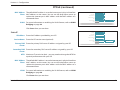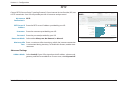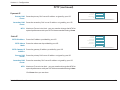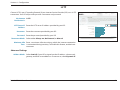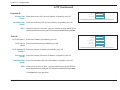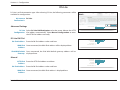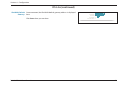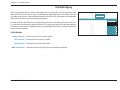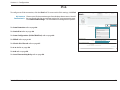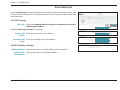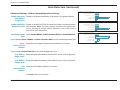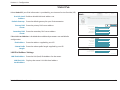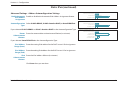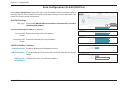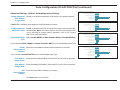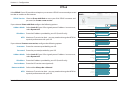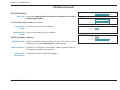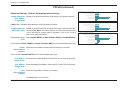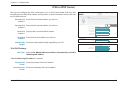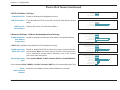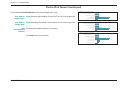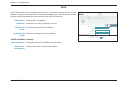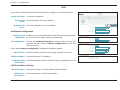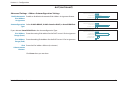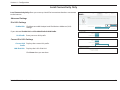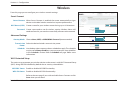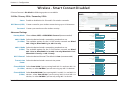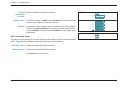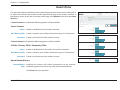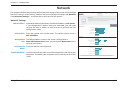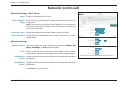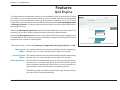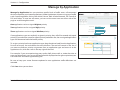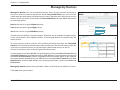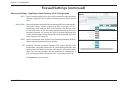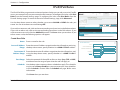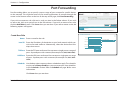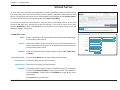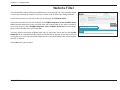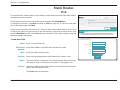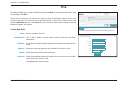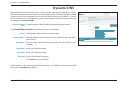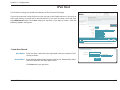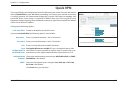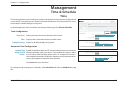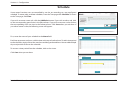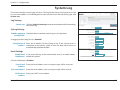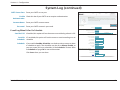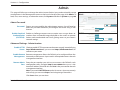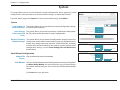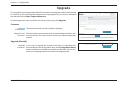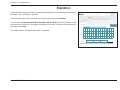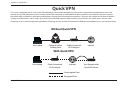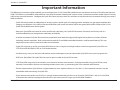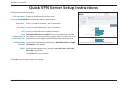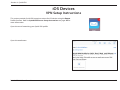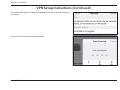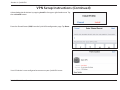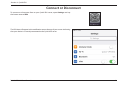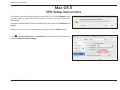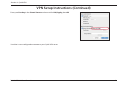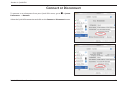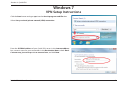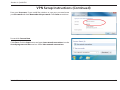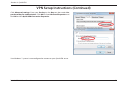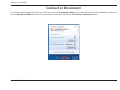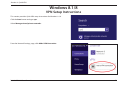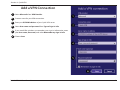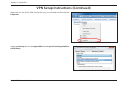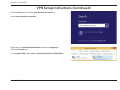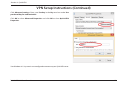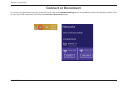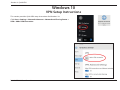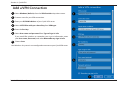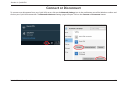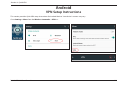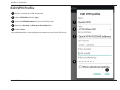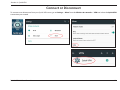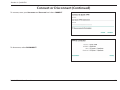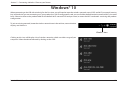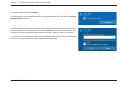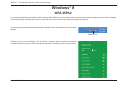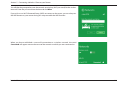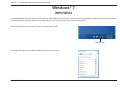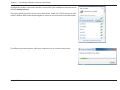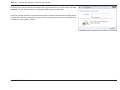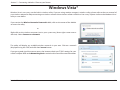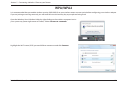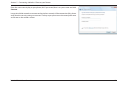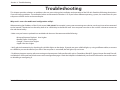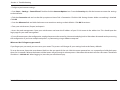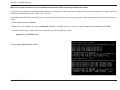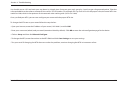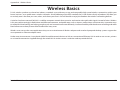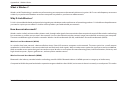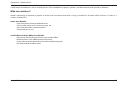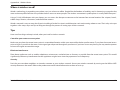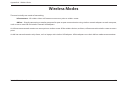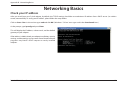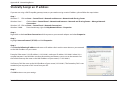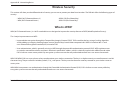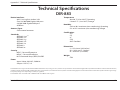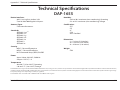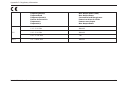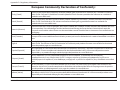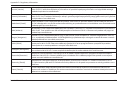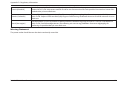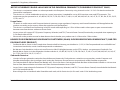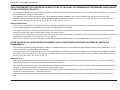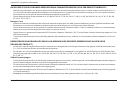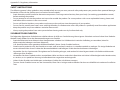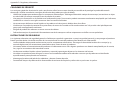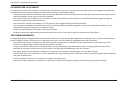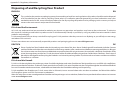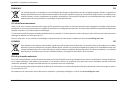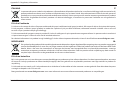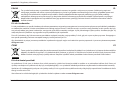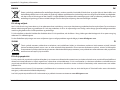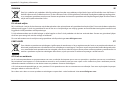D-Link KA2IR883A1 Manuale utente
- Categoria
- Networking
- Tipo
- Manuale utente
Questo manuale è adatto anche per

Version 1.00| 01/09/2017
User Manual
DKT-883
Covr Wi-Fi System

iD-Link DIR-883 User Manual
D-Link reserves the right to revise this publication and to make changes in the content hereof without obligation to notify any
person or organization of such revisions or changes.
Manual Revisions
Trademarks
D-Link and the D-Link logo are trademarks or registered trademarks of D-Link Corporation or its subsidiaries in the United States or other countries.
All other company or product names mentioned herein are trademarks or registered trademarks of their respective companies.
Apple®, Apple logo®, Safari®, iPhone®, iPad®, iPod touch® and Macintosh® are trademarks of Apple Inc., registered in the U.S. and other countries.
App Store is a service mark of Apple Inc.
Chrome™ browser, Google Play™ and Android™ are trademarks of Google Inc.
Internet Explorer®, Windows® and the Windows logo are trademarks of the Microsoft group of companies.
Copyright © 2017 by D-Link Corporation, Inc.
All rights reserved. This publication may not be reproduced, in whole or in part, without prior expressed written permission from D-Link Corporation, Inc.
Power Usage
This device is an Energy Related Product (ErP) with High Network Availability (HiNA), and automatically switches to a power-saving Network
Standby mode within 1 minute of no packets being transmitted. It can also be turned o through a power switch to save energy when it is not
needed.
Network Standby: TBD watts
Switched O: TBD watts
Preface
Revision Date Description
1.00 January 9, 2017 Initial release

iiD-Link DIR-883 User Manual
Table of Contents
Table of Contents
Product Overview ..............................................................1
Package Contents .........................................................................1
System Requirements ................................................................. 2
Introduction ................................................................................... 3
Features ............................................................................................5
Covr Wi-Fi ......................................................................................... 6
Hardware Overview ...........................................................7
DIR-883 .................................................................................... 7
LEDs ...................................................................................... 7
Connections .......................................................................8
DAP-1665 ................................................................................ 9
LEDs ...................................................................................... 9
Connections ..................................................................... 10
Installation .......................................................................11
Before you Begin .........................................................................11
Wireless Installation Considerations ....................................12
Hardware Setup ..........................................................................13
Completing Setup ......................................................................16
Setup Wizard ........................................................................17
Conguration ...................................................................21
Home ..............................................................................................22
Internet ................................................................................... 22
DIR-883 ...................................................................................23
Connected Clients ..............................................................24
Settings ..........................................................................................25
Wizard .....................................................................................25
Internet ................................................................................... 25
IPv6 .....................................................................................37
Wireless ..................................................................................55
Guest Zone .......................................................................58
Network .................................................................................. 59
Features ..........................................................................................61
QoS Engine............................................................................61
Manage by Application ...............................................62
Manage by Devices .......................................................63
Firewall Settings ..................................................................64
IPv4/IPv6 Rules ...............................................................66
Port Forwarding ..................................................................67
Virtual Server ...................................................................68
Website Filter ........................................................................69
Static Routes .........................................................................70
IPv4 .....................................................................................70
IPv6 .....................................................................................71
Dynamic DNS .......................................................................72
IPv6 Host ...........................................................................73
Quick VPN ..............................................................................74
Management ................................................................................ 75
Time & Schedule .................................................................75
Time ....................................................................................75
Schedule ...........................................................................76
System Log ............................................................................77
Admin .....................................................................................79

iiiD-Link DIR-883 User Manual
Table of Contents
System ...............................................................................80
Upgrade .................................................................................81
Statistics .................................................................................82
Quick VPN .........................................................................83
Important Information .............................................................84
Quick VPN Server Setup Instructions ..................................85
iOS Devices ...................................................................................86
Mac OS X ........................................................................................90
Windows 7 .....................................................................................93
Windows 8.1/8 .............................................................................97
Windows 10 ............................................................................... 103
Android .......................................................................................106
Connecting a Wireless Client to your Router ...............110
WPS Button ................................................................................ 110
Windows® 10 ............................................................................. 111
Windows® 8 ................................................................................ 113
WPA/WPA2 ......................................................................... 113
Windows® 7 ................................................................................ 115
WPA/WPA2 ......................................................................... 115
Windows Vista® ......................................................................... 118
WPA/WPA2 ......................................................................... 119
Troubleshooting ............................................................121
Wireless Basics ...............................................................125
What is Wireless? ......................................................................126
Wireless Modes ......................................................................... 129
Networking Basics .........................................................130
Check your IP address ............................................................ 130
Statically Assign an IP address ............................................ 131
Wireless Security .........................................................132
What is WPA? ................................................................ 132
Technical Specications ................................................133
DIR-883 ........................................................................................ 133
DAP-1655 ....................................................................................134
Regulatory Information ................................................135

1D-Link DIR-883 User Manual
Section 1 - Product Overview
Product Overview
Package Contents
Note: Using a power supply with a dierent voltage rating than the ones included with the DIR-883 will cause damage and void the warranty
for this product.
If any of the above items are missing, please contact your reseller.
DIR-883
DAP-1665
Ethernet Cable
DIR-883 Power Adapter
DAP-1665 Power Adapter
Quick Installation Card
Wi-Fi Conguration Card

2D-Link DIR-883 User Manual
Section 1 - Product Overview
Network Requirements
• An Ethernet-based cable or DSL modem
• IEEE 802.11ac/n/g/b/a wireless clients
• 10/100/1000 Ethernet connection
Web-based Conguration
Utility Requirements
Computer with the following:
• Windows®, Macintosh, or Linux-based operating system
• An installed Ethernet adapter or Wireless Ethernet adapter
Browser Requirements:
• Internet Explorer 10 or higher
• Firefox 28 or higher
• Safari 6 or higher
• Chrome 28 or higher
Windows
®
Users: Make sure you have the latest version of Java
installed. Visit
www.java.com to download the latest version.
System Requirements

3D-Link DIR-883 User Manual
Section 1 - Product Overview
Introduction
The DKT-883 Covr Wi-Fi System is a revolutionary wireless networking solution comprised of the DIR-883 AC2600 Wi-Fi Router and DAP-1655
AC1300 Wi-Fi Range Extender. Covr builds a small-scale mesh-like wireless network which blankets your home or small oce in high-speed wireless
coverage, without dead spots or service interruptions. D-Link created the Covr Wi-Fi System to overcome the limitations of wireless technology
and to satisfy the demand for Wi-Fi everywhere. Until now, most home networks have been dominated by a single device providing all Internet
connectivity and wireless coverage. For larger homes and oces this is inadequate, leading to dead spots, poor reception, and slow speeds. The
Covr Wi-Fi System eliminates these problems with multiple devices to share Internet and provide seamless wireless using technology never seen
before in the consumer realm.
The Covr Wi-Fi System continually monitors your device’s wireless signal strength to each Covr device, automatically connecting to the strongest
signal available. Thanks to revolutionary technology, the Covr Wi-Fi System handles the transfer seamlessly, allowing you to walk from room to room
without dropping phone calls or freezing streaming video. Plus, each Covr device is equipped with dual-band radios and intelligent band steering,
automatically placing your device on the optimal wireless band depending on network trac conditions. With Covr all this happens automatically,
without bothering you to change networks or enter passwords.
The Covr DIR-883 AC2600 Wi-Fi Router shares your Internet connection over a blazing-fast Gigabit Wireless AC connection of up to 2600 Mbps (Up
to 1766 Mbps 5 GHz Wireless AC and up to 800 Mbps 2.4 GHz Wireless N)
1
to each DAP-1655 AC1300 Wi-Fi Range Extender at up to1300 Mbps (Up
to 866 Mbps 5 GHz Wireless AC and up to 400 Mbps 2.4 GHz Wireless N)
1
using advanced AC beamforming technology to signicantly outperform
802.11n and other 802.11ac devices. The DIR-883 is equipped with one Gigabit WAN/Internet port and four Gigabit LAN ports to provide speeds
up to 10 times faster than standard 10/100 ports and the DAP-1655 has two Gigabit LAN ports allowing you to connect Ethernet devices or link to
the DIR-883 as an access point.
The Covr Wi-Fi System is stylish and designed to t a modern household. The DIR-883 features a slim and sleek design, with a minimal number of
indicator LEDs to not draw attention. The DAP-1655 is small and unobtrusive, using internal antennas allowing it hide in plain sight while providing
high-speed wireless connectivity. They connect to each other using wireless or wired Ethernet to provide approximately 280 square meters (3,000
square feet) of wireless coverage. The Covr Wi-Fi System creates the best networking experience to date. The DIR-883 prepares your home to become
a Connected Home by bringing Wi-Fi to places your old signal can’t reach. A stronger Wi-Fi signal means you can install more wireless surveillance
cameras, baby monitors, sensors, and alarms in the places where you need them.
The DIR-883's Smart Connect Technology makes connecting to wireless networks easy by eliminating the confusion of multiple networks. Ever since
the introduction of 5 GHz multi-band wireless technology, users have had to guess whether the 5 GHz or 2.4 GHz band network would provide
them with better range and speed. Smart Connect simplies this by only presenting a single wireless network for you to connect to. Behind the
scenes, when a connection is initiated, the DIR-883's advanced algorithms determine the best band for your device to connect to, automatically
distributing devices to the optimal band, thereby ensuring a faster, more reliable, and hassle-free experience for all of your users and devices.

4D-Link DIR-883 User Manual
Section 1 - Product Overview
This router is equipped with D-Link's Quick VPN technology. Using Quick VPN allows you to securely connect your computer or mobile device to
places with free, untrusted Wi-Fi hotspots by encrypting and relaying your connection through your home Internet connection. This extra 'hop'
reduces the chances of hackers stealing your information, such as logins, passwords, and credit card numbers. When traveling, Quick VPN lets you
watch sports and use video streaming services without experiencing blackouts or ltering. You can surf the whole Internet unltered and unblocked,
just as you would at home.
The DIR-883 supports the latest wireless security features to help prevent unauthorized access, be it from over a wireless network or the Internet.
Support for WPA™ and WPA2™ standards ensure that you will be able to use the best possible encryption regardless of your client devices. In addition,
this router is equipped with a dual-active rewall (SPI and NAT) to prevent potential attacks over the Internet.
The DIR-883 Covr Wi-Fi System provides incredible speeds, smart antenna technology, fast ports, and terric security features. It also features an
innovative design and easy installation options.
1 Maximum wireless signal rate derived from IEEE Standard 802.11a, 802.11g, 802.11n and 802.11ac specications. Actual data throughput will vary. Network conditions and
environmental factors, including volume of network trac, building materials and construction, and network overhead, lower actual data throughput rate. Environmental
conditions will adversely aect wireless signal range.
Introduction (continued)

5D-Link DIR-883 User Manual
Section 1 - Product Overview
• Covr Wi-Fi - Creates a mesh-like seamless network comprised of multiple devices allowing you to roam throughout your home or
oce without experiencing network drops, poor connectivity, or reduced speeds.
• Superior Wireless Networking - The DIR-883 provides Gigabit wireless speeds of up to a combined 2600 Mbps (1766 Mbps
802.11ac 5 GHz, plus 800 Mbps 802.11n 2.4 GHz)
1
. The DAP-1655 provides Gigabit wireless speeds of up to a combined 1300 Mbps
(866 Mbps 802.11ac 5 GHz, plus 400 Mbps 802.11n 2.4 GHz)
1
.
• Extreme Wired LAN and WAN Networking - With four 10/100/1000 Gigabit Ethernet LAN ports, and a 10/100/1000 Gigabit
Ethernet WAN port, the DIR-883 has an enormous amount of bandwidth to take full advantage of the highest speed broadband
connections available. The DAP-1655 also features two 10/100/1000 Gigabit Ethernet LAN ports for connecting wired devices or
connecting as an access point to the DIR-883 as an access point.
• Smart Connect - Creates a 'single' wireless network for your devices to connect to. Behind the scenes, the DIR-883 automatically
determines whether to connect a device to the 2.4 or 5 GHz band, thereby providing the best speed and range for each device and
optimally distributing devices to each network.
• IPv6 Support - The DIR-883 fully supports IPv6 and includes support for a variety of IPv6 connection types including: SLAAC/
DHCPv6, 6to4, 6rd, Static IPv6, IPv6 PPPoE, IPv6 in IPv4 tunneling, and local connectivity.
• Advanced Firewall Features - The web-based user interface displays a number of advanced network management features. Easily
apply content ltering based on MAC address, URL, and/or domain name. Schedule these lters to be active on certain days or for
a duration of hours or minutes.
• Secure Multiple/Concurrent Sessions - The DIR-883 can pass through VPN sessions. It supports multiple and concurrent IPSec
and PPTP sessions, so users behind the DIR-883 can securely access corporate networks.
• User-friendly Setup Wizard - Through its easy-to-use web-based user interface, the DIR-883 lets you quickly congure and secure
your router to your specic settings in minutes.
1 Maximum wireless signal rate derived from IEEE Standard 802.11a, 802.11g, 802.11n and 802.11ac specications. Actual data throughput will vary. Network conditions and
environmental factors, including volume of network trac, building materials and construction, and network overhead, lower actual data throughput rate. Environmental
conditions will adversely aect wireless signal range.
Features

6D-Link DIR-883 User Manual
Section 1 - Product Overview
Covr Wi-Fi
The Covr Wi-Fi System expands the size of your wireless network.

7D-Link DIR-883 User Manual
Section 1 - Product Overview
Hardware Overview
DIR-883
LEDs
1 Power LED
A solid light indicates a proper connection to the power supply. The light will be a solid orange during
boot up.
2 Internet LED
A solid light indicates connection on the Internet port. If the LED is orange, the router cannot connect to
the Internet.
3 Wireless (2.4 GHz) LED A solid light indicates that the 2.4 GHz wireless band is enabled.
4 Wireless (5 GHz) LED A solid light indicates that the 5 GHz wireless band is enabled.
5 USB A solid light indicates that a USB device is connected to the USB port.
LED
s
4 5321

8D-Link DIR-883 User Manual
Section 1 - Product Overview
Hardware Overview
Connections
1 Power Connector Connector for the supplied power adapter.
2 Power Button Press the power button to power the device on and o.
3 Gigabit Internet Port
Using an Ethernet cable, connect your broadband modem to this port.
4 Gigabit LAN Ports (1-4) Connect Ethernet devices such as computers, switches, storage (NAS) devices and game consoles.
5 WPS Button Press to start the WPS process and automatically create a secure connection to a WPS client.
6 Reset Button
Insert a paperclip in the hole, wait for 10 seconds, and release to reset the router to default settings.
7 Wireless On/O Button Press this button turn o or turn on the wireless networks.
4 5 6 7321

9D-Link DIR-883 User Manual
Section 1 - Product Overview
Hardware Overview
DAP-1665
LEDs
1 Power LED
A solid light indicates a proper connection to the power supply. The light will be a solid orange during
boot up.
2 Uplink 2.4 GHz A solid light indicates a 2.4 GHz connection to the uplink router.
3 Uplink 5 GHz A solid light indicates a 5 GHz connection to the uplink router.
4 Wireless (2.4 GHz) LED A solid light indicates that the 2.4 GHz wireless band is enabled.
5 Wireless (5 GHz) LED A solid light indicates that the 5 GHz wireless band is enabled.
4 5321

10D-Link DIR-883 User Manual
Section 1 - Product Overview
Hardware Overview
Connections
1 Reset Button Insert a paperclip in the hole, wait for 10 seconds, and release to reset the router to default settings.
2 Wireless On/O Button Press this button turn o or turn on the wireless networks.
3 Gigabit LAN Ports (1-2)
Connect Ethernet devices such as computers, switches, storage (NAS) devices and game consoles or
connect to your uplink router.
4 Power Button Press the power button to power the device on and o.
5 Power Connector
Connector for the supplied power adapter.
6 WPS Button (on side) Press to start the WPS process and automatically create a secure connection to a WPS client.
3 621 4 5

11D-Link DIR-883 User Manual
Section 2 - Installation
Before you Begin
• Placement of the router is very important. Do not place the router in an enclosed area such as a closet, cabinet, attic, or garage.
• Congure the router with the computer that was last connected directly to your Internet connection. Verify that it is connected to the
Internet before connecting additional devices.
• If your ISP provided you with a modem/router combo, you will need to set it to “bridge” mode so the router can work properly. Please
contact your Internet Service Provider (ISP) or refer to the user manual for your modem/router device.
• You can only use the Ethernet port on your modem. If you were using the USB connection before using the router, then you must
turn o your modem, disconnect the USB cable and connect an Ethernet cable to the Internet port on the router, and then turn the
modem back on. In some cases, you may need to call your ISP to change connection types (USB to Ethernet).
• If connecting to a DSL modem, make sure to have your DSL service information provided by your Internet Service Provider handy.
This information is likely to include your DSL account's username and password. Your ISP may also supply you with additional WAN
conguration settings which might be necessary to establish a connection.
• If you are connecting a considerable amount of networking equipment, it may be a good idea to take the time to label each cable or
take a picture of your existing setup before making any changes.
• If you have DSL and are connecting via PPPoE, make sure you disable or uninstall any PPPoE software such as WinPoET, BroadJump,
or EnterNet 300 from your computer or you will not be able to connect to the Internet.
This section will walk you through the installation of the Covr Wi-Fi System.
Installation

12D-Link DIR-883 User Manual
Section 2 - Installation
Wireless Installation Considerations
The D-Link wireless router lets you access your network using a wireless connection from virtually anywhere within the operating range of your
wireless network. Keep in mind that the number, thickness and location of walls, ceilings, or other objects that the wireless signals must pass
through may limit the range. Typical ranges vary depending on the types of materials and background RF (radio frequency) noise in your home or
business. The key to maximizing wireless range is to follow these basic guidelines:
1. Keep the number of walls and ceilings between the D-Link router and other network devices to a minimum - each wall or ceiling
can reduce your adapter’s range from 1 to 30 meters (3 to 90 feet). Position your devices so that the number of walls or ceilings is
minimized.
2. Be aware of the direct line between network devices. A wall that is 0.5 meters (1.5 feet) thick, at a 45-degree angle appears to be
almost 1 meter (3 feet) thick. At a 2-degree angle it looks over 14 meters (42 feet) thick! Position devices so that the signal will
travel straight through a wall or ceiling (instead of at an angle) for better reception.
3. Building materials make a dierence. A solid metal door or aluminum studs may have a negative eect on range. Try to position
access points, wireless routers, and computers so that the signal passes through drywall or open doorways. Materials and objects
such as glass, steel, metal, walls with insulation, water (sh tanks), mirrors, le cabinets, brick, and concrete will degrade your
wireless signal.
4. Keep your product away at least 1 to 2 meters (3 to 6 feet) from electrical devices or appliances that generate RF noise.
5. If you are using 2.4 GHz cordless phones or X-10 (wireless products such as ceiling fans, lights, and home security systems), your
wireless connection may degrade dramatically or drop completely. Make sure your 2.4 GHz phone base is as far away from your
wireless devices as possible. The base transmits a signal even if the phone is not in use.

13D-Link DIR-883 User Manual
Section 2 - Installation
1. Position the DIR-883 Covr AC2600 Wi-Fi Router and DAP-1655 Covr AC1300 Wi-Fi Range Extender near your Internet-connected modem.
2. Attach each of the antennas to the router by twisting them on in a clockwise direction. Fully extend the antennas to provide optimal
wireless coverage.
Hardware Setup
3. Turn o and unplug the power and Ethernet cable to your cable or DSL broadband modem. This is required. In some cases, you may need
to turn it o for up to ve minutes.

14D-Link DIR-883 User Manual
Section 2 - Installation
4. Use the included Ethernet cable to connect your modem to the port labeled INTERNET on the router.
5. Connect the supplied power adapters to the router and extender. Press the power buttons, and verify that the power LEDs are on.
Note: This unit is to be used with power supply model TBA.
Hardware Setup (continued)

15D-Link DIR-883 User Manual
Section 2 - Installation
6. If you are conguring the DIR-883 wirelessly from a PC, connect to a Wi-Fi network printed on the included Wi-Fi conguration card. You
can also nd the Wi-Fi network names and passwords printed on the label attached to the bottom of your router.
7. From a web browser navigate to http://www.dlinkrouter.local./ and follow the onscreen instructions to complete. Proceed to Completing
Setup on page 16.
If you are conguring the DIR-883 from a PC with a wired Ethernet connection, plug one end of an Ethernet cable into the port labeled 1
on the back of the router, and the other end into the Ethernet port on your computer.
Hardware Setup (continued)

16D-Link DIR-883 User Manual
Section 2 - Installation
Completing Setup
There are several dierent ways you can congure your router to connect to the Internet and connect to your clients:
• D-Link Setup Wizard - This wizard will launch when you log into the router for the rst time, refer to Setup Wizard on page 17.
• Manual Setup - Log into the router and manually congure your router, refer to Conguration on page 21.
La pagina si sta caricando...
La pagina si sta caricando...
La pagina si sta caricando...
La pagina si sta caricando...
La pagina si sta caricando...
La pagina si sta caricando...
La pagina si sta caricando...
La pagina si sta caricando...
La pagina si sta caricando...
La pagina si sta caricando...
La pagina si sta caricando...
La pagina si sta caricando...
La pagina si sta caricando...
La pagina si sta caricando...
La pagina si sta caricando...
La pagina si sta caricando...
La pagina si sta caricando...
La pagina si sta caricando...
La pagina si sta caricando...
La pagina si sta caricando...
La pagina si sta caricando...
La pagina si sta caricando...
La pagina si sta caricando...
La pagina si sta caricando...
La pagina si sta caricando...
La pagina si sta caricando...
La pagina si sta caricando...
La pagina si sta caricando...
La pagina si sta caricando...
La pagina si sta caricando...
La pagina si sta caricando...
La pagina si sta caricando...
La pagina si sta caricando...
La pagina si sta caricando...
La pagina si sta caricando...
La pagina si sta caricando...
La pagina si sta caricando...
La pagina si sta caricando...
La pagina si sta caricando...
La pagina si sta caricando...
La pagina si sta caricando...
La pagina si sta caricando...
La pagina si sta caricando...
La pagina si sta caricando...
La pagina si sta caricando...
La pagina si sta caricando...
La pagina si sta caricando...
La pagina si sta caricando...
La pagina si sta caricando...
La pagina si sta caricando...
La pagina si sta caricando...
La pagina si sta caricando...
La pagina si sta caricando...
La pagina si sta caricando...
La pagina si sta caricando...
La pagina si sta caricando...
La pagina si sta caricando...
La pagina si sta caricando...
La pagina si sta caricando...
La pagina si sta caricando...
La pagina si sta caricando...
La pagina si sta caricando...
La pagina si sta caricando...
La pagina si sta caricando...
La pagina si sta caricando...
La pagina si sta caricando...
La pagina si sta caricando...
La pagina si sta caricando...
La pagina si sta caricando...
La pagina si sta caricando...
La pagina si sta caricando...
La pagina si sta caricando...
La pagina si sta caricando...
La pagina si sta caricando...
La pagina si sta caricando...
La pagina si sta caricando...
La pagina si sta caricando...
La pagina si sta caricando...
La pagina si sta caricando...
La pagina si sta caricando...
La pagina si sta caricando...
La pagina si sta caricando...
La pagina si sta caricando...
La pagina si sta caricando...
La pagina si sta caricando...
La pagina si sta caricando...
La pagina si sta caricando...
La pagina si sta caricando...
La pagina si sta caricando...
La pagina si sta caricando...
La pagina si sta caricando...
La pagina si sta caricando...
La pagina si sta caricando...
La pagina si sta caricando...
La pagina si sta caricando...
La pagina si sta caricando...
La pagina si sta caricando...
La pagina si sta caricando...
La pagina si sta caricando...
La pagina si sta caricando...
La pagina si sta caricando...
La pagina si sta caricando...
La pagina si sta caricando...
La pagina si sta caricando...
La pagina si sta caricando...
La pagina si sta caricando...
La pagina si sta caricando...
La pagina si sta caricando...
La pagina si sta caricando...
La pagina si sta caricando...
La pagina si sta caricando...
La pagina si sta caricando...
La pagina si sta caricando...
La pagina si sta caricando...
La pagina si sta caricando...
La pagina si sta caricando...
La pagina si sta caricando...
La pagina si sta caricando...
La pagina si sta caricando...
La pagina si sta caricando...
La pagina si sta caricando...
La pagina si sta caricando...
La pagina si sta caricando...
La pagina si sta caricando...
La pagina si sta caricando...
La pagina si sta caricando...
La pagina si sta caricando...
La pagina si sta caricando...
La pagina si sta caricando...
La pagina si sta caricando...
La pagina si sta caricando...
La pagina si sta caricando...
La pagina si sta caricando...
La pagina si sta caricando...
La pagina si sta caricando...
-
 1
1
-
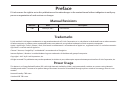 2
2
-
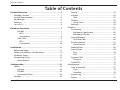 3
3
-
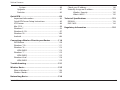 4
4
-
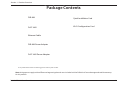 5
5
-
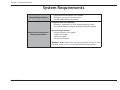 6
6
-
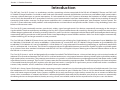 7
7
-
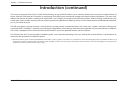 8
8
-
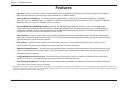 9
9
-
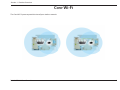 10
10
-
 11
11
-
 12
12
-
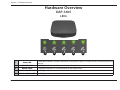 13
13
-
 14
14
-
 15
15
-
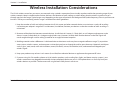 16
16
-
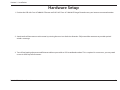 17
17
-
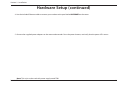 18
18
-
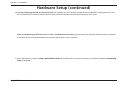 19
19
-
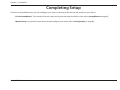 20
20
-
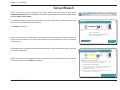 21
21
-
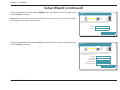 22
22
-
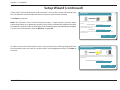 23
23
-
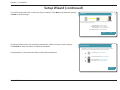 24
24
-
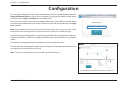 25
25
-
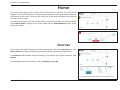 26
26
-
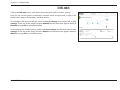 27
27
-
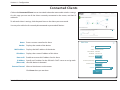 28
28
-
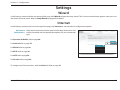 29
29
-
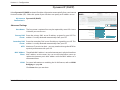 30
30
-
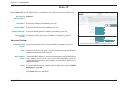 31
31
-
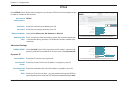 32
32
-
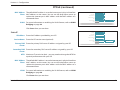 33
33
-
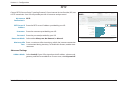 34
34
-
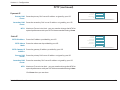 35
35
-
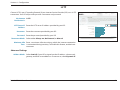 36
36
-
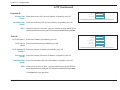 37
37
-
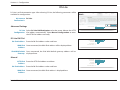 38
38
-
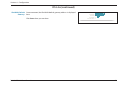 39
39
-
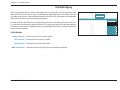 40
40
-
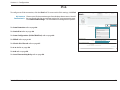 41
41
-
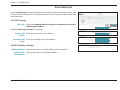 42
42
-
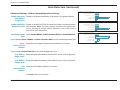 43
43
-
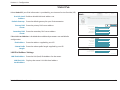 44
44
-
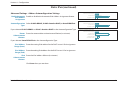 45
45
-
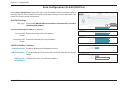 46
46
-
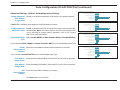 47
47
-
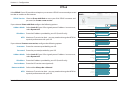 48
48
-
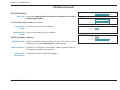 49
49
-
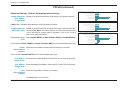 50
50
-
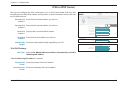 51
51
-
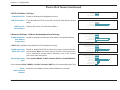 52
52
-
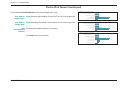 53
53
-
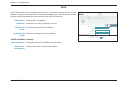 54
54
-
 55
55
-
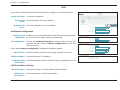 56
56
-
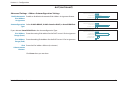 57
57
-
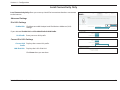 58
58
-
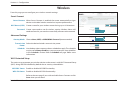 59
59
-
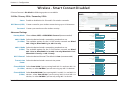 60
60
-
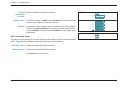 61
61
-
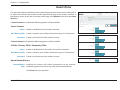 62
62
-
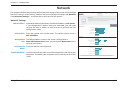 63
63
-
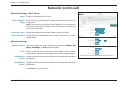 64
64
-
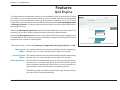 65
65
-
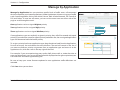 66
66
-
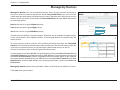 67
67
-
 68
68
-
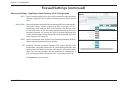 69
69
-
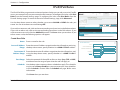 70
70
-
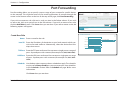 71
71
-
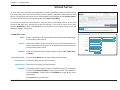 72
72
-
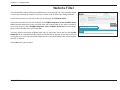 73
73
-
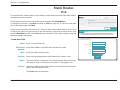 74
74
-
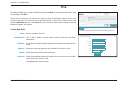 75
75
-
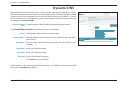 76
76
-
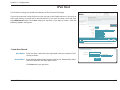 77
77
-
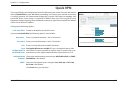 78
78
-
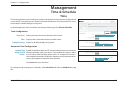 79
79
-
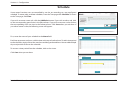 80
80
-
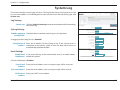 81
81
-
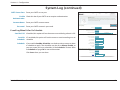 82
82
-
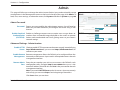 83
83
-
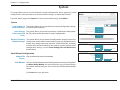 84
84
-
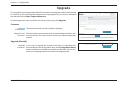 85
85
-
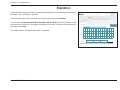 86
86
-
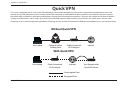 87
87
-
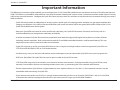 88
88
-
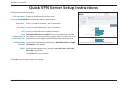 89
89
-
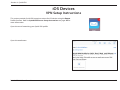 90
90
-
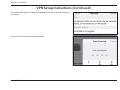 91
91
-
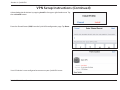 92
92
-
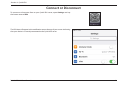 93
93
-
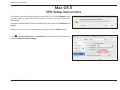 94
94
-
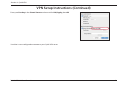 95
95
-
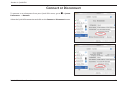 96
96
-
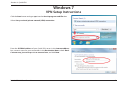 97
97
-
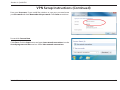 98
98
-
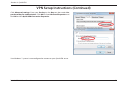 99
99
-
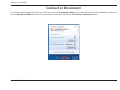 100
100
-
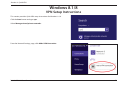 101
101
-
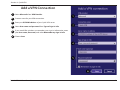 102
102
-
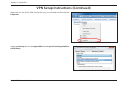 103
103
-
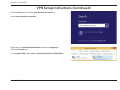 104
104
-
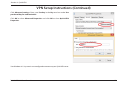 105
105
-
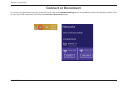 106
106
-
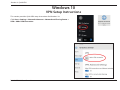 107
107
-
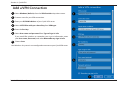 108
108
-
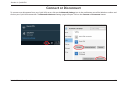 109
109
-
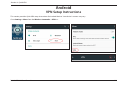 110
110
-
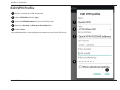 111
111
-
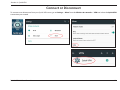 112
112
-
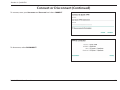 113
113
-
 114
114
-
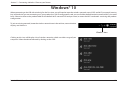 115
115
-
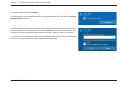 116
116
-
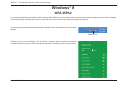 117
117
-
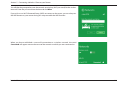 118
118
-
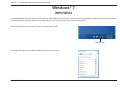 119
119
-
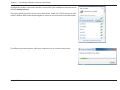 120
120
-
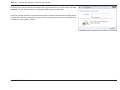 121
121
-
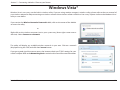 122
122
-
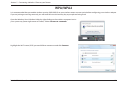 123
123
-
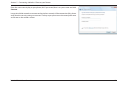 124
124
-
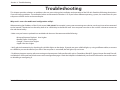 125
125
-
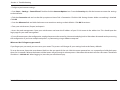 126
126
-
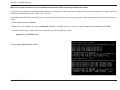 127
127
-
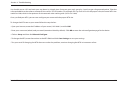 128
128
-
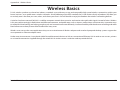 129
129
-
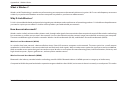 130
130
-
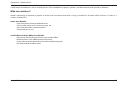 131
131
-
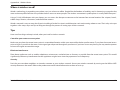 132
132
-
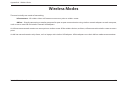 133
133
-
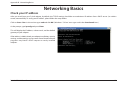 134
134
-
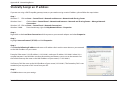 135
135
-
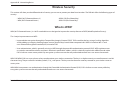 136
136
-
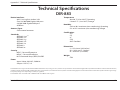 137
137
-
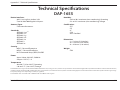 138
138
-
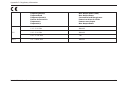 139
139
-
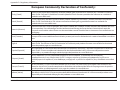 140
140
-
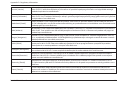 141
141
-
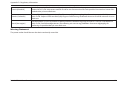 142
142
-
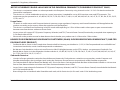 143
143
-
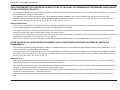 144
144
-
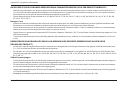 145
145
-
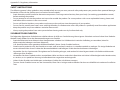 146
146
-
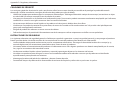 147
147
-
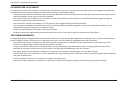 148
148
-
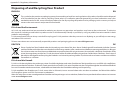 149
149
-
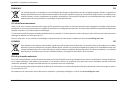 150
150
-
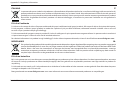 151
151
-
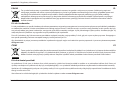 152
152
-
 153
153
-
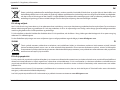 154
154
-
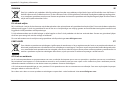 155
155
D-Link KA2IR883A1 Manuale utente
- Categoria
- Networking
- Tipo
- Manuale utente
- Questo manuale è adatto anche per
in altre lingue
- English: D-Link KA2IR883A1 User manual
Documenti correlati
-
D-Link DIR-878 Manuale utente
-
D-Link DIR-878 AC1900 RUTER Manuale utente
-
D-Link DAP-2020 Wireless N300 Access Point Guida d'installazione
-
Dlink DVA-2800 Manuale utente
-
D-Link COVR Series Manuale utente
-
D-Link DAP-1360 Quick Installation Manual
-
D-Link COVR-C1202 MESH SYSTEM 2-PAKK Manuale utente
-
D-Link DSL-3788 AC1200 GIGABIT VDSL/ADSL MODEM RUTER Manuale utente
-
D-Link DIR-818LW Quick Installation Manual
-
D-Link AC750 Manuale del proprietario
Altri documenti
-
Edimax BR-6228NS V2 Manuale utente
-
Zoom 1098 Manuale utente
-
Philips SNU6600/00 Manuale utente
-
Cisco Linksys WRT320N Manuale utente
-
Dell Wireless 1515 Wireless-N WLAN Card Users Guide Manuale del proprietario
-
Buffalo HD-PZN1.0U3B Guida utente
-
Linksys WRT54G (EU) Manuale utente
-
Linksys WRT54GL - Wireless-G Broadband Router Wireless Manuale utente
-
König CMP-WNROUT41 Guida d'installazione
-
Intellinet 523240 Guida d'installazione