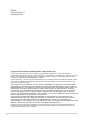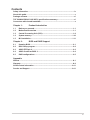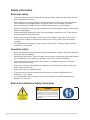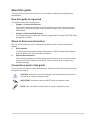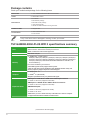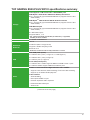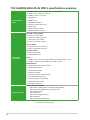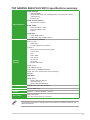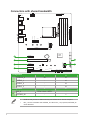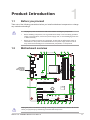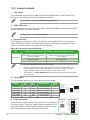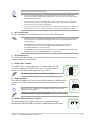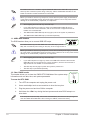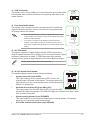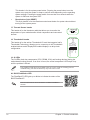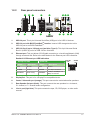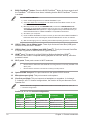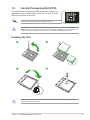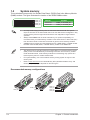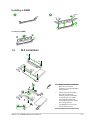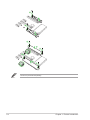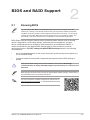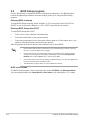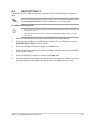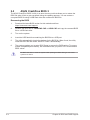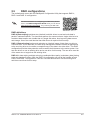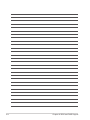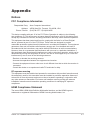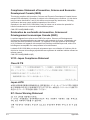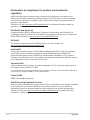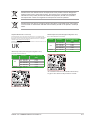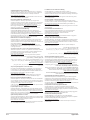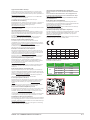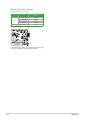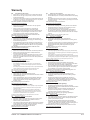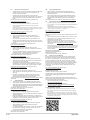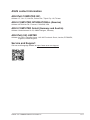Asus TUF GAMING B550-PLUS WIFI II Manuale utente
- Categoria
- Schede madri
- Tipo
- Manuale utente

Motherboard
TUF GAMING
B550-PLUS WIFI II

ii
E22526
Revised Edition V2
September 2023
Copyright © 2021 ASUSTeK COMPUTER INC. All Rights Reserved.
No part of this manual, including the products and software described in it, may be reproduced,
transmitted, transcribed, stored in a retrieval system, or translated into any language in any form or by any
means, except documentation kept by the purchaser for backup purposes, without the express written
permission of ASUSTeK COMPUTER INC. (“ASUS”).
Product warranty or service will not be extended if: (1) the product is repaired, modied or altered, unless
such repair, modication of alteration is authorized in writing by ASUS; or (2) the serial number of the
product is defaced or missing.
ASUS PROVIDES THIS MANUAL “AS IS” WITHOUT WARRANTY OF ANY KIND, EITHER EXPRESS
OR IMPLIED, INCLUDING BUT NOT LIMITED TO THE IMPLIED WARRANTIES OR CONDITIONS OF
MERCHANTABILITY OR FITNESS FOR A PARTICULAR PURPOSE. IN NO EVENT SHALL ASUS, ITS
DIRECTORS, OFFICERS, EMPLOYEES OR AGENTS BE LIABLE FOR ANY INDIRECT, SPECIAL,
INCIDENTAL, OR CONSEQUENTIAL DAMAGES (INCLUDING DAMAGES FOR LOSS OF PROFITS,
LOSS OF BUSINESS, LOSS OF USE OR DATA, INTERRUPTION OF BUSINESS AND THE LIKE),
EVEN IF ASUS HAS BEEN ADVISED OF THE POSSIBILITY OF SUCH DAMAGES ARISING FROM ANY
DEFECT OR ERROR IN THIS MANUAL OR PRODUCT.
SPECIFICATIONS AND INFORMATION CONTAINED IN THIS MANUAL ARE FURNISHED FOR
INFORMATIONAL USE ONLY, AND ARE SUBJECT TO CHANGE AT ANY TIME WITHOUT NOTICE,
AND SHOULD NOT BE CONSTRUED AS A COMMITMENT BY ASUS. ASUS ASSUMES NO
RESPONSIBILITY OR LIABILITY FOR ANY ERRORS OR INACCURACIES THAT MAY APPEAR IN THIS
MANUAL, INCLUDING THE PRODUCTS AND SOFTWARE DESCRIBED IN IT.
Products and corporate names appearing in this manual may or may not be registered trademarks or
copyrights of their respective companies, and are used only for identication or explanation and to the
owners’ benet, without intent to infringe.

iii
Contents
Safety information ...................................................................................................... iv
About this guide .......................................................................................................... v
Package contents ....................................................................................................... vi
TUF GAMING B550-PLUS WIFI II specications summary..................................... vi
Connectors with shared bandwidth .......................................................................... x
Chapter 1: Product Introduction
1.1 Before you proceed ...................................................................................... 1-1
1.2 Motherboard overview ................................................................................. 1-1
1.3 Central Processing Unit (CPU) .................................................................... 1-9
1.4 System memory .......................................................................................... 1-10
1.5 M.2 installation ............................................................................................ 1-11
Chapter 2: BIOS and RAID Support
2.1 Knowing BIOS ............................................................................................... 2-1
2.2 BIOS Setup program .................................................................................... 2-2
2.3 ASUS EZ Flash 3 ........................................................................................... 2-3
2.4 ASUS CrashFree BIOS 3 .............................................................................. 2-4
2.5 RAID congurations ..................................................................................... 2-5
Appendix
Notices ..................................................................................................................... A-1
Warranty ................................................................................................................... A-9
ASUS contact information .................................................................................... A-11
Service and Support ............................................................................................. A-11

iv
Safety information
Electrical safety
• To prevent electrical shock hazard, disconnect the power cable from the electrical outlet
before relocating the system.
• When adding or removing devices to or from the system, ensure that the power cables
for the devices are unplugged before the signal cables are connected. If possible,
disconnect all power cables from the existing system before you add a device.
• Before connecting or removing signal cables from the motherboard, ensure that all power
cables are unplugged.
• Seek professional assistance before using an adapter or extension cord. These devices
could interrupt the grounding circuit.
• Ensure that your power supply is set to the correct voltage in your area. If you are not
sure about the voltage of the electrical outlet you are using, contact your local power
company.
• If the power supply is broken, do not try to x it by yourself. Contact a qualied service
technician or your retailer.
Operation safety
• Before installing the motherboard and adding components, carefully read all the manuals
that came with the package.
• Before using the product, ensure all cables are correctly connected and the power cables
are not damaged. If you detect any damage, contact your dealer immediately.
• To avoid short circuits, keep paper clips, screws, and staples away from connectors,
slots, sockets and circuitry.
• Avoid dust, humidity, and temperature extremes. Do not place the product in any area
where it may become wet.
• Place the product on a stable surface.
• If you encounter technical problems with the product, contact a qualied service
technician or your retailer.
• Your motherboard should only be used in environments with ambient temperatures
between 0°C and 40°C.
Button/Coin Batteries Safety Information
WARNING
KEEP OUT OF REACH OF CHILDREN
Swallowing can lead to chemical burns,
perforation of soft tissue, and death.
Severe burns can occur within 2 hours
of ingestion. Seek medical attention
immediately.

v
About this guide
This user guide contains the information you need when installing and conguring the
motherboard.
How this guide is organized
This guide contains the following parts:
• Chapter 1: Product Introduction
This chapter describes the features of the motherboard and the new technology it
supports. It includes descriptions of the switches, jumpers, and connectors on the
motherboard.
• Chapter 2: BIOS and RAID Support
This chapter tells how to boot into the BIOS, upgrade BIOS using the EZ Flash Utility
and support on RAID.
Where to nd more information
Refer to the following sources for additional information and for product and software
updates.
1. ASUS website
The ASUS website provides updated information on ASUS hardware and software
products. Refer to the ASUS contact information.
2. Optional documentation
Your product package may include optional documentation, such as warranty flyers,
that may have been added by your dealer. These documents are not part of the
standard package.
Conventions used in this guide
To ensure that you perform certain tasks properly, take note of the following symbols used
throughout this manual.
CAUTION: Information to prevent damage to the components and injuries to
yourself when trying to complete a task.
IMPORTANT: Instructions that you MUST follow to complete a task.
NOTE: Tips and additional information to help you complete a task.

vi
TUF GAMING B550-PLUS WIFI II specications summary
CPU
AMD AM4 Socket for AMD Ryzen™ 5000 Series/ 5000 G-Series/
4000 G-Series/ 3000 Series Desktop Processors*
*Refer to www.asus.com for CPU support list.
Chipset AMD B550 Chipset
Memory
4 x DIMM, Max. 128GB, DDR4
4866(OC)/4800(OC)/4600(OC)/4466(OC)/4400(OC)/4333(OC)/4266(OC)/
4200(OC)/4133(OC)/4000(OC)/3866(OC)/3733(OC)/3600(OC)/3466(OC)/
3400(OC)/3333(OC)/3200/3000/2933/2800/2666/2400/2133 MHz, Un-
buffered Memory*
Dual Channel Memory Architecture
* ECC Memory (ECC mode) support varies by CPU.
* Refer to www.asus.com for the Memory QVL (Qualied Vendors Lists), and
memory frequency support depends on the CPU types.
Graphics
1 x DisplayPort 1.2
1 x HDMITM 2.1(4K@60HZ)
*Graphics specications may vary between CPU types.
Expansion Slots
AMD Ryzen™ 5000 Series/ 3000 Series Desktop Processors
1 x PCIe 4.0 x16 slot (supports x16 mode)
AMD RyzenTM 5000 G-Series/ 4000 G-Series Processors
1 x PCIe 3.0 x16 slot (supports x16 mode)
AMD B550 Chipset
1 x PCIe 3.0 x16 slot (supports x4 mode)*
3 x PCIe 3.0 x1 slots*
*PCIE 3.0 X16_2 runs x1 mode when any of the PCIe 3.0 x1 slots is occupied.
**Support PCIe bifurcation for RAID on CPU function.
(continued on the next page)
Package contents
Check your motherboard package for the following items.
Motherboard 1 x TUF GAMING B550-PLUS WIFI II motherboard
Cables 2 x SATA 6Gb/s cables
Miscellaneous
1 x I/O Shield
1 x M.2 Rubber package
1 x M.2 SSD screw package
1 x TUF Gaming sticker
1 x ASUS 2x2 dual-band Wi-Fi moving antennas
Installation Media 1 x Support DVD
Documentation 1 x TUF Certication card
1 x User manual
If any of the above items is damaged or missing, contact your retailer.

vii
TUF GAMING B550-PLUS WIFI II specications summary
Storage
Total supports 2 x M.2 slots and 6 x SATA 6Gb/s ports
AMD Ryzen™ 5000 Series/ 3000 Series Desktop Processors
M.2_1 slot (Key M), type 2242/2260/2280/22110 (supports PCIe 4.0 x4 &
SATA modes)
AMD RyzenTM 5000 G-Series/ 4000 G-Series Processors
M.2_1 slot (Key M), type 2242/2260/2280/22110 (supports PCIe 3.0 x4 &
SATA modes)
AMD B550 Chipset
M.2_2 slot (Key M), type 2242/2260/2280/22110 (supports PCIe 3.0 x4 &
SATA modes)*
6 x SATA 6Gb/s ports
Supports RAID 0, 1, 10
* M.2_2 shares bandwidth with SATA6G_56. When M.2_2 is populated,
SATA6G_56 will be disabled.
Ethernet 1 x Realtek 2.5Gb Ethernet
Wireless &
Bluetooth
Wi-Fi 6
2x2 Wi-Fi 6 (802.11 a/b/g/n/ac/ax)
Supports 2.4/5GHz frequency band
Bluetooth v5.2"
* Bluetooth v5.2 function will be ready in Windows 11 or later.
USB
Rear USB (Total 8 ports)
2 x USB 3.2 Gen 2 ports (1 x Type-A + 1 x USB Type-C®)
4 x USB 3.2 Gen 1 ports (4 x Type-A)
2 x USB 2.0 ports (2 x Type-A)
Front USB (Total 6 ports)
1 x USB 3.2 Gen 1 header supports additional 2 USB 3.2 Gen 1 ports
2 x USB 2.0 headers support additional 4 USB 2.0 ports
Audio
Realtek 7.1 Surround Sound High Denition Audio CODEC*
- Supports: Jack-detection, Multi-streaming, Front Panel Jack-retasking
- Supports up to 24-Bit/192 kHz playback”
Audio Features
- Audio Shielding
- Rear optical S/PDIF out port
- Premium Japanese audio capacitors
- Dedicated audio PCB layers
- Audio Cover
(continued on the next page)

viii
TUF GAMING B550-PLUS WIFI II specications summary
Back Panel I/O
Ports
2 x USB 3.2 Gen 2 ports (1 x Type-A + 1 x USB Type-C®)
4 x USB 3.2 Gen 1 ports (4 x Type-A)
2 x USB 2.0 ports (2 x Type-A)
1 x DisplayPort
1 x HDMITM port
1 x ASUS Wi-Fi Module
1 x Realtek 2.5Gb Ethernet port
5 x Audio jacks
1 x Optical S/PDIF out port
1 x BIOS FlashBack™ button
Internal I/O
Connectors
Fan and cooling related
1 x 4-pin CPU Fan header
1 x 4-pin CPU OPT Fan header
1 x 4-pin AIO Pump header
3 x 4-pin Chassis Fan headers
Power related
1 x 24-pin Main Power connector
1 x 8-pin +12V Power connector
Storage related
2 x M.2 slots (Key M)
6 x SATA 6Gb/s ports
USB
1 x USB 3.2 Gen 1 header supports additional 2 USB 3.2 Gen 1 ports
2 x USB 2.0 headers support additional 4 USB 2.0 ports
Miscellaneous
2 x AURA Addressable Gen 2 headers
2 x AURA RGB headers
1 x Clear CMOS header
1 x COM Port header
1 x Front Panel Audio header (AAFP)
1 x SPI TPM header (14-1pin)
1 x 20-5 pin System Panel header
1 x Thermal Sensor header
1 x Thunderbolt header
Special Features
ASUS TUF PROTECTION
- ASUS DIGI+ VRM (Digital power design with DrMOS)
- ASUS Enhanced DRAM Overcurrent Protection
- ASUS ESD Guards
- TUF LANGuard
- ASUS Overvoltage Protection
- ASUS SafeSlot
- ASUS Stainless-Steel Back I/O
(continued on the next page)

ix
TUF GAMING B550-PLUS WIFI II specications summary
Special Features
ASUS Q-Design
- ASUS Q-DIMM
- ASUS Q-LED (CPU [red], DRAM [yellow], VGA [white], Boot Device
[yellow green])
- ASUS Q-Slot
ASUS Thermal Solution
- Aluminum M.2 heatsink
ASUS EZ DIY
- BIOS FlashBack™ button
- BIOS FlashBack™ LED
- ProCool
AURA Sync
- AURA RGB headers
- Addressable Gen 2 RGB headers
Software
Features
ASUS Exclusive Software
Armoury Crate
- AURA Sync
- Two-Way AI Noise Cancelation
AI Suite 3
- Performance and Power Saving Utility
TurboV EVO
EPU
DIGI+ VRM
Fan Xpert 4
PC Cleaner
- EZ update
- System Information
AURA Creator
TUF GAMING CPU-Z
DTS Custom for GAMING Headsets
Norton Anti-virus software (Free Trial for 60 days)
WinRAR
UEFI BIOS
ASUS EZ DIY
- ASUS CrashFree BIOS 3
- ASUS EZ Flash 3
- ASUS UEFI BIOS EZ Mode
BIOS 256 Mb Flash ROM, UEFI AMI BIOS
Manageability WOL by PME, PXE
Operating
System Windows® 11 64-bit, Windows® 10 64-bit
Form Factor ATX Form Factor
12 inch x 9.6 inch (30.5 cm x 24.4 cm)
Specications are subject to change without notice. Refer to the ASUS website for the
latest specications.

x
Connectors with shared bandwidth
DDR4 DIMM_A1 (64bit, 288-pin module)
DDR4 DIMM_A2* (64bit, 288-pin module)
DDR4 DIMM_B1 (64bit, 288-pin module)
DDR4 DIMM_B2* (64bit, 288-pin module)
DIGI+
VRM
AIO_PUMP
CHA_FAN3 CHA_FAN2
CHA_FAN1
Realtek
2.5Gb
CPU_FAN CPU_OPT
BOOT
VGA
CPU
DRAM
M.2_1(SOCKET3)
RGB_HEADER2
COM_DEBUG
COM
AURA
RGB_HEADER1
ADD_GEN 2_2
ADD_GEN 2_1
PANEL
AAFP CLRTC
T_SENSOR
256Mb
BIOS
SATA6G_12SATA6G_34SATA6G_56
EATX12V
EATXPWR
U32G1_12
BATTERY
HDMI
_DP
PCIEX1_1
2280
TPM
2260 2242
M.2_2(SOCKET3)
2280
22110
22110
2260 2242
PCIEX1_2
PCIEX1_3
PCIEX16_2
PCIEX16_1
USB_E34 USB_E12
TB_HEADER
U2_56U32G1_78
AUDIO
LAN_U32G1_34
SOCKET AM4
FLBK_LED1
BIOS_FLBK
U32G2_C6
U32G2_5
M.2(WIFI)
AMD
B550
B
B
A
A
A
A
Configuration 1 2
A
PCIEX16_2 x4 x1
PCIEX1_1 -x1
PCIEX1_2 -x1
PCIEX1_3 -x1
Configuration 1 2
BM.2_2 PCIe 3.0 x4 / SATA -
SATA6G_56 -v
• PCIE 3.0 X16_2 runs x1 mode when any of the PCIe 3.0 x1 slots is occupied.
• M.2_2 shares bandwidth with SATA6G_56. When M.2_2 is populated, SATA6G_56
will be disabled.

ASUS TUF GAMING B550-PLUS WIFI II 1-1
Product Introduction
1
1.1 Before you proceed
Take note of the following precautions before you install motherboard components or change
any motherboard settings.
• Unplug the power cord from the wall socket before touching any component.
• Before handling components, use a grounded wrist strap or touch a safely grounded
object or a metal object, such as the power supply case, to avoid damaging them due
to static electricity.
• Before you install or remove any component, ensure that the ATX power supply is
switched off or the power cord is detached from the power supply. Failure to do so
may cause severe damage to the motherboard, peripherals, or components.
Unplug the power cord before installing or removing the motherboard. Failure to do so can
cause you physical injury and damage motherboard components.
1.2 Motherboard overview
Place this
side towards
the rear of the
chassis
DDR4 DIMM_A1 (64bit, 288-pin module)
DDR4 DIMM_A2* (64bit, 288-pin module)
DDR4 DIMM_B1 (64bit, 288-pin module)
DDR4 DIMM_B2* (64bit, 288-pin module)
DIGI+
VRM
AIO_PUMP
CHA_FAN3 CHA_FAN2
CHA_FAN1
CPU_FAN CPU_OPT
BOOT
VGA
CPU
DRAM
M.2_1(SOCKET3)
RGB_HEADER2
COM_DEBUG
COM
AURA
RGB_HEADER1
ADD_GEN 2_2
ADD_GEN 2_1
PANEL
AAFP CLRTC
T_SENSOR
256Mb
BIOS
SATA6G_12SATA6G_34SATA6G_56
EATX12V
EATXPWR
U32G1_12
BATTERY
HDMI
_DP
PCIEX1_1
2280
TPM
2260 2242
M.2_2(SOCKET3)
2280
22110
22110
2260 2242
PCIEX1_2
PCIEX1_3
PCIEX16_2
PCIEX16_1
USB_E34 USB_E12
TB_HEADER
U2_56U32G1_78
AUDIO
LAN_U32G1_34
SOCKET AM4
FLBK_LED1
BIOS_FLBK
U32G2_C6
U32G2_5
M.2(WIFI)
AMD
B550
24.4cm(9.6in)
30.5cm(12in)
Realtek
2.5Gb 8
7
6
5
19
18 13 11 10 12 1714
3
214 15 114
169
6
20
5
44
Chapter 1: Product Introduction

1-2 Chapter 1: Product introduction
1.2.1 Layout contents
1. CPU socket
The motherboard comes with an AMD Socket AM4 for AMD Ryzen™ 5000 Series/ 5000
G-Series/ 4000 G-Series/ 3000 Series Desktop Processors*.
For more details, refer to Central Processing Unit (CPU).
2. DDR4 DIMM slots
The motherboard comes with Dual Inline Memory Modules (DIMM) slots designed for DDR4
(Double Data Rate 4) memory modules.
For more details, refer to System memory.
3. Expansion slots
This motherboard supports two PCIe x16 graphics cards and three PCIe 3.0 x1 network
cards, SCSI cards and other cards that comply with the PCI Express specication. Please
refer to the following table for the Hyper M.2 conguration.
Hyper M.2 x16 series card conguration
Slot PCIe bifurcation settings in PCIe x16 slots with different Ryzen™ CPUs
PCIEX16_1
AMD Ryzen™ 5000 Series/ 3000
Series Desktop Processors (Support
PCIe Gen 4 SSDs)
AMD Ryzen™ 5000 G-Series/ 4000 G-Series
Desktop Processors (Only support PCIe
Gen 3 SSDs)
Supported SSDs Supported SSDs
4 3
• Hyper M.2 X16 series cards are sold separately.
• When using AMD Ryzen™ 5000 Series/ 3000 Series Desktop Processors and a
Hyper M.2 X16 series card with 4 M.2 SSDs, if you wish to connect a display, we
suggest installing a VGA card to PCIe X16_2, which will run at x4.
• Set PCIEX16_1 to [PCIe RAID Mode] under BIOS settings to enable the Hyper M.2
X16 series card.
4. Fan headers
The Fan headers allow you to connect fans to cool the system.
Header Max.
Current
Max.
Power Default Speed Shared
Control
CPU_FAN 1A 12W Q-Fan Controlled A
CPU_OPT 1A 12W Q-Fan Controlled A
CHA_FAN1 1A 12W Q-Fan Controlled -
CHA_FAN2 1A 12W Q-Fan Controlled -
CHA_FAN3 1A 12W Q-Fan Controlled -
AIO_PUMP 1A 12W Full-Speed -
5. Power connectors
These Power connectors allow you to connect your motherboard
to a power supply. The power supply plugs are designed to t in
only one orientation. Find the proper orientation and push down
rmly until the power supply plugs are fully inserted.
GND
FAN PWR
FAN IN
FAN PWM
FAN PWM
FAN IN
FAN PWR
GND
FAN PWM
FAN IN
FAN PWR
GND
EATX12V
+12V DC
+12V DC
+12V DC
+12V DC
GND
GND
GND
GND
EATXPWR
PIN 1
PIN 1
GND
+5 Volts
+5 Volts
+5 Volts
-5 Volts
GND
GND
GND
PSON#
GND
-12 Volts
+3 Volts
+3 Volts
+12 Volts
+12 Volts
+5V Standby
Power OK
GND
+5 Volts
GND
+5 Volts
GND
+3 Volts
+3 Volts

ASUS TUF GAMING B550-PLUS WIFI II 1-3
Ensure to connect the 8-pin power plug.
• For a fully congured system, we recommend that you use a power supply unit
(PSU) that complies with ATX 12V Specication 2.0 (or later version) and provides a
minimum power of 350 W.
• We recommend that you use a PSU with a higher power output when conguring a
system with more power-consuming devices. The system may become unstable or
may not boot up if the power is inadequate.
• If you are uncertain about the minimum power supply requirement for your system, we
recommend you to refer to online resources for Power Supply Wattage Calculator.
6. M.2 Slots (Key M)
The M.2 slots allow you to install M.2 devices such as M.2 SSD modules.
• For AMD Ryzen™ 5000 Series/ 3000 Series Desktop Processors, M.2_1 slot supports
PCIe 4.0 x4 mode and SATA mode Key M design and type 2242/2260/2280/22110
storage devices.
• For AMD Ryzen™ 5000 G-Series/ 4000 G-Series Desktop Processors, M.2_1
slot supports PCIe 3.0 x4 mode and SATA mode Key M design and type
2242/2260/2280/22110 storage devices.
• For AMD B550 chipset, M.2_2 slot supports PCIe 3.0 x4 mode and SATA mode Key
M design and type 2242/2260/2280/22110 storage devices.
7. SATA 6Gb/s ports
The SATA 6Gb/s ports allow you to connect SATA devices such as optical disc drives and
hard disk drives via a SATA cable.
8. USB 3.2 Gen 1 header
The USB 3.2 Gen 1 header allows you to connect a USB 3.2 Gen
1 module for additional USB 3.2 Gen 1 ports. The USB 3.2 Gen 1
header provides data transfer speeds of up to 5 Gb/s.
The USB 3.2 Gen 1 module is purchased separately.
9. USB 2.0 headers
The USB 2.0 headers allow you to connect USB modules for additional USB
2.0 ports. The USB 2.0 headers provide data transfer speeds of up to 480
Mb/s.
DO NOT connect a 1394 cable to the USB connectors. Doing so will
damage the motherboard!
The USB 2.0 module is purchased separately.
10. AURA Addressable Gen 2 headers
The Addressable Gen 2 headers allow you to connect individually
addressable RGB WS2812B LED strips or WS2812B based LED strips.
USB3+5V
IntA_P1_SSRX-
IntA_P1_SSRX+
GND
IntA_P1_SSTX-
IntA_P1_SSTX+
GND
IntA_P1_D-
IntA_P1_D+
GND
PIN 1
USB3+5V
IntA_P2_SSRX-
IntA_P2_SSRX+
GND
IntA_P2_SSTX-
IntA_P2_SSTX+
GND
IntA_P2_D-
IntA_P2_D+
USB+5V
USB_P9-
USB_P9+
GND
NC
USB+5V
USB_P10-
USB_P10+
GND
PIN 1
+5V
Data
Ground
PIN 1
ADD_GEN 2

1-4 Chapter 1: Product introduction
The Addressable Gen 2 headers support WS2812B addressable RGB LED strips (5V/Data/
Ground), with a maximum power rating of 3A (5V), and the addressable headers on this
board can handle a combined maximum of 500 LEDs.
Before you install or remove any component, ensure that the power supply is switched off
or the power cord is detached from the power supply. Failure to do so may cause severe
damage to the motherboard, peripherals, or components.
• Actual lighting and color will vary with LED strip.
• If your LED strip does not light up, check if the addressable RGB LED strip is
connected in the correct orientation, and the 5V connector is aligned with the 5V
header on the motherboard.
• The addressable RGB LED strip will only light up when the system is powered on.
• The addressable RGB LED strip is purchased separately.
11. AURA RGB headers
The RGB headers allow you to connect RGB LED strips.
The RGB headers support 5050 RGB multi-color LED strips (12V/G/
R/B), with a maximum power rating of 3A (12V), and no longer than 3 m.
Before you install or remove any component, ensure that the ATX power supply is switched
off or the power cord is detached from the power supply. Failure to do so may cause severe
damage to the motherboard, peripherals, or components.
• Actual lighting and color will vary with LED strip.
• If your LED strip does not light up, check if the RGB LED extension cable and the
RGB LED strip are connected in the correct orientation, and the 12V connector is
aligned with the 12V header on the motherboard.
• The LED strip will only light up when the system is powered on.
• The LED strip is purchased separately.
12. Clear CMOS header
This header allows you to clear the CMOS RTC RAM data of the system setup
information such as date, time, and system passwords.
To erase the RTC RAM:
1. Turn OFF the computer and unplug the power cord.
2. Use a metal object such as a screwdriver to short the two pins.
3. Plug the power cord and turn ON the computer.
4. Hold down the <Del> key during the boot process and enter BIOS setup to re-
enter data.
If the steps above do not help, remove the onboard battery and short the two pins again to
clear the CMOS RTC RAM data. After clearing the CMOS, reinstall the battery.
CLRTC
+3V_BAT
GND
PIN 1

ASUS TUF GAMING B550-PLUS WIFI II 1-5
13. COM Port header
This header is for a serial (COM) port. Connect the serial port module cable
to this header, then install the module to a slot opening at the back of the
system chassis.
14. Front Panel Audio header
This header is for a chassis-mounted front panel audio I/O module that
supports HD audio standard. Connect one end of the front panel audio
I/O module cable to this header.
• We recommend that you connect a high-denition front panel
audio module to this header to avail of the motherboard’s high-
denition audio capability.
• If you want to connect a high-denition front panel audio
module to this header, set the Front Panel Type item in the
BIOS setup to [HD Audio]. By default, this header is set to [HD
Audio].
15. SPI TPM header
This header supports a Trusted Platform Module (TPM) system with a
Serial Peripheral Interface (SPI), allowing you to securely store keys, digital
certicates, passwords, and data. A TPM system also helps enhance
network security, protects digital identities, and ensures platform integrity.
The SPI_TPM module is purchased separately.
16. 20-5 pin System Panel header
This header supports several chassis-mounted functions.
• System power LED (2-pin PLED)
This 2-pin header is for the system power LED. Connect the
chassis power LED cable to this header. The system power LED
lights up when you turn on the system power, and blinks when the
system is in sleep mode.
• Hard disk drive activity LED (2-pin HDD_LED)
This 2-pin header is for the HDD Activity LED. Connect the HDD
Activity LED cable to this header. The HDD LED lights up or ashes when data is read
from or written to the HDD.
• System warning speaker (4-pin SPEAKER)
This 4-pin header is for the chassis-mounted system warning speaker. The speaker
allows you to hear system beeps and warnings.
• ATX power button/soft-off button (2-pin PWRSW)
PIN 1
COM
DCD
TXD
GND
RTS
RI
RXD
DTR
DSR
CTS
PLED+
PLED-
PWRBTN#
GND
+5V
Ground
Ground
Speaker
HDD_LED+
HDD_LED-
Ground
RSTCON#
NC
PLED+
PLED-
PIN 1
PLED
PLED
SPEAKER
PANEL
HDD_LED
PWRSW
RESET
* Requires an ATX power supply
AAFP
AGND
NC
SENSE1_RETUR
SENSE2_RETUR
PORT1 L
PORT1 R
PORT2 R
SENSE_SEND
PORT2 L
HD-audio-compliant
pin definition
TPM
PIN 1
T_SPI_MOSI
T_SPI_CLK
GND
F_BIOS_WP#_R
S_SPI_TPM_CS2#
S_SPI_TPM_IRQ#
F_SPI_HOLD#_R
T_SPI_MISO
F_SPI_CS0#_R
+3V_SPI
F2_SPI_CS1#_R
S_PLTRST#
VCCSPI

1-6 Chapter 1: Product introduction
This header is for the system power button. Pressing the power button turns the
system on or puts the system in sleep or soft-off mode depending on the operating
system settings. Pressing the power switch for more than four seconds while the
system is ON turns the system OFF.
• Reset button (2-pin RESET)
This 2-pin header is for the chassis-mounted reset button for system reboot without
turning off the system power.
17. Thermal Sensor header
This header is for the thermistor cable that allows you to monitor the
temperature of your motherboard’s critical components and connected
devices.
18. Thunderbolt header
This header is for the add-on Thunderbolt I/O card that supports Intel’s
Thunderbolt Technology, allowing you to connect up to six Thunderbolt-
enabled devices and a DisplayPort-enabled display in a daisy-chain
conguration.
19. Q-LEDs
The Q-LEDs check key components (CPU, DRAM, VGA, and booting devices) during the
motherboard booting process. If an error is found, the critical component’s LED stays lit up
until the problem is solved.
The Q-LEDs provide the most probable cause of an error code as a starting point for
troubleshooting. The actual cause may vary from case to case.
20. BIOS FlashBackTM LED
The FlashBack™ LED lights up or blinks to indicate the status of the
BIOS FlashBack™.
Scan the QR code for more information on BIOS FlashBackTM
function.
PIN 1
T_SENSOR
SENSOR IN
GND
PIN 1
FORCE_PWR
CIO_PLUG_EVENT
SLP_S3#
SLP_S5#
GND
RTD3_SW
I2C_SCL
I2C_SDA
I2C_IRQ#
RTD3_POWER_EN
S_SLP_S0#_IDLE
PERST_N
WAKE#
TB_HEADER

ASUS TUF GAMING B550-PLUS WIFI II 1-7
1.2.2 Rear panel connectors
1. USB 2.0 port. This 4-pin Universal Serial Bus (USB) port is for USB 2.0 devices.
2. USB 2.0 port with BIOS FlashBackTM function. Insert a USB storage device to this
USB 2.0 port to run BIOS FlashBackTM.
3. USB 3.2 Gen 2 (up to 10Gbps) port (teal blue, Type A). This 9-pin Universal Serial
Bus 3.2 (USB 3.2) port is for USB 3.2 Gen 2 devices.
4. Ethernet port. This port allows 2.5G Gigabit connection to a Local Area Network (LAN)
through a network hub. Refer to the table below for the Ethernet port LED indications.
Realtek 2.5G Ethernet port LED indications
14 15 1613129 11 10
5 6 7 84
3
1
10
2
Activity Link LED Speed LED
Status Description Status Description
OFF No link OFF No link
GREEN Linked GREEN 2.5 Gbps connection
BLINKING Data activity ORANGE 1 Gbps / 100 Mbps / 10
Mbps connection
ACT/LINK
LED
SPEED
LED
Ethernet port
5. DisplayPort. This port is for a DisplayPort-compatible device.
6. Center / Subwoofer port (orange). This port connects the center/subwoofer speakers.
7. Rear Speaker Out port (black). This port connects the rear speakers in a 4 channel,
5.1 channel, or 7.1 channel audio conguration.
8. Line In port (light blue). This port connects the tape, CD, DVD player, or other audio
sources.

1-8 Chapter 1: Product introduction
9. BIOS FlashBackTM button. Press the BIOS FlashBackTM button for three seconds until
the FlashBackTM LED blinks three times, indicating that the BIOS FlashBackTM function
is enabled.
To use BIOS FlashBack™:
1) Insert a USB storage device to the BIOS FlashBack™ port.
2) Visit https://www.asus.com/support/ and download the latest BIOS version for this
motherboard.
3) Manually rename the le as TG550PW2.CAP, or launch the BIOSRenamer.exe
application to automatically rename the le, then copy it to your USB storage device.
The BIOSRenamer.exe application is zipped together with your BIOS le when you
download a BIOS le for a BIOS FlashBack™ compatible motherboard.
4) Shut down your computer.
5) Press the BIOS FlashBack™ button for three (3) seconds until the BIOS FlashBack™
LED blinks three times, indicating that the BIOS FlashBack™ function is enabled.
6) Wait until the light goes out, indicating that the BIOS updating process is completed.
10. USB 3.2 Gen 1 (up to 5Gbps) ports. These 9-pin Universal Serial Bus (USB) ports
connect to USB 3.2 Gen 1 devices.
11. USB 3.2 Gen 2 (up to 10Gbps) port (USB Type-C®). This 9-pin Universal Serial Bus
3.2 (USB 3.2) port is for USB 3.2 Gen 2 Type-C® devices.
12. HDMITM port. This port is for a High-Denition Multimedia Interface (HDMITM)
connector, and is HDCP compliant allowing playback of HD DVD, Blu-ray, and other
protected content.
13. Wi-Fi ports. These ports connect to Wi-Fi antennas.
• Ensure that the ASUS 2x2 dual-band Wi-Fi moving antenna is securely installed to the
Wi-Fi ports.
• Ensure that the antenna is at least 20 cm away from all persons.
14. Optical S/PDIF Out port. This port connects to the optical S/PDIF devices.
15. Microphone port (pink). This port connects a microphone.
16. Line Out port (lime). This port connects a headphone or a speaker. In 4-channel,
5.1-channel, and 7.1-channel congurations, the function of this port becomes Front
Speaker Out.
Refer to the audio conguration table for the function of the audio ports in 2, 4, 5.1, or
7.1-channel conguration.
Audio 2, 4, 5.1 or 7.1-channel conguration
Port Headset
2-channel 4-channel 5.1-channel 7.1-channel
Light Blue Line In Line In Line In Side Speaker Out
Lime Line Out Front Speaker Out Front Speaker Out Front Speaker Out
Pink Mic In Mic In Mic In Mic In
Orange – – Center/Subwoofer Center/Subwoofer
Black – Rear Speaker Out Rear Speaker Out Rear Speaker Out

ASUS TUF GAMING B550-PLUS WIFI II 1-9
1.3 Central Processing Unit (CPU)
This motherboard comes with an AMD Socket AM4 designed for
AMD AM4 Socket for AMD Ryzen™ 5000 Series/ 4000 G-Series/
3000 Series Desktop Processors.
Unplug all power cables before installing the CPU.
The AM4 socket has a different pinout design. Ensure that you use a CPU designed for the
AM4 socket. The CPU ts in only one correct orientation. DO NOT force the CPU into the
socket to prevent bending the connectors on the socket and damaging the CPU!
Installing the CPU
Apply the Thermal Interface Material to the CPU heatsink and CPU before you install the
heatsink and fan if necessary.
1
2
3
4
5
6
7
8
9
12
13
11
8
10
14
15
1
2
3
4
5
6
7
8
9
12
13
11
8
10
14
15
1
2
3
4
5
6
7
8
9
12
13
11
8
10
14
15
1
2
3
4
5
6
7
8
9
12
13
11
8
10
14
15

1-10 Chapter 1: Product introduction
1.4 System memory
This motherboard comes with four Double Data Rate 4 (DDR4) Dual Inline Memory Module
(DIMM) sockets. The gure illustrates the location of the DDR4 DIMM sockets:
Channel Sockets
Channel A DIMM_A1 & DIMM_A2*
Channel B DIMM_B1 & DIMM_B2*
DIMM_A2*
DIMM_A1
DIMM_B2*
DIMM_B1
• You may install varying memory sizes in Channel A and Channel B. The system
maps the total size of the lower-sized channel for the dual-channel conguration. Any
excess memory from the higher-sized channel is then mapped for single-channel
operation.
• Always install DIMMs with the same CAS latency. For optimal compatibility, we
recommend that you install memory modules of the same version or date code (D/C)
from the same vendor. Check with the retailer to get the correct memory modules.
• A DDR4 memory module is notched differently from a DDR, DDR2, or DDR3 module.
DO NOT install a DDR, DDR2, or DDR3 memory module to the DDR4 slot.
• The default memory operation frequency is dependent on its Serial Presence Detect
(SPD), which is the standard way of accessing information from a memory module.
Under the default state, some memory modules for overclocking may operate at a
lower frequency than the vendor-marked value.
• For system stability, use a more efcient memory cooling system to support a full
memory load.
• Refer to www.asus.com for the latest Memory QVL (Qualied Vendors Lists), and
memory frequency support depends on the CPU types.
Recommended memory congurations
DIMM_B2*
DIMM_A1
DIMM_A2*
DIMM_B2*
DIMM_A2*
DIMM_B1
DIMM_B2*
La pagina si sta caricando...
La pagina si sta caricando...
La pagina si sta caricando...
La pagina si sta caricando...
La pagina si sta caricando...
La pagina si sta caricando...
La pagina si sta caricando...
La pagina si sta caricando...
La pagina si sta caricando...
La pagina si sta caricando...
La pagina si sta caricando...
La pagina si sta caricando...
La pagina si sta caricando...
La pagina si sta caricando...
La pagina si sta caricando...
La pagina si sta caricando...
La pagina si sta caricando...
La pagina si sta caricando...
La pagina si sta caricando...
-
 1
1
-
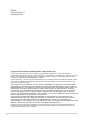 2
2
-
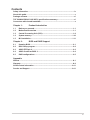 3
3
-
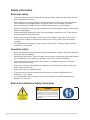 4
4
-
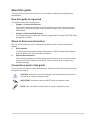 5
5
-
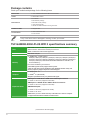 6
6
-
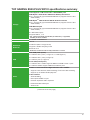 7
7
-
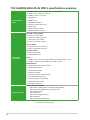 8
8
-
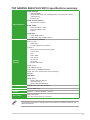 9
9
-
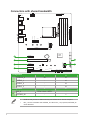 10
10
-
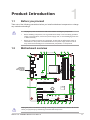 11
11
-
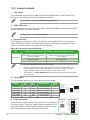 12
12
-
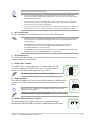 13
13
-
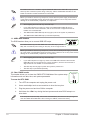 14
14
-
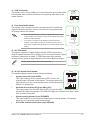 15
15
-
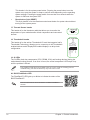 16
16
-
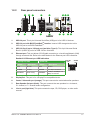 17
17
-
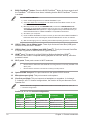 18
18
-
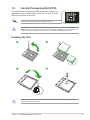 19
19
-
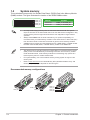 20
20
-
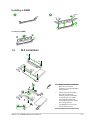 21
21
-
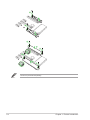 22
22
-
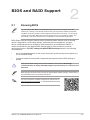 23
23
-
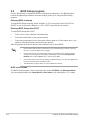 24
24
-
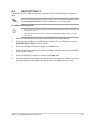 25
25
-
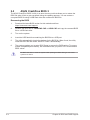 26
26
-
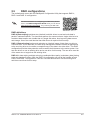 27
27
-
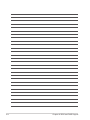 28
28
-
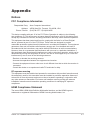 29
29
-
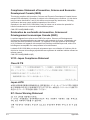 30
30
-
 31
31
-
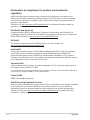 32
32
-
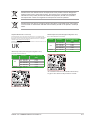 33
33
-
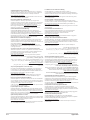 34
34
-
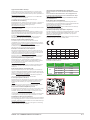 35
35
-
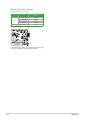 36
36
-
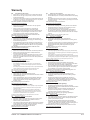 37
37
-
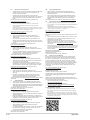 38
38
-
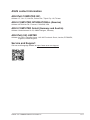 39
39
Asus TUF GAMING B550-PLUS WIFI II Manuale utente
- Categoria
- Schede madri
- Tipo
- Manuale utente
in altre lingue
Documenti correlati
-
Asus TUF GAMING B550M-PLUS WIFI II Manuale utente
-
Asus PRIME B550M-A WIFI II-CSM Manuale utente
-
Asus E1600WK Guida utente
-
Asus TUF GAMING A620-PRO WIFI Manuale utente
-
Asus TUF GAMING B650-PLUS Manuale utente
-
Asus PRIME B650M-A AX Guida utente
-
Asus TUF GAMING B650M-E Manuale utente
-
Asus TUF B450-PRO GAMING Motherboards Manuale utente
-
Asus PRIME A620-PLUS WIFI Manuale utente
-
Asus TUF Z390-Plus Gaming (Wi-Fi) Manuale utente