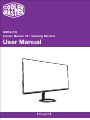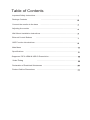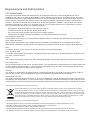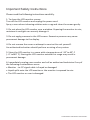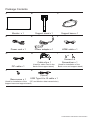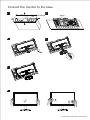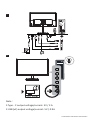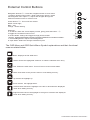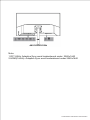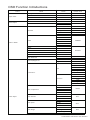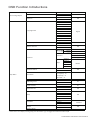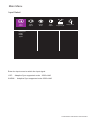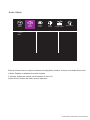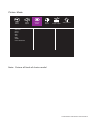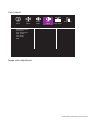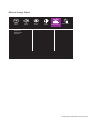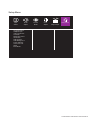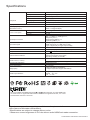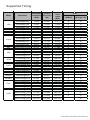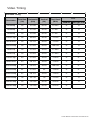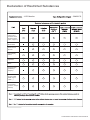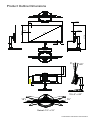Cooler Master GM32-FQ 32 Inch Flat Gaming Monitor Manuale utente
- Categoria
- TV
- Tipo
- Manuale utente

GM32-FQ
Cooler Master 32" Gaming Monitor
User Manual
【English】
.

Table of Contents
Important Safety Instructions ...................................................................................
Package Contents ........................................................................
Adjusting the monitor .........................................................................................
Wall Mount Installation Instructions .. .........................................................................
External Control Buttons ..................................................................................
OSD Function Introductions ........................................................................................
Main Menu .............................................................................................
.......................................................................................................
Specifications
.........................................................
................................................................................
Connect the monitor to the base .........................................................................
Supported DP & HDMI & USB C Resoulution
Declaration of Restricted Substances ..... . ...................................................................
Product Outline Dimensions . . ................................................................................
Video Timing

Requirements and Safety Notice
FCC Safety Notice
This product has been tested and determined to be meeting the limits for a Class B digital device and in
compliance with Part 15 of the FCC Regulations. These requirements are set to reasonably protect the home
installation environment from hazardous interference. This product will generate, use and emit radio frequency
energy. Failure to install and use it as instructed may cause hazardous interference to radio communication.
However, we cannot guarantee zero interference for certain installation methods. If this product has caused
hazardous inteference to radio or TV reception (turn on or turn off this product to for confirmation), the user
may try to make adjustment with the following methods:
•Re-adjust the angle and position of the reception antenna.
•Increase the distance between the device and receiver.
•Do not use the power sockets of the device and receiver together.
•If assistance is needed, contact the distributor or a professional radio/TV technician.
CE Compliance Statement
Cooler Master Technology Inc. hereby declares that the monitor conforms to the following key standards and
other related provisions:
EMC Directive 2014/30/EU, Low Voltage Directive 2014/35/EU, RoHS Directive 2011/65/EU and Directive
2009/125/EC establishing a framework for the setting of eco-design requirements for energy-related products.
Note:
To prevent damage of the monitor, do not lift the monitor from the support base.
Note: Shielded cable
To comply with the EMC requirements, a shielded cable must be used for connection between this product and
any other computer device.
Note:
The monitor is exclusively used in the video and image display of information acquired from electronic devices.
Note: Peripherals
Only a peripheral device (I/O device, terminal, printer, etc.) that has been certified and met the Class B limits can
be sold together with this product. If this product is used together with any other uncertified peripheral device,
it may cause interference to radio and TV reception.
Warning
Any change or modification not approved by the original manufacturer may lead to the user losing the right to
operate this product. Such authorization is given by the Federal Communications Commission.
Requirements for Use
This product meets the limits under Part 15 of the FCC Regulations. When operating this product, please meet
the following two requirements: (1) This product may not generate hazardous interference; and (2) This product
must accept any interference signal received, including interference that is likely to lead to unexpected operation.
Disposal of Waste Equipment by Home Users in EU
If this symbol appears on a product and its package, it indicates that the product cannot be disposed of together
with other household waste. You have to deliver the waste equipment to a designated recycling center for recycling
of waste electrical and electronic equipment. Proper sorting and recycling of resources during the disposal of waste
equipment is helpful for protecting natural resources and ensuring that resource recycling can protect human health
and environment. For detailed information about recycling centers where waste equipment is disposed of, contact
the local municipal office, cleaning service or the store where the purchased product is found.
Canadian Department of Communications Statement
This digital apparatus does not exceed the Class Blimits forradio noiseemissions from digital apparatus set out in
the Radio interference Requlations of the Canadian Department of Communications.
This class B digital apparatus complies with Canadian ICES-003.
This ClassBdigital apparatus meets all requirements otihe Canadian Interference Causing Equipment Regulations.
Cet appareil numérique de la classe B respecte toutes les exigences du Réglement sur le matériel brouiller du Canada

Cooler Master LCD Monitor User Manual-1
Please read the following instrucons carefully.
1. To clean the LCD monitor screen:
Turn o the LCD monitor and unplug the power cord.
Spray a non-solvent cleaning soluon onto a rag and clean the screen gently.
2. Do not place the LCD monitor near a window. Exposing the monitor to rain,
moisture or sunlight can severely damage it.
3. Do not apply pressure to the LCD screen. Excessive pressure may cause
permanent damage to the display.
4. Do not remove the cover or aempt to service this unit yourself.
An authorized technician should perform servicing of any nature
5. Store the LCD monitor in a room with a temperature of -20° to 60° C
(- 4° to140° F). Storing the LCD monitor outside this range may result in
permanent damage.
6. Immediately unplug your monitor and call an authorized technician if any of
the following circumstances occur:
• Monitor -to -PC signal cable is frayed or damaged.
• Liquid spills onto the LCD monitor or the monitor is exposed to rain.
• The LCD monitor or case is damaged.
Important Safety Instructions

Monitor x 1 Support stand x 1
Power cord x 1 Power adapter x 1 HDMI cable x 1
Package Contents
Support base x 1
Cable clip x 1
Screws x 4
Screwdriver x 1
x4
(Used for installation of the
support base and support stand)
(PC and Monitor data transmission)
(Used for cable fixed in the
back of the support stand)
(Used for installation of the
Back cover and support stand)
DP cable x 1
Base screw x 1
B
C
A
E
F
D
H
K
I
G
J
Cooler Master LCD Monitor User Manual-2
USB Type A to B cable x 1
(optional)

Cooler Master LCD Monitor User Manual-3
Connect the monitor to the base
x4
open
clasp hands

Cooler Master LCD Monitor User Manual-4
Tilt:-5°~+20°Height Adjustment:0~110 mm
Adjusting the monitor
·For the best results, it is recommended to look directly at the front of the monitor and
make any adjusts as necessary.
·Ensure that the monitor is mounted upright on the stand base.
·When adjusting the monitor viewing angles, avoid touching the screen and hold the
stand in order to prevent it from falling over.
Note:It is normal that the monitor slightly shakes while you adjust the viewing angle.
20°
5°
±110mm
(Left/Right)
Swivel:-15°~+15°
Swivel:-15°~+15°

Cooler Master LCD Monitor User Manual-5
Note:
1.Type - C output voltage/current: 5V / 3 A
2.USB (x2) output voltage/current: 5V / 0.9A
7
8

Cooler Master LCD Monitor User Manual-6
Wall Mount Installation Instructions
NOTE:
VESA SIZE:100X100MM;
Screw specification (back cover only) : M4X12mm
1 2
34
5
open
clasp hands

Cooler Master LCD Monitor User Manual-7
External Control Buttons
The OSD Menu and OSD Quick-Menu Symbol explanations and their functional
uses are stated below.
Select: Enters the highlighted submenu or edits the selected menu entry.
Back: Goes back to the previous menu or exits editing an entry.
Exit: Closes the OSD menu. Turns off the on-screen button labels.
Up: Moves the highlight up.
Left/Decrease: Moves the highlight to the left or decreases the displayed
value when editing an entry.
Right/increase: Moves the highlight to the right or increases the displayed
value when editing an entry.
Down: Moves the highlight down.
Menu: Displays the full OSD menu.
Navigation buttons< >: Press the navigation button to enter menu
<<options: Quick function option / Enter OSD menu options / Close
fast navigation menu option >>, Adjust and navigate through the
OSD menu based on the on-screen icons.
Power button< >: Turn on/off the monitor.
NOTE: Power light;
Blue = ON;
Orange = Power Saving.
Shortcuts:
a. Crosshair: When the screen display normal, gently press the button
to toggle the Crosshair function on/off
b. Picture Mode: Change and toggle through picture modes
<options: Standard/Game/Movie/Web/Text/MAC/sRGB/Color Weakness Mode>
c. Contrast/Brightness: Adjust contrast/brightness
d. Input Select: Select and change to different inputs

Cooler Master LCD Monitor User Manual-6
Note:
1.DP 165Hz: Adaptive Sync word tondersteund onder 2560x1440
2.HDMI(144Hz): Adaptive Sync word tondersteund onder 2560x1440

Default Value
Cooler Master LCD Monitor User Manual-9
OSD Function Introductions
Level1 Level2 Level3
Input Select
DisPlayport
HDMI1
HDMI2
TypeC
Audio Adjust
Volume 0~100 50
50
0
0
Standard
Mute On
Off Off
Picture Mode
Standard
Standard
Black Stabilization
Advanced DCR
Blue Light Filter
Response Time
Recall
Game
GAMER1
GAMER1
GAMER2
FPS1
FPS2
RTS
MOBA
Movie
Web
Text
MAC
SRGB
Color Weakness Red Filter
Green Filter
Contrast/Brightness Contrast 70
10
10
Brightness 1
Red
Green
Blue
Cyan
Magenta
Yellow
Red
Green
Blue
Cyan
Magenta
Yellow
00
Color Adjust
6-axis Color*
Color Temperature
Bluish
Cool
Native Native
Warm
User Color
Color Domain
Auto
Auto
Auto
Auto
RGB Mode
YUV Mode
Color Space
Auto
BT.709
DCI-P3
BT.2020
Color Range
Auto
Full Range
Limited Range
HDR
Hue
Satura on

Cooler Master LCD Monitor User Manual-1 0
OSD Function Introductions
Manual Image Adjust
Sharpness 50 0~100
Aspect Ratio Full Aspect Ratio
Full Screen
Full Screen
Overscan On
Off Off
Language Select
English
English
Français
Deutsch
Español
Italiano
Suomi
日本語
한국의
繁體中文
简体中文
T ìé ng Vi è t
Adaptive-Sync On
Off Off
Off
On
Off
Motion clearness
Setup Menu
Crosshair*
Resolution Notice On
Off
Information
Resolution:xx
H. Frequency:xx
V.Frequency:xx
Pixel Clock:xx
OSD Timeout 0~60 15
OSD Background On On
Off
Power Indicator On On
Off
Auto Power off On
Off Off
Sleep
30 Minutes
45 Minutes
60 Minutes
120 Minutes
Off
Off
ECO Mode
Standard
Standard
Optimize
Conserve
DDC/CI ON ON
Off
Memory Recall
H
R (100)
50
50
G (0)
B (0)
V
Mode 1
Mode 1
Mode 2
Mode 3
Mode 4
Mode 5
Pixel Color
Style

Cooler Master LCD Monitor User Manual-11
Main Menu
Enter the input menu to switch the input signal.
1.DP : Adaptive Sync supported under 2560x1440
2.HDMI : Adaptive Sync supported under 2560x1440
Input Select
Displayport
HDMI1
HDMI2
TypeC
Input
Select
Audio
Adjust
Picture
Mode
Color
Adjust
Manual
Image Adjust
Setup Menu

Cooler Master LCD Monitor User Manual-12
Audio Adjust
Enter the Audio menu to adjust functions including Mute function, Volume, and Audio Source etc.
1.Mute: Enables or disables the mute function.
2.Volume: Adjust the volume value between 0 and 100.
Audio Source: Select the audio source input port.
Volume
Mute
Input
Select
Audio
Adjust
Picture
Mode
Color
Adjust
Manual
Image Adjust
Setup Menu

Cooler Master LCD Monitor User Manual-13
Picture Mode
Note:Picture all kinds of choice model
Standard
Game
Movie
Web
Text
MAC
sRGB
Color Weakness
Input
Select
Audio
Adjust
Picture
Mode
Color
Adjust
Manual
Image Adjust
Setup Menu

Cooler Master LCD Monitor User Manual-14
Color Adjust
Image color adjustment
Contrast/Brightness
6-axis Color
Color Temperature
Color Domain
Color Space
Color Range
HDR
Input
Select
Audio
Adjust
Picture
Mode
Color
Adjust
Manual
Image Adjust
Setup Menu

Cooler Master LCD Monitor User Manual-15
Manual Image Adjust
Input
Select
Audio
Adjust
Picture
Mode
Color
Adjust
Manual
Image Adjust
Setup Menu
Sharpness
Aspect Ratio
Overscan

Cooler Master LCD Monitor User Manual-16
Setup Menu
Input
Select
Audio
Adjust
Picture
Mode
Color
Adjust
Manual
Image Adjust
Setup Menu
Language Select
Adaptive-Sync
motion clearness
Crosshair
Resolution Notice
Information
OSD Timeout
OSD Background
Power Indicator
Auto Power Off
Sleep
ECO Mode

Specifications
Cooler Master LCD Monitor User Manual-17
LCD panel
Size
Pixel pitch
Brightness
Contrast
Viewing angle
Response time
Display colors 1.07B
Max. display frequency
(Resolution H*V/Fv)
Power consumption
Input/output connector
DP x 1, HDMI x 2, USB type C x1;
Earphone jack x 1;
Downstream(USB3.0) x 2;
Upstream(USB3.0) x 1
Input video signal
DP signal (only for DP input model)
HDMI signal (only for HDMI input model)
Type C signal (only for Type C input model)
Speakers 2W x 2
Audio effect Audio output (only for audio output model)
Adapter
Environmental conditions
Operating temperature:0ºC~40ºC;
Storage temperature:-20ºC~60ºC;
Operating humidity:10~85%RH
Machine size (L x Wx H)
Box Dimension(WxHxD)
Gross Weight(Esti.)
Machine specifications
Height Adjustment 0~110 mm
Swivel -15°~+15°
Tilt -5°~+20°
31.5”
0.272(H) x 0.272(V)
1200:1(Typ )
178(Horizontal)178(Vertical)
1ms (MPRT)
Power On
Power Off
Standby
29W **Typical
≤0.5W
≤0.3W
716 x 277 x 577mm (Contains Support stand/Base)
940X540X127mm
715.6x43.5x420mm (Without stand/Base)
10.4 kg/Unit
Weight (Net) 6.2kg/Unit (Without stand/Base);
7.6 kg/Unit (Contains Support stand/Base)
If you have any question regarding use of the monitor, please visit:
https://www.coolermaster.com/warranty
*Specifications are subject to change without notice.
**Measure a screen brightness of 200 nits without audio/USB/Card reader connection.
DC12 7A
Compliance
The terms HDMI and HDMI High-Defini on Mul media Interface, and the HDMI Logo
are trademarks or registered trademarks of HDMI Licensing Administrator, Inc. in the
United States and other countries.
400nits Typ.
2560 x 1440@144Hz(HDMI)
2560 x 1440@165Hz(DP)
La pagina si sta caricando...
La pagina si sta caricando...
La pagina si sta caricando...
La pagina si sta caricando...
-
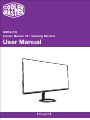 1
1
-
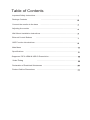 2
2
-
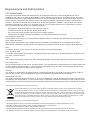 3
3
-
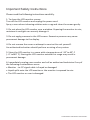 4
4
-
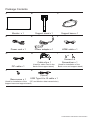 5
5
-
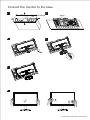 6
6
-
 7
7
-
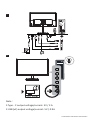 8
8
-
 9
9
-
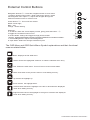 10
10
-
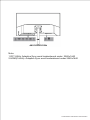 11
11
-
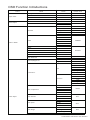 12
12
-
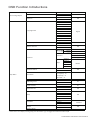 13
13
-
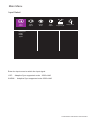 14
14
-
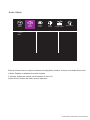 15
15
-
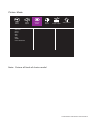 16
16
-
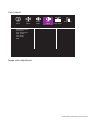 17
17
-
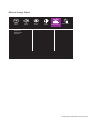 18
18
-
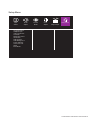 19
19
-
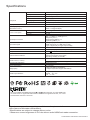 20
20
-
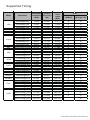 21
21
-
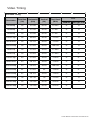 22
22
-
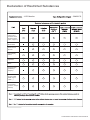 23
23
-
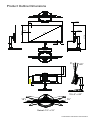 24
24
Cooler Master GM32-FQ 32 Inch Flat Gaming Monitor Manuale utente
- Categoria
- TV
- Tipo
- Manuale utente
in altre lingue
Documenti correlati
Altri documenti
-
Planar UR8451-LX-Touch Manuale utente
-
BenQ MX661 Manuale utente
-
Itek ITMF24V075FHD Manuale utente
-
Philips 40B1U6903CH/00 Manuale utente
-
Eiki EK-308U Manuale del proprietario
-
ViewSonic XG270QC Guida utente
-
Eiki EK-120 Manuale del proprietario
-
MSI MS-3DB4 Manuale del proprietario
-
GAME HERO HDR1000 Manuale utente
-
BenQ GS1 Manuale utente