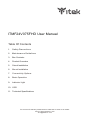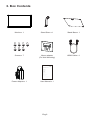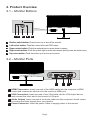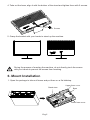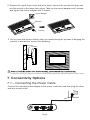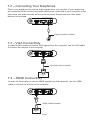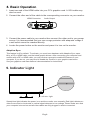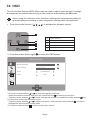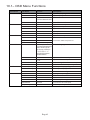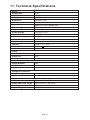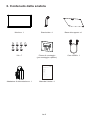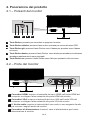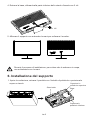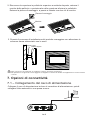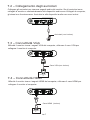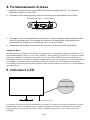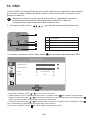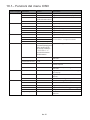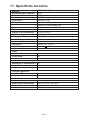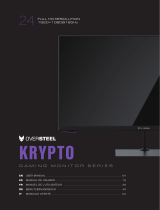2. Maintenance Guidelines
3.
Product Overview
4.
S a a it nd Inst llat on5.
ITMF24V075FHD User Manual
Table Of Contents
Connectivity Options
6.
Basic Operation
7.
Indicator Light
8.
OSD
9.
10.
Technical Specifications11.
Safety Precautions1.
Box Contents
Mount Installation
For more information please visit our web site or write us an email:
https://www.itekevo.com
info@itekevo.com


The terms HDMI and HDMI High-Definition Multimedia Interface, and the HDMI Logo are
trademarks or registered trademarks of HDMI Licensing Administrator, Inc. in the United
States and other countries.
Eng-1
1. Safety Precautions
WARNING:Safety Instructions
Do not place the monitor in rain,humid environment or open the monitor case to
avoid any shock, electrical hazards,and/or mechanical hazards.
Oper ation
• Keep the monitor out of direct sunlight and away from stoves or any other heat
source.
• Keep the monitor out of water source.
• Remove any object that could fall into ventilation holes or prevent proper
cooling of the monitor’s electronics.
• Do not block the ventilation holes.
• Do not knock or drop the monitor during operation or transportation.
• To clean your screen, slightly dampen a soft, clean cloth with water, If possible,
use a special screen-cleaning tissue or solution. Do not use benzene, thinner,
ammonia, abrasive cleaners, or compressed air.
• Use a slightly dampened, warm cloth to clean the frame. Avoid using detergent
of any kind as some detergents might leave a milky film on the plastics.
• Unplug the monitor if you are not going to use it for an extended period of time.
• To avoid the risk of shock or permanent damage to the set, do not expose the
monitor to dust, rain, water, or excessive moisture environment. If your monitor
gets wet, wipe it with dry cloth as soon as possible.
Caring For Your Monitor
Before cleaning the monitor, unplug the monitor power cable from the electrical
outlet.
CAUTION
2. Maintenance Guidelines

Monitor x 1 Stand Stem x 1 Stand Base x 1
Screws x 7
User Manual x 1Power Adapter x 1
HDMI Cable x 1Mount adapter
(For Wall Mounting)
3. Box Contents
Eng-2
2. Maint enan ce Guid eline s
3.
Product Overview
4.
S a a it n dI nst llat on5.
ITMF24V075FHD User Manual
Table Of Contents
Connectivity Op tions
6.
Basic Operation
7.
Indicator Light
8.
OSD
9.
10.
ECO Modes and Gameplus Switching
11.
Safety Precau tion s1.
12.
Box Contents
Technical Specifications
Mount Installation
For more inf ormat ion plea se visit our web site or write us an ema il:
http s://www. itekevo. com
info@it ekevo.com

69
7 8
4. Product Overview
4.1 – Monitor Buttons
Rocker switch button: Press to turn on or turn off the monitor.
Left rocker button: Push the rocker left to exit OSD menu.
Down rocker button: Push the rocker down to move down in menus.
Right rocker button: Push the rocker right to enter sub-menus/ quickly enter the main menu.
Up rocker button: Push the rocker up to move up in menus.
2
1
3
4
5
8
6
7
9
HDMI Connectors: Insert one end of the HDMI cable into the computer’s HDMI
output and connect the other end to the monitor’s HDMI port.
VGA Connectors: Insert one end of the VGA cable into the VGA output device
and connect the other end to the monitor's VGA port.
Audio Output: Insert one end of the Audio cable into the computer’s Audio output
to receive the Audio signals from your monitor.
Power Connector: Insert the power Cable to supply power to the monitor.
4.2 – Monitor Ports
Eng-3

5. Stand lnstallation
Eng-4
2. Remove the upper foam cover and put it aside, take out the monitor film bag and
put the monitor in the lower foam cover.
1. Open the package to take out foams and put them on a flat tabletop.
3. Take out the stand, install it on the rotary shaft of the monitor and tighten them with
2 screws.
Screws
Stand stem Base
Lower foam cover
Upper foam cover
Monitor

1. Open the package to take out foams and put them on a flat tabletop.
5. Grasp the bracket with your hands to stand up the machine.
During the process of erecting the machine, do not directly pinch the screen
with your hands to prevent the screen from breaking.
6.
Mount Installation
Eng-5
4. Take out the base, align it with the bottom of the stand and tighten them with 2 screws.
Screws
Stand stem Base
Lower foam cover
Upper foam cover

Connect the included power adapter to the power connector, and then plug the other
end into an wall outlet.
3. Do not pinch the screen directly with your hands during the process of hanging the
product to prevent the screen from breaking.
7. Connectivity Options
7.1
–
Connecting the Power Cable
Eng-6
Do not place or hang any object on the mount, and the using height of the mount should be less than 2 meters.
2. Remove the upper foam cover and put it aside, take out the monitor film bag, and
put the monitor in the lower foam cover. Take out the mount adapter and 2 screws
and tighten the mount adapter with 2 screws.
Screws
mount adapter
Monitor
Wall bracket
Wall adapter

In order for the monitor to receive VGA signals from the computer, use the VGA cable
to connect the monitor to the computer.
7.3 – VGA Connectivity
VGA Cable (Not Included)
VGA OUTPUT
PC
In order for the monitor to receive HDMI signals from the computer, use the HDMI
cable to connect the monitor to the computer.
7.4 – HDMI Connectivity
HDMI OUTPUT
PC
HDMI Cable(Included)
Eng-7
7.2 – Connecting Your Earphones
Plug in your earphones to receive audio signals from your monitor. If your earphones
are connected to the monitor and audio devices are connected to your computer at the
same time, the audio devices will not produce sound. Earphones and other audio
devices not included.
Earphones(Not included)

8. Basic Operation
Adaptive-Sync
This feature is off by default. To activate, you must have hardware with Adaptive-Sync capa-
bility, a DP or HDMI cable, and the latest graphic drivers. After connecting your computer and
monitor with a DP or HDMI cable, you may receive a prompt to enable the feature on your
computer. If you do not, you may need to enable the function in your graphics card menu.
See your graphics card manufacturer’s documentation for instructions.
1. Insert one end of the HDMI cable into your PC's graphics card. A VGA cable may
also be used.
2. Connect the other end of the cable to the corresponding connector on your monitor.
3. Connect the power cable to your monitor then connect the other end to your power
source. It is recommended that you use a surge protector with adequate voltage if
a wall outlet cannot be reached directly.
4. Locate the power button on the monitor and press it to turn on the monitor.
Audio OutputHDMI Connector
VGA Connector
Steady blue light indicates the power is on and the monitor runs normally. Red light indicates no
video source and no horizontal or vertical signal detected or low voltage. Please make sure that
your computer is turned on and all video cables are fully plugged in and/or connected.
9. Indicator Light
Indicator Light
Eng-8

The On-Screen Display(OSD) Menu may be used to adjust your monitor's settings
and appears on screen after turning on the monitor and pressing the M button.
When using the monitor for the first time, settings will automatically adjust to
optimal settings according to your computer's configuration and parts etc.
1. Push the rocker buttons ( ) to activate the browser screen.
10. OSD
Game Crosshair
Conrm and enter the main menu
Power switch
Exit
Contextual Model
1
2
3
4
5
1
2
3
4
5
2. Push the rocker button right to enter the OSD screen.
BRIGHTNESS
BRIGHTNESS
CONTRAST
ECO
DCR
STANDARD
OFF
+
3. Push the rocker buttons or to scroll through the functions.
- Select the desired function, and push the rocker buttons to enter the sub-menu.
- Push the rocker buttons or to scroll through sub-menus, and push the rocker buttons key
to select and confirm the desired function.
- Push the rocker buttons or to select one option, and push the rocker buttons to confirm
settings and exit from the current menu.
4. Push the rocker buttons to exit from the menu screen
Eng-9

10.1– OSD Menu Functions
Eng-10
BRIGHTNESS
IMAGE
COLOR TEMP.
OSD SETTING
RESET
MISC
BRIGHTNESS
CONTRAST
ECO
DCR
H.POSITION
V.POSITION
CLOCK
PHASE
ASPECT
COLOR TEMP.
RED
GREEN
BLUE
LANGUAGE
OSD H.POS.
OSD V.POS.
OSD TIMEOUT
TRANSPARENCY
IMAGE AUTO ADJUST
COLOR AUTO ADJUST
RESET
SIGNAL SOURCE
MUTE
VOLUME
LOW BLUE RAY
OVERDRIVE
Adaptive-Sync
0-100
0-100
STANDARD/GAME/
RTS/FPS/MOVIE/TEXT
0-100
0-100
0-100
0-100
WIDE/AUTO/4:3
WARM/USER/COOL
0-100
0-100
0-100
0-100
0-100
5-100
0-100
N/A
N/A
N/A
HDMI/VGA
0-100
0-100
Adjust display contrast
Set visual mode
Adjust horizontal position
Turn off/on DCR function
Adjust vertical position
Adjust clock
Adjust phase
Set Aspect Ratio
Adjust color temperature
Customize RGB components
Set OSD language
Adjust OSD horizontal position
Adjust OSD vertical position
Set how long the OSD remains open
Set OSD overall transparency
Auto adjust display image
Auto adjust display color
Reset monitor configurations
Display the input signal
Turn off/on the mute feature
Adjust audio volume
Set blue ray filtering level
Turn off/on the overdrive
Turn Adaptive-sync off/on
Main Menu Sub Menu Options Description
Adjust display brightness
ENGLISH/ESPAÑOL/
PYCCKИЙ/FRANÇAIS/
PORTUGUÊS/한국/
DEUTSCH/TÜRKÇE/
//
POLSKI/ITALIANO/
NEDERLANDS
OFF/ON
OFF/ON
OFF/ON
OFF/ON

Eng-11
11. Technical Specifications
ITMF24V075FHD
23.8"
16:9
E-LED
250cd/m²(Typ.)
VA
75Hz
5ms
75 x 75mm
HDMI 1.4*1, VGA *1
16.7M
DC 12V 2.5A
542.4 x 402.8 x 160.9 mm
542.4 x 323.1 x 38.5 mm
3.3kg
4.5kg
HDMI Cable
Additional Functions
Low Blue Light
Physical Dimensions
Dimensions (w/ stand)
Dimensions (w/o stand)
Net Weight
Gross Weight
3000:1
178°(H)/178°(V)
Yes
NO
Yes
Yes
Yes
Yes
Model
Screen Size
Aspect Ratio
Backlight
Brightness
Panel
Resolution
Refresh Rate
Response Time
Viewing Angle
Contrast Ratio
VESA Mounting
Display Colours
Adaptive-sync
Interface
Power Input
Audio
Speakers
Audio Out
Accessories
Power Adapter
HDMI1.4: 1920*1080@75Hz

Imported and distribuited for ITEK Europe
Bestit Srl, via dei Fabbri, 40050, Funo di Argelato, Bologna, Italy
Web: www.itekevo.com
Mail: [email protected]

For more information please visit our web site or write us an email:
https://www.itekevo.com
info@itekevo.com
2. Linee guida per la manutenzione
3.
Panoramica del prodotto
4.
lnstallazione Stand5.
ITMF24V075FHD Manuale utente
Sommario
Opzioni di connettività
6.
Funzionamento di base
7.
lndicatore LED
8.
OSD
9.
10.
Specifiche tecniche11.
Misure di sicurezza1.
Contenuto della scatola
lnstallazione del supporto


I termini HDMI e HDMI High-Definition Multimedia Interface e il logo HDMI sono marchi o marchi
registrati di HDMI Licensing Administrator, Inc. negli Stati Uniti Stati e altri paesi.
lta-1
1. Misure di sicurezza
AVVISO: lstruzioni di sicurezza
Operazione
• Tenere il monitor lontano dalla luce solare diretta e da qualsiasi altra fonte di calore.
• Evitare contatti con liquidi.
• Rimuovere qualsiasi oggetto che potrebbe cadere nei fori di dissipazione o impedire
il raffreddamento corretto della parte elettronica del monitor.
• Non bloccare i fori di ventilazione.
• Non sbattere o far cadere il monitor durante il funzionamento o il trasporto.
• Per pulire lo schermo, inumidire leggermente un panno morbido e pulito con acqua.
Se possibile, utilizzare un tessuto o una soluzione speciale per la pulizia dello schermo.
Non usare benzene, diluenti, ammoniaca, detergenti abrasivi o aria compressa.
• Utilizzare un panno leggermente inumidito e caldo per pulire il telaio. Evitare di utilizzare
detergenti di qualsiasi tipo poiché alcuni detergenti potrebbero lasciare una pellicola
lattiginosa sulla plastica.
• Scollegare il monitor se non si intende utilizzarlo per un periodo di tempo prolungato.
• Per evitare il rischio di urti o danni permanenti, non esporre il monitor a polvere,pioggia,
acqua o ambiente con umidita eccessiva. Se il monitor si bagna, pulirlo con un panno
asciutto il prima possibile.
Cura del monitor
Prima di pulire il monitor, scollegare il cavo di alimentazione dalla presa elettrica.
Cautela
2. Linee guida per la manutenzione
Non posizionare il monitor in presenza di liquidi, umidità o aprire la scocca per evitare
scosse, pericoli elettrici e/o meccanici.

Monitor x 1 Stand stelo x 1 Base del supporto x 1
Manuale Utente x 1Adattatore di alimentazione x 1
Cavo HDMI x 1
3. Contenuto della scatola
lta-2
Viti x 7 Placca di montaggio
(per montaggio a parete)
2. Maint enan ce Guid eline s
3.
Product Overview
4.
S a a it n dI nst llat on5.
ITMF24V075FHD User Manual
Table Of Contents
Connectivity Op tions
6.
Basic Operation
7.
Indicator Light
8.
OSD
9.
10.
ECO Modes and Gameplus Switching
11.
Safety Precau tion s1.
12.
Box Contents
Technical Specifications
Mount Installation
For more inf ormat ion plea se visit our web site or write us an ema il:
http s://www. itekevo. com
info@it ekevo.com

4. Panoramica del prodotto
4.1 – Pulsanti del monitor
Tasto Rocker: premerlo per accendere o spegnere il monitor.
Tasto Rocker sinistro: premere il tasto rocker a sinistra per uscire dal menu OSD.
Tasto Rocker giù: premere il tasto Rocker verso il basso per spostarsi verso il basso
nei menu.
Tasto Rocker destro: premere il tasto Rocker verso destra per accedere ai sottomenu
/accedere rapidamente al menu principale.
Tasto Rocker su: premere il tasto Rocker verso l'alto per spostarsi in alto nei menu.
2
1
3
4
5
4.2 – Porte del monitor
lta-3
69
7 8
8
6
7
9
Connettori HDMI: inserire un'estremità del cavo HDMI nell'uscita HDMI del
computer e collegare l'altra estremità alla porta HDMI del monitor.
Connettori VGA: inserire un'estremità del cavo VGA nell'uscita VGA del
computer e collegare l'altra estremità alla porta VGA del monitor.
8 Uscita audio: inserire un'estremità del cavo audio in una sorgente d'audio
per ricevere i segnali audio dal monitor.
Connettore di alimentazione: inserire il cavo di alimentazione per fornire
alimentazione al monitor.

5. lnstallazione Stand
2. Rimuovere la copertura in polistirolo superiore e metterla da parte, estrarre il
monitor dalla pellicola e posizionarlo nella copertura inferiore in polistirolo.
1. Aprire la confezione, estrarre il prodotto con l’imballo di polistirolo e posizionarlo
sopra un tavolo.
3. Estrarre lo stand e utilizzando due viti fissarlo al supporto rotante del monitor.
Viti
Stand stelo Base
Copertura in
polistirolo inferiore
Copertura in
polistirolo superiore
Monitor
lta-4
La pagina sta caricando ...
La pagina sta caricando ...
La pagina sta caricando ...
La pagina sta caricando ...
La pagina sta caricando ...
La pagina sta caricando ...
La pagina sta caricando ...
La pagina sta caricando ...
La pagina sta caricando ...
-
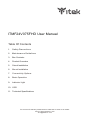 1
1
-
 2
2
-
 3
3
-
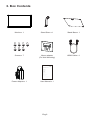 4
4
-
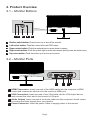 5
5
-
 6
6
-
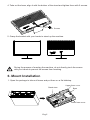 7
7
-
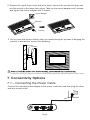 8
8
-
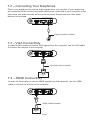 9
9
-
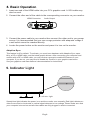 10
10
-
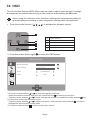 11
11
-
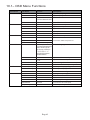 12
12
-
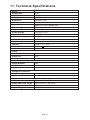 13
13
-
 14
14
-
 15
15
-
 16
16
-
 17
17
-
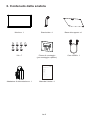 18
18
-
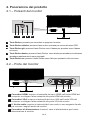 19
19
-
 20
20
-
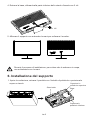 21
21
-
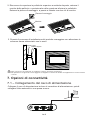 22
22
-
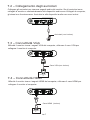 23
23
-
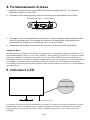 24
24
-
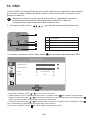 25
25
-
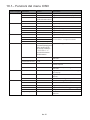 26
26
-
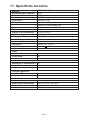 27
27
-
 28
28
-
 29
29
in altre lingue
- English: Itek ITMF24V075FHD User manual
Documenti correlati
Altri documenti
-
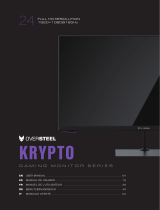 Oversteel 24VF16K Krypto Series Gaming Monitor Manuale utente
Oversteel 24VF16K Krypto Series Gaming Monitor Manuale utente
-
Canon XF705 Manuale utente
-
Canon XF705 Manuale utente
-
Canon XF200 Manuale del proprietario
-
Canon XF-205 Guida utente
-
Canon XA60 Manuale utente
-
LC-Power Gaming Monitor Guida utente
-
LC-Power LC-M32-QHD-165-C Gaming Monitor Guida utente
-
Cooler Master GM32-FQ 32 Inch Flat Gaming Monitor Manuale utente
-
Canon XA15 Manuale utente