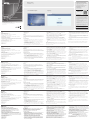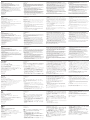Требования
Сервер
Требования к аппаратному обеспечению
•ЦПУ:Pentium4,2,60ГГцилиболеепозднейверсии
•Память:минимум512МБ(рекомендуется1ГБилиболее)
•Жесткийдиск:500МБилиболеесвободногоместанадиске
•Ethernet:минимум1адаптерEthernet(100Мбит/силивыше)–
рекомендуетсяадаптер1Гбит/с
Требования к операционной системе
•Windows:Server2008,Server2012,WindowsVista,Windows8,
Windows10илиServer2016сJavaRuntimeEnvironment(JRE)8или
болеепозднейверсии(споследнимпакетомобновленийдлякаждой
установленнойверсии)
•Linux(сJavaRuntimeEnvironment(JRE)8илиболеепозднейверсии)
•RedHatEnterpriseLinuxV.4
•NovellSUSEEnterpriseServer9и10
•Ubuntu15.10x64
•Ubuntu15.10x86
•Debian8.2x64
•Fedora23x64
•Fedora23x86
•OpenSUSE13.1x64
•CentOS7x64
Устройство
ВсепродуктыATEN/Altusenдолжнынауровнепрошивкисодержать
функциюCCManagementионадолжнабытьвключена.При
необходимостизагрузитеиустановитепоследнююверсию
соответствующейпрошивкиснашеговеб-сайта.
Установка сервера
1.ВставьтеприлагаемыйвкомплектеCD-дисксПОвприводдляCD/
DVD-дисковнакомпьютере.
2.Перейдитевпапку,гденаходитсяустановочныйфайл(например,
CC2000_Setup_V3.0.0_ForWindows.exe)изапуститеего.Вышена
Диаграмме установки серверапоказаноокнопрограммыустановки.
3.НажмитеДалее,программаустановкивыведетнаэкран
лицензионноесоглашение.Дляподтвержденияусловий
лицензионногосоглашенияустановитефлажокинажмитеДалее.
4.Программаустановкипопроситввестисерийныйномер.Введитес
клавиатурысерийныйномердляCC2000,указанныйнафутляре
CD-дискаинажмитеДалее.
5.Откроетсястраницадлявыборапапкиустановки.Нажмите
Выбрать...,чтобынайтиивыбратьдиректорию.НажмитеДалее.
6.Вдиалоговомокне«Выберитепапкудляярлыков»используйте
доступныеопции,чтобыуказатьпапкудлясозданиязначков
продукта.НажмитеДалее.
7.Вдиалоговомокне«Конфигурация»заполнитеполяинажмите
Далее.Подробнеесм.вразделе«Информацияосистеме»
руководствапользователя.
8.Диалоговоеокноизменитсяипоявитсяинформацияовыполнении
копированияфайловвпапкуустановки.Когдафайлыбудут
скопированы,нажмитеПродолжить.
9.Появитсяокноспредварительнымиданнымиустановки.Если
информацияверная,нажмитеУстановить.
10.Послезавершенияпроцессаможетпотребоватьсяперезагрузкасистемы.
НажмитеГотово,чтобывыйтиизпрограммыустановкииперезагрузить
систему,иливыберитеНет, перезагрузить систему позже.
ПослеустановкиПОCC2000запускаетсяавтоматически(ибудет
запускатьсяавтоматическиприкаждойзагрузкесистемы).
Выможетепроверить,запустилосьлиПОCC2000.Подробнеесм.в
разделе«Послеустановки»руководствапользователя.
ПрограммноеобеспечениедляцентрализованногоуправленияCC2000
www.aten.com
Вход
1. ОткройтебраузеривведитеIP-адрессервераCC2000вадресной
строкеURLвбраузере.Можнотакжеиспользоватьпредварительно
созданныйярлык.
2. Припоявлениидиалоговогоокнаспредупреждениемобезопасности
примитесертификат–онпроверен.
3. ВведитеимяпользователяипарольCC2000инажмитеВойти.
(Дляпредварительноустановленнойучетнойзаписисистемного
администратораимяпользователя—administrator,пароль—password.)
4. Системасразупопроситизменитьпарольдлявхода.
5. Введитеновыйпароль,подтвердитепарольещеразвследующем
полеинажмитеСохранить.
Примечание: Есливозникаютпроблемыпривходевсистему,
обратитеськруководствупользователязаболее
подробнойинформацией.
Чтобыуправлятьустройствами,сначалаихнеобходимодобавитьв
систему.Подробнеесм.вразделе«Предварительнаяподготовка»
руководствапользователя.
Requisiti
Server
Requisiti Hardware
• CPU: Pentium 4, 2,60 GHz o successivo
• Memoria: Almeno 512MB (si consiglia 1GB o più)
• Disco rigido: Almeno 500MB di spazio libero
• Ethernet: Almeno una scheda Ethernet (100Mbps o più) – si consiglia Giga
LAN
Requisiti del sistema operativo
• Windows: Server 2008, Server 2012, Windows Vista, Windows 8, Windows
10 o Server 2016 con Java Runtime Environment (JRE) 8 o successivo
(ciascuno con il più recente pacchetto servizi installato)
• Linux (con Java Runtime Environment (JRE) 8 o successivo)
• Red Hat Enterprise Linux V. 4
• Novell SUSE Enterprise Server 9 e 10
• Ubuntu 15.10 x64
• Ubuntu 15.10 x86
• Debian 8.2 x64
• Fedora 23 x64
• Fedora 23 x86
• OpenSUSE 13.1 x64
• CentOS 7 x64
Dispositivo
Tutti i prodotti ATEN/Altusen devono contenere la funzione di gestione CC
al livello del fi rmware, e la funzione di gestione CC deve essere abilitata. Se
necessario scarica e installa la versione più recente del rispettivo fi rmware dal
nostro sito web.
Installazione Server
1. inserire il CD del software fornito nella confezione nel lettore CD o DVD del
computer.
2. Vai nella cartella dove si trova il fi le di installazione (per esempio CC2000_
Setup_V3.0.0_ForWindows.exe), ed eseguilo. L’installatore si può vedere nel
Diagramma di Installazione del Server qua sopra.
3. Clicca su Avanti e l’installatore mostrerà la licenza d’uso. Seleziona “Accetto
le condizioni della licenza d’uso” e clicca su Avanti.
4. L’installatore ti chiederà di inserire il numero di serie. Inserisci il numero di
serie del software di CC2000 (si trova sulla base del CD) e clicca su Avanti.
5. L’installatore ti porterà alla pagina di scelta della cartella d’installazione.
Clicca su Scegli per selezionare la cartella. Clicca su Avanti.
6. Nella fi nestra di dialogo “Scegli Cartella Collegamento”, clicca sui pulsanti
per specifi care dove vuoi avere le icone dei prodotti. Clicca su Avanti.
7. Nella fi nestra di dialogo “Confi gurazione”, compila i campi e clicca su
Avanti. Per ulteriori dettagli vedi la sezione “Informazioni di Sistema” nel
manuale utente.
8. La fi nestra di dialogo cambia per informarti che i fi le stanno venendo
copiati nella cartella di installazione. Quando i fi le sono stati copiati, clicca
suContinua.
9. Apparirà la schermata Pre-Installation Summary. Se le informazioni sono
corrette, clicca su Installare.
10. Alla fi ne delle operazioni, potrebbe essere necessario riavviare il sistema.
Clicca su Fine per uscire dall’installatore e riavviare il sistema, o scegli No,
riavvierò il sistema più tardi.
Dopo l’installazione, il programma CC2000 si apre in automatico (e si apre in
automatico con ogni avvio).
Puoi controllare se CC2000 è partito o no. Per ulteriori dettagli vedi la sezione
“Dopo l’installazione” del manuale utente.
Software di gestione centralizzata CC2000
www.aten.com
Accesso
1. Apri un browser e specifi ca l’indirizzo IP di CC2000 nella barra degli
indirizzi. Puoi anche usare il collegamento che hai creato in precedenza.
2. Qualora appaia un avviso di sicurazza, accettare il certifi cato, è attendibile.
3. Inserisci il tuo nome utente di CC2000, e la password, e clicca suAccedi.
(Il nome utente preimpostato per l’amministratore del sistema è
“administrator” e la password è “password”.)
4. Il sistema ti chiederà subito di cambiare la password d’accesso.
5. Inserisci la nuova password e ripetila per conferma nel campo successivo,
poi clicca su “Salva”.
Nota: Se hai problemi ad accedere, controlla il manuale utente per ulteriori
dettagli.
Prima di poter gestire i dispositivi, questi devono prima essere aggiunti al
sistema. Per ulteriori informazioni vedi la sezione “Procedure preliminari” nel
manuale utente.
Requisitos
Servidor
Requisitos de hardware
• CPU: Pentium 4, 2.60 GHz o posterior
• Memoria: Por lo menos 512 MB (se recomienda 1 GB o más)
• Disco duro: 500 MB o más libres
• Ethernet: Por lo menos 1 tarjeta Ethernet (100 Mbps o más) – se recomienda
una Giga LAN
Requisitos del sistema operativo
• Windows: Server 2008, Server 2012, Windows Vista, Windows 8, Windows
10 o Server 2016 con Java Runtime Environment (JRE) 8 o posterior (con el
último paquete de servicios para cada uno instalado)
• Linux (con Java Runtime Environment (JRE) 8 o posterior)
• Red Hat Enterprise Linux V.4
• Novell SUSE Enterprise Server 9 y 10
• Ubuntu 15.10 x64
• Ubuntu 15.10 x86
• Debian 8.2 x64
• Fedora 23 x64
• Fedora 23 x86
• OpenSUSE 13.1 x64
• CentOS 7 x64
Dispositivo
Todos los productos ATEN / Altusen deben contener la función de gestión CC a
nivel de fi rmware y la función de gestión CC debe estar habilitada. Descargue
e instale la última versión del fi rmware relevante de nuestro sitio web si es
necesario.
Instalación del servidor
1. Inserte el CD de software incluido en la unidad de CD o DVD del ordenador.
2. Vaya a la carpeta donde se encuentra el archivo de instalación (por ejemplo,
CC2000_Setup_V3.0.0_ForWindows.exe) y ejecútelo. El instalador aparece
en el Diagrama de instalación del servidor de arriba.
3. Haga clic en Siguiente y el instalador mostrará el Acuerdo de licencia. Haga
clic para marcar Acepto los términos del Acuerdo de licencia y haga clic en
Siguiente.
4. El instalador le pedirá que escriba un número de serie. Escriba el número de
serie del software del CC2000 (el número de serie se puede encontrar en la
caja del CD) y haga clic en Siguiente.
5. El instalador le llevará a la página Elegir carpeta de instalación. Haga clic en
Elegir... Para buscar y seleccionar la ubicación. Haga clic en Siguiente.
6. En el cuadro de diálogo Elegir carpeta de accesos directos, haga clic en los
botones de opción para especifi car dónde le gustaría crear los iconos del
producto. Haga clic en Siguiente.
7. En el cuadro de diálogo Confi guración, rellene los campos y haga clic en
Siguiente. Consulte Información del sistema en el manual del usuario para
obtener más detalles.
8. El cuadro de diálogo cambia para informarle de que los archivos se están
copiando en la carpeta de instalación. Una vez que los archivos se han
copiado, haga clic en Continuar.
9. Aparecerá la pantalla Pre-Installation Summary (Resumen de preinstalación).
Si la información es correcta, haga clic en Instalar.
10. Cuando haya fi nalizado, puede que necesite reiniciar el sistema. Haga clic
en Hecho para salir del instalador y reiniciar el sistema o elija No, reiniciaré
mi sistema más tarde.
Después de la instalación, el programa CC2000 se inicia automáticamente (y
se iniciará automáticamente con cada arranque).
Puede verifi car si el CC2000 se ha iniciado o no, consulte Después de la
instalación en el manual del usuario para obtener más detalles.
Software de gestión centralizada CC2000
www.aten.com
Iniciar Sesión
1. Abra un navegador y especifi que la dirección IP del CC2000 en la barra de
direcciones URL del navegador. También puede utilizar el acceso directo
creado anteriormente.
2. En caso de que aparezca un cuadro de diálogo "Advertencia de seguridad",
acepte el certifi cado.
3. Proporcione el nombre de usuario y la contraseña del CC2000 y haga clic
en Iniciar sesión. (El nombre de usuario de la cuenta de administrador del
sistema preinstalado es "administrator" y la contraseña es "password").
4. El sistema le solicitará inmediatamente que cambie la contraseña de inicio
de sesión.
5. Escriba la nueva contraseña, confírmela nuevamente en el siguiente campo
y haga clic en Guardar.
Nota: Si tiene problemas para iniciar sesión, consulte el manual del usuario
para más detalles.
Antes de poder gestionar sus dispositivos, tendrá que agregarlos al sistema.
Consulte Procedimientos preliminares en el manual del usuario para más
información.
Anforderungen
Server
Hardwareanforderungen
• CPU: Pentium 4, 2,60 GHz oder höher
• Arbeitsspeicher: Mindestens 512 MB (1 GB oder mehr empfohlen)
• Festplattenspeicher: mindestens 500 MB freier Speicherplatz
• Ethernet: Mindestens 1 Ethernet-Adapter (100 Mbps oder schneller) - Giga
LAN empfohlen
Voraussetzungen Betriebssystem
• Windows: Server 2008, Server 2012, Windows Vista, Windows 8, Windows
10 oder Server 2016 mit Java Runtime Environment (JRE) 8 oder höher (mit
dem jeweils aktuellsten Servicepaket)
• Linux (mit Java Runtime Environment (JRE) 8 oder höher)
• Red Hat Enterprise Linux V. 4
• Novell SUSE Enterprise Server 9 und 10
• Ubuntu 15.10 x64
• Ubuntu 15.10 x86
• Debian 8.2 x64
• Fedora 23 x64
• Fedora 23 x86
• OpenSUSE 13.1 x64
• CentOS 7 x64
Gerät
Alle ATEN/Altusen Produkte müssen die CC Management Funktion auf
Firmware-Ebene enthalten und die CC Management Funktion muss aktiviert
sein. Laden Sie bei Bedarf die neueste Version der jeweiligen Firmware von
unserer Webseite herunter und installieren Sie sie.
Serverinstallation
1. Legen Sie die mitgelieferte CD in das CD- oder DVD-Laufwerk des Computers ein.
2. Gehen Sie in den Ordner, in dem sich die Installationsdatei befi ndet (z.B.
CC2000_Setup_V3.0.0_ForWindows.exe) und führen Sie sie aus. Das
Installationsprogramm ist im obigen Server Installationsdiagramm dargestellt.
3. Klicken Sie auf Weiter und das Installationsprogramm zeigt die
Lizenzvereinbarung an. Klicken Sie auf "Ich akzeptiere die Bedingungen der
Lizenzvereinbarung" und klicken Sie auf Weiter.
4. Das Installationsprogramm fordert Sie auf, eine Seriennummer einzugeben.
Geben Sie die Seriennummer der CC2000 Software ein (die Seriennummer
fi nden Sie auf der CD-Hülle) und klicken Sie auf Weiter.
5. Das Installationsprogramm führt Sie zur Seite "Installationsordner
auswählen". Klicken Sie auf Auswählen..., um zu suchen und den Standort
auszuwählen. Klicken Sie auf Weiter.
6. Klicken Sie im Dialogfeld "Verknüpfungsordner auswählen" auf die
Auswahlfelder, um anzugeben, wo Sie Produktsymbole erstellen möchten.
Klicken Sie auf Weiter.
7. Füllen Sie im Dialogfeld "Konfi guration" die Felder aus und klicken Sie auf
Weiter. Weitere Informationen fi nden Sie unter "Systeminformationen" im
Benutzerhandbuch.
8. Das Dialogfeld ändert sich, um Sie darüber zu informieren, dass Dateien
in den Installationsordner kopiert werden. Nachdem die Dateien kopiert
wurden, klicken Sie auf Fortfahren.
9. Daraufhin erscheint der Bildschirm Pre-Installation Summary (Übersicht vor der
Installation). Wenn die Informationen korrekt sind, klicken Sie auf Installieren.
10. Wenn Sie fertig sind, müssen Sie das System möglicherweise neu starten.
Klicken Sie auf Fertig, um das Installationsprogramm zu beenden und
das System neu zu starten, oder wählen Sie Nein, ich werde mein System
später neu starten.
Nach der Installation startet das CC2000 Programm automatisch (und startet
bei jedem Start automatisch).
CC2000 Zentralisierte Management Software
www.aten.com
Sie können überprüfen, ob das CC2000 gestartet ist oder nicht, siehe "Nach
der Installation" im Benutzerhandbuch für weitere Details.
Anmelden
1. Öffnen Sie einen Browser und geben Sie die IP-Adresse des CC2000
in der URL-Leiste des Browsers an. Sie können auch die zuvor erstellte
Verknüpfung verwenden.
2. Falls ein Sicherheitshinweis erscheint, akzeptieren Sie das Zertifi kat – es ist
vertraulich.
3. Geben Sie Ihren CC2000 Benutzernamen und Ihr Passwort ein und klicken Sie auf
Anmelden. (Der Benutzername des vorinstallierten Systemadministratorkontos
lautet "administrator" und das Passwort "password".)
4. Das System wird Sie sofort auffordern, das Anmeldekennwort zu ändern.
5. Geben Sie das neue Passwort ein, bestätigen Sie das Passwort erneut im
nächsten Feld und klicken Sie auf Speichern.
Hinweis: Wenn Sie Probleme beim Anmelden haben, lesen Sie bitte das
Benutzerhandbuch für weitere Details.
Bevor Sie Geräte verwalten können, müssen Sie sie dem System hinzufügen.
Weitere Informationen fi nden Sie unter "Vorbereitende Maßnahmen" im
Benutzerhandbuch.
Conditions requises
Serveur
Confi guration matérielle requise
• CPU: Pentium 4, 2.60 GHz ou plus
• Mémoire: 512 Mo au minimum (1 Go recommandé)
• Disque dur: 500 Mo ou plus
• Ethernet: au moins 1 port Ethernet (100 Mbit/s ou supérieur), Giga LAN
recommandé
Système d’exploitation
• Windows: Server 2008, Server 2012, Windows Vista, Windows 8, Windows
10 ou Server 2016 avec Java Runtime Environment (JRE) 8 ou plus (avec le
dernier paquet de service installé pour chacun)
• Linux (avec Java Runtime Environment (JRE) 8 ou plus)
• Red Hat Enterprise Linux V. 4
• Novell SUSE Enterprise Server 9 et 10
• Ubuntu 15.10 x64
• Ubuntu 15.10 x86
• Debian 8.2 x64
• Fedora 23 x64
• Fedora 23 x86
• OpenSUSE 13.1 x64
• CentOS 7 x64
Appareil
Tous les produits ATEN/Altusen doivent inclure la fonction Gestion CC au
niveau du micro-logiciel et la fonction Gestion CC doit être active. Télécharger
et installer la dernière version du micro-logiciel correspondant depuis notre site
internet si nécessaire.
Installation du serveur
1. Placez le CD de logiciel fourni dans le lecteur de CD ou de DVD de l’ordinateur.
2. Allez dans le dossier où se trouve le fi chier d’installation (ex: CC2000_
Setup_V3.0.0_ForWindows.exe) et exécutez ce fi chier. L’installeur est montré
dans le diagramme Installation du Serveur ci-dessus.
3. Cliquez sur Suivant et l’installeur affi chera l’Accord de Licence. Cliquez pour
cocher J’Accepte les Termes de l’Accord de Licence et cliquez sur Suivant.
4. L’installeur vous demandera d’entrer un numéro de série. Entrez le numéro
de série du logiciel CC2000 (le numéro de série peut être trouvé dans le
boîtier du CD) et cliquez sur Suivant.
5. L’installeur vous transférera sur la page Choisir le Dossier d’Installation. Cliquez
sur Choisir... pour naviguer et sélectionner l’emplacement. Cliquez sur Suivant.
6. Dans la boîte de dialogue Choisir le Dossier du Raccourci, cliquez sur les
boutons de radio pour spécifi er le lieu de création des icônes du produit.
Cliquez sur Suivant.
7. Dans la boîte de dialogue Confi guration, remplissez les champs vides et
cliquez sur Suivant. Consultez les Infos du Système dans le manuel de
l’utilisateur pour plus de détails.
8. La boîte de dialogue change pour vous informer que les fi chiers sont entrain
d’être copiés vers le dossier d’installation. Une fois que les fi chiers ont bien
été copiés, cliquez sur Continuer.
9. L’écran Pre-Installation Summary (Résumé avant installation) apparaît. Si
l’information est correcte, cliquez sur Installer.
10. Une fois terminé, vous pouvez avoir besoin de relancer le système. Cliquez
sur Terminé pour quitter l’installeur et relancez le système ou choisissez
Non, je relancerai le système plus tard.
Après l’installation, le programme CC2000 démarre automatiquement (et se
lance automatiquement à chaque démarrage du système).
Vous pouvez vérifi er si CC2000 a démarré ou non, consultez la section Post
Installation dans le manuel de l’utilisateur pour plus de détails.
Logiciel de Gestion Centralisée CC2000
www.aten.com
Connexion
1. Ouvrez un navigateur et spécifi ez l’adresse IP du CC2000 dans la barre
d’URL de votre navigateur. Vous pouvez aussi utiliser le raccourci créé
précédemment.
2. Si une boîte de dialogue d’alerte de sécurité apparaît, acceptez le certifi cat :
vous pouvez vous y fi er.
3. Indiquez votre nom d’utilisateur et mot de passe CC2000 puis cliquez sur
Login. (Le nom d’utilisateur du compte administrateur pré-installé est
“administrator” et le mot de passe est “password”.)
4. Le système vous demandera immédiatement de changer le mot de passe
pour vous faire enregistrer.
5. Entrez le nouveau mot de passe, confi rmez de nouveau ce mot de passer
dans le champs suivant et cliquez sur Sauvegarder.
Remarque : Pour toute diffi culté à vous faire enregistrer, consultez le manuel
de l’utilisateur pour plus de détails.
Avant que les périphériques puissent être administrés, ils doivent être ajoutés
au système. Consultez la section Procédures Préliminaires dans le manuel de
l’utilisateur pour plus d’informations.
Requirements
Server
Hardware Requirements
• CPU: Pentium 4, 2.60 GHz or later
• Memory: At least 512MB (1GB or more recommended)
• Hard drive: 500MB or more free space
• Ethernet: At least 1 Ethernet adapter (100Mbps or higher) – Giga LAN
recommended
Operating System Requirements
• Windows: Server 2008, Server 2012, Windows Vista, Windows 8, Windows
10 or Server 2016 with Java Runtime Environment (JRE) 8 or later (with the
latest service package for each installed)
• Linux (with Java Runtime Environment (JRE) 8 or later)
• Red Hat Enterprise Linux V. 4
• Novell SUSE Enterprise Server 9 and 10
• Ubuntu 15.10 x64
• Ubuntu 15.10 x86
• Debian 8.2 x64
• Fedora 23 x64
• Fedora 23 x86
• OpenSUSE 13.1 x64
• CentOS 7 x64
Device
All ATEN/Altusen products must contain the CC Management function at the
fi rmware level and the CC Management function must be enabled. Download
and install the latest version of the relevant fi rmware from our Website if
necessary.
Server Installation
1. Put the software CD that came with your package into the computer’s CD
or DVD drive.
2. Go to the folder where the installation fi le (e.g. CC2000_Setup_V3.0.0_
ForWindows.exe) is located and execute it. The installer is shown in the
Server Installation Diagram above.
3. Click Next and the installer will display the License Agreement. Click to
check I accept terms of the License Agreement and click Next.
4. The installer will prompt you to enter a serial number. Key in the CC2000’s
software serial number (the serial number can be found on the CD case)
and click Next.
5. The installer will bring you to the Choose Installation Folder page. Click
Choose... to browse and select the location. Click Next.
6. In the Choose Shortcut Folder dialog box, click the radio buttons to specify
where you would like to create product icons. Click Next.
7. In the Confi guration dialog box, fi ll in the fi elds and click Next. Refer to
System Info in the user manual for more details.
8. The dialog box changes to inform you that fi les are being copied to the
installation folder. Once the fi les have been copied, click Continue.
9. The Pre-Installation Summary screen appears. If the information is correct,
click Install.
10. When completed, you may need to restart the system. Click Done to exit
the installer and restart the system or choose No, I will restart my system
later.
After the installation, the CC2000 program starts automatically (and starts
automatically with every bootup).
You can check if CC2000 has started or not, refer to Post Installation in the
user manual for more details.
© Copyright 2019 ATEN
®
International Co., Ltd.
ATEN and the ATEN logo are trademarks of ATEN International Co., Ltd. All rights reserved.
All other trademarks are the property of their respective owners.
Printing Date: 07/2019
Centralized Management Software
Quick Start Guide
CC2000
CC2000 Centralized Management Software
www.aten.com
ATEN Altusen
™
Logging In
1. Open a browser and specify the IP address of the CC2000 in the browser's
URL location bar. You can also use the shortcut created previously.
2. If any Security Alert dialog boxes appear, accept the certifi cate – it can be
trusted.
3. Provide your CC2000 Username and Password and click Login. (The pre-
installed system administrator account’s username is “administrator” and
the password is “password”.)
4. The system will immediately prompt you to change the login password.
5. Enter the new password, confi rm the password again in the next fi eld and
click Save.
Note: If you're having trouble logging in, refer to the user manual for more
details.
Before devices can be managed, they must fi rst be added into the system.
Refer to Preliminary Procedures in the user manual for more information.
Package Contents
1 CC2000 USB License Key
1 Software CD
Support and Documentation Notice
All information, documentation, fi rmware,
software utilities, and specifi cations contained in
this package are subject to change without prior
notifi cation by the manufacturer.
To reduce the environmental impact of our
products, ATEN documentation and software can
be found online at
http://www.aten.com/download/
Technical Support
www.aten.com/support
이 기기는 업무용(A급) 전자파적합기기로서 판매자 또는 사용자는 이 점을
주의하시기 바라며, 가정외의 지역에서 사용하는 것을 목적으로 합니다.
Scan for
more information
EMC Information
FEDERAL COMMUNICATIONS COMMISSION STATEMENT:
This equipment has been tested and found to comply with the limits
for a Class B digital device, pursuant to part 15 of the FCC Rules. These
limits are designed to provide reasonable protection against harmful
interference in a residential installation. This equipment generates, uses
and can radiate radio frequency energy and, if not installed and used
in accordance with the instructions, may cause harmful interference
to radio communications. However, there is no guarantee that
interference will not occur in a particular installation. If this equipment
does cause harmful interference to radio or television reception, which
can be determined by turning the equipment off and on, the user is
encouraged to try to correct the interference by one or more of the
following measures:
—Reorient or relocate the receiving antenna.
—Increase the separation between the equipment and receiver.
—Connect the equipment into an outlet on a circuit different from that
to which the receiver is connected.
—Consult the dealer or an experienced radio/TV technician for help.
FCC Caution: Any changes or modifi cations not expressly approved by
the party responsible for compliance could void the user's authority to
operate this equipment.
This device complies with Part 15 of the FCC Rules. Operation is subject
to the following two conditions:(1) this device mat not cause harmful
interference, and(2) this device must accept any interference received,
including interference that may cause undesired operation.
Important. Before proceeding, download the Installation and
Operation Manual by visiting the website, www.aten.com and
navigating to the product page. The manual includes important
warnings, loading specifi cations and grounding instructions.
Login PageServer Installation Diagram
La pagina si sta caricando...
-
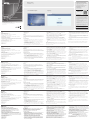 1
1
-
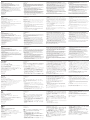 2
2
ATEN CC2000 3.0 Guida Rapida
- Tipo
- Guida Rapida
- Questo manuale è adatto anche per
in altre lingue
- English: ATEN CC2000 3.0 Quick start guide
- français: ATEN CC2000 3.0 Guide de démarrage rapide
- español: ATEN CC2000 3.0 Guía de inicio rápido
- Deutsch: ATEN CC2000 3.0 Schnellstartanleitung
- русский: ATEN CC2000 3.0 Инструкция по началу работы
- português: ATEN CC2000 3.0 Guia rápido
- polski: ATEN CC2000 3.0 Skrócona instrukcja obsługi
- 日本語: ATEN CC2000 3.0 クイックスタートガイド
- Türkçe: ATEN CC2000 3.0 Hızlı başlangıç Kılavuzu
Documenti correlati
Altri documenti
-
ESET Security Management Center 7.0 Installation/Upgrade Guide
-
ESET Security Management Center 7.1 Installation/Upgrade Guide
-
Philips DES7700DCH/10 Guida Rapida
-
ESET Security Management Center 7.0 Manuale del proprietario
-
ESET PROTECT Cloud Manuale del proprietario
-
Xerox 3020 Guida utente
-
ESET Security Management Center 7.1 Manuale del proprietario
-
Xerox 3260 Guida utente