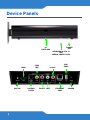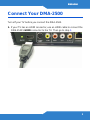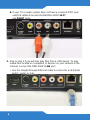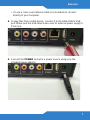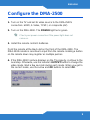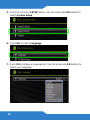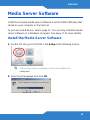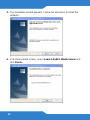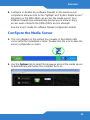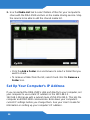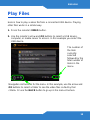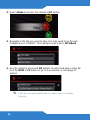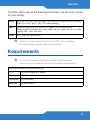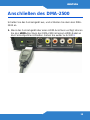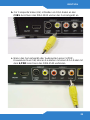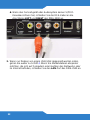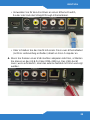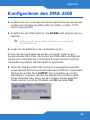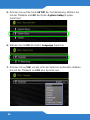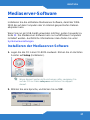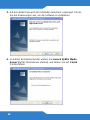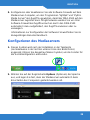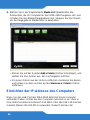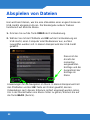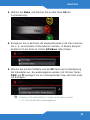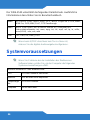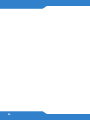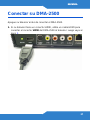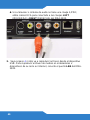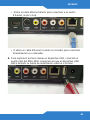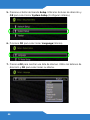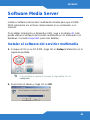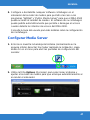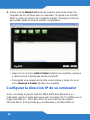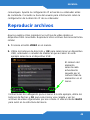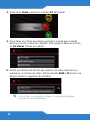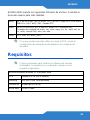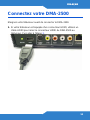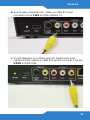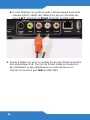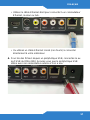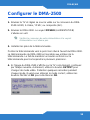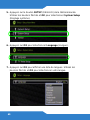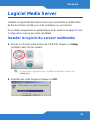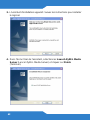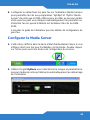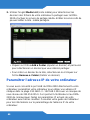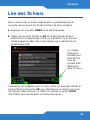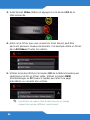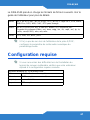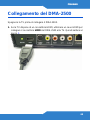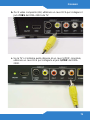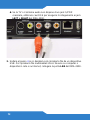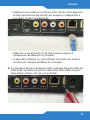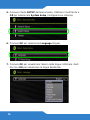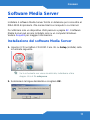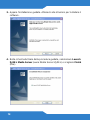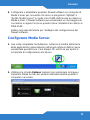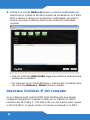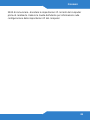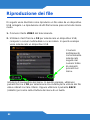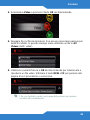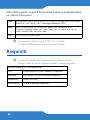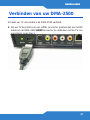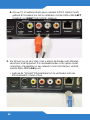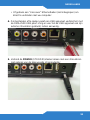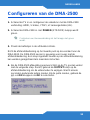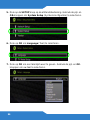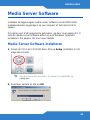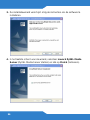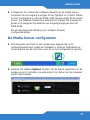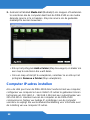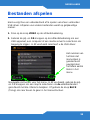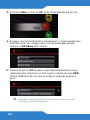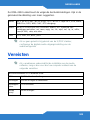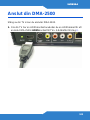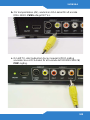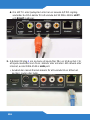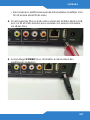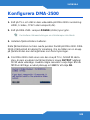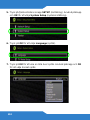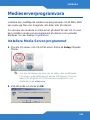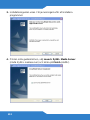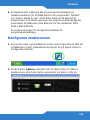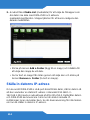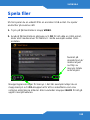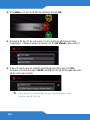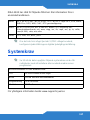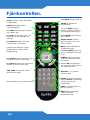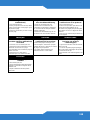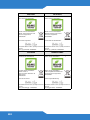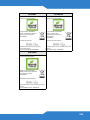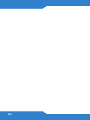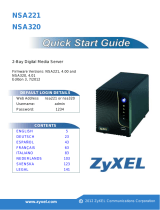ZyXEL DMA-2500 Manuale del proprietario
- Categoria
- TV LCD
- Tipo
- Manuale del proprietario

2
Device Panels
POWER
LED
NETWORK ACTIVITY
LED
IR
RECEIVER
ON/OFF
RIGHT
USB
PORT
ETHERNET
PORT
HDMI
POWER
S-VIDEO
YPBPR
CVBS
(AV)
LEFT
S/PDIF
(MEDIA TRAFFIC LED)

4
2. If your TV does not have an HDMI connector:
a. For YPbPr or S-Video, connect the optional S-Video/YPbPr cable
to the DMA-2500’s S-VIDEO YPbPr connector. Use RCA cables or
an S-Video cable to connect the S-Video/YPbPr cable to the TV.

ENGLISH
5
b. For composite video (AV), use an RCA cable to connect the DMA-
2500’s CVBS jack to the TV.
c. If your TV or audio system has a coaxial S/PDIF jack, use an RCA
cable to connect it to the DMA-2500’s S/PDIF jack.

6
d. If your TV or audio system does not have a coaxial S/PDIF jack,
use RCA cables to connect it to the DMA-2500’s LEFT
and RIGHT jacks.
3. Skip to step 4 if you will only play files from a USB device. To play
media files located on computers or devices on your network or the
Internet, connect the DMA-2500’s LAN port.
• Use the straight-through Ethernet cable to connect to an Ethernet
switch, router, or hub.

ENGLISH
7
• Or use a cross-over Ethernet cable (not included) to connect
directly to your computer.
4. To play files from a USB device, connect it to the DMA-2500’s USB
port. Make sure the USB device also uses its external power supply if
it has one.
5. Connect the POWER socket to a power source using only the
included power adaptor.

8
6. If you want to stand the DMA-2500 up vertically, attach the included
stand as shown next.

ENGLISH
9
Configure the DMA-2500
1. Turn on the TV and set its video source to the DMA-2500’s
connection: HDMI, S-Video, YPbPr, or composite (AV).
2. Turn on the DMA-2500. The POWER light turns green.
Check your power connection if the power light does not
come on.
3. Install the remote control’s batteries.
Point the remote at the black dot on the front of the DMA-2500. The
DMA-2500 remote is sensitive to input from the remote. Holding a button
on the remote down may register as multiple pushes.
4. If the DMA-2500’s picture displays on the TV properly, continue to the
next step. Otherwise, use the remote’s OUTPUT button to change the
video mode. Wait a few seconds during each mode. When you get to
the correct mode, use the arrow and OK buttons to select OK.

10
5. Press the remote’s SETUP button. Use the arrow and OK buttons to
select System Setup.
6. Press OK to select Language.
7. Press OK to display a language list. Use the arrow and OK buttons to
select your language.

ENGLISH
11
Media Server Software
Install the included media server software to let the DMA-2500 play files
stored on your computer or the Internet.
To just use a USB device, skip to page 15. You can only install the media
server software on a Windows computer. See page 17 for more details.
Install the Media Server Software
1. Put the CD into your CD-ROM. Click Setup in the following screen.
If this screen does not display, locate and double-click
setup.exe.
2. Select your language and click OK.

12
3. The installation wizard appears. Follow the directions to install the
software.
4. In the final wizard screen, select Launch ZyXEL Media Server and
click Finish.

ENGLISH
13
5. Configure or disable any software firewalls on the media server
computer to allow access for the “lighttpd” and “ZyXEL Media Server”
programs so the DMA-2500 can access the media server. Your
software firewall may automatically prompt you to allow or deny
access when it detects the DMA-2500’s access attempts.
See the User’s Guide for software firewall configuration details.
Configure the Media Server
1. This icon displays in the system tray (usually in the bottom right
corner) after the installation is done. Double-click the icon to open the
server configuration screens.
2. Use the Options tab to select the language and set the media server
to automatically start when the computer turns on.

14
3. Use the Media List tab to select folders of files for your computer to
share with the DMA-2500 and turn on the media sharing service. Stop
the service to be able to edit the shared media list.
• Click the Add a Folder icon and browse to select a folder that you
want to share.
• To remove a folder from the list, select it and click the Remove a
Folder icon.
Set Up Your Computer’s IP Address
If you connected the DMA-2500’s LAN port directly to your computer, set
your computer to use a static IP address in the 192.168.1.3 -
192.168.1.254 range with a subnet mask of 255.255.255.0. This lets the
computer and DMA-2500 communicate. Note down your computer’s
current IP settings before you change them. See your User’s Guide for
information on setting up your computer’s IP address.

ENGLISH
15
Play Files
Here is how to play a video file from a connected USB device. Playing
other files works in a similar way.
1. Press the remote’s VIDEO button.
2. Use the remote’s arrow and OK buttons to select a USB device,
computer, or media server to access. In this example you select the
USB device.
Navigation instructions for the menu. In this example, use the arrow and
OK buttons to select a folder to see the video files sorted by that
criteria. Or use the BACK button to go up in the menu structure.
The number of
the item
currently
selected
followed by the
total number of
items in the
menu.

16
3. Select Video and press the remote’s OK button.
4. Navigate to the file you want to play. You may need to go through
multiple layers of folders. This example uses a file in All Videos.
5. Use the remote’s arrow and OK buttons to select and play a video file.
Use the REW or FF button to go to the previous or next page of
entries.
Files with unsupported formats or codecs may not display
properly.

ENGLISH
17
The DMA-2500 supports the following file formats. See the User’s Guide
for more details.
If there is no sound while using the S/PDIF jack, configure
the audio setup’s digital audio output setting.
Requirements
If you have trouble installing the media server software,
make sure your computer meets the following requirements.
Audio MP3, MPEG 2 AAC, MPEG 4 AAC, AC3, MPEG 1 Layer 1& 2, PCM, WMA,
WMA Pro, OGG, WAV, FLAC, DTS-pass through
Video MPEG 1/2/4 SD/HD, AVI, H.264 HD, WMV9, VCI, Divx/Xvid, AVC
Video container formats: .avi, .wmv, .mpg, .iso, .ifo, .mp4, .asf, .tp, .ts, .m2ts,
.mov(H.264), .mkv, vob, mka
Photo TIFF, PNG, GIF, BMP, JPEG
Microsoft Windows XP or Windows Vista
CPU 1.8 GHz Pentium 4 or above
Memory 512 MB or above recommended
Peripherals CD-ROM drive
Hard Disk 20 MB or above.

18
The Remote Control.
SETUP opens the SETUP
menu for configuring
settings.
SORT rearranges the order
of the files.
BGM select and play
background music.
Power turns the DMA-2500 on or
off.
OUTPUT switches the video output
type.
INFO displays details about the
playing file.
A-B lets you select start and stop
times to repeat an interval.
REPEAT keeps playing (loops) the
file.
Use 0~9 to input numbers.
Slow, stop, previous, and next,
functions during file playback.
VIDEO opens a menu of video files
to play.
MUSIC opens a menu of music files
to play.
VOL -/+ adjust the
volume.
MUTE turns off the sound.
HOME return to the main
menu.
Press MENU while playing
a DVD file to open the DVD
menu.
ROTATE turns a photo 90°
clockwise.
ZOOM/MOVE zoom in on
a photo or video.
BACK return to the
previous menu.
Use the OK and arrow
buttons to go through the
menus and play your files.
PICTURES opens a menu
of picture files to view.
IMEDIA opens a menu of
Internet media to play.
SUB LANG changes the subtitles
and language.

DEUTSCH
19
Anschließen des DMA-2500
Schalten Sie das Fernsehgerät aus, und schließen Sie dann den DMA-
2500 an.
1. Wenn das Fernsehgerät über einen HDMI-Anschluss verfügt, können
Sie den HDMI-Anschluss des DMA-2500 mit einem HDMI-Kabel an
das Fernsehgerät anschließen. Gehen Sie weiter zu Schritt 3.
DEUTSCH

20
2. Wenn das Fernsehgerät keinen HDMI-Anschluss hat:
a. Für die YPbPr- oder S-Video-Verbindung schließen Sie das
optionale S-Video/YPbPr-Kabel an den S-VIDEO YPbPr-
Anschluss des DMA-2500 an. Schließen Sie dann die RCA-
Stecker oder einen S-Video-Stecker des S-Video/YPbPr-Kabels an
das Fernsehgerät an.
La pagina si sta caricando...
La pagina si sta caricando...
La pagina si sta caricando...
La pagina si sta caricando...
La pagina si sta caricando...
La pagina si sta caricando...
La pagina si sta caricando...
La pagina si sta caricando...
La pagina si sta caricando...
La pagina si sta caricando...
La pagina si sta caricando...
La pagina si sta caricando...
La pagina si sta caricando...
La pagina si sta caricando...
La pagina si sta caricando...
La pagina si sta caricando...
La pagina si sta caricando...
La pagina si sta caricando...
La pagina si sta caricando...
La pagina si sta caricando...
La pagina si sta caricando...
La pagina si sta caricando...
La pagina si sta caricando...
La pagina si sta caricando...
La pagina si sta caricando...
La pagina si sta caricando...
La pagina si sta caricando...
La pagina si sta caricando...
La pagina si sta caricando...
La pagina si sta caricando...
La pagina si sta caricando...
La pagina si sta caricando...
La pagina si sta caricando...
La pagina si sta caricando...
La pagina si sta caricando...
La pagina si sta caricando...
La pagina si sta caricando...
La pagina si sta caricando...
La pagina si sta caricando...
La pagina si sta caricando...
La pagina si sta caricando...
La pagina si sta caricando...
La pagina si sta caricando...
La pagina si sta caricando...
La pagina si sta caricando...
La pagina si sta caricando...
La pagina si sta caricando...
La pagina si sta caricando...
La pagina si sta caricando...
La pagina si sta caricando...
La pagina si sta caricando...
La pagina si sta caricando...
La pagina si sta caricando...
La pagina si sta caricando...
La pagina si sta caricando...
La pagina si sta caricando...
La pagina si sta caricando...
La pagina si sta caricando...
La pagina si sta caricando...
La pagina si sta caricando...
La pagina si sta caricando...
La pagina si sta caricando...
La pagina si sta caricando...
La pagina si sta caricando...
La pagina si sta caricando...
La pagina si sta caricando...
La pagina si sta caricando...
La pagina si sta caricando...
La pagina si sta caricando...
La pagina si sta caricando...
La pagina si sta caricando...
La pagina si sta caricando...
La pagina si sta caricando...
La pagina si sta caricando...
La pagina si sta caricando...
La pagina si sta caricando...
La pagina si sta caricando...
La pagina si sta caricando...
La pagina si sta caricando...
La pagina si sta caricando...
La pagina si sta caricando...
La pagina si sta caricando...
La pagina si sta caricando...
La pagina si sta caricando...
La pagina si sta caricando...
La pagina si sta caricando...
La pagina si sta caricando...
La pagina si sta caricando...
La pagina si sta caricando...
La pagina si sta caricando...
La pagina si sta caricando...
La pagina si sta caricando...
La pagina si sta caricando...
La pagina si sta caricando...
La pagina si sta caricando...
La pagina si sta caricando...
La pagina si sta caricando...
La pagina si sta caricando...
La pagina si sta caricando...
La pagina si sta caricando...
La pagina si sta caricando...
La pagina si sta caricando...
-
 1
1
-
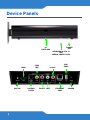 2
2
-
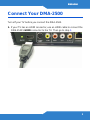 3
3
-
 4
4
-
 5
5
-
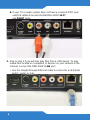 6
6
-
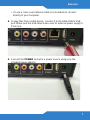 7
7
-
 8
8
-
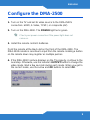 9
9
-
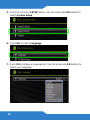 10
10
-
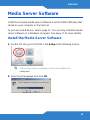 11
11
-
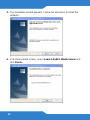 12
12
-
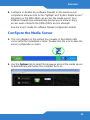 13
13
-
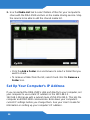 14
14
-
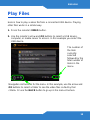 15
15
-
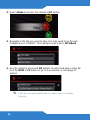 16
16
-
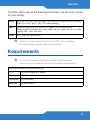 17
17
-
 18
18
-
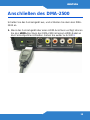 19
19
-
 20
20
-
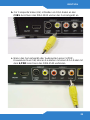 21
21
-
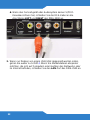 22
22
-
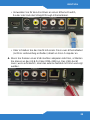 23
23
-
 24
24
-
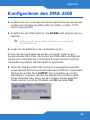 25
25
-
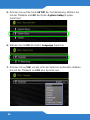 26
26
-
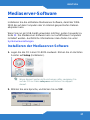 27
27
-
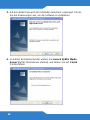 28
28
-
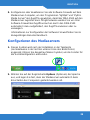 29
29
-
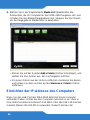 30
30
-
 31
31
-
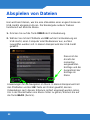 32
32
-
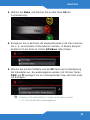 33
33
-
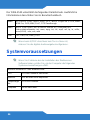 34
34
-
 35
35
-
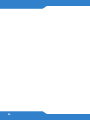 36
36
-
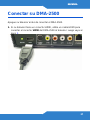 37
37
-
 38
38
-
 39
39
-
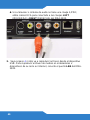 40
40
-
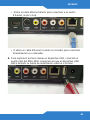 41
41
-
 42
42
-
 43
43
-
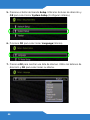 44
44
-
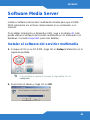 45
45
-
 46
46
-
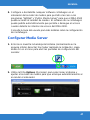 47
47
-
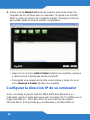 48
48
-
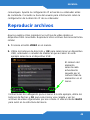 49
49
-
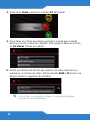 50
50
-
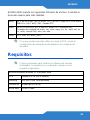 51
51
-
 52
52
-
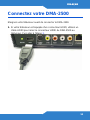 53
53
-
 54
54
-
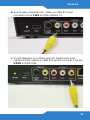 55
55
-
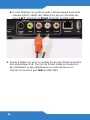 56
56
-
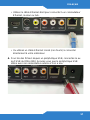 57
57
-
 58
58
-
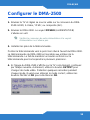 59
59
-
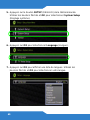 60
60
-
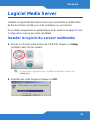 61
61
-
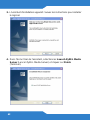 62
62
-
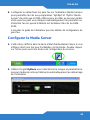 63
63
-
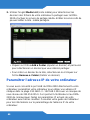 64
64
-
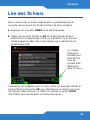 65
65
-
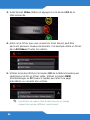 66
66
-
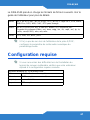 67
67
-
 68
68
-
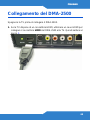 69
69
-
 70
70
-
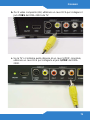 71
71
-
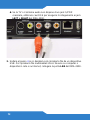 72
72
-
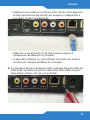 73
73
-
 74
74
-
 75
75
-
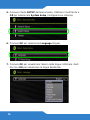 76
76
-
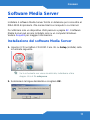 77
77
-
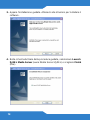 78
78
-
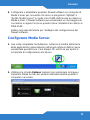 79
79
-
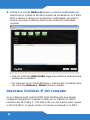 80
80
-
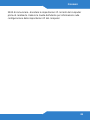 81
81
-
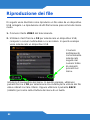 82
82
-
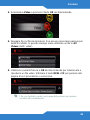 83
83
-
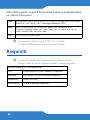 84
84
-
 85
85
-
 86
86
-
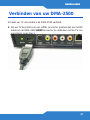 87
87
-
 88
88
-
 89
89
-
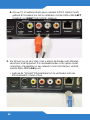 90
90
-
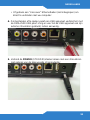 91
91
-
 92
92
-
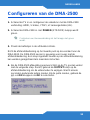 93
93
-
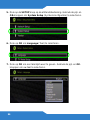 94
94
-
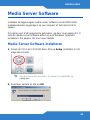 95
95
-
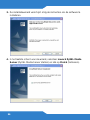 96
96
-
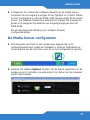 97
97
-
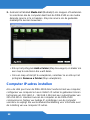 98
98
-
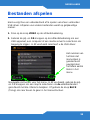 99
99
-
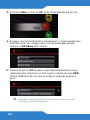 100
100
-
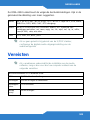 101
101
-
 102
102
-
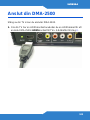 103
103
-
 104
104
-
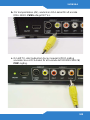 105
105
-
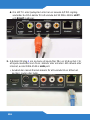 106
106
-
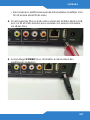 107
107
-
 108
108
-
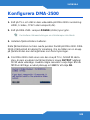 109
109
-
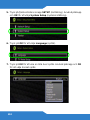 110
110
-
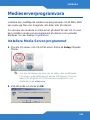 111
111
-
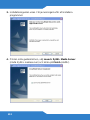 112
112
-
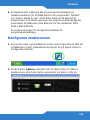 113
113
-
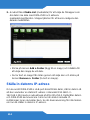 114
114
-
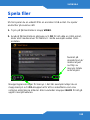 115
115
-
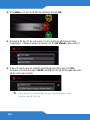 116
116
-
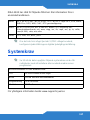 117
117
-
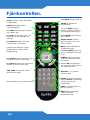 118
118
-
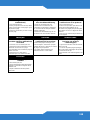 119
119
-
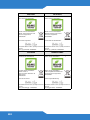 120
120
-
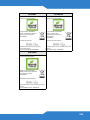 121
121
-
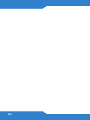 122
122
ZyXEL DMA-2500 Manuale del proprietario
- Categoria
- TV LCD
- Tipo
- Manuale del proprietario
in altre lingue
- français: ZyXEL DMA-2500 Le manuel du propriétaire
- español: ZyXEL DMA-2500 El manual del propietario
- Deutsch: ZyXEL DMA-2500 Bedienungsanleitung
- Nederlands: ZyXEL DMA-2500 de handleiding