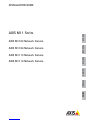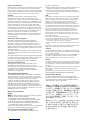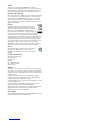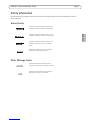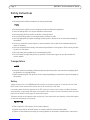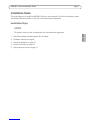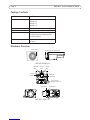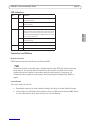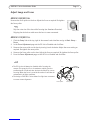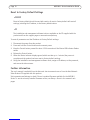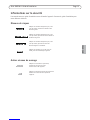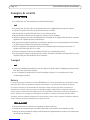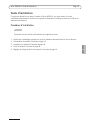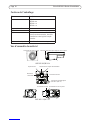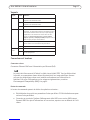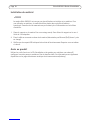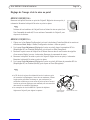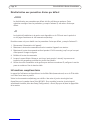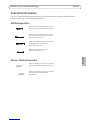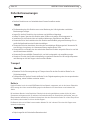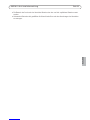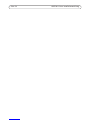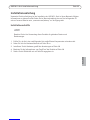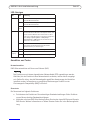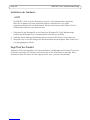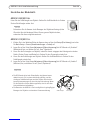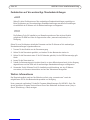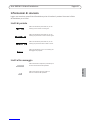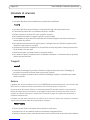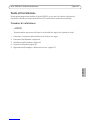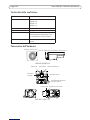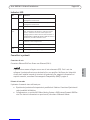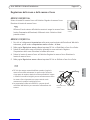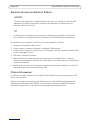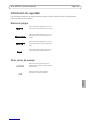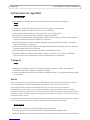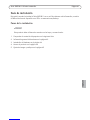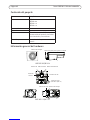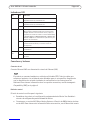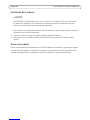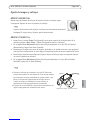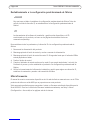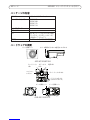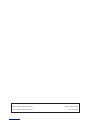Legal Considerations
Video and audio surveillance can be prohibited by laws that vary
from country to country. Check the laws in your local region
before using this product for surveillance purposes. This product
includes one (1) H.264 decoder license and one (1) AAC decoder
license. To purchase further licenses, contact your reseller.
Liability
Every care has been taken in the preparation of this
document. Please inform your local Axis office of any
inaccuracies or omissions. Axis Communications AB cannot
be held responsible for any technical or typographical errors
and reserves the right to make changes to the product and
manuals without prior notice. Axis Communications AB
makes no warranty of any kind with regard to the material
contained within this document, including, but not limited
to, the implied warranties of merchantability and fitness for
a particular purpose. Axis Communications AB shall not be
liable nor responsible for incidental or consequential
damages in connection with the furnishing, performance or
use of this material. This product is only to be used for its
intended purpose.
Intellectual Property Rights
Axis AB has intellectual property rights relating to
technology embodied in the product described in this
document. In particular, and without limitation, these
intellectual property rights may include one or more of the
patents listed at www.axis.com/patent.htm and one or more
additional patents or pending patent applications in the US
and other countries.
This product contains licensed third-party software. See the
menu item “About” in the product’s user interface for more
information.
This product contains source code copyright Apple Computer,
Inc., under the terms of Apple Public Source License 2.0 (see
www.opensource.apple.com/apsl). The source code is
available from https://developer.apple.com/bonjour/
Equipment Modifications
This equipment must be installed and used in strict
accordance with the instructions given in the user
documentation. This equipment contains no user-serviceable
components. Unauthorized equipment changes or
modifications will invalidate all applicable regulatory
certifications and approvals.
Trademark Acknowledgments
AXIS COMMUNICATIONS, AXIS, ETRAX, ARTPEC and VAPIX are
registered trademarks or trademark applications of Axis AB in
various jurisdictions. All other company names and products are
trademarks or registered trademarks of their respective
companies. Apple, Boa, Apache, Bonjour, Ethernet, Internet
Explorer, Linux, Microsoft, Mozilla, Real, SMPTE, QuickTime,
UNIX, Windows, Windows Vista and WWW are registered
trademarks of the respective holders. Java and all Java-based
trademarks and logos are trademarks or registered trademarks of
Oracle and/or its affiliates. UPnPTM is a certification mark of the
UPnPTM Implementers Corporation.
Regulatory Information
Europe
This product complies with the applicable CE marking
directives and harmonized standards:
• Electromagnetic Compatibility (EMC) Directive
2004/108/EC. See Electromagnetic Compatibility (EMC).
• Low Voltage (LVD) Directive 2006/95/EC. See Safety.
• Restrictions of Hazardous Substances (RoHS) Directive
2011/65/EU. See Disposal and Recycling.
A copy of the original declaration of conformity may be obtained
from Axis Communications AB. See Contact Information.
Electromagnetic Compatibility (EMC)
This equipment has been designed and tested to fulfill
applicable standards for:
• Radio frequency emission when installed according to the
instructions and used in its intended environment.
• Immunity to electrical and electromagnetic phenomena
when installed according to the instructions and used in its
intended environment.
USA
This equipment has been tested using a shielded network cable
(STP) and found to comply with the limits for a Class B digital
device, pursuant to part 15 of the FCC Rules. These limits are
designed to provide reasonable protection against harmful
interference in a residential installation. This equipment
generates, uses and can radiate radio frequency energy and, if
not installed and used in accordance with the instructions, may
cause harmful interference to radio communications. However,
there is no guarantee that interference will not occur in a
particular installation. If this equipment does cause harmful
interference to radio or television reception, which can be
determined by turning the equipment off and on, the user is
encouraged to try to correct the interference by one or more of
the following measures:
• Reorient or relocate the receiving antenna.
• Increase the separation between the equipment and receiver.
• Connect the equipment into an outlet on a circuit different
from that to which the receiver is connected.
• Consult the dealer or an experienced radio/TV technician for
help.
The product shall be connected using a shielded network cable
(STP) that is properly grounded. technician for help
Canada
This digital apparatus complies with CAN ICES-3 (Class B). The
product shall be connected using a shielded network cable (STP)
that is properly grounded.
Cet appareil numérique est conforme à la norme CAN NMB-3
(classe B). Le produit doit être connecté à l'aide d'un câble
réseau blindé (STP) qui est correctement mis à la terre.
Europe
This digital equipment fulfills the requirements for RF emission
according to the Class B limit of EN 55022. The product shall be
connected using a shielded network cable (STP) that is properly
grounded.
This product fulfills the requirements for immunity according to
EN 61000-6-1 residential, commercial and light-industrial
environments.
This product fulfills the requirements for immunity according to
EN 55024 office and commercial environments.
Australia/New Zealand
This digital equipment fulfills the requirements for RF
emission according to the Class B limit of AS/NZS CISPR 22.
The product shall be connected using a shielded network
cable (STP) that is properly grounded.
.
Japan -
Korea -
ࢇ̛̛Еɼࢽࡈ%̗ࢷળࢶଢ̛̛Ի۰
࣯Իɼࢽ߾۰یࡈଜЕʨࡶּࢶࡳԻଜֲֻҘ
एࠇ߾۰یࡈଟܹݡТЬࢶࢸࢻएѹ673
VKLHOGHGWZLVWHGSDLUৼࢇٴࡶیࡈଜࠆࢿ૽
ࡶࠉʼଜݫݤࠝ

Safety
This product complies with IEC/EN 60950-1, Safety of
Information Technology Equipment. If its connecting cables are
routed outdoors, the product shall be grounded either through a
shielded network cable (STP) or other appropriate method.
Disposal and Recycling
When this product has reached the end of its useful life, dispose
of it according to local raws and regulations. For information
about your nearest designated collection point, contact your
local authority responsible for waste disposal. In accordance
with local legislation, penalties may be applicable for incorrect
disposal of this waste.
Europe
This symbol means that the product shall not be
disposed of together with household or commercial
waste. Directive 2012/19/EU on waste electrical and
electronic equipment (WEEE) is applicable in the
European Union member states. To prevent potential
harm to human health and the environment, the product must
be disposed of in an approved and environmentally safe
recycling process. For information about your nearest designated
collection point, contact your local authority responsible for
waste disposal. Businesses should contact the product supplier
for information about how to dispose of this product correctly.
This product complies with the requirements of Directive
2011/65/EU on the restriction of the use of certain hazardous
substances in electrical and electronic equipment (RoHS).
China
This product complies with the requirements of the
legislative act Administration on the Control of
Pollution Caused by Electronic Information Products
(ACPEIP).
Contact Information
Axis Communications AB
Emdalavägen 14
223 69 Lund
Sweden
Tel: +46 46 272 18 00
Fax: +46 46 13 61 30
www.axis.com
Support
Should you require any technical assistance, please contact your
Axis reseller. If your questions cannot be answered immediately,
your reseller will forward your queries through the appropriate
channels to ensure a rapid response. If you are connected to the
Internet, you can:
• download user documentation and software updates
• find answers to resolved problems in the FAQ database.
Search by product, category, or phrase
• report problems to Axis support staff by logging in to your
private support area
• chat with Axis support staff (selected countries only)
• visit Axis Support at www.axis.com/techsup/
Should you require any technical assistance, please contact
appropriate channels according to your AVHS license
agreement to ensure a rapid response.
Learn More!
Visit Axis learning center www.axis.com/academy/ for useful
trainings, webinars, tutorials and guides.

AXIS M11 Series Installation Guide Page 5
ENGLISH
Safety Information
Read through this Installation Guide carefully before installing the product. Keep the Installation Guide for
future reference.
Hazard Levels
Other Message Levels
Indicates a hazardous situation which, if not
avoided, will result in death or serious injury.
Indicates a hazardous situation which, if not
avoided, could result in death or serious injury.
Indicates a hazardous situation which, if not
avoided, could result in minor or moderate
injury.
Indicates a situation which, if not avoided,
could result in damage to property.
Indicates significant information which is
essential for the product to function correctly.
Indicates useful information which helps in
getting the most out of the product.

Page 6 AXIS M11 Series Installation Guide
Safety Instructions
• The Axis product shall be installed by a trained professional.
• The Axis product shall be used in compliance with local laws and regulations.
• Store the Axis product in a dry and ventilated environment.
• Avoid exposing the Axis product to shocks or heavy pressure.
• Do not install the product on unstable brackets, surfaces or walls.
• Use only applicable tools when installing the Axis product. Excessive force could cause damage to
the product.
• Do not use chemicals, caustic agents, or aerosol cleaners. Use a clean cloth dampened with pure
water for cleaning.
• Use only accessories that comply with technical specification of the product. These can be provided
by Axis or a third party.
• Use only spare parts provided by or recommended by Axis.
• Do not attempt to repair the product by yourself. Contact Axis support or your Axis reseller for
service matters.
Transportation
• Keep the protective packaging. When transporting the Axis product, the protective packaging shall
be replaced in its original position.
• When transporting the Axis product, use the original packaging or equivalent to prevent damage to
the product.
Battery
The Axis product uses a 3.0 V BR/CR2032 lithium battery as the power supply for its internal real-time clock
(RTC). Under normal conditions this battery will last for a minimum of five years.
Low battery power affects the operation of the RTC, causing it to reset at every power-up. When the battery
needs replacing, a log message will appear in the product’s server report. For more information about the server
report, see the product’s setup pages or contact Axis support.
The battery should not be replaced unless required, but if the battery does need replacing, contact Axis support
at www.axis.com/techsup for assistance.
• Risk of explosion if the battery is incorrectly replaced.
• Replace only with an identical battery or a battery which is recommended by Axis.
• Dispose of used batteries according to local regulations or the battery manufacturer's instructions.

AXIS M11 Series Installation Guide Page 7
ENGLISH
Installation Guide
This guide helps you to install the AXIS M11 Series on your network. For further information, please
see the User Manual available on the CD, or from www.axis.com/techsup
Installation Steps
This product must be used in compliance with local laws and regulations.
1. Check the package contents against the list below.
2. Hardware overview on page 8.
3. Install the hardware on page 10.
4. Access the Product on page 10.
5. Adjust image and focus on page 11.

Page 8 AXIS M11 Series Installation Guide
Package Contents
Hardware Overview
Item Title/Variants
Network camera AXIS M1103
AXIS M1104
AXIS M1113
AXIS M1114
Camera stand
Accessory
CD AXIS Network Video CD, including prod-
uct documentation, installation tools
and other software.
Printed material Installation Guide and Warranty
document
Network
Network
LED Status
LED Power
LED
Control
button
Iris connector
AXIS M1103/M1104
AXIS M1113/M1114
Focus pullerZoom puller
connector
(AXIS M1113/M1114)
Focus puller
Grip this part to adjust focus

AXIS M11 Series Installation Guide Page 9
ENGLISH
LED Indicators
Connectors and Buttons
Network Connector
RJ45 Ethernet connector with Power over Ethernet (PoE).
The product shall be connected using a shielded network cable (STP). All cables connecting
the product to the network shall be intended for their specific use. Make sure that the
network devices are installed in accordance with the manufacturer’s instructions. For
information about regulatory requirements, see Electromagnetic Compatibility (EMC), on
page 2.
Control Button
The control button is used for:
• Resetting the product to factory default settings. See Reset to Factory Default Settings.
• Connecting to an AXIS Video Hosting System service or AXIS Internet Dynamic DNS Service.
For more information about these services, see the User Manual.
LED Color Indication
Network Green Steady for connection to a 100 Mbit/s network. Flashes
for network activity.
Amber Steady for connection to 10 Mbit/s network. Flashes for
network activity.
Unlit No network connection.
Status Green Steady green for normal operation.
Note: Configure the Status LED to be unlit during normal
operation, or to flash only when the camera is accessed
from Setup > System Options > LED. See the online help
files for more information.
Amber Steady during startup, reset to factory default or when
restoring settings.
Red Slow flash for failed upgrade.
Power Green Normal operation.
Amber Flashes green/amber during firmware upgrade.

Page 10 AXIS M11 Series Installation Guide
Install the Hardware
AXIS M11 Series is designed for indoor and outdoor use. To use the camera outdoors, install
in an approved outdoor housing. Please see www.axis.com for more information on outdoor
housings.
1. Attach the stand to the camera by screwing it on. For wall mounting, attach the stand to wall
first, using 3 appropriate screws.
2. Attach the cable to the network connector (supports PoE class 1) in the camera.
3. Check that the indicator LEDs indicate the correct conditions. See the table above.
Access the Product
Use the tools provided on the Installation and Management Software CD to assign an IP address,
set the password and access the video stream. This information is also available from the support
pages on www.axis.com/techsup/

AXIS M11 Series Installation Guide Page 11
ENGLISH
Adjust Image and Focus
AXIS M1103/M1104:
Unscrew the focus puller on the lens. Adjust the focus as required. Re-tighten
the focus puller.
Grip the outer rim of the lens while focusing (see Hardware Overview).
Gripping the whole lens could cause the lens to come unscrewed.
AXIS M1113/M1114:
1. Click the Setup link at the top, right in the camera’s web interface and go to Basic Setup >
Focus.
2. In the Focus Adjustment page set the DC-Iris to Disabled and click Save.
3. Unscrew the zoom puller on the lens by turning it anti-clockwise. Adjust the zoom setting as
required. Re-tighten the zoom puller.
4. Unscrew the focus puller on the lens. Adjust the focus as required. Re-tighten the focus puller.
5. From the Focus Adjustment page, set the DC-Iris to Enabled and click Save.
• The DC-Iris should always be disabled while focusing the
camera. This opens the iris to its maximum, which gives the
smallest depth of field and thus the best conditions for correct
focusing. When the focus is set with this method it will then be
maintained in all light conditions
• The design of AXIS M11 Series allows for slight lens movement
to ensure sensor alignment.
Focus puller
Focus puller Zoom puller
Lens

Page 12 AXIS M11 Series Installation Guide
Reset to Factory Default Settings
Reset to factory default should be used with caution. A reset to factory default will reset all
settings, including the IP address, to the factory default values.
The installation and management software tools are available on the CD supplied with the
product and from the support pages on www.axis.com/techsup
To reset all parameters and the IP address to Factory Default settings:
1. Disconnect the power from the product.
2. Press and hold the Control button and reconnect power.
3. Keep the Control button pressed for about 15-30 seconds until the Status LED indicator flashes
amber.
4. Release the Control button.
5. When the Status indicator displays green (which can take up to 1 minute) the process is
complete and the product has been reset to factory default settings.
6. Using the installation and management software tools, assign an IP address, set the password,
and access the video stream.
Further information
The user’s manual is available from the Axis web site at www.axis.com or from the Axis Network
Video Product CD supplied with this product.
Visit www.axis.com/techsup to check if there is updated firmware available for the AXIS M11
Series. To see the currently installed firmware version, see Setup > About in the camera’s web
pages.

Série AXIS M11 Guide d'installation Page 13
FRAN
Ç
AIS
Informations sur la sécurité
Lisez attentivement ce guide d'installation avant d'installer l'appareil. Conservez le guide d'installation pour
toute référence ultérieure.
Niveaux de risques
Autres niveaux de message
Indique une situation dangereuse qui, si elle
n'est pas évitée, entraînera le décès ou des
blessures graves.
Indique une situation dangereuse qui, si elle
n'est pas évitée, pourrait entraîner le décès ou
des blessures graves.
Indique une situation dangereuse qui, si elle
n'est pas évitée, pourrait entraîner des
blessures légères ou modérées.
Indique une situation qui, si elle n'est pas
évitée, pourrait endommager l'appareil.
Indique les informations importantes,
nécessaires pour assurer le bon
fonctionnement de l'appareil.
Indique les informations utiles qui permettront
d'obtenir le fonctionnement optimal de
l'appareil.

Page 14 Série AXIS M11 Guide d’installation
Consignes de sécurité
• Le produit Axis doit être installé par un professionnel habilité.
• Le produit Axis doit être utilisé conformément aux lois et règlementations locales en vigueur.
• Conserver ce produit Axis dans un environnement sec et ventilé.
• Ne pas exposer ce produit Axis aux chocs ou aux fortes pressions.
• Ne pas installer ce produit sur des supports, surfaces ou murs instables.
• Utiliser uniquement des outils recommandés pour l'installation de l'appareil Axis. Une force excessive
appliquée sur l'appareil pourrait l'endommager.
• Ne pas utiliser de produits chimiques, de substances caustiques ou de nettoyants pressurisés. Utiliser
un chiffon propre imbibé d'eau pure pour le nettoyage.
• Utiliser uniquement des accessoires conformes aux caractéristiques techniques du produit. Ils
peuvent être fournis par Axis ou un tiers.
• Utiliser uniquement les pièces de rechange fournies ou recommandées par Axis.
• Ne pas essayer de réparer ce produit par vous-même. Contacter l'assistance technique d'Axis ou votre
revendeur Axis pour des problèmes liés à l'entretien.
Transport
• Conservez l'emballage de protection. Lors du transport du produit Axis, l'emballage de protection doit
être remis dans sa position d'origine.
• Lors du transport du produit Axis, utilisez l'emballage d'origine ou un équivalent pour éviter
d'endommager le produit.
Batterie
Le produit Axis utilise une batterie au lithium BR/CR2032 3,0 V comme alimentation de son horloge en temps
réel interne (RTC). Dans des conditions normales, cette batterie a une durée de vie minimale de cinq ans.
Si la batterie est faible, le fonctionnement de l'horloge en temps réel peut être affecté et entraîner sa
réinitialisation à chaque mise sous tension. Un message enregistré apparaît dans le rapport de serveur du
produit lorsque la batterie doit être remplacée. Pour tout complément d'information concernant le rapport de
serveur, reportez-vous aux pages de Configuration du produit ou contactez l'assistance technique d'Axis.
La batterie doit être remplacée uniquement en cas de besoin, et pour ce faire, contactez l'assistance technique
d'Axis à l'adresse www.axis.com/techsup pour obtenir de l'aide.
• Risque d'explosion si la batterie est remplacée de façon incorrecte.
• Remplacez-la uniquement par une batterie identique ou une batterie recommandée par Axis.
• Mettez au rebut les batteries usagées conformément aux réglementations locales ou aux instructions
du fabricant de la batterie.

Série AXIS M11 Guide d'installation Page 15
FRAN
Ç
AIS
Guide d'installation
Ce guide est destiné à vous aider à installer la Série AXIS M11 sur votre réseau. Pour tout
complément d’information, veuillez vous reporter au manuel de l’utilisateur présent sur le CD ou sur
www.axis.com/techsup.
Procédure d’installation
Ce produit doit être utilisé conformément à la législation locale.
1. Vérifiez que l’emballage contient bien tous les éléments répertoriés dans la liste ci-dessous.
2. Présentation du matériel. Consultez la page 16.
3. Installation du matériel. Consultez la page 18.
4. Accès au produit. Consultez la page 18.
5. Réglage de l'image et de la mise au point. Consultez la page 19.

Page 16 Série AXIS M11 Guide d’installation
Contenu de l’emballage
Vue d'ensemble du matériel
Élément Titre/Variantes
Caméra réseau AXIS M1103
AXIS M1104
AXIS M1113
AXIS M1114
Support de caméra
Accessoires
CD CD du produit de vidéo sur IP AXIS, com-
prenant une documentation, des outils
d’installation et des logiciels complé-
mentaires.
Documentation imprimée Guide d'installation et bon de garantie
Connecteur réseau
Voyant réseau Voyant d’état Voyant d'alimentation
Bouton de
Connecteur du diaphragme
AXIS M1103/M1104
AXIS M1113/M1114
Commande de mise au pointCommande de zoom
Commande de mise au point
Saisissez cette partie pour régler la mise au point
commande
(AXIS M1113/M1114)

Série AXIS M11 Guide d'installation Page 17
FRAN
Ç
AIS
Voyants
Connecteurs et boutons
Connecteur réseau
Connecteur Ethernet RJ45 avec l'alimentation par Ethernet (PoE).
Le produit doit être connecté à l'aide d'un câble réseau blindé (STP). Tous les câbles reliant
le produit au commutateur réseau doivent être destinés à leur usage spécifique. Assurez-
vous que les périphériques réseau sont installés conformément aux instructions du
fabricant. Pour plus d’informations sur les exigences réglementaires, consultez
Electromagnetic Compatibility (EMC), à la page 2.
Bouton de commande
Le bouton de commande permet de réaliser les opérations suivantes :
• Réinitialisation du produit aux paramètres d’usine par défaut. Cf. Réinitialisation aux para-
mètres d'usine par défaut.
• Connexion au service du Système d'hébergement vidéo AXIS ou au service AXIS Internet
Dynamic DNS. Pour plus d'informations sur ces services, reportez-vous au Manuel de l'utili-
sateur.
Voyant Couleur Indication
Réseau Vert Fixe en cas de connexion à un réseau de 100 Mbits/s.
Clignote en cas d’activité réseau.
Orange Fixe en cas de connexion à un réseau de 10 Mbits/s.
Clignote en cas d’activité réseau.
Éteint Pas de connexion réseau.
État Vert Vert fixe en cas de fonctionnement normal.
Remarque : le voyant d'état peut être configuré pour être
éteint lors du fonctionnement normal, ou pour clignoter
uniquement en cas d'accès à la caméra. Pour ce faire,
cliquez sur Setup (Configuration) > System Options
(Options système) > LED (Voyant DEL). Reportez-vous à
l’aide en ligne pour plus d’informations.
Orange Continu pendant le démarrage, la réinitialisation des
valeurs d’usine ou la restauration des paramètres.
Rouge Clignote lentement en cas d’échec de la mise à niveau.
Alimen-
tation
Vert Fonctionnement normal.
Orange Le voyant vert/orange clignote pendant la mise à niveau
du microprogramme.

Page 18 Série AXIS M11 Guide d’installation
Installation du matériel
La caméra Série AXIS M11 est conçue pour des utilisations en intérieur et en extérieur. Pour
une utilisation en extérieur, la caméra doit être placée dans un boîtier d’extérieur
homologué. Consultez le site www.axis.com pour obtenir plus d'informations sur les boîtiers
d'extérieur.
1. Vissez le support sur la caméra. Pour un montage mural, fixez d'abord le support sur le mur à
l'aide de 3 vis adaptées.
2. Fixez le câble au connecteur réseau de la caméra (alimentation par Ethernet [PoE] classe 1 prise
en charge).
3. Vérifiez que les voyants DEL indiquent le bon état de fonctionnement. Reportez-vous au tableau
ci-dessus.
Accès au produit
Utilisez les outils fournis sur le CD d'installation et de gestion pour attribuer une adresse IP,
configurez le mot de passe et accédez au flux de données vidéo. Ces informations sont également
disponibles sur les pages d'assistance technique du site www.axis.com/techsup/

Série AXIS M11 Guide d'installation Page 19
FRAN
Ç
AIS
Réglage de l'image et de la mise au point
AXIS M1103/M1104 :
Desserrez le dispositif de mise au point de l’objectif. Réglez la mise au point, si
nécessaire. Remettez le dispositif de mise au point en place.
Saisissez le bord extérieur de l'objectif tout en faisant la mise au point (voir
Vue d'ensemble du matériel). Si vous saisissez l'ensemble de l'objectif, vous
risquez de le dévisser.
AXIS M1113/M1114 :
1. Cliquez sur le lien Setup (Configuration) en haut à droite dans l’interface Web de la caméra et
sélectionnez Basic Setup > Focus. (Configuration de base > Mise au point).
2. Sur la page Focus Adjustment (Réglage de la mise au point), placez le paramètre DC-Iris
(Diaphragme DC) sur Disabled (Désactivé), puis cliquez sur Save (Enregistrer).
3. Desserrez le point zoom de l’objectif en le faisant tourner dans le sens inverse des aiguilles
d’une montre. Réglez le zoom, si nécessaire. Resserrez la commande de zoom.
4. Desserrez le dispositif de mise au point de l’objectif. Réglez la mise au point, si nécessaire.
Remettez le dispositif de mise au point en place.
5. Sur la page Focus Adjustment (Réglage de la mise au point), définissez le paramètre DC-Iris
(Diaphragme DC) sur Enabled (Activé), puis cliquez sur Save (Enregistrer).
• Le DC-Iris doit toujours être désactivé lors de la mise au point
de la caméra. Le diaphragme s’ouvre alors au maximum, offrant
la plus petite profondeur de champ et, par conséquent, les
meilleures conditions pour une mise au point correcte. Lorsque
la mise au point est réglée par cette méthode, elle est conservée
dans toutes les conditions d'éclairage.
• La conception de la série AXIS M11 permet de déplacer
légèrement l'objectif pour aligner le capteur.
Commande de
mise au point
Commande de Commande de zoom
Objectif
mise au point

Page 20 Série AXIS M11 Guide d’installation
Réinitialisation aux paramètres d'usine par défaut
La réinitialisation aux paramètres par défaut doit être utilisée avec prudence. Cette
opération reconfigure tous les paramètres, y compris l'adresse IP, aux valeurs d'usine par
défaut.
Les logiciels d'installation et de gestion sont disponibles sur le CD fourni avec le produit et
sur les pages d'assistance du site www.axis.com/techsup
Procédez comme suit pour rétablir tous les paramètres d’usine par défaut, y compris l’adresse IP :
1. Déconnectez l'alimentation de l'appareil.
2. Maintenez le bouton de commande enfoncé et remettez l'appareil sous tension.
3. Maintenez le bouton de commande enfoncé pendant 15 à 30 secondes, jusqu’à ce que le voyant
d'état passe à l’orange et clignote.
4. Relâchez le bouton de commande.
5. Lorsque le voyant d'état s’allume en vert (ce qui peut prendre 1 minute), le processus est
terminé et les paramètres par défaut du produit sont rétablis.
6. Utilisez les outils d'installation et de gestion pour attribuer une adresse IP, configurer le mot de
passe et accéder au flux de données vidéo.
Informations complémentaires
Le manuel de l’utilisateur est disponible sur le site Web d’Axis (www.axis.com) ou sur le CD de vidéo
sur IP Axis fourni avec ce produit.
Visitez le site www.axis.com/techsup pour vérifier si des mises à jour du micrologiciel sont
disponibles pour la caméra réseau Série AXIS M11. Pour connaître la version du micrologiciel
actuellement installée, allez dans Setup (Configuration) > About (À propos de) dans les pages Web
de la caméra.
La pagina si sta caricando...
La pagina si sta caricando...
La pagina si sta caricando...
La pagina si sta caricando...
La pagina si sta caricando...
La pagina si sta caricando...
La pagina si sta caricando...
La pagina si sta caricando...
La pagina si sta caricando...
La pagina si sta caricando...
La pagina si sta caricando...
La pagina si sta caricando...
La pagina si sta caricando...
La pagina si sta caricando...
La pagina si sta caricando...
La pagina si sta caricando...
La pagina si sta caricando...
La pagina si sta caricando...
La pagina si sta caricando...
La pagina si sta caricando...
La pagina si sta caricando...
La pagina si sta caricando...
La pagina si sta caricando...
La pagina si sta caricando...
La pagina si sta caricando...
La pagina si sta caricando...
La pagina si sta caricando...
La pagina si sta caricando...
La pagina si sta caricando...
La pagina si sta caricando...
La pagina si sta caricando...
La pagina si sta caricando...
La pagina si sta caricando...
La pagina si sta caricando...
La pagina si sta caricando...
La pagina si sta caricando...
-
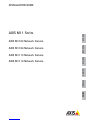 1
1
-
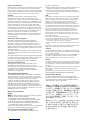 2
2
-
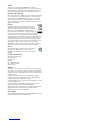 3
3
-
 4
4
-
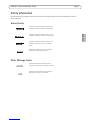 5
5
-
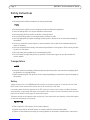 6
6
-
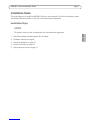 7
7
-
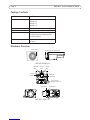 8
8
-
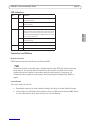 9
9
-
 10
10
-
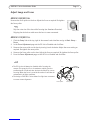 11
11
-
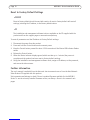 12
12
-
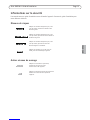 13
13
-
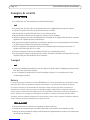 14
14
-
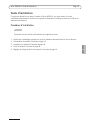 15
15
-
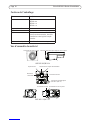 16
16
-
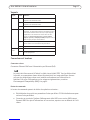 17
17
-
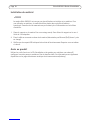 18
18
-
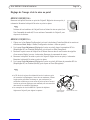 19
19
-
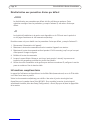 20
20
-
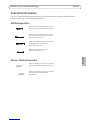 21
21
-
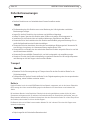 22
22
-
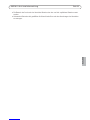 23
23
-
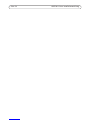 24
24
-
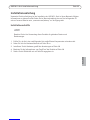 25
25
-
 26
26
-
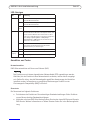 27
27
-
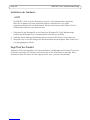 28
28
-
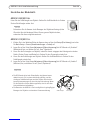 29
29
-
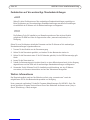 30
30
-
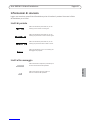 31
31
-
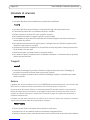 32
32
-
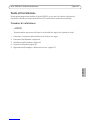 33
33
-
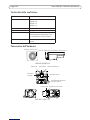 34
34
-
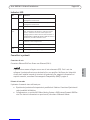 35
35
-
 36
36
-
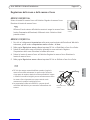 37
37
-
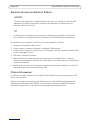 38
38
-
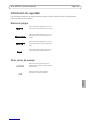 39
39
-
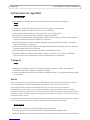 40
40
-
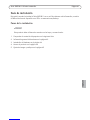 41
41
-
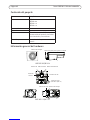 42
42
-
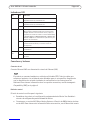 43
43
-
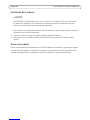 44
44
-
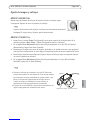 45
45
-
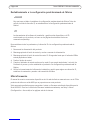 46
46
-
 47
47
-
 48
48
-
 49
49
-
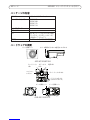 50
50
-
 51
51
-
 52
52
-
 53
53
-
 54
54
-
 55
55
-
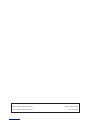 56
56
Axis M1114 Guida d'installazione
- Tipo
- Guida d'installazione
in altre lingue
- English: Axis M1114 Installation guide
- français: Axis M1114 Guide d'installation
- español: Axis M1114 Guía de instalación
- Deutsch: Axis M1114 Installationsanleitung
- 日本語: Axis M1114 インストールガイド