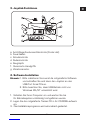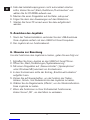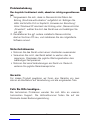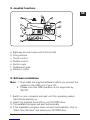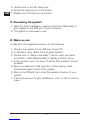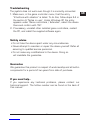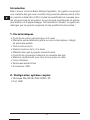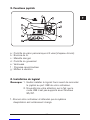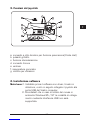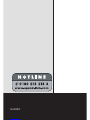Speed Link Black Widow SL-6640 Manuale utente
- Categoria
- Controlli di gioco
- Tipo
- Manuale utente
Questo manuale è adatto anche per

D
GB
F
E
I
2
Einleitung
Danke, dass Sie sich für den Black Widow Flightstick entschieden
haben. Dieser Joystick bietet einen direkt neben dem Joystick
angebrachten Schubregler mit Ruderkontrolle, um besonders den
hohen Ansprüchen von Flugsimulationen, Action- und Lernspielen
gerecht werden zu können. Die robuste Fertigung sorgt für eine
hohe Lebensdauer und Funktionsfähigkeit des Joysticks!
1. Produkteigenschaften
• Acht-Wege-Rundumsichtkontrolle
• Trigger mit extrem hoher Lebensdauer durch
integrierten, hochwertigen Mikroschalter
• Drei Feuertasten
• Vier Feuertasten an der Basis
• Gummierter Griff für Schubregler
• Ruderkontrolle im Schubregler
• Gummierter Stick für festen Halt
• Force Vibration
• Extra starke Saugnäpfe
• USB-Anschluss
2. Systemvoraussetzungen
• Windows 98/98 SE/ME/2000/XP
• USB-Port

D
GB
F
E
I
3
3
3. Joystick-Funktionen
a: Acht-Wege-Rundumsichtkontrolle (Coolie Hat)
b: Feuertasten
c: Schubkontrolle
d: Ruderkontrolle
e: Saugnäpfe
f: Gummierte Handgriffe
g: Vibrationsmotor
4. Software-Installation
Hinweis:1. Bitte installieren Sie zuerst die mitgelieferte Software
und schließen Sie erst dann den Joystick an den
USB-Port Ihres PCs an.
2. Bitte beachten Sie, dass USB-Betrieb nicht von
Windows 95/NT unterstützt wird.
1. Schalten Sie Ihren Computer ein und warten Sie bis
Ihr Betriebssystem vollständig hochgefahren wurde.
2. Legen Sie die mitgelieferte Treiber CD in Ihr CD-ROM-Laufwerk
ein.
3. Das Installationsprogramm wird automatisch gestartet.
g
a
b
b
b
e
f
f
d
c

D
GB
F
E
I
4
4. Falls das Installationsprogramm nicht automatisch starten
sollte, klicken Sie auf „Start/Ausführen/Durchsuchen“ und
wählen Sie Ihr CD-ROM-Laufwerk aus.
5. Machen Sie einen Doppelklick auf die Datei „setup.exe“.
6. Folgen Sie dann den Anweisungen auf dem Bildschirm.
7. Starten Sie Ihren PC erneut wenn Sie dazu aufgefordert
werden.
5. Anschluss des Joysticks
1. Nach der Treiber-Installation verbinden Sie den USB-Anschluss
Ihres Joysticks einfach mit dem USB-Port Ihres Computers
2. Der Joystick ist nun funktionsbereit.
6. Hinweise zur Benutzung
Um alle Funktionen des Joysticks zu testen, gehen Sie wie folgt vor:
1. Schließen Sie Ihren Joystick an den USB-Port Ihres PCs an.
2. Öffnen Sie „Start/Einstellungen/Systemsteuerung“.
3. Mit einem Doppelklick auf „Gamecontroller“ („Spieleoptionen“
unter Windows ME) erscheint ein Kontextmenü.
4. In dem Kontextmenü sollte der Eintrag „8-button-with-vibration“
aufgeführt sein.
5. Klicken Sie auf Eigenschaften, um die Funktion der Tasten,
Achsen, Schub-, und Ruderkontrolle des Joysticks zu testen.
6. Wählen Sie die Registerkarte „Effects“, um die Vibrationsfunktion
Ihres Joysticks zu testen.
7. Wenn alle Funktionen zu Ihrer Zufriedenheit funktionieren,
klicken Sie auf „OK“, um das Menü zu verlassen.

D
GB
F
E
I
5
5
Problembehebung
Der Joystick funktioniert nicht, obwohl er richtig angeschlossen
ist.
1. Vergewissern Sie sich, dass im Gamecontroller-Menü der
Eintrag „8-buttons-with-vibration“ aufgeführt ist. Befolgen Sie
dafür die Schritte 2-4 im Kapitel 6 „Hinweise zur Benutzung“.
Unter Windows XP erscheint der Eintrag unter „Gamecontroller
/Erweitert“, wählen Sie dort das Gerät aus und bestätigen Sie
mit „OK“.
2. Deinstallieren Sie ggf. andere installierte Gamecontroller,
starten Sie Ihren PC neu, und installieren Sie die mitgelieferte
Software erneut.
Sicherheitshinweise
• Nehmen Sie das Gerät unter keinen Umständen auseinander.
• Versuchen Sie nicht, das Gerät selbst zu warten oder zu
reparieren. Überlassen Sie jegliche Wartungsarbeiten dem
zuständigen Fachpersonal.
• Nehmen Sie keine Veränderungen am Gerät vor. Dadurch
verlieren Sie jegliche Garantieansprüche.
Garantie
Für dieses Produkt gewähren wir Ihnen eine Garantie von zwei
Jahren ab Kaufdatum auf Verarbeitung und alle eingebauten Teile.
Falls Sie Hilfe benötigen..
Bei technischen Problemen wenden Sie sich bitte an unseren
technischen Support. Die Hotline-Nummer nden Sie auf der
Rückseite dieser Bedienungsanleitung.

D
GB
F
E
I
6
Introduction
Thank you for choosing the Black Widow Flightstick. This joystick
offers a thrust control with rudder control directly adjacent to the
joystick specically to help you master the tough challenges of ight
simulators, action games and learning games. The robust design
provides the joystick with great durability and ensures it works well
at all times!
1. Product features
• Eight-way all-round view control
• Trigger with extremely long life due to built-in, high-quality
microswitch
• Three ring buttons
• Four ring buttons on the base
• Rubberised grip for thrust control
• Rudder control in thrust control
• Rubberised stick for rm grip
• Force Vibration
• Extra strong suction cups
• USB connection
2. System requirements
• Windows 98/98 SE/ME/2000/XP
• USB port

D
GB
F
E
I
7
7
3. Joystick functions
a: Eight-way all-round view control (coolie hat)
b: Firing buttons
c: Thrust control
d: Rudder control
e: Suction cups
f: Rubberised grips
g: Vibration motor
4. Software installation
Note: 1. First install the supplied software before you connect the
joystick to the USB port of your PC.
2. Please note that USB operation is not supported by
95/NT.
1. Switch on your computer and wait until the operating system
has nished starting up.
2. Insert the supplied driver CD in your CD ROM drive.
3. The installation program will start automatically.
4. If the installation program does not start automatically, click on
“Start/Run/Browse” and select your CD ROM drive.
g
a
b
b
b
e
f
f
d
c

D
GB
F
E
I
8
5. Double click on the le “setup.exe”.
6. Follow the instructions on the screen.
7. Restart your PC when you are asked.
5. Connecting the joystick
1. After the driver installation, simply connect the USB socket of
your joystick to the USB port of your computer
2. The joystick is now ready to use.
6. Notes on use
To test all of the Joystick’s functions, do the following:
1. Connect the joystick to the USB port of your PC.
2. In Windows, open “Start/Control panel/System”.
3. Double click on “Game controllers” (“Sound, video and game
controllers” under Windows Me) to display a context menu.
4. In the context menu, the entry “8 button with vibration” should
be listed.
5. Click on properties to test operation of the buttons, axes,
thrust and rudder control of the joystick.
6. Click on the “Effects” tab to test the vibration function of your
joystick.
7. If all functions work to your satisfaction, click on “OK” to exit the
menu.

D
GB
F
E
I
9
9
Troubleshooting
The joystick does not work even though it is correctly connected.
1. Make sure, in the game controller menu, that the entry
“8 buttons with vibration” is listed. To do this, follow steps 2-4 in
the section 6 “Notes on use”. Under Windows XP, the entry
appears under “Game controllers / Extended”, select the device
there and conrm with “OK”.
2. If necessary, uninstall other installed game controllers, restart
the PC, and install the supplied software again.
Safety advice
• Do not take the device apart under any circumstances.
• Never attempt to maintain or repair the device yourself. Refer all
servicing to qualied service personnel.
• Do not make any modications to the device. Doing so
will invalidate the guarantee.
Guarantee
We guarantee this product in respect of workmanship and all built-in
components for a period of two years from date of purchase.
If you need help..
If you experience any technical problems, please contact our
technical support. The hotline number can be found on the back of
this manual.

D
GB
F
E
I
10
Introduction
Merci d’avoir choisi le Black Widow Flightstick. Ce joystick comprend
une manette des gaz avec contrôle de gouvernail placée juste à côté
du manche à balai an d’offrir toutes les spécications requises pour
les programmes de simulation de vol les plus sophistiqués et autres
jeux d’action et d’apprentissage. De fabrication robuste, le joystick se
distingue par sa grande longévité et ses qualités fonctionnelles !
1. Caractéristiques
• Contrôle de vision panoramique à 8 voies
• Gâchette extra-résistante grâce au micro-interrupteur intégré
de première qualité
• Trois boutons de tir
• Quatre boutons de tir à la base
• Manette des gaz à poignée caoutchoutée
• Contrôle de gouvernail intégré à la manette des gaz
• Manche caoutchouté pour une bonne prise en main
• Force Vibration
• Ventouses extra-fortes
• Connecteur USB
2. Conguration système requise
• Windows 98/98 SE/ME/2000/XP
• Port USB

D
GB
F
E
I
11
11
3. Fonctions joystick
a : Contrôle de vision panoramique à 8 voies (chapeau chinois)
b : Boutons de tir
c : Manette des gaz
d : Contrôle du gouvernail
e : Ventouses
f : Poignées caoutchoutées
g : Moteur à vibration
4. Installation du logiciel
Remarque :1. Veuillez installer le logiciel fourni avant de raccorder
le joystick au port USB de votre ordinateur.
2. Nous attirons votre attention sur le fait que le
mode USB n’est pas supporté sous Windows
95/NT.
1. Allumez votre ordinateur et attendez que le système
d’exploitation soit entièrement chargé.
g
a
b
b
b
e
f
f
d
c

D
GB
F
E
I
12
2. Insérez dans le lecteur de CD-ROM le CD comprenant le pilote.
3. Le programme d’installation démarre automatiquement.
4. Si le programme d’installation ne démarre pas automatique-
ment, allez sur « Démarrer/Exécuter/Parcourir » et
sélectionnez le chemin du lecteur de CD-ROM.
5. Double-cliquez sur le chier « setup.exe ».
6. Suivez les instructions qui s’afchent à l’écran.
7. Redémarrez votre ordinateur si le programme vous y invite.
5. Raccordement du joystick
1. Après avoir installé le pilote, il vous suft de raccorder la che
USB du joystick au port USB de votre ordinateur.
2. Le joystick est désormais prêt à l’emploi.
6. Conseils d’utilisation
Pour tester toutes les fonctions du joystick, procédez de la manière
suivante :
1. Reliez le joystick au port USB de votre ordinateur.
2. Allez sur « Démarrer/Paramètres/Panneau de conguration ».
3. Double-cliquez sur « Contrôleurs de jeu » (« Options de jeu »
sous Windows ME). Vous voyez apparaître un menu contextuel.
4. Le menu contextuel doit comporter une entrée intitulée
« 8-button-with-vibration ».
5. Cliquez sur « Propriétés » pour tester les touches, les axes, la
manette des gaz et le contrôle de gouvernail du joystick.
6. Sélectionnez l’onglet « Effets » pour tester la fonction vibration
du joystick.
7. Si toutes les fonctions marchent comme vous le souhaitez,
cliquez sur « OK » pour quitter le menu.

D
GB
F
E
I
13
13
En cas de problème
Le joystick ne fonctionne pas alors qu’il est raccordé correctement.
1. Assurez-vous que le menu « Contrôleurs de jeu » comporte une
entrée intitulée « 8-button-with-vibration ». Suivez pour cela les
étapes 2 à 4 de la section 6 « Conseils d’utilisation ».
Sous Windows XP, cette entrée se situe dans l’onglet
« Contrôleurs de jeu/Avancé » ; sélectionnez l’appareil et cliquez
sur « OK ».
2. Désinstallez au besoin les autres contrôleurs de jeu déjà
installés, redémarrez votre ordinateur et installez à nouveau le
logiciel fourni.
Consignes de sécurité
• Ne démontez l’appareil en aucune circonstance.
• N’essayez pas de réparer vous-même l’appareil. Adressez-vous
à un technicien qualié pour tous les travaux de maintenance.
• N’apportez aucune modication à l’appareil. Cela annulerait toute
possibilité de recours en garantie.
Garantie
Nous offrons sur ce produit une garantie de deux ans à compter
de la date d’achat couvrant les défauts de fabrication et tous les
composants.
Si vous avez besoin d’aide…
En cas de problèmes techniques, veuillez vous adresser à notre
service d’assistance technique. Vous trouverez le numéro de
téléphone au dos de ce mode d’emploi.

D
GB
F
E
I
14
Introducción
Muchas gracias por la compra del Black Widow Flightstick. Este
joystick dispone de un acelerador junto al joystick que tiene además
del control de aceleración el del timón para poder hacer frente
a todas las maniobras de una simulación de vuelo, además de
acción y juegos educativos. ¡El robusto acabado garantiza una gran
durabilidad y funcionalidad del Joystick!
1. Características del producto
• Control panorámico de ocho vías
• Gatillo de larga vida gracias a microconectores integrados
de altas prestaciones
• Tres botones de disparo
• Cuatro disparadores en la base
• Agarre con textura de goma para el regulador de empuje
• Control del timón en el regulador de empuje
• Stick en textura de goma que se sujeta con seguridad
• Force Vibration
• Ventosas extrafuertes
• Conexión USB
2. Requerimientos del sistema
• Windows 98/98 SE/ME/2000/XP
• Puerto USB

D
GB
F
E
I
15
15
3. Funciones del Joystick
a: Control panorámico de ocho vías (coolie hat)
b: Botones de disparo
c: Control de empuje
d: Control del timón
e: Ventosas
f: Empuñadura en textura de goma
g: Motor de vibración
4. Instalación del software
Advertencia:1. Instalar primero el software adjunto y conectar a
continuación el joystick al puerto USB de
ordenador.
2. Ten en cuenta que Windows 95/NT no soporta el
sistema USB.
1. Enciende el ordenador y espera hasta que el sistema operativo
haya terminado de cargarse.
2. Inserta el CD del controlador adjunto en la unidad de CDs del
ordenador.
g
a
b
b
b
e
f
f
d
c

D
GB
F
E
I
16
3. El programa de instalación se activa automáticamente.
4. Si no se inicia la instalación automática del programa, haz clic
en „Inicio/Ejecutar/Examinar“ que se abre y selecciona la
unidad de CD-ROM.
5. Haz doble clic en el archivo „setup.exe“.
6. Sigue las instrucciones que aparecen en pantalla.
7. Reinicia el ordenador cuando aparezca esta orden en pantalla.
5. Conexión del Joystick
1. Después de instalar el controlador, enchufar el conector USB
del Joystick al puerto USB del ordenador
2. El joystick funcionará normalmente.
6. Instrucciones para su utilización:
Para probar las distintas funciones del dispositivo, procede de la
siguiente manera:
1. Conecta tu joystick al puerto USB del ordenador.
2. Abre „Inicio/Conguración/Panel de control“.
3. Haciendo doble clic en „Dispositivos de juegos“ del panel
(en Windows ME „Opciones de juegos“) aparece un menú
contextual.
4. En este menú tiene que gurar la entrada „8-buttons-with-
vibration“.
5. Haz clic en propiedades para probar las funciones de los
botones, ejes, control de empuje y timón del joystick.
6. Selecciona la tarjeta de registro „efectos“ para probar la función
de vibración del joystick.
7. Cuando todo funcione a tu entera satisfacción, haz clic en
„Aceptar“ para salir del programa de prueba.

D
GB
F
E
I
17
17
Resolución de problemas
El joystick no está funcionando, aunque está bien conectado.
1. Comprueba que en el menú Dispositivos de juegos está activada
la entrada „8 botones con vibración“. Para ello seguir los pasos
2-4 del capítulo 6 de „Instrucciones para su utilización“
En Windows XP esta entrada gura con el nombre „Dispositivos
de juegos / Opciones“, selecciona el dispositivo y conrma la
selección con „Aceptar“.
2. En caso necesario desinstala otros controladores de juegos
existentes y vuelve a iniciar el ordenador e instala de nuevo el
software suministrado.
Medidas de seguridad
• No desmontes bajo ningún concepto estos aparatos.
• No intentes en ningún caso la reparación o mantenimiento de
este dispositivo. Deja cualquier trabajo de mantenimiento en
manos de personal especializado.
• No hagas cambios en el periférico. De lo contrario perderás la
garantía que te ampara.
Garantía
Este producto tiene una garantía de dos años a partir de la
fecha de compra tanto para defectos de fabricación como de sus
componentes.
Si precisas ayuda...
En caso de surgir cualquier problema técnico, acude a los
especialistas que te proporcionarán todo tipo de soporte técnico.
El número de nuestra línea Hotline, se encuentra al dorso de estas
instrucciones de manejo.

D
GB
F
E
I
18
Introduzione
Congratulazioni per aver acquistato il nostro Black Widow Flightstick.
Questo joy-stick è munito di una leva d’accelerazione, situata
direttamente accanto al joy-stick, il cui esatto comando permette
di realizzare le simulazioni di volo, le azioni di gioco, nonché i giochi
didattici più esigenti. Le riniture fanno inoltre del joy-stick un prodotto
resistente, di lunga durata di vita e di ottimo funzionamento.
1. Caratteristiche del prodotto
• Comando a otto direzioni per funzione panoramica
• Trigger estremamente resistente grazie a pregiato micro-
interruttore integrato
• Tre pulsanti grilletto
• Quattro pulsanti grilletto alla base
• Impugnatura gommata per la leva d’accelerazione
• Integrazione del comando timone nella leva d’accelerazione
• Stick gommato per una maggiore stabilità
• Force Vibration
• Ventose estremamente robuste
• Collegamento mediante interfaccia USB
2. Requisiti di sistema
• Windows 98 / 98 SE / ME / 2000 / XP
• una porta USB

D
GB
F
E
I
19
19
3. Funzioni del joy-stick
a: comando a otto direzioni per funzione panoramica (Coolie Hat)
b: pulsanti grilletto
c: funzione d’accelerazione
d: comando timone
e: ventose
f: impugnature gommate
g: motore per vibrazioni
4. Installazione software
Nota bene:1. Installate prima il software con driver, trovato in
dotazione, e solo in seguito collegate il joy-stick alla
porta USB del Vostro computer.
2. RicordateVi che in caso di utilizzo del mouse in
ambiente Windows 95 / NT la modalità di collega-
mento mediante interfaccia USB non sarà
supportata.
g
a
b
b
b
e
f
f
d
c

D
GB
F
E
I
20
1. Accendete il computer e attendete n quando il Vostro sistema
operativo non sia stato completamente avviato.
2. Inserite il CD con il driver, trovato in dotazione, nell’unità
CD – ROM.
3. Il programma d’installazione verrà automaticamente avviato.
4. Nel caso in cui il programma d’installazione non venga avviato in
automatico, cliccate su “Start / Esegui / Cerca” e selezionate
l’unità CD-ROM.
5. Fate doppio clic sul le “setup.exe”.
6. Seguite quindi le indicazione visualizzate sullo schermo.
7. Riavviate il Vostro PC quando ne sarà fatta richiesta.
5. Collegamento del joy-stick
1. Ad l’istallazione terminata, collegate semplicemente il connettore
USB del Vostro joy-stick alla porta USB del Vostro PC
2. Il joy-stick è adesso pronto per essere utilizzato.
6. Istruzioni per l’uso
Al ne di effettuare il test di tutte le funzioni del joy-stick, procedete
come di seguito:
1. Collegate il joy-stick alla porta USB del Vostro computer.
2. Selezionate “Start / Impostazioni / Pannello di controllo”.
3. Facendo quindi doppio clic su “Periferiche di gioco” (in ambiente
Windows® ME => “Opzione giochi”) apparirà un menù di contesto.
4. Nel menù di contesto dovrebbe essere elencata la voce
“8-button-with-vibration”.
5. Cliccate su “Proprietà“ per effettuare un test delle funzioni del
joy-stick (tasti, assi, comando timone e leva dell’accelerazione).
6. Selezionate quindi la scheda di dialogo “Effects” per effettuare
il test della funzione di vibrazione del Vostro joy-stick.
7. Se tutte le funzioni impostate corrispondono perfettamente alle
Vostre esigenze, cliccate quindi su “OK” per chiudere il menù.
La pagina si sta caricando...
La pagina si sta caricando...
-
 1
1
-
 2
2
-
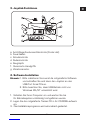 3
3
-
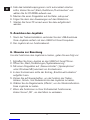 4
4
-
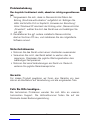 5
5
-
 6
6
-
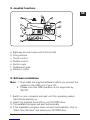 7
7
-
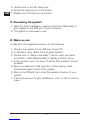 8
8
-
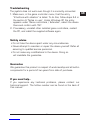 9
9
-
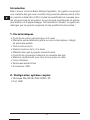 10
10
-
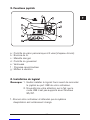 11
11
-
 12
12
-
 13
13
-
 14
14
-
 15
15
-
 16
16
-
 17
17
-
 18
18
-
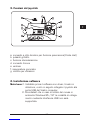 19
19
-
 20
20
-
 21
21
-
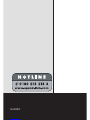 22
22
Speed Link Black Widow SL-6640 Manuale utente
- Categoria
- Controlli di gioco
- Tipo
- Manuale utente
- Questo manuale è adatto anche per
in altre lingue
Altri documenti
-
SPEEDLINK Cougar Vibration Flightstick Istruzioni per l'uso
-
TRUSTMASTER FORCE FEEDBACK JOYSTICK Manuale del proprietario
-
Saitek SmartCharger Manuale utente
-
TRUSTMASTER TOP GUN AFTERBURNER FORCE FEEDBACK Manuale del proprietario
-
Saitek X52 FLIGHT CONTROL SYSTEM Manuale utente
-
Thrustmaster T-FLIGHT STICK X Manuale del proprietario
-
Saitek PS18R / J59 Manuale utente
-
Saitek X-65F Manuale del proprietario
-
Thrustmaster T.FLIGHT HOTAS X Manuale del proprietario
-
Thrustmaster T Flight Stick X Manuale utente