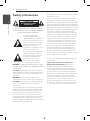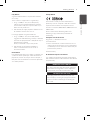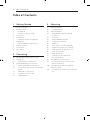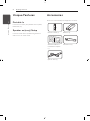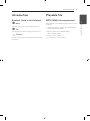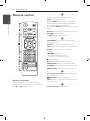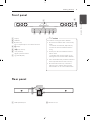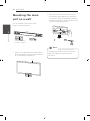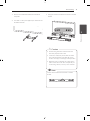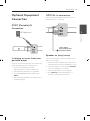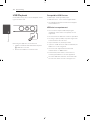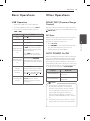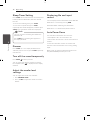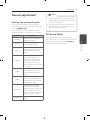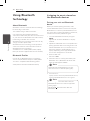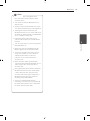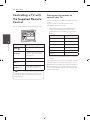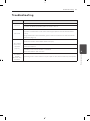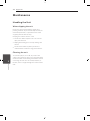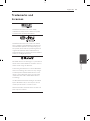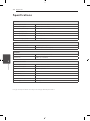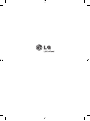LG NB3520A Manuale del proprietario
- Categoria
- Altoparlanti della soundbar
- Tipo
- Manuale del proprietario

NB3520A (NB3520A, SHS36-D)
OWNER’S MANUAL
300W Sound Bar System
Please read this manual carefully before operating
your set and retain it for future reference.
ENGLISH
繁體中文

1 Getting Started
Getting Started2
Getting Started
1
Safety Information
CAUTION
RISK OF ELECTRIC SHOCK
DO NOT OPEN
CAUTION: TO REDUCE THE RISK OF ELECTRIC
SHOCK DO NOT REMOVE COVER (OR BACK) NO
USER-SERVICEABLE PARTS INSIDE REFER SERVICING
TO QUALIFIED SERVICE PERSONNEL.
This lightning ash with
arrowhead symbol within an
equilateral triangle is intended to
alert the user to the presence of
uninsulated dangerous voltage
within the product’s enclosure
that may be of sucient
magnitude to constitute a risk of
electric shock to persons.
The exclamation point within an
equilateral triangle is intended
to alert the user to the presence
of important operating and
maintenance (servicing)
instructions in the literature
accompanying the product.
WARNING: TO PREVENT FIRE OR ELECTRIC SHOCK
HAZARD, DO NOT EXPOSE THIS PRODUCT TO RAIN
OR MOISTURE.
CAUTION: The apparatus shall not be exposed to
water (dripping or splashing) and no objects lled
with liquids, such as vases, shall be placed on the
apparatus.
WARNING: Do not install this equipment in a
conned space such as a book case or similar unit.
CAUTION: Do not block any ventilation openings.
Install in accordance with the manufacturer’s
instructions.
Slots and openings in the cabinet are provided for
ventilation and to ensure reliable operation of the
product and to protect it from over heating. The
openings shall be never be blocked by placing
the product on a bed, sofa, rug or other similar
surface. This product shall not be placed in a built-
in installation such as a bookcase or rack unless
proper ventilation is provided or the manufacturer’s
instruction has been adhered to.
Most appliances recommend they be placed upon
a dedicated circuit;
That is, a single outlet circuit which powers only
that appliance and has no additional outlets or
branch circuits. Check the specication page of this
owner’s manual to be certain. Do not overload wall
outlets. Overloaded wall outlets, loose or damaged
wall outlets, extension cords, frayed power cords, or
damaged or cracked wire insulation are dangerous.
Any of these conditions could result in electric
shock or re. Periodically examine the cord of your
appliance, and if its appearance indicates damage
or deterioration, unplug it, discontinue use of the
appliance, and have the cord replaced with an
exact replacement part by an authorized service
center. Protect the power cord from physical or
mechanical abuse, such as being twisted, kinked,
pinched, closed in a door, or walked upon. Pay
particular attention to plugs, wall outlets, and
the point where the cord exits the appliance. To
disconnect power from the mains, pull out the
mains cord plug. hen installing the product, ensure
that the plug is easily accessible.
This device is equipped with a portable battery or
accumulator.
Safety way to remove the battery or the
battery from the equipment: Remove the
old battery or battery pack, follow the steps
in reverse order than the assembly. To prevent
contamination of the environment and bring on
possible threat to human and animal health, the
old battery or the battery put it in the appropriate
container at designated collection points. Do
not dispose of batteries or battery together with
other waste. It is recommended that you use
local, free reimbursement systems batteries and
accumulators. The battery shall not be exposed to
excessive heat such as sunshine, re or the like.

Getting Started 3
Getting Started
1
Italy Notice
A general authorization is requested for outdoor
use in Italy.
The use of these equipments is regulated by:
1. D.L.gs 1.8.2003, n. 259, article 104 (activity
subject to general authorization) for outdoor
use and article 105 (free use) for indoor use, in
both cases for private use.
2. D.M. 28.5.03, for supply to public of RLAN access
to networks and telecom services.
L’uso degli apparati è regolamentato da:
1. D.L.gs 1.8.2003, n. 259, articoli 104 (attività
soggette ad autorizzazione generale) se utilizzati
al di fuori del proprio fondo e 105 (libero uso) se
utilizzati entro il proprio
fondo, in entrambi i casi per uso private.
2. D.M. 28.5.03, per la fornitura al pubblico
dell’accesso R-LAN alle reti e ai servizi di
telecomunicazioni.
Brazil Notice
Este equipamento opera em caráter secundário, isto
é, não tem direito a proteção contra interferência
prejudicial, mesmo de estações do mesmo tipo, e
não pode causar interferência a sistemas operando
em caráter primário.
Europe Notice
LG Electronics hereby declares that this/these
product(s) is/are in compliance with the essential
requirements and other relevant provisions of
Directive 1999/5/EC, 2004/108/EC, 2006/95/EC and
2009/125/EC.
Please contact to the following address for
obtaining a copy of the DoC (Declaration of
Conformity).
European Standards Centre:
Krijgsman 1, 1186 DM Amstelveen
The Netherlands
y
Please note that this is NOT a Customer Service
contact point. For Customer Service Information,
see Warranty Card or contact the dealer that you
purchased this product.
Indoor Use Only
RF Radiation Exposure Statement
This equipment should be installed and operated
with minimum distance 20cm between the radiator
and your body.
IMPORTANT SAFETY NOTICE
The cord grip for the plug tted to this product is
built into the existing power cord as supplied. If,
for any reason you need to shorten the cord,
DO NOT RE-USE THE PLUG
A new plug must be used to ensure your con-
tinued safety by securing the plug to the power
cord in accordance with Plug & Socket Regula-
tions 1994.

Table of Contents4
Table of Contents
1 Getting Started
2 Safety Information
6 Unique Features
6 – Portable In
6 – Speaker ez (easy) Setup
6 Accessories
7 Introduction
7 – Symbols Used in this Manual
7 Playable file
7 – MP3/ WMA file requirement
8 Remote control
9 Front panel
9 Rear panel
2 Connecting
10 Mounting the main unit on a wall
12 Setting up
12 – Pairing wireless subwoofer
13 Optional Equipment Connection
13 – PORT. (Portable) IN Connection
13 – Listening to music from your portable
player
13 – OPTICAL In connection
13 – Speaker ez (easy) setup
14 – USB Playback
3 Operating
15 Basic Operations
15 – USB Operation
15 Other Operations
15 – DOLBY DRC (Dynamic Range
Control)
15 – AV Sync
15 – AUTO POWER On/Off
16 – Sleep Timer Setting
16 – Dimmer
16 – Turn off the sound temporarily
16 – Adjust the woofer level settings
16 – Displaying file and input source
16 – Auto Power Down
17 Sound adjustment
17 – Setting the surround mode
17 – 3D Sound Effect
18 Using Bluetooth technology
18 – Listening to music stored on the
Bluetooth devices
20 Controlling a TV with the Supplied
Remote Control
20 – Setting up the remote to control your
TV

Table of Contents 5
1
2
3
4
5
4 Troubleshooting
21 Troubleshooting
5 Appendix
22 Maintenance
22 – Handling the Unit
23 Trademarks and Licenses
24 Specifications

Getting Started6
Getting Started
1
Unique Features
Portable In
Listen to music from your portable device. (MP3,
Notebook, etc)
Speaker ez (easy) Setup
Listen to sounds from TV, DVD or Digital device
with vivid 2.1 or 2.0 ch mode.
Accessories
Please check and identify the supplied accessories.
VOL +
VOL -
AV/INPUT
PR/CH
PR/CH
Remote control (1) Batteries (2)
Wall Mount Bracket
Installation Template
(1)
Wall bracket (1)
Optical cable (1)

Getting Started 7
Getting Started
1
Introduction
Symbols Used in this Manual
,
Note
Indicates special notes and operating features.
,
Tip
Indicates tip and hints for making the task easier.
>
Caution
Indicates cautions for preventing possible damages
from abuse.
Playable file
MP3/ WMA file requirement
MP3/ WMA le compatibility with this unit is limited
as follows :
y
Sampling frequency : within 32 to 48 kHz (MP3),
within 32 to 48 kHz (WMA)
y
Bit rate : within 32 to 320 kbps (MP3),
40 to 192 kbps (WMA)
y
Maximum les : Under 999
y
File extensions : “.mp3”/ “.wma”

Getting Started8
Getting Started
1
Remote control
VOL +
VOL -
AV/INPUT
PR/CH
PR/CH
Battery Installation
Remove the battery cover on the rear of the
Remote Control, and insert two (size AAA) battery
with and matched correctly.
• • • • • • • • • •
a
• • • • • • • • •
1
(Power): Switches the unit ON or OFF.
INPUT: Changes input sources.
W/S
FOLDER: Searches for a folder of MP3/
WMA les. When an USB containing MP3/ WMA
les in several folders is being played,
press
W/S
FOLDER to select the folder you want
to play.
OPTICAL: Changes input source to optical directly.
MUTE
: Mutes the sound.
-/+ VOL: Adjusts speaker volume.
• • • • • • • • • •
b
• • • • • • • • •
AUTO POWER: This function is automatically
turned on the unit.
AV SYNC: Synchronizes the audio and video.
INFO: Displays the le or input source information.
REPEAT: Listens to your les repeatedly or
randomly.
C/V
(Skip/ Search) :
- Skips Fast backward or Forward.
- Searches for a section within a track.
Z
: Stops playback.
d/M
: Starts playback. / Pauses playback.
SOUND EFFECT: Selects a sound eect mode.
3D SOUND: Turns on and o the 3D Sound mode.
WOOFER LEVEL: Sets the sound level of woofer.
• • • • • • • • • •
c
• • • • • • • • •
0 to 9 numerical buttons: Selects numbered les.
Enters the PIN code.
DOLBY DRC: Sets the Dobly DRC.
SLEEP: Sets the system to turn o automatically at
a specied time.
• • • • • • • • • •
d
• • • • • • • • •
TV Control buttons: See page 20.

Getting Started 9
Getting Started
1
A
Display
B
USB Port
C
F (Function)
Press it repeatedly to select other function.
D
I
(Stop)
E
T
(Play / Pause)
F
– / + (Volume)
Adjusts speaker volume.
G
1
(Standby/On)
Precautions in using the touch buttons
y
Use the touch buttons with clean and dry
hands.
- In a humid environment, wipe out any
moisture on the touch buttons before
using.
y
Do not press the touch buttons hard to
make it work.
- If you apply too much strength, it can
damage the sensor of the touch buttons.
y
Touch the button that you want to work in
order to operate the function correctly.
y
Be careful not to have any conductive
material such as metallic object on the
touch buttons. It can cause malfunctions.
>
Caution
Front panel
A
B
CDEFG
Rear panel
B
A
A
PORT. (Portable) IN
B
OPTICAL IN 1/ 2

2 Connecting
Connecting10
Connecting
2
Mounting the main
unit on a wall
You can mount the main unit on a wall.
Prepare screws and brackets.
Unit
Wall bracket
Wall Mount Bracket
Installation Template
1. Match the TV’s BOTTOM EDGE of Wall Mount
Bracket Installation Template with the bottom
of TV and attach to the position.
TV
2. When you mount it on a wall (concrete), use
the wall plugs (Not supplied). You should drill
some holes. A guide sheet (Wall Mount Bracket
Installation Template) is supplied to drill. Use the
sheet to check the point to drill.
Wall Mount Bracket Installation Template
Screws and Wall Plugs are not supplied for
mounting the unit. We recommend the Hilti
(HUD-1 6 x 30) for the mounting. Please
purchase it.
,
Note

Connecting 11
Connecting
2
3. Remove the Wall Mount Bracket Installation
Template.
4. Fix it with screws (not supplied) as shown in the
illustration below.
5. Hang the main unit onto the bracket as shown
below.
y
Do not hang onto the installed unit and
avoid any impact to the unit.
y
Secure the unit rmly to the wall so that it
does not fall o. If the unit falls o, it may
result in an injury or damage to the product.
y
When the unit is installed on a wall, please
make sure that a child does not pull any of
connecting cables, as it may cause it to fall.
>
Caution
Detach the unit from the bracket as shown
below.
,
Note

Connecting12
Connecting
2
Setting up
Pairing wireless subwoofer
LED indicator of wireless subwoofer
LED Color Status
Blue or yellow The wireless subwoofer is
receiving the signal of the unit.
Blue or yellow
(blink)
The wireless subwoofer is trying
to connect.
Red The Wireless subwoofer is in
standby mode.
O (No
display)
The power cord of wireless
subwoofer is disconnected.
Setting up the wireless subwoofer
for the first time
1. Connect the power cord of the Wireless
subwoofer to the outlet.
2. Turn on the main unit : The main unit and
wireless subwoofer will be automatically
connected.
Manually pairing wireless subwoofer
When your connection is not completed, you can
see the red LED on the woofer and woofer is not
made sound. To solve the problem, follow the
below steps.
1. Press and hold
I
STOP button on the unit
and MUTE
button on the remote control
simultaneously.
- Displays the “REMATE”.
2. Press PAIRING on back of the woofer.
- The blue or yellow LED will flicker
3. Turn off and on the unit.
- If you see “blue or yellow” LED, it’ s successful.
4. If you don’t see “blue or yellow” LED, try again
Step 1 - Step 3.
y
If you operate main unit then wireless
subwoofer sound within a few seconds in
standby mode.
y
Set the distance between this unit and
wireless subwoofer within 10 m (32 ft.).
y
Optimum performance can be
implemented only when the unit and
the Wireless subwoofer within distance
of 2 m (6 ft.) to 10 m (32 ft.) is used since
communication failure may occur if longer
distance is used.
y
It takes a few seconds (and may take longer)
for the unit and subwoofer to communicate
with each other.
,
Note

Connecting 13
Connecting
2
Optional Equipment
Connection
PORT. (Portable) IN
Connection
MP3 player, etc...
Listening to music from your
portable player
The unit can be used to play the music from many
types of portable player or external devices.
1. Connect the portable player to the
PORT. (Portable) IN connector of the unit.
2. Turn the power on by pressing
1
(Power).
3. Select the PORTABLE function by pressing
INPUT.
4. Turn on the portable player or external device
and start playing it.
OPTICAL In connection
Connect an optical output of external devices to
the OPTICAL IN 1/ 2 connector.
To the digital
optical output jack
of external device
Speaker ez (easy) setup
Listens to sound from TV or DVD or Digital Device
with 2.1 or 2ch mode.
1. Connect the unit’s OPTICAL IN 1/ 2 jack to jack
on optical out of your TV (or Digital Device etc.).
2. Select the OPTICAL 1/ 2 by using the OPTICAL.
To select the OPTICAL 1/ 2 directly
3. Listen to sound with 2.1 or 2ch speaker.
4. Press OPTICAL to exit from OPTICAL 1/ 2.
Function is retuned to previous one.

3 Operating
Connecting14
Connecting
2
USB Playback
Insert USB memory device to the USB port on the
right side of the unit.
Removing the USB Device from the unit.
1.
Choose a different function mode or press
I
STOP twice in a row.
2. Remove the USB device from the unit.
Compatible USB Devices
y
MP3 Player : Flash type MP3 player.
y
USB Flash Drive : Devices that support USB1.1.
y
The USB function of this unit does not support
some USB devices.
USB device requirement
y
Devices which require additional program
installation connected to a computer, are not
supported.
y
Do not extract the USB device while in operation.
y
For a large capacity USB, it may take longer than
a few minutes to be searched.
y
To prevent data loss, back up all data.
y
If you use a USB extension cable or USB hub, the
USB device is not recognized.
y
This unit is not supported when the total
number of les is 1000 or more.
y
External HDD, Card readers, Locked devices,
or hard type USB devices are not supported.
y
The unit’s USB Port cannot be connected to PC.
The unit can not be used as a storage device.

3 Operating
Operating 15
Operating
3
Basic Operations
USB Operation
1. Connect the USB device to the USB port.
2. Select the USB function by pressing INPUT.
3. Select a file you want to play by pressing
C
or
V
.
To Do this
Stop Press
Z
.
Playback Press
d/M
.
Pause
Press
d/M
.
Skipping to the
next/ previous
le
During playback, press
C
or
V
to go to the next le
or to return to the beginning
of the current le.
Press
C
twice briey to
step back to the previous le.
Searching for a
section within a
le
Press and hold
C
/
V
during playback and release it
at the point you want to listen
to.
Playing
repeatedly or
randomly
Press REPEAT on the remote
control repeatedly, the display
change in the following order,
RPT 1
RPT D (DIRECTORY)
RPT ALL RANDOM OFF.
Selecting les
directly
Press 0 to 9 numerical
buttons on the remote
control to go to the desired
le directly.
Other Operations
DOLBY DRC (Dynamic Range
Control)
Make the sound clear when the volume is turned
down (Dolby Digital only). Set to [DRC ON] by using
DOLBY DRC.
AV Sync
When receiving audio signals from TV, sound and
images may not be matched. In the case, this
function can adjust the delay time.
1. Press AV SYNC.
2. Use
C
V
to scroll up and down through
the delay amount, which you can set at
anything between 0 and 300 ms.
AUTO POWER On/Off
Before operating this function, make sure that you
have selected OPTICAL IN and turn on the AUTO
POWER. This function automatically turns on/o
the unit when you turn on/o the external device
(TV, DVD Player, Blu-ray Disc Player, etc.) connected
to this unit by the optical cable. This function turns
on or o each time you press AUTO POWER.
Display Operation
AUTO POWER ON
AUTO POWER function is
turned on.
AUTO POWER OFF
AUTO POWER function is
turned o.
y
This function is intentionally designed
to turn o the unit after 15 minutes of
inactivity. If you did not connect external
devices with optical cable or there is no
digital audio signal going to the unit,
the unit will turn o after 15 minutes of
inactivity if AUTO POWER function is turned
on.
y
Depending on the connected device by the
optical cable, this function may not operate.
,
Note

Operating16
Operating
3
Sleep Timer Setting
Press SLEEP one or more times to select delay time
between 10 and 180 minutes, after the unit will
turn o.
To check the remaining time, press SLEEP.
To cancel the sleep function, press SLEEP
repeatedly until “SLEEP 10” appears, and then press
SLEEP once again while “SLEEP 10” is displayed.
You can check the remaining time before the
Unit turns o.
Press SLEEP. The remaining time appears in
the display window.
,
Note
Dimmer
Press SLEEP once. The display window will be
darken by half. To cancel it, press SLEEP repeatedly
until dim o.
Turn off the sound temporarily
Press MUTE to mute your unit.
You can mute your unit, for example, to answer
the telephone, the “
” is displayed in the display
window.
Adjust the woofer level
settings
You can adjust the sound level of woofer.
1. Press WOOFER LEVEL.
2. Press -/+ VOL to adjust the sound level of the
woofer.
Displaying file and input
source
You can display various information on the USB and
OPTICAL IN 1/ 2 mode by pressing INFO.
USB : MP3/ WMA containing file information
OPTICAL IN 1/ 2 : Audio format, Audio channel
Auto Power Down
This unit will be off itself to save electronic
consumption in the case main unit is not
connected to external device and is not used for 25
minutes.
So does this unit after six hours since Main unit
has been connected to other device using analog
input.
But the unit can turns on automatically based on
the [AUTO POWER] function you've set.

Operating 17
Operating
3
Sound adjustment
Setting the surround mode
This system has a number of pre-set surround
sound fields. You can select a desired sound mode
by using SOUND EFFECT.
The displayed items for the equalizer may be
different depending on sound sources and effects.
On Display Description
NATURAL
You can enjoy comfortable
and natural sound.
BYPASS
You can enjoy the sound
without equalizer eect.
BASS
The BASS is Bass Blast. During
playback, reinforce the treble,
bass and surround sound
eect.
CLRVOICE
The CLRVOICE is Clear Voice.
This program make voice
sound clear, improving the
quality of voice sound. (We
encourage to use this EQ
when you watch the movie of
5.1 channel.)
GAME
The GAME is Game Equalizer.
You can enjoy more virtual
sound while playing video
games.
NIGHT
The NIGHT is Night Mode.
This may be useful when you
want to watch movies at low
volume late at night.
UPSCALER
The UPSCALER is MP3 Up-
Scaling. When listening to
MP3 les or other compressed
music, you can enhance the
sound. This mode is available
only to 2 channel sources.
LOUDNESS
Improves the bass and treble
sound.
y
In some of surround modes, some speakers,
there’s no sound or low sound. It depends
on the mode of surround and the source of
audio, it is not defective.
y
You may need to reset the surround mode,
after switching the input, sometimes even
after the sound le changed.
,
Note
3D Sound Effect
3D Sound features deliver sound creating a
wider spot so you can enjoy more immersive and
cinematic surround sound. Press 3D SOUND to
turn on or off the 3D Sound mode.

Operating18
Operating
3
Using Bluetooth
technology
About Bluetooth
Bluetooth® is wireless communication technology
for short range connection.
The available range is within 10 meters.
(The sound may be interrupted when the
connection interfered by the other electronic wave
or you connect the bluetooth in the other rooms.)
Connecting individual devices under
Bluetooth® wireless technology does not incur any
charges. A mobile phone with
Bluetooth® wireless technology can be operated
via the Cascade if the connection was made via
Bluetooth® wireless technology.
Available Devices : Mobile phone, MP3, Laptop,
PDA (This units be supported the Stereo Headset.)
Bluetooth Profiles
In order to use Bluetooth wireless technology,
devices must be able to interpret certain profiles.
This unit is compatible with following profile.
A2DP (Advanced Audio Distribution Profile)
Listening to music stored on
the Bluetooth devices
Pairing your unit and Bluetooth
device
Before you start the pairing procedure, make
sure the Bluetooth feature is turned on in to your
Bluetooth device. Refer to your Bluetooth device’s
user guide. Once a pairing operation is performed,
it does not need to be performed again.
1. Select the Bluetooth function by using the
INPUT.
Appears “BT” and then “BT READY” in display
window.
2. Operate the Bluetooth device and perform the
pairing operation. When searching for this unit
with the Bluetooth device, a list of the devices
found may appear in the Bluetooth device
display depending on the type of Bluetooth
device.Your unit appears as “LG Audio”.
3. Enter the PIN code.
PIN code : 0000
4. When this unit successfully paired with your
Bluetooth device, Bluetooth LED of this unit
lights up and appears “PAIRED”.
Depending on the Bluetooth device type,
some device have a dierent pairing way.
,
Note
5. Listen to music.
To play a music stored on your Bluetooth device,
refer to your Bluetooth device’s user guide.
If you change the function of the unit, the
Bluetooth function is disconnected, operate
pairing again.
(Bluetooth
Function other than the
Bluetooth)
,
Note

Operating 19
Operating
3
y
The sound may be interrupted when
the connection interfered by the other
electronic wave.
y
You cannot control the Bluetooth device
with this unit.
y
Pairing is limited one Bluetooth device per
one unit and multi-pairing is not supported.
y
Although the distance between your
Bluetooth and the set is less than 10m, there
are obstacles between both, your Bluetooth
device cannot be connected.
y
Depending on the type of the device,
you may not be able to use the Bluetooth
function.
y
You can enjoy wireless system using phone,
MP3, Notebook, etc..
y
When not connected the Bluetooth, “BT
READY” appears on the display window.
y
The Electrical malfunction due to devices
using same frequency such as Medical
equipment, Microwaves or wireless
LAN devices, the connection will be
disconnected.
y
When someone stands and interrupts
communication between Bluetooth device
and the player, the connection will be
disconnected.
y
If the gotten away of the distance between
Bluetooth and the unit, the sound quality
is lower and lower the connection will
disconnect when the space between the
Bluetooth and the unit gets out of the
operating range of Bluetooth.
y
The device with Bluetooth wireless
technology is disconnected, if you turn o
the main unit or put the device away from
the main unit more than 10m.
,
Note

4 Troubleshooting
Operating20
Operating
3
Controlling a TV with
the Supplied Remote
Control
You can control your TV using the buttons below.
VOL +
VOL -
AV/INPUT
PR/CH
PR/CH
Button Operation
MUTE
Turn the TV’s volume on or
o
AV/INPUT
Switch the TV’s input source
between the TV and other
input sources.
1
(TV POWER) Turn the TV on or o.
VOL +/–
Adjust the volume of the
TV.
PR/CH
W/S
Scan up or down through
memorized channels.
Depending on the unit being connected, you
may not be able to control your TV using some
of the buttons.
,
Note
Setting up the remote to
control your TV
You can operate your TV with the supplied remote
control.
If your TV is listed in the table below, set the
appropriate manufacturer code.
1. While holding down
1
(TV POWER) button,
and press the manufacturer code for your
TV with the numerical buttons (see the table
below).
Manufacturer Code Number
LG 1(Default), 2
Zenith 1, 3, 4
GoldStar 1, 2
Samsung 6, 7
Sony 8, 9
Hitachi 4
2. Release the
1
(TV POWER) button to complete
setting.
Depending on your TV, some or all buttons may not
function on the TV, even after entering the correct
manufacturer code. When you replace the batteries
of the remote, the code number you have set may
be reset to the default setting. Set the appropriate
code number again.
La pagina si sta caricando...
La pagina si sta caricando...
La pagina si sta caricando...
La pagina si sta caricando...
La pagina si sta caricando...
-
 1
1
-
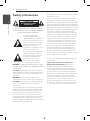 2
2
-
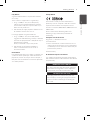 3
3
-
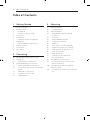 4
4
-
 5
5
-
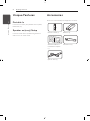 6
6
-
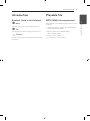 7
7
-
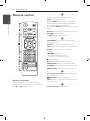 8
8
-
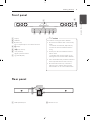 9
9
-
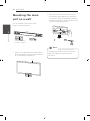 10
10
-
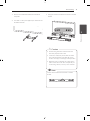 11
11
-
 12
12
-
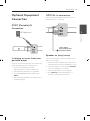 13
13
-
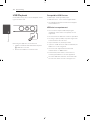 14
14
-
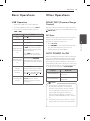 15
15
-
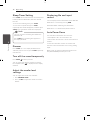 16
16
-
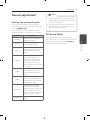 17
17
-
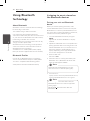 18
18
-
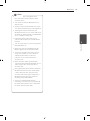 19
19
-
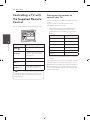 20
20
-
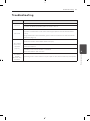 21
21
-
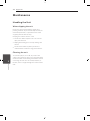 22
22
-
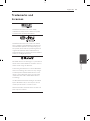 23
23
-
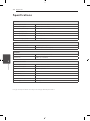 24
24
-
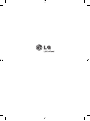 25
25
LG NB3520A Manuale del proprietario
- Categoria
- Altoparlanti della soundbar
- Tipo
- Manuale del proprietario
in altre lingue
- English: LG NB3520A Owner's manual