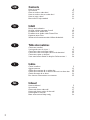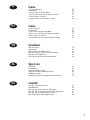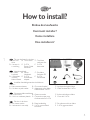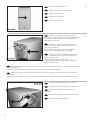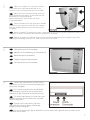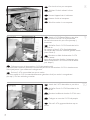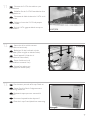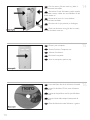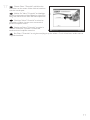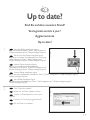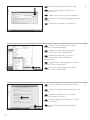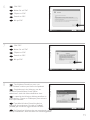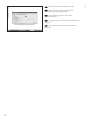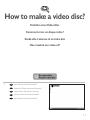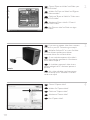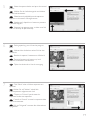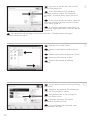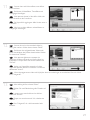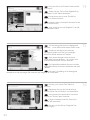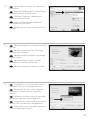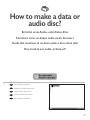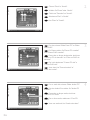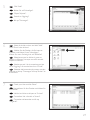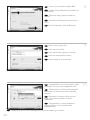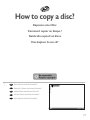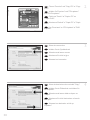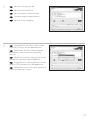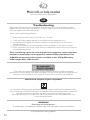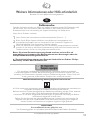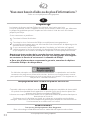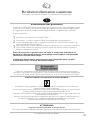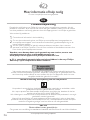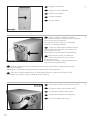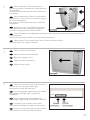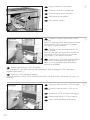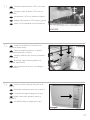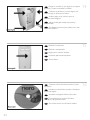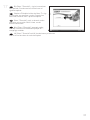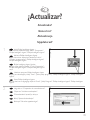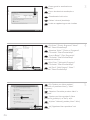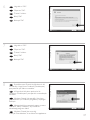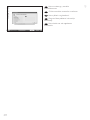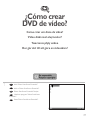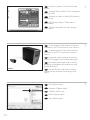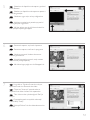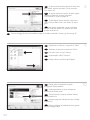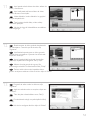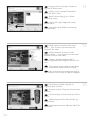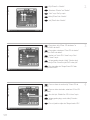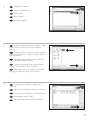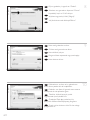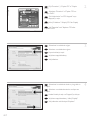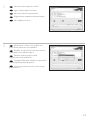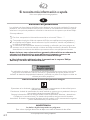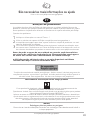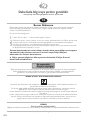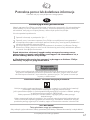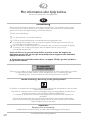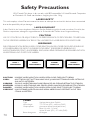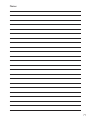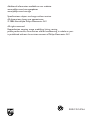Philips SPD7000BO Manuale utente
- Categoria
- Unità disco ottico
- Tipo
- Manuale utente

How to... for Internal S-ATA ReWriters
using Nero 7
Install Guide
Installationsanleitung
Guide d'installation
Guida d'installazione
Installatiegids
Guía de instalación
Guia de Instalação
Kurulum Kılavuzu
Instrukcja montażu
Installationsguide
UK
D
F
I
NL
E
PT
TR
PL
SV

2
Contents
How to install? 5
Up to date? 13
How to make a video disc? 17
How to make a data or audio disc? 25
How to copy a disc? 29
More info or help needed 32
Inhalt
Einbau des Laufwerks 5
Sind Sie auf dem neuesten Stand? 13
Erstellen einer Video-Disc 17
Erstellen einer Audio- oder Daten-Disc 25
Kopieren einer Disc 29
Weitere Informationen oder Hilfe erforderlich 33
Table des matières
Comment installer? 5
Vos logiciels sont-ils à jour ? 13
Comment créer un disque vidéo ? 17
Comment créer un disque audio ou de données ? 25
Comment copier un disque ? 29
Vous avez besoin d'aide ou de plus d'informations ? 34
Indice
Come installare 5
Aggiornamento 13
Guida alla creazione di un video disc 17
Guida alla creazione di un disco audio o di un disco dati 25
Guida alla copia di un disco 29
Per ulteriori informazioni o assistenza 35
Inhoud
Hoe installeren? 5
Up to date? 13
Hoe maak ik een video-cd? 17
Hoe maak ik een audio- of data-cd? 25
Hoe kopieer ik een cd? 29
Meer informatie of hulp nodig 36
UK
D
F
I
NL
La pagina si sta caricando...
La pagina si sta caricando...

This can be found in the box:
A: Your new B: This manual C: The Nero
drive software disc
D: 4 screws in E: S-ATA F: S-ATA
a small bag Power Cable data cable
converter
Verpackungsinhalt:
A: Ein neues B: Dieses C: Die Nero
Laufwerk Handbuch Software-CD
D: 4 Schrauben E: S-ATA- F: S-ATA-
in einem Stromkabel- Datenkabel
kleinen Beutel adapter
Le coffret d'emballage contient les éléments
suivants :
A : Votre nouveau lecteur B : Ce mode d'emploi C : Le disque du logiciel Nero
D : 4 vis dans un petit sachet E : Adaptateur pour câble F : Câble de données S-ATA
d’alimentation S-ATA
Contenuto della confezione:
A: La nuova unità B: Questo manuale C: Il disco del software Nero
D: 4 viti in un sacchetto piccolo E: Convertitore per cavo F: Cavo dati S-ATA
di alimentazione S-ATA
Dit zit er in de doos:
A: Uw nieuwe station B: Deze handleiding C: De software-disk van Nero
D: 4 schroeven in een zakje E: S-ATA-stroomkabel- F: S-ATA-gegevenskabel
converter
5
1
How to install?
Einbau des Laufwerks
Comment installer?
Come installare
Hoe installeren?
UK
D
F
I
NL
La pagina si sta caricando...
La pagina si sta caricando...

8
Put the drive into your computer.
Schieben Sie das Laufwerk in Ihren
Computer.
Montez l’appareil dans l’ordinateur.
Mettere l'unità nel computer.
Schuif het station in uw computer.
Attach the S-ATA data cable to your drive.
Schließen Sie das S-ATA-Datenkabel an Ihr
Laufwerk an.
Branchez le câble de données S-ATA à votre
lecteur.
Collegare un cavo dati S-ATA alla propria
unità.
Sluit de S-ATA-gegevenskabel aan op uw
station.
Attach a S-ATA Power Cable to your drive.
You may have to use the S-ATA power cable
converter that came with your drive (see step 1)
to connect.
Schließen Sie ein S-ATA-Stromkabel an Ihr
Laufwerk an.
Sie müssen ggf. den S-ATA-Stomkabeladapter
verwenden, der mit Ihrem Laufwerk geliefert wurde
(siehe Schritt 1).
Branchez un câble d’alimentation S-ATA
à votre lecteur.
Il peut être nécessaire d’utiliser l’adaptateur pour
câble d’alimentation S-ATA fourni avec le lecteur
(voir étape 1).
Collegare un cavo di alimentazione S-ATA alla propria unità.
È possibile risulti necessario utilizzare il convertitore per cavo di alimentazione S-ATA in dotazione con
l’unità (vedi punto 1) per effettuare il collegamento.
Sluit een S-ATA-stroomkabel aan op uw station.
U moet mogelijk de S-ATA-stroomkabelconverter gebruiken die bij uw station is meegeleverd
(zie stap 1) om een verbinding te maken.
10
9
8
UK
UK
D
F
I
NL
UK
D
I
NL
F
D
I
NL
F
La pagina si sta caricando...

10
Put the screws (if there were any) back in
and reconnect the cables.
Schrauben Sie die Schrauben (sofern welche
vorhanden waren) wieder ein und schließen Sie die
Kabel wieder an.
Resserrez la ou les vis, le cas échéant,
et rebranchez les câbles.
Riavvitare le viti (se presenti) e ricollegare
i cavi.
Plaats de schroeven terug (als die er waren)
en sluit de kabels weer aan.
Insert the Nero disc when Windows is loaded.
Legen Sie die Nero CD ein, wenn Windows
geladen ist.
Insérez le disque Nero une fois que Windows
a démarré.
Inserire il disco Nero dopo il caricamento di
Windows.
Plaats de Nero-disc nadat Windows is gestart.
Restart your computer.
Starten Sie Ihren Computer neu.
Allumez l’ordinateur.
Riavviare il computer.
Start uw computer opnieuw op.
16
15
14
UK
D
F
I
NL
UK
D
F
I
NL
UK
D
I
NL
F
La pagina si sta caricando...
La pagina si sta caricando...

13
Up to date?
Sind Sie auf dem neuesten Stand?
Vos logiciels sont-ils à jour ?
Aggiornamento
Up to date?
2
Click "Check for updates".
Klicken Sie auf "Nach Updates suchen".
Cliquez sur "Recherchez les mises-à-jour
logiciels".
Fare clic su "Controlla gli aggiornamenti".
Klik op "Zoek naar updates".
UK
D
F
I
NL
1
Start the Philips Intelligent Agent.
➤ If not available, choose "Start","(All) Programs",
"Philips Intelligent Agent","Philips Intelligent Agent".
Starten Sie den Philips Intelligent Agent.
➤ Wenn er auf dem Desktop nicht zur Verfügung
steht, wählen Sie
"Start","(Alle) Programme",
"Philips Intelligent Agent", "Philips Intelligent Agent".
Lancez Philips Intelligent Agent.
➤ S'il n'est pas directement disponible,
sélectionnez
"Démarrer", "(Tous les) Programmes",
"Philips Intelligent Agent", "Philips Intelligent Agent".
Avviare Philips Intelligent Agent.
➤ Se non fosse disponibile, selezionare "Start", "(Tutti i) Programmi", "Philips Intelligent Agent",
"Philips Intelligent Agent".
Start Philips Intelligent Agent.
➤ Indien niet beschikbaar, kies "Start","(Alle) programma’s", "Philips Intelligent Agent",
"Philips Intelligent Agent".
UK
D
F
I
NL

Choose "Update your Nero products" and
"Next".
Wählen Sie "Nero Produkte aktualisieren" und
"Weiter".
Sélectionnez "Mettre à jour vos produits
Nero" puis cliquez sur "Suivant".
Scegliere "Aggiorna i prodotti Nero", quindi
fare clic su "Avanti".
Kies "Uw Nero-producten bijwerken" en
"Volgende".
Choose "Start", "(All) Programs", "Nero 7
Essentials", "Nero ProductSetup".
Wählen Sie "Start", "(Alle) Programme",
"Nero 7 Essentials", "Nero ProductSetup".
Sélectionnez "Démarrer", "(Tous les)
Programmes", "Nero 7 Essentials", "Nero
ProductSetup".
Scegliere "Start", "Tutti i programmi", "Nero 7
Essentials", "Nero ProductSetup".
Kies "Start", "(Alle) Programma’s", "Nero 7
Essentials", "Nero ProductSetup".
Download the updates and install them.
Laden Sie die Updates herunter und
installieren Sie sie.
Téléchargez les mises à jour et installez-les.
Effettuare il Download degli aggiornamenti e
installarli.
Download de updates en installeer ze.
14
5
4
3
F
I
NL
UK
D
F
I
NL
UK
D
F
I
NL
UK
D
La pagina si sta caricando...
La pagina si sta caricando...

17
How to make a video disc?
Erstellen einer Video-Disc
Comment créer un disque vidéo ?
Guida alla creazione di un video disc
Hoe maak ik een video-cd?
1
Start "Nero StartSmart Essentials".
Starten Sie "Nero StartSmart Essentials".
Lancez "Nero StartSmart Essentials".
Avviare "Nero StartSmart Essentials".
Start "Nero StartSmart Essentials".
UKUK
D
F
I
NL

Choose "Capture video".
Wählen Sie "Capture video".
Choisissez "Capture video".
Selezionare "Cattura video".
Kies "Capture video".
If you want to capture video from a camera,
connect it to your PC. Otherwise go to step 8.
Schließen Sie Ihren PC an, wenn Sie Video
von einer Kamera aufnehmen möchten.
Ansonsten fahren Sie mit Schritt 8 fort.
Si vous souhaitez capturer de la vidéo à
partir d'une caméra, raccordez-la à l'ordinateur.
Sinon, allez à l'étape 8.
Se si desidera catturare il video da una
camera, collegarla al PC. Altrimenti passare al
punto 8.
Als u video wilt laden vanaf een camera,
moet u hem op uw PC aansluiten. Ga anders
verder met stap 8.
Choose "Photo and Video" and "Make your
own DVD-Video".
Wählen Sie "Foto und Video" und "Eigenes
DVD-Video erstellen".
Choisissez "Photo et Vidéo" et "Créer votre
propre DVD-Vidéo".
Selezionare "Foto e video" e "Creare il
proprio DVD-Video".
Kies "Foto en video" en "Maak uw eigen
DVD-Video".
18
UK
I
UK
UK
D
I
NL
F
4
3
2
D
F
I
NL
D
F
I
NL
La pagina si sta caricando...
La pagina si sta caricando...
La pagina si sta caricando...
La pagina si sta caricando...

Congratulations, your disc has been written
successfully. You may exit the application now.
Glückwunsch, Ihre Disc wurde erfolgreich
beschrieben. Sie können jetzt die Anwendung
verlassen.
Félicitations, le disque a été gravé avec succès.
Vous pouvez maintenant quitter l'application.
Congratulazioni, è stata completata la scrittura
del disco. Ora è possibile uscire dall’applicazione.
Gefeliciteerd, uw cd is met succes geschreven.
U kunt de toepassing nu verlaten.
NeroVision Express is transcoding and burning
your disc.
NeroVision Express führt ein Transcoding
durch und brennt Ihre Disc.
NeroVision Express procède au transcodage
et grave le disque.
NeroVision Express esegue la codifica
intermedia e la masterizzazione del disco.
NeroVision Express transcodeert en brandt
uw cd.
Choose "Burn to", choose your recorder and
choose "Burn".
Klicken Sie auf "Brennen auf", wählen Sie Ihren
Rekorder und klicken Sie auf "Brennen".
Choisissez "Graver vers", sélectionnez le
graveur et choisissez "Graver".
Selezionare "Masterizza su", selezionare il
masterizzatore e quindi "Scrivi".
Kies "Branden naar", kies uw recorder en kies
"Branden".
23
UK
I
UK
I
UK
17
18
19
D
F
I
NL
D
F
I
NL
D
I
NL
F
La pagina si sta caricando...

25
How to make a data or
audio disc?
Erstellen einer Audio- oder Daten-Disc
Comment créer un disque audio ou de données ?
Guida alla creazione di un disco audio o di un disco dati
Hoe maak ik een audio- of data-cd?
1
Start "Nero StartSmart".
Starten Sie "Nero StartSmart".
Lancez "Nero StartSmart".
Avviare "Nero StartSmart".
Start "Nero StartSmart".
UKUK
D
F
I
NL
La pagina si sta caricando...
La pagina si sta caricando...

Congratulations, your disc has been written
successfully. You may exit the application now.
Glückwunsch, Ihre Disc wurde erfolgreich
beschrieben. Sie können jetzt die Anwendung
verlassen.
Félicitations, le disque a été gravé avec
succès. Vous pouvez maintenant quitter
l'application.
Congratulazioni, è stata completata la
scrittura del disco. Ora è possibile uscire
dall’applicazione.
Gefeliciteerd, de cd is met succes gebrand. U kunt de toepassing nu verlaten.
Nero is burning your disc.
Nero brennt Ihre Disc.
Nero commence la gravure du disque.
Nero sta masterizzando il disco.
Nero is bezig uw cd te branden.
Choose your recorder and click "Burn".
Wählen Sie ihren Rekorder und klicken Sie
auf "Brennen".
Choisissez votre graveur et cliquez sur
"Graver".
Selezionare il Masterizzatore e fare clic su
"Scrivi".
Kies uw Recorder en klik op "Branden".
28
UK
D
UK
D
F
I
NL
UK
10
9
8
F
I
NL
D
I
NL
F

29
How to copy a disc?
Kopieren einer Disc
Comment copier un disque ?
Guida alla copia di un disco
Hoe kopieer ik een cd?
1
Start "Nero StartSmart Essentials".
Starten Sie "Nero StartSmart Essentials".
Lancez "Nero StartSmart Essentials".
Avviare "Nero StartSmart Essentials".
Start "Nero StartSmart Essentials".
UKUK
D
F
I
NL
La pagina si sta caricando...

Congratulations, your disc has been written
successfully. You may exit the application now.
Glückwunsch, Ihre Disc wurde erfolgreich
beschrieben. Sie können jetzt die Anwendung
verlassen.
Félicitations, le disque a été gravé avec succès.
Vous pouvez maintenant quitter l'application.
Congratulazioni, è stata completata la scrittura
del disco. Ora è possibile uscire dall’applicazione.
Gefeliciteerd, uw cd is met succes geschreven.
U kunt de toepassing nu sluiten.
Nero will now copy your disc.
Nero brennt jetzt Ihre Disc.
Nero commence la copie du disque.
Ora Nero eseguirà la copia del disco.
Nero zal uw cd nu kopiëren.
31
UK
D
F
I
NL
UK
5
6
D
F
I
NL
La pagina si sta caricando...
La pagina si sta caricando...
La pagina si sta caricando...

35
Per ulteriori informazioni o assistenza
Consultare il sito Web all'indirizzo www.philips.com/storageupdates
Risoluzione dei problemi
Le unità disco ottiche della Philips sono prodotte con la massima cura. In caso di problemi, spesso
risulta che non è l’unità in quanto tale ad avere dei problemi. Potete risolvere semplicemente
la maggior parte di questi problemi utilizzando gli strumenti di supporto offerti da Philips.
In caso di problemi:
1
Verificare le informazioni nel manuale "Guida…".
2
Controllare i siti Web di supporto Philips www.philips.com/storageupdates e
www.philips.com/support per un supporto interattivo, la risoluzione dei problemi e gli
aggiornamenti software più recenti.
3
Se si incontrassero ulteriori difficoltà durante l’installazione o l’uso, contattare l’Assistenza
Clienti Philips utilizzando l’indirizzo e-mail o il numero di telefono indicato alla pagina
Web www.philips.com/contact.
Prima di ricorrere in garanzia per un’unità, è necessario richiedere un
numero di riferimento di reso a www.philips.com/support o contattando
l'Assistenza Clienti della Philips.
➤ Ulteriori informazioni sulla garanzia sono disponibili nella cartella
"Philips Warranty" sul disco del software Nero.
"Copie non autorizzate di materiale protetto da copie, inclusi programmi per computer,
documenti, registrazioni di radiogrammi e suoni, possono essere una violazione del copyright
e costituire un illecito penale. Questa apparecchiatura non può essere utilizzata a tali scopi."
Indicativo WEEE:Smaltimento di vecchi prodotti
Il prodotto è stato progettato e assemblato con materiali e componenti di alta qualità che
possono essere riciclati e riutilizzati.
Se su un prodotto si trova il simbolo di un bidone con ruote, ricoperto da una X, vuol dire che il
prodotto soddisfa i requisiti della Direttiva comunitaria 2002/96/CE
Informarsi sulle modalità di raccolta, dei prodotti elettrici ed elettronici, in vigore nella zona in cui
si desidera disfarsi del prodotto.
Attenersi alle normative locali per lo smaltimento dei rifiuti e non gettare i vecchi prodotti nei
normali rifiuti domestici. Uno smaltimento adeguato dei prodotti aiuta a prevenire
l'inquinamento ambientale e possibili danni alla salute.
ATTENZIONE
I sacchetti di plastica possono essere pericolosi.
Per evitare pericoli di soffocamento non lasciare questo saccheto alla portata dei bambini.
www.philips.com/storageupdates
I
La pagina si sta caricando...
La pagina si sta caricando...
La pagina si sta caricando...
La pagina si sta caricando...
La pagina si sta caricando...
La pagina si sta caricando...
La pagina si sta caricando...
La pagina si sta caricando...
La pagina si sta caricando...
La pagina si sta caricando...
La pagina si sta caricando...
La pagina si sta caricando...
La pagina si sta caricando...

49
¿Cómo crear
DVD de vídeo?
Como criar um disco de vídeo?
Video diski nasıl oluşturulur?
Tworzenie płyty wideo
Hur går det till att göra en videoskiva?
1
Inicie "Nero StartSmart Essentials".
Inicie o "Nero StartSmart Essentials".
"Nero StartSmart Essentials"ı başlat.
Uruchom program "Nero StartSmart
Essentials".
Starta "Nero StartSmart Essentials".
UKE
PT
TR
PL
SV

Elija "Capture video".
Selecione "Capture video".
"Capture video"yu seç.
Kliknij "Capture video".
Välj "Capture video".
4
Si quiere capturar vídeo desde una cámara,
conéctela a su PC. De lo contrario, vaya al paso 8.
Se desejar capturar vídeo de uma câmera,
conecte-a ao seu PC. Caso contrário, vá para a
etapa 8.
Kameradan video yakalamak istiyorsanız,
bunu PC’nize bağlayın. Aksi halde 8. adıma gidin.
Jeśli chcesz przechwycić wideo z kamery,
podłącz ją do komputera. W przeciwnym razie
przejdź do kroku 8.
Om du vill hämta video från en kamera
ansluter du den till datorn.I annat fall går du till
steg 8.
3
Elija "Foto y vídeo" y "Crear DV de vídeo
propio".
Selecione "Foto e vídeo" e "Crie seu próprio
DVD de vídeo".
"Fotograf ve Video" ve "Keni DVD-Video’nu
Yarat"yu seç.
Kliknij "Foto i wideo" i "Twórz własne
DVD-Video".
Välj "Foto och video" och "Gör din egen
DVD-video".
2
50
E
PL
E
E
PT
PL
SV
TR
PT
TR
PL
SV
PT
TR
PL
SV
La pagina si sta caricando...
La pagina si sta caricando...
La pagina si sta caricando...
La pagina si sta caricando...
La pagina si sta caricando...
La pagina si sta caricando...

57
¿Cómo crear un disco de
datos o audio?
Como criar um disco de áudio ou dados?
Bzir ses veya veri diski nasıl oluşturulur?
Nagrywanie płyt audio lub danych.
Hur går det till att göra en ljud- eller dataskiva?`
1
Inicie "Nero StartSmart".
Inicie o "Nero StartSmart".
"Nero StartSmart"ı başlatın.
Uruchom program "Nero StartSmart".
Starta "Nero StartSmart".
UKE
PT
TR
PL
SV
La pagina si sta caricando...
La pagina si sta caricando...
La pagina si sta caricando...

61
¿Cómo copiar un disco?
Como copiar um disco?
Bir disk nasıl kopyalanır?
Kopiowanie płyt
Hur går det till att kopiera en skiva?
1
Inicie "Nero StartSmart Essentials".
Inicie o "Nero StartSmart Essentials".
"Nero StartSmart Essentials"ı başlatın.
Uruchom program "Nero StartSmart
Essentials".
Starta "Nero StartSmart Essentials".
UKE
PT
TR
PL
SV
La pagina si sta caricando...
La pagina si sta caricando...
La pagina si sta caricando...
La pagina si sta caricando...
La pagina si sta caricando...
La pagina si sta caricando...
La pagina si sta caricando...
La pagina si sta caricando...
La pagina si sta caricando...
La pagina si sta caricando...
La pagina si sta caricando...
-
 1
1
-
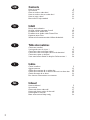 2
2
-
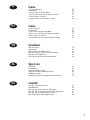 3
3
-
 4
4
-
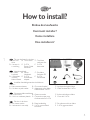 5
5
-
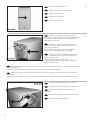 6
6
-
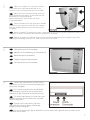 7
7
-
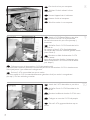 8
8
-
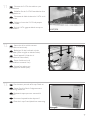 9
9
-
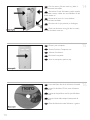 10
10
-
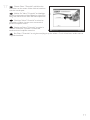 11
11
-
 12
12
-
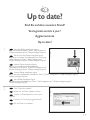 13
13
-
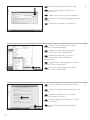 14
14
-
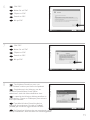 15
15
-
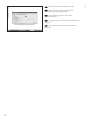 16
16
-
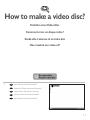 17
17
-
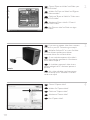 18
18
-
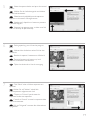 19
19
-
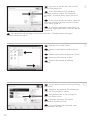 20
20
-
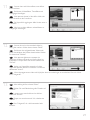 21
21
-
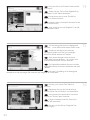 22
22
-
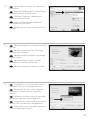 23
23
-
 24
24
-
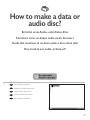 25
25
-
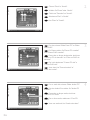 26
26
-
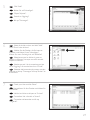 27
27
-
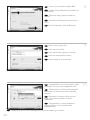 28
28
-
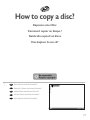 29
29
-
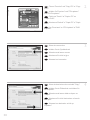 30
30
-
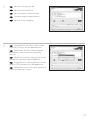 31
31
-
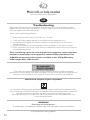 32
32
-
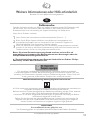 33
33
-
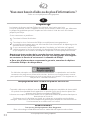 34
34
-
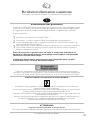 35
35
-
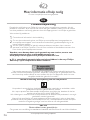 36
36
-
 37
37
-
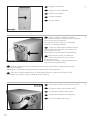 38
38
-
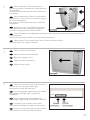 39
39
-
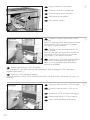 40
40
-
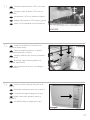 41
41
-
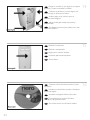 42
42
-
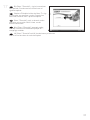 43
43
-
 44
44
-
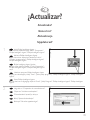 45
45
-
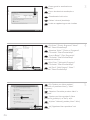 46
46
-
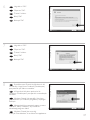 47
47
-
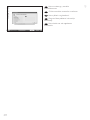 48
48
-
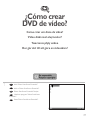 49
49
-
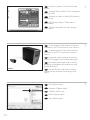 50
50
-
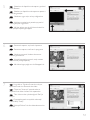 51
51
-
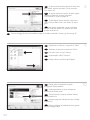 52
52
-
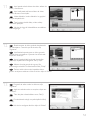 53
53
-
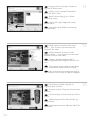 54
54
-
 55
55
-
 56
56
-
 57
57
-
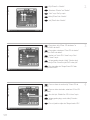 58
58
-
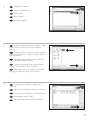 59
59
-
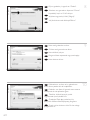 60
60
-
 61
61
-
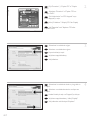 62
62
-
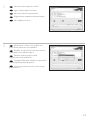 63
63
-
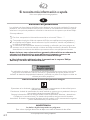 64
64
-
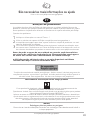 65
65
-
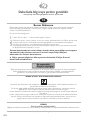 66
66
-
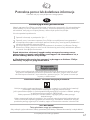 67
67
-
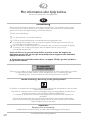 68
68
-
 69
69
-
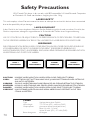 70
70
-
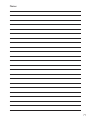 71
71
-
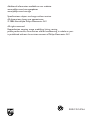 72
72
Philips SPD7000BO Manuale utente
- Categoria
- Unità disco ottico
- Tipo
- Manuale utente
in altre lingue
- English: Philips SPD7000BO User manual
- français: Philips SPD7000BO Manuel utilisateur
- español: Philips SPD7000BO Manual de usuario
- Deutsch: Philips SPD7000BO Benutzerhandbuch
- Nederlands: Philips SPD7000BO Handleiding
- português: Philips SPD7000BO Manual do usuário
- polski: Philips SPD7000BO Instrukcja obsługi
- svenska: Philips SPD7000BO Användarmanual
- Türkçe: Philips SPD7000BO Kullanım kılavuzu
Documenti correlati
-
Philips SPD2515BD/97 Manuale utente
-
Philips SPD4000CC-00 Manuale utente
-
Philips SPD6005BD/10 Manuale utente
-
Philips SPD2526BD/97 Manuale utente
-
Philips SPD2213BD/97 Manuale utente
-
Philips SPD2415SD/97 Manuale utente
-
Philips SPD3800CC/12 Manuale utente
-
Philips SPD2418BD/97 Manuale utente
-
Philips SPD6107BD/97 Manuale utente
-
Philips Internal Bulk Drive, SATA SPD2216BM Manuale utente