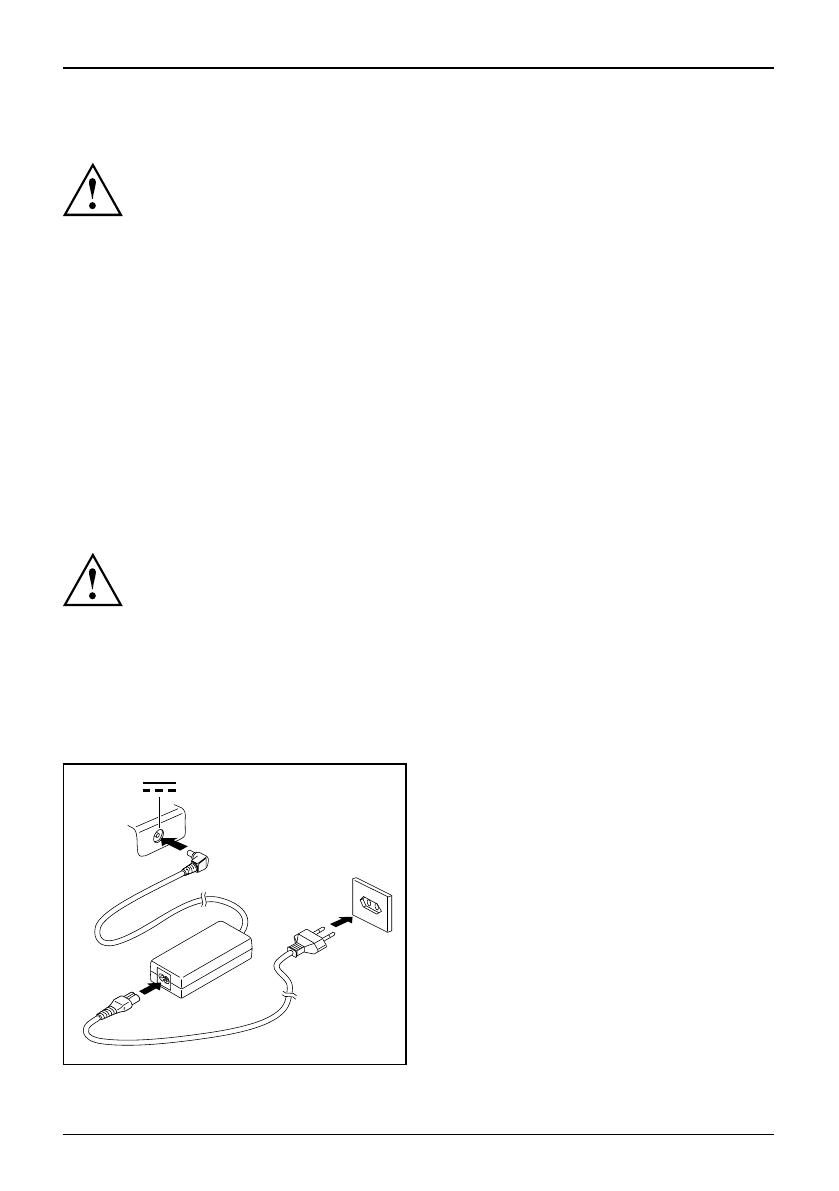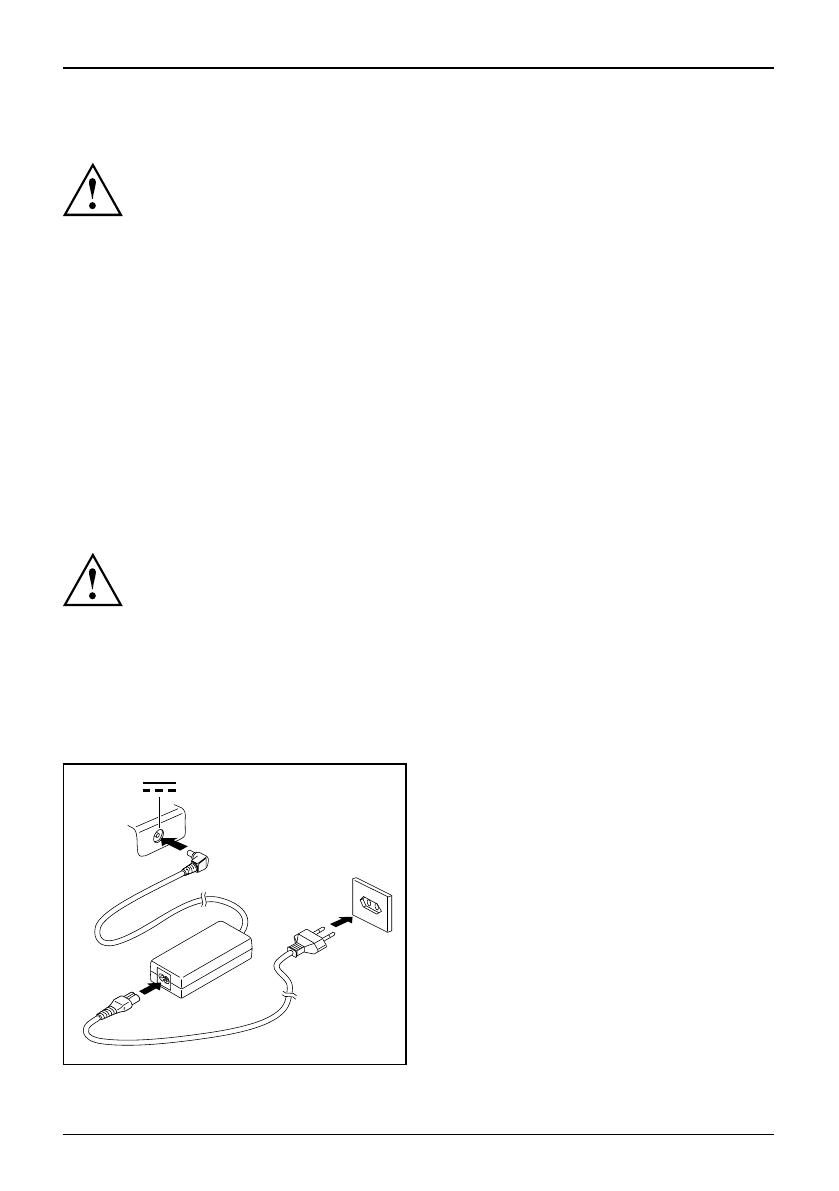
Preparing your notebook for use
Selecting the location
Location,selectingtheNotebookPoweradapte r
Select a suitable location for the notebook before setting it up. Consider
the following points when selecting a location:
• Never place the n otebook and the mains adapter on a heat-sensitive
surface. This could damage the surface.
• Never place the notebook on a so ft surface (e.g. carpeting, upholstered furniture,
bed). This can block the air vents and cause damage due to overheating.
• Do not place the notebook directly o n your legs for extended periods. The
underside of the notebook heats up during normal operation. Extended contact
with the skin can become unpleasant or even result in burns.
• P lace the notebook on a stable, flat, non-slip surface. Please note that
the rubber feet may mark certain types of surfaces.
• K eep other objects 100 mm away from the notebook and its mains
adapter to ensure adequate ventilation.
• Never cover the ventilation slots on the notebook.
• Do not expose t he notebook to extreme environmental conditions. Protect
the notebook against dust, humidity and heat.
Connecting the mains adapter
Preparingfor operationMainsadapt er
Please observe the safety precau tions in the enclosed "Safety" manual.
The supplied mains cable conforms to the r equiremen ts of the country in which
you purcha sed your n otebook. Make sure th at the mains cable i s approved
for use in the country in which yo u intend to use it.
The mains cable of the mains adapter must only be connected to a mains
socket if the notebook is connected to the mains adapter.
Make sure that the rated current of the mains adapter is not higher than that
of the pow er system to which you connect the mains adapter (refer to the
"Technical Data" section, "Mains adapter", Page 11).
1
2
3
► Connect the mains adapter cable (1) to the
DC jack (DC IN) on the notebook.
► Connect the mains cable (2) to the
mains adapter.
► Plug the mains cable (3) into a mains outlet.
8 - English 10601087294, edition 1