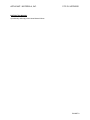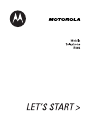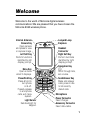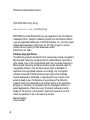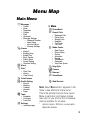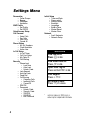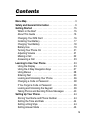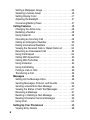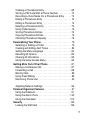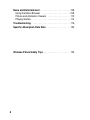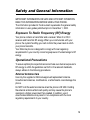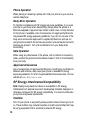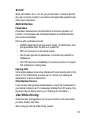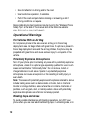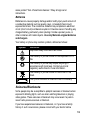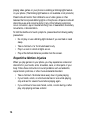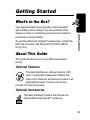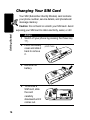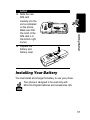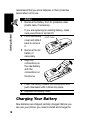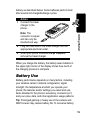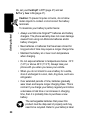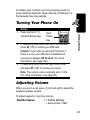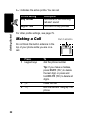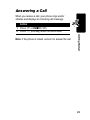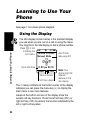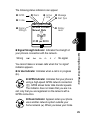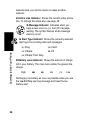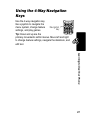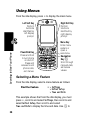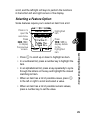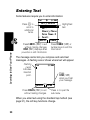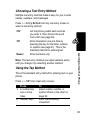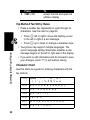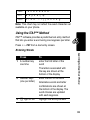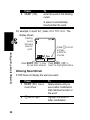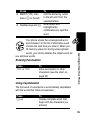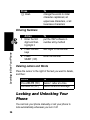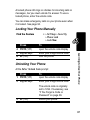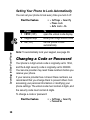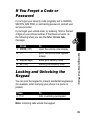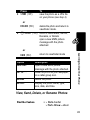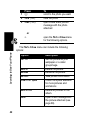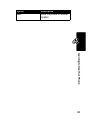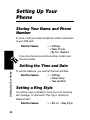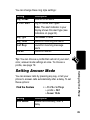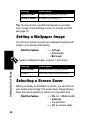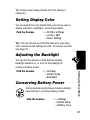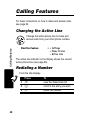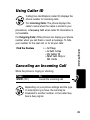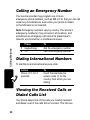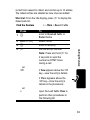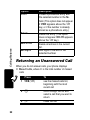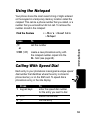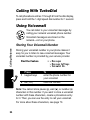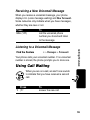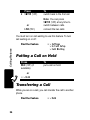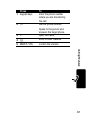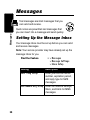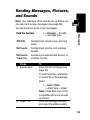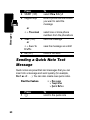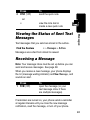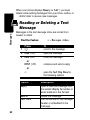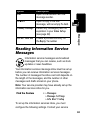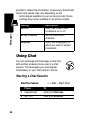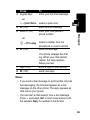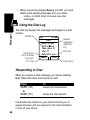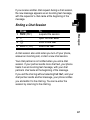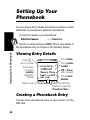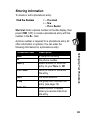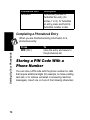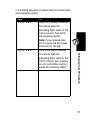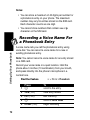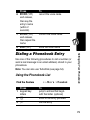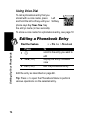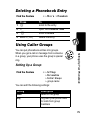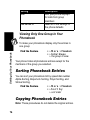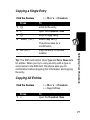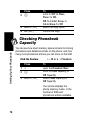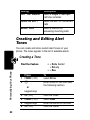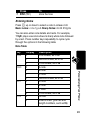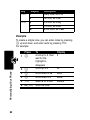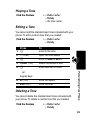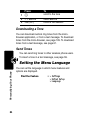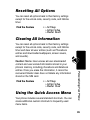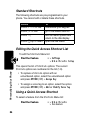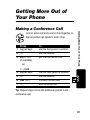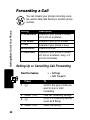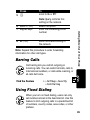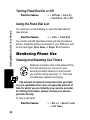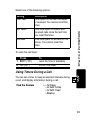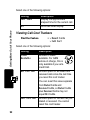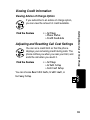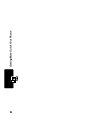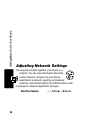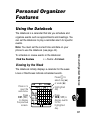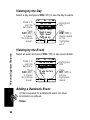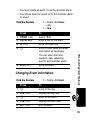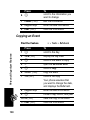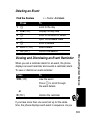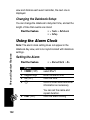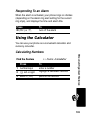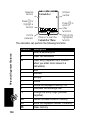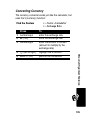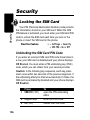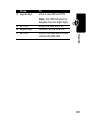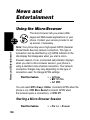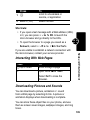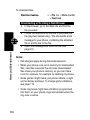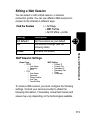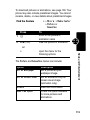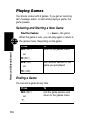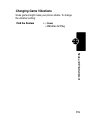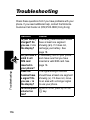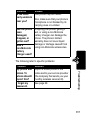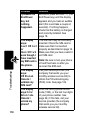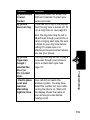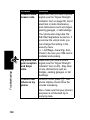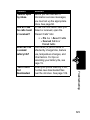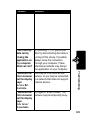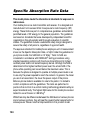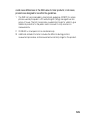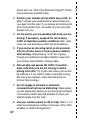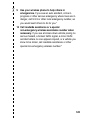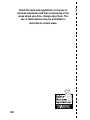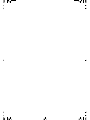APPLICANT: MOTOROLA, INC. FCC ID: IHDT56DS1
EXHIBIT 8
INSTRUCTION MANUAL
A preliminary draft copy of the Users Manual follows:


1
Welcome
Welcome to the world of Motorola digital wireless
communications! We are pleased that you have chosen the
Motorola E365 wireless phone.
Earpiece
Internal Antenna
Power Connector
Insert charger.
Right Soft Key
Perform functions
identified by right
display prompt.
Menu Key
Open a menu
when
G
displays.
Power/End Key
Press & hold to
turn phone
on & off.
Press & release
to end phone
calls, exit menu
system.
Send/Answer Key
Make and answer
calls; press in idle
to list recently
dialed calls.
Navigation Key
S
Scroll through lists,
set volume.
Left Soft Key
Perform functions
identified by left
display prompt.
Microphone
Headset
Connector
Light Sensor
Sets backlight for
keypad.
Lanyard Loop
Camera Key
Open camera
and press to view
or capture image.
Accessory Connector
Insert data cable.

2
Personal Communications Sector
(852)2506-3888 (Hong Kong)
www.motorola.com.hk
(Hong Kong)
MOTOROLA and the Stylized M Logo are registered in the US Patent &
Trademark Office. TrueSync, Sidekick, Starfish and the Stylized Starfish
Logo are registered trademarks of Starfish Software, Inc., a wholly owned
independent subsidiary of Motorola, Inc. All other product or service
names are the property of their respective owners.
© Motorola, Inc. 2003
Software Copyright Notice
The Motorola products described in this manual may include copyrighted
Motorola and third party software stored in semiconductor memories or
other media. Laws in the United States and other countries preserve for
Motorola and third party software providers certain exclusive rights for
copyrighted software, such as the exclusive rights to distribute or
reproduce the copyrighted software. Accordingly, any copyrighted
software contained in the Motorola products may not be modified,
reverse-engineered, distributed, or reproduced in any manner to the
extent allowed by law. Furthermore, the purchase of the Motorola
products shall not be deemed to grant either directly or by implication,
estoppel, or otherwise, any license under the copyrights, patents, or
patent applications of Motorola or any third party software provider,
except for the normal, non-exclusive, royalty-free license to use that
arises by operation of law in the sale of a product.
Manual number:
Cover number:

3
Menu Map
Main Menu
U
Messages *
•Create
•Inbox
• Templates
• Outbox
•Draft
•Voicemail
• Message Settings
• Voicemail Number
• Inbox Setup
• Info Alert Setup
• Cleanup Settings
-
Games
• Magic II
• Bowling King
• Bubble Tea
• Big 2 Garden
• Pacific Storm
• Sound Setting
• Vibration Setting
*
Alarm
o
Chat *
• Start Chat
•History
• Clear History
:
Quick Access
&
Profile Setting
•Normal
•Meeting
• Outdoor
• Handset
• Pager
(
Tools
• Datebook
• Calculator
• Fixed Dial
/
Settings
• (see next page)
>
More
r
Phone Book
z
Recent Calls
• Received Calls
• Dialed Calls
• Missed Calls
• NotePad
• Call Times
• Call Cost
v
Media Center
•New Picture
• Photo Album
•Picture
• Animation
• Melody
• VoiceMemo
• Download
• View Free Space
w
Ring Style
)
Camera
è
Browser *
'
Voice Memo
ê
Web Shortcut
Note:
Select
More
when it appears in the
menu to see additional menu items.
This is the standard phone menu layout.
Menu organization and feature names
may vary on your phone. Not all features
may be available for all users.
* optional network, SIM card, or subscription-
dependent features

4
Settings Menu
Personalize
• Caller Groups
• Banner
• Wallpaper
• Animation
WAP Profile
• Set Profile
•Set GPRS
Quick Access Setup
Call Forward
• Voice Calls
• Fax Calls
• Data Calls
• Cancel All
Phone Status
• My Tel. Numbers
• Credit Available
• Active Line
In Call Setup
• In Call Timer
• Call Cost Setup
• My Caller ID
• Call Waiting
Security
• Phone Lock
• Lock Now
• Auto Lock
• Unlock Code
• Lock Keypad
• Auto Key Lock
• Fixed Dial
• Call Barring
• Outgoing Calls
• Incoming Calls
• Cancel All
• SIM PIN
• Passwords
• Unlock Code
• Security Code
• SIM PIN
• SIM PIN2
• Bar Password
Initial Setup
• Time and Date
• Power on/off
• Manual Redial
• Backlight
• Language
• Battery Save
•Master Reset
• Master Clear
Network
• Avail. Networks
• Network Setup
Shortcuts
View idle menu:
Press
S
in idle
View dialed calls list:
Press
N
in idle
Open Voice Tag list
Press and hold
-
in idle
Lock keypad:
Press
M*
Exit menu system:
Press
O
in a menu
* optional network, SIM card, or
subscription-dependent features

5
Contents
Menu Map
. . . . . . . . . . . . . . . . . . . . . . . . . . . . . . . . . . . . . . 3
Safety and General Information
. . . . . . . . . . . . . . . . . . . . . 9
Getting Started
. . . . . . . . . . . . . . . . . . . . . . . . . . . . . . . . . 15
What’s in the Box? . . . . . . . . . . . . . . . . . . . . . . . . . . . . . 15
About This Guide . . . . . . . . . . . . . . . . . . . . . . . . . . . . . . 15
Changing Your SIM Card . . . . . . . . . . . . . . . . . . . . . . . . 16
Installing Your Battery . . . . . . . . . . . . . . . . . . . . . . . . . . . 17
Charging Your Battery . . . . . . . . . . . . . . . . . . . . . . . . . . 18
Battery Use . . . . . . . . . . . . . . . . . . . . . . . . . . . . . . . . . . 19
Turning Your Phone On . . . . . . . . . . . . . . . . . . . . . . . . . 21
Adjusting Volume . . . . . . . . . . . . . . . . . . . . . . . . . . . . . . 21
Making a Call . . . . . . . . . . . . . . . . . . . . . . . . . . . . . . . . . 22
Answering a Call . . . . . . . . . . . . . . . . . . . . . . . . . . . . . . 23
Learning to Use Your Phone
. . . . . . . . . . . . . . . . . . . . . . 24
Using the Display . . . . . . . . . . . . . . . . . . . . . . . . . . . . . . 24
Using the 4-Way Navigation Keys . . . . . . . . . . . . . . . . . 27
Using Menus . . . . . . . . . . . . . . . . . . . . . . . . . . . . . . . . . 28
Entering Text . . . . . . . . . . . . . . . . . . . . . . . . . . . . . . . . . 30
Locking and Unlocking Your Phone . . . . . . . . . . . . . . . . 36
Changing a Code or Password . . . . . . . . . . . . . . . . . . . . 38
If You Forget a Code or Password . . . . . . . . . . . . . . . . . 39
Locking and Unlocking the Keypad . . . . . . . . . . . . . . . . 39
Taking Photos and Sending Picture Messages . . . . . . . 40
Setting Up Your Phone
. . . . . . . . . . . . . . . . . . . . . . . . . . . 44
Storing Your Name and Phone Number . . . . . . . . . . . . . 44
Setting the Time and Date . . . . . . . . . . . . . . . . . . . . . . . 44
Setting a Ring Style . . . . . . . . . . . . . . . . . . . . . . . . . . . . 44
Setting Answer Mode . . . . . . . . . . . . . . . . . . . . . . . . . . . 45

6
Setting a Wallpaper Image . . . . . . . . . . . . . . . . . . . . . . . 46
Selecting a Screen Saver . . . . . . . . . . . . . . . . . . . . . . . 46
Setting Display Color . . . . . . . . . . . . . . . . . . . . . . . . . . . 47
Adjusting the Backlight . . . . . . . . . . . . . . . . . . . . . . . . . . 47
Conserving Battery Power . . . . . . . . . . . . . . . . . . . . . . . 47
Calling Features
. . . . . . . . . . . . . . . . . . . . . . . . . . . . . . . . 48
Changing the Active Line . . . . . . . . . . . . . . . . . . . . . . . . 48
Redialing a Number . . . . . . . . . . . . . . . . . . . . . . . . . . . . 48
Using Caller ID . . . . . . . . . . . . . . . . . . . . . . . . . . . . . . . . 49
Canceling an Incoming Call . . . . . . . . . . . . . . . . . . . . . . 49
Calling an Emergency Number . . . . . . . . . . . . . . . . . . . 50
Dialing International Numbers . . . . . . . . . . . . . . . . . . . . 50
Viewing the Received Calls or Dialed Calls List . . . . . . . 50
Returning an Unanswered Call . . . . . . . . . . . . . . . . . . . 52
Using the Notepad . . . . . . . . . . . . . . . . . . . . . . . . . . . . . 53
Calling With Speed Dial . . . . . . . . . . . . . . . . . . . . . . . . . 53
Calling With TurboDial . . . . . . . . . . . . . . . . . . . . . . . . . . 54
Using Voicemail . . . . . . . . . . . . . . . . . . . . . . . . . . . . . . . 54
Using Call Waiting . . . . . . . . . . . . . . . . . . . . . . . . . . . . . 55
Putting a Call on Hold . . . . . . . . . . . . . . . . . . . . . . . . . . 56
Transferring a Call . . . . . . . . . . . . . . . . . . . . . . . . . . . . . 56
Messages
. . . . . . . . . . . . . . . . . . . . . . . . . . . . . . . . . . . . . 58
Setting Up the Message Inbox . . . . . . . . . . . . . . . . . . . . 58
Sending Messages, Pictures, and Sounds . . . . . . . . . . 59
Sending a Quick Note Text Message . . . . . . . . . . . . . . . 60
Viewing the Status of Sent Text Messages . . . . . . . . . . 61
Receiving a Message . . . . . . . . . . . . . . . . . . . . . . . . . . . 61
Reading or Deleting a Text Message . . . . . . . . . . . . . . . 62
Reading Information Service Messages . . . . . . . . . . . . 63
Using Chat . . . . . . . . . . . . . . . . . . . . . . . . . . . . . . . . . . . 64
Setting Up Your Phonebook
. . . . . . . . . . . . . . . . . . . . . . 68
Viewing Entry Details . . . . . . . . . . . . . . . . . . . . . . . . . . . 68

7
Creating a Phonebook Entry . . . . . . . . . . . . . . . . . . . . . 68
Storing a PIN Code With a Phone Number . . . . . . . . . . 70
Recording a Voice Name For a Phonebook Entry . . . . . 72
Dialing a Phonebook Entry . . . . . . . . . . . . . . . . . . . . . . 73
Editing a Phonebook Entry . . . . . . . . . . . . . . . . . . . . . . 74
Deleting a Phonebook Entry . . . . . . . . . . . . . . . . . . . . . 75
Using Caller Groups . . . . . . . . . . . . . . . . . . . . . . . . . . . . 75
Sorting Phonebook Entries . . . . . . . . . . . . . . . . . . . . . . 76
Copying Phonebook Entries . . . . . . . . . . . . . . . . . . . . . 76
Checking Phonebook Capacity . . . . . . . . . . . . . . . . . . . 78
Personalizing Your Phone
. . . . . . . . . . . . . . . . . . . . . . . . 79
Selecting or Editing a Profile . . . . . . . . . . . . . . . . . . . . . 79
Creating and Editing Alert Tones . . . . . . . . . . . . . . . . . . 80
Setting the Menu Language . . . . . . . . . . . . . . . . . . . . . . 84
Resetting All Options . . . . . . . . . . . . . . . . . . . . . . . . . . . 85
Clearing All Information . . . . . . . . . . . . . . . . . . . . . . . . . 85
Using the Quick Access Menu . . . . . . . . . . . . . . . . . . . . 85
Getting More Out of Your Phone
. . . . . . . . . . . . . . . . . . . 87
Making a Conference Call . . . . . . . . . . . . . . . . . . . . . . . 87
Forwarding a Call . . . . . . . . . . . . . . . . . . . . . . . . . . . . . . 88
Barring Calls . . . . . . . . . . . . . . . . . . . . . . . . . . . . . . . . . 89
Using Fixed Dialing . . . . . . . . . . . . . . . . . . . . . . . . . . . . 89
Monitoring Phone Use . . . . . . . . . . . . . . . . . . . . . . . . . . 90
Adjusting Network Settings . . . . . . . . . . . . . . . . . . . . . . 96
Personal Organizer Features
. . . . . . . . . . . . . . . . . . . . . . 97
Using the Datebook . . . . . . . . . . . . . . . . . . . . . . . . . . . . 97
Using the Alarm Clock . . . . . . . . . . . . . . . . . . . . . . . . . 102
Using the Calculator . . . . . . . . . . . . . . . . . . . . . . . . . . . 103
Security
. . . . . . . . . . . . . . . . . . . . . . . . . . . . . . . . . . . . . . 106
Locking the SIM Card . . . . . . . . . . . . . . . . . . . . . . . . . 106

8
News and Entertainment
. . . . . . . . . . . . . . . . . . . . . . . . 108
Using the Micro-Browser . . . . . . . . . . . . . . . . . . . . . . . 108
Picture and Animation Viewers . . . . . . . . . . . . . . . . . . 112
Playing Games . . . . . . . . . . . . . . . . . . . . . . . . . . . . . . . 114
Troubleshooting
. . . . . . . . . . . . . . . . . . . . . . . . . . . . . . . 116
Specific Absorption Rate Data
. . . . . . . . . . . . . . . . . . . 124
Wireless Phone Safety Tips
. . . . . . . . . . . . . . . . . . . . . . 126

9
Safety and General Information
Safety and General Information
IMPORTANT INFORMATION ON SAFE AND EFFICIENT OPERATION.
READ THIS INFORMATION BEFORE USING YOUR PHONE.
The information provided in this document supersedes the general safety
information in user guides published prior to December 1, 2002.
Exposure To Radio Frequency (RF) Energy
Your phone contains a transmitter and a receiver. When it is ON, it
receives and transmits RF energy. When you communicate with your
phone, the system handling your call controls the power level at which
your phone transmits.
Your Motorola phone is designed to comply with local regulatory
requirements in your country concerning exposure of human beings to RF
energy.
Operational Precautions
To assure optimal phone performance and make sure human exposure to
RF energy is within the guidelines set forth in the relevant standards,
always adhere to the following procedures.
External Antenna Care
Use only the supplied or Motorola-approved replacement antenna.
Unauthorized antennas, modifications, or attachments could damage the
phone.
Do NOT hold the external antenna when the phone is IN USE. Holding
the external antenna affects call quality and may cause the phone to
operate at a higher power level than needed. In addition, use of
unauthorized antennas may result in non-compliance with the local
regulatory requirements in your country.

10
Phone Operation
When placing or receiving a phone call, hold your phone as you would a
wireline telephone.
Body-Worn Operation
To maintain compliance with RF energy exposure guidelines, if you wear
a phone on your body when transmitting, always place the phone in a
Motorola-supplied or approved clip, holder, holster, case, or body harness
for this phone, if available. Use of accessories not approved by Motorola
may exceed RF energy exposure guidelines. If you do not use one of the
body-worn accessories approved or supplied by Motorola, and are not
using the phone held in the normal use position, ensure the phone and its
antenna are at least 1 inch (2.5 centimeters) from your body when
transmitting.
Data Operation
When using any data feature of the phone, with or without an accessory
cable, position the phone and its antenna at least 1 inch (2.5 centimeters)
from your body.
Approved Accessories
Use of accessories not approved by Motorola, including but not limited to
batteries and antenna, may cause your phone to exceed RF energy
exposure guidelines. For a list of approved Motorola accessories, visit our
website at
www.Motorola.com
.
RF Energy Interference/Compatibility
Note:
Nearly every electronic device is susceptible to RF energy
interference from external sources if inadequately shielded, designed, or
otherwise configured for RF energy compatibility. In some circumstances
your phone may cause interference.
Facilities
Turn off your phone in any facility where posted notices instruct you to do
so. These facilities may include hospitals or health care facilities that may
be using equipment that is sensitive to external RF energy.

11
Aircraft
When instructed to do so, turn off your phone when on board an aircraft.
Any use of a phone must be in accordance with applicable regulations per
airline crew instructions.
Medical Devices
Pacemakers
Pacemaker manufacturers recommend that a minimum separation of
6 inches (15 centimeters) be maintained between a handheld wireless
phone and a pacemaker.
Persons with pacemakers should:
•
ALWAYS keep the phone more than 6 inches (15 centimeters) from
your pacemaker when the phone is turned ON.
•
NOT carry the phone in the breast pocket.
•
Use the ear opposite the pacemaker to minimize the potential for
interference.
•
Turn OFF the phone immediately if you have any reason to suspect
that interference is taking place.
Hearing Aids
Some digital wireless phones may interfere with some hearing aids. In the
event of such interference, you may want to consult your hearing aid
manufacturer to discuss alternatives.
Other Medical Devices
If you use any other personal medical device, consult the manufacturer of
your device to determine if it is adequately shielded from RF energy. Your
physician may be able to assist you in obtaining this information.
Use While Driving
Check the laws and regulations on the use of phones in the area where
you drive. Always obey them.
When using your phone while driving, please:

12
•
Give full attention to driving and to the road.
•
Use hands-free operation, if available.
•
Pull off the road and park before making or answering a call if
driving conditions so require.
Responsible driving best practices may be found in the “Wireless Phone
Safety Tips” at the end of this manual and at the Motorola website:
www.Motorola.com/callsmart
.
Operational Warnings
For Vehicles With an Air Bag
Do not place a phone in the area over an air bag or in the air bag
deployment area. Air bags inflate with great force. If a phone is placed in
the air bag deployment area and the air bag inflates, the phone may be
propelled with great force and cause serious injury to occupants of the
vehicle.
Potentially Explosive Atmospheres
Turn off your phone prior to entering any area with a potentially explosive
atmosphere, unless it is a phone type especially qualified for use in such
areas and certified as “Intrinsically Safe.” Do not remove, install, or
charge batteries in such areas. Sparks in a potentially explosive
atmosphere can cause an explosion or fire resulting in bodily injury or
even death.
Note:
The areas with potentially explosive atmospheres referred to above
include fueling areas such as below decks on boats, fuel or chemical
transfer or storage facilities, areas where the air contains chemicals or
particles, such as grain, dust, or metal powders. Areas with potentially
explosive atmospheres are often but not always posted.
Blasting Caps and Areas
To avoid possible interference with blasting operations, turn OFF your
phone when you are near electrical blasting caps, in a blasting area, or in

13
areas posted “Turn off electronic devices.” Obey all signs and
instructions.
Batteries
Batteries can cause property damage and/or bodily injury such as burns if
a conductive material such as jewelry, keys, or beaded chains touch
exposed terminals. The conductive material may complete an electrical
circuit (short circuit) and become quite hot. Exercise care in handling any
charged battery, particularly when placing it inside a pocket, purse, or
other container with metal objects.
Use only Motorola original batteries
and chargers.
Your battery or phone may contain symbols, defined as follows:
Seizures/Blackouts
Some people may be susceptible to epileptic seizures or blackouts when
exposed to blinking lights, such as when watching television or playing
video games. These seizures or blackouts may occur even if a person
never had a previous seizure or blackout.
If you have experienced seizures or blackouts, or if you have a family
history of such occurrences, please consult with your doctor before
Symbol Definition
Important safety information will follow.
Your battery or phone should not be disposed of in a
fire.
Your battery or phone may require recycling in
accordance with local laws. Contact your local
regulatory authorities for more information.
Your battery or phone should not be thrown in the
trash.
Your phone contains an internal lithium ion battery.
LiIon BATT

14
playing video games on your phone or enabling a blinking-lights feature
on your phone. (The blinking-light feature is not available on all products.)
Parents should monitor their children's use of video game or other
features that incorporate blinking lights on the phones. All persons should
discontinue use and consult a doctor if any of the following symptoms
occur: convulsion, eye or muscle twitching, loss of awareness, involuntary
movements, or disorientation.
To limit the likelihood of such symptoms, please take the following safety
precautions:
•
Do not play or use a blinking-lights feature if you are tired or need
sleep.
•
Take a minimum of a 15-minute break hourly.
•
Play in a room in which all lights are on.
•
Play at the farthest distance possible from the screen.
Repetitive Motion Injuries
When you play games on your phone, you may experience occasional
discomfort in your hands, arms, shoulders, neck, or other parts of your
body. Follow these instructions to avoid problems such as tendonitis,
carpal tunnel syndrome, or other musculoskeletal disorders:
•
Take a minimum 15-minute break every hour of game playing.
•
If your hands, wrists, or arms become tired or sore while playing,
stop and rest for several hours before playing again.
•
If you continue to have sore hands, wrists, or arms during or after
play, stop playing and see a doctor.

15
Getting Started
Getting Started
What’s in the Box?
Your digital wireless phone typically comes equipped
with a battery and a charger. You can purchase other
accessory items to customize your phone for maximum
performance and portability.
To purchase Motorola Original™ accessories, contact the
Motorola Customer Call Center at (852)2506-3888 in
Hong Kong.
About This Guide
This guide introduces you to your Motorola wireless
phone.
Optional Features
This label identifies an optional network, SIM
card, or subscription-dependent feature that
may not be offered by all service providers in all
geographical areas. Contact your service
provider for more information.
Optional Accessories
This label identifies a feature that requires an
optional Motorola Original™ accessory.

16
Getting Started
Changing Your SIM Card
Your SIM (Subscriber Identity Module) card contains
your phone number, service details, and phonebook/
message memory.
Caution
: Do not bend or scratch your SIM card. Avoid
exposing your SIM card to static electricity, water, or dirt
Action
1
Switch off your phone by pressing the Power key
O
.
2
Pinch the batter y
cover and slide it
back to remove
it.
3
Remove the
battery.
4
To remove a
SIM card, slide
the card
carefully
downward until it
comes out.
pinch here

17
Getting Started
Installing Your Battery
You must install and charge the battery to use your phone.
Your phone is designed to be used only with
Motorola Original batteries and accessories. We
5
Slide the new
SIM card
carefully into the
slot as indicated
on the phone.
Make sure that
the notch of the
SIM card is in
the bottom right
corner.
6
Replace the
battery and
battery cover.
Action

18
Getting Started
recommend that you store batteries in their protective
cases when not in use.
Charging Your Battery
New batteries are shipped partially charged. Before you
can use your phone, you need to install and charge the
Action
1
Remove the battery from its protective clear
plastic case, if necessary.
If you are replacing an existing battery, make
sure your phone is turned off.
2
Pinch the batter y
cover and slide it
back to remove
it.
3
Remove the old
battery if
necessary.
4
Align the
connections on
the new battery
with the
connections on
the phone.
5
Press the battery toward the connections and
push downward until it clicks into place.
6
Replace the battery cover.
pinch here
La pagina sta caricando ...
La pagina sta caricando ...
La pagina sta caricando ...
La pagina sta caricando ...
La pagina sta caricando ...
La pagina sta caricando ...
La pagina sta caricando ...
La pagina sta caricando ...
La pagina sta caricando ...
La pagina sta caricando ...
La pagina sta caricando ...
La pagina sta caricando ...
La pagina sta caricando ...
La pagina sta caricando ...
La pagina sta caricando ...
La pagina sta caricando ...
La pagina sta caricando ...
La pagina sta caricando ...
La pagina sta caricando ...
La pagina sta caricando ...
La pagina sta caricando ...
La pagina sta caricando ...
La pagina sta caricando ...
La pagina sta caricando ...
La pagina sta caricando ...
La pagina sta caricando ...
La pagina sta caricando ...
La pagina sta caricando ...
La pagina sta caricando ...
La pagina sta caricando ...
La pagina sta caricando ...
La pagina sta caricando ...
La pagina sta caricando ...
La pagina sta caricando ...
La pagina sta caricando ...
La pagina sta caricando ...
La pagina sta caricando ...
La pagina sta caricando ...
La pagina sta caricando ...
La pagina sta caricando ...
La pagina sta caricando ...
La pagina sta caricando ...
La pagina sta caricando ...
La pagina sta caricando ...
La pagina sta caricando ...
La pagina sta caricando ...
La pagina sta caricando ...
La pagina sta caricando ...
La pagina sta caricando ...
La pagina sta caricando ...
La pagina sta caricando ...
La pagina sta caricando ...
La pagina sta caricando ...
La pagina sta caricando ...
La pagina sta caricando ...
La pagina sta caricando ...
La pagina sta caricando ...
La pagina sta caricando ...
La pagina sta caricando ...
La pagina sta caricando ...
La pagina sta caricando ...
La pagina sta caricando ...
La pagina sta caricando ...
La pagina sta caricando ...
La pagina sta caricando ...
La pagina sta caricando ...
La pagina sta caricando ...
La pagina sta caricando ...
La pagina sta caricando ...
La pagina sta caricando ...
La pagina sta caricando ...
La pagina sta caricando ...
La pagina sta caricando ...
La pagina sta caricando ...
La pagina sta caricando ...
La pagina sta caricando ...
La pagina sta caricando ...
La pagina sta caricando ...
La pagina sta caricando ...
La pagina sta caricando ...
La pagina sta caricando ...
La pagina sta caricando ...
La pagina sta caricando ...
La pagina sta caricando ...
La pagina sta caricando ...
La pagina sta caricando ...
La pagina sta caricando ...
La pagina sta caricando ...
La pagina sta caricando ...
La pagina sta caricando ...
La pagina sta caricando ...
La pagina sta caricando ...
La pagina sta caricando ...
La pagina sta caricando ...
La pagina sta caricando ...
La pagina sta caricando ...
La pagina sta caricando ...
La pagina sta caricando ...
La pagina sta caricando ...
La pagina sta caricando ...
La pagina sta caricando ...
La pagina sta caricando ...
La pagina sta caricando ...
La pagina sta caricando ...
La pagina sta caricando ...
La pagina sta caricando ...
La pagina sta caricando ...
La pagina sta caricando ...
La pagina sta caricando ...
La pagina sta caricando ...
La pagina sta caricando ...
La pagina sta caricando ...
-
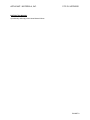 1
1
-
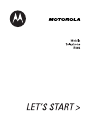 2
2
-
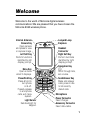 3
3
-
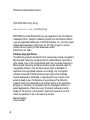 4
4
-
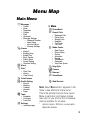 5
5
-
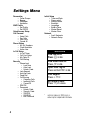 6
6
-
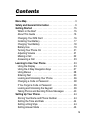 7
7
-
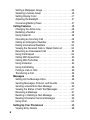 8
8
-
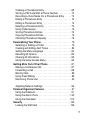 9
9
-
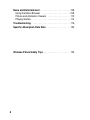 10
10
-
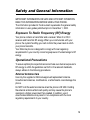 11
11
-
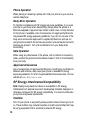 12
12
-
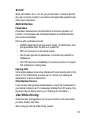 13
13
-
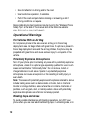 14
14
-
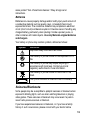 15
15
-
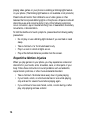 16
16
-
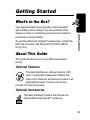 17
17
-
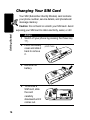 18
18
-
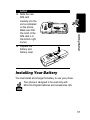 19
19
-
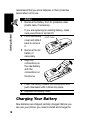 20
20
-
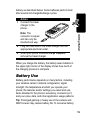 21
21
-
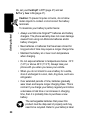 22
22
-
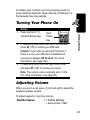 23
23
-
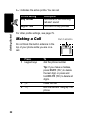 24
24
-
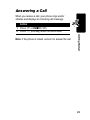 25
25
-
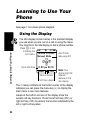 26
26
-
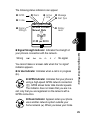 27
27
-
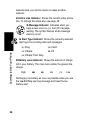 28
28
-
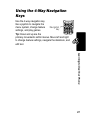 29
29
-
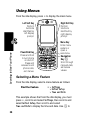 30
30
-
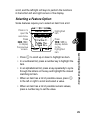 31
31
-
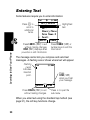 32
32
-
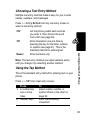 33
33
-
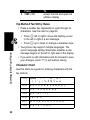 34
34
-
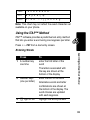 35
35
-
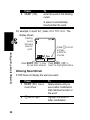 36
36
-
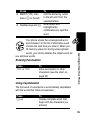 37
37
-
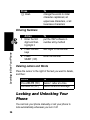 38
38
-
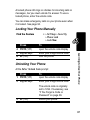 39
39
-
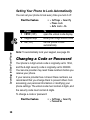 40
40
-
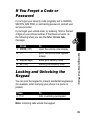 41
41
-
 42
42
-
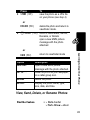 43
43
-
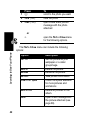 44
44
-
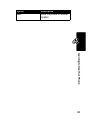 45
45
-
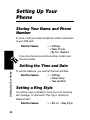 46
46
-
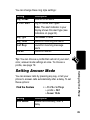 47
47
-
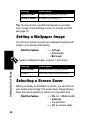 48
48
-
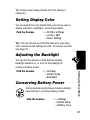 49
49
-
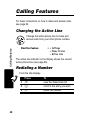 50
50
-
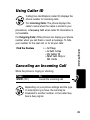 51
51
-
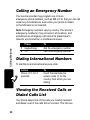 52
52
-
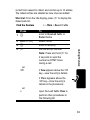 53
53
-
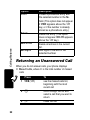 54
54
-
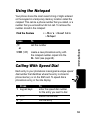 55
55
-
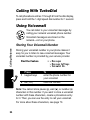 56
56
-
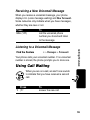 57
57
-
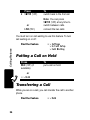 58
58
-
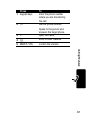 59
59
-
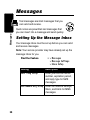 60
60
-
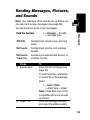 61
61
-
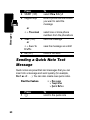 62
62
-
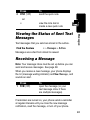 63
63
-
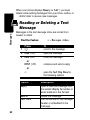 64
64
-
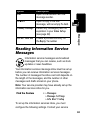 65
65
-
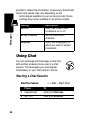 66
66
-
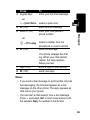 67
67
-
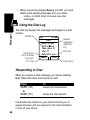 68
68
-
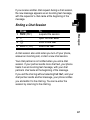 69
69
-
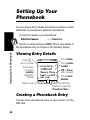 70
70
-
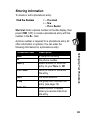 71
71
-
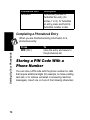 72
72
-
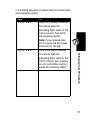 73
73
-
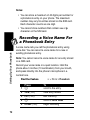 74
74
-
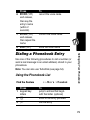 75
75
-
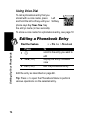 76
76
-
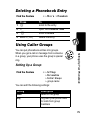 77
77
-
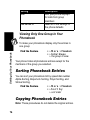 78
78
-
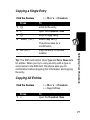 79
79
-
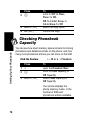 80
80
-
 81
81
-
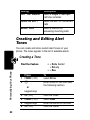 82
82
-
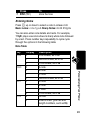 83
83
-
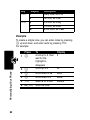 84
84
-
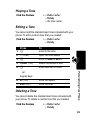 85
85
-
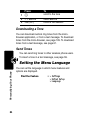 86
86
-
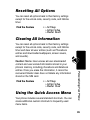 87
87
-
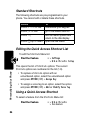 88
88
-
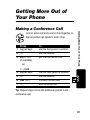 89
89
-
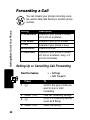 90
90
-
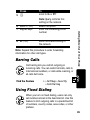 91
91
-
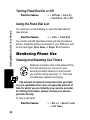 92
92
-
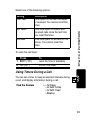 93
93
-
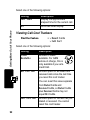 94
94
-
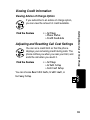 95
95
-
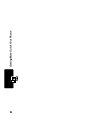 96
96
-
 97
97
-
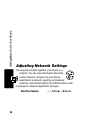 98
98
-
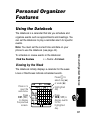 99
99
-
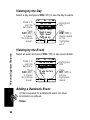 100
100
-
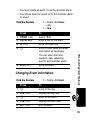 101
101
-
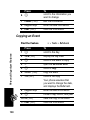 102
102
-
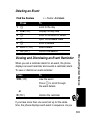 103
103
-
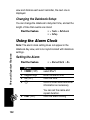 104
104
-
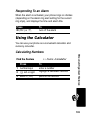 105
105
-
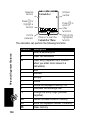 106
106
-
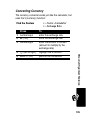 107
107
-
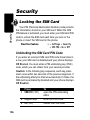 108
108
-
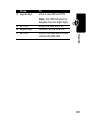 109
109
-
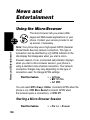 110
110
-
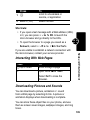 111
111
-
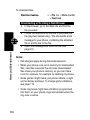 112
112
-
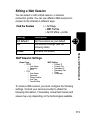 113
113
-
 114
114
-
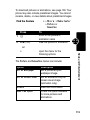 115
115
-
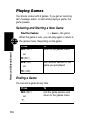 116
116
-
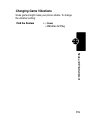 117
117
-
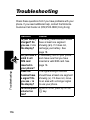 118
118
-
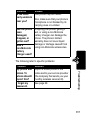 119
119
-
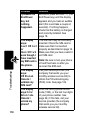 120
120
-
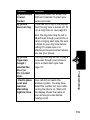 121
121
-
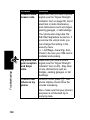 122
122
-
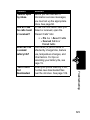 123
123
-
 124
124
-
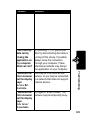 125
125
-
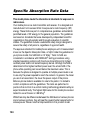 126
126
-
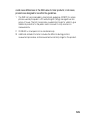 127
127
-
 128
128
-
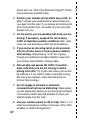 129
129
-
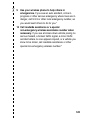 130
130
-
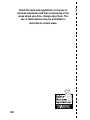 131
131
-
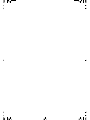 132
132
in altre lingue
- English: Motorola E365 User manual
Documenti correlati
-
Motorola E365 Let's Get Started
-
Motorola C210 Manuale utente
-
Motorola V171 Manuale utente
-
Motorola C350 Series Manuale utente
-
Motorola C156 Manuale del proprietario
-
Motorola C350 Series Manuale utente
-
Motorola A732 Manuale utente
-
Motorola 60X Manuale utente
-
Motorola E365 Manuale utente
-
Motorola T720 CDMA Manuale utente