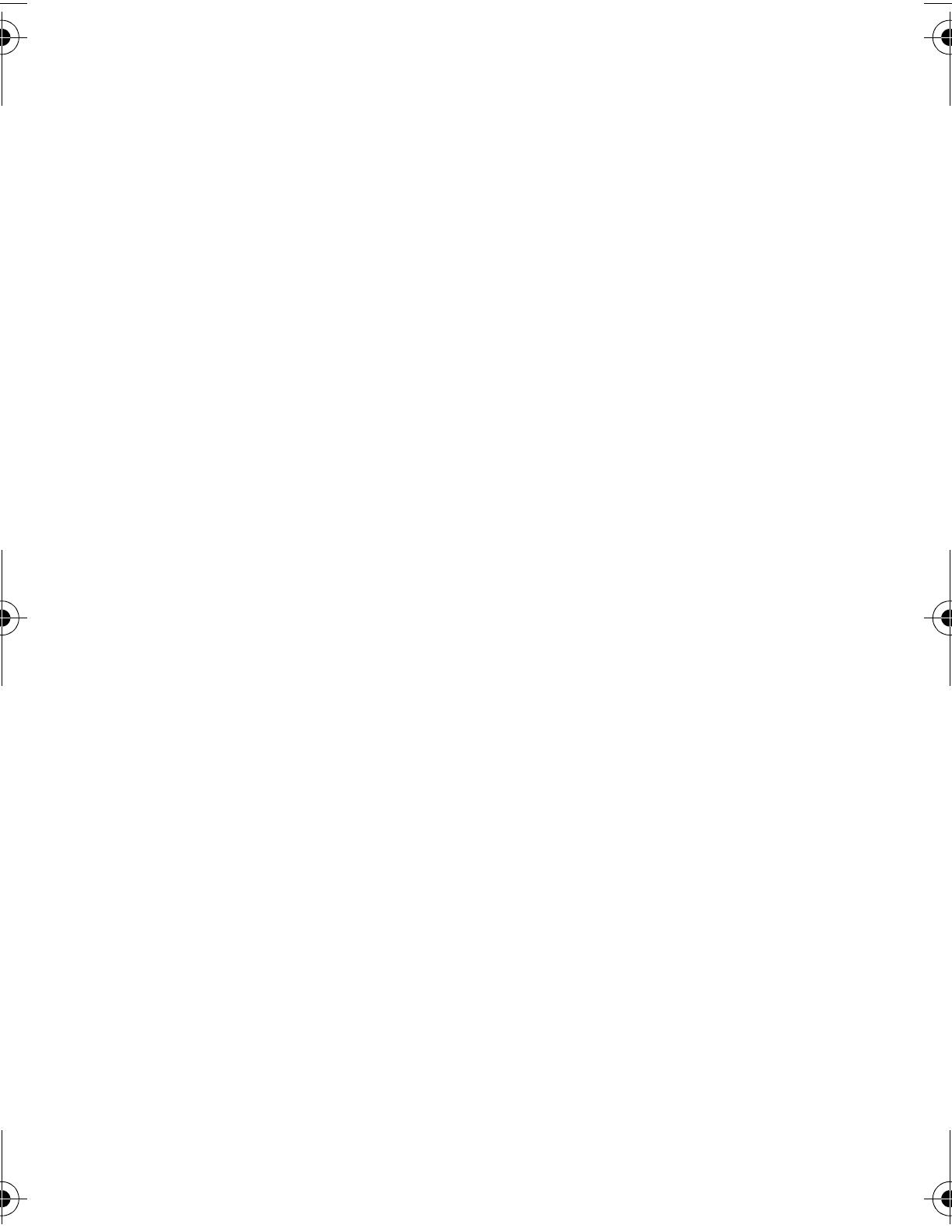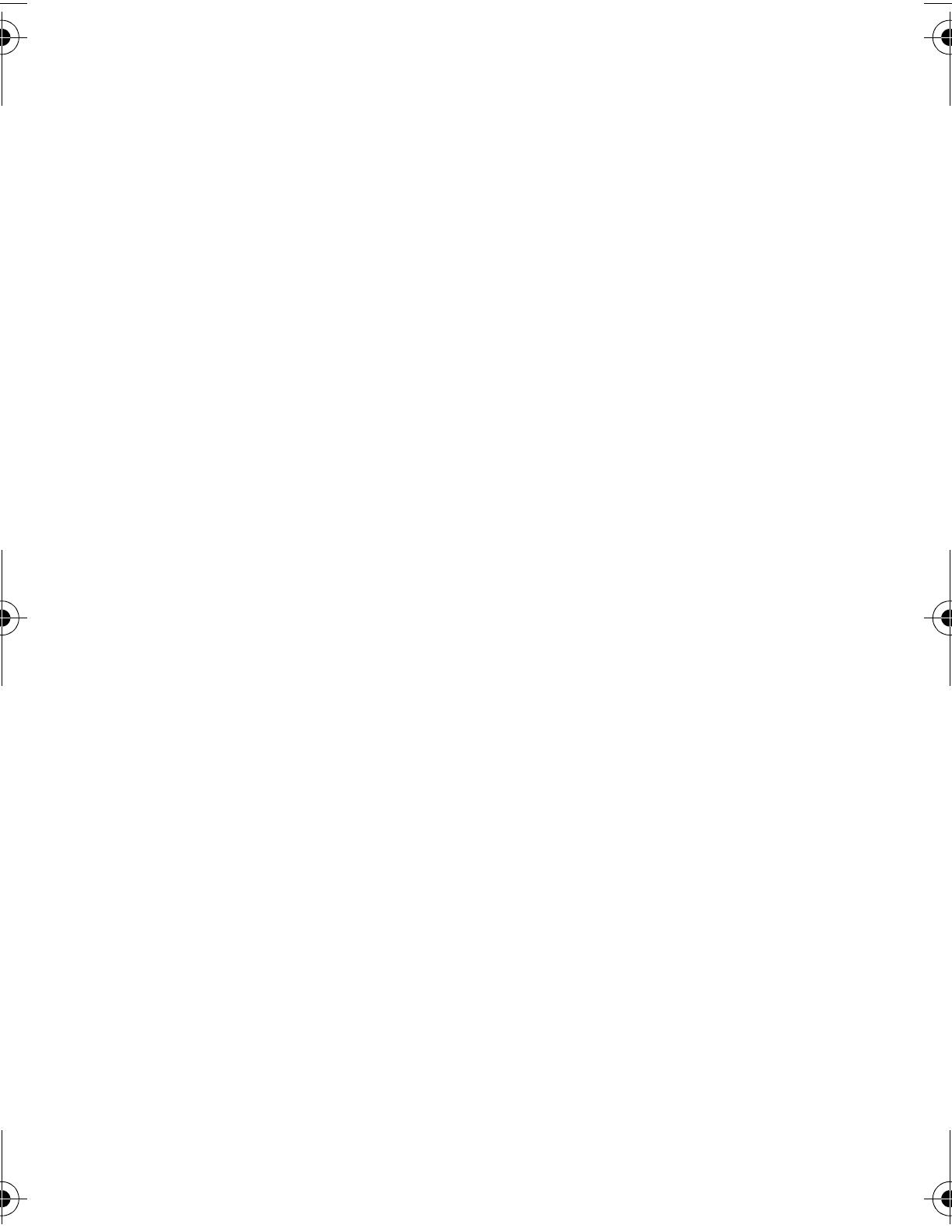
6
Setting a Wallpaper Image . . . . . . . . . . . . . . . . . . . . . . . 46
Selecting a Screen Saver . . . . . . . . . . . . . . . . . . . . . . . . 46
Assigning Phone Themes. . . . . . . . . . . . . . . . . . . . . . . . 47
Setting Your Display Color . . . . . . . . . . . . . . . . . . . . . . . 48
Setting Display Contrast . . . . . . . . . . . . . . . . . . . . . . . . . 49
Adjusting the Backlight . . . . . . . . . . . . . . . . . . . . . . . . . . 49
Zooming In and Out . . . . . . . . . . . . . . . . . . . . . . . . . . . . 49
Personalizing Display Text . . . . . . . . . . . . . . . . . . . . . . . 50
Personalizing the Menu. . . . . . . . . . . . . . . . . . . . . . . . . . 50
Personalizing Soft Keys . . . . . . . . . . . . . . . . . . . . . . . . . 51
Conserving Battery Power . . . . . . . . . . . . . . . . . . . . . . . 51
Calling Features
. . . . . . . . . . . . . . . . . . . . . . . . . . . . . . . . 52
Redialing a Number . . . . . . . . . . . . . . . . . . . . . . . . . . . . 52
Calling an Emergency Number. . . . . . . . . . . . . . . . . . . . 52
Using Voicemail . . . . . . . . . . . . . . . . . . . . . . . . . . . . . . . 53
News and Entertainment
. . . . . . . . . . . . . . . . . . . . . . . . . 55
Using the Micro-Browser. . . . . . . . . . . . . . . . . . . . . . . . . 55
AOL® Instant Messenger™ . . . . . . . . . . . . . . . . . . . . . . 57
Picture Viewer. . . . . . . . . . . . . . . . . . . . . . . . . . . . . . . . . 62
Playing Games . . . . . . . . . . . . . . . . . . . . . . . . . . . . . . . . 63
Editing Sound with MotoMixer . . . . . . . . . . . . . . . . . . . . 68
Using SIM Applications. . . . . . . . . . . . . . . . . . . . . . . . . . 72
Phone Features
. . . . . . . . . . . . . . . . . . . . . . . . . . . . . . . . . 73
Specific Absorption Rate Data
. . . . . . . . . . . . . . . . . . . . 85
Additional Health and Safety Information
. . . . . . . . . . . 87
Warranty
. . . . . . . . . . . . . . . . . . . . . . . . . . . . . . . . . . . . . . 95
AOL Instant Messenger License
. . . . . . . . . . . . . . . . . . 100
Product Registration
. . . . . . . . . . . . . . . . . . . . . . . . . . . 104
Export Law Assurances
. . . . . . . . . . . . . . . . . . . . . . . . . 104
RF Energy Interference
. . . . . . . . . . . . . . . . . . . . . . . . . 104
Index
. . . . . . . . . . . . . . . . . . . . . . . . . . . . . . . . . . . . . . . . 105
Wireless Phone Safety Tips
. . . . . . . . . . . . . . . . . . . . . . 113
UG.C350.GSM.book Page 6 Wednesday, August 27, 2003 2:30 PM