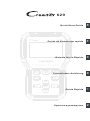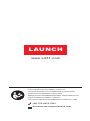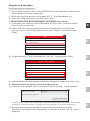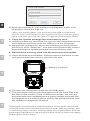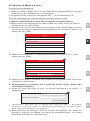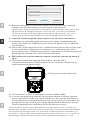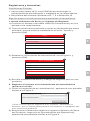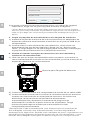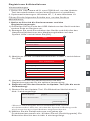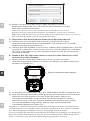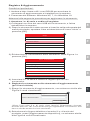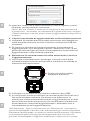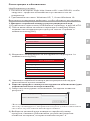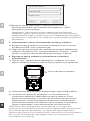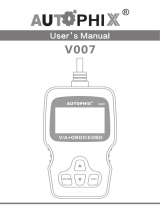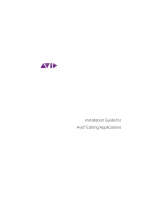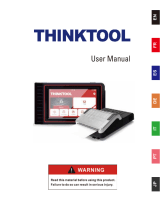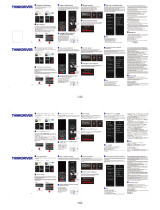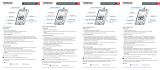LAUNCH LAUNCH CR629 Scan Tool ABS SRS OBD2 Scanner Car Code Reader Guida utente
- Tipo
- Guida utente

F1
F2
F3
ENFRES
DE
ITRU
Quick Start Guide
Guide de démarrage rapide
Guía de Inicio Rápido
Schnellstart-Anleitung
Guida Rapida
Краткое руководство
629

IF YOU HAVE QUESTIONS OR COMMENTS, CONTACT US.
POUR TOUTE QUESTION OU TOUT COMMENTAIRE, NOUS CONTACTER.
SI TIENE DUDAS O COMENTARIOS, CONTÁCTENOS.
WENN SIE FRAGEN ODER ANMERKUNGEN HABEN, KONTAKTIEREN SIE UNS.
SE AVETE DOMANDE O COMMENTI, CONTATTACI.
ЕСЛИ У ВАС ЕСТЬ ВОПРОСЫ ИЛИ КОММЕНТАРИИ, СВЯЖИТЕСЬ С НАМИ.
+86-755-8455-7891
overseas.service@cnlaunch.com
LAUNCH
www.x431.com

ENFRES
DE
ITRU
Register & Update
Prerequisite conditions:
1. Go to // /CR629 to download the update tool
and install it on the computer.
2. System requirements: Windows XP, 7, 8 or Windows 10.
Follow the steps below to update the tool:
1.
*Note: Once the S/N is entered, “Restore System” becomes activated,
which is used to restore system if a new memory card is replaced.
http: www.x431.com
Note down the Serial Number and Register code.
1).Connect one end of the USB cable to your tool, and the other
end on the computer.
2). After the tool has powered up and entered the main menu
screen, move the highlight bar on the "Help" icon and press
[OK].
3). Highlight the "Tool Information" in Fig. 1 and press [OK].
4). Write down the Serial Number and Register code for later use.
2. Register the scanner on the update tool.
1). Launch the update tool, a screen similar to Fig. 3 will appear:
2).Select the target language and enter the Product Serial
Number, click [Device Upgrade], a screen similar to Fig. 4 will
appear.
Product Serial Number
Device Upgrade
Select Language English
3
Help
DLC Location Information
Abbreviation
Tool Information
About OBD
Upgrade Information
3/5
Tool Information
Boot version:
Display program version:
Diagnostic program version:
Diagnostic library version:
Serial Number:
Register Code:
V02.01
V02.00
V10.50
V02.24
964890000012
270025000247
1
2

RUITDEESFREN
3).Enter the required E-mail address and Register Code, click
[Submit] to finish the sign-up.
*Note: For initial update, user needs to go through a registration
process. Once you finished it, the registration screen will not appear
again each time you click the [Device Upgrade] button in the future.
3. Copy the update package into the memory card.
1). Install the memory card from the tool into the supplied memory
card adaptor and insert into the USB port of the computer.
2). Reopen the update tool, select the updates you would like to
perform or click "Select All", and then click [Download] to start
downloading the update package into the memory card.
4. Reinsert the memory card into the tool and start update.
1). Once all steps are complete, find the memory card slot on the
tool and reinsert the memory card into the tool.
2). Connect the tool to the computer via USB cable.
3). The tool starts verifying the consistence of the local files with
the files in the memory card. If difference exists, the tool will
automatically start updating and a green update progress bar
will appear on the bottom of the screen. Be patient to wait until
the update is completely finished.
Your E-mail address:
Confirm E-mail:
Register Code:
ExitSubmitCancel
4
F1
F2
F3
Memory card slot
*Statement: All information and illustrations in this Quick Start Guide
are based on the latest information available at the time of printing. Due
to continuing improvements, actual product may slightly differ from the
product described herein, and this Quick Start Guide is subject to change
without prior written notice.

ENFRES
DE
ITRU
S'inscrire & Mettre à jour
Conditions préalables:
Allez sur http://www.x431.com/CR629 pour télécharger l'outil de
mise à jour et l'installer sur l'ordinateur.
Exigences du système: Windows XP, 7, 8 ou Windows 10.
Suivez les étapes ci-dessous pour mettre à jour l'outil:
Notez le numéro de série et le code d'enregistrement.
1).Branchez une extrémité du câble USB sur votre outil, et l'autre
extrémité sur l'ordinateur.
2). Après que l'outil a été mis sous tension et est entré dans l'écran
du menu principal, déplacez le surligneur sur l'icône « Aide » et
appuyez sur [OK].
3). Mettez en évidence « informations d'outil » sur la Fig. 1, puis
appuyez sur [OK].
4). Notez le numéro de série et le code d'enregistrement pour une
utilisation ultérieure.
2. Enregistrez le scanner sur l'outil de mise à jour (pour une
utilisation initiale).
1). Lancez l'outil de mise à jour, un écran similaire à la figure. 3
apparaîtra:
Remarque: Une fois que le numéro de série est entré, « Restaurer
système » est activé, qui est utilisé pour restaurer le système si une
nouvelle carte mémoire est remplacée.
2).Sélectionnez la langue cible et entrez le numéro de série du
produit, cliquez sur [Mise à niveau du périphérique], un écran
similaire à la figure 4 apparaîtra.
1.
2.
1.
*
Product Serial Number
Device Upgrade
Select Language English
3
Help
DLC Location Information
Abbreviation
Tool Information
About OBD
Upgrade Information
3/5
Tool Information
Boot version:
Display program version:
Diagnostic program version:
Diagnostic library version:
Serial Number:
Register Code:
V02.01
V02.00
V10.50
V02.24
964890000012
270025000247
1
2

RUITDEESFREN
3).Entrez l'adresse e-mail et le code d'enregistrement requis,
cliquez sur [Soumettre] pour terminer l'inscription.
*Remarque: Pour la première utilisation, l'utilisateur doit passer par
un processus d'enregistrement. Une fois que vous l'avez terminé,
l'écran d'enregistrement n'apparaîtra plus à chaque fois que vous
cliquerez sur le bouton [Mise à niveau du dispositif] à l'avenir.
3. Copiez le package de mise à jour sur la carte mémoire.
1). Installez la carte de mémoire de l'outil dans l'adaptateur de
carte de mémoire USB fourni et l'insérez dans le port USB de
l'ordinateur.
2). Rouvrez l'outil de mise à jour, sélectionnez les mises à jour que
vous souhaitez effectuer ou cliquez sur "Sélectionner tout",
puis cliquez sur [Télécharger] pour commencer à télécharger le
package de mise à jour sur la carte mémoire.
4. Réinsérez la carte mémoire dans l'outil et lancez la mise à
jour.
1). Une fois toutes les étapes terminées, recherchez
l'emplacement pour carte mémoire sur l'outil et réinsérez la
carte mémoire dans l'outil.
2). Connectez l'outil à l'ordinateur via un câble USB.
3). L'outil commence à vérifier la cohérence des fichiers locaux
avec les fichiers dans la carte mémoire. En cas de différence,
l'outil démarre automatiquement la mise à jour et une barre de
progression de mise à jour verte apparaîtra en bas de l'écran.
Soyez patient pour attendre la fin de la mise à jour.
Your E-mail address:
Confirm E-mail:
Register Code:
ExitSubmitCancel
4
F1
F2
F3
Fente pour carte mémoire
*Déclaration: Toutes les informations et illustrations de ce guide de
démarrage rapide sont basées sur les dernières informations disponibles
au moment de l'impression. En raison des améliorations constantes, le
produit réel peut légèrement différer du produit décrit ici, et ce guide de
démarrage rapide est susceptible d'être modifié sans préavis écrit.

ENFRES
DE
ITRU
Registrarse y Actualizar
Condiciones Previas:
Vaya a http: www.x431.com para descargar la
herramienta de actualización e instalarla en la computadora.
Requisitos del sistema: Windows XP, 7, 8 o Windows 10.
Siga los pasos a continuación para actualizar la herramienta:
Anote el Número de Serie y el Código de Registro.
1).Conecte un extremo del cable USB a su herramienta y el otro
extremo a la computadora.
2). Tras encender la herramienta y entrar en la pantalla del menú
principal, mueva la barra resaltada en el icono "Ayuda" y
presione [OK].
3).Resalte la "Información de Herramienta" en la Figura 1 y
presione [OK].
4).Escriba el Número de Serie y Código de Registro para su uso
posterior.
2. Registre el escáner en la herramienta de actualización
(para uso inicial).
1). Inicie la herramienta de actualización, aparecerá una pantalla
similar a la Figura 3:
* Nota: Una vez que se ingrese el S/N, se activa “Restaurar el
Sistema”, que se utiliza para restaurar el sistema si se reemplaza una
nueva tarjeta de memoria.
2).Seleccione el idioma de objetivo e ingrese el Número de Serie
del Producto, haga clic en [Actualización del Dispositivo],
aparecerá una pantalla similar a la Figura 4.
1. // /CR629
2.
1.
Product Serial Number
Device Upgrade
Select Language English
3
Help
DLC Location Information
Abbreviation
Tool Information
About OBD
Upgrade Information
3/5
Tool Information
Boot version:
Display program version:
Diagnostic program version:
Diagnostic library version:
Serial Number:
Register Code:
V02.01
V02.00
V10.50
V02.24
964890000012
270025000247
1
2

RUITDEESFREN
3).Ingrese la dirección de correo electrónico y el código de registro
requeridos, haga clic en [Enviar] para terminar el registro.
* Nota: Para uso inicial, el usuario debe pasar por un proceso de registro.
Una vez que lo hay terminado, la pantalla de registro no volverá a aparecer
cada vez que haga clic en el botón [Actualización del Dispositivo] en el
futuro.
3. Copie el paquete de actualización en la tarjeta de memoria.
1). Instale la tarjeta de memoria de la herramienta en el adaptador de
tarjeta de memoria suministrado e insértelo en el puerto USB de la
computadora.
2). Vuelva a abrir la herramienta de actualización, seleccione las
actualizaciones que desea realizar o haga clic en "Seleccionar
Todo", y luego haga clic en [Descargar] para comenzar a descargar
el paquete de actualización en la tarjeta de memoria.
4. Vuelva a insertar la tarjeta de memoria en la herramienta y
comience la actualización.
1). Una vez que se hayan completado todos los pasos, encuentre la
ranura de tarjeta de memoria en la herramienta y vuelva a insertar la
tarjeta de memoria en la herramienta.
2). Conecte la herramienta a la computadora a través de un cable USB.
3). La herramienta comienza a verificar la consistencia de los archivos
locales con los archivos en la tarjeta de memoria. Si existe una
diferencia, la herramienta comenzará a actualizarse
automáticamente y aparecerá una barra de progreso de
actualización verde en la parte inferior de la pantalla. Tenga
paciencia para esperar hasta que la actualización esté
completamente terminada.
Your E-mail address:
Confirm E-mail:
Register Code:
ExitSubmitCancel
4
F1
F2
F3
Ranura para Tarjeta de Memoria
*Declaración: Toda la información y las ilustraciones en esta Guía de
Inicio Rápido se basan en la información más reciente disponible al
momento de la impresión. Debido a las continuas mejoras, el producto real
puede diferir ligeramente del producto descrito en este documento, y esta
Guía de Inicio Rápido está sujeta a cambios sin previo aviso por escrito.

ENFRES
DE
ITRU
Registrieren & Aktualisieren
Voraussetzungen
Rufen Sie http://www.x431.com/CR629 auf, um das Update-
Tool herunterzuladen und auf dem Rechner zu installieren
Systemanforderungen: Windows XP, 7, 8 oder Windows 10.
Führen Sie die folgenden Schritte aus, um das Gerät zu
aktualisieren:
Notieren Sie sich die Seriennummer und den
Registrierungscode.
1).Schließen Sie ein Ende des USB-Kabels an das Gerät und das
andere Ende an Rechner an.
2). Bewegen Sie nach Einschalten des Geräts und Aufrufen des
Hauptmenübildschirms den Markierungsbalken auf dem
Symbol ‚Hilfe' und drücken Sie [OK].
3). Markieren Sie die ‚Geräteinformationen' in Abb. 1 und drücken
Sie [OK].
4). Notieren Sie sich die Seriennummer und den
Registrierungscode für die spätere Verwendung.
2. Registrieren Sie den Scanner im Update-Tool (für die erste
Verwendung).
1). Starten Sie das Update-Tool. Ein Bildschirm ähnlich dem in
Abb. 3 wird angezeigt:
Hinweis: Nach Eingabe der Seriennummer wird‚ System
wiederherstellen' aktiviert, mit dem das System wiederhergestellt
wird, wenn eine neue Speicherkarte ausgetauscht wird.
2).Wählen Sie die Zielsprache aus und geben die
Produktseriennummer ein. Klicken Sie auf [Gerät-Upgrade]. Ein
Bildschirm ähnlich dem in Abb. 4 wird angezeigt.
:
1.
.
2.
1.
*
Product Serial Number
Device Upgrade
Select Language English
3
Help
DLC Location Information
Abbreviation
Tool Information
About OBD
Upgrade Information
3/5
Tool Information
Boot version:
Display program version:
Diagnostic program version:
Diagnostic library version:
Serial Number:
Register Code:
V02.01
V02.00
V10.50
V02.24
964890000012
270025000247
1
2

RUITDEESFREN
3).Geben Sie die erforderliche E-Mail-Adresse und den
Registrierungscode ein und klicken auf [Senden], um die
Anmeldung abzuschließen.
*Hinweis: Für die erste Verwendung muss der Benutzer einen
Registrierungsvorgang durchlaufen. Sobald Sie fertig sind, wird der
Bildschirm für Registrierung nicht mehr jedes Mal angezeigt, wenn Sie in
Zukunft auf die Taste [Gerät-Upgrade] klicken.
3. Kopieren Sie das Update-Paket auf Speicherkarte.
1). Installieren Sie die Speicherkarte aus dem Gerät in dem
mitgelieferten Speicherkartenadapter und stecken ihn in USB-
Anschluss des Computers ein.
2). Öffnen Sie das Update-Tool erneut, wählen die Updates aus, die Sie
ausführen möchten, oder klicken Sie auf ‚Alle auswählen' und dann
auf [Herunterladen], um das Update-Paket auf die Speicherkarte
herunterzuladen.
4. Setzen Sie die Speicherkarte erneut in das Gerät ein und
starten Sie das Update.
1). Wenn alle Schritte abgeschlossen sind, suchen Sie den
Speicherkartensteckplatz im Gerät und setzen die Speicherkarte
wieder ins Gerät ein.
2). Schließen Sie das Gerät über ein USB-Kabel an den Computer an.
3). Das Gerät beginnt mit der Überprüfung der Konsistenz der lokalen
Dateien mit den Dateien auf der Speicherkarte. Wenn ein
Unterschied besteht, beginnt das Gerät automatisch mit der
Aktualisierung, und am unteren Bildschirmrand wird ein grüner
Fortschrittsbalken angezeigt. Warten Sie, bis das Update
vollständig abgeschlossen ist.
Your E-mail address:
Confirm E-mail:
Register Code:
ExitSubmitCancel
4
Speicherkartensteckplatz
*Hinweis: Alle Informationen und Abbildungen in dieser Schnellstart-
Anleitung basieren auf den neuesten Informationen, die zum Zeitpunkt
der Drucklegung verfügbar waren. Aufgrund fortlaufender
Verbesserungen kann das tatsächliche Produkt geringfügig von dem hier
beschriebenen Produkt abweichen. Diese Schnellstart-Anleitung kann
ohne vorherige schriftliche Ankündigung geändert werden.
F1
F2
F3

ENFRES
DE
ITRU
Registro & Aggiornamento
Condizioni preliminari:
Andare a http://www.x431.com/CR629 per scaricare lo
strumento di aggiornamento e installarlo sul computer.
Premesse del sistema: Windows XP, 7, 8 o Windows 10.
Attenersi alla seguente procedura per aggiornare lo strumento:
Annotare i n. di serie e codice di registro.
1).Collegarsi uno fine del cavo USB al tuo strumento, e l'altra
estremità sul computer.
2). Dopo lo strumento è stato acceso e inserito nella schermata del
menù principale, spostare il bar evidenziato sull'icona "Aiuto” e
premere [OK].
3).Evidenziato le 'Informazioni dello strumento' nella Figura 1 e
premere [OK].
4). Annotare il n. di serie e codice di registro per un uso
successivo.
2. Registro lo strumento sullo strumento di aggiornamento
(per l'uso iniziale)
1). Esegui lo strumento di aggiornamento, uno schermo simile alla
Figura 3 verrà visualizzato:
Nota: Una volta il n. di serie viene inseriti, 'Ripristinare sistema'
diventa attivato, che viene utilizzato per ripristinare il sistema se una
nuova scheda memoria viene sostituita.
2).Selezionare la lingua obiettiva e inserisci il n. di serie del
prodotto, premi [Aggiornamento dispositivo], un schermo simile
alla Figura 4 verrà visualizzato.
1.
2.
1.
*
Product Serial Number
Device Upgrade
Select Language English
3
Help
DLC Location Information
Abbreviation
Tool Information
About OBD
Upgrade Information
3/5
Tool Information
Boot version:
Display program version:
Diagnostic program version:
Diagnostic library version:
Serial Number:
Register Code:
V02.01
V02.00
V10.50
V02.24
964890000012
270025000247
1
2

RUITDEESFREN
3).Inserisci l'indirizzo E-mail richiesto e Codice registro, premi
[Submit] per terminare l'iscrizione.
*Nota: Per uso iniziale, l'utente deve sottoporsi a una procedura di
registrazione. Al termine, la schermata di registrazione non verrà più
visualizzata ogni volta che premi il tasto [Aggiornamento dispositivo]
in futuro.
3. Copia il pacchetto di aggiornamento nella scheda memoria.
1). Installare la scheda memoria dallo strumento nell'adattatore
della scheda memoria fornita e inserire nella porta USB del
computer.
2). Ri-aprire lo strumento di aggiornamento, selezionare gli
aggiornamenti Vuoi eseguire o premi 'Selezione Tutti', e poi
premi [Download] per avviare lo scaricamento il pacchetto di
aggiornamento nella scheda memoria.
4. Reinserire la scheda memoria nello strumento e avviare
l'aggiornamento.
1). Una volta completati tutti i passaggi, trovare lo slot della
scheda di memoria sullo strumento e reinserire la scheda di
memoria nello strumento.
2). Collegare lo strumento al computer tramite cavo USB.
3). Lo strumento inizia a verificare la coerenza dei file locali con i
file nella scheda memoria. Se esiste una differenza, lo
strumento inizierà automaticamente l'aggiornamento e nella
parte inferiore dello schermo verrà visualizzata una barra di
avanzamento verde dell'aggiornamento. Attendere fino a
completamento dell'aggiornamento.
Your E-mail address:
Confirm E-mail:
Register Code:
ExitSubmitCancel
4
F1
F2
F3
Posto connettore della
scheda di memoria
*Dichiarazione: Tutte le informazioni e le illustrazioni contenute in
questa Guida Rapida si basano sulle informazioni più recenti disponibili
al momento della stampa. A causa dei continui miglioramenti, il prodotto
reale potrebbe differire leggermente dal prodotto qui descritto e la
presente Guida Rapida è soggetta a modifiche senza preavviso scritto.

ENFRES
DE
ITRU
Регистрация и обновление
Необходимые условия:
Посетите интернет-сайт http://www.x431.com/CR629, чтобы
загрузить средство обновления и установить его на
компьютер.
Требования системы: Windows XP, 7, 8 или Windows 10.
Выполните следующие действия, чтобы обновить инструмент:
Введите серийный номер и регистрационный код.
1).Подключите один конец USB кабеля к прибору, а другой к ПК.
2). После включения питания и перехода к главному меню,
переместите выделенную строку на значок 'Справки' и
нажмите кнопку [ОК].
3). Выделите 'Информация об инструменте' на рисунке 1 и
нажмите кнопку [OK].
4). Запишите серийный номер и регистрационный код для
дальнейшего использования.
2. Зарегистрируйте сканер в инструменте обновления (для
первоначального использования).
1). Запустите инструмент обновления, на экране появится
рисунок 3.
Внимание: После ввода серийного номера 'восстанавливать
систему' активируется, которая используется для восстановления
системы в случае замены новой карты памяти.
2).Выберите целевой язык и введите серийный номер
продукта, нажмите [Обновление устройства],картина
появится на экране, которая показана на рис. 4.
1.
2.
1.
*
Product Serial Number
Device Upgrade
Select Language English
3
Help
DLC Location Information
Abbreviation
Tool Information
About OBD
Upgrade Information
3/5
Tool Information
Boot version:
Display program version:
Diagnostic program version:
Diagnostic library version:
Serial Number:
Register Code:
V02.01
V02.00
V10.50
V02.24
964890000012
270025000247
1
2

RUITDEESFREN
3).Введите требуемый адрес электронной почты и
регистрационный код, нажмите [Отправить], чтобы
завершить регистрацию.
* Внимание: При первом использовании вам необходимо
завершить процесс регистрации. В будущем когда вы нажмете
кнопку [Обновление устройства] после завершения регистрации ,
на дисплее не отображается сообщение о регистрации устройства
каждый раз.
3. Скопировать пакет обновления на карту памяти.
1). Вставьте карту памяти в соответствующий слот и затем
вставьте в USB -порт компьютера.
2). Перезапустите устройство, выберите нужные файлы или
нажмите 'Выбрать все', а затем нажмите 'Скачать', чтобы
начать загрузку пакета обновления на карту памяти.
4. Вставьте карту памяти в устройство и начните
обновление.
1). После того, как все шаги завершены, найдите слот для
карты памяти и снова вставьте карту памяти в устройство.
2). Подключите устройство к компьютеру через USB-кабель.
3). Устройство начинает проверять согласованность
локальных файлов с файлами на карте памяти. Если
различие существует, устройство автоматически начнет
обновление, зелёный индикатор процента выполнения
обновления появится в нижней части экрана. Подождите,
будьте терпеливы, пока обновление не закончится.
Your E-mail address:
Confirm E-mail:
Register Code:
ExitSubmitCancel
4
F1
F2
F3
Слот для карты памяти
*Заявление: Вся информация, иллюстрации в этом кратком
руководстве основываются на последней информации, которая была
доступна на время публикации. Технические характеристики
данного продукта могут незначительно отличаться от иллюстраций и
могут быть изменены без предварительного уведомления для
постоянного улучшения.
-
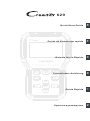 1
1
-
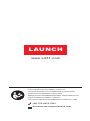 2
2
-
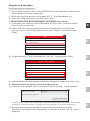 3
3
-
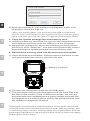 4
4
-
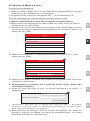 5
5
-
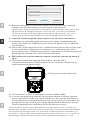 6
6
-
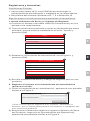 7
7
-
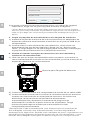 8
8
-
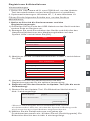 9
9
-
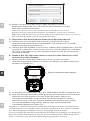 10
10
-
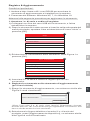 11
11
-
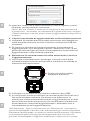 12
12
-
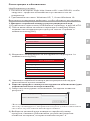 13
13
-
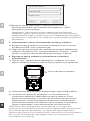 14
14
LAUNCH LAUNCH CR629 Scan Tool ABS SRS OBD2 Scanner Car Code Reader Guida utente
- Tipo
- Guida utente
in altre lingue
- English: LAUNCH LAUNCH CR629 Scan Tool ABS SRS OBD2 Scanner Car Code Reader User guide
- français: LAUNCH LAUNCH CR629 Scan Tool ABS SRS OBD2 Scanner Car Code Reader Mode d'emploi
- español: LAUNCH LAUNCH CR629 Scan Tool ABS SRS OBD2 Scanner Car Code Reader Guía del usuario
- Deutsch: LAUNCH LAUNCH CR629 Scan Tool ABS SRS OBD2 Scanner Car Code Reader Benutzerhandbuch
- русский: LAUNCH LAUNCH CR629 Scan Tool ABS SRS OBD2 Scanner Car Code Reader Руководство пользователя
Documenti correlati
Altri documenti
-
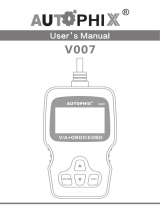 AutoPhix V007 Manuale utente
AutoPhix V007 Manuale utente
-
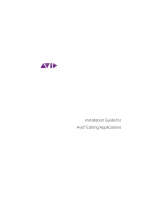 Mode Media Composer 5.5 Manuale utente
Mode Media Composer 5.5 Manuale utente
-
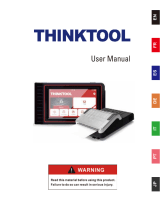 thinkcar SOC-Thinktool-S02-FBA Manuale utente
thinkcar SOC-Thinktool-S02-FBA Manuale utente
-
VDO CONTISYS OBD - Quick Reference Manual
-
Samsung SPF-87H Manuale utente
-
Avid Editing Applications 6.0 Guida d'installazione
-
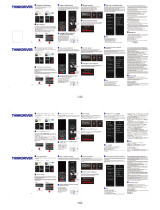 thinkcar SOC-TC-ThinkDriver-FBA Manuale utente
thinkcar SOC-TC-ThinkDriver-FBA Manuale utente
-
Brother PR-650/650C Guida d'installazione
-
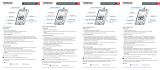 thinkcar thinkobd100 Manuale utente
thinkcar thinkobd100 Manuale utente
-
VDO CONTISYS OBD - Quick Reference Manual