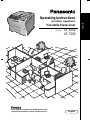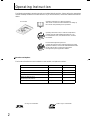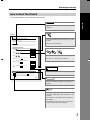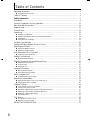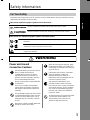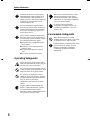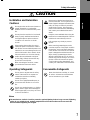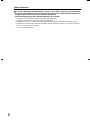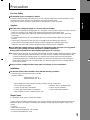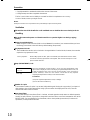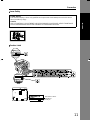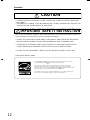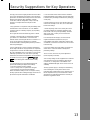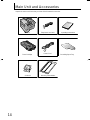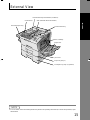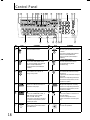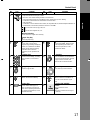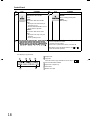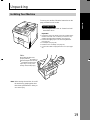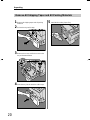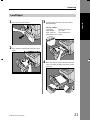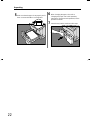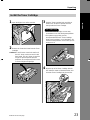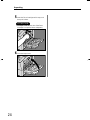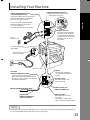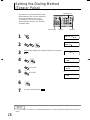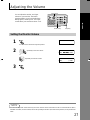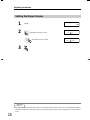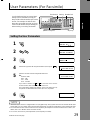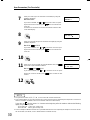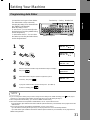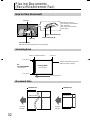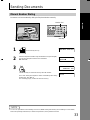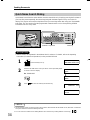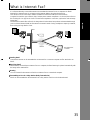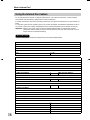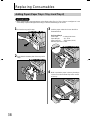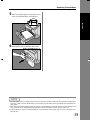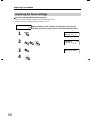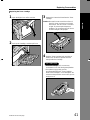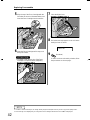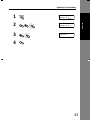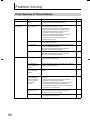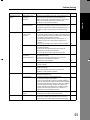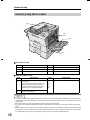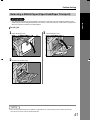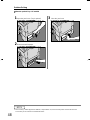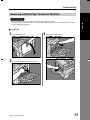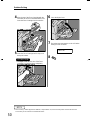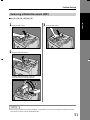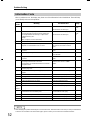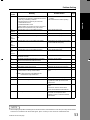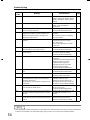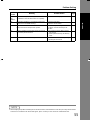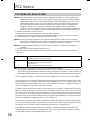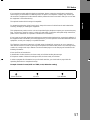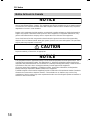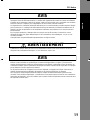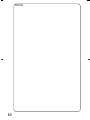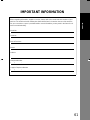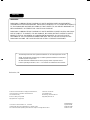Panasonic UF 8200 - Panafax - Multifunction Manuale utente
- Categoria
- Fax
- Tipo
- Manuale utente
Questo manuale è adatto anche per

ENGLISH
UF-8200
UF-7200
Operating Instructions
Facsimile Transceiver
Model No.
Before operating this machine, please carefully read this manual,
and keep this documentation in a safe place for future reference.
(For Basic Operations)
Before operating this machine, please carefully read this manual,
and keep this documentation in a safe place for future reference.
English

2
ENGLISH
Operating Instruction
The following Operating Instruction manuals are included with this machine. Please refer to the appropriate
manual and keep all manuals for future reference. If you lose the manual, contact the authorized Panasonic
dealer.
Functions and Options
The functions listed below come standard on some models, and optional on others.
Accessories Operating Instructions (For Basic Operations)
This manual contains essential information for setting up
the machine and performing basic operations.
Operating Instructions CD (For Advanced Operations)
Contains manuals with detailed information for Copy,
Facsimile/Internet Fax, Scan/Email functions, Function
Parameters.
Document Management System CD
Contains the Panasonic Document Management System
Application software, and manuals with detailed information
for the Print function, and Panasonic Document
Management System Application software.
Functions UF-8200 UF-7200
Internet Fax Function
Standard Option
Network Scanner Function
Standard Option
2nd Paper Feed Module
Option Option
Dual G3 Communication Port
Option Option
Add-on SD Memory Card,
SD Memory Card (add-on)
Option Option
Telephone Handset Kit
Option Option
SD Logo is a trademark. SDHC Logo is a trademark.

3
Operating Instruction
ENGLISH
The following notations are used throughout this manual.
How to Read This Manual
XX
Setting Your
Machine
Continued on the next page...
Programming Auto Dialer
Your machine has 2 types of Auto Dialers. The default dialer can be selected by changing the setting of Fax
Parameter No.119 (QWERTY KEYBOARD).
When the setting is set to:
"1:One-Touch": You can manually select the desired One-Touch Key, ABBR. Dialing and the Program Key.
"2:Quick Name Search": You can select the station by searching the Station Name, and the Program Name.
1234
ATTENTION
• The required Six (6) Basic Internet Parameters must be set when setting Email Address. (See page 132)
• Up to 580 stations, plus additional 420 with the optional SD Memory Card installed. (See page 186)
NOTE
1. Use to enter a space between the numbers to make it easier to read.
2. Use or to move the cursor beyond the incorrect character, press then re-enter the new character.
3. If you are using Pulse dialing and you wish to change to Tone dialing in the middle of dialing,
press (represented by a"/"). The dialing method will be changed from Pulse to Tone after dialing the digit "/".
4. When using Address Book Dialing, you cannot use ABBR. Number Dialing.
Programming Address Book
1
2
3
4
To change the input mode (between enter Email Address and
Telephone Number), press .
5
Enter the Telephone Number using the Number Pad (up to 36 digits)
or the Email Address using the QWERTY Keyboard (up to 60
characters), then press .
Ex:335 or admin@pana
6
Enter the Station Name using the QWERTY Keyboard (up to 15
characters), then press .
FUNCTION (1-9)
ENTER NO. OR
ADDRESS BOOK (1-3)
ENTER NO. OR
ADD STATION
ENTER TEL. NO.
ENTER NAME
335
ENTER NAME
admin@pana
ADD STATION
ENTER TEL. NO.
ADD STATION
E
NTER EMAIL ADDRESS
ADD STATION
ENTER EMAIL ADDRESS
Indicates items that need to be registered in
advance.
Indicates additional information on operations or
features.
Indicates messages shown on the LCD display.
Keys with a pointing finger indicate keys you need
to press.
Ex: Press the Function Key.
Indicates keys on the Control Panel.
The shape is different from the actual keys on the
machine.
The functions of some of the keys are marked in
parentheses.
For details about the keys on the Control Panel,
refer to Control Panel. (See page 16)
Indicates pressing keys sequentially.
Ex: Press 7, 2, the Set Key in sequence.
ATTENTION
NOTE
Sample

4
ENGLISH
Table of Contents
Operating Instruction........................................................................................................ 2
How to Read This Manual ................................................................................................................. 3
Table of Contents............................................................................................................. 4
Safety Information.......................................................................................................... 5
Precaution........................................................................................................................ 9
Security Suggestions for Key Operators.......................................................................... 13
Main Unit and Accessories............................................................................................... 14
External View ...................................................................................................................15
Control Panel.................................................................................................................... 16
Unpacking ........................................................................................................................ 19
Installing Your Machine ..................................................................................................................... 19
Remove All Shipping Tapes and All Packing Materials..................................................................... 20
Load Paper........................................................................................................................................ 21
Install the Toner Cartridge................................................................................................................. 23
Installing Your Machine.................................................................................................... 25
Setting the Dialing Method (Tone or Pulse) ..................................................................... 26
Adjusting the Volume ....................................................................................................... 27
Setting the Monitor Volume ............................................................................................................... 27
Setting the Ringer Volume................................................................................................................. 28
User Parameters (For Facsimile)..................................................................................... 29
Setting the User Parameters ............................................................................................................. 29
Setting Your Machine....................................................................................................... 31
Programming Auto Dialer .................................................................................................................. 31
Placing Documents (Facsimile/Internet Fax).................................................................... 32
How to Place Documents .................................................................................................................. 32
Scanning Area................................................................................................................................... 32
Document Size .................................................................................................................................. 32
Sending Documents......................................................................................................... 33
Manual Number Dialing..................................................................................................................... 33
Quick Name Search Dialing............................................................................................................... 34
What is Internet Fax?....................................................................................................... 35
Using the Internet Fax Feature.......................................................................................................... 36
Replacing Consumables .................................................................................................. 38
Adding Paper (Paper Trays: Tray-1 and Tray-2)............................................................................... 38
Replacing the Toner Cartridge........................................................................................................... 40
Problem Solving............................................................................................................... 44
If You Have Any of These Problems.................................................................................................. 44
User(U)/Jam(J) Error Codes.............................................................................................................. 46
Removing a Misfed Paper (Paper Feed/Paper Transport)................................................................ 47
Removing a Misfed Paper (Inside the Machine)................................................................................ 49
Removing a Misfed Paper (ADF)....................................................................................................... 51
Information Code............................................................................................................................... 52
FCC Notice....................................................................................................................... 56
FCC Notice for Users in USA ............................................................................................................ 56
Notice to Users in Canada................................................................................................................. 58
IMPORTANT INFORMATION.......................................................................................... 61

5
ENGLISH
ENGLISH
Safety Information
To prevent severe injury and loss of life, read this section carefully before using your machine to ensure
proper and safe operation of your machine.
This section explains the graphic symbols used in this manual.
This section also explains the graphic symbols used in this manual.
For Your Safety
Denotes a potential hazard that could result in serious injury, or death.
Denotes hazards that could result in minor injury, or damage to the machine.
These symbols are used to alert operators to a specific operating procedure that must not be
performed.
These symbols are used to alert operators to a specific operating procedure that must be
emphasized in order to operate the machine safely.
This symbol is used to alert operators to a heated surface that may cause burns and
requires close attention.
Power and Ground
Connection Cautions
Ensure that the plug connection is free of
dust. In a damp environment, a
contaminated connector can draw a
significant amount of current that can
generate heat and eventually cause fire
over an extended period of time.
Always use the power cord provided with
your machine.
If you use a cord with an unspecified
current rating, the machine or plug may
emit smoke or become hot to the touch
externally.
Do not attempt to repair, pull, bend, chafe
or otherwise damage the power cord. Do
not place a heavy object on the cord. A
damaged cord can cause fire or electric
shocks.
Never touch a power cord with wet hands.
Danger of electric shock exists.
When disconnecting the machine, grasp
the plug instead of the cord. Pulling on a
cord forcibly can damage it and cause fire
or electric shock.
If the power cord is broken or insulated
wires are exposed, contact your
authorized Panasonic dealer for a
replacement. Using a damaged cord can
cause fire or electric shocks.
Stop operation immediately if your
machine produces smoke, excessive
heat, unusual noise, or smell, or if water is
spilt onto the machine. These conditions
can cause fire. Immediately unplug the
machine, and contact your authorized
Panasonic dealer.
Do not disconnect or reconnect the power
cord from the machine while it is on.
Disconnecting a live connector can
deform the plug and cause fire.
WARNING
CAUTION
WARNING

6
Safety Information
When the machine is not used over an
extended period of time, unplug it. If an
unused machine is left connected to a
power source for a long period, degraded
insulation can cause electric shocks,
current leakage or fire.
Be sure to unplug the machine before
accessing the interior of the machine for
cleaning, maintenance or fault clearance.
Access to a live machine's interior can
cause electric shock.
Once a month, unplug the machine and
check the power cord for the following. If
you notice any unusual condition, contact
your authorized Panasonic dealer.
zThe power cord is plugged firmly into
the receptacle.
zThe plug is not excessively heated,
rusted, or bent.
zThe plug and receptacle are free of
dust.
zThe cord is not cracked or frayed.
Operating Safeguards
Do not touch areas where these caution
labels are attached to the surface may be
very hot, and cause severe burns.
Do not place any liquid container such as
a vase or coffee cup on the machine. Spilt
water can cause fire or shock hazard.
Do not place any metal parts such as
staples or clips on the machine. If metal
and flammable parts get into the machine,
they can short-circuit internal
components, and cause fire or electric
shocks.
If debris (metal or liquid) gets into the
machine, unplug the machine. Contact
your authorized Panasonic dealer.
Operating a debris contaminated machine
can cause fire or electric shock.
Never open or remove machine covers
that are secured with screws unless
specifically instructed in the "Operating
Instructions". A high-voltage component
can cause electric shocks.
Do not try to alter the machine
configuration or modify any parts. An
unauthorized modification can cause
smoke or fire.
Consumable Safeguards
Never dispose of toner or a toner
cartridge into an open flame. It can cause
an explosion, burns, and/or injuries.
Keep SD Memory Card/verification stamp
out of the reach of children. If an SD
Memory Card/stamp is swallowed
accidentally, get medical treatment
immediately.

7
Safety Information
ENGLISH
Others
The machine has a built-in circuit for protection against lightning-induced surge current. If lightning
strikes in your neighborhood, maintain ample distance from the machine and do not touch the
machine until the lightning has stopped.
Installation and Relocation
Cautions
Do not place the machine near heaters or
volatile, flammable, or combustible
materials such as curtains that may catch
fire.
Do not place the machine in a hot, humid,
dusty or poorly ventilated environment.
Prolonged exposure to these adverse
conditions can cause fire or electric
shocks.
When moving the machine, be sure to
unplug the power cord from the outlet. If
the machine is moved with the power cord
attached, it can cause damage to the cord
which could result in fire or electric shock.
Place the machine on a level and sturdy
surface that can withstand a weight of
50.7lb (23kg). If tilted, the machine may
tip-over and cause injuries.
When relocating the machine, contact
your authorized Panasonic dealer.
Operating Safeguards
Do not place a magnet near the safety
switch of the machine. A magnet can
activate the machine accidentally,
resulting in injuries.
Do not use a highly flammable spray or
solvent near the machine. It can cause
fire.
Do not use conductive paper, e.g. folding
paper, carbonic paper and coated paper.
When a paper jam occurs, they can cause
a short circuit and fire.
Never touch a labelled area found on or
near the heat roller. You can get burnt. If a
sheet of paper is wrapped around the heat
roller, do not try to remove it yourself to
avoid injuries or burns. Disconnect the
power cord from the machine immediately,
and contact your authorized Panasonic
dealer.
Keep the room ventilated when using the
machine for an extended period of time to
minimize the ozone density in the air.
Pull out paper trays slowly to prevent
injuries.
When removing jammed paper, make
sure that no pieces of torn paper are left in
the machine. A piece of paper remaining
in the machine can cause fire. If a sheet of
paper is wrapped around the heat roller, or
when clearing a jammed paper that is
difficult or impossible to see, do not try to
remove it by yourself. Doing so can cause
injuries or burns. Disconnect the power
cord from the machine immediately, and
contact your authorized Panasonic dealer.
Consumable Safeguards
Never heat the drum cartridge, or scratch
its surface. A heated or scratched drum
can be hazardous to your health.
CAUTION

8
Safety Information
If you notice flickering or distorted images or noises on your audio-visual units, your machine may
be causing radio interference. Disconnect the power cord from the machine and if the interference
disappears, the machine is the cause of the radio interference.
Perform the following procedure until the interference is corrected.
• Move the machine and the TV and/or radio away from each other.
• Reposition or reorient the machine and the TV and/or radio.
• Unplug the machine, TV and/or radio, and replug them into outlets that operate on different circuits.
• Reorient the TV and/or radio antennas and cables until the interference stops. For an outdoor antenna,
ask your local electrician for support.
• Use a coaxial cable antenna.

9
ENGLISH
ENGLISH
Precaution
For Your Safety
The maximum power consumption is 1000 W.
A properly wired (grounded), dedicated, 15A, 120V AC outlet is required. Do not use an extension cord.
The power cord on this machine must be used to disconnect the main power.
Please ensure that the machine is installed near a wall outlet and is easily accessible.
Supplies
Store the Toner Cartridge and paper in cool areas with low humidity.
• Panasonic recommends using high quality 16 - 24 lb paper, using an inferior paper may cause excessive
paper curl, requiring you to empty out the Output Tray more often to avoid paper jams.
• When clearing a paper jam or other fault, follow the appropriate procedure given in this Operating
Instructions.
• For optimum performance, it is recommended that only Panasonic Brand supplies are used in the
machine.
• Certain types of transparency film may not be compatible and may damage your machine.
Consult with an authorized Panasonic dealer for advice regarding non-standard paper types.
(Panasonic has tested "3M CG3300" transparency film and found it to be compatible.)
Use of other than genuine Panasonic supplies can damage the printer. Be sure to use only genuine
Panasonic Toner Cartridge (UG-5570) designed for optimum performance.
Average yield for the UG-5570 is approximately 10,000 pages (3% coverage).
Note: Average yield is based on 3% coverage of the printable area with repetitive printing of 10 pages (Letter/
A4 size, single side printing, default density). The yield of a Toner Cartridge varies depending on the
coverage, temperature, humidity, media, etc. Therefore, the average yield cannot be guaranteed.
Continuously printing 10% coverage of printable area will reduce the yield of the Toner Cartridge to
about half as compared to 3% coverage printing. The maximum yield of the Toner Cartridge will not
exceed 11,500 pages.
Dispose of Toner Cartridge and OPC Drum Unit(s) according to your local regulations.
Installation
The machine should not be installed in areas with the following conditions:
• Extremely high or low temperature and humidity.
Ambient conditions:
Temperature: 50 - 86 °F
Relative humidity: 30 - 80 %
Illegal Copies
It is unlawful to make copies of certain documents.
Copying certain documents may be illegal in your country. Penalties of fines and/or imprisonment may be
imposed on those found guilty. The following are examples of items that may be illegal to copy in your
country.
• Currency
• Bank notes and checks
• Bank and government bonds and securities
• Passports and identification cards
• Where temperature and humidity can change rapidly, causing condensation.
• Direct exposure to sunlight.
• In areas of high dust concentration.
• In areas with chemical fume concentration.
• With unstable or uneven conditions (floors, etc.).
• Directly in the air conditioning flow.
• In areas of poor ventilation.
• In areas with extreme vibration.

10
Precaution
• Copyright material or trademarks without the consent of the owner
• Postage stamps and other negotiable instruments
This list is not inclusive and no liability is assumed for either its completeness or accuracy.
In case of doubt, contact your legal counsel.
Notice:
Install your machine near a supervised area to prevent illegal copies from being made.
Ventilation
The machine should be installed in a well-ventilated area to minimize the ozone density in the air.
Handling
Do not disconnect the power cord from the machine or open the Right Cover during copying/
printing.
Energy Saver Mode Notice
• When using the Printer Function (USB Local and Network Connections), we recommend that you leave
the Energy Saver Mode in the initial factory default setting (Sleep mode).
Key Operator ID Code
• The Initial Machine Modes can be checked or changed with the Function Modes, however, these modes
require the Key Operator ID Code.
Dept. (DEPARTMENT) Code
Number of Copies
The maximum number of copies is up to 999 (3 digit with keypad). During the copy mode, if you input 4-8
digit numbers, they will be interpreted as being a phone number and displayed on the LCD, then the
machine will switch to the Fax mode.
Auto Reset Timer
As the initial setting for Auto Reset Time is 1 minute, selected operation mode returns to default operation
mode (Fax) after 1 minute, if you wish to change this Auto Reset Time, set to Fax Parameter No.121 (AUTO
RESET TIME). For more details for Fax Parameter, refer to the Operating Instructions (For Advanced
Operations) on the provided CD-ROM.
For Key Operator: When setting up this machine, please consult with your authorized Panasonic dealer,
and decide on the Key Operator ID Code together, then record it and keep it in a safe
place for future reference.
When the Department Counter function is set up, the Dept. (Department) Code
input screen is displayed on the LCD Display. A registered Department Code (1 to
8-digit) is required to gain access to each secured function, or the secured Fax/
Scanner function(s) cannot be used. Please consult with the Key Operator
regarding the Department Code(s) for the desired function.
1 to 8-digit
Procedures:
(1) Input a registered department code (1 to 8-digit).
(2) Press the SET or START Key.
INPUT DEPT CODE
********

11
Precaution
ENGLISH
Laser Safety
Caution Label
LASER SAFETY
This machine employs a laser. Only qualified service personnel should attempt to service this device
due to possible eye injury.
Caution
USE OF CONTROLS, ADJUSTMENTS OR PERFORMANCE PROCEDURES OTHER THAN THOSE
SPECIFIED HEREIN MAY RESULT IN HAZARDOUS RADIATION EXPOSURE.
Manufacturer’s Name
and Address
Factory ID

12
Precaution
Denotes hazards that could result in minor injury or damage to the machine.
• TO REDUCE THE RISK OF SHOCK OR FIRE, USE ONLY NO. 26 AWG OR LARGER TELEPHONE
LINE CABLE.
• DISCONNECT ALL POWER TO THE MACHINE BEFORE COVER(S) ARE REMOVED. REPLACE THE
COVER(S) BEFORE THE MACHINE IS RE-ENERGIZED.
When using your telephone equipment, basic safety precautions should always be followed to reduce the
risk of fire, electric shock and injury to persons, including the following:
• DO NOT USE THIS PRODUCT NEAR WATER, FOR EXAMPLE, NEAR A BATH TUB, WASH BOWL,
KITCHEN SINK OR LAUNDRY TUB, IN A WET BASEMENT OR NEAR A SWIMMING POOL.
• AVOID USING A TELEPHONE (OTHER THAN A CORDLESS TYPE) DURING AN ELECTRICAL
STORM. THERE MAY BE A REMOTE RISK OF ELECTRIC SHOCK FROM LIGHTNING.
• DO NOT USE THE TELEPHONE TO REPORT A GAS LEAK IN THE VICINITY OF THE LEAK.
SAVE THESE INSTRUCTIONS.
CAUTION
IMPORTANT SAFETY INSTRUCTION
As an
E
NERGY
S
TAR Partner, Panasonic has determined that this product
meets the
E
NERGY
S
TAR guidelines for energy efficiency.
This voluntary program specifies certain energy consumption and usage
standards. This product will automatically "power down" after a specified
period of non-use. The use of this
E
NERGY
S
TAR compliant profuct will reduce
energy consumption and ultimately benefit the environment.
The default functions can be adjusted depending on your office requirements.
Please ask your Authorized Panasonic dealer for more details.

13
ENGLISH
ENGLISH
Security Suggestions for Key Operators
To keep your machine’s highly-sensitive document data
secure, the designated Key Operators are instructed to
perform the recommended security measures described
below for the initial machine installation, network
connection, network configuration, setup of security
functions, and replacement and disposal of the
machine.
1. Key Operators are required to verify the identity of the
manufacturer’s service technician, or of an affiliated
company’s staff, or marketing company, by requesting
their ID Card.
Do not give the device information by phone or Email.
2. Always connect through a Firewall when installing
your device on a network that is connected to the
Internet. When connecting this device to a client PC or a
server, we recommend configuring your network
environment with a switching hub to prevent your device
from being wiretapped.
3. A Key Operator ID Code is essential to maintaining
the security of the device. Key Operators are required to
change the ID Code from the initial setting, and keep the
ID Code confidential and in a safe place. To change the
initial Key Operator ID Code, refer to the Operating
Instructions (For Advanced Operations) on the provided
CD-ROM and set up by pressing
and selecting [KEY OPERATOR ID CODE].
4. To prevent illicit use by unauthorized personnel,
perform the following for ID/password settings.
1)Use the maximum number of digits.
2)Use a variety of the accepted character types.
3)Change the ID and password periodically.
Make sure that the setting screen can only be seen by
the Key Operator when setting/changing various ID and
passwords. Keep this information confidential.
5. The documents stored in the machine should be
printed immediately. Upon printing, the document data
is deleted, thus preventing unauthorized re-printing by
a third party.
6. When finished, be sure to press the Stop Key and
return to the standby screen. Also, do not reset Auto
Reset Time settings.
7. When disposing of SD cards, destroy the card or
use wiping software to completely delete the data.
Data on SD cards are your responsibility. To delete
data on SD cards, contact your local Panasonic
Authorized Dealer.
8. Scanned (text and images), received and set/
registered information (addresses) are your
responsibility. If the device malfunctions and the data
are deleted, it cannot be recovered and is not covered
in the warranty.
9. Incorrect settings may leak settings or impede use
of this device. Check the details carefully when
performing settings.
10.On occasion, the clock may need adjustment.
(lunar inequality:
±1 minute)
*The security settings on this equipment are restricted
and require the input of an 8-digit Key Operator ID
Code to set, or change them. The initial ID Code
setting is 00000000 (8-digit). The ID Code can be set
arbitrarily.
The Key Operator plays a critical part in maintaining
and controlling the security of the device and in
prevention of its unauthorized access, therefore, it is of
utmost importance that you understand the content
described in the Operating Instructions and that you
follow the suggestions herein.

14
ENGLISH
Main Unit and Accessories
Unpack the carton and check that you have all the illustrated accessories.
Machine
Telephone Line Cable
Operating Instructions
Operating Instructions
Toner Cartridge
Power Cord
Recording Paper Tray
CD-ROM
Directory Sheet Holder

15
ENGLISH
External View
1
NOTE
1. For more details, refer to the Printing the Directory Sheet in the Operating Instructions (For Advanced Operations) of pro-
vided booklet.
ADF (Automatic Document Feeder)
Insert the Directory Sheet Holder. (see Note 1)
Control Panel
Toner Cartridge
Jam Cover
Right Cover
Paper Tray (Tray-1)
2nd Paper Tray (Tray-2) (optional)
Sub Document Tray
Recording Paper Tray

16
ENGLISH
Control Panel
No. Icon Contents No. Icon Contents
Print Key
Used for Printer function.
Scan/file Key
Used for optional Network Scanner
Function.
(UF-7200: Available if the optional
Internet Fax/Email/Network
Scanner Module (UE-404093) is
installed.)
Email Key
Used to select the EMAIL mode.
(UF-7200: Available if the optional
Internet Fax/Email/Network
Scanner Module (UE-404093) is
installed.)
Email Report Key
Used to send the transmission
result notification by Email.
(UF-8200 only)
Energy Saver Key
Used to switch the machine to
energy saving mode.
Stamp Key
Used to turn the verification stamp
ON or OFF.
Lights when the verification stamp is
set to ON.
(Refer to the Operating Instructions
(For Advanced Operations) on the
provided CD-ROM)
Duplex Key
Used to scan the document(s) on
both sides of the paper.
Contrast Key
To adjust the Exposure manually.
(Refer to the Operating Instructions
(For Advanced Operations) on the
provided CD-ROM)
Resolution Key
Used to set STANDARD, FINE, S-
FINE, 600 dpi or HALFTONE
(FINE, S-FINE, 600 dpi).
(Refer to the Operating Instructions
(For Advanced Operations) on the
provided CD-ROM)
Clear Key
Clears the number or character on
the LCD display.
Go back to the previous LCD
screen and function as Back Space
key.
Function Key
Used to start or select the function
and subfunctions.
Set Key
Used to set operations.
1
2
3
4
5 6
7
8
9
10 11
12
13
14
15
17
18
25
202122
23
24 1926
16
1 2
3
4
5 6
7 8
9
10
11 12

17
Control Panel
ENGLISH
Cursor Keys
• Adjust the Monitor and Ringer volume.
• Move the cursor while entering numbers and characters.
• Search the station name for Quick Name Search and Directory Search Dialing.
• Confirm the entered station for multi-station communication.
• Select functions.
• Confirm the current communication modes (Ex: Page Number, ID, Dialed Telephone Number or
Email Address, File Number) when the machine is ON LINE.
To select the zoom (Copy) ratio, etc.
Use to select original size, etc.
Original Size Key
Used to select the original size manually.
Paper Tray Key
Selects the paper tray.
Redial/Pause Key
Used to enter a pause when
programming or dialing a telephone
number, or to redial the last dialed
number. (Refer to the Operating
Instructions (For Advanced
Operations) on the provided CD-
ROM)
Abbr Dial Key
Used to start ABBR. Dialing. (Refer
to the Operating Instructions (For
Advanced Operations) on the
provided CD-ROM)
Number Pad
Used for manual dialing, recording
phone numbers, and numerical
entries.
Stop Key
Press to abort the current operation
and reset selected mode(s) (Email/
Copy/Scanner Functions) and
return to the Facsimile Function.
Copy Key
Used for Copy function.
Start Key
Press this key to start activation.
Monitor Key
Used to start On-Hook Dialing.
Flash/Sub-addr Key
Used to enter the Sub-Address or
to access some features of your
PBX.
Lower Key
Used to switch either upper or
lower row of the One-Touch Key.
(Refer to the Operating Instructions
(For Advanced Operations) on the
provided CD-ROM)
Active LED (GREEN)
Flashes:
When machine is active.
Lights:
When the received fax message is
in memory.
No. Icon Contents No. Icon Contents
13
14 15
16 17
18 19
20 21
22 23

18
Control Panel
Status LED (RED)
Lights/Flashes when trouble
occurs.
Lights:
The machine detected a trouble
status,
• No paper in the selected tray or
toner has run out.
• Machine detected trouble, such as
paper misfed or jammed.
Flashes:
The machine detected an alarm
status,
• No paper in the Tray. (Tray not
selected)
• Toner is getting low, etc.
Print Data LED (GREEN)
Flashes:
When receiving printing data.
Lights:
While printing.
QWERTY Keyboard (Character Keyboard)
• Used to input the characters.
• Used for One-Touch Keys.
Used to enter a symbol for the LOGO, Character ID,
Station Name and for the Email Address. Use or
to select the desired symbol(s).
No. Icon Contents No. Icon Contents
24
25
2526
LTR
LTR
[LTR 1]
ZOOM:100% COPIES:001
a
b
c
d
a
b
d
e f
e
f
Original Size
Copy Size
Select the zoom (Copy) ratio with the Cursor Keys ( / ).
Scanned data will be rotated.
Paper Size in Paper
Tray
Zoom Ratio
Number of Copies
c
LCD Display (Copy Function)

19
ENGLISH
Unpacking
Installing Your Machine
To set up your machine, follow the instructions on the
page provided for each section.
ATTENTION
• Do not plug the main unit's AC Power Cord until
instructed to do so.
Important
1. Unpack the carton and visually check the condition of the
machine and make sure no missing accessories or any
shipping damage before installation. (See page 14)
2. Remove all Shipping Tapes and all Packing Materials.
(See page 20)
3. Load Paper. (See page 21)
4. Install the Toner Cartridge. (See page 23)
5. Connect all Cables and plug the Power Cord. (See page
25)
Note: When moving the machine, do not lift
the machine by grasping parts other
than those specified herein. Doing so
can cause injury.
Note:
When lifting the Main Unit,
grasp by both cavity handles as
illustrated (Right and Left Side).
Do not lift the machine by the
Paper T
ray as it may cause
ray as it may cause
damage and/or bodily injury.

20
Unpacking
Remove All Shipping Tapes and All Packing Materials
1 Remove all shipping tapes and all packing
materials.
2 Pull out the tray until it stops.
3 Remove the screw, and fix the screw on the
tray as illustrated below.
4 Insert the tray into the machine until it stops.
5 Install the Recording Paper Tray.
La pagina sta caricando ...
La pagina sta caricando ...
La pagina sta caricando ...
La pagina sta caricando ...
La pagina sta caricando ...
La pagina sta caricando ...
La pagina sta caricando ...
La pagina sta caricando ...
La pagina sta caricando ...
La pagina sta caricando ...
La pagina sta caricando ...
La pagina sta caricando ...
La pagina sta caricando ...
La pagina sta caricando ...
La pagina sta caricando ...
La pagina sta caricando ...
La pagina sta caricando ...
La pagina sta caricando ...
La pagina sta caricando ...
La pagina sta caricando ...
La pagina sta caricando ...
La pagina sta caricando ...
La pagina sta caricando ...
La pagina sta caricando ...
La pagina sta caricando ...
La pagina sta caricando ...
La pagina sta caricando ...
La pagina sta caricando ...
La pagina sta caricando ...
La pagina sta caricando ...
La pagina sta caricando ...
La pagina sta caricando ...
La pagina sta caricando ...
La pagina sta caricando ...
La pagina sta caricando ...
La pagina sta caricando ...
La pagina sta caricando ...
La pagina sta caricando ...
La pagina sta caricando ...
La pagina sta caricando ...
La pagina sta caricando ...
La pagina sta caricando ...
-
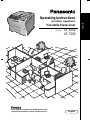 1
1
-
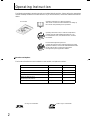 2
2
-
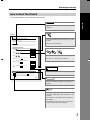 3
3
-
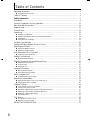 4
4
-
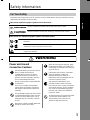 5
5
-
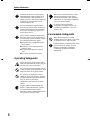 6
6
-
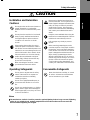 7
7
-
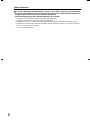 8
8
-
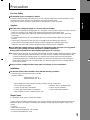 9
9
-
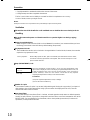 10
10
-
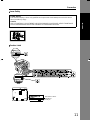 11
11
-
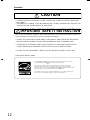 12
12
-
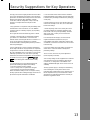 13
13
-
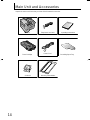 14
14
-
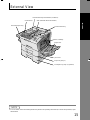 15
15
-
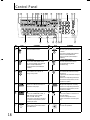 16
16
-
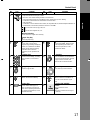 17
17
-
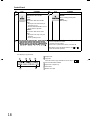 18
18
-
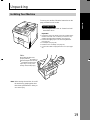 19
19
-
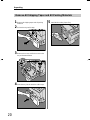 20
20
-
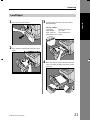 21
21
-
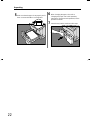 22
22
-
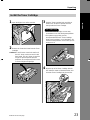 23
23
-
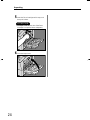 24
24
-
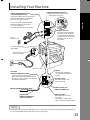 25
25
-
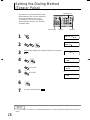 26
26
-
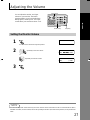 27
27
-
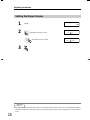 28
28
-
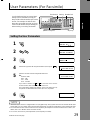 29
29
-
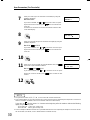 30
30
-
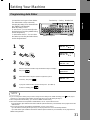 31
31
-
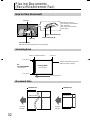 32
32
-
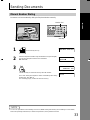 33
33
-
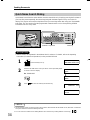 34
34
-
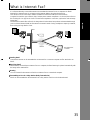 35
35
-
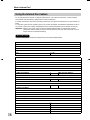 36
36
-
 37
37
-
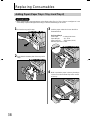 38
38
-
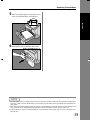 39
39
-
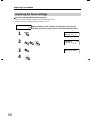 40
40
-
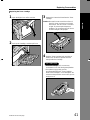 41
41
-
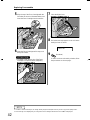 42
42
-
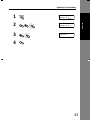 43
43
-
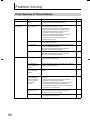 44
44
-
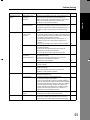 45
45
-
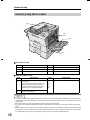 46
46
-
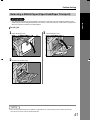 47
47
-
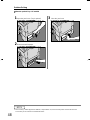 48
48
-
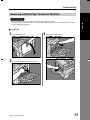 49
49
-
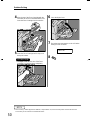 50
50
-
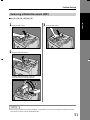 51
51
-
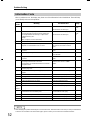 52
52
-
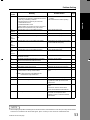 53
53
-
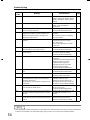 54
54
-
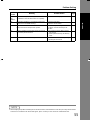 55
55
-
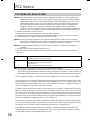 56
56
-
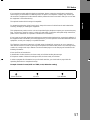 57
57
-
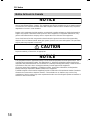 58
58
-
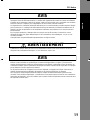 59
59
-
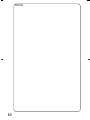 60
60
-
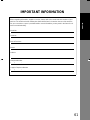 61
61
-
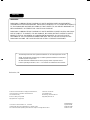 62
62
Panasonic UF 8200 - Panafax - Multifunction Manuale utente
- Categoria
- Fax
- Tipo
- Manuale utente
- Questo manuale è adatto anche per
in altre lingue
Documenti correlati
-
Panasonic Panafax UF-490 Manuale utente
-
Panasonic UF4100 Istruzioni per l'uso
-
Panasonic DP-2000 Manuale utente
-
Panasonic DX1000 Istruzioni per l'uso
-
Panasonic UF580 Istruzioni per l'uso
-
Panasonic UF590 Istruzioni per l'uso
-
Panasonic DP-1810F Manuale utente
-
Panasonic UFE1 Istruzioni per l'uso
-
Panasonic KXMB1520G Istruzioni per l'uso
-
Panasonic UF280M Istruzioni per l'uso
Altri documenti
-
Sharp MX-C250E Manuale del proprietario
-
Sharp AR-6020N Istruzioni per l'uso
-
Ricoh P C600 Manuale utente
-
Sharp MXC380 Istruzioni per l'uso
-
Sharp MX-B350WE Istruzioni per l'uso
-
Konica Minolta bizhub 20 Manuale del proprietario
-
Sharp AL2021 Manuale del proprietario
-
Sharp MXB350P Istruzioni per l'uso
-
Canon imageCLASS MF229dw Manuale utente
-
Sharp MXFRX6U Istruzioni per l'uso