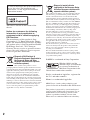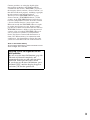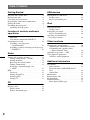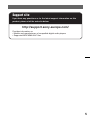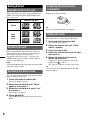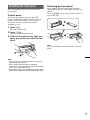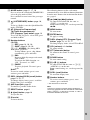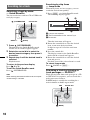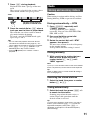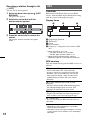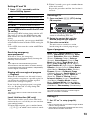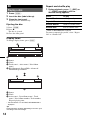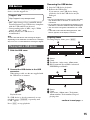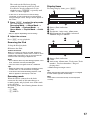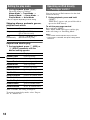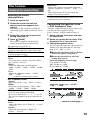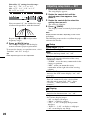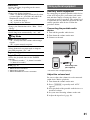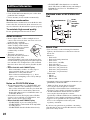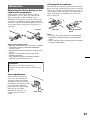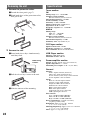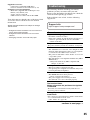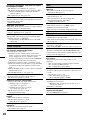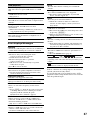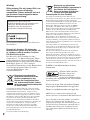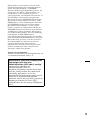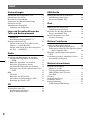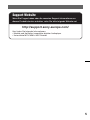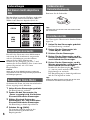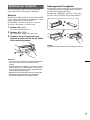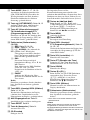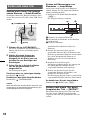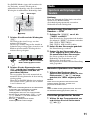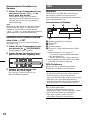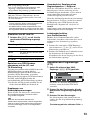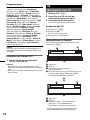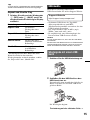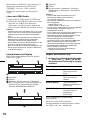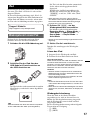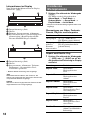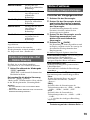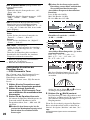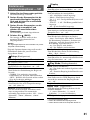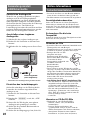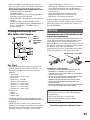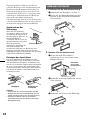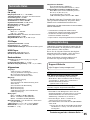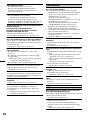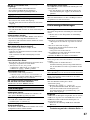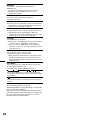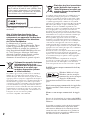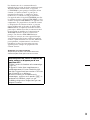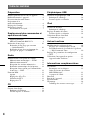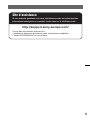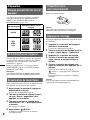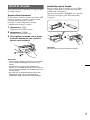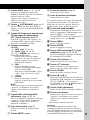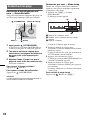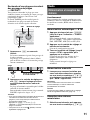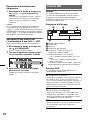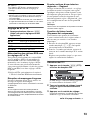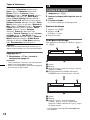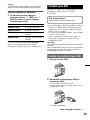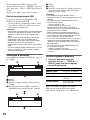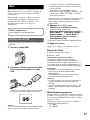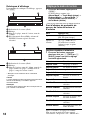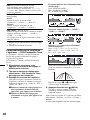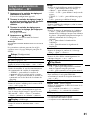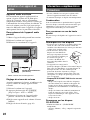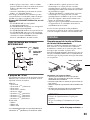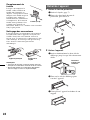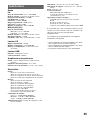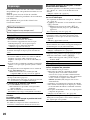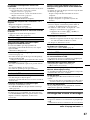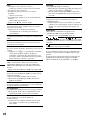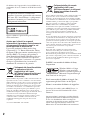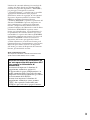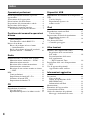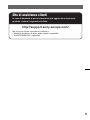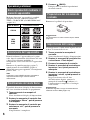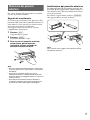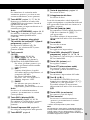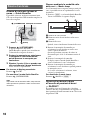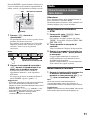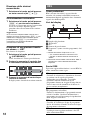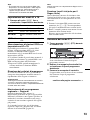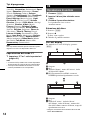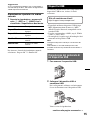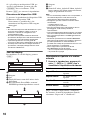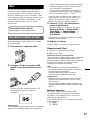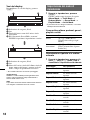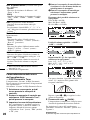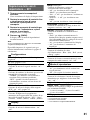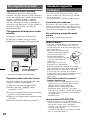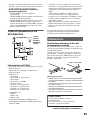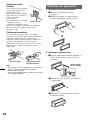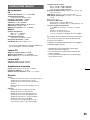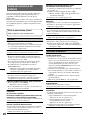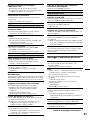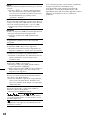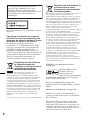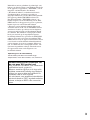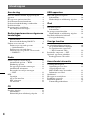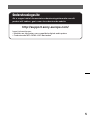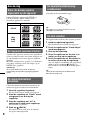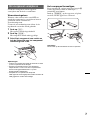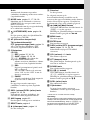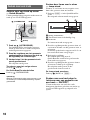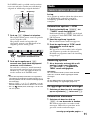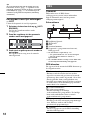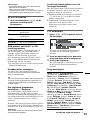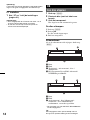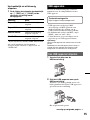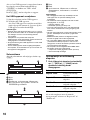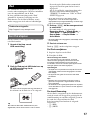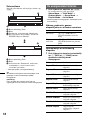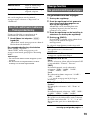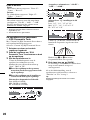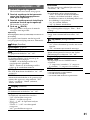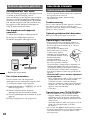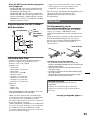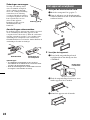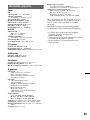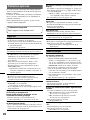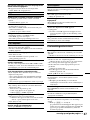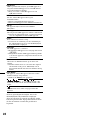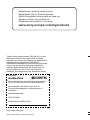Sony CDX-GT740UI Manuale del proprietario
- Categoria
- Ricevitori multimediali per auto
- Tipo
- Manuale del proprietario

©2009 Sony Corporation
Operating Instructions
Bedienungsanleitung
Mode d’emploi
Istruzioni per l’uso
Gebruiksaanwijzing
DE
GB
4-159-947-21 (1)
CDX-GT740UI
FR
IT
NL
To cancel the demonstration (Demo) display, see page 6.
Zum Deaktivieren der Demo-Anzeige (Demo) schlagen Sie bitte auf Seite 6 nach.
Pour annuler la démonstration (Demo), reportez-vous à la page 6.
Per annullare la dimostrazione (Demo), vedere pagina 6.
Om de demonstratie (Demo) te annuleren, zie pagina 6.
FM/MW/LW
Compact Disc Player
FM/MW/LW Compact Disc Player

2
ZAPPIN is a trademark of Sony Corporation.
iPod is a trademark of Apple Inc., registered in
the U.S. and other countries.
iPhone is a trademark of Apple Inc.
Be sure to install this unit in the dashboard of
the car for safety. For installation and
connections, see the supplied installation/
connections manual.
This label is located on the bottom of the
chassis.
Notice for customers: the following
information is only applicable to
equipment sold in countries applying
EU Directives
The manufacturer of this product is Sony
Corporation, 1-7-1 Konan, Minato-ku, Tokyo,
Japan. The Authorized Representative for EMC
and product safety is Sony Deutschland GmbH,
Hedelfinger Strasse 61, 70327 Stuttgart,
Germany. For any service or guarantee matters
please refer to the addresses given in separate
service or guarantee documents.
Disposal of Old Electrical &
Electronic Equipment (Applicable in
the European Union and other
European countries with separate
collection systems)
This symbol on the product or on its
packaging indicates that this product shall not be treated
as household waste. Instead it shall be handed over to the
applicable collection point for the recycling of electrical
and electronic equipment. By ensuring this product is
disposed of correctly, you will help prevent potential
negative consequences for the environment and human
health, which could otherwise be caused by inappropriate
waste handling of this product. The recycling of materials
will help to conserve natural resources. For more detailed
information about recycling of this product, please contact
your local Civic Office, your household waste disposal
service or the shop where you purchased the product.
Applicable accessory: Remote commander
Disposal of waste batteries
(applicable in the European Union
and other European countries with
separate collection systems)
This symbol on the battery or on the packaging indicates
that the battery provided with this product shall not be
treated as household waste. On certain batteries this
symbol might be used in combination with a chemical
symbol. The chemical symbols for mercury (Hg) or lead
(Pb) are added if the battery contains more than 0.0005%
mercury or 0.004% lead. By ensuring these batteries are
disposed of correctly, you will help prevent potentially
negative consequences for the environment and human
health which could otherwise be caused by inappropriate
waste handling of the battery. The recycling of the
materials will help to conserve natural resources.
In case of products that for safety, performance or data
integrity reasons require a permanent connection with an
incorporated battery, this battery should be replaced by
qualified service staff only. To ensure that the battery will
be treated properly, hand over the product at end-of-life to
the applicable collection point for the recycling of
electrical and electronic equipment.
For all other batteries, please view the section on how to
remove the battery from the product safely. Hand the
battery over to the applicable collection point for the
recycling of waste batteries.
For more detailed information about recycling of this
product or battery, please contact your local Civic Office,
your household waste disposal service or the shop where
you purchased the product.
Windows Media and the
Windows logo are trademarks
or registered trademarks of
Microsoft Corporation in the
United States and/or other countries.
MPEG Layer-3 audio coding technology and
patents licensed from Fraunhofer IIS and Thomson.
This product is protected by certain intellectual
property rights of Microsoft Corporation. Use or
distribution of such technology outside of this
product is prohibited without a license from
Microsoft or an authorized Microsoft subsidiary.

3
Warning if your car’s ignition has no
ACC position
Be sure to set the Auto Off function (page 20).
The unit will shut off completely and
automatically in the set time after the unit is
turned off, which prevents battery drain.
If you do not set the Auto Off function, press
and hold (OFF) until the display disappears
each time you turn the ignition off.
Content providers are using the digital rights
management technology for Windows Media
contained in this device (“WM-DRM”) to protect
the integrity of their content (“Secure Content”) so
that their intellectual property, including copyright,
in such content is not misappropriated.
This device uses WM-DRM software to play
Secure Content (“WM-DRM Software”). If the
security of the WM-DRM Software in this device
has been compromised, owners of Secure Content
(“Secure Content Owners”) may request that
Microsoft revoke the WM-DRM Software’s right
to acquire new licenses to copy, display and/or
play Secure Content. Revocation does not alter the
WM-DRM Software’s ability to play unprotected
content. A list of revoked WM-DRM Software is
sent to your device whenever you download a
license for Secure Content from the Internet or
from a PC. Microsoft may, in conjunction with
such license, also download revocation lists onto
your device on behalf of Secure Content Owners.
Note on the lithium battery
Do not expose the battery to excessive heat such as
direct sunlight, fire or the like.

4
Table of Contents
Getting Started
Playable discs on this unit . . . . . . . . . . . . . . . . . 6
Resetting the unit. . . . . . . . . . . . . . . . . . . . . . . . 6
Canceling the Demo mode . . . . . . . . . . . . . . . . 6
Preparing the card remote commander . . . . . . . 6
Setting the clock . . . . . . . . . . . . . . . . . . . . . . . . 6
Detaching the front panel . . . . . . . . . . . . . . . . . 7
Attaching the front panel . . . . . . . . . . . . . . . 7
Location of controls and basic
operations
Main unit. . . . . . . . . . . . . . . . . . . . . . . . . . . . 8
Card remote commander RM-X174 . . . . . . . 8
Searching for a track . . . . . . . . . . . . . . . . . . . . 10
Searching a track by name
— Quick-BrowZer . . . . . . . . . . . . . . . . . . . 10
Searching a track by listening to track passages
— ZAPPIN™ . . . . . . . . . . . . . . . . . . . . . . . 10
Radio
Storing and receiving stations . . . . . . . . . . . . . 11
Storing automatically — BTM . . . . . . . . . . 11
Storing manually. . . . . . . . . . . . . . . . . . . . . 11
Receiving the stored stations . . . . . . . . . . . 11
Tuning automatically . . . . . . . . . . . . . . . . . 11
Receiving a station through a list
— LIST. . . . . . . . . . . . . . . . . . . . . . . . . . . . 12
RDS . . . . . . . . . . . . . . . . . . . . . . . . . . . . . . . . . 12
Overview. . . . . . . . . . . . . . . . . . . . . . . . . . . 12
Setting AF and TA . . . . . . . . . . . . . . . . . . . 13
Selecting PTY . . . . . . . . . . . . . . . . . . . . . . . 13
Setting CT. . . . . . . . . . . . . . . . . . . . . . . . . . 13
CD
Playing a disc. . . . . . . . . . . . . . . . . . . . . . . . . . 14
Display items . . . . . . . . . . . . . . . . . . . . . . . 14
Repeat and shuffle play. . . . . . . . . . . . . . . . 14
USB devices
Playing back a USB device. . . . . . . . . . . . . . . 15
Display items . . . . . . . . . . . . . . . . . . . . . . . 15
Repeat and shuffle play . . . . . . . . . . . . . . . 16
iPod
Playing back iPod . . . . . . . . . . . . . . . . . . . . . . 16
Display items . . . . . . . . . . . . . . . . . . . . . . . 17
Setting the play mode . . . . . . . . . . . . . . . . . . . 18
Repeat and shuffle play . . . . . . . . . . . . . . . 18
Operating an iPod directly
— Passenger control . . . . . . . . . . . . . . . . . . . . 18
Other functions
Changing the sound settings . . . . . . . . . . . . . . 19
Adjusting the sound characteristics . . . . . . 19
Customizing the equalizer curve
— EQ3 Parametric Tune . . . . . . . . . . . . . . 19
Adjusting setup items — SET . . . . . . . . . . . . 20
Using optional equipment. . . . . . . . . . . . . . . . 21
Auxiliary audio equipment. . . . . . . . . . . . . 21
Additional Information
Precautions . . . . . . . . . . . . . . . . . . . . . . . . . . . 22
Notes on discs . . . . . . . . . . . . . . . . . . . . . . 22
Playback order of MP3/WMA/AAC
files. . . . . . . . . . . . . . . . . . . . . . . . . . . . . . . 22
About iPod . . . . . . . . . . . . . . . . . . . . . . . . . 22
Maintenance . . . . . . . . . . . . . . . . . . . . . . . . . . 23
Removing the unit. . . . . . . . . . . . . . . . . . . . . . 24
Specifications . . . . . . . . . . . . . . . . . . . . . . . . . 24
Troubleshooting . . . . . . . . . . . . . . . . . . . . . . . 25
Error displays/Messages. . . . . . . . . . . . . . . 27

5
Support site
If you have any questions or for the latest support information on this
product, please visit the web site below:
http://support.sony-europe.com/
Provides information on:
• Models and manufacturers of compatible digital audio players
• Supported MP3/WMA/AAC files

6
Getting Started
Playable discs on this unit
This unit can play CD-DA (also containing CD
TEXT) and CD-R/CD-RW (MP3/WMA/AAC
files (page 22)).
Resetting the unit
Before operating the unit for the first time, or
after replacing the car battery or changing the
connections, you must reset the unit.
Detach the front panel (page 7) and press the
RESET button (page 8) with a pointed object,
such as a ball-point pen.
Note
Pressing the RESET button will erase the clock setting
and some stored contents.
Canceling the Demo mode
You can cancel the demonstration display which
appears during turning off.
1 Press and hold the control dial.
The setup display appears.
2 Rotate the control dial until “Demo”
appears, then press it.
3 Rotate the control dial to select “off.”
then press it.
The setting is complete.
4 Press (BACK).
The display returns to normal play/reception
mode.
Preparing the card remote
commander
Remove the insulation film.
Tip
For how to replace the battery, see page 23.
Setting the clock
The clock uses a 24-hour digital indication.
1 Press and hold the control dial.
The setup display appears.
2 Rotate the control dial until “Clock
Adjust” appears.
3 Press the control dial.
4 Rotate the control dial to set the hour,
then press it.
5 Rotate the control dial to set the
minute, then press it.
To move the digital indication, press the
control dial/ (back) +/–.
The setup is complete and the clock starts.
Tip
You can set the clock automatically with the RDS
feature (page 13).
Type of discs Label on the disc
CD-DA
MP3
WMA
AAC

7
Detaching the front panel
You can detach the front panel of this unit to
prevent theft.
Caution alarm
If you turn the ignition switch to the OFF
position without detaching the front panel, the
caution alarm will sound for a few seconds.
The alarm will only sound if the built-in
amplifier is used.
1 Press (OFF).
The unit is turned off.
2 Press (OPEN).
The front panel is flipped down.
3 Slide the front panel to the right, then
gently pull out the left end of the front
panel.
Notes
• Do not drop or put excessive pressure on the front
panel and display window.
• Do not subject the front panel to heat/high
temperature or moisture. Avoid leaving it in a parked
car or on a dashboard/rear tray.
• Do not detach the front panel during playback of the
USB device, otherwise USB data may be damaged.
Attaching the front panel
Place the hole A of the front panel onto the
spindle B on the unit, then lightly push the left
side in.
Press (SOURCE) on the unit (or insert a disc) to
operate the unit.
Note
Do not put anything on the inner surface of the front
panel.

8
Location of controls and basic operations
Main unit
Front panel removed
Card remote commander
RM-X174
This section contains instructions on the location
of controls and basic operations. For details, see
the respective pages.
The corresponding buttons on the card remote
commander control the same functions as those
on the unit.
A OFF button
To turn off; stop the source.
B (BACK) button
To return to the previous display.
C SOURCE button
To turn on; change the source (Radio/CD/
USB/AUX).
D ZAP button page 11
To enter ZAPPIN™ mode.
E Control dial/ENTER/SOUND/MENU
button
Rotate to adjust the volume/adjust a setting.
Press to enter sound setting/apply a setting.
Press and hold to enter menu.
F Receptor for the card remote
commander
G Display window
H OPEN button page 7, 14
I USB connector page 15, 16
To connect to the USB device.
J SEEK +/– buttons
CD/USB:
To skip tracks (press); skip tracks
continuously (press, then press again within
about 1 second and hold); reverse/fast-
forward a track (press and hold).
Radio:
To tune in stations automatically (press); find
a station manually (press and hold).
ALBUMREP SHUF
OFF
SOURCE
MODE
ZAP
SEEK
SEEK
DSPLAF
/
TA
OPEN
PAUSEDM
312 456
AUX
SCRLPTY
PUSH ENTER/SOUND/
MENU
1
qaq;
2
qs qh
qf
4 65 7
8
9
3
qgqd
RESET
q
k
q
l
q
j
OFF
SCRL
SOURCE
MODE
132
465
ATT
VOL
+
–
+
–
DSPL/PTY
ENTER
REP SHUF
MENU
SOUND
PAU SE
3
wh
qa
1
wk
w;
wd
wg
wf
wl
wj
wa
ws
qs

9
K MODE button page 11, 17, 18
Press to select the radio band (FM/MW/LW)/
select the play mode of iPod.
Press and hold to enter/cancel the passenger
control.
L (LIST/BROWSE) button page 10,
12
To list up (Radio); enter the Quick-BrowZer
mode (CD/USB).
M AF (Alternative Frequencies)/
TA (Traffic Announcement)/
PTY (Program Type) button page 13
To set AF and TA (press); select PTY (press
and hold) in RDS.
N Number buttons
CD/USB:
(1): REP page 14, 16, 18
(2): SHUF page 14, 16, 18
(3)*/(4): ALBUM –*/+ (during MP3/
WMA/AAC playback)
To skip albums (press); skip albums
continuously (press and hold).
(5): DM+
Improves digitally compressed sound,
such as MP3.
To activate the DM+ function, set
“ON.” To cancel, set “OFF.”
(6): PAUSE
To pause playback. To cancel, press
again.
Radio:
To receive stored stations (press); store
stations (press and hold).
O DSPL (display)/SCRL (scroll) button
page 14, 15, 17
To change display items (press); scroll the
display item (press and hold).
P AUX input jack page 21
To connect a portable audio device.
Q RESET button page 6
R Z (eject) button page 14
To eject the disc.
S Disc slot
To insert the disc.
The following buttons on the card remote
commander have also different buttons/functions
from the unit. Remove the insulation film before
use (page 6).
w; < (.)/, (>) buttons
To control CD/radio/USB, the same as
(SEEK) –/+ on the unit.
Setup, sound setting, etc., can be operated by
< ,.
wa MENU button
To enter menu.
ws ENTER button
To apply a setting.
wd DSPL (display)/PTY (Program Type)
button page 13, 14, 15, 17
To change display items; select PTY in RDS.
wf VOL (volume) +
*/– button
To adjust volume.
wg ATT (attenuate) button
To attenuate the sound. To cancel, press
again.
wh SOUND button
To enter sound setting.
wj M (+)/m (–) buttons
To control CD/USB, the same as (3)/(4)
(ALBUM –/+) on the unit.
Setup, sound setting, etc., can be operated by
M m.
wk SCRL (scroll) button
To scroll the display item.
wl Number buttons
To receive stored stations (press); store
stations (press and hold).
* This button has a tactile dot.
Note
If the unit is turned off and the display disappears, it
cannot be operated with the card remote commander
unless (SOURCE) on the unit is pressed, or a disc is
inserted to activate the unit first.

10
Searching for a track
Searching a track by name
— Quick-BrowZer
You can search for a track in a CD or USB device
easily by category.
1 Press (LIST/BROWSE).
The unit enters the Quick-BrowZer mode,
and the list of search categories appears.
2 Rotate the control dial to select the
desired search category, then press it
to confirm.
3 Repeat step 2 until the desired track is
selected.
Playback starts.
To return to the previous display
Press (BACK).
To exit the Quick-BrowZer mode
Press (LIST/BROWSE).
Note
When entering the Quick-BrowZer mode, the repeat/
shuffle setting is canceled.
Searching by skip items
— Jump mode
When many items are in a category, you can
search the desired item quickly.
1 Press (SEEK) + in Quick-BrowZer mode.
The following display appears.
A Current item number
B Total item number in the current layer
C Item name
Then the item name will appear.
2 Rotate the control dial to select the desired
item, or one near the desired item.
It skips in steps of 10% of the total item
number.
3 Press the control dial.
The display returns to the Quick-BrowZer
mode and the selected item appears.
4 Rotate the control dial to select the desired
item and press it.
Playback starts if the selected item is a track.
To cancel Jump mode
Press (BACK) or (SEEK) –.
Searching a track by listening to
track passages — ZAPPIN™
While playing back short track passages in a CD
or USB device in sequence, you can search for a
track you want to listen to.
ZAPPIN mode is suitable for searching for a
track in shuffle or shuffle repeat mode.
(LIST/BROWSE)
OFF
SOURCE
MODE
ZAP
SEEK
SEEK
Control dial
(BACK)
SEEK +/–
A
B
C
OFF
SOURCE
MODE
ZAP
SEEK
SEEK
ZAP
Control dial
(BACK)

11
1 Press (ZAP) during playback.
Playback starts from a passage of the next
track.
The passage is played for the set time, then a
click sounds and the next passage starts.
2 Press the control dial or (ZAP) when a
track you want to listen is played back.
The track that you select returns to normal
play mode from the beginning.
To search a track by ZAPPIN mode again,
repeat steps 1 and 2.
Tips
• You can select the playback time from about 6
seconds/9 seconds/30 seconds (page 21). You
cannot select the passage of the track to playback.
• Press (SEEK) –/+ or (3)/(4) (ALBUM –/+) in
ZAPPIN mode to skip a track or album.
• Pressing (BACK) also confirms a track to
playback.
Radio
Storing and receiving stations
Caution
When tuning in stations while driving, use Best
Tuning Memory (BTM) to prevent an accident.
Storing automatically — BTM
1 Press (SOURCE) repeatedly until
“TUNER” appears.
To change the band, press (MODE)
repeatedly. You can select from FM1, FM2,
FM3, MW, or LW.
2 Press and hold the control dial.
The setup display appears.
3 Rotate the control dial until “BTM”
appears, then press it.
The unit stores stations in order of frequency
on the number buttons.
A beep sounds when the setting is stored.
Storing manually
1 While receiving the station that you
want to store, press and hold a
number button ((1) to (6)) until
“MEM” appears.
Note
If you try to store another station on the same number
button, the previously stored station will be replaced.
Tip
When an RDS station is stored, the AF/TA setting is
also stored (page 13).
Receiving the stored stations
1 Select the band, then press a number
button ((1) to (6)).
Tuning automatically
1 Select the band, then press (SEEK) +/–
to search for the station.
Scanning stops when the unit receives a
station. Repeat this procedure until the
desired station is received.
Tip
If you know the frequency of the station you want to
listen to, press and hold (SEEK) +/– to locate the
approximate frequency, then press (SEEK) +/–
repeatedly to fine adjust to the desired frequency
(manual tuning).
ZAP
1
1
2
2
3
3
4
4
The part of each track to
playback in ZAPPIN mode.
Track

12
Receiving a station through a list
— LIST
You can list up the frequency.
1 Select the band, then press (LIST/
BROWSE).
The preset list appears.
2 Rotate the control dial until the
desired station appears.
3 Press the control dial to receive the
station.
The display returns to normal reception
mode.
RDS
Overview
FM stations with Radio Data System (RDS)
service send inaudible digital information along
with the regular radio program signal.
Display items
A Radio band, Function
B TP/TA/AF*
1
C Clock
D Preset number
E Frequency*
2
(Program service name), RDS
data
*1 When Information “on” is set:
– “TP” lights up while “TP” is received.
– “TA”/“AF” lights up while “TA/AF” is on.
*2 While receiving the RDS station, “RDS” is
displayed on the left of the frequency indication.
RDS services
This unit automatically provides RDS services as
follows:
Notes
• Depending on the country/region, not all RDS
functions may be available.
• RDS will not work if the signal strength is too weak,
or if the station you are tuned to is not transmitting
RDS data.
AF (Alternative Frequencies)
Selects and retunes the station with the
strongest signal in a network. By using this
function, you can continuously listen to the
same program during a long-distance drive
without having to retune the same station
manually.
TA (Traffic Announcement)/TP (Traffic
Program)
Provides current traffic information/programs.
Any information/program received, will
interrupt the currently selected source.
PTY (Program Types)
Displays the currently received program type.
Also searches your selected program type.
CT (Clock Time)
The CT data from the RDS transmission sets
the clock.
A B C
D E

13
Setting AF and TA
1 Press (AF/TA) repeatedly until the
desired setting appears.
Storing RDS stations with the AF and
TA setting
You can preset RDS stations along with the AF/
TA setting. If you use the BTM function, only
RDS stations are stored with the same AF/TA
setting.
If you preset manually, you can preset both RDS
and non-RDS stations with the AF/TA setting for
each.
1 Set AF/TA, then store the station with BTM or
manually.
Receiving emergency
announcements
With AF or TA on, the emergency
announcements will automatically interrupt the
currently selected source.
Tip
If you adjust the volume level during a traffic
announcement, that level will be stored into memory
for subsequent traffic announcements, independently
from the regular volume level.
Staying with one regional program
— Regional
When the AF function is on: this unit’s factory
setting restricts reception to a specific region, so
you will not be switched to another regional
station with a stronger frequency.
If you leave this regional program’s reception
area, set “Regional off” in setup during FM
reception (page 21).
Note
This function does not work in the UK and in some
other areas.
Local Link function (UK only)
This function enables you to select other local
stations in the area, even if they are not stored on
your number buttons.
1 During FM reception, press a number button
((1) to (6)) on which a local station is stored.
2 Within 5 seconds, press again a number button
of the local station.
Repeat this procedure until the local station is
received.
Selecting PTY
1 Press and hold (AF/TA) (PTY) during
FM reception.
The current program type name appears if the
station is transmitting PTY data.
2 Rotate the control dial until the
desired program type appears.
3 Press the control dial.
The unit starts to search for a station
broadcasting the selected program type.
Type of programs
Note
You cannot use this function in countries/regions
where no PTY data is available.
Setting CT
1 Set “CT on” in setup (page 20).
Notes
• The CT function may not work even though an RDS
station is being received.
• There might be a difference between the time set by
the CT function and the actual time.
Select To
AF on activate AF and deactivate TA.
TA on activate TA and deactivate AF.
AF/TA on activate both AF and TA.
AF/TA off deactivate both AF and TA.
News (News), Current Affairs (Current
Affairs), Information (Information), Sport
(Sports), Education (Education), Drama
(Drama), Cultures (Culture), Science
(Science), Varied Speech (Varied), Pop
Music (Pop Music), Rock Music (Rock
Music), Easy Listening (M.O.R. Music),
Light Classics M (Light classical), Serious
Classics (Serious classical), Other Music
(Other Music), Weather & Metr (Weather),
Finance (Finance), Children’s Progs
(Children’s Program), Social Affairs (Social
Affairs), Religion (Religion), Phone In
(Phone In), Travel & Touring (Travel),
Leisure & Hobby (Leisure), Jazz Music
(Jazz Music), Country Music (Country
Music), National Music (National Music),
Oldies Music (Oldies Music), Folk Music
(Folk Music), Documentary (Documentary)

14
CD
Playing a disc
1 Press (OPEN).
2 Insert the disc (label side up).
3 Close the front panel.
Playback starts automatically.
Ejecting the disc
1 Press (OPEN).
2 Press Z.
The disc is ejected.
3 Close the front panel.
Display items
To change display items, press (DSPL).
A Source
B Clock
C Track name*, Artist name*, Disc/album
name*
D EQ3 Parametric Preset/DM+ Advanced/
ZAPPIN/Repeat/Shuffle
A Source
B Clock
E Artist name*, Disc/album name*, Track
name*, Disc/Album number, Track number,
Elapsed playing time
* The information of a CD TEXT, MP3/WMA/AAC is
displayed.
Tip
Displayed items will differ depending on the disc type,
recording format and settings.
Repeat and shuffle play
1 During playback, press (1) (REP) or
(2) (SHUF) repeatedly until the
desired setting appears.
* When an MP3/WMA/AAC is played.
To return to normal play mode, select “Repeat
Off” or “Shuffle Off.”
A
B
DC
A
B
E
Select To play
Repeat Track track repeatedly.
Repeat Album* album repeatedly.
Shuffle Album* album in random order.
Shuffle Disc disc in random order.

15
USB devices
For details on the compatibility of your USB
device, visit the support site.
• MSC (Mass Storage Class) and MTP (Media
Transfer Protocol) type USB devices compliant
with the USB standard can be used.
• Corresponding codec is MP3 (.mp3), WMA
(.wma) and AAC (.m4a).
• Backup of data in a USB device is
recommended.
Note
Connect the USB device after starting the engine.
Depending on the USB device, malfunction or damage
may occur if it is connected before starting the engine.
Playing back a USB device
1 Slide the USB cover.
2 Connect the USB device to the USB
connector.
When using a cable, use the one supplied with
the USB device to connect.
Playback starts.
If a USB device is already connected, to start
playback, press (SOURCE) repeatedly until
“USB” appears.
Press (OFF) to stop playback.
Removing the USB device
1 Stop the USB device playback.
2 Remove the USB device.
If you remove your USB device during
playback, data in the USB device may be
damaged.
Notes
• Do not use USB devices so large or heavy that they
may fall down due to vibration, or cause a loose
connection.
• Do not detach the front panel during playback of the
USB device, otherwise USB data may be damaged.
• This unit cannot recognize USB devices via a USB
hub.
• If the USB is disconnected during playback, “NO
Device” appears in the display of the unit.
Display items
To change display items, press (DSPL).
A Source
B Clock
C Track name, Artist name, Album name
D EQ3 Parametric Preset/DM+ Advanced/
ZAPPIN/Repeat/Shuffle
A Source
B Clock
E Artist name, Album name, Track name,
Album number, Track number, Elapsed
playing time
Support site
http://support.sony-europe.com/
continue to next page t
A
B
DC
A
B
E

16
Notes
• Displayed items will differ, depending on the USB
device, recorded format and settings.
• The maximum number of displayable data is as
follows.
– folders (albums): 128
– files (tracks) per folder: 512
• Do not leave a USB device in a parked car, as
malfunction may result.
• It may take time for playback to begin, depending on
the amount of recorded data.
• DRM (Digital Rights Management) files may not be
played.
• During playback or fast-forward/reverse of a VBR
(Variable Bit Rate) MP3/WMA/AAC file, elapsed
playing time may not display accurately.
• Playback of the following MP3/WMA/AAC files is not
supported.
– lossless compression
– copyright-protected
Repeat and shuffle play
1 During playback, press (1) (REP) or
(2) (SHUF) repeatedly until the
desired setting appears.
After 3 seconds, the setting is complete.
To return to normal play mode, select “Repeat
off” or “Shuffle off.”
iPod
For details on the compatibility of your iPod, see
“About iPod” on page 22 or visit the support site.
In these Operating Instructions, “iPod” is used as
a general reference for the iPod functions on the
iPod and iPhone, unless otherwise specified by
the text or illustrations.
Playing back iPod
Before connecting the iPod, turn down the
volume of the unit.
1 Slide the USB cover.
2 Connect the iPod to the USB
connector via the dock connector to
USB cable.
The iPod will turn on automatically, and the
display will appear on the iPod screen as
below.*
Tip
We recommend the RC-100IP USB cable (not
supplied) to connect the dock connector.
Select To play
Repeat Track track repeatedly.
Repeat Album album repeatedly.
Shuffle Album album in random order.
Shuffle Device device in random order.
Support site
http://support.sony-europe.com/
>
.
M
E
N
U

17
The tracks on the iPod start playing
automatically from the point last played.
If an iPod is already connected, to start
playback press (SOURCE) repeatedly until
“USB” or “iPod” appears.
* In the case of an iPod touch or iPhone being
connected, or that the iPod was last played back
using passenger control, the logo will not appear on
the screen.
3 Press (MODE) to select the play mode.
The mode changes as follows:
Resuming Mode t Album Mode t
Track Mode t Podcast Mode* t
Genre Mode t Playlist Mode t Artist
Mode
* May not appear depending on iPod setting.
4 Adjust the volume.
Press (OFF) to stop playback.
Removing the iPod
1 Stop the iPod playback.
2 Remove the iPod.
Caution for iPhone
When you connect an iPhone via USB, telephone
volume is controlled by iPhone itself. In order to avoid
sudden loud sound after a call, do not increase the
volume on the unit during a telephone call.
Notes
• Do not detach the front panel during playback of the
iPod, otherwise data may be damaged.
• This unit cannot recognize iPod via a USB hub.
Tips
• When the ignition key is turned to the ACC position,
and the unit is on, the iPod will be recharged.
• If the iPod is disconnected during playback, “NO
Device” appears in the display of the unit.
Resuming mode
When the iPod is connected to the dock
connector, the mode of this unit changes to
resuming mode and playback starts in the mode
set by the iPod.
In resuming mode, the following buttons do not
function.
– (1) (REP)
– (2) (SHUF)
Display items
To change display items, press (DSPL).
A Source (iPod) indication
B Clock
C Track name, Artist name, Album name
D EQ3 Parametric Preset/DM+ Advanced/
ZAPPIN*/Repeat*/Shuffle*
A Source (iPod) indication
B Clock
E Artist name, Album name, Track name, Track
number*, Total track number*, Elapsed
playing time*
* Hidden during Passenger control.
Tip
When album/podcast/genre/artist/playlist is changed,
its item number appears momentarily.
Note
Some letters stored in iPod may not be displayed
correctly.
A
B
DC
A
B
E

18
Setting the play mode
1 During playback, press (MODE).
The mode changes as follows:
Album Mode t Track Mode t
Podcast Mode* t Genre Mode t
Playlist Mode t Artist Mode
* May not appear depending on iPod setting.
Skipping albums, podcasts, genres,
playlists and artists
Repeat and shuffle play
1 During playback, press (1) (REP) or
(2) (SHUF) repeatedly until the
desired setting appears.
After 3 seconds, the setting is complete.
To return to normal play mode, select “Repeat
off” or “Shuffle off.”
Operating an iPod directly
— Passenger control
You can operate an iPod connected to the dock
connector directly.
1 During playback, press and hold
(MODE).
“Mode iPod” appears and you will be able to
operate the iPod directly.
To exit the passenger control
Press and hold (MODE).
Then “Mode Audio” will appear and the play
mode will change to “Resuming Mode.”
Notes
• The volume can be adjusted only by the unit.
• If this mode is canceled, the repeat setting will be
turned off.
To Press
Skip (3)/(4) (ALBUM –/+)
[press once for each]
Skip
continuously
(3)/(4) (ALBUM –/+)
[hold to desired point]
Select To play
Repeat Track track repeatedly.
Repeat Album album repeatedly.
Repeat Podcast podcast repeatedly.
Repeat Artist artist repeatedly.
Repeat Playlist playlist repeatedly.
Repeat Genre genre repeatedly.
Shuffle Album album in random order.
Shuffle Podcast podcast in random order.
Shuffle Artist artist in random order.
Shuffle Playlist playlist in random order.
Shuffle Genre genre in random order.
Shuffle Device device in random order.

19
Other functions
Changing the sound settings
Adjusting the sound
characteristics
1 Press the control dial.
2 Rotate the control dial until the
desired menu item appears, then
press it.
Depending on the setting, by rotating the
control dial again, further parameters can be
set.
3 Rotate the control dial to select the
setting, then press it.
4 Press (BACK).
The setting is complete and the display
returns to normal play/reception mode.
The following items can be set:
Customizing the equalizer curve
— EQ3 Parametric Tune
“Custom” of EQ3 Parametric Preset allows you
to make your own equalizer settings.
Select “Custom” of EQ3 Parametric Preset.
1 Select a source, then press and hold
the control dial.
2 Rotate the control dial to select “EQ3
Parametric Tune,” then press it.
3 Setting the equalizer curve.
You can adjust the equalizer center frequency,
volume level and bandwidth in each range
from “Low,” “Mid”, or “Hi.”
1 Rotate the control dial until the desired
menu item appears, then press it.
2 Rotate the control dial to select the
setting, then press it.
Selectable frequency in each range:
Low: 60 Hz or 100 Hz
Mid: 500 Hz or 1.0 kHz
Hi: 10.0 kHz or 12.5 kHz
Adjustable volume level: “+10 dB” –
“0 dB” – “–10 dB.”
EQ3 Parametric Preset
Selects an equalizer curve from 7 music types.
EQ3 Parametric Tune*
1
Custom equalizer settings.
Subwoofer Tune & LPF
Phase
Selects the phase (effective only when LPF is
on): “Normal,” “Reverse.”
FREQ
Selects the subwoofer cut-off frequency:
“80Hz,” “100Hz,” “120Hz,” “140Hz,” “160Hz,”
“OFF.”
Level
Adjusts the subwoofer volume: “+10dB” –
“0dB” – “–10dB.”
(“– ∞” is displayed at the lowest setting.)
HPF & Speaker Select
Speaker
Selects the Speaker: “All,” “Front”, or “Rear.”
FREQ
Selects the cut-off frequency: “OFF,” “80Hz,”
“100Hz,” “120Hz,” “140Hz,” “160Hz.”
DSO (Dynamic Soundstage Organizer)
Creates a more ambient sound field.
To select the DSO mode: “1,” “2,” “3,” or “off.”
The larger the number, the more enhanced the
effect.
Fader & Balance
Fader
Adjusts the relative level: “Front:15”– “Center”
– “Rear:15.”
Balance
Adjusts the sound balance: “Right:15”–
“Center” – “Left:15.”
AUX Level*
2
Adjusts the volume level for each connected
auxiliary equipment: “+18 dB” – “0 dB” – “–8
dB.”
This setting negates the need to adjust the
volume level between sources.
*1 Hidden when EQ3 Parametric Preset is set to “off.”
*2 When AUX source is activated.
continue to next page t
60Hz
MID HI
100Hz 500Hz 1.0kHz 10.0kHz 12.5kHz
LOW
-
10dB
+10dB
0dB

20
Selectable “Q” settings in each range:
Low: “0.5,” “1.0,” “1.5,” or “2.0”
Mid: “0.75,” “1.0,” “1.25,” or “1.5”
Hi: “0.75,” or “1.25”
You can control “Q” (the width of the range
of affected frequencies) with this function.
Repeat steps 1 and 2 to adjust other
frequency ranges.
4 Press (BACK) twice.
The setting is complete and the display
returns to normal play/reception mode.
To restore the factory-set equalizer curve, select
“Initialize” and “Yes” in step 3.
Tip
Other equalizer types are also adjustable.
Adjusting setup items — SET
1 Press and hold the control dial.
The setup display appears.
2 Rotate the control dial until the
desired menu item appears, then
press it.
3 Rotate the control dial to select the
setting, then press it.
The setting is complete.
4 Press (BACK).
The display returns to normal play/reception
mode.
Note
Displayed items will differ, depending on the source
and setting.
The following items can be set (follow the page
reference for details):
Setup
Display
Hz
Q=1.0 1.5 2.0 1.01.52.0
dB
Clock Adjust (page 6)
CT (Clock Time) (page 12, 13)
Beep
Activates the beep sound: “on,” “off.”
RM (Rotary Commander)
Changes the operative direction of the rotary
commander controls.
– “NORM”: to use the rotary commander in the
factory-set position.
– “REV”: when you mount the rotary
commander on the right side of the steering
column.
AUX Audio*
1
Activates the AUX source display: “on,” “off”
(page 21).
Auto Off
Shuts off automatically after a desired time
when the unit is turned off: “NO,” “30sec
(seconds),” “30min (minutes),” “60min
(minutes).”
Demo
(Demonstration)
Activates the demonstration: “on,” “off.”
Image
Sets various display images.
– “All”: to display all images.
– “Movie”: to display a movie.
– “SA 1 – 3, All”: to display the Spectrum
Analyzer.
– “Wall.P 1 – 3, All”: to display a wallpaper.
– “off”: to not display any image.
La pagina si sta caricando...
La pagina si sta caricando...
La pagina si sta caricando...
La pagina si sta caricando...
La pagina si sta caricando...
La pagina si sta caricando...
La pagina si sta caricando...
La pagina si sta caricando...
La pagina si sta caricando...
La pagina si sta caricando...
La pagina si sta caricando...
La pagina si sta caricando...
La pagina si sta caricando...
La pagina si sta caricando...
La pagina si sta caricando...
La pagina si sta caricando...
La pagina si sta caricando...
La pagina si sta caricando...
La pagina si sta caricando...
La pagina si sta caricando...
La pagina si sta caricando...
La pagina si sta caricando...
La pagina si sta caricando...
La pagina si sta caricando...
La pagina si sta caricando...
La pagina si sta caricando...
La pagina si sta caricando...
La pagina si sta caricando...
La pagina si sta caricando...
La pagina si sta caricando...
La pagina si sta caricando...
La pagina si sta caricando...
La pagina si sta caricando...
La pagina si sta caricando...
La pagina si sta caricando...
La pagina si sta caricando...
La pagina si sta caricando...
La pagina si sta caricando...
La pagina si sta caricando...
La pagina si sta caricando...
La pagina si sta caricando...
La pagina si sta caricando...
La pagina si sta caricando...
La pagina si sta caricando...
La pagina si sta caricando...
La pagina si sta caricando...
La pagina si sta caricando...
La pagina si sta caricando...
La pagina si sta caricando...
La pagina si sta caricando...
La pagina si sta caricando...
La pagina si sta caricando...
La pagina si sta caricando...
La pagina si sta caricando...
La pagina si sta caricando...
La pagina si sta caricando...
La pagina si sta caricando...
La pagina si sta caricando...
La pagina si sta caricando...
La pagina si sta caricando...
La pagina si sta caricando...
La pagina si sta caricando...
La pagina si sta caricando...
La pagina si sta caricando...
La pagina si sta caricando...
La pagina si sta caricando...
La pagina si sta caricando...
La pagina si sta caricando...
La pagina si sta caricando...
La pagina si sta caricando...
La pagina si sta caricando...
La pagina si sta caricando...
La pagina si sta caricando...
La pagina si sta caricando...
La pagina si sta caricando...
La pagina si sta caricando...
La pagina si sta caricando...
La pagina si sta caricando...
La pagina si sta caricando...
La pagina si sta caricando...
La pagina si sta caricando...
La pagina si sta caricando...
La pagina si sta caricando...
La pagina si sta caricando...
La pagina si sta caricando...
La pagina si sta caricando...
La pagina si sta caricando...
La pagina si sta caricando...
La pagina si sta caricando...
La pagina si sta caricando...
La pagina si sta caricando...
La pagina si sta caricando...
La pagina si sta caricando...
La pagina si sta caricando...
La pagina si sta caricando...
La pagina si sta caricando...
La pagina si sta caricando...
La pagina si sta caricando...
La pagina si sta caricando...
La pagina si sta caricando...
La pagina si sta caricando...
La pagina si sta caricando...
La pagina si sta caricando...
La pagina si sta caricando...
La pagina si sta caricando...
La pagina si sta caricando...
La pagina si sta caricando...
La pagina si sta caricando...
La pagina si sta caricando...
La pagina si sta caricando...
La pagina si sta caricando...
La pagina si sta caricando...
La pagina si sta caricando...
La pagina si sta caricando...
La pagina si sta caricando...
La pagina si sta caricando...
La pagina si sta caricando...
La pagina si sta caricando...
La pagina si sta caricando...
La pagina si sta caricando...
-
 1
1
-
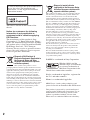 2
2
-
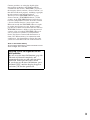 3
3
-
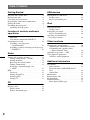 4
4
-
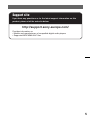 5
5
-
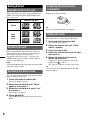 6
6
-
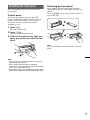 7
7
-
 8
8
-
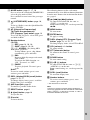 9
9
-
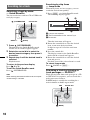 10
10
-
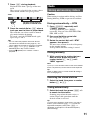 11
11
-
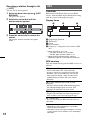 12
12
-
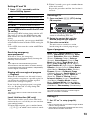 13
13
-
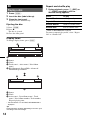 14
14
-
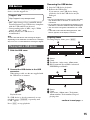 15
15
-
 16
16
-
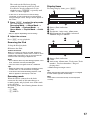 17
17
-
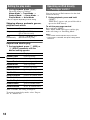 18
18
-
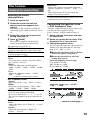 19
19
-
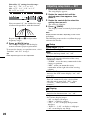 20
20
-
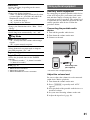 21
21
-
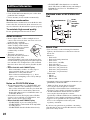 22
22
-
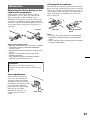 23
23
-
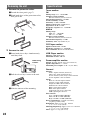 24
24
-
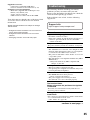 25
25
-
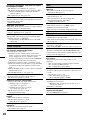 26
26
-
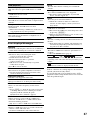 27
27
-
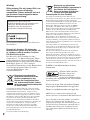 28
28
-
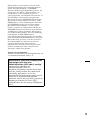 29
29
-
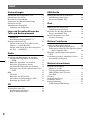 30
30
-
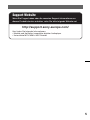 31
31
-
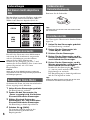 32
32
-
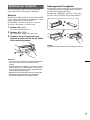 33
33
-
 34
34
-
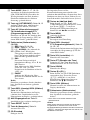 35
35
-
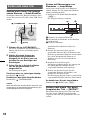 36
36
-
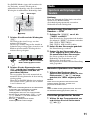 37
37
-
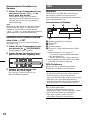 38
38
-
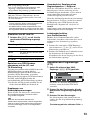 39
39
-
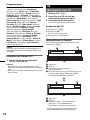 40
40
-
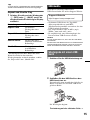 41
41
-
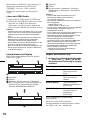 42
42
-
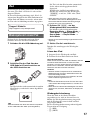 43
43
-
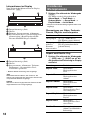 44
44
-
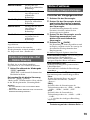 45
45
-
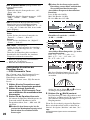 46
46
-
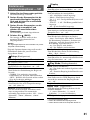 47
47
-
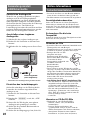 48
48
-
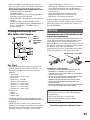 49
49
-
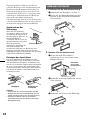 50
50
-
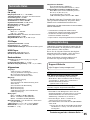 51
51
-
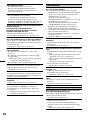 52
52
-
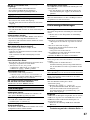 53
53
-
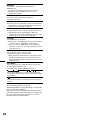 54
54
-
 55
55
-
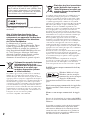 56
56
-
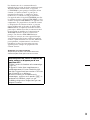 57
57
-
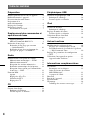 58
58
-
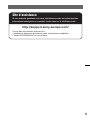 59
59
-
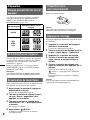 60
60
-
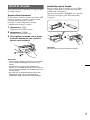 61
61
-
 62
62
-
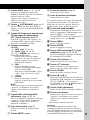 63
63
-
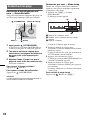 64
64
-
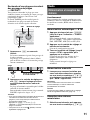 65
65
-
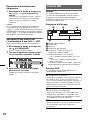 66
66
-
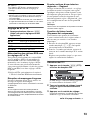 67
67
-
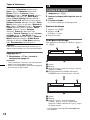 68
68
-
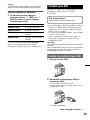 69
69
-
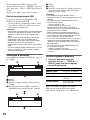 70
70
-
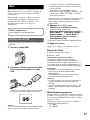 71
71
-
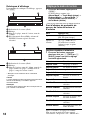 72
72
-
 73
73
-
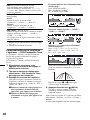 74
74
-
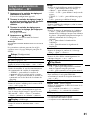 75
75
-
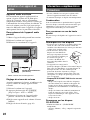 76
76
-
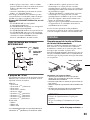 77
77
-
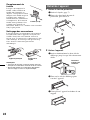 78
78
-
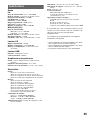 79
79
-
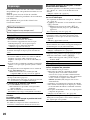 80
80
-
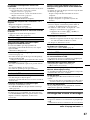 81
81
-
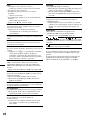 82
82
-
 83
83
-
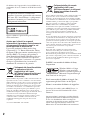 84
84
-
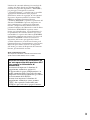 85
85
-
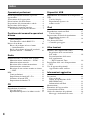 86
86
-
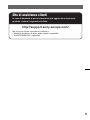 87
87
-
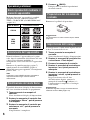 88
88
-
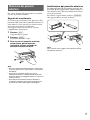 89
89
-
 90
90
-
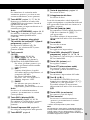 91
91
-
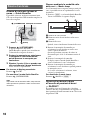 92
92
-
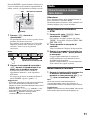 93
93
-
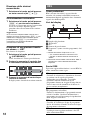 94
94
-
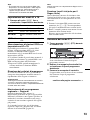 95
95
-
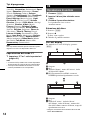 96
96
-
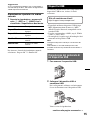 97
97
-
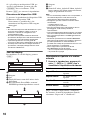 98
98
-
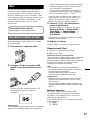 99
99
-
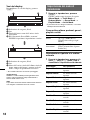 100
100
-
 101
101
-
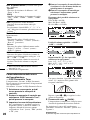 102
102
-
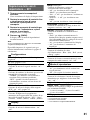 103
103
-
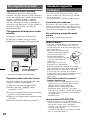 104
104
-
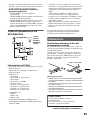 105
105
-
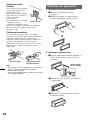 106
106
-
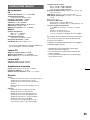 107
107
-
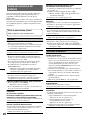 108
108
-
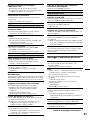 109
109
-
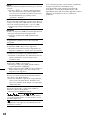 110
110
-
 111
111
-
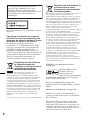 112
112
-
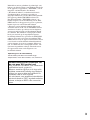 113
113
-
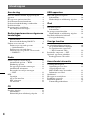 114
114
-
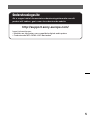 115
115
-
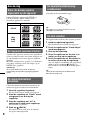 116
116
-
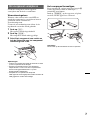 117
117
-
 118
118
-
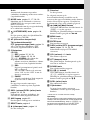 119
119
-
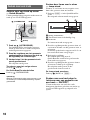 120
120
-
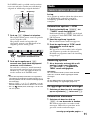 121
121
-
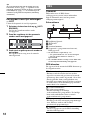 122
122
-
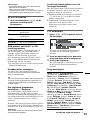 123
123
-
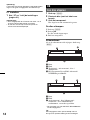 124
124
-
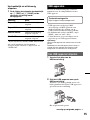 125
125
-
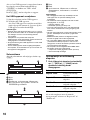 126
126
-
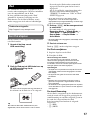 127
127
-
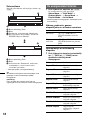 128
128
-
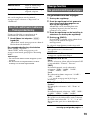 129
129
-
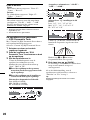 130
130
-
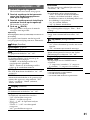 131
131
-
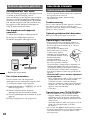 132
132
-
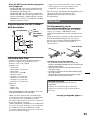 133
133
-
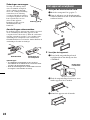 134
134
-
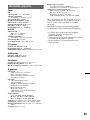 135
135
-
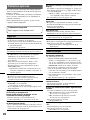 136
136
-
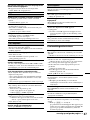 137
137
-
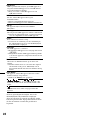 138
138
-
 139
139
-
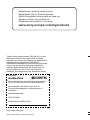 140
140
Sony CDX-GT740UI Manuale del proprietario
- Categoria
- Ricevitori multimediali per auto
- Tipo
- Manuale del proprietario
in altre lingue
- English: Sony CDX-GT740UI Owner's manual
- français: Sony CDX-GT740UI Le manuel du propriétaire
- Deutsch: Sony CDX-GT740UI Bedienungsanleitung
- Nederlands: Sony CDX-GT740UI de handleiding
Documenti correlati
-
Sony CDX-GT540UI Manuale del proprietario
-
Sony CDX-GT39U Manuale del proprietario
-
Sony CDX-GT434U Manuale del proprietario
-
Sony CDX-GT430U Manuale del proprietario
-
Sony CDX-GT430U Manuale del proprietario
-
Sony CDX-GT260MP Manuale del proprietario
-
Sony CDX-GT730UI Manuale del proprietario
-
Sony CDX-GT550UI Manuale del proprietario
-
Sony CDX-GT450U Manuale del proprietario
-
Sony CDX-GT630UI Manuale del proprietario