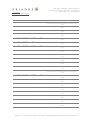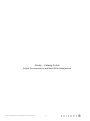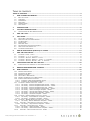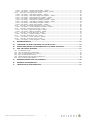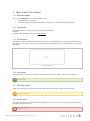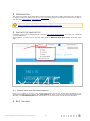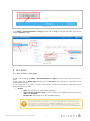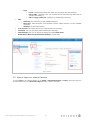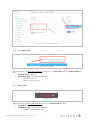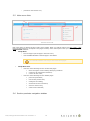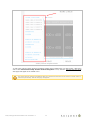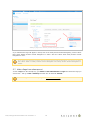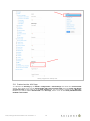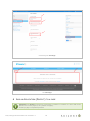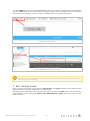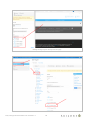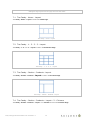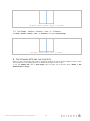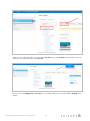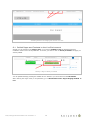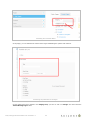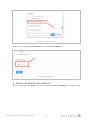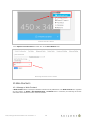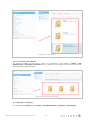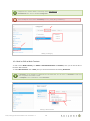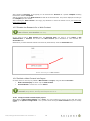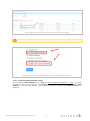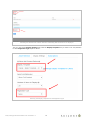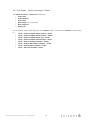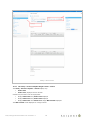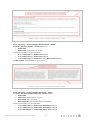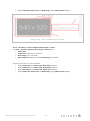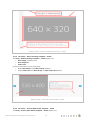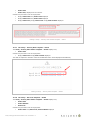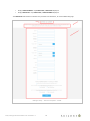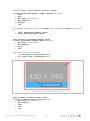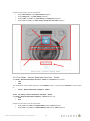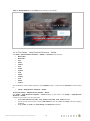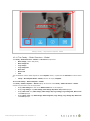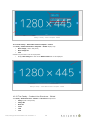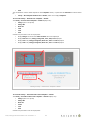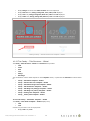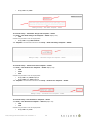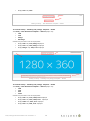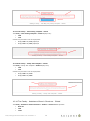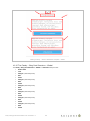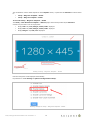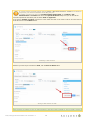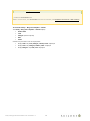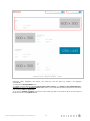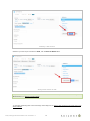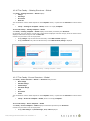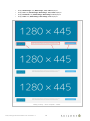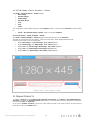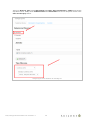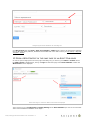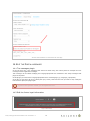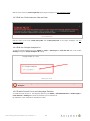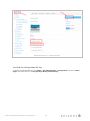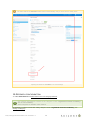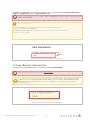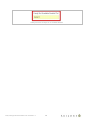Ariadne S.r.l. - C.F. 01633710189 - Partita Iva 13374030156 - Registro Imprese MI 01633710189 – Cap. Sociale 50.000 Euro i.v.
Sede Legale: 20124 Milano - Piazza IV Novembre, 4
Sede Amm.va: 27020 Torre d’Isola (PV) - Via del Torchio, 1
Tel. +39.0382.408.911 - Fax +39.0382.407.384
www.ariadne.it
www.ariadnecontentmanager.com
Ver
Status
Date
Prepared
Revised
Ariadne ref.
A
Draft
12/03/2015
M. Re
candy-catalog-portal-documentation-mre-20150312-v-
a.doc
B
Draft
22/03/2015
M. Re
candy-catalog-portal-documentation-mre-20150322-v-
b.doc
C
Deliv
27/03/2015
M. Re
candy-catalog-portal-documentation-mre-20150327-v-
c.doc
D
Draft
31/03/2015
F. Chiesa
M. Re
candy-catalog-portal-documentation-mre-20150331-v-
d.doc
E
Draft
07/04/2015
F. Chiesa
M. Re
candy-catalog-portal-documentation-mre-20150331-v-
e.doc
F
Deliv
08/04/2015
M. Re
candy-catalog-portal-documentation-mre-20150408-v-
f.doc
G
Deliv
08/04/2015
F. Chiesa
M. Re
candy-catalog-portal-documentation-mre-20150408-v-
g.doc
H
Draft
09/04/2015
F. Chiesa
M. Re
candy-catalog-portal-documentation-mre-20150408-v-
h.doc
I
Deliv
09/04/2015
F. Chiesa
M. Re
candy-catalog-portal-documentation-mre-20150408-v-
i-.doc
L
Deliv
20/04/2015
F. Chiesa
M. Re
candy-catalog-portal-documentation-mre-20150416-v-
l-.doc
M
Deliv
22/04/2015
F. Chiesa
M. Re
candy-catalog-portal-documentation-mre-20150422-v-
m-.doc
N
Deliv
24/04/2015
F. Chiesa
M. Re
candy-catalog-portal-documentation-mre-20150424-v-
n-.doc
O
Deliv
28/04/2015
F. Chiesa
M. Re
candy-catalog-portal-documentation-mre-20150428-v-
o-.doc
P
Deliv
04/05/2015
F. Chiesa
M. Re
candy-catalog-portal-documentation-mre-20150504-v-
p-.doc
Q
Deliv
05/05/2015
F. Chiesa
M. Re
candy-catalog-portal-documentation-mre-20150505-v-
q.doc
R
Deliv
05/05/2015
F. Chiesa
M. Re
candy-catalog-portal-documentation-mre-20150506-v-
r.doc
S
Deliv
20/05/2015
F. Chiesa
M. Re
candy-catalog-portal-documentation-mre-20150520-v-
s.doc
T
Deliv
27/05/2015
F. Chiesa
M. Re
candy-catalog-portal-documentation-mre-20150527-v-
t.doc
U
Deliv
28/05/2015
F. Fruci
M. Re
candy-catalog-portal-documentation-mre-20150604-v-
u.doc
V
Deliv
04/06/2015
F. Chiesa
M. Re
candy-catalog-portal-documentation-mre-20150604-v-
v.doc
W
Deliv
18/06/2015
F. Chiesa
M. Re
candy-catalog-portal-documentation-mre-20150618-v-
w.doc

candy-catalog-portal-documentation-mre-20150618-v-w
2
Candy – Catalog Portal
Project Documentation and Back Office Management

candy-catalog-portal-documentation-mre-20150618-v-w
3
TABLE OF CONTENTS
TABLE OF CONTENTS ......................................................................................................................... 3
1 HOW TO READ THIS MANUAL ................................................................................................... 5
1.1 BOLD TEXT USAGE ......................................................................................................................................................................... 5
1.2 HYPERLINKS ................................................................................................................................................................................... 5
1.3 SCREENSHOTS ............................................................................................................................................................................... 5
1.4 INFO BOXES .................................................................................................................................................................................... 5
1.5 WARNING BOXES ........................................................................................................................................................................... 5
1.6 ALERT BOXES ................................................................................................................................................................................. 5
2 INTRODUCTION ....................................................................................................................... 6
3 LOG INTO THE BACK OFFICE .................................................................................................... 6
3.1 CONTROL PANEL AND SITE ADMINISTRATION ............................................................................................................................ 6
4 EDIT THE LOGO ........................................................................................................................ 6
5 SITE PAGES.............................................................................................................................. 7
5.1 ADD OR EDIT A SITE PAGE .......................................................................................................................................................... 7
5.2 OPEN A PAGE IN AN EXTERNAL WINDOW .................................................................................................................................... 8
5.3 TOP HEAD LINKS ........................................................................................................................................................................... 9
5.4 FOOTER LINKS ................................................................................................................................................................................ 9
5.5 MAIN MENU LINKS ....................................................................................................................................................................... 10
5.6 SECTION PRODUCTS NAVIGATION SIDEBAR .............................................................................................................................. 10
5.7 HIDE A PAGE FROM SITEMAP.XML .............................................................................................................................................. 12
5.8 CUSTOMIZE THE 404 PAGE ........................................................................................................................................................ 13
6 ADD AN APPLICATION (PORTLET) TO A PAGE ....................................................................... 14
7 EDIT THE PAGE LAYOUT ......................................................................................................... 15
7.1 THE CANDY - HOME – LAYOUT .................................................................................................................................................. 17
7.2 THE CANDY - 1 - 3 - 3 - 3 - LAYOUT ....................................................................................................................................... 17
7.3 THE CANDY – SECTION - PRODUCTS - LAYOUT ....................................................................................................................... 17
7.4 THE CANDY – SECTION - PRODUCTS – LAYOUT – 2 - COLUMNS ........................................................................................... 17
7.5 THE CANDY – SECTION - SECTION – LINE – 2 - COLUMNS ................................................................................................... 18
8 THE STAGING SITE AND THE LIVE SITE ................................................................................. 18
8.1 PUBLISH PAGES AND CONTENTS TO THE LIVE ENVIRONMENT ................................................................................................ 20
9 REMOVE THE BORDER FROM A PORTLET ................................................................................ 22
10 WEB CONTENTS ..................................................................................................................... 23
10.1 MANAGE A WEB CONTENT .......................................................................................................................................................... 23
10.2 DOCUMENTS AND MEDIA ............................................................................................................................................................ 24
10.3 MANAGE A CATEGORY ................................................................................................................................................................. 24
10.4 ADD OR EDIT A WEB CONTENT .................................................................................................................................................. 25
10.5 DISABLE THE RESEARCH FOR A WEB CONTENT ........................................................................................................................ 26
10.6 PUBLISH A WEB CONTENT INTO PAGES .................................................................................................................................... 26
10.6.1 Configure a Web Content Display Layout ............................................................................................................. 26
10.6.2 Configure an Asset Publisher Layout ...................................................................................................................... 27
10.7 THE CANDY - GENERIC STRUCTURE - GLOBAL ......................................................................................................................... 29
10.7.1 The Candy - Generic Template Single Column – Global ................................................................................. 30
10.7.2 The Candy - Generic Template Double Column – Global ................................................................................ 31
10.7.3 The Candy - Generic Template Image Left – Global ........................................................................................ 31
10.7.4 The Candy - Generic Template Central Image – Global.................................................................................. 32
10.7.5 The Candy – Slider Left Image Template – Global ........................................................................................... 33
10.7.6 The Candy – Security Alert Details Template – Global .................................................................................... 33
10.7.7 The Candy – Security Alert Template – Global................................................................................................... 34
10.7.8 The Candy – Ask Form Template – Global ........................................................................................................... 34
10.8 THE CANDY - GENERIC BANNER STRUCTURE - GLOBAL .......................................................................................................... 36
10.8.1 The Candy - Generic Banner Template – Global ................................................................................................ 36
10.8.2 The Candy - Ico Banner Template – Global ......................................................................................................... 36
10.9 THE CANDY – BANNER NEWSLETTER STRUCTURE - GLOBAL .................................................................................................. 37
10.9.1 The Candy - Banner Newsletter Template – Global .......................................................................................... 37
10.10 THE CANDY – HELP SHORTCUT STRUCTURE - GLOBAL....................................................................................................... 38
10.10.1 The Candy – Help Shortcut Template – Global .................................................................................................. 38
10.11 THE CANDY – SLIDER STRUCTURE - GLOBAL ...................................................................................................................... 39
10.11.1 The Candy – Slider Template – Global .................................................................................................................. 39
10.11.2 The Candy – Slider Main Section Template – Global ........................................................................................ 40
10.12 THE CANDY – PRODUCT LINE STRUCTURE - GLOBAL ......................................................................................................... 40

candy-catalog-portal-documentation-mre-20150618-v-w
4
10.12.1 The Candy – Product Line Template – Global ..................................................................................................... 41
10.12.2 The Candy – Second Product Line Template – Global ..................................................................................... 41
10.13 THE CANDY – TITLE STRUCTURE - GLOBAL ......................................................................................................................... 42
10.13.1 The Candy – Title Slider Template – Global ........................................................................................................ 42
10.13.2 The Candy – Title Slider Image Left Template – Global ................................................................................. 43
10.13.3 The Candy – Title Product Line Template – Global ........................................................................................... 43
10.13.4 The Candy - Title Assistance Template - Global ................................................................................................ 43
10.13.5 The Candy – Title Blog List (Image) Template – Global ................................................................................. 44
10.13.6 The Candy – Title Blog List (Image) Template – Global ................................................................................. 44
10.13.7 The Candy – Title Catalog Template - Global ..................................................................................................... 45
10.13.8 The Candy – Family Title Template – Global ....................................................................................................... 45
10.14 THE CANDY - ASSISTANCE GENERIC STRUCTURE - GLOBAL .............................................................................................. 45
10.14.1 The Candy – Generic Assistance Template – Global ........................................................................................ 46
10.15 THE CANDY – BLOG POST STRUCTURE - GLOBAL ............................................................................................................... 47
10.15.1 The Candy – Blog Post Template – Global ........................................................................................................... 48
10.15.2 The Candy – Blog List Template – Global............................................................................................................. 49
10.16 THE CANDY – CATALOG STRUCTURE - GLOBAL ................................................................................................................... 50
10.16.1 The Candy – Catalog Template – Global .............................................................................................................. 51
10.17 THE CANDY –PROMO STRUCTURE - GLOBAL ....................................................................................................................... 51
10.17.1 The Candy – Promo Template – Global ................................................................................................................. 51
10.18 THE CANDY –FAMILY STRUCTURE - GLOBAL........................................................................................................................ 52
10.18.1 The Candy – Family Template – Global ................................................................................................................ 53
11 MANAGE PRODUCTS ............................................................................................................... 53
12 CONFIGURE THE ASSET PUBLISHER FOR THE BLOG LIST ....................................................... 54
13 OPEN A WEB CONTENT IN THE SAME PAGE OF AN ASSET PUBLISHER ................................... 56
14 EDIT THE PORTAL MESSAGES ................................................................................................ 57
14.1 THE MESSAGES PLUGIN ............................................................................................................................................................... 57
14.2 EDIT THE FOOTER LEGAL INFORMATION .................................................................................................................................... 57
14.3 EDIT THE COOKIE BANNER TITLE AND TEXT .............................................................................................................................. 58
14.4 EDIT THE GOOGLE ANALYTICS ID .............................................................................................................................................. 58
14.5 ENABLE SEARCH FORM AND LANGUAGE SELECTOR .................................................................................................................. 58
14.6 EDIT THE GOOGLE MAPS API KEY ............................................................................................................................................. 59
15 MANAGE EXTERNAL LINK FOR A PRODUCT ............................................................................ 60
16 RESEARCH CONFIGURATION.................................................................................................. 61
17 CANDY BOOKLET CONFIGURATION ........................................................................................ 62

candy-catalog-portal-documentation-mre-20150618-v-w
5
1 HOW TO READ THIS MANUAL
1.1 Bold text usage
The use of the bold text is done in the following cases:
to emphasize some concepts;
to indicate the back office path to perform the desired action or indicate back office elements.
1.2 Hyperlinks
Frequently actions are referred in this manual using the hyperlinks.
Example:
Hyperlink to the paragraph Introduction: Introduction.
1.3 Screenshots
Sometimes, to better understand the instructions the text is combined with the use of the screenshot of the
back office or the portal front end. The screenshots can be identified by gray tables followed by the image
description.
Image description
1.4 Info boxes
Green info boxes are used to give additional detailed information about Liferay or the project’s architecture.
Info message
1.5 Warning boxes
Yellow warning boxes are used to give additional notes when the operation needs a specific attention.
Warning message
1.6 Alert boxes
Red alert boxes are used to give alerts about operations that, if occur, may cause an unexpected functioning of
the system, potentially serious.
Alert message

candy-catalog-portal-documentation-mre-20150618-v-w
6
2 INTRODUCTION
This document contains all the instructions required to manage all Candy’s catalog sites. Each site is located on
its domain; in the next chapters we will use www.candy.it as reference but the same instructions are valid for
any other site (www.candy.es, www.candy.ru, ...).
Additional information about the back office of Liferay can be found on the following link:
https://www.liferay.com/it/documentation/liferay-portal/6.2/user-guide.
3 LOG INTO THE BACK OFFICE
Go to http://www.candy.it/[language]/login (example: http://www.candy.it/it/login) and enter your credentials
(user and password).
Once logged in, you can access to the back office using the Administration Menu located in the top of the
page.
Log into the back office
3.1 Control Panel and Site Administration
Once you are logged in the site, in the Administration Menu you can see several links depending on your
privileges (see the image here above). The Control Panel link allow to access to all portal’s functionalities (for
alla sites). The Site Administration links instead allow you to access to the current site’s functionalities.
4 EDIT THE LOGO

candy-catalog-portal-documentation-mre-20150618-v-w
7
The site’s logo
Go to Admin > Site Administration > Pages and then click on Logo on the right side menu. Here you can
upload a 219x46 px image.
Edit the logo
5 SITE PAGES
5.1 Add or Edit a Site Page
To add or edit a page go to Admin > Site Administration > Pages; here you can see the list of the site’s
pages.
To add a page click on Public Pages and then click on Add Page. In the popup give a Page title for each
available site’s languages.
To edit a page click on the page you want to edit and then change the page settings. Pages have several
settings divided in a few tabs:
Details:
o Name: the page name (in each available language);
o Hide from the navigation menu: to make it visible or not visibible in the menu and in the
Page of the Sitemap;
o Friendly URL: the friendly url (in each available language);
The default friendly url of a Page is the name of this Page in lowercase. In case of
names with more than one words, “-” is used to separate words, i.e. “http://candy-
valid.ariadnedev.it/it/web/candy-it/lavare-e-asciugare”. If you want to customize
the friendly url (for example “http://candy-valid.ariadnedev.it/it/web/candy-
it/products/lavare-e-asciugare”) you have to insert it into the field Friendly Url.

candy-catalog-portal-documentation-mre-20150618-v-w
8
o Type:
Layout: standard page (below this option you can see the layout of the page);
Link to URL: a page link. Here you can enter the link where the page has to pint to
(starting with “http://”);
Link to a page of this site: a page link to another page of the site;
SEO:
o HTML title: the meta-title (in each available language);
o Meta Tags: meta-description, meta-keywords and the robots directives (in each available
language);
o Sitemaps: the sitemap directives;
Look and Feel: this setting allow to give a specific theme for the page;
JavaScript: here you can add a custom JavaScript for this page;
Custom Fields: here you can specify the settings for each Custom Field;
Mobile Device Rules and Customization Settings: are not used;
Page settings
5.2 Open a Page in an external Window
To open a Page in an external Window, go to Admin > Site Administration > Pages, choose the Page you
are interested in and go to Advanced>Target and add “_blank” in this field.

candy-catalog-portal-documentation-mre-20150618-v-w
9
Open a Page in an external Window
5.3 Top Head Links
The site top head links
Add or edit a page (see Add or Edit a Site Page) specifying it as a Link to URL, then go to Custom Fields and
then:
Candy Menu: enter topHead;
Candy Menu Icon: enter one of the followings:
o cart for the cart icon;
o service for the service icon;
5.4 Footer links
The footer links
Add or edit a page (see Add or Edit a Site Page), then go to Custom Fields and then:
Candy Menu: enter footer;
Candy Menu Icon: enter one of the followings:
o facebook for the Facebook icon

candy-catalog-portal-documentation-mre-20150618-v-w
10
o youtube for the Youtube icon;
5.5 Main menu links
The Main menu links
Main menu links are divided in three levels and a sidebar. When you edit the pages (see Add or Edit a Site
Page) the links hierarchy correspond to the pages hierarchy of the control panel. Once you created a page go to
Custom Fields and then:
Candy Menu:
o leave it empty to put the page in the main menu;
o enter mainMenuSidebar to add the page in the sidebar
The mainMenuSidebar work only for the second level pages!
Candy Menu Icon:
o enter one of the followings for the second level pages:
lavare-asciugare for the washing and drying machines
conservare for refrigerators machines;
cuocere for the ovens;
o enter one of the followings for the sidebar pages:
promo for promotions;
lines for the product lines;
catalog for the catalog;
accessories for the accessories;
store for where to buy;
outlet for the outlet link;
5.6 Section products navigation sidebar

candy-catalog-portal-documentation-mre-20150618-v-w
11
Section products navigation sidebar
To add a page into the section products navigation sidebar edit an existing page (see Add or Edit a Site Page)
and set the Custom Field Candy Section Product Navigation to true; then the selected page and all its
child pages will appear in the sidebar menu.
The pages will not appear immediately after the changes because the list of pages is stored and it is
refreshed periodically. Wait till the page will appear.

candy-catalog-portal-documentation-mre-20150618-v-w
12
Adding a page in the section products navigation sidebar
If you want that the Page will appear in the top side of the Candy Section Product Navigation, put the Custom
Filed Candy Bottom Section Product Navigation to “False” and the Custom Filed Candy Section Product
Navigation to “True”.
If you don’t want the Page to appear into the Candy Section Product Navigation, you have to put both
the Custom Fields of Candy Section Product Navigation and Candy Section Product Navigation to
“False”.
5.7 Hide a Page from sitemap.xml
To hide a Page from the sitemap.xml, go to Admin > Site Administration > Pages and choose the Page you
want to hide. Then go to SEO > Sitemap and select “No” for the field “Include”.
To hide a Page from the Sitemap Page see Add or Edit a Site Page.

candy-catalog-portal-documentation-mre-20150618-v-w
13
Hiding a page from sitemap.xml
5.8 Customize the 404 Page
To customize the 404 Page go to Admin> Configuration > Site Settings and choose the Custom Fields
section. Here choose “True” for the Candy Enable 404 Custom Custom Field and in the Candy 404 Article
Id Custom Field put the Article Id of the Web Content that you have already created for the 404 Page.
Besides if you want to add the Breadcrumb to this 404 Page, choose “True” for the Candy 404 Breadcrumb
Enabled Custom Field.

candy-catalog-portal-documentation-mre-20150618-v-w
14
Customizing the 404 Page
The 404 Page
6 ADD AN APPLICATION (PORTLET) TO A PAGE
Application and Portlet in Liferay are synonymous. A portlet is a “widget” or a “box” that can be
placed in one or more pages (or in a portion of a page!).
In Liferay a page is composed by Portlet.

candy-catalog-portal-documentation-mre-20150618-v-w
15
To add a Porltlet in a page you must be authenticated; then go to the page you want to add a portlet and then
click on the Add button on the top left portion of the page and then, locate your portlet from the list and then
drag and drop it into the page. You’ll see a blue row indicating where your portlet will be placed.
The button to add a portlet
Find and Drag&Drop the portlet in a page
When you Drag the portlet in the Page you’ll see a few places where a blue line appears. These are
the boxes where you can put the Portlet. The number of them depends according to the Page Layout
have been chosen for that page.
7 EDIT THE PAGE LAYOUT
When you add or edit a page you can select its Page Layout. The Layout indicates how the portlets will be
placed in the page. A layout is composed by rows and columns.
The page layout can be directly in the front end of the page by clicking on the Edit button in the top left of the
page or edited in the list of the pages (Admin > Site Administration > Pages) selecting the page you want
to edit the layout.

candy-catalog-portal-documentation-mre-20150618-v-w
16
Editing the Page Layout directly from the page

candy-catalog-portal-documentation-mre-20150618-v-w
17
Editing the Page Layout from the page list in the back office
7.1 The Candy - Home – Layout
The Candy - Home – Layout is used in the Home Page.
The Candy – Home - Layout
7.2 The Candy - 1 - 3 - 3 - 3 - Layout
The Candy - 1 - 3 - 3 - 3 – Layout is used in the Assistance Page.
The Candy – 1 - 3 - 3 - 3 - Layout
7.3 The Candy – Section - Products - Layout
The Candy - Section - Products - Layout is used in the Products Page.
The Candy – Section - Products - Layout
7.4 The Candy – Section - Products – Layout – 2 - Columns
The Candy - Section - Products – Layout – 2 - Columns is used in the Products Page.

candy-catalog-portal-documentation-mre-20150618-v-w
18
The Candy – Section - Products – Layout – 2 - Columns
7.5 The Candy – Section - Section – Line – 2 - Columns
The Candy - Section - Section – Line – 2 - Columns is used in the Products Page.
The Candy – Section - Section – Line – 2 - Columns
8 THE STAGING SITE AND THE LIVE SITE
When you add or edit a page add or edit a content the changes will not be directly published “online”. These
changes will leave on the Staging Site till you publish the changes on the Live Site.
To see the Staging Site click on View Pages from the pages list in the back office (Admin > Site
Administration > Pages).

candy-catalog-portal-documentation-mre-20150618-v-w
19
Accessing to the Staging Site
Where you are in the back office, you can see the Live Site going under My Sites and selecting your site (es
Candy IT); you will be redirected to the Live Site.
Accessing to the Live Site
Once you’re in the Staging Site or Live Site you can switch between them selecting Live or Staging in the
top bar.

candy-catalog-portal-documentation-mre-20150618-v-w
20
Switching between the Staging Site and the Live Site
8.1 Publish Pages and Contents to the Live Environment
Actually you are working in the Staging Area, so you have to Publish to Live the Page that has been
modified in order to see it in the public site. To do this, you have to mark as “Ready to Publish” the page you
want to publish.
Marking a Page as Ready to Publish
You can publish this Page pressing the “Publish to Live” button or you can do this from the Back Office.
After marking the Pages ready to be published, go to Administration>Site Pages>Staging>Publish to
Live.
La pagina si sta caricando...
La pagina si sta caricando...
La pagina si sta caricando...
La pagina si sta caricando...
La pagina si sta caricando...
La pagina si sta caricando...
La pagina si sta caricando...
La pagina si sta caricando...
La pagina si sta caricando...
La pagina si sta caricando...
La pagina si sta caricando...
La pagina si sta caricando...
La pagina si sta caricando...
La pagina si sta caricando...
La pagina si sta caricando...
La pagina si sta caricando...
La pagina si sta caricando...
La pagina si sta caricando...
La pagina si sta caricando...
La pagina si sta caricando...
La pagina si sta caricando...
La pagina si sta caricando...
La pagina si sta caricando...
La pagina si sta caricando...
La pagina si sta caricando...
La pagina si sta caricando...
La pagina si sta caricando...
La pagina si sta caricando...
La pagina si sta caricando...
La pagina si sta caricando...
La pagina si sta caricando...
La pagina si sta caricando...
La pagina si sta caricando...
La pagina si sta caricando...
La pagina si sta caricando...
La pagina si sta caricando...
La pagina si sta caricando...
La pagina si sta caricando...
La pagina si sta caricando...
La pagina si sta caricando...
La pagina si sta caricando...
La pagina si sta caricando...
La pagina si sta caricando...
La pagina si sta caricando...
La pagina si sta caricando...
-
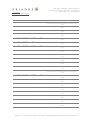 1
1
-
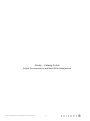 2
2
-
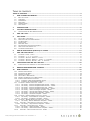 3
3
-
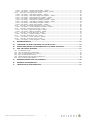 4
4
-
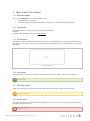 5
5
-
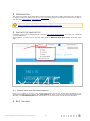 6
6
-
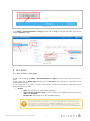 7
7
-
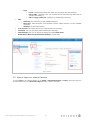 8
8
-
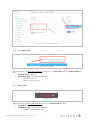 9
9
-
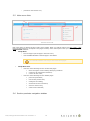 10
10
-
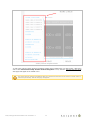 11
11
-
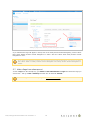 12
12
-
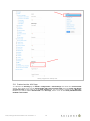 13
13
-
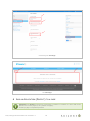 14
14
-
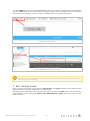 15
15
-
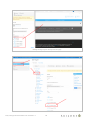 16
16
-
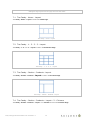 17
17
-
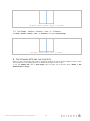 18
18
-
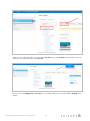 19
19
-
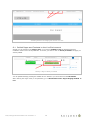 20
20
-
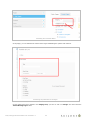 21
21
-
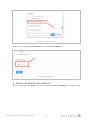 22
22
-
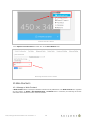 23
23
-
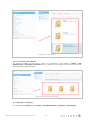 24
24
-
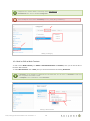 25
25
-
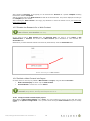 26
26
-
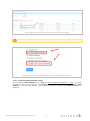 27
27
-
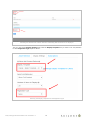 28
28
-
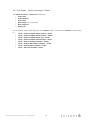 29
29
-
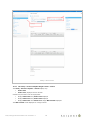 30
30
-
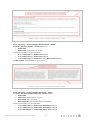 31
31
-
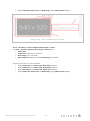 32
32
-
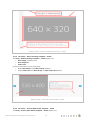 33
33
-
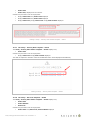 34
34
-
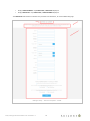 35
35
-
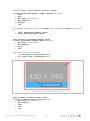 36
36
-
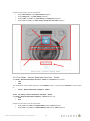 37
37
-
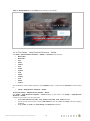 38
38
-
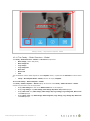 39
39
-
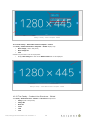 40
40
-
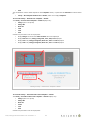 41
41
-
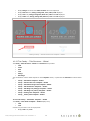 42
42
-
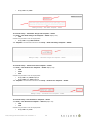 43
43
-
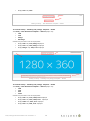 44
44
-
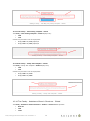 45
45
-
 46
46
-
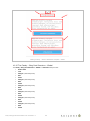 47
47
-
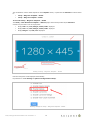 48
48
-
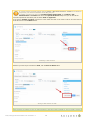 49
49
-
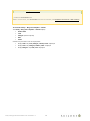 50
50
-
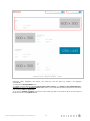 51
51
-
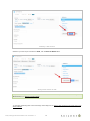 52
52
-
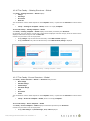 53
53
-
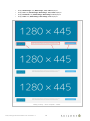 54
54
-
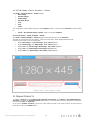 55
55
-
 56
56
-
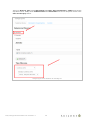 57
57
-
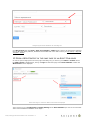 58
58
-
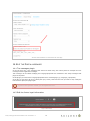 59
59
-
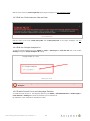 60
60
-
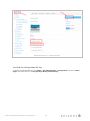 61
61
-
 62
62
-
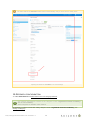 63
63
-
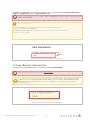 64
64
-
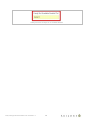 65
65
Altri documenti
-
YASKAWA VIPA System SLIO Manuale utente
-
Kofax Web Capture 11.2.0 Developer's Guide
-
Roche Vantage Manuale utente
-
Roche Vantage Manuale utente
-
Roche Vantage Manuale utente
-
Motorola AURA Manuale utente
-
Motorola AURA - MANUAL 2 Manuale utente
-
HPE ProLiant XL740f Gen9 User And Maintenance Manual
-
Lexmark C 540n Manuale utente
-
Dell Server Deployment Pack Version 2.1 for Microsoft System Center Configuration Manager Guida utente