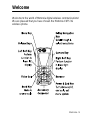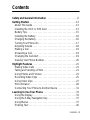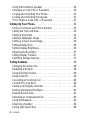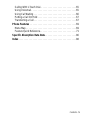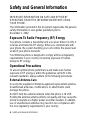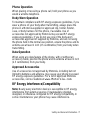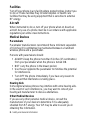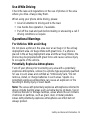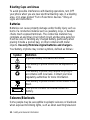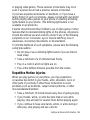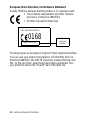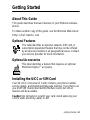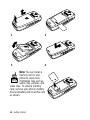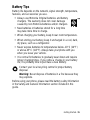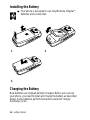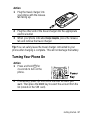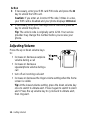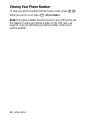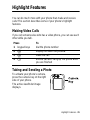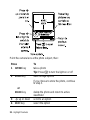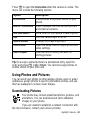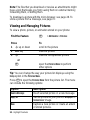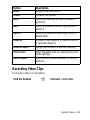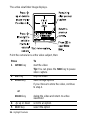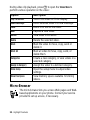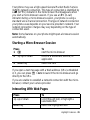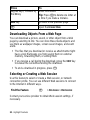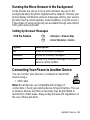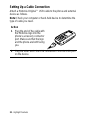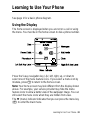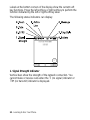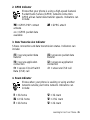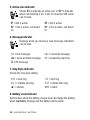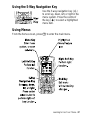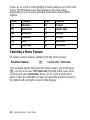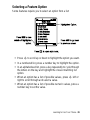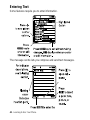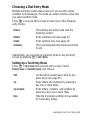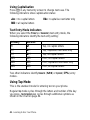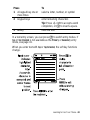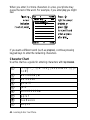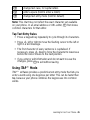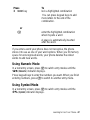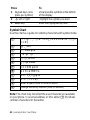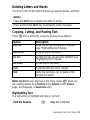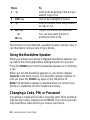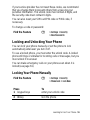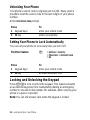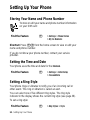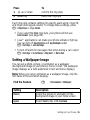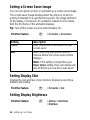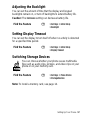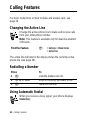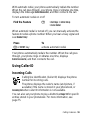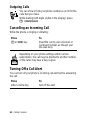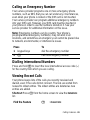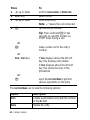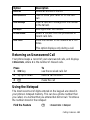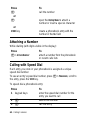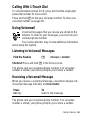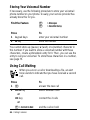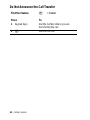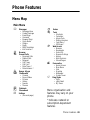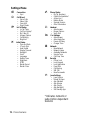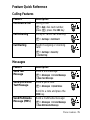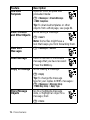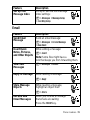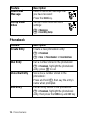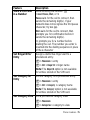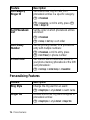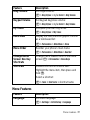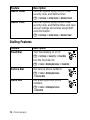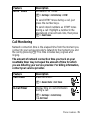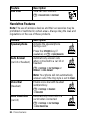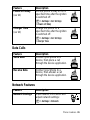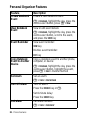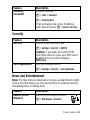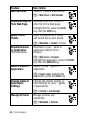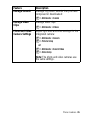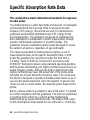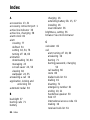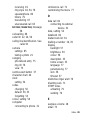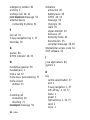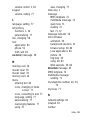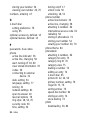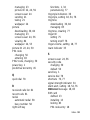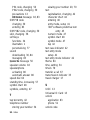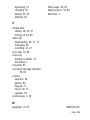Motorola C975 3G Manuale utente
- Categoria
- Cellulari
- Tipo
- Manuale utente
Questo manuale è adatto anche per

Welcome - 1
Welcome
Welcome to the world of Motorola digital wireless communications!
We are pleased that you have chosen the Motorola C975 3G
wireless phone.

2 -Welcome
www.motorola.com
MOTOROLA and the Stylised M Logo are registered in the US
Patent & Trademark Office.
Java and all other Java-based marks are trademarks or registered
trademarks of Sun Microsystems, Inc. in the U.S. and other
countries.
All other product or service names are the property of their
respective owners.
© Motorola, Inc., 2004.
Software Copyright Notice
The Motorola products described in this manual may include
copyrighted Motorola and third-party software stored in
semiconductor memories or other media. Laws in the United States
and other countries preserve for Motorola and third-party software
providers certain exclusive rights for copyrighted software, such as
theexclusiverightstodistributeorreproducethecopyrighted
software. Accordingly, any copyrighted software contained in the
Motorola products may not be modified, reverse-engineered,
distributed, or reproduced in any manner to the extent allowed by
law. Furthermore, the purchase of the Motorola products shall not
be deemed to grant either directly or by implication, estoppel, or
otherwise, any licence under the copyrights, patents, or patent
applications of Motorola or any third-party software provider, except
for the normal, non-exclusive, royalty-free licence to use that arises
by operation of law in the sale of a product.
While Products specifications and features may be subject to
change without notice, we are making every possible effort to
ensure that user manuals are updated on a regular basis to reflect
product functionality revisions. However, in the unlikely event that
your manual version does not fully reflect the core functionality of
your product, please let us know. You may also be able to access
up-to-date versions of our manuals in the consumer section of our
Motorola web site, at http://www.motorola.com.

Contents - 3
Contents
Safety and General Information .........................6
Getting Started......................................13
AboutThisGuide...................................13
InstallingtheUICCorSIMCard .......................13
BatteryTips.......................................15
InstallingtheBattery................................16
ChargingtheBattery................................16
Turning Your Phone On..............................17
AdjustingVolume...................................18
MakingaCall......................................19
AnsweringaCall...................................19
Changing the Call Alert ..............................19
Viewing Your Phone Number..........................20
Highlight Features...................................21
MakingVideoCalls.................................21
Taking and Sending a Photo ..........................21
UsingPhotosandPictures ...........................23
RecordingVideoClips...............................25
UsingVideoClips ..................................27
Micro-Browser.....................................28
Connecting Your Phone to Another Device ...............31
Learning to Use Your Phone...........................33
UsingtheDisplay...................................33
Usingthe5-WayNavigationKey.......................37
Using Menus ......................................37
EnteringText......................................40

4 -Contents
Using the Handsfree Speaker .........................50
Changing a Code, PIN, or Password....................50
Locking and Unlocking Your Phone.....................51
LockingandUnlockingtheKeypad.....................52
If You Forget a Code, PIN, or Password .................53
Setting Up Your Phone ...............................54
Storing Your Name and Phone Number .................54
SettingtheTimeandDate............................54
SettingaRingStyle.................................54
Setting a Wallpaper Image ...........................55
SettingaScreenSaverImage.........................56
SettingDisplaySkin.................................56
SettingDisplayBrightness............................56
AdjustingtheBacklight ..............................57
Setting Display Timeout..............................57
SwitchingStorageDevices...........................57
Calling Features.....................................58
Changing the Active Line.............................58
RediallingaNumber................................58
UsingAutomaticRedial..............................58
UsingCallerID.....................................59
CancellinganIncomingCall..........................60
TurningOffaCallAlert ..............................60
Calling an Emergency Number ........................61
Dialling International Numbers.........................61
ViewingRecentCalls................................61
Returning an Unanswered Call ........................63
Using the Notepad..................................63
AttachingaNumber.................................64
Calling with Speed Dial ..............................64

Contents - 5
CallingWith1-TouchDial.............................65
UsingVoicemail....................................65
UsingCallWaiting..................................66
PuttingaCallOnHold...............................67
TransferringaCall..................................67
Phone Features .....................................69
MenuMap........................................69
FeatureQuickReference.............................71
Specific Absorption Rate Data.........................86
Index ..............................................88

6 - Safety and General Information
Safety and General Information
IMPORTANT INFORMATION ON SAFE AND EFFICIENT
OPERATION. READ THIS INFORMATION BEFORE USING
YOUR PHONE.
The information provided in this document supersedes the general
safety information in user guides published prior to
December 1, 2002.
Exposure To Radio Frequency (RF) Energy
Your phone contains a transmitter and a receiver. When it is ON, it
receives and transmits RF energy. When you communicate with
your phone, the system handling your call controls the power level
at which your phone transmits.
Your Motorola phone is designed to comply with local regulatory
requirements in your country concerning exposure of human
beings to RF energy.
Operational Precautions
To assure optimal phone performance and make sure human
exposure to RF energy is within the guidelines set forth in the
relevant standards, always adhere to the following procedures.
External Antenna Care
Use only the supplied or Motorola-approved replacement antenna.
Unauthorised antennas, modifications, or attachments could
damage the phone.
Do NOT hold the external antenna when the phone is IN USE.
Holding the external antenna affects call quality and may cause the
phone to operate at a higher power level than needed. In addition,
use of unauthorised antennas may result in non-compliance with
the local regulatory requirements in your country.

Safety and General Information - 7
Phone Operation
When placing or receiving a phone call, hold your phone as you
would a wireline telephone.
Body-Worn Operation
To maintain compliance with RF energy exposure guidelines, if you
wear a phone on your body when transmitting, always place the
phone in a Motorola-supplied or approved clip, holder, holster,
case, or body harness for this phone, if available. Use of
accessories not approved by Motorola may exceed RF energy
exposure guidelines. If you do not use one of the body-worn
accessories approved or supplied by Motorola, and are not using
the phone held in the normal use position, ensure the phone and its
antenna are at least 1 inch (2.5 centimetres) from your body when
transmitting.
Data Operation
When using any data feature of the phone, with or without an
accessory cable, position the phone and its antenna at least 1 inch
(2.5 centimetres) from your body.
Approved Accessories
Use of accessories not approved by Motorola, including but not
limited to batteries and antenna, may cause your phone to exceed
RF energy exposure guidelines. For a list of approved Motorola
accessories, visit our website at
www.Motorola.com
.
RF Energy Interference/Compatibility
Note: Nearly every electronic device is susceptible to RF energy
interference from external sources if inadequately shielded,
designed, or otherwise configured for RF energy compatibility. In
some circumstances your phone may cause interference.

8 - Safety and General Information
Facilities
Turn off your phone in any facility where posted notices instruct you
to do so. These facilities may include hospitals or health care
facilities that may be using equipment that is sensitive to external
RF energy.
Aircraft
When instructed to do so, turn off your phone when on board an
aircraft. Any use of a phone must be in accordance with applicable
regulations per airline crew instructions.
Medical Devices
Pacemakers
Pacemaker manufacturers recommend that a minimum separation
of 6 inches (15 centimetres) be maintained between a handheld
wireless phone and a pacemaker.
Persons with pacemakers should:
• ALWAYS keep the phone more than 6 inches (15 centimetres)
from your pacemaker when the phone is turned ON.
• NOT carry the phone in the breast pocket.
• Use the ear opposite the pacemaker to minimise the potential
for interference.
• Turn OFF the phone immediately if you have any reason to
suspect that interference is taking place.
Hearing Aids
Some digital wireless phones may interfere with some hearing aids.
In the event of such interference, you may want to consult your
hearing aid manufacturer to discuss alternatives.
Other Medical Devices
If you use any other personal medical device, consult the
manufacturer of your device to determine if it is adequately
shielded from RF energy. Your GP may be able to assist you in
obtaining this information.

Safety and General Information - 9
Use While Driving
Check the laws and regulations on the use of phones in the area
where you drive. Always obey them.
When using your phone while driving, please:
• Give full attention to driving and to the road.
• Use hands-free operation, if available.
• Pull off the road and park before making or answering a call if
driving conditions so require.
Operational Warnings
For Vehicles With an Air Bag
Do not place a phone in the area over an air bag or in the air bag
deployment area. Air bags inflate with great force. If a phone is
placed in the air bag deployment area and the air bag inflates, the
phone may be propelled with great force and cause serious injury
to occupants of the vehicle.
Potentially Explosive Atmospheres
Turn off your phone prior to entering any area with a potentially
explosive atmosphere, unless it is a phone type especially qualified
for use in such areas and certified as “Intrinsically Safe.” Do not
remove, install, or charge batteries in such areas. Sparks in a
potentially explosive atmosphere can cause an explosion or fire
resulting in bodily injury or even death.
Note: The areas with potentially explosive atmospheres referred to
above include fuelling areas such as below decks on boats, fuel or
chemical transfer or storage facilities, areas where the air contains
chemicals or particles, such as grain, dust, or metal powders.
Areas with potentially explosive atmospheres are often but not
always posted.

10 - Safety and General Information
Blasting Caps and Areas
To avoid possible interference with blasting operations, turn OFF
your phone when you are near electrical blasting caps, in a blasting
area, or in areas posted “Turn off electronic devices.” Obey all
signs and instructions.
Batteries
Batteries can cause property damage and/or bodily injury such as
burns if a conductive material such as jewellery, keys, or beaded
chains touch exposed terminals. The conductive material may
complete an electrical circuit (short circuit) and become quite hot.
Exercise care in handling any charged battery, particularly when
placing it inside a pocket, bag, or other container with metal
objects. Use only Motorola original batteries and chargers.
Your battery or phone may contain symbols, defined as follows:
Seizures/Blackouts
Some people may be susceptible to epileptic seizures or blackouts
when exposed to blinking lights, such as when watching television
Symbol Definition
Important safety information will follow.
Your battery or phone should not be disposed of in
afire.
Your battery or phone may require recycling in
accordance with local laws. Contact your local
regulatory authorities for more information.
Your battery or phone should not be thrown in the
trash.
Your phone contains an internal lithium ion
battery.
LiIon BATT

Safety and General Information - 11
or playing video games. These seizures or blackouts may occur
even if a person never had a previous seizure or blackout.
If you have experienced seizures or blackouts, or if you have a
family history of such occurrences, please consult with your doctor
before playing video games on your phone or enabling a blinking-
lights feature on your phone. (The blinking-light feature is not
available on all products.)
Parents should monitor their children's use of video game or other
features that incorporate blinking lights on the phones. All persons
should discontinue use and consult a doctor if any of the following
symptoms occur: convulsion, eye or muscle twitching, loss of
awareness, involuntary movements, or disorientation.
To limit the likelihood of such symptoms, please take the following
safety precautions:
• Do not play or use a blinking-lights feature if you are tired or
need sleep.
• Take a minimum of a 15-minute break hourly.
• Play in a room in which all lights are on.
• Play at the farthest distance possible from the screen.
Repetitive Motion Injuries
When you play games on your phone, you may experience
occasional discomfort in your hands, arms, shoulders, neck, or
other parts of your body. Follow these instructions to avoid
problems such as tendonitis, carpal tunnel syndrome, or other
musculoskeletal disorders:
• Take a minimum 15-minute break every hour of game playing.
• If your hands, wrists, or arms become tired or sore while
playing, stop and rest for several hours before playing again.
• If you continue to have sore hands, wrists, or arms during or
after play, stop playing and see a doctor.

12 - Safety and General Information
European Union Directives Conformance Statement
Hereby, Motorola declares that this product is in compliance with
• The essential requirements and other relevant
provisions of Directive 1999/5/EC
• All other relevant EU Directives
The above gives an example of a typical Product Approval Number.
You can view your product's Declaration of Conformity (DoC) to
Directive 1999/5/EC (the R&TTE Directive) at www.motorola.com/
rtte - to find your DoC, enter the product Approval Number from
your product's label in the "Search" bar on the Web site
IMEI: 350034/40/394721/9
0168
Type: MC2-41H14
Product
Approval
Number

Getting Started - 13
Getting Started
About This Guide
This guide describes the basic features of your Motorola wireless
phone.
To obtain another copy of this guide, see the Motorola Web site at:
http://hellomoto.com
Optional Features
This label identifies an optional network, SIM card, or
subscription-dependent feature that may not be offered
by all service providers in all geographical areas. Contact
your service provider for more information.
Optional Accessories
This label identifies a feature that requires an optional
Motorola Original™ accessory.
Installing the UICC or SIM Card
Your 3G UICC (Universal IC Card) contains your phone number,
service details, and phonebook/message memory. Your phone can
use GSM SIM (Subscriber Identity Module) cards, but not all
features will be available.
Caution: Do not bend or scratch your card. Avoid exposing your
card to static electricity, water, or dirt.

14 - Getting Started
Note: You can install a
memory card in your
phone to store more
multimedia files such as
audio clips, pictures, and
video clips. To install a memory
card, remove your phone’s battery
door and battery and insert the card
as shown.
12
34

Getting Started - 15
Battery Tips
Battery life depends on the network, signal strength, temperature,
features, and accessories you use.
• Always use Motorola Original batteries and battery
chargers. The warranty does not cover damage
caused by non-Motorola batteries and/or chargers.
• New batteries or batteries stored for a long time
may take more time to charge.
• When charging your battery, keep it near room temperature.
• When storing your battery, keep it uncharged in a cool, dark,
dry place, such as a refrigerator.
• Never expose batteries to temperatures below -10°C (14°F)
or above 45°C (113°F). Always take your phone with you
when you leave your vehicle.
• It is normal for batteries to gradually wear down and require
longer charging times. If you notice a change in your battery
life, it is probably time to purchase a new battery.
Contact your local recycling centre for proper battery
disposal.
Warning: Never dispose of batteries in a fire because they
may explode.
Before using your phone, please read the battery safety information
in the
Safety and General Information
section included in this
guide.

16 - Getting Started
Installing the Battery
Your phone is designed to use only Motorola Original™
batteries and accessories.
Charging the Battery
New batteries are shipped partially charged. Before you can use
your phone, you need to install and charge the battery as described
below. Some batteries perform best after several full charge/
discharge cycles.
12
3

Getting Started - 17
Tip: You can safely leave the travel charger connected to your
phone after charging is complete. This will not damage the battery.
Turning Your Phone On
Action
1 Plug the travel charger into
your phone with the release
tab facing up.
2 Plug the other end of the travel charger into the appropriate
electrical outlet.
3 When your phone indicates
Charge Complete
, press the release
tab and remove the travel charger.
Action
1 Press and hold
o
for
2 seconds to turn on the
phone.
2 If necessary, press
S
to scroll to the User Account you
want. Then press the
SELECT
key to select the account from the
list (stored on the SIM card).

18 - Getting Started
Adjusting Volume
Press the up or down volume keys
to:
• increase or decrease earpiece
volume during a call
• increase or decrease
speakerphonevolume duringa
call
• turn off an incoming call alert
• increase or decrease the ringer volume setting when the home
screen is visible
Tip: At the lowest volume setting, press the down volume key
once to switch to vibrate alert. Press it again to switch to silent
alert. Press the up volume key to cycle back to vibrate alert,
then ring alert.
3 If necessary, enter your SIM card PIN code and press the
OK
key to unlock the SIM card.
Caution: If you enter an incorrect PIN code 3 times in a row,
your SIM card is disabled and your phone displays
SIM Blocked
.
4 If necessary, enter your four-digit unlock code and press
OK
key to unlock the phone.
Tip: The unlock code is originally set to 1234. Your service
provider may change this number before you receive your
phone.
Action

Getting Started - 19
Making a Call
To make video calls, see page 21.
Note: You can make an emergency call even when the phone is
locked, or when a SIM card is not inserted (see page 61).
Answering a Call
When you receive a call, your phone rings and/or vibrates and
displays an incoming call message.
Changing the Call Alert
In the home screen, press the down volume key to switch the alert
for incoming calls and other events to vibrate alert, then silent alert.
Press the up volume key to reset ring alert.
Press To
1 keypad keys dial the phone number
2
n
make the call
3
o
end the call and “hang up” the phone
when you are finished
Press To
1
n
or
answer the call
DIVERT
or
o
divert the call to your voicemail or call
divert number, as though your line was
busy
2
o
end the call and “hang up” the phone when
you are finished

20 - Getting Started
Viewing Your Phone Number
To view your phone number from the home screen, press
M#
.
While you are on a call, press
M
>
My Tel. Numbers
.
Note: Your phone number must be stored on your SIM card to use
this feature. To store your phone number on the SIM card, see
page 54. If you do not know your phone number, contact your
service provider.
La pagina si sta caricando...
La pagina si sta caricando...
La pagina si sta caricando...
La pagina si sta caricando...
La pagina si sta caricando...
La pagina si sta caricando...
La pagina si sta caricando...
La pagina si sta caricando...
La pagina si sta caricando...
La pagina si sta caricando...
La pagina si sta caricando...
La pagina si sta caricando...
La pagina si sta caricando...
La pagina si sta caricando...
La pagina si sta caricando...
La pagina si sta caricando...
La pagina si sta caricando...
La pagina si sta caricando...
La pagina si sta caricando...
La pagina si sta caricando...
La pagina si sta caricando...
La pagina si sta caricando...
La pagina si sta caricando...
La pagina si sta caricando...
La pagina si sta caricando...
La pagina si sta caricando...
La pagina si sta caricando...
La pagina si sta caricando...
La pagina si sta caricando...
La pagina si sta caricando...
La pagina si sta caricando...
La pagina si sta caricando...
La pagina si sta caricando...
La pagina si sta caricando...
La pagina si sta caricando...
La pagina si sta caricando...
La pagina si sta caricando...
La pagina si sta caricando...
La pagina si sta caricando...
La pagina si sta caricando...
La pagina si sta caricando...
La pagina si sta caricando...
La pagina si sta caricando...
La pagina si sta caricando...
La pagina si sta caricando...
La pagina si sta caricando...
La pagina si sta caricando...
La pagina si sta caricando...
La pagina si sta caricando...
La pagina si sta caricando...
La pagina si sta caricando...
La pagina si sta caricando...
La pagina si sta caricando...
La pagina si sta caricando...
La pagina si sta caricando...
La pagina si sta caricando...
La pagina si sta caricando...
La pagina si sta caricando...
La pagina si sta caricando...
La pagina si sta caricando...
La pagina si sta caricando...
La pagina si sta caricando...
La pagina si sta caricando...
La pagina si sta caricando...
La pagina si sta caricando...
La pagina si sta caricando...
La pagina si sta caricando...
La pagina si sta caricando...
La pagina si sta caricando...
La pagina si sta caricando...
La pagina si sta caricando...
La pagina si sta caricando...
La pagina si sta caricando...
La pagina si sta caricando...
La pagina si sta caricando...
-
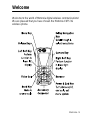 1
1
-
 2
2
-
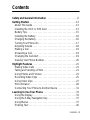 3
3
-
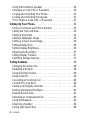 4
4
-
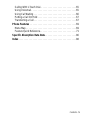 5
5
-
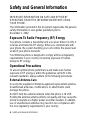 6
6
-
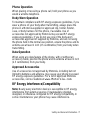 7
7
-
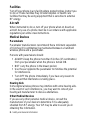 8
8
-
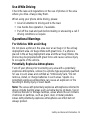 9
9
-
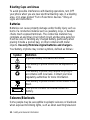 10
10
-
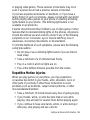 11
11
-
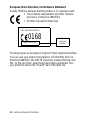 12
12
-
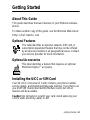 13
13
-
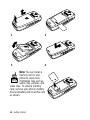 14
14
-
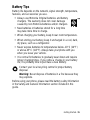 15
15
-
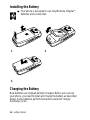 16
16
-
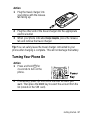 17
17
-
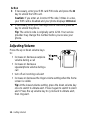 18
18
-
 19
19
-
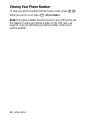 20
20
-
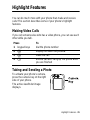 21
21
-
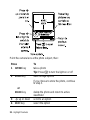 22
22
-
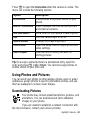 23
23
-
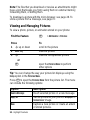 24
24
-
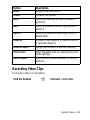 25
25
-
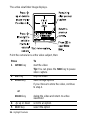 26
26
-
 27
27
-
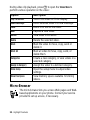 28
28
-
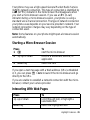 29
29
-
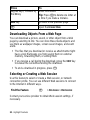 30
30
-
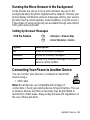 31
31
-
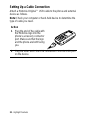 32
32
-
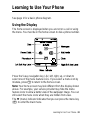 33
33
-
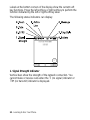 34
34
-
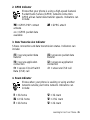 35
35
-
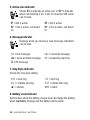 36
36
-
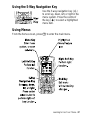 37
37
-
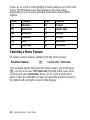 38
38
-
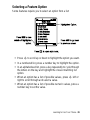 39
39
-
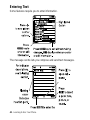 40
40
-
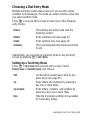 41
41
-
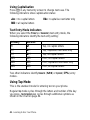 42
42
-
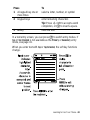 43
43
-
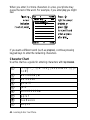 44
44
-
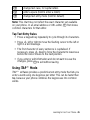 45
45
-
 46
46
-
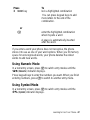 47
47
-
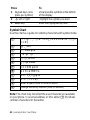 48
48
-
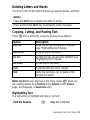 49
49
-
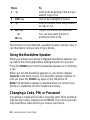 50
50
-
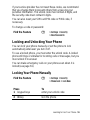 51
51
-
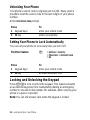 52
52
-
 53
53
-
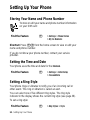 54
54
-
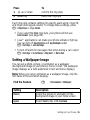 55
55
-
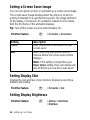 56
56
-
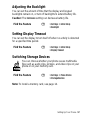 57
57
-
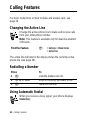 58
58
-
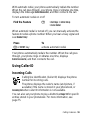 59
59
-
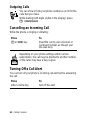 60
60
-
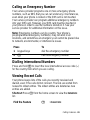 61
61
-
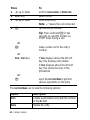 62
62
-
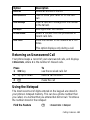 63
63
-
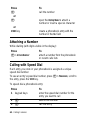 64
64
-
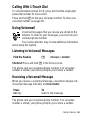 65
65
-
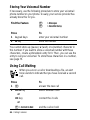 66
66
-
 67
67
-
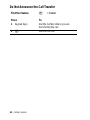 68
68
-
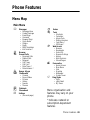 69
69
-
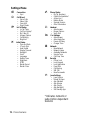 70
70
-
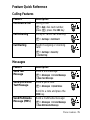 71
71
-
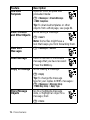 72
72
-
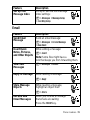 73
73
-
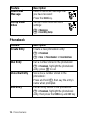 74
74
-
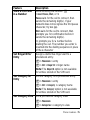 75
75
-
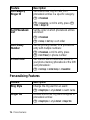 76
76
-
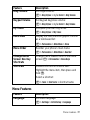 77
77
-
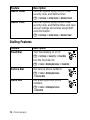 78
78
-
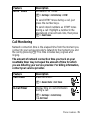 79
79
-
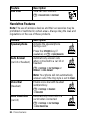 80
80
-
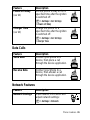 81
81
-
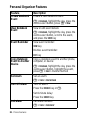 82
82
-
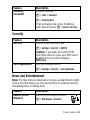 83
83
-
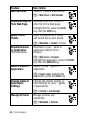 84
84
-
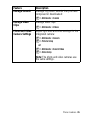 85
85
-
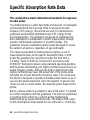 86
86
-
 87
87
-
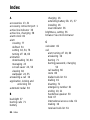 88
88
-
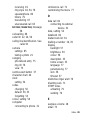 89
89
-
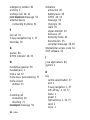 90
90
-
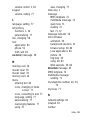 91
91
-
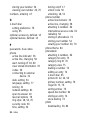 92
92
-
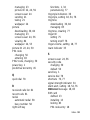 93
93
-
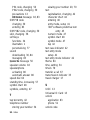 94
94
-
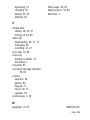 95
95
Motorola C975 3G Manuale utente
- Categoria
- Cellulari
- Tipo
- Manuale utente
- Questo manuale è adatto anche per
in altre lingue
- English: Motorola C975 3G User manual
Documenti correlati
-
Motorola E1000 - Cell Phone 16 MB Manuale utente
-
Motorola IHDT6DQ1 Manuale utente
-
Motorola E398 series Manuale del proprietario
-
Motorola V620 Manuale utente
-
Motorola E398 series Manuale utente
-
Motorola MOTORAZR V3 Manuale utente
-
Motorola MOTORAZR V3 Manuale del proprietario
-
Motorola E365 Manuale utente
-
Motorola M930 Manuale utente
-
Motorola C381p - Cell Phone - GSM Manuale utente