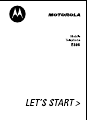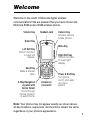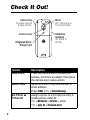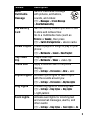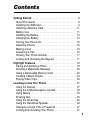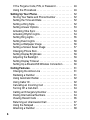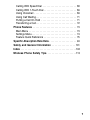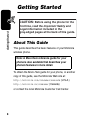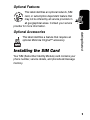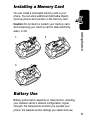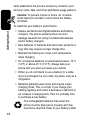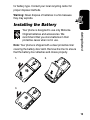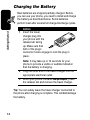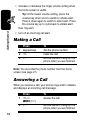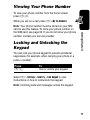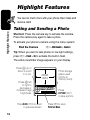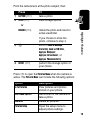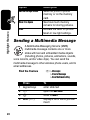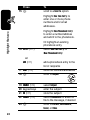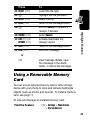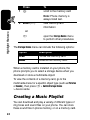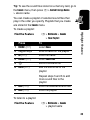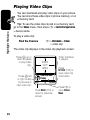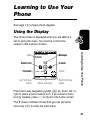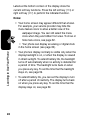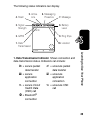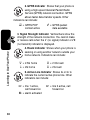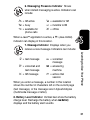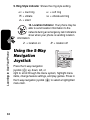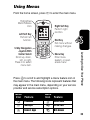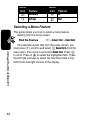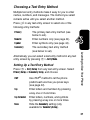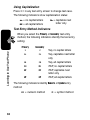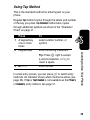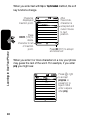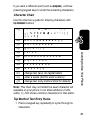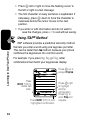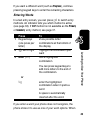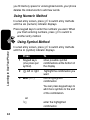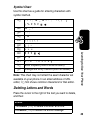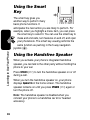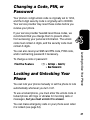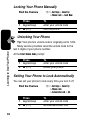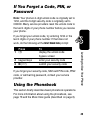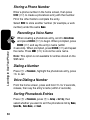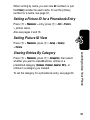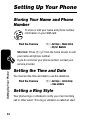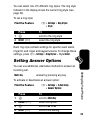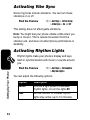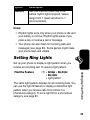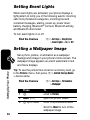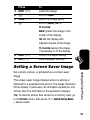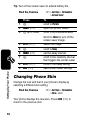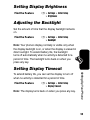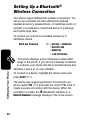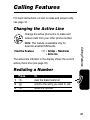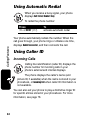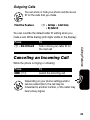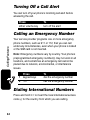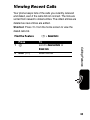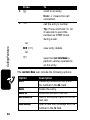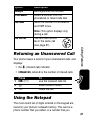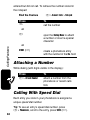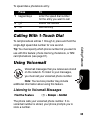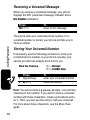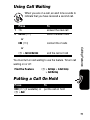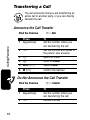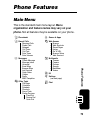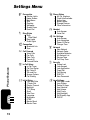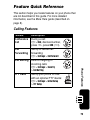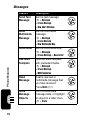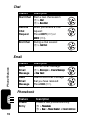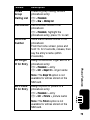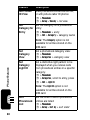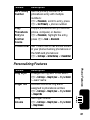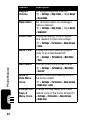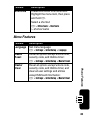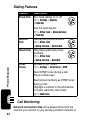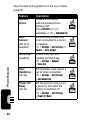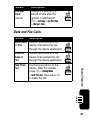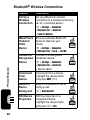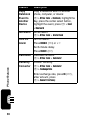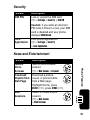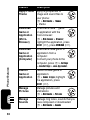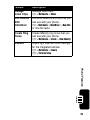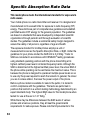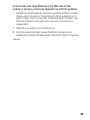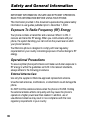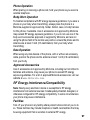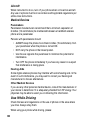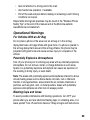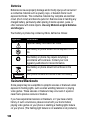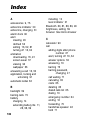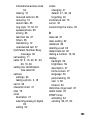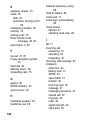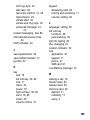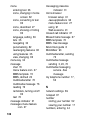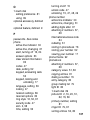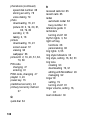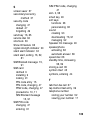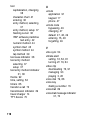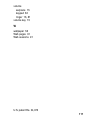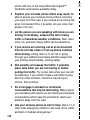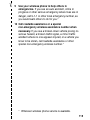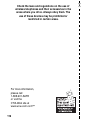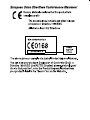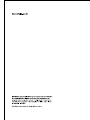Motorola E398 series Manuale del proprietario
- Categoria
- Cellulari
- Tipo
- Manuale del proprietario


1
Welcome
Welcome to the world of Motorola digital wireless
communications! We are pleased that you have chosen the
Motorola E398 series GSM wireless phone.
Note:
Your phone may not appear exactly as shown above.
All key locations, sequences, and functions remain the same
regardless of your phone’s appearance.
Left Soft Key
Perform function
in lower left
display.
5-Way Navigation
Joystick with
Center Select
Scroll through
menus, press in
to select items.
Accessory
Connector
Headset Jack
Menu Key
Camera Key
Activate camera
& take photos.
Volume Key
Smart Key
Right Soft Key
Perform function
in lower right
display.
Power & End Key
Turn phone
on/off, end calls,
exit menu
system.
Send Key
Make & answer
calls.

2
Check It Out!
Feature Description
Take Photo
Press the camera key to activate the
camera, point lens at subject, then press
the camera key to take a photo.
Send Photo
Send the photo to a phone number or
email address:
Press
STORE
(
+
) >
Send In Message
.
Set Photo as
Picture ID
Assign a photo to a phonebook entry to
enable picture caller ID:
M
>
Multimedia
>
Pictures
> photo
M
>
Apply As
>
Phonebook Entry
032385o.eps
Camera Key
Activate camera
& take photos.
Mirror
Aim camera lens
for self portraits.
Camera Lens
Integrated Short-
Range Flash
Handsfree
Speakers
(on sides of
phone)

3
Send
Multimedia
Message
Send a multimedia message
with pictures, animations,
sounds, and videos:
M
>
Messages
>
Create Message
>
New Multimedia Msg
Use Memory
Card
Set the memory location you want to use
to store and retrieve files:
Go to a multimedia menu (such as
Pictures
or
Sounds
), then press
M
>
Switch Storage Device
> device name.
Create Playlist
Create a playlist of songs to play on your
phone:
M
>
Multimedia
>
Sounds
>
[New Playlist]
Play Video
Clip
Play a video clip:
M
>
Multimedia
>
Videos
> video clip
Phone Skin
Apply a different skin to the phone
display:
M
>
Settings
>
Personalize
>
Skin
> skin
Rhythm Lights
Activate rhythm lights to flash in sync
with the sounds around you:
M
>
Settings
>
Personalize
>
Rhythm Lights
Ring Lights
Choose ring lights for incoming calls:
M
>
Settings
>
Ring Styles
>
Ring Lights
> light pattern
Event Lights
Activate event lights for incoming text
and voicemail messages, alarms, and
other events:
M
>
Settings
>
Ring Styles
>
Event Lights
>
On
Feature Description

4
Motorola, Inc.
Consumer Advocacy Office
1307 East Algonquin Road
Schaumburg, IL 60196
1-800-331-6456 (United States)
1-888-390-6456 (TTY/TDD United States)
1-800-461-4575 (Canada)
www.motorola.com
(United States)
www.motorola.ca
(Canada)
MOTOROLA and the Stylized M Logo are registered in the US Patent &
Trademark Office. The Bluetooth trademarks are owned by their
proprietor and used by Motorola, Inc. under license. Java and all other
Java-based marks are trademarks or registered trademarks of Sun
Microsystems, Inc. in the U.S. and other countries. All other product or
service names are the property of their respective owners.
©
Motorola, Inc. 2004.
The information contained in Motorola’s user’s guides is believed to be
correct at the time of printing. Motorola reserves the right to change or
modify any information or specifications without notice. The contents of
Motorola’s user’s guides are provided “as is.” Except as required by
applicable law, no warranties of any kind, either express or implied,
including, but not limited to, the implied warranties of merchantability and
fitness for a particular purpose, are made in relation to the accuracy,
reliability, or contents of this guide.
Caution:
Changes or modifications made in the radio phone, not
expressly approved by Motorola, will void the user’s authority to operate
the equipment.

5
Contents
Getting Started
. . . . . . . . . . . . . . . . . . . . . . . . . . . . . . . . . . 8
About This Guide . . . . . . . . . . . . . . . . . . . . . . . . . . . . . . . 8
Installing the SIM Card . . . . . . . . . . . . . . . . . . . . . . . . . . . 9
Installing a Memory Card . . . . . . . . . . . . . . . . . . . . . . . . 11
Battery Use. . . . . . . . . . . . . . . . . . . . . . . . . . . . . . . . . . . 11
Installing the Battery . . . . . . . . . . . . . . . . . . . . . . . . . . . . 13
Charging the Battery. . . . . . . . . . . . . . . . . . . . . . . . . . . . 14
Turning Your Phone On. . . . . . . . . . . . . . . . . . . . . . . . . . 15
Adjusting Volume . . . . . . . . . . . . . . . . . . . . . . . . . . . . . . 15
Making a Call . . . . . . . . . . . . . . . . . . . . . . . . . . . . . . . . . 16
Answering a Call. . . . . . . . . . . . . . . . . . . . . . . . . . . . . . . 16
Viewing Your Phone Number . . . . . . . . . . . . . . . . . . . . . 17
Locking and Unlocking the Keypad. . . . . . . . . . . . . . . . . 17
Highlight Features
. . . . . . . . . . . . . . . . . . . . . . . . . . . . . . 18
Taking and Sending a Photo. . . . . . . . . . . . . . . . . . . . . . 18
Sending a Multimedia Message . . . . . . . . . . . . . . . . . . . 20
Using a Removable Memory Card . . . . . . . . . . . . . . . . . 23
Creating a Music Playlist . . . . . . . . . . . . . . . . . . . . . . . . 24
Playing Video Clips. . . . . . . . . . . . . . . . . . . . . . . . . . . . . 26
Learning to Use Your Phone
. . . . . . . . . . . . . . . . . . . . . . 27
Using the Display . . . . . . . . . . . . . . . . . . . . . . . . . . . . . . 27
Using the 5-Way Navigation Joystick . . . . . . . . . . . . . . . 32
Using Menus. . . . . . . . . . . . . . . . . . . . . . . . . . . . . . . . . . 33
Entering Text. . . . . . . . . . . . . . . . . . . . . . . . . . . . . . . . . . 36
Using the Smart Key. . . . . . . . . . . . . . . . . . . . . . . . . . . . 46
Using the Handsfree Speaker. . . . . . . . . . . . . . . . . . . . . 46
Changing a Code, PIN, or Password . . . . . . . . . . . . . . . 47
Locking and Unlocking Your Phone . . . . . . . . . . . . . . . . 47

6
If You Forget a Code, PIN, or Password . . . . . . . . . . . . 49
Using the Phonebook . . . . . . . . . . . . . . . . . . . . . . . . . . 49
Setting Up Your Phone
. . . . . . . . . . . . . . . . . . . . . . . . . . 52
Storing Your Name and Phone Number . . . . . . . . . . . . 52
Setting the Time and Date . . . . . . . . . . . . . . . . . . . . . . 52
Setting a Ring Style. . . . . . . . . . . . . . . . . . . . . . . . . . . . 52
Setting Answer Options. . . . . . . . . . . . . . . . . . . . . . . . . 53
Activating Vibe Sync . . . . . . . . . . . . . . . . . . . . . . . . . . . 54
Activating Rhythm Lights. . . . . . . . . . . . . . . . . . . . . . . . 54
Setting Ring Lights . . . . . . . . . . . . . . . . . . . . . . . . . . . . 55
Setting Event Lights . . . . . . . . . . . . . . . . . . . . . . . . . . . 56
Setting a Wallpaper Image . . . . . . . . . . . . . . . . . . . . . . 56
Setting a Screen Saver Image . . . . . . . . . . . . . . . . . . . 57
Changing Phone Skin . . . . . . . . . . . . . . . . . . . . . . . . . . 58
Setting Display Brightness . . . . . . . . . . . . . . . . . . . . . . 59
Adjusting the Backlight . . . . . . . . . . . . . . . . . . . . . . . . . 59
Setting Display Timeout . . . . . . . . . . . . . . . . . . . . . . . . 59
Setting Up a Bluetooth® Wireless Connection . . . . . . . 60
Calling Features
. . . . . . . . . . . . . . . . . . . . . . . . . . . . . . . 61
Changing the Active Line . . . . . . . . . . . . . . . . . . . . . . . 61
Redialing a Number . . . . . . . . . . . . . . . . . . . . . . . . . . . 61
Using Automatic Redial. . . . . . . . . . . . . . . . . . . . . . . . . 62
Using Caller ID . . . . . . . . . . . . . . . . . . . . . . . . . . . . . . . 62
Canceling an Incoming Call . . . . . . . . . . . . . . . . . . . . . 63
Turning Off a Call Alert . . . . . . . . . . . . . . . . . . . . . . . . . 64
Calling an Emergency Number . . . . . . . . . . . . . . . . . . . 64
Dialing International Numbers. . . . . . . . . . . . . . . . . . . . 64
Viewing Recent Calls . . . . . . . . . . . . . . . . . . . . . . . . . . 65
Returning an Unanswered Call . . . . . . . . . . . . . . . . . . . 67
Using the Notepad . . . . . . . . . . . . . . . . . . . . . . . . . . . . 67
Attaching a Number . . . . . . . . . . . . . . . . . . . . . . . . . . . 68

7
Calling With Speed Dial . . . . . . . . . . . . . . . . . . . . . . . . . 68
Calling With 1-Touch Dial . . . . . . . . . . . . . . . . . . . . . . . . 69
Using Voicemail . . . . . . . . . . . . . . . . . . . . . . . . . . . . . . . 69
Using Call Waiting. . . . . . . . . . . . . . . . . . . . . . . . . . . . . . 71
Putting a Call On Hold . . . . . . . . . . . . . . . . . . . . . . . . . . 71
Transferring a Call. . . . . . . . . . . . . . . . . . . . . . . . . . . . . . 72
Phone Features
. . . . . . . . . . . . . . . . . . . . . . . . . . . . . . . . 73
Main Menu . . . . . . . . . . . . . . . . . . . . . . . . . . . . . . . . . . . 73
Settings Menu. . . . . . . . . . . . . . . . . . . . . . . . . . . . . . . . . 74
Feature Quick Reference . . . . . . . . . . . . . . . . . . . . . . . . 75
Specific Absorption Rate Data
. . . . . . . . . . . . . . . . . . . . 94
. . . . . . . . . . . . . . . . . 101
Index
. . . . . . . . . . . . . . . . . . . . . . . . . . . . . . . . . . . . . . . . .102
Safety and General Information
. . . . . . . . . . . . . . . . . .113
Wireless Phone Safety Tips
. . . .

8
Getting Started
Getting Started
About This Guide
This guide describes the basic features of your Motorola
wireless phone.
To obtain the More Here guide for your phone, or another
copy of this guide, see the Motorola Web site at:
http://motorola.com/consumer/manuals
(U.S.A.)
http://motorola.ca/consumer
(Canada)
or contact the local Motorola Customer Call Center.
CAUTION:
Before using the phone for the
first time, read the
Important Safety and
Legal Information
included in the
gray-edged pages at the back of this guide.
032259o
Note: A More Here reference guide for your
phone is also available that describes your
phone’s features in more detail.

9
Getting Started
Optional Features
This label identifies an optional network, SIM
card, or subscription-dependent feature that
may not be offered by all service providers in
all geographical areas. Contact your service
provider for more information.
Optional Accessories
This label identifies a feature that requires an
optional Motorola Original™ accessory.
Installing the SIM Card
Your SIM (Subscriber Identity Module) card contains your
phone number, service details, and phonebook/message
memory.

10
Getting Started
Caution:
Do not bend or scratch your SIM card. Avoid
exposing your SIM card to static electricity, water, or dirt.
032386o
1.
032387o
2.
032388o
3.
032389o
4.

11
Getting Started
Installing a Memory Card
You can install a removable memory card in your
phone. You can store additional multimedia objects
(such as photos and sounds) on the memory card.
Caution:
Do not bend or scratch your memory card.
Avoid exposing your memory card to static electricity,
water, or dirt.
Battery Use
Battery performance depends on many factors, including
your wireless carrier’s network configuration; signal
strength; the temperature at which you operate your
phone; the features and/or settings you select and use;
1.
2.
3.

12
Getting Started
items attached to the phone’s accessory connector port;
and your voice, data, and other application usage patterns.
Caution:
To prevent injuries or burns, do not allow
metal objects to contact or short-circuit the battery
terminals.
To maximize your battery’s performance:
•
Always use Motorola Original batteries and battery
chargers. The phone warranty does not cover
damage caused from using non-Motorola batteries
and/or battery chargers.
•
New batteries or batteries that have been stored for a
long time may require a longer charge time.
•
Maintain the battery at or near room temperature
when charging.
•
Do not expose batteries to temperatures below -10°C
(14°F) or above 45°C (113°F). Always take your
phone with you when you leave your vehicle.
•
When you do not intend to use a battery for a while,
store it uncharged in a cool, dark, dry place, such as a
refrigerator.
•
Batteries gradually wear down and require longer
charging times. This is normal. If you charge your
battery regularly and notice a decrease in talk time or
an increase in charging time, then it is probably time
to purchase a new battery.
The rechargeable batteries that power this
phone must be disposed of properly and may
need to be recycled. Refer to your battery’s label

13
Getting Started
for battery type. Contact your local recycling center for
proper disposal methods.
Warning:
Never dispose of batteries in a fire because
they may explode.
Installing the Battery
Your phone is designed to use only Motorola
Original batteries and accessories. We
recommend that you store batteries in their
protective cases when not in use.
Note:
Your phone is shipped with a clear protective liner
covering the battery door latch. Remove the liner to ensure
that the battery door attaches and closes properly.
032386o
1.
032390o
2.
032391o
3.

14
Getting Started
Charging the Battery
New batteries are shipped partially charged. Before
you can use your phone, you need to install and charge
the battery as described below. Some batteries
perform best after several full charge/discharge cycles.
Tip:
You can safely leave the travel charger connected to
the phone after charging is complete. This will
not
damage
the battery.
Action
1
Insert the travel
charger plug into
your phone with the
release tab facing
up. Make sure that
both of the plug’s
connector hooks engage to lock the plug in
place.
Note:
It may take up to 10 seconds for your
phone to provide a visible or audible indication
that the battery is charging.
2
Plug the other end of the travel charger into the
appropriate electrical outlet.
3
When your phone indicates
Charge Complete
, press
the release tab and remove the travel charger.
032392o

15
Getting Started
Turning Your Phone On
Note:
At startup, you are given the option to personalize
your phone. Select
YES
(
-
) to set personal phone options,
or
NO
(
+
) to go to the idle display. For more information
about personalizing your phone, see page 81.
Adjusting Volume
Press the volume key up or
down to:
•
increase or decrease
earpiece volume during a
call
Action
1
Press and hold
P
(power key) for 2
seconds to turn the
phone on.
Note:
It may take up to 4
seconds for the display
to illuminate after you turn the phone on.
2
If necessary, enter your SIM card PIN code and
press
OK
(
+
) to unlock the SIM card.
Caution:
If you enter an incorrect PIN code 3
times in a row, your SIM card is disabled and
your phone displays
SIM Blocked
.
3
If necessary, enter your 4-digit unlock code and
press
OK
(
+
) to unlock the phone.
032393o.eps
032394o.eps

16
Getting Started
•
increase or decrease the ringer volume setting when
the home screen is visible
Tip:
At the lowest volume setting, press the
volume key down once to switch to vibrate alert.
Press it down again to switch to silent alert. Press
the volume key up to cycle back to vibrate alert,
then ring alert.
•
turn off an incoming call alert
Making a Call
Note:
You must dial the phone number from the home
screen (see page 27).
Answering a Call
When you receive a call, your phone rings and/or vibrates
and displays an incoming call message.
Press To
1
keypad keys dial the phone number
2
N
make the call
3
O
end the call and “hang up” the
phone when you are finished
Press To
1
N
or
ANSWER
(
+
)
answer the call
2
O
end the call and “hang up” the
phone when you are finished

17
Getting Started
Viewing Your Phone Number
To view your phone number from the home screen,
press
M#
.
While you are on a call, press
M
>
My Tel. Numbers
.
Note:
Your phone number must be stored on your SIM
card to use this feature. To store your phone number on
the SIM card, see page 52. If you do not know your phone
number, contact your service provider.
Locking and Unlocking the
Keypad
You can lock your phone keypad to prevent accidental
keypresses (for example, when carrying your phone in a
purse or pocket).
Select
M
>
Settings
>
Security
>
Lock Keypad
to view
instructions on how to lock/unlock the keypad.
Note:
Incoming calls and messages unlock the keypad.
Press To
M*
lock or unlock your keypad

18
Highlight Features
Highlight Features
You can do much more with your phone than make and
receive calls!
Taking and Sending a Photo
Shortcut:
Press the camera key to activate the camera.
Press the camera key again to take a photo.
To activate your phone’s camera using the menu system:
Tip:
When you want to take photos in low-light settings,
press
M
>
Flash
>
On
to activate the built-in flash.
The active viewfinder image appears on your display.
Find the Feature
M
>
Multimedia
>
Camera
IMAGE
AREA
BACK CAPTURE
Press
BACK
(
-
) to return
to previous screen.
Press
S
up or
down to zoom
in or out.
Press
S
left
or right to
decrease or
increase image
brightness.
Press
M
to open
Pictures Menu
.
Photo storage
space used
(phone or
memory card).
Press
CAPTURE
(
+
)
to take a photo.
Photo Viewfinder
Memory Used:72%

19
Highlight Features
Point the camera lens at the photo subject, then:
Press
M
to open the
Pictures Menu
when the camera is
active. The
Pictures Menu
can include the following options:
Press To
1
CAPTURE
(
+
) take a photo
2
STORE
(
+
)
or
DISCARD
(
-
)
view storage options
delete the photo and return to
active viewfinder
If you choose to store the
photo, continue to step 4.
3
S
scroll to
Send in Message
,
Store Only
,
Send as TIM Click
,
Apply as Wallpaper
,
Apply as Screen Saver
, or
Apply as Phonebook Entry
4
SELECT
(
+
) perform the storage option of
your choice
Option Description
Go To Pictures
View pictures and photos
stored on your phone.
Auto-Timed Capture
Set a timer for the camera to
take a photo.
Delete All
Delete all pictures.
Pictures Setup
Open the setup menu to
adjust picture settings.
La pagina si sta caricando...
La pagina si sta caricando...
La pagina si sta caricando...
La pagina si sta caricando...
La pagina si sta caricando...
La pagina si sta caricando...
La pagina si sta caricando...
La pagina si sta caricando...
La pagina si sta caricando...
La pagina si sta caricando...
La pagina si sta caricando...
La pagina si sta caricando...
La pagina si sta caricando...
La pagina si sta caricando...
La pagina si sta caricando...
La pagina si sta caricando...
La pagina si sta caricando...
La pagina si sta caricando...
La pagina si sta caricando...
La pagina si sta caricando...
La pagina si sta caricando...
La pagina si sta caricando...
La pagina si sta caricando...
La pagina si sta caricando...
La pagina si sta caricando...
La pagina si sta caricando...
La pagina si sta caricando...
La pagina si sta caricando...
La pagina si sta caricando...
La pagina si sta caricando...
La pagina si sta caricando...
La pagina si sta caricando...
La pagina si sta caricando...
La pagina si sta caricando...
La pagina si sta caricando...
La pagina si sta caricando...
La pagina si sta caricando...
La pagina si sta caricando...
La pagina si sta caricando...
La pagina si sta caricando...
La pagina si sta caricando...
La pagina si sta caricando...
La pagina si sta caricando...
La pagina si sta caricando...
La pagina si sta caricando...
La pagina si sta caricando...
La pagina si sta caricando...
La pagina si sta caricando...
La pagina si sta caricando...
La pagina si sta caricando...
La pagina si sta caricando...
La pagina si sta caricando...
La pagina si sta caricando...
La pagina si sta caricando...
La pagina si sta caricando...
La pagina si sta caricando...
La pagina si sta caricando...
La pagina si sta caricando...
La pagina si sta caricando...
La pagina si sta caricando...
La pagina si sta caricando...
La pagina si sta caricando...
La pagina si sta caricando...
La pagina si sta caricando...
La pagina si sta caricando...
La pagina si sta caricando...
La pagina si sta caricando...
La pagina si sta caricando...
La pagina si sta caricando...
La pagina si sta caricando...
La pagina si sta caricando...
La pagina si sta caricando...
La pagina si sta caricando...
La pagina si sta caricando...
La pagina si sta caricando...
La pagina si sta caricando...
La pagina si sta caricando...
La pagina si sta caricando...
La pagina si sta caricando...
La pagina si sta caricando...
La pagina si sta caricando...
La pagina si sta caricando...
La pagina si sta caricando...
La pagina si sta caricando...
La pagina si sta caricando...
La pagina si sta caricando...
La pagina si sta caricando...
La pagina si sta caricando...
La pagina si sta caricando...
La pagina si sta caricando...
La pagina si sta caricando...
La pagina si sta caricando...
La pagina si sta caricando...
La pagina si sta caricando...
La pagina si sta caricando...
La pagina si sta caricando...
La pagina si sta caricando...
La pagina si sta caricando...
La pagina si sta caricando...
La pagina si sta caricando...
-
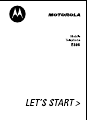 1
1
-
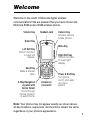 2
2
-
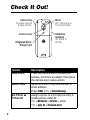 3
3
-
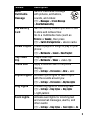 4
4
-
 5
5
-
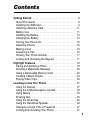 6
6
-
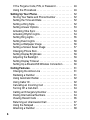 7
7
-
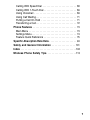 8
8
-
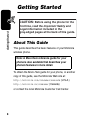 9
9
-
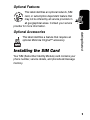 10
10
-
 11
11
-
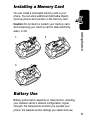 12
12
-
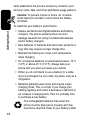 13
13
-
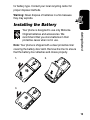 14
14
-
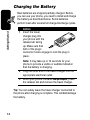 15
15
-
 16
16
-
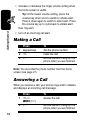 17
17
-
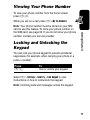 18
18
-
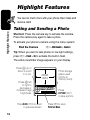 19
19
-
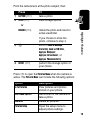 20
20
-
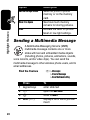 21
21
-
 22
22
-
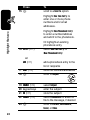 23
23
-
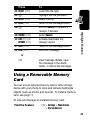 24
24
-
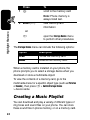 25
25
-
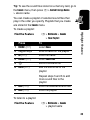 26
26
-
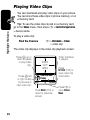 27
27
-
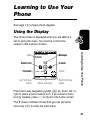 28
28
-
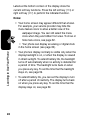 29
29
-
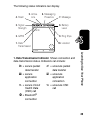 30
30
-
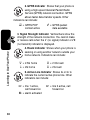 31
31
-
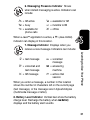 32
32
-
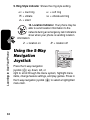 33
33
-
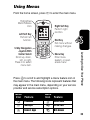 34
34
-
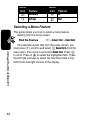 35
35
-
 36
36
-
 37
37
-
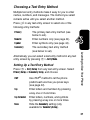 38
38
-
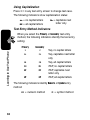 39
39
-
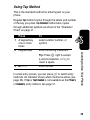 40
40
-
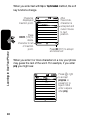 41
41
-
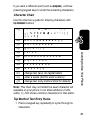 42
42
-
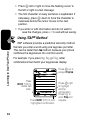 43
43
-
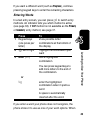 44
44
-
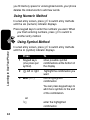 45
45
-
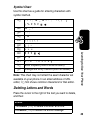 46
46
-
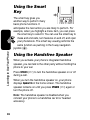 47
47
-
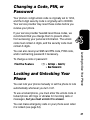 48
48
-
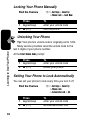 49
49
-
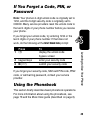 50
50
-
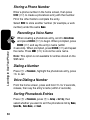 51
51
-
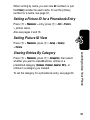 52
52
-
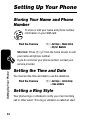 53
53
-
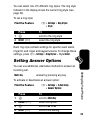 54
54
-
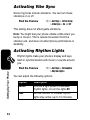 55
55
-
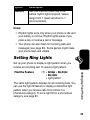 56
56
-
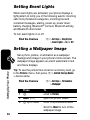 57
57
-
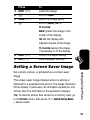 58
58
-
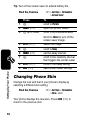 59
59
-
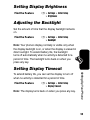 60
60
-
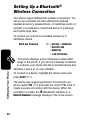 61
61
-
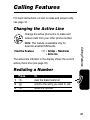 62
62
-
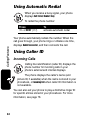 63
63
-
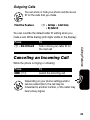 64
64
-
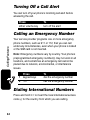 65
65
-
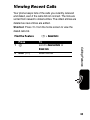 66
66
-
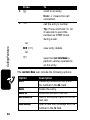 67
67
-
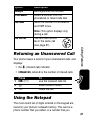 68
68
-
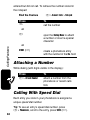 69
69
-
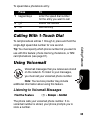 70
70
-
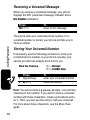 71
71
-
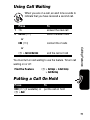 72
72
-
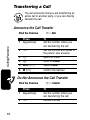 73
73
-
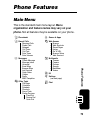 74
74
-
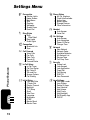 75
75
-
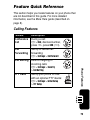 76
76
-
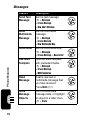 77
77
-
 78
78
-
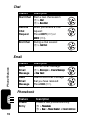 79
79
-
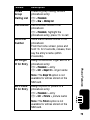 80
80
-
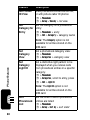 81
81
-
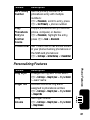 82
82
-
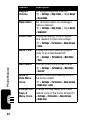 83
83
-
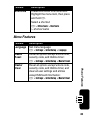 84
84
-
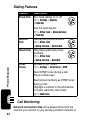 85
85
-
 86
86
-
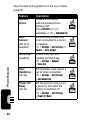 87
87
-
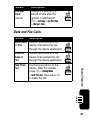 88
88
-
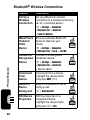 89
89
-
 90
90
-
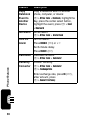 91
91
-
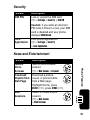 92
92
-
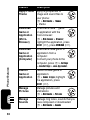 93
93
-
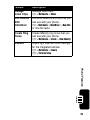 94
94
-
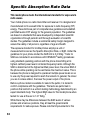 95
95
-
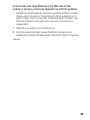 96
96
-
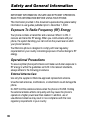 97
97
-
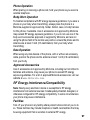 98
98
-
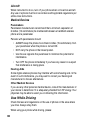 99
99
-
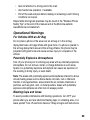 100
100
-
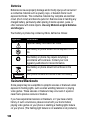 101
101
-
 102
102
-
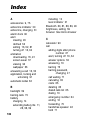 103
103
-
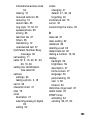 104
104
-
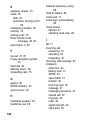 105
105
-
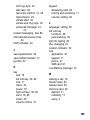 106
106
-
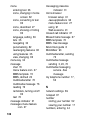 107
107
-
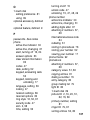 108
108
-
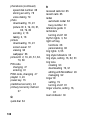 109
109
-
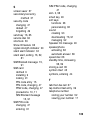 110
110
-
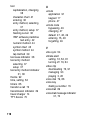 111
111
-
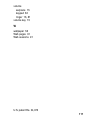 112
112
-
 113
113
-
 114
114
-
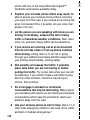 115
115
-
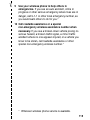 116
116
-
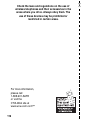 117
117
-
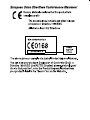 118
118
-
 119
119
-
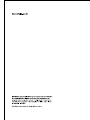 120
120
Motorola E398 series Manuale del proprietario
- Categoria
- Cellulari
- Tipo
- Manuale del proprietario
in altre lingue
- English: Motorola E398 series Owner's manual
Documenti correlati
-
Motorola V620 Manuale utente
-
Motorola V65P CDMA PTT Manuale utente
-
Motorola A830 Manuale utente
-
Motorola C975 Manuale utente
-
Motorola C975 3G Manuale utente
-
Motorola E1000 - Cell Phone 16 MB Manuale utente
-
Motorola MOTORAZR V3 Manuale del proprietario
-
Motorola V600 Manuale utente
-
Motorola C350 Series Manuale utente
-
Motorola MOTORAZR V3 Manuale utente