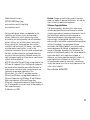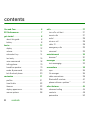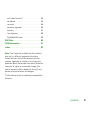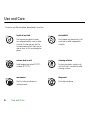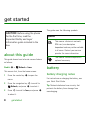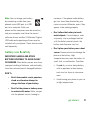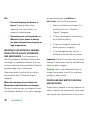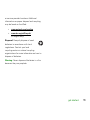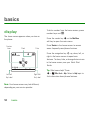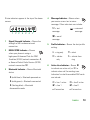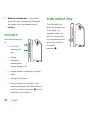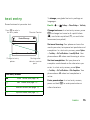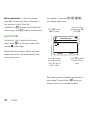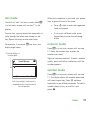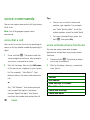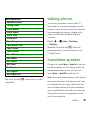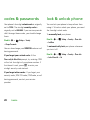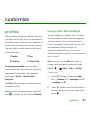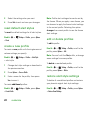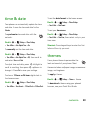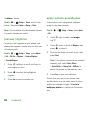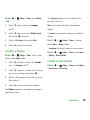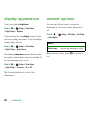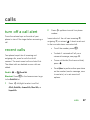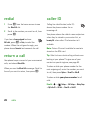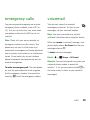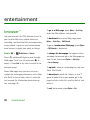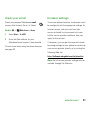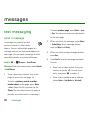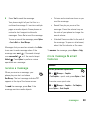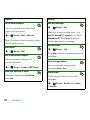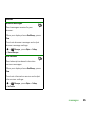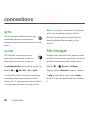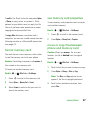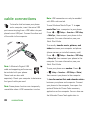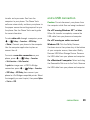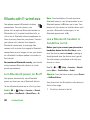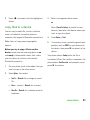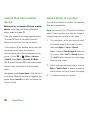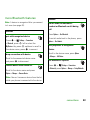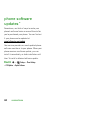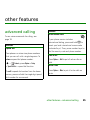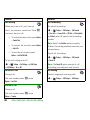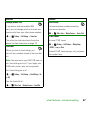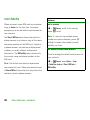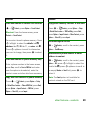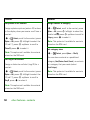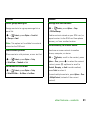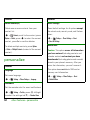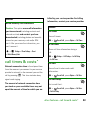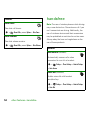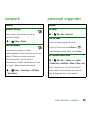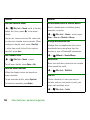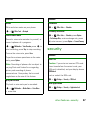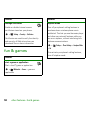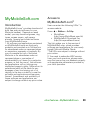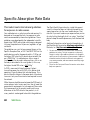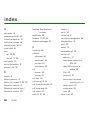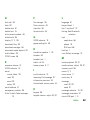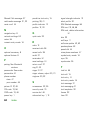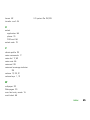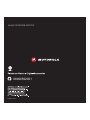Motorola MOTOROKR E8 Manuale utente
- Categoria
- Cellulari
- Tipo
- Manuale utente

MOTOROKR E8
User’s Guide


1
HELLOMOTO
Introducing your new MOTO
ROKR™
E8 GSM wireless phone. Here’s a quick anatomy lesson.
Note:
All the illustrations, simulated screen and related images used in this manual are for reference
only. There may be slight difference between the handset and keys and content of display used in
this manual and those of your handset. Please refer to your handset for actuality.
Lanyard Hook Headset Jack
(on top of phone)
Side Select Key
Handsfree Speaker
(on back of phone)
Volume Keys
Camera Lens
(on back of phone)
Power ON/OFF Key
& Lock Key
Micro USB Port

2
Note:
This is the standard home screen and main menu layout.
Your phone’s home screen and
main menu may be different.
To change your home screen shortcuts and main menu appearance,
see your Quick Start Guide.
Options
Back
Music
Service Provider 10:10
Shortcuts
Main Menu
10/15/2009
Home Screen Main Menu
4
3
1
2
Press
s
to select it.
Press
S
up/down/
left/right to
scroll to a
menu feature.
Slide down &
hold the
power
ON/OFF key
until the
display lights
up.
Press
s
to open the
Main Menu
.

3
Mobile Devices Business
(852)2506-3888 (Hong Kong)
www.motorola.com.hk (Hong Kong)
www.motorola.com.hk
Certain mobile phone features are dependent on the
capabilities and settings of your service provider’s
network. Additionally, certain features may not be
activated by your service provider, and/or the provider’s
network settings may limit the feature’s functionality.
Always contact your service provider about feature
availability and functionality. All features, functionality,
and other product specifications, as well as the
information contained in this user’s guide are based upon
the latest available information and are believed to be
accurate at the time of printing. Motorola reserves the
right to change or modify any information or specifications
without notice or obligation.
MOTOROLA and the Stylized M Logo are registered in the
US Patent & Trademark Office. The Bluetooth trademarks
are owned by their proprietor and used by Motorola, Inc.
under license. Java and all other Java-based marks are
trademarks or registered trademarks of Sun
Microsystems, Inc. in the U.S. and other countries.
Microsoft and Windows are registered trademarks of
Microsoft Corporation; and Windows XP and Windows
Media are trademarks of Microsoft Corporation.
Macintosh is a registered trademark of Apple Computer,
Inc. All other product or service names are the property of
their respective owners.
© Motorola, Inc. 2008.
Caution:
Changes or modifications made in the radio
phone, not expressly approved by Motorola, will void the
user’s authority to operate the equipment.
Software Copyright Notice
The Motorola products described in this manual may
include copyrighted Motorola and third-party software
stored in semiconductor memories or other media. Laws in
the United States and other countries preserve for
Motorola and third-party software providers certain
exclusive rights for copyrighted software, such as the
exclusive rights to distribute or reproduce the copyrighted
software. Accordingly, any copyrighted software
contained in the Motorola products may not be modified,
reverse-engineered, distributed, or reproduced in any
manner to the extent allowed by law. Furthermore, the
purchase of the Motorola products shall not be deemed to
grant either directly or by implication, estoppel, or
otherwise, any license under the copyrights, patents, or
patent applications of Motorola or any third-party
software provider, except for the normal, non-exclusive,
royalty-free license to use that arises by operation of law
in the sale of a product.
Manual Number: 68006502001

4
contents
contents
Use and Care. . . . . . . . . . . . . . . . . . . . . . . . . 6
EU Conformance. . . . . . . . . . . . . . . . . . . . . . 7
get started. . . . . . . . . . . . . . . . . . . . . . . . . . . 8
about this guide . . . . . . . . . . . . . . . . . . . . . 8
battery . . . . . . . . . . . . . . . . . . . . . . . . . . . . 8
basics. . . . . . . . . . . . . . . . . . . . . . . . . . . . . . 12
display . . . . . . . . . . . . . . . . . . . . . . . . . . . 12
volume . . . . . . . . . . . . . . . . . . . . . . . . . . . 14
side select key . . . . . . . . . . . . . . . . . . . . . 14
text entry . . . . . . . . . . . . . . . . . . . . . . . . . 15
voice commands . . . . . . . . . . . . . . . . . . . 18
talking phone . . . . . . . . . . . . . . . . . . . . . . 19
handsfree speaker . . . . . . . . . . . . . . . . . . 19
codes & passwords . . . . . . . . . . . . . . . . . 20
lock & unlock phone . . . . . . . . . . . . . . . . . 20
customize . . . . . . . . . . . . . . . . . . . . . . . . . . 21
profiles . . . . . . . . . . . . . . . . . . . . . . . . . . . 21
time & date . . . . . . . . . . . . . . . . . . . . . . . 23
themes. . . . . . . . . . . . . . . . . . . . . . . . . . . 23
display appearance. . . . . . . . . . . . . . . . . . 26
answer options . . . . . . . . . . . . . . . . . . . . 26
calls . . . . . . . . . . . . . . . . . . . . . . . . . . . . . . . 27
turn off a call alert . . . . . . . . . . . . . . . . . . 27
recent calls . . . . . . . . . . . . . . . . . . . . . . . 27
redial . . . . . . . . . . . . . . . . . . . . . . . . . . . . 28
return a call . . . . . . . . . . . . . . . . . . . . . . . 28
caller ID . . . . . . . . . . . . . . . . . . . . . . . . . . 28
emergency calls . . . . . . . . . . . . . . . . . . . 29
voicemail . . . . . . . . . . . . . . . . . . . . . . . . . 29
entertainment . . . . . . . . . . . . . . . . . . . . . . 30
browser * . . . . . . . . . . . . . . . . . . . . . . . . 30
messages . . . . . . . . . . . . . . . . . . . . . . . . . . 32
text messaging . . . . . . . . . . . . . . . . . . . . 32
connections . . . . . . . . . . . . . . . . . . . . . . . . 36
sync. . . . . . . . . . . . . . . . . . . . . . . . . . . . . 36
file manager. . . . . . . . . . . . . . . . . . . . . . . 36
cable connections . . . . . . . . . . . . . . . . . . 38
Bluetooth® wireless . . . . . . . . . . . . . . . . 40
phone software
updates * . . . . . . . . . . . 44
other features. . . . . . . . . . . . . . . . . . . . . . . 45
advanced calling . . . . . . . . . . . . . . . . . . . 45
contacts. . . . . . . . . . . . . . . . . . . . . . . . . . 48
personalize . . . . . . . . . . . . . . . . . . . . . . . 52

5
contents
call times & costs * . . . . . . . . . . . . . . . . . 53
handsfree . . . . . . . . . . . . . . . . . . . . . . . . . 54
network . . . . . . . . . . . . . . . . . . . . . . . . . . 55
personal organizer . . . . . . . . . . . . . . . . . . 55
security. . . . . . . . . . . . . . . . . . . . . . . . . . . 57
fun & games. . . . . . . . . . . . . . . . . . . . . . . 58
MyMobileSoft.com. . . . . . . . . . . . . . . . . . 59
SAR Data . . . . . . . . . . . . . . . . . . . . . . . . . . . 60
OSS Information . . . . . . . . . . . . . . . . . . . . . 61
index . . . . . . . . . . . . . . . . . . . . . . . . . . . . . . 62
Note:
The functions available on this handset
may vary in different regions and nations.
Please contact your local customer service
centres, agencies or retailers if you have any
question about the handset functions. Motorola
reserves all rights to revise and change this
user's manual without obligation to notify any
person of such revisions or changes.
*
Indicates network or subscription-dependent
features

6
Use and Care
Use and Care
Use and Care
To care for your Motorola phone, please keep it away from:
liquids of any kind dust and dirt
Don’t expose your phone to water,
rain, extreme humidity, sweat, or other
moisture. If it does get wet, don’t try
to accelerate drying with the use of an
oven or dryer, as this may damage the
phone.
Don’t expose your phone to dust, dirt,
sand, food, or other inappropriate
materials.
extreme heat or cold cleaning solutions
Avoid temperatures below 0°C/32°F
or above 45°C/113°F.
To clean your phone, use only a dry
soft cloth. Don’t use alcohol or other
cleaning solutions.
microwaves the ground
Don’t try to dry your phone in a
microwave oven.
Don’t drop your phone.

7
EU Conformance
European Union Directives Conformance Statement
EU Conformance
Hereby, Motorola declares that this
product is in compliance with:
•
The essential requirements and other relevant
provisions of Directive 1999/5/EC
•
All other relevant EU Directives
The above gives an example of a typical Product Approval
Number.
You can view your product’s Declaration of Conformity
(DoC) to Directive 1999/5/EC (to R&TTE Directive) at
www.motorola.com/rtte
. To find your DoC, enter the Product
Approval Number from your product’s label in the
“Search” bar on the Web site.
0168
Product
Approval
Number

8
get started
get started
about this guide
This guide shows how to locate a menu feature
as follows:
Find it:
s
>
Multimedia
>
Camera
This means that, from the home screen:
1
Press the center key
s
to open the
menu.
2
Press the navigation key
S
to scroll to
Multimedia
, and press
s
to select it.
3
Press
S
to scroll to
Camera
, and press
s
to select it.
This guide uses the following symbols:
battery
battery charging notes
For instructions on charging the battery, see
your Quick Start Guide.
Tip:
Motorola batteries have circuitry that
protects the battery from damage from
overcharging.
CAUTION:
Before using the phone
for the first time, read the
Important Safety and Legal
Information guide included in the
box.
symbols
This means a feature is network,
SIM card, or subscription
dependent and may not be available
in all areas. Contact your service
provider for more information.
This means a feature requires an
optional accessory.

9
get started
Note:
You can charge your battery
by connecting a cable from your
phone’s micro-USB port to a USB
port on a computer. Both your
phone and the computer must be turned on,
and your computer must have the correct
software drivers installed. A Motorola Original
USB cable and supporting software may be
included with your phone. These tools are also
sold separately.
battery use & safety
IMPORTANT: HANDLE AND STORE
BATTERIES PROPERLY TO AVOID INJURY
OR DAMAGE.
Most battery issues arise from
improper handling of batteries, and particularly
from the continued use of damaged batteries.
DON’Ts
• Don’t disassemble, crush, puncture,
shred, or otherwise attempt to
change the form of your battery.
• Don’t let the phone or battery come
in contact with water.
Water can get
into the phone’s circuits, leading to
corrosion. If the phone and/or battery
get wet, have them checked by your
carrier or contact Motorola, even if they
appear to be working properly.
• Don’t allow the battery to touch
metal objects.
If metal objects, such
as jewelry, stay in prolonged contact
with the battery contact points, the
battery could become very hot.
• Don’t place your battery near a heat
source.
Excessive heat can damage the
phone or the battery. High
temperatures can cause the battery to
swell, leak, or malfunction. Therefore:
•
Do
not
dry a wet or damp battery
with an appliance or heat source,
such as a hair dryer or microwave
oven.
•
Avoid leaving your phone in your car
in high temperatures.

10
get started
DOs
• Do avoid dropping the battery or
phone.
Dropping these items,
especially on a hard surface, can
potentially cause damage.
• Do contact your service provider or
Motorola if your phone or battery
has been damaged from dropping or
high temperatures.
IMPORTANT: USE MOTOROLA ORIGINAL
PRODUCTS FOR QUALITY ASSURANCE
AND SAFEGUARDS.
To aid consumers in
identifying authentic Motorola batteries from
non-original or counterfeit batteries (that may
not have adequate safety protection), Motorola
provides holograms on its batteries.
Consumers should confirm that any battery
they purchase has a “Motorola Original”
hologram.
Motorola recommends you always use
Motorola-branded batteries and chargers.
Motorola mobile devices are designed to work
with Motorola batteries. If you see a message
on your display such as
Invalid Battery
or
Unable to Charge
, take the following steps:
•
Remove the battery and inspect it to
confirm that it has a “Motorola
Original” hologram;
•
If there is no hologram, the battery is
not a Motorola battery;
•
If there is a hologram, replace the
battery and retry charging it;
•
If the message remains, contact a
Motorola Authorized Service Center.
Important:
Motorola’s warranty does not cover
damage to the phone caused by non-Motorola
batteries and/or chargers.
Warning:
Use of a non-Motorola battery or
charger may present a risk of fire, explosion,
leakage, or other hazard.
PROPER AND SAFE BATTERY DISPOSAL
AND RECYCLING
Proper battery disposal is not only important for
safety, it benefits the environment. Consumers
may recycle their used batteries in many retail

11
get started
or service provider locations. Additional
information on proper disposal and recycling
may be found on the Web:
• www.motorola.com/recycling
•
www.rbrc.org/call2recycle/
(in English only)
Disposal:
Promptly dispose of used
batteries in accordance with local
regulations. Contact your local
recycling center or national recycling
organizations for more information on how to
dispose of batteries.
Warning:
Never dispose of batteries in a fire
because they may explode.

12
basics
basics
display
The home screen appears when you turn on
the phone.
Note:
Your home screen may look different,
depending on your service provider.
To dial a number from the home screen, press
number keys and
N
.
Press the center key
s
or the
Main Menu
soft key to open the main menu.
Press
Shortcuts
in the home screen to access
some frequently-used phone features.
Press the navigation key
S
up, down, left, or
right in the home screen to open basic
features. To show, hide, or change feature icons
in the home screen, see your Quick Start
Guide.
Tip:
Want some help? Press
s
>
Office Tools
>
Help
. Select a
Help
topic to
find information about phone features.
DateClock
Left Soft
Key Label
Right Soft
Key Label
Service Provider 10:10
Shortcuts
Main Menu
Feature
Icons
10/15/2009

13
basics
Status indicators appear at the top of the home
screen:
1 Signal Strength Indicator –
Shows the
strength of the wireless network
connection.
2 EDGE/GPRS Indicator –
Shows
when your phone is using a
high-speed Enhanced Data for GSM
Evolution (EDGE) network connection
Z
,
or General Packet Radio Service (GPRS)
network connection
g
.
3 Bluetooth Indicator –
Shows Bluetooth
status:
4 Message Indicator –
Shows when
you receive a new text or voice
message. Other indicators can include:
5 Profile Indicator –
Shows the alert profile
setting:
6 Active Line Indicator –
Shows
B
to indicate an active call, or
E
to
indicate when call forwarding is on.
Indicators for dual-line-enabled SIM cards
can include:
&
(solid blue) = Bluetooth powered on
&
(solid green) = Bluetooth connected
&
(flashing blue) = Bluetooth
discoverable mode
2613457
]
= text
message
= voicemail
message
V
= email
message
N
= ring only
J
= silent
H
= vibrate
only
I
= vibrate then
ring
G
= line 1 active
F
= line 2 active
D
= line 1
call forward on
C
= line 2
call forward on

14
basics
7 Battery Level Indicator –
Vertical bars
show the battery charge level. Recharge
the battery when your phone shows
Low Battery
.
volume
Press the volume keys
to:
•
turn off an
incoming call
alert
•
change
earpiece or
speakerphone
volume during a call
•
change playback volume for a song or
video
•
change radio volume
•
set your phone’s alert profile in the
home screen (press the volume keys to
scroll to a profile, then press
s
or the
side select key to select it)
side select key
The side select key
gives you another way
to do things. For
example, when you
scroll to a menu item,
you can press the side
select key to select it
(instead of
pressing
s
).

15
basics
text entry
Some features let you enter text.
To
change
your global text entry settings or
languages:
Find it:
s
>
Settings
>
Phone Settings
>
Text Entry
Change text case:
In a text entry screen, press
0
to change text case to all capital letters
(
Ä
), next letter capitalized (
Í
), or next letter
lowercase (no symbol).
Set word learning:
Your phone can learn the
words you enter, to improve text prediction and
completion. In a text entry screen, press
Options
>
Text Entry
>
Set Text Prediction
>
Learn My Words
. Your
phone shows
Ç
when word learning is active.
Set text completion:
Set your phone to
complete words based on the characters you
enter. In a text entry screen, press
Options
>
Text Entry
>
Set Text Prediction
>
Offer Completions
. Your
phone shows
Æ
when text completion is
active.
Enter punctuation:
In a text entry screen,
press and hold
*
to enter punctuation or
other characters.
text entry modes
Ê
“word” mode (see page 16)
É
“abc” mode (see page 17)
È
numeric mode (see page 17)
Ã
symbol mode (see page 17)
Character Counter
Press
#
to select a
text entry mode.
Flashing cursor
indicates insertion
point.
Change text entry
options.
Options
Send To
Create Message
SMS:0
ÊË

16
basics
Edit or delete text:
In a text entry screen,
press
S
to move the cursor to the right of
text you want to edit. Press the
clear/back key
D
to delete the character left
of the cursor. Hold
D
to delete word by word.
word mode
To switch to “word” predictive text entry
mode, press
#
in a text entry screen until
you see
Ê
in the display.
Word mode lets you enter words using one
keypress per letter. The phone predicts each
word as you enter it.
For example, if you press
7764
,
your display might show:
Tip:
Need to enter a symbol or punctuation in
word mode? Press and hold
*
to see and
choose from a list of available symbols.
Options
Send To
Create Message
SMS:4
ÊÆ
Prog ram
You can turn text
completion on (
Æ
)
or off (
Ç
).
Press
D
to delete
character to left of
cursor.
Press
*
to enter
Prog
& a space.
Press
S
up/down
to see other words.
Press
S
right to
select a word.

17
basics
abc mode
To switch to “abc” text entry mode, press
#
in a text entry screen until you see
É
in the
display.
To enter text, press a keypad key repeatedly to
cycle through the letters and number on the
key. Repeat this step to enter each letter.
For example, if you press
7
one time, your
display might show:
When text completion is activated, your phone
tries to guess the rest of the word:
•
Press
S
right to enter the suggested
word and a space.
•
If you want a different word, press
keypad keys to enter the remaining
letters.
numeric mode
Press
#
in a text entry screen until you see
È
. Press the number keys to enter the
numbers you want.
Tip:
Just need one number? To enter a number
quickly, press and hold a number key until the
number appears.
symbol mode
Press
#
in a text entry screen until you see
Ã
. The display shows the symbol associated
with each keypad key. Press
S
up/down
repeatedly to see different symbols. To insert a
symbol, press its key, or scroll to it and
press
s
.
Options
Send To
Create Message
SMS:1
ÉÆ
P rog
Character displays at
insertion point.
After two seconds, the character is
accepted and the cursor moves to
the next position.

18
basics
voice commands
You can use voice commands to tell your phone
what to do.
Note:
Not all languages support voice
commands.
voice dial a call
You can dial a contact list entry by speaking its
name, or dial any phone number by speaking its
digits.
1
Press and hold
N
. The phone loads the
voice recognition software, then prompts
you to say a command or name.
2
Wait for the beep, then say the
full name
of the contact as it appears in your contact
list (for example, “John Smith”). Your
phone confirms the name and makes the
call.
or
Say “Dial Number.” Your phone prompts
you to speak the digits in the phone
number. Speak the digits. Your phone
confirms the number and makes the call.
Tips:
•
You can say a contact’s name and
number type together. For example,
say “John Smith mobile” to call the
mobile number stored for John Smith.
•
For voice command help, press and
hold
N
, then press
Help
.
voice activate phone functions
You can use voice commands to open
applications and perform many basic phone
functions.
1
Press and hold
N
. The phone prompts
you to say a command.
2
Wait for the beep, then say a command
from the list.
voice commands
“
<Name>
”
“
Dial Number
”
“
Send Message To <Name>
”
“
Check Calendar
”
“
Check New Message
”
“
Check New Email
”
La pagina si sta caricando...
La pagina si sta caricando...
La pagina si sta caricando...
La pagina si sta caricando...
La pagina si sta caricando...
La pagina si sta caricando...
La pagina si sta caricando...
La pagina si sta caricando...
La pagina si sta caricando...
La pagina si sta caricando...
La pagina si sta caricando...
La pagina si sta caricando...
La pagina si sta caricando...
La pagina si sta caricando...
La pagina si sta caricando...
La pagina si sta caricando...
La pagina si sta caricando...
La pagina si sta caricando...
La pagina si sta caricando...
La pagina si sta caricando...
La pagina si sta caricando...
La pagina si sta caricando...
La pagina si sta caricando...
La pagina si sta caricando...
La pagina si sta caricando...
La pagina si sta caricando...
La pagina si sta caricando...
La pagina si sta caricando...
La pagina si sta caricando...
La pagina si sta caricando...
La pagina si sta caricando...
La pagina si sta caricando...
La pagina si sta caricando...
La pagina si sta caricando...
La pagina si sta caricando...
La pagina si sta caricando...
La pagina si sta caricando...
La pagina si sta caricando...
La pagina si sta caricando...
La pagina si sta caricando...
La pagina si sta caricando...
La pagina si sta caricando...
La pagina si sta caricando...
La pagina si sta caricando...
La pagina si sta caricando...
La pagina si sta caricando...
La pagina si sta caricando...
La pagina si sta caricando...
-
 1
1
-
 2
2
-
 3
3
-
 4
4
-
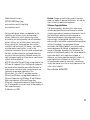 5
5
-
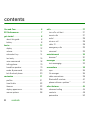 6
6
-
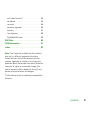 7
7
-
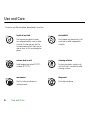 8
8
-
 9
9
-
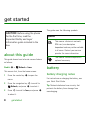 10
10
-
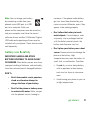 11
11
-
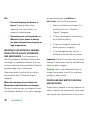 12
12
-
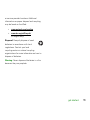 13
13
-
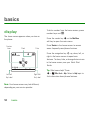 14
14
-
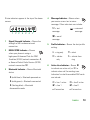 15
15
-
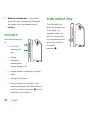 16
16
-
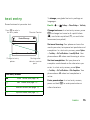 17
17
-
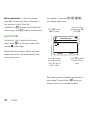 18
18
-
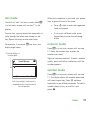 19
19
-
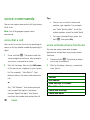 20
20
-
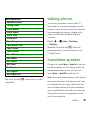 21
21
-
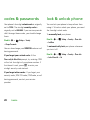 22
22
-
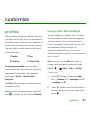 23
23
-
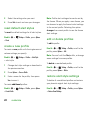 24
24
-
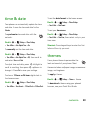 25
25
-
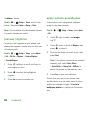 26
26
-
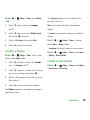 27
27
-
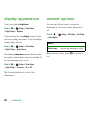 28
28
-
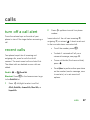 29
29
-
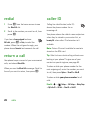 30
30
-
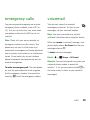 31
31
-
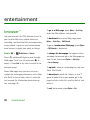 32
32
-
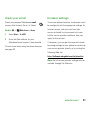 33
33
-
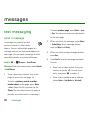 34
34
-
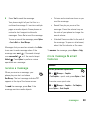 35
35
-
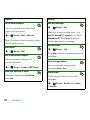 36
36
-
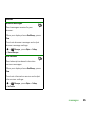 37
37
-
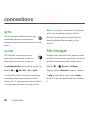 38
38
-
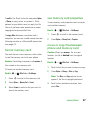 39
39
-
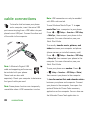 40
40
-
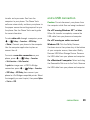 41
41
-
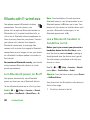 42
42
-
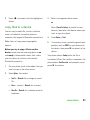 43
43
-
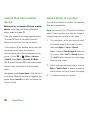 44
44
-
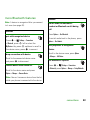 45
45
-
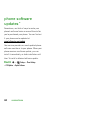 46
46
-
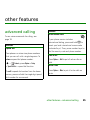 47
47
-
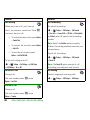 48
48
-
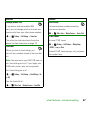 49
49
-
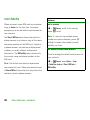 50
50
-
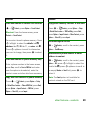 51
51
-
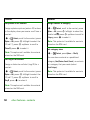 52
52
-
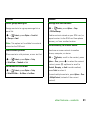 53
53
-
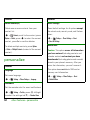 54
54
-
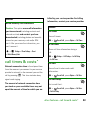 55
55
-
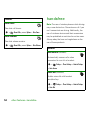 56
56
-
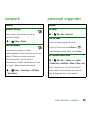 57
57
-
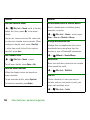 58
58
-
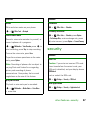 59
59
-
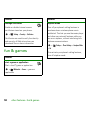 60
60
-
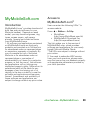 61
61
-
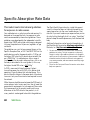 62
62
-
 63
63
-
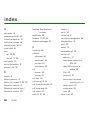 64
64
-
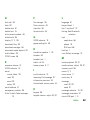 65
65
-
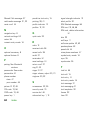 66
66
-
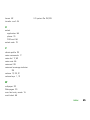 67
67
-
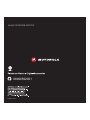 68
68
Motorola MOTOROKR E8 Manuale utente
- Categoria
- Cellulari
- Tipo
- Manuale utente
in altre lingue
- English: Motorola MOTOROKR E8 User manual
Documenti correlati
-
Motorola IHDP56HB1 Manuale utente
-
Motorola MOTO U9 Manuale utente
-
Motorola Motorokr U9 Manuale utente
-
Motorola Motorokr U9 Manuale utente
-
Motorola MOTORAZR2 V8 Manuale utente
-
Motorola IHDT56JY1 Manuale utente
-
Motorola MOTORAZR2 V8 Manuale del proprietario
-
Motorola AURA R1 Manuale utente
-
Motorola AURA - MANUAL 2 Manuale utente
-
Motorola AURA Manuale utente