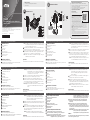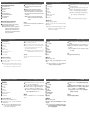CS22DP 2-Port USB DisplayPort Cable KVM Switch Conmutador KVM de Cable DisplayPort USB de 2 puertos CS22DP
Commutateur KVM à câble DisplayPort USB 2 ports CS22DP Switch KVM cavo USB DisplayPort 2 porte CS22DP
2-Port-USB-DisplayPort-Kabel-KVM-Switch CS22DP CS22DP 2-портовый USB DisplayPort кабельный KVM переключатель
www.aten.com www.aten.com
www.aten.com www.aten.com
www.aten.com www.aten.com
A
Hardware Review
1 Micro USB Power Port
2 Port LEDs
3 Console Ports
4 KVM Cables
5 Remote Port Selector
6 USB Keyboard and Mouse Connectors
7 DisplayPort Connectors
8 Audio Connectors
B
Hardware Installation
To set up the CS22DP, do the following:
1 Plug the USB mouse, USB keyboard, monitor, microphone and speakers
into their respective ports on the CS22DP.
Note: The USB ports can be used for USB peripheral sharing. To do so, plug
the peripherals and the keyboard or mouse into a USB hub, then plug
the hub into the keyboard or mouse port.
2 Plug the DisplayPort, USB and Audio connectors of the attached KVM cables
into their respective ports on the computers you are installing.
3 (Optional) If the power supply to the attached USB peripherals is not suffi cient,
plug a USB cable into the Micro USB power jack to get power from another
USB power source (i.e. PC, USB hub, DC 5V USB power adapter).
Note: A USB to Micro USB cable is not included in this package. Contact your
ATEN dealer for product information.
Operation
Use the Remote Port Selector pushbutton to switch between the two computers.
AHardware Review
BHardware Installation
© Copyright 2017 ATEN® International Co., Ltd.
ATEN and the ATEN logo are trademarks of ATEN International Co., Ltd. All rights reserved. All
other trademarks are the property of their respective owners.
This product is RoHS compliant.
Part No. PAPE-1223-H60G Printing Date: 03/2017
2-Port USB DisplayPort Cable KVM Switch
Quick Start Guide
CS22DP
Package Contents
1 CS22DP 2-Port USB DisplayPort Cable KVM Switch
1 User Instructions
2
1
3
2
or
2
1
5
6
7
3
4
8
A
Resumen de hardware
1 Puerto de alimentación micro USB
2 LEDs de puerto
3 Puertos de consola
4 Cables KVM
5 Selector de puerto remoto
6 Conectores de teclado y ratón USB
7 Conectores DisplayPort
8 Conectores de audio
B
Instalación del hardware
Para confi gurar el CS22DP, realice lo siguiente:
1 Conecte el ratón USB, el teclado USB, monitor, micrófono y altavoces en sus
correspondientes puertos del CS22DP.
Nota: Los puertos USB pueden ser utilizados para compartir periféricos
USB. Para hacerlo, conecte los periféricos y el teclado o ratón en un
concentrador USB, y a continuación, conecte el concentrador en el
puerto de teclado o ratón.
2 Conecte las clavijas DisplayPort, USB y audio de los cables KVM conectados
en sus respectivos puertos en los equipos que está instalando.
3 (Opcional) Si la fuente de alimentación a los periféricos USB conectados no
es sufi ciente, conecte un cable USB en el conector de alimentación Micro
USB para obtener energía desde otra fuente de alimentación USB (p.ej. un
PC, concentrador USB, adaptador de alimentación USB de 5V CC).
Nota: No se incluye un cable USB a Micro USB en este paquete. Contacte
con su distribuidor ATEN para información sobre el producto.
Funcionamiento
Utilice el pulsador de Selector de Puerto Remoto para cambiar entre los dos
equipos.
A
Обзор аппаратного обеспечения
1 Разъем электропитания Micro USB
2 Индикаторы портов
3 Порты консоли
4 Кабели KVM
5 Селектор удаленных портов
6 USB разъемы для клавиатуры и мыши
7 Разъемы DisplayPort
8 Аудио разъемы
B
Установка аппаратного обеспечения
Для установки CS22DP выполните следующие действия.
1 Подключите USB мышь, USB клавиатуру, монитор, микрофон и
наушники к соответствующим разъемам на CS22DP.
Примечание. USB разъемы можно использовать для подключения
периферийных общих устройств USB. Для этого
подключите периферийные устройства и клавиатуру
или мышь к USB концентратору, а затем подключите
концентратор к разъему для клавиатуры или мыши.
2 Подключите разъемы DisplayPort, USB и Аудио прикрепленных
KVM кабелей к соответствующим портам на устанавливаемых
компьютерах.
3 (Дополнительно) Если на подключенные периферийные USB
устройства подается недостаточное питание, подключите USB
кабель к разъему питания Micro USB для подачи питания от другого
источника USB (т.е. ПК, USB концентратора, блока питания USB 5 В
постоянного тока).
Примечание. Кабель USB - Micro USB не входит в комплект поставки
данного устройства. Для получения сведений об
изделии обращайтесь к торговому представителю ATEN.
Работа
Для переключения между двумя компьютерами используется нажимная
кнопка "Селектор удаленных портов".
A
Descrizione hardware
1 Porta di alimentazione micro USB
2 LED porta
3 Porte console
4 Cavi KVM
5 Selettore porta remota
6 Connettori per tastiera e mouse USB
7 Connettori DisplayPort
8 Connettori audio
B
Installazione dell'hardware
Per impostare CS22DP, agire come segue:
1 Collegare il mouse USB, la tastiera USB, il monitor, il microfono e gli
altoparlanti nelle rispettive porte di CS22DP.
Nota: Le porte USB possono essere utilizzate per la condivisione delle
periferiche USB. A tal fi ne, collegare le periferiche e la tastiera o
il mouse in un hub USB, quindi collegare l'hub nella porta della
tastiera o del mouse.
2 Collegare i connettori DisplayPort, USB e audio dei cavi KVM collegati alle
rispettive porte dei computer che si stanno installando.
3 (Opzionale) Se l'alimentazione delle perfi cheti USB collegate non è
suffi ciente, collegare un cavo USB nel jack di alimentazione micro USB per
ottenere alimentazione da un altra fonte di alimentazione USB (ovvero PC,
hub USB, adattatore di alimentazione USB 5 V CC).
Nota: IL cavo USB-micro USB non è incluso nella confezione. Contattare il
rivenditore ATEN per informazioni sul prodotto.
Funzionamento
Utilizzare il pulsante Selettore porta remota per commutare tra i due computer.
A
Présentation du matériel
1 Port d’alimentation micro USB
2 LED de port
3 Ports console
4 Câbles KVM
5 Sélecteur de port distant
6 Connecteurs USB clavier et souris
7 Connecteurs DisplayPort
8 Connecteurs audio
B
Installation du matériel
Pour confi gurer le CS22DP, procédez comme suit :
1 Branchez la souris USB, le clavier USB, le moniteur, le microphone et les
haut-parleurs sur les ports respectifs du CS22DP.
Remarque : Les ports USB peuvent être utilisés pour le partage de
périphériques USB. Pour ce faire, branchez les périphériques et
le clavier ou la souris sur le concentrateur USB, puis branchez le
concentrateur sur le port clavier ou souris.
2 Branchez les connecteurs DisplayPort, USB et audio des câbles du KVM reliés
sur leurs ports respectifs sur les ordinateurs que vous installez.
3 (Facultatif) Si l’alimentation vers les périphériques USB reliés n’est pas
suffi sante, branchez un câble USB sur le port d’alimentation Micro USB pour
obtenir l’alimentation d'une autre source d’alimentation USB (c’est-à-dire le
PC, le concentrateur USB, l’adaptateur secteur USB 5V).
Remarque : Aucun câble USB vers Micro USB n’est inclus dans cet emballage.
Contactez votre revendeur ATEN pour des informations sur le
produit.
Fonctionnement
Utilisez le bouton poussoir de sélection de port distant pour basculer entre les
deux ordinateurs.
A
Hardwareübersicht
1 Micro-USB-Stromanschluss
2 Anschluss-LEDs
3 Konsolenports
4 KVM-Kabel
5 Remote-Port-Wähler
6 Anschlüsse für USB-Tastatur und -Maus
7 DisplayPort-Anschlüsse
8 Audioanschlüsse
B
Hardwareinstallation
Gehen Sie zur Einrichtung des CS22DP wie folgt vor:
1 Schließen Sie USB-Maus, USB-Tastatur, Monitor, Mikrofon und Lautsprecher
an ihre entsprechenden Anschlüsse am CS22DP an.
Hinweis: Die USB-Anschlüsse können zur Freigabe von USB-Peripherie
genutzt werden. Schließen Sie dazu Peripherie und Tastatur oder
Maus an einen USB-Hub an. Verbinden Sie dann den Hub mit
einem Tastatur- oder Mausanschluss.
2 Verbinden Sie die DisplayPort-, USB- und Audioanschlüsse der angeschlossenen
KVM-Kabel mit ihren entsprechenden Anschlüssen den den Computern, die
Sie installieren.
3 (Optional) Falls die Stromversorgung der angeschlossenen USB-Peripherie nicht
ausreicht, schließen Sie zur Versorgung über eine weitere USB-Stromquelle
(z. B. PC, USB-Hub, 5-V-Gleichspannung-USB-Netzteil) ein USB-Kabel an den
Micro-USB-Stromanschluss an.
Hinweis: Ein USB-zu-Micro-USB-Kabel sind im Lieferumfang enthalten.
Wenden Sie sich für Produktinformationen an Ihren ATEN-Händler.
Bedienung
Wechseln Sie mit der Remote-Port-Wähler-Drucktaste zwischen zwei Computern.
Support and Documentation Notice
All information, documentation, fi rmware, software utilities, and
specifi cations contained in this package are subject to change without
prior notifi cation bythe manufacturer.
To reduce the environmental impact of our products, ATEN
documentation and software can be found online at
http://www.aten.com/download/
Technical Support
www.aten.com/support
이 기기는 업무용(A급) 전자파적합기기로서 판매자 또는 사용자는 이 점을 주의하시기 바라며,
가정외의 지역에서 사용하는 것을 목적으로 합니다.
EMC Information
FEDERAL COMMUNICATIONS COMMISSION INTERFERENCE
STATEMENT:
This equipment has been tested and found to comply with the
limits for a Class A digital device, pursuant to Part 15 of the
FCC Rules. These limits are designed to provide reasonable
protection against harmful interference when the equipment
is operated in a commercial environment. This equipment
generates, uses, and can radiate radio frequency energy and,
if not installed and used in accordance with the instruction manual, may cause harmful interference
to radio communications. Operation of this equipment in a residential area is likely to cause harmful
interference in which case the user will be required to correct the interference at his own expense.
FCC Caution: Any changes or modifi cations not expressly approved by the party responsible for
compliance could void the user's authority to operate this equipment.
Warning: Operation of this equipment in a residential environment could cause radio interference.
Warning: This equipment is compliant with Class A of CISPR 32. In a residential environment this
equipment may cause radio interference.
Suggestion: Shielded twisted pair (STP) cables must be used with the unit to ensure compliance with
FCC & CE standards.
This device complies with Part 15 of the FCC Rules. Operation is subject to the following two
conditions:(1) this device mat not cause harmful interference, and(2) this device must accept any
interference received, including interference that may cause undesired operation.
Scan for
more information

Перемикач кабелю KVM 2-портового USB DisplayPort CS22DP
Comutador KVM de 2 portas USB DisplayPort CS22DP
CS22DP 2ポート USB DisplayPort ケーブルKVMスイッチ
CS22DP 2-포트 USB DisplayPort 케이블 KVM 스위치
CS22DP 2端口USB DisplayPort 接口KVM切换器
CS22DP 2 埠 USB DisplayPort Cable KVM多電腦切換器
www.aten.com
www.aten.com
www.aten.com サポートお問合せ窓口:+81-3-5615-5811
www.aten.com Phone: 02-467-6789
www.aten.com 技術服務專線:02-8692-6959
www.aten.com 电话支持:400-810-0-810
A
製品各部名称
1 Micro USB電源ポート
2 ポート LED
3 コンソールポート
4 KVMケーブル
5 ワイヤードリモコン
6 USBキーボード/マウスコネクター
7 DisplayPortコネクター
8 オー ディオコネクター
B
ハードウェアのセットアップ
CS22DPをセットアップするには、次の手順に従ってください。
1 USBマウス、USBキーボード、モニター、マイク、スピーカーをCS22DPの各
ポ ートに 接 続 してくだ さい 。
注 意: USBポートはUSBデバイスの共有に使用できます。 その場合、USBデ
バイスとキーボードまたはマウスをUSBハブに接続し、このハブをキ
ーボードまたはマウスポートに接続してください。
2 KVMケーブルのDisplayPort、USB、オーディオコネクターを、セットアップす
るコンピューターのポートにそれぞれ接続してください。
3
(オプション)接続したUSBデバイスへの電源供給が十分ではない場合、USB
ケーブルをMicro USB 電源ジャックに接続して、別のUSB電源(例:PC、
USBハブ、DC 5V USB電源アダプターなど)から給電を行ってください。
注 意: USB Micro USBケーブルは同梱されていません。 製品情報に関する
詳細は、ATEN販売代理店にお問い合わせください。
操作方法
2台のコンピューター間を切り替えるには、ワイヤードリモコンのボタンを使用し
てください 。
A
하드웨어 리뷰
1 Micro USB 전원 포트
2 포트 LED
3 콘솔 포트
4 KVM 케이블
5 원격 포트 선택기
6 USB 키보드 및 마우스 커넥터
7 DisplayPort 커넥터
8 오디오 커넥터
B
하드웨어 설치
CS22DP를 설치하려면 다음을 수행하십시오.
1 USB 마우스, USB 키보드, 모니터, 마이크 및 스피커를 CS22DP의 해당
포트에 끼웁니다.
알림: USB 포트는 USB 주변장치 공유에 사용할 수 있습니다. 이를 위해
주변장치와 키보드 또는 마우스를 USB 허브에 끼운 후 허브를
키보드 또는 마우스 포트에 끼웁니다.
2 연결된 KVM 케이블의 DisplayPort, USB 및 오디오 커넥터를 설치 중인
컴퓨터의 해당 포트에 끼웁니다.
3 (옵션) 연결된 주변장치에 공급되는 전원이 충분하지 않은 경우 USB
케이블을 Micro USB 전원 잭에 연결하여 또 다른 USB 전원(예: PC,
USB 허브, DC 5V USB 전원 어댑터)에서 전원을 공급 받으십시오.
알림: USB와 Micro USB 연결 케이블은 이 패키지에 포함되어 있지
않습니다. 제품 정보는 ATEN 대리점에 문의하십시오.
작동
원격 포트 선택기 푸시 버튼을 사용하여 두 컴퓨터 간을 전환합니다.
A
Огляд апаратного забезпечення
1 Порт живлення micro USB
2 Світлодіодні індикатори порта
3 Порти консолі
4 Кабелі KVM
5 Селектор віддаленого порту
6 Сполучувачі USB клавіатури і миші
7 Сполучувачі DisplayPort
8 Сполучувачі аудіо
B
Інсталяція апаратного забезпечення
Для налаштування CS22DP виконайте наступне:
1 Підключіть USB-мишу, USB-клавіатуру, монітор, мікрофон і
динаміки до відповідних портів на CS22DP.
Примітка: Порти USB можна застосувати для периферійного
спільного користування USB. Для цього підключіть
периферійні пристрої та клавіатуру або мишу до
концентратора USB, а потім підключіть концентратор
до порту клавіатури або миші.
2 Підключіть сполучувачі DisplayPort, USB та аудіо приєднаних
кабелів KVM до відповідних портів на комп'ютерах, які ви
встановлюєте.
3 (Додатково) Якщо не вистачає живлення для приєднаних
периферійних пристроїв USB, підключіть кабель USB до гнізда
Micro USB, щоб отримати живлення з іншого джерела живлення
USB (тобто ПК, концентратора USB, адаптера живлення постійного
струму USB 5 В).
Примітка: До комплекту не входить кабель USB в Micro USB.
Зверніться до розповсюджувача ATEN по інформацію
про виріб.
Робота
Апаратною кнопкою Селектора віддаленого порту перемикайтеся між
двома комп'ютерами.
A
Vista do hardware
1 Porta de alimentação micro USB
2 LED das portas
3 Portas de consola
4 Cabos KVM
5 Seletor remoto de porta
6 Conectores de teclado e rato USB
7 Conectores DisplayPort
8 Conectores de áudio
B
Instalação do hardware
Para instalar o CS22DP, faça o seguinte:
1 Ligue o rato USB, o teclado USB, o monitor, o microfone e os altifalantes às
respetivas portas do CS22DP.
Nota: As portas USB podem ser utilizadas para partilha de periféricos USB.
Para o fazer, ligue os periféricos e o teclado ou rato ao concentrador
USB e, em seguida, ligue o concentrador à porta de teclado ou rato.
2 Ligue os conectores DisplayPort, USB e Áudio dos cabos KVM às respetivas
portas nos computadores que está a instalar.
3 (Opcional) Se a alimentação não for suficiente para os periféricos ligados
ao dispositivo, ligue um cabo USB ao conector de alimentação Micro USB
para obter energia de outra fonte de alimentação USB (isto é, um PC,
concentrador USB, transformador USB DC 5V).
Nota: Esta embalagem não inclui um cabo USB para Micro USB. Contacte
o seu revendedor ATEN para obter informações sobre o produto.
Operação
Utilize o botão do seletor remoto de porta para alternar entre os dois
computadores.
A
硬件检查
1 Micro USB电源端口
2 端口LED
3 控制台端口
4 KVM线
5 遥控器选择器
6 USB键盘和鼠标接口
7 DisplayPort接口
8 音频插孔
B
硬件安装
安装CS22DP时,请执行以下操作:
1 将USB鼠标、USB键盘、显示器、麦克风和扬声器等插入CS22DP上相应的
端口。
注意: USB端口可以用于USB外设共享。 为此,将外设以及键盘或鼠标插
入USB集线器,然后将集线器插入键盘或鼠标端口。
2 将所连接的KVM线的DisplayPort、USB和音频接头等插入您正在安装的电脑
上的相应端口。
3(可选)如果所连接的USB外设供电不足,可以将一条USB线插入Micro USB
电源插孔以从另一个USB电源(即PC、USB集线器、DC 5V USB电源适配
器)获取电力。
注意: 此产品包中不提供USB-Micro USB线。 如需了解产品信息,请联系您
的ATEN经销商。
操作
使用遥控器选择器外接式按钮来切换两台电脑。
A
硬體檢視
1 Micro USB 電源埠
2 LED指示燈
3 控制端連接埠
4 KVM 線材
5 外接式切換按鍵
6 USB 鍵盤及滑鼠連接頭
7 DisplayPort 連接頭
8 音訊連接頭
B
硬體安裝
欲安裝 CS22DP,請執行下列步驟:
1 將 USB 滑鼠、USB 鍵盤、螢幕、麥克風和喇叭連接頭插入 CS22DP相對應
的連接埠。
附註:CS22DP的USB 埠可用於 USB 周邊分享裝置。 若要共用,請將USB
周邊分享裝置以及鍵盤或滑鼠連接至USB 集線器,然後將集線器連
接至CS22DP的鍵盤或滑鼠連接埠。
2 將KVM 線材的 DisplayPort、USB 和音訊連接頭連接至欲操作電腦上相對應
的連接埠。
3 (選擇性步驟) 若您連接的USB 周邊分享裝置造成CS22DP電力不足,請將 USB
線材的一端連接至CS22DP的 Micro USB 電源埠,另一端連接至可供電的USB
埠 (例:PC、USB 集線器、DC 5V USB 電源轉換器)以取得電源。
附註:本產品包裝中不包含 USB 轉 Micro USB 線材。 如需相關產品資訊,
請聯絡您的 ATEN產品供應商。
操作方式
請使用外接式切換按鍵切換操作兩部電腦。
-
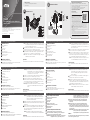 1
1
-
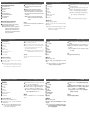 2
2