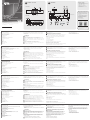A
Основные элементы
1Кнопкивыборапортов
2КнопкатрансляцииOnAir(вкл./выкл.видеотрансляциипоUSB)
3Кнопкивыборамакета
4КнопкасквозноговыходаHDMI(LoopOut)
5Контактзаземления
6Выключательпитания
7Гнездопитания
8ПортRJ-11(зарезервировандлярасширениявбудущем)
9ПортRJ-45(управлениепоRS-232)
10 Линейныйвход
11 Линейныйвыход
12 ВходHDMI
13 ВыходHDMI(PGM)
14 CквознойвыходHDMI(LoopOut)
15 ПортUSB-C
Требования к хост-устройству
Компьютерилисмартфон/планшетспортомUSB-Cиоднойиз
следующихоперационныхсистем:
• Windows®10(32-бит/64-бит)спроцессоромIntelCore7-гопоколения
иливыше
B
Установка
1Заземлитеустройство.
2Подсоединитедо4источниковHDMIквходнымпортамHDMIустройства.
3ПодключитеHDMI-дисплейквыходуHDMI(PGM)устройства.
4ПодключитеHDMI-дисплейксквозномувыходуHDMI(LoopOut)
устройства.
5ДляиспользованияприложенияOnAirLite/проведенияпрямой
видеотрансляцииподсоединитепортUSB-Cкомпьютеракпорту
USB-Cустройства.
6Подсоединитеаудиомикшеркаудиовходуустройства.
7Подсоединитеусилительзвукакаудиовыходуустройства.
8Дляуправленияустройствомподсоединитесистемууправления
(например,блокуправленияVK)кпортуRJ-45наустройствес
помощьюкабеляCat5.
9Подключитеадаптерпитаниякразъемупитаниянаустройстве.
10 Включитепитание.
C
Установка управляющего программного
обеспечения
ЗагрузитеиустановитеприложениеATENOnAirLiteссайта
MicrosoftStoreнаноутбуксинтерфейсомUSB-C.Этоприложение
предназначенодлянастройкииредактированиярезультатов
использованияпрограммывидеокоммутатораUC3430.Приложение
ATENOnAirLiteобеспечиваетподдержкуследующихфункций:
• Раскадровка(созданиевизуальногопланафильма)
• Редакторсцен
• Цветоваярирпроекция(«хромакей»)
• Контрольинастройкааудиомикшера
ПодробноеописаниеприведеновруководствепользователяUC3430.
Рекомендации по использованию сторонних программ поддержки
видеоконтента
Нижеприведеныпримерыпрограмм,обеспечивающихподдержку
видеозаписи/прямойвидеотрансляциичерезинтерфейсUSB.
Всетоварныезнакиявляютсясобственностьюихсоответствующих
владельцев.
• OBS:https://obsproject.com
• Xsplit:https://www.xsplit.com
• YouTube:https://www.youtube.com
• Facebook:https://www.facebook.com
ВидеокоммутаторUC3430CAMLIVEPRO4Kс4входамиHDMIивыходомUSB www.aten.com
A
Panoramica dell’Hardware
1pulsanti di selezione porta
2pulsante trasmissione (controllo video USB on / off)
3pulsanti di selezione layout
4pulsante loop HDMI in uscita
5terminale di messa a terra
6interruttore dell’alimentazione
7connettore di alimentazione
8porta RJ-11 (riservata per espansioni future)
9porta RJ-45 (controllo RS-232)
10 linea ingresso
11 linea uscita
12 ingresso HDMI
13 Uscita HDMI (PGM)
14 Uscita HDMI (uscita loop)
15 Porta USB-C
Requisiti Host
Computer o smartphone / tablet abilitato per USB-C con uno dei seguenti
sistemi operativi:
• Windows® 10 (32-bit / 64-bit) con processore 7th-Gen Intel Core o successivo
B
Installazione
1Mettere a terra l’unità.
2Collegare fi no a 4 ingressi HDMI alle porte di ingresso HDMI dell’unità.
3Collegare uno schermo abilitato HDMI all’uscita HDMI dell’unità (PGM).
4Collegare uno schermo abilitato HDMI all’uscita HDMI dell’unità (loop out).
5Collegare un computer USB-C alla porta USB-C dell'unità per l'uso con l'app
OnAir Lite o per lo streaming in diretta.
6Collegare un mixer audio alla porta di ingresso audio dell’unità.
7Collegare un amplifi catore audio alla porta audio di uscita dell’unità.
8Collegare un sistema di controllo (ad esempio il VK Control Box) alla porta
RJ-45 dell'unità tramite un cavo di categoria 5 per scopi di controllo.
9Collega l’adattatore di alimentazione alla presa di alimentazione dell’unità.
10 Accendere l’unità.
C
Installazione del software di gestione
Scaricare e installare l'App ATEN OnAir Lite dal Microsoft Store sul tuo
laptop USB-C. Questa app è progettata per gestire e modifi care i risultati del
programma con l’UC3430. L’app ATEN OnAir Lite offre, tra le altre, le seguenti
funzioni:
• Gestione in forma di storyboard
• Modifi ca scena
• Gestione Chroma Keyin
• Gestione mixer audio
Per ulteriori dettagli vedi il manuale di istruzioni dell’UC3430.
Consigli per software video di terze parti
La seguente lista elenca esempi di software supportato per registrazione e
streaming in diretta di video USB. Tutti i marchi registrati appartengono ai
rispettivi proprietari.
• OBS: https://obsproject.com
• Xsplit: https://www.xsplit.com
• Youtube: https://www.youtube.com
• Facebook: https://www.facebook.com
UC3430 CAMLIVE PRO 4K Interruttore Video da HDMI a USB a 4 input www.aten.com
A
Vista general del hardware
1botones de selección de puerto
2botón inalámbrico (control de encendido/apagado de vídeo USB)
3botones de selección de diseños
4botón de salida de bucle HDMI
5terminal de conexión a tierra
6conmutador de alimentación
7conector de alimentación
8Puerto RJ-11 (reservado para expansión futura)
9Puerto RJ-45 (control RS-232)
10 entrada de línea
11 salida de línea
12 Entrada HDMI
13 Salida HDMI (PGM)
14 Salida HDMI (salida de bucle)
15 Puerto USB-C
Requisito de host
Computadora o teléfono inteligente / tableta con USB-C con uno de los
siguientes sistemas operativos:
• Windows® 10 (32-bit / 64-bit) con procesador Intel Core de 7ª generación o superior
B
Instalación
1Conecte la unidad a tierra.
2Conecte hasta 4 fuentes HDMI a los puertos de entrada HDMI de la unidad.
3Conecte un monitor compatible con HDMI al puerto de salida HDMI de la
unidad (PGM).
4Conecte un monitor compatible con HDMI al puerto de salida HDMI de la
unidad (salida de bucle).
5Conecte un ordenador USB-C al puerto USB-C de la unidad para el uso de la
aplicación OnAir Lite / transmisión en vivo.
6Conecte un mezclador de audio al puerto de entrada de audio de la unidad.
7Conecte un amplifi cador de audio al puerto de salida de audio de la unidad.
8Conecte un sistema de control (por ejemplo, VK Control Box) al puerto RJ-
45 de la unidad a través de un cable Cat 5 para fi nes de control.
9Conecte el adaptador de corriente a la toma de alimentación de la unidad.
10 Encienda a la alimentación.
C
Instalación del software de gestión
Descargue e instale la aplicación ATEN OnAir Lite de Microsoft Store en su
portátil USB-C. Esta aplicación está diseñada para UC3430 para gestionar y
editar los resultados del programa. La aplicación ATEN OnAir Lite incluye las
siguientes características de potencia:
• Gestión tipo guión gráfi co
• Editor de escenas
• Gestión de Chroma Keyin
• Gestión de mezclador de audio
Consulte el manual del usuario de UC3430 para obtener más información.
Recomendación de software de vídeo de terceros
A continuación se enumeran algunos ejemplos de software de grabación de
vídeo USB / transmisión en vivo compatible. El resto de marcas registradas son
propiedad de sus respectivos propietarios.
• OBS: https://obsproject.com
• Xsplit: https://www.xsplit.com
• Youtube: https://www.youtube.com
• Facebook: https://www.facebook.com
Conmutador de vídeo UC3430 CAMLIVE PRO 4K de 4 entradas HDMI a USB www.aten.com
A
Hardware Übersicht
1Anschlussauswahl Drucktasten
2Aufnahmetaste (USB-Video ein-/ausschalten)
3Tasten für die Auswahl des Layouts
4HDMI Loop Out Taste
5Erdungsanschluss
6Netzschalter
7Netzbuchse
8RJ-11 Anschluss (reserviert für zukünftige Erweiterungen)
9RJ-45 Anschluss (RS-232 Steuerung)
10 Line Eingang
11 Line Ausgang
12 HDMI Eingang
13 HDMI Ausgang (PGM)
14 HDMI Ausgang (Loop Out)
15 USB-C Anschluss
Host Anforderung
USB-C-fähiger Computer oder Smartphone / Tablet mit einem der folgenden
Betriebssysteme:
• Windows® 10 (32-Bit / 64-Bit) mit 7-Gen Intel Core Prozessor oder höher
B
Installation
1Erden Sie das Gerät.
2Schließen Sie bis zu 4 HDMI Quellen an die HDMI Eingänge des Geräts an.
3Schließen Sie einen HDMI-fähigen Bildschirm an den HDMI
Ausgangsanschluss (PGM) des Geräts an.
4Schließen Sie einen HDMI-fähigen Bildschirm an den HDMI-
Ausgangsanschluss (Loop Out) des Geräts an.
5Schließen Sie einen USB-C Computer an den USB-C Anschluss des Geräts
an, um die OnAir Lite App / den Live-Stream zu nutzen.
6Schließen Sie ein Audiomischpult an den Audioeingang des Geräts an.
7Schließen Sie einen Audioverstärker an den Audioausgang des Geräts an.
8Schließen Sie einen Controller (z.B. VK Kontrollbox) über ein Cat 5 Kabel an
den RJ-45 Anschluss des Geräts an, um es zu steuern.
9Schließen Sie das Netzteil an die Netzbuchse des Geräts an.
10 Schalten Sie das Gerät ein.
C
Installation der Verwaltungssoftware
Laden Sie die ATEN OnAir Lite App aus dem Microsoft Store herunter und
installieren Sie sie auf Ihrem USB-C Laptop. Diese App wurde für UC3430
entwickelt, um die Programmergebnisse zu verwalten und zu bearbeiten. Die
ATEN OnAir Lite App umfasst die folgenden Leistungsmerkmale:
• Storyboardartige Verwaltung
• Szenen-Editor
• Chroma Keying Verwaltung
• Audiomischer Verwaltung
Weitere Einzelheiten entnehmen Sie bitte dem UC3430 Benutzerhandbuch.
Empfehlung für Videosoftware von Drittanbietern
Unten fi nden Sie einige Beispiele unterstützter USB Videoaufnahme / Live-
Streaming Softwareangebote. Alle Marken sind Eigentum ihrer jeweiligen
Inhaber.
• OBS: https://obsproject.com
• Xsplit: https://www.xsplit.com
• Youtube: https://www.youtube.com
• Facebook: https://www.facebook.com
UC3430 CAMLIVE PRO 4K HDMI auf USB Videoumschalter mit 4 Eingängen www.aten.com
A
Survol du matériel
1boutons de sélection de port
2bouton-poussoir de diffusion (contrôle vidéo USB activé / désactivé)
3boutons-poussoirs de sélection de la disposition
4bouton-poussoir de sortie de boucle HDMI
5terminal de terre
6commutateur d'alimentation
7prise de courant
8port RJ-11 (réservé pour une extension future)
9port RJ-45 (contrôle RS-232)
10 entrée de ligne
11 sortie de ligne
12 entrée HDMI
13 sortie HDMI (PGM)
14 sortie HDMI (sortie de boucle)
15 port USB-C
Exigence de l'hôte
Ordinateur ou smartphone / tablette équipé USB-C avec l'un des systèmes
d'exploitation suivants :
• Windows® 10 (32 bits / 64 bits) avec processeur Intel Core de 7ème
génération ou supérieur
B
Installation
1Mettre l'unité à la terre.
2Connectez jusqu'à 4 sources HDMI aux ports d'entrée HDMI de l'unité.
3Connectez un écran compatible HDMI au port de sortie HDMI de l'unité (PGM).
4Connectez un écran compatible HDMI au port de sortie HDMI de l'unité
(sortie de boucle).
5Connectez un ordinateur USB-C au port USB-C de l'unité pour l'utilisation
de l'application OnAir Lite / streaming en direct.
6Connectez un mixeur audio au port d'entrée audio de l'unité.
7Connectez un amplifi cateur audio au port de sortie audio de l'unité.
8Connectez un système de contrôle (par exemple, boîtier de contrôle VK) au
port RJ-45 de l'unité via un câble Cat 5 à des fi ns de contrôle.
9Connectez l'adaptateur d'alimentation à la prise d'alimentation de l'unité.
10 Mettez sous tension.
C
Installation du logiciel de gestion
Téléchargez et installez l'application ATEN OnAir Lite depuis le Microsoft
Store sur votre ordinateur portable USB-C. Cette application est conçue pour
permettre à l'UC3430 de gérer et éditer les résultats de programmation.
L'application ATEN OnAir Lite inclut les puissantes fonctions suivantes :
• Gestion de type storyboard
• Éditeur de scènes
• Gestion de l'incrustation chromatique
• Gestion du mixeur audio
Veuillez consulter le manuel de l'utilisateur d'UC3430 pour de plus amples
détails.
Recommandation de logiciel vidéo tiers
Ci-dessous quelques exemples de logiciels pour l'enregistrement USB vidéo /
streaming en direct. Toutes les marques de commerce appartiennent à leurs
propriétaires respectifs.
• OBS : https://obsproject.com
• Xsplit : https://www.xsplit.com
• Youtube : https://www.youtube.com
• Facebook : https://www.facebook.com
UC3430 CAMLIVE PRO 4K Sélecteur vidéo HDMI vers USB à 4 entrées www.aten.com
A
Hardware Overview
1port selection pushbuttons
2on air pushbutton (USB video on / off control)
3layout selection pushbuttons
4HDMI loop out pushbutton
5grounding terminal
6power switch
7power jack
8RJ-11 port (reserved for future expansion)
9RJ-45 port (RS-232 control)
10 line in
11 line out
12 HDMI in
13 HDMI out (PGM)
14 HDMI out (loop out)
15 USB-C port
Host Requirement
USB-C enabled computer or smartphone / tablet with one of the following
operating systems:
• Windows® 10 (32-bit / 64-bit) with 7th-Gen Intel Core Processor or above
B
Installation
1Ground the unit.
2Connect up to 4 HDMI sources to the unit’s HDMI input ports.
3Connect an HDMI-enabled display to the unit’s HDMI output port (PGM).
4Connect an HDMI-enabled display to the unit’s HDMI output port (loop out).
5Connect a USB-C computer to the unit’s USB-C port for OnAir Lite app / live
stream use.
6Connect an audio mixer to the unit’s audio input port.
7Connect an audio amplifi er to the unit’s audio output port.
8Connect a control system (e.g., VK Control Box) to the unit’s RJ-45 port via
Cat 5 cable for control purposes.
9Connect the power adapter to the unit’s power jack.
10 Switch the power on.
C
Management Software Installation
Download and install ATEN OnAir Lite app from the Microsoft Store to your
USB-C laptop. This app is designed for UC3430 to manage and edit the
program results. The ATEN OnAir Lite app includes the following power
features:
• Storyboard-like Management
• Scenes Editor
• Chroma Keyin Management
• Audio Mixer Management
Please refer to the UC3430 user manual for further details.
Third-party Video Software Recommendation
Below lists some examples of supported USB video recording / live streaming
software. All trademarks are property of their respective owners.
• OBS: https://obsproject.com
• Xsplit: https://www.xsplit.com
• Youtube: https://www.youtube.com
• Facebook: https://www.facebook.com
BInstallation
© Copyright 2023 ATEN® International Co. Ltd.
ATEN and the ATEN logo are registered trademarks of ATEN International Co., Ltd.
All rights reserved. All other trademarks are the property of their respective owners.
Part No. PAPE-1223-Y70G Released: 09/2023
CAMLIVE PRO 4K
4-Input HDMI to USB Video Switcher
Quick Start Guide
UC3430
UC3430 CAMLIVE PRO 4K 4-Input HDMI to USB Video Switcher www.aten.com
AHardware Overview Package Contents
1 UC3430 CAMLIVE PRO 4K
4-Input HDMI to USB Video Switcher
1 USB-C to USB-C cable
1 USB Type-A to USB-C cable
1 power adapter and power cord
1 user instructions
Support and Documentation Notice
All information, documentation, fi rmware,
software utilities, and specifi cations
contained in this package are subject to
change without prior notifi cation by the
manufacturer.
To reduce the environmental impact of
our products, ATEN documentation and
software can be found online at
http://www.aten.com/download/
Technical Support
www.aten.com/support
Scan for more information
Product Page User Manual
The terms HDMI, HDMI High-Defi nition
Multimedia Interface, and the HDMI Logo are
trademarks or registered trademarks of HDMI
Licensing Administrator, Inc.
Control Device
UC3430 (Rear)
Laptop
Audio
Amplifier
Audio
Mixer
Monitor
Power
Adapter
USB-CAudioAudio HDMI
HDMI
Monitor
HDMI
RJ-45
or
Camera
Video
Recorder
Power
9
8
6 7
2
1
5
43
56
1 2
7 8 9 10 11 13 14 1512
43
Front View
Rear View

A
1
2 on air USB /
3
4 HDMI
5
6
7
8 RJ-11
9 RJ-45 RS-232
10
11
12 HDMI
13 HDMI (PGM)
14 HDMI
15 USB-C
USB-C /
• 7 Intel Core Windows® 10 (32-bit / 64-bit)
B
1
2 4 HDMI HDMI
3 HDMI HDMI (PGM)
4 HDMI HDMI
5 USB-C USB-C OnAir Lite
6
7
8 Cat 5 VK RJ-45
9
10
C
Microsoft Store ATEN OnAir Lite USB-C
UC3430 ATEN OnAir Lite
•
•
•
•
UC3430
USB /
• OBShttps://obsproject.com
• Xsplithttps://www.xsplit.com
• Youtubehttps://www.youtube.com
• Facebookhttps://www.facebook.com
UC3430 CAMLIVE PRO 4K 4 HDMI USB www.aten.com
A
硬件概览
1 端口选择按钮
2 空中按钮(USB 视频开 /关控制)
3 布局选择按钮
4 HDMI 环通输出按钮
5 接地端子
6 电源开关
7 电源插孔
8 RJ-11 端口(以备未来扩展)
9 RJ-45 端口(RS-232 控制)
10 线路输入
11 线路输出
12 HDMI 输入
13 HDMI 输出 (PGM)
14 HDMI 输出(环通输出)
15 USB-C 端口
主机要求
支持 USB-C 的计算机或智能手机 /平板电脑,并安装了以下一种操作系统:
• 配备第 7代Intel Core 处理器或更高版本的 Windows® 10 (32-bit / 64-bit)
B
安装
1 将本机接地。
2 最多将 4个HDMI 来源连接到本机的 HDMI 输入端口。
3 将支持 HDMI 的显示器连接到本机的 HDMI 输出端口 (PGM)。
4 将支持 HDMI 的显示器连接到本机的 HDMI 输出端口(环通输出)。
5 将USB-C 电脑连接到本机的 USB-C 端口,以便使用 OnAir Lite 应用程序 /
直播。
6 将混音器连接到本机的音频输入端口。
7 将音频放大器连接到本机的音频输出端口。
8 通过 Cat 5 电缆将控制系统(例如 VK 控制盒)连接到本机的 RJ-45 端口,
以实现控制目的。
9 将电源适配器连接到本机的音频插孔中。
10 打开电源。
C
管理软件安装
从Microsoft Store 下载 ATEN OnAir Lite 应用程序并安装到 USB-C 笔记本电脑
上。此应用程序专为 UC3430 管理和编辑程序结果而设计。ATEN OnAir Lite
应用程序包括以下功能强大的特性:
• 故事板管理
• 场景编辑器
• 色度键入管理
• 混音器管理
有关更多详细信息,请参阅 UC3430 用户手册。
第三方视频软件建议
下方列出了支持的 USB 视频录制 /实时流媒体软件的示例。所有商标均是各
自所有者的财产。
• OBS:https://obsproject.com
• Xsplit:https://www.xsplit.com
• Youtube:https://www.youtube.com
• Facebook:https://www.facebook.com
UC3430 CAMLIVE PRO 4K 4 输入 HDMI 至USB 视频切换器 www.aten.com
A
하드웨어 개요
1 포트 선택 푸시버튼
2 OnAir 푸시버튼 ( 비디오 on / off 제어 )
3 레이아웃 선택 푸시버튼
4 HDMI loop out 푸시버튼
5 접지 단자
6 전원 스위치
7 전원 잭
8 RJ-11 포트 ( 향후 지원 예정 )
9 RJ-45 포트 (RS-232 제어 )
10 라인 입력
11 라인 출력
12 HDMI 입력
13 HDMI 출력 (PGM)
14 HDMI 출력 (loop out)
15 USB-C 포트
호스트 요구사양
다음 운영 체제 중 USB-C 를 지원하는 컴퓨터 또는 스마트폰 /태블릿 :
• Windows® 10 (32-bit / 64-bit) with 7th-Gen Intel Core Processor 이상
B
설치
1 장치를 접지합니다 .
2 최대 4 개의 HDMI 소스를 장치의 HDMI 입력 포트에 연결합니다 .
3 HDMI 디스플레이 장치를 HDMI 출력 포트 (PGM) 에 연결합니다 .
4 HDMI 디스플레이 장치를 HDMI 출력 포트 (loop out) 에 연결합니다 .
5 OnAir Lite 앱/라이브 스트림 사용을 위해 USB-C 컴퓨터를 장치의
USB-C 포트에 연결합니다 .
6 오디오 믹서를 장치의 오디오 입력 포트에 연결합니다 .
7 오디오 앰프를 장치의 오디오 출력 포트에 연결합니다 .
8 제어를 위해 컨트롤 시스템 ( 예 : VK 컨트롤 박스 )을 Cat5 케이블을 통해
장치의 RJ-45 포트에 연결합니다 .
9 전원 어댑터를 장치의 전원 잭에 연결합니다 .
10 장치의 전원을 켭니다 .
C
관리 소프트웨어 설치
Microsoft Store 를 통해 USB-C 컴퓨터에 ATEN OnAir Lite 앱 다운로드 및 설치
합니다 . 이 앱은 프로그램 결과를 관리하고 편집하기 위해 UC3430 용으로
설계되었습니다 . ATEN OnAir Lite 앱은 다음과 같은 기능을 포함하고 있습니
다.
• 스토리보드 형식의 관리
• 장면 편집
• 크로마키 관리
• 오디오 믹서 관리
자세한 내용은 UC3430 사용자 설명서를 참조하십시오 .
권장하는 타사 비디오 소프트웨어
몇 가지 지원되는 USB 비디오 녹화 / 라이브 스트리밍 소프트웨어는 다음과
같으며 , 해당 판권은 소프트웨어 소유자의 자산입니다 .
• OBS: https://obsproject.com
• Xsplit: https://www.xsplit.com
• Youtube: https://www.youtube.com
• Facebook: https://www.facebook.com
UC3430 CAMLIVE PRO 4K 4- 입력 HDMI to USB 비디오 스위처 www.aten.com
A
1
2 USB /
3
4 HDMI
5
6
7
8 RJ-11
9 RJ-45 RS-232
10
11
12 HDMI
13 HDMI PGM
14 HDMI
15 USB-C
OS / USB-C
/
• Windows® 1032 /64 7 Core
B
1
2 HDMI 4HDMI
3 HDMI HDMI PGM
4 HDMI HDMI
5 OnAir Lite / USB-C
USB-C
6
7
8 VK
Cat 5 RJ-45
9
10
C
ATEN OnAir Lite Microsoft Store USB-C
UC3430
ATEN OnAir Lite
•
•
•
•
UC3430
USB /
• OBShttps://obsproject.com
• Xsplithttps://www.xsplit.com
• Youtubehttps://www.youtube.com
• Facebookhttps://www.facebook.com
UC3430 CAMLIVE PRO 4K 4 HDMI-USB www.aten.com
A
Prezentare hardware
1butoaneselectareport
2butonemisie(controlpornire/oprirevideoUSB)
3butoaneselectarecongurație
4butonieșirebuclăHDMI
5terminaldeîmpământare
6întrerupătoralimentare
7mufăjackalimentare
8portRJ-11(rezervatpentruextensiiviitoare)
9portRJ-45(controlRS-232)
10 intrarelinie
11 ieșirelinie
12 IntrareHDMI
13 ieșireHDMI(PGM)
14 portHDMI(ieșirebuclă)
15 portUSB-C
Cerințe gazdă
Computersausmartphone/tabletăcuUSB-Ccuunuldintreurmătoarele
sistemedeoperare:
• Windows®10(32debiți/64debiți)cuprocesorIntelCoregenerația7sau
mairecent
B
Instalare
1 Realizațiconectarealaîmpământareaunității.
2 Conectațipânăla4surseHDMIlaporturiledeintrareHDMIaleunității.
3 ConectațiunmonitorcuHDMIlaportuldeieșireHDMI(PGM)alunității.
4 ConectațiunmonitorcuHDMIlaportuldeieșireHDMI(ieșirebuclă)al
unității.
5 ConectațiuncomputercuUSB-ClaportulUSB-Calunitățiipentru
utilizareaaplicațieiOnAirLite/streamingîntimpreal.
6 Conectațiunmixeraudiolaportuldeintrareaudioalunității.
7 Conectațiunamplicatoraudiolaportuldeieșireaudioalunității.
8 Conectațiunsistemdecontrol(deexemplu,cutiedecontrolVK)la
portulRJ-45alunitățiicuuncabluCat5pentrucontrol.
9 Conectațiadaptoruldealimentarelamufajackdealimentareaunității.
10 Pornițialimentarea.
C
Instalarea software-ului de gestionare
DescărcațișiinstalațiaplicațiaATENOnAirLitedinMicrosoftStorepe
laptopuldumneavoastrăcuUSB-C.Aceastăaplicațieesteconceputăpentru
UC3430înscopulgestionăriișiedităriirezultatelorprogramului.Aplicația
ATENOnAirLiteincludeurmătoarelecaracteristiciimportante:
• Gestionareasemănătoareunuiorganizatorgrac
• Editordescene
• GestionareChromakey
• Gestionaremixeraudio
Pentrudetaliisuplimentare,consultațimanualulUC3430.
Recomandări de software video de la alți producători
Înlistademaijossuntcâtevaexempledesoftwarecompatibilpentru
înregistrarevideoprinUSB/streamingîntimpreal.Toatemărcilecomerciale
suntproprietateadeținătorilorrespectivi.
• OBS:https://obsproject.com
• Xsplit:https://www.xsplit.com
• Youtube:https://www.youtube.com
• Facebook:https://www.facebook.com
ComutatorvideoCAMLIVEPRO4KUC3430cu4intrăriHDMIlaUSB www.aten.com
A
Przegląd sprzętu
1Przyciskiwyboruportów
2PrzyciskOnAir(sterowaniewłączaniem/wyłączeniemwideoUSB)
3Przyciskiwyboruukładu
4PrzyciskzapętlonegogniazdawyjściowegoHDMI
5zaciskuziemiający
6przełącznikzasilania
7Gniazdozasilania
8PortRJ-11(zarezerwowanydlaprzyszłejrozbudowy)
9PortRJ-45(sterowanieRS-232)
10 Wejścieliniowe
11 Wyjścieliniowe
12 WejścieHDMI
13 WyjścieHDMI(PGM)
14 WyjścieHDMI(zapętlone)
15 PortUSB-C
Wymagania hosta
KomputerobsługującytechnologięUSB-Clubsmartfon/tabletzjednymz
następującychsystemówoperacyjnych:
• Windows®10(32-bitowy/64-bitowy)zprocesoremIntelCore7.generacji
lubnowszym
B
Montaż
1 Uziemićmoduł.
2 DogniazdwejściowychHDMIpodłączyćmaksymalnie4źródłaHDMI.
3 PodłączyćwyświetlaczzezłączemHDMIdogniazdawyjściowegoHDMI
urządzenia(PGM).
4 PodłączyćwyświetlaczzezłączemHDMIdoportuwyjściowegoHDMI
urządzenia(zapętlone).
5 WceluskorzystaniazaplikacjiOnAirLite/transmisjinażywopodłączyć
komputerzUSB-CdoportuUSB-Curządzenia.
6 Dogniazdawejściowegoaudiourządzeniapodłączyćmikseraudio.
7 Dogniazdawyjściowegoaudiourządzeniapodłączyćwzmacniacz.
8 Wcelusterowania,doportuRJ-45urządzeniapodłączyćsystem
sterowania(np.VKControlBox)zapomocąkablaCat5.
9 Podłączyćzasilaczdogniazdazasilaniaurządzenia.
10 Włączyćzasilanie.
C
Instalacja oprogramowania do zarządzania
PobierzizainstalujaplikacjęATENOnAirLitezesklepuMicrosoftStorena
laptopiezUSB-C.AplikacjazostałazaprojektowanadoobsługiUC3430w
zakresiezarządzaniaiedycjiwynikówzapisuprogramu.AplikacjaATEN
OnAirLiteoferujenastępującefunkcjeowyjątkowychmożliwościach:
• Zarządzaniewformiescenopisuobrazkowego
• Edytorscen
• Zarządzanieefektamibluebox
• Zarządzaniemikseremaudio
Więcejszczegółowychinformacjimożnaznaleźćwinstrukcjiobsługi
UC3430.
Zalecane oprogramowanie wideo rm zewnętrznych
Poniżejprzedstawionolistęobsługiwanegooprogramowaniadonagrywania
wideoUSB/transmisjinażywo.Wszystkieznakitowarowesąwłasnością
ichodpowiednichwłaścicieli.
• OBS:https://obsproject.com
• Xsplit:https://www.xsplit.com
• Youtube:https://www.youtube.com
• Facebook:https://www.facebook.com
UC3430CAMLIVE4K-modułprzełączeniowyzHDMIdoUSBz4wejściamiHDMI www.aten.com
A
Donanıma Genel Bakış
1bağlantınoktasıseçimdüğmeleri
2canlıyayındüğmesi(USBvideoaçık/kapalıkontrol)
3düzenseçimdüğmeleri
4HDMIloopoutdüğmesi
5topraklamaterminali
6güçanahtarı
7güçgirişi
8RJ-11bağlantınoktası(gelecektegenişletmeiçinayrılmıştır)
9RJ-45bağlantınoktası(RS-232kontrol)
10 hatgirişi
11 hatçıkışı
12 HDMIgirişi
13 HDMIçıkışı(PGM)
14 HDMIçıkışı(loopout)
15 USB-Cbağlantınoktası
Ana Makine Gereksinimi
Aşağıdakiişletimsistemlerindenbirinesahip,USB-Cetkinbilgisayarveya
akıllıtelefon/tablet:
• Windows®10(32-bit/64-bit)ile7.NesilveüzeriIntelCoreİşlemci
B
Kurulum
1 Üniteyitopraklayın.
2 ÜniteninHDMIgirişbağlantınoktalarına4’ekadarHDMIkaynağıbağlayın.
3 HDMIgirişiolanbirmonitörüüniteninHDMIçıkışbağlantınoktasına
(PGM)bağlayın.
4 HDMIgirişiolanbirmonitörüüniteninHDMIçıkışbağlantınoktasına(loop
out)bağlayın.
5 OnAirLiteuygulamasının/canlıyayınınkullanılmasıiçinüniteninUSB-C
bağlantınoktasınaUSB-Cbağlanabilenbirbilgisayarbağlayın.
6 Birsesmikserini,üniteninsesgirişbağlantınoktasınabağlayın.
7 Birsesamsini,üniteninsesçıkışbağlantınoktasınabağlayın.
8 KontrolamaçlarıiçinCat5kablosuaracılığıylaüniteninRJ-45bağlantı
noktasınabirkontrolsistemi(örn.VKControlBox)bağlayın.
9 Güçadaptörünügüçgirişinetakın.
10 Gücüaçın.
C
Yönetim Yazılımı Kurulumu
USB-CözelliklidizüstübilgisayarınızaMicrosoftStoreüzerindenATEN
OnAirLiteuygulamasınıindiripkurun.Uygulama,programsonuçlarını
yönetmekvedüzenlemekamacıylaUC3430içintasarlanmıştır.ATENOnAir
Liteuygulaması,şugüçözellikleriniiçerir:
• FilmŞeridiBenzeriYönetim
• SahneEditörü
• RenkAnahtarıYönetimi
• SesKarıştırmaYönetimi
DahafazlabilgiiçinlütfenUC3430kullanımkılavuzunabakın.
Üçüncü Taraf Video Yazılımı Tavsiyesi
AşağıdadesteklenmekteolanbazıUSBvideokayıt/canlıyayınyazılımları
listelenmiştir.Tümticarimarkalarilgilisahiplerineaittir.
• OBS:https://obsproject.com
• Xsplit:https://www.xsplit.com
• Youtube:https://www.youtube.com
• Facebook:https://www.facebook.com
UC3430CAMLIVEPRO4K4GirişliHDMI'danUSB'yeVideoDeğiştirici www.aten.com
A
Vista Geral do Hardware
1 botões de seleção de porta
2 no botão de seleção de ar (controlo vídeo USB ligado/desligado)
3 botões de seleção de layout
4 botão de seleção da saída loop HDMI
5 terminal de Aterramento
6 botão power
7 ficha de alimentação
8 porta RJ-11 (reservada para expansão futura)
9 porta RJ-45 (controlo RS-232)
10 entrada de linha
11 saída de linha
12 entrada HDMI
13 saída HDMI (PGM)
14 saída HDMI (saída loop)
15 Porta USB-C
Requisito de host
Computador com porta USB-C ou smartphone/tablet com um dos seguintes
sistemas operativos:
• Windows® 10 (32-bit / 64-bit) com processador Intel Core 7ª ger. ou superior
B
Instalação
1 Ligue a unidade à terra.
2 Ligue até 4 fontes HDMI para as portas de entrada HDMI da unidade.
3 Ligue um ecrã ativado a HDMI à porta de saída HDMI da unidade (PGM).
4 Ligue um ecrã ativado a HDMI à porta de saída HDMI da unidade (saída loop).
5 Ligue um computador USB-C à porta USB-C da unidade para utilizar na
aplicação OnAir Lite/transmissão em direto.
6 Ligue um misturador de áudio à porta de entrada áudio da unidade.
7 Ligue um amplificador de áudio à porta de saída áudio da unidade.
8 Ligue um sistema de controlo (p. ex., VK Control Box) à porta RJ-45 da
unidade através de cabo Cat 5 para propósitos de controlo.
9 Ligue o transformador à fonte de alimentação da unidade.
10 Ligue a alimentação.
C
Instalação de software de gestão
Transfira e instale a aplicação OnAir Lite da ATEN da Microsoft Store para o
portátil USB-C. Esta aplicação foi concebida para o UC3430 para gerir e editar
os resultados do programa. A aplicação OnAir Lite da ATEN inclui as seguintes
funcionalidades:
• Gestão tipo esboço
• Editor de cenários
• Gestão de tecla chroma
• Gestão de misturador áudio
Consulte o manual de instruções do UC3430 para mais detalhes.
Recomendação do software de vídeo de terceiros
Abaixo são apresentados exemplos de software de gravação de vídeo
USB/transmissão em direto suportados. Todas as marcas registadas são da
propriedade dos respetivos proprietários.
• OBS: https://obsproject.com
• Xsplit: https://www.xsplit.com
• Youtube: https://www.youtube.com
• Facebook: https://www.facebook.com
Interruptor de vídeo 4 entradas HDMI para USB UC3430 CAMLIVE PRO 4K www.aten.com
A
Огляд обладнання
1Кнопкивиборупорту
2Кнопкаефіру(керуванняувімкненням/вимкненнямвідеоUSB)
3Кнопкивиборусхемирозташування
4КнопкапетлевоговиходуHDMI
5Клемазаземлення
6Перемикачживлення
7Роз'ємживлення
8ПортRJ-11(зарезервованодлярозширеннявмайбутньому)
9ПортRJ-45(керуванняRS-232)
10 Лінійнийвхід
11 Лінійнийвихід
12 ВхідHDMI
13 ВихідHDMI(PGM)
14 ВихідHDMI(петлевийвихід)
15 ПортUSB-C
Вимоги до хоста
Комп'ютерабосмартфон/планшетізпідтримкоюUSB-Cзоднієюзцих
операційнихсистем:
• Windows®10(32-розрядна/64-розрядна)ізпроцесоромIntelCore7-го
поколінняабовище
B
Встановлення
1 Виконайтезаземленняпристрою.
2 Під'єднайтедо4джерелHDMIдовхіднихпортівHDMIпристрою.
3 Під'єднайтедисплейізпідтримкоюHDMIдовихідногопортуHDMI
(PGM)пристрою.
4 Під'єднайтедисплейізпідтримкоюHDMIдовихідногопортуHDMI
(петлевоговиходу)пристрою.
5 Під'єднайтекомп'ютерзUSB-CдопортуUSB-Cпристроюдля
використаннядодаткаOnAirLite/потоковоговідео.
6 Під'єднайтеаудіомікшердопортуаудіовходупристрою.
7 Під'єднайтепідсилювачаудіосигналудопортуаудіовиходупристрою.
8 Під'єднайтесистемукерування(наприклад,блоккеруванняVK
ControlBox)допортуRJ-45пристроюзадопомогоюкабелюCat5
дляпотребкерування.
9 Під'єднайтеадаптерживленнядороз'ємуживленняпристрою.
10 Увімкнітьживлення.
C
Встановлення програмного забезпечення
керування
ЗавантажтетавстановітьдодатокATENOnAirLiteзMicrosoftStoreна
вашпортативнийкомп'ютерзUSB-C.Цейдодатокрозробленодля
UC3430,щобкеруватитаредагуватирезультатипрограми.Додаток
ATENOnAirLiteвключаєнаступніпотужніфункції:
• Керуваннязрозкадровкою
• Редакторсцен
• Керуваннякольоровоюрір-проекцією
• Керуванняаудіомікшером
Див.посібниккористувачаUC3430дляотриманнядетальноїінформації.
Рекомендація щодо стороннього програмного забезпечення для
відео
Нижченаведенодеякіприкладипрограмногозабезпеченнядля
відеозаписуUSB/переглядупотоковоговідео,якепідтримується.Всі
товарнізнакиєвласністювідповіднихвласників.
• OBS:https://obsproject.com
• Xsplit:https://www.xsplit.com
• Youtube:https://www.youtube.com
• Facebook:https://www.facebook.com
ВідеокомутаторUC3430CAMLIVEPRO4K4входиHDMI–USB www.aten.com
-
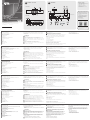 1
1
-
 2
2
in altre lingue
- português: ATEN UC3430 Guia rápido
- polski: ATEN UC3430 Skrócona instrukcja obsługi
- 日本語: ATEN UC3430 クイックスタートガイド
- Türkçe: ATEN UC3430 Hızlı başlangıç Kılavuzu
- română: ATEN UC3430 Ghid de inițiere rapidă