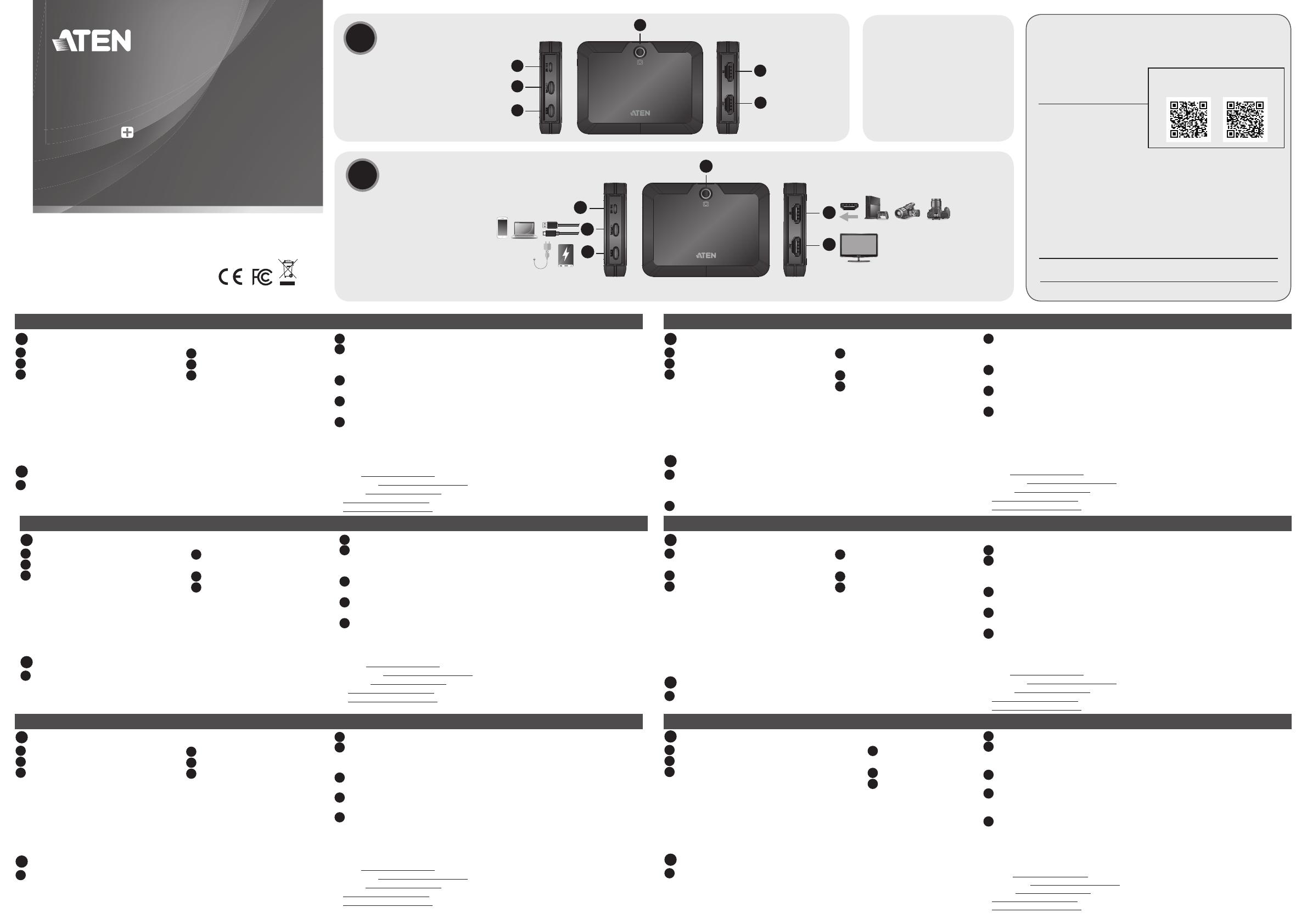
Захват видео UC3021 CAMLIVE+ USB-C с функцией сквозной передачи питания
www.aten.com
A
Обзор оборудования
1
Переключатель режима (режим ПК / телефона)
2
Выходной порт USB-C UVC
3
Порт USB-C DC-in
Системные требования
Windows 7 и выше, Mac OSX 10.13, Android V7.x и выше с поддержкой UVC
Один свободный порт USB 3.2 типа C или типа A
ЦПУ: Intel i3 Dual Core 2,8 ГГц или выше
ОП: 4 Гб и больше
Программное обеспечение для передачи потокового видео с
поддержкой устройств UVC**
B
Установка оборудования
1
Подключите выходной порт USB-C UVC к хосту (например,
ноутбуку или телефону Android) с помощью кабеля USB-C (входит
в комплект). Если ноутбук имеет только интерфейс USB-A,
подключите кабель USB-C – USB-A (входит в комплект) к хосту.
2
Подключите устройство-источник HDMI к входному порту HDMI*.
3
(Дополнительно) Подключите источник (480P/720P/1080P/4K@60) к
порту HDMI Loop-out и свободному HDMI-монитору с помощью кабеля
HDMI (не прилагается) для отображения своего контента HDMI.
4
(Дополнительно) Подключите источник питания USB к порту USB-C DC-
in для обеспечения дополнительного источника питания для UC3021.
5
(Дополнительно) Для переключения в режим телефона нажмите
на переключатель режима. Индикатор загорается, когда UC3021
находится в режиме телефона.
6
(Дополнительно) Прикрепите UC3021 к камере с помощью
соответствующих приспособлений для камеры.
* UC3021 не может отображать или захватывать защищенный контент HDCP.
** Ниже представлен список с примерами программного обеспечения для записи /
передачи видео в прямом эфире. Все товарные знаки являются собственностью
их соответствующих владельцев.
OBS: https://obsproject.com
CameraFi: https://www.camera .com/
Xsplit: https://www.xsplit.com
https://www.youtube.com
https://www.facebook.com
4
Адаптер для монтажа
камеры 1/4 дюйма
5
Входной порт HDMI
6
Порт HDMI Loop-out
Registrazione video UC3021 CAMLIVE+ USB-C con con passaggio di potenza
www.aten.com
A
Revisione Hardware
1
Interruttore di modalità (modalità PC /
telefono)
2
Porta di uscita USB-C UVC
3
Porta di entrata DC USB-C
Requisito
Windows 7 e posteriore, Mac OSX 10.13, Android V7.x e superiore con
supporto UVC
Una porta USB 3.2 Type-C o Type-A disponibile
CPU: Intel i3 Dual Core 2.8Ghz o superiore
RAM: almeno 4 GB
Software di streaming con dispositivo che supporta l’UVC**
B
Installazione Hardware
1
Connetti la porta di uscita USB-C UVC al host (per esempio un laptop o un
telefono Android) usando un cavo USB-C (incluso). O, se il tuo laptop ha solo
l’interfaccia USB-A, connettilo al host con il cavo da USB-C a USB-A (incluso).
2
Connetti il tuo dispositivo di entrata HDMI alla porta di entrata HDMI*.
3
(Opzionale) Connetti la fonte (480P/720P/1080P/4K@60) alla porta HDMI
Loop-out e a uno schermo aggiuntivo con HDMI abilitato usando un cavo
HDMI (non incluso) perché mostri il tuo contenuto HDMI.
4
(Opzionale) Connetti l’alimentazione USB a una porta USB-C con
alimentazione DC per fornire ulteriore potenza all’UC3021.
5
(Opzionale) Per passare alla modalità telefono, premi l’interruttore di modalità.
Il LED si accende quando il UC3021 è in modalità telefono.
6
(Opzionale) Collega l’UC3021 alla fotocamera usando gli appositi accessori.
* L’UC3021 non può mostrare né registrare contenuti protetti con HDCP.
** La seguente lista elenca esempi di software supportato di registrazione e streaming in
diretta di video. Tutti i marchi registrati sono di proprietà dei loro rispettivi proprietari
OBS: https://obsproject.com
CameraFi: https://www.camerafi .com/
Xsplit: https://www.xsplit.com
https://www.youtube.com
https://www.facebook.com
4
Sostegno per supporto
fotocamera da 1/4"
5
Porta di ingresso HDMI
6
Porta HDMI Loop-out
UC3021 CAMLIVE+ Capturadora de vídeo USB-C con Power Pass-Through
www.aten.com
A
Revisión del hardware
1
Interruptor de modo (modo PC/teléfono)
2
Puerto de salida USB-C UVC
3
Puerto de entrada de CC USB-C
Requisitos
Windows 7 y superior, Mac OSX 10.13, Android V7.x y superior con soporte UVC
Un puerto disponible USB 3.2 Type-C o Type-A
CPU: Intel i3 Dual Core 2.8 Ghz o superior
RAM: 4GB o superior
Software de transmisión con soporte para dispositivos UVC**
B
Instalación del hardware
1
Conecte el puerto de salida USB-C UVC al host (p. ej., ordenador portátil o
teléfono Android) con un cable USB-C (incluido). O, si su ordenador portátil solo
tiene una interfaz USB-A, conecte el cable USB-C a USB-A (incluido) al host.
2
Conecte su dispositivo fuente HDMI al puerto de entrada HDMI*.
3
(Opcional) Conecte la fuente (480P/720P/1080P/4K@60) al puerto de salida
de HDMI a una pantalla habilitada para HDMI de repuesto mediante un cable
HDMI (no incluido) para mostrar su contenido HDMI.
4
(Opcional) Conecte la fuente de alimentación USB al puerto de entrada de CC
USB-C para obtener una fuente de alimentación adicional al UC3021.
5
(Opcional) Para cambiar al modo de teléfono, pulse el interruptor de modo.
Cuando el UC3021 está en modo de teléfono, el LED se ilumina.
6
(Opcional) Conecte el UC3021 a la cámara con los accesorios de cámara
apropiados.
* El UC3021 no puede mostrar o capturar contenido protegido HDCP.
** A continuación se enumeran algunos ejemplos de software de grabación de vídeo/
transmisión en vivo compatible. Todas las marcas registradas son propiedad de sus
respectivos propietarios
OBS: https://obsproject.com
CameraFi: https://www.camerafi .com/
Xsplit: https://www.xsplit.com
https://www.youtube.com
https://www.facebook.com
4
Adaptador de montaje de
cámara de 1/4"
5
Puerto de entrada HDMI
6
Puerto de salida HDMI
UC3021 CAMLIVE+ USB-C Video Aufnahme mit Strom Passthrough
www.aten.com
A
Hardware Übersicht
1
Modusschalter (PC / Telefon Modus)
2
USB-C UVC Ausgangsanschluss
3
USB-C DC-Eingangsanschluss
Anforderung
Windows 7 und höher, Mac OSX 10.13, Android V7.x und höher mit UVC-
Unterstützung
Ein verfügbarer USB 3.2 Typ-C oder Typ-A Steckplatz
CPU: Intel i3 Dual Core 2,8Ghz oder höherwertiger
RAM: 4GB oder mehr
Streaming-Software mit Unterstützung für UVC-Geräte**
B
Hardware Installation
1
Verbinden Sie den USB-C UVC Ausgangsanschluss mit einem USB-C Kabel
(im Lieferumfang enthalten) mit dem Host (z.B. Laptop oder Android
Telefon). Falls Ihr Laptop nur über eine USB-A Schnittstelle verfügt, schließen
Sie das USB-C auf USB-A Kabel (im Lieferumfang enthalten) an den Host an.
2
Schließen Sie Ihr HDMI Quellgerät an den HDMI Eingangsanschluss* an.
3
(Optional) Verbinden Sie die Quelle (480P/720P/1080P/4K@60) über den HDMI
Loop Out Anschluss mit einer weiteren HDMI-fähigen Anzeige, um Ihre HDMI
Inhalte anzuzeigen.
4
(Optional) Schließen Sie die USB-Stromquelle an den USB-C DC-
Eingangsanschluss an, um den UC3021 zusätzlich mit Strom zu versorgen.
5
(Optional) Drücken Sie den Modusschalter, um in den Telefonmodus zu
wechseln. Die LED leuchtet, wenn sich der UC3021 im Telefonmodus befi ndet.
6
(Optional) Befestigen Sie den UC3021 mit entsprechendem Kamerazubehör
an der Kamera.
* Der UC3021 kann keine HDCP-geschützten Inhalte abspielen oder aufnehmen.
** Unten fi nden Sie einige Beispiele unterstützter Videoaufnahme/Live-Streaming
Softwareangebote. Alle Marken sind Eigentum ihrer jeweiligen Inhaber
OBS: https://obsproject.com
CameraFi: https://www.camerafi .com/
Xsplit: https://www.xsplit.com
https://www.youtube.com
https://www.facebook.com
4
1/4" Kamerahalterung Adapter
5
HDMI Eingangsanschluss
6
HDMI Loop Out Anschluss
UC3021 CAMLIVE+, capture vidéo USB-C avec alimentation indirecte
www.aten.com
A
Présentation du matériel
1
Bouton de Mode (Mode PC / Téléphone)
2
Port de Sortie USB-C UVC
3
Port d’entrée CC USB-C
Confi guration requise
Windows 7 et plus, Mac OSX 10.13, Android V7.x et plus avec fonction UVC
Un port USB 3.2 Type-C ou Type-A disponible
CPU : Intel i3 Dual Core 2.8Ghz ou plus
RAM : 4 Go ou plus
Logiciel de streaming avec support d’appareil UVC**
B
Installation matérielle
1
Connectez le Port de Sortie USB-C UVC à l’hôte (comme un ordinateur
portable ou un téléphone Android) en utilisant un câble USB-C (inclus). Ou,
si votre ordinateur portable n’a qu'une interface USB-A, connectez le câble
USB-C vers USB- A à l’hôte (inclus).
2
Connectez votre appareil source HDMI au Port d’Entrée HDMI*.
3
(Facultatif) Connectez la source (480P/720P/1080P/4K@60) au Port Loop-Out
HDMI vers un écran HDMI en utilisant le câble HDMI (non inclus) pour affi cher
votre contenu HDMI.
4
(Facultatif) Connectez la source électrique USB sur un Port d’entrée CC USB-C
pour une alimentation supplémentaire vers l’UC3021.
5
(Facultatif) Pour passer dans le Mode Téléphone, pressez le Bouton Mode. La
LED s’allume quand l’UC3021 se trouve dans le Mode Téléphone.
6
(Facultatif) Attachez l’UC3021 sur la caméra avec les accessoires appropriés.
* L’UC3021 ne peut pas affi cher ou prendre un contenu protégé HDCP.
** Ci-dessous quelques exemples de logiciels pour l’enregistrement vidéo / le live streaming.
Toutes les marques de fabrique sont la propriété de leurs propriétaires respectifs.
OBS: https://obsproject.com
CameraFi: https://www.camerafi .com/
Xsplit: https://www.xsplit.com
https://www.youtube.com
https://www.facebook.com
4
Adaptateur pour Support de
Caméra 1/4"
5
Ports d’entrée HDMI
6
Port Loop-Out HDMI
UC3021 CAMLIVE+ USB-C Video Capture with Power Pass-Through
www.aten.com
A
Hardware Review
1
Mode Switch (PC / Phone Mode)
2
USB-C UVC Output Port
3
USB-C DC-in Port
Requirement
Windows 7 and above, Mac OSX 10.13, Android V7.x and above with UVC
support
One available USB 3.2 Type-C or Type-A port
CPU: Intel i3 Dual Core 2.8Ghz or higher
RAM: 4GB or higher
Stream software with UVC device support**
B
Hardware Installation
1
Connect the USB-C UVC Output Port to the host (e.g. laptop or Android
Phone) using a USB-C Cable (included). Or, if your laptop only has a USB-A
interface, connect the USB-C to USB- A Cable (included) to the host.
2
Connect your HDMI source device to the HDMI Input Port*.
3
(Optional) Connect the source (480P/720P/1080P/4K@60) to to the HDMI
Loop-out Port to a spare HDMI-enabled display using an HDMI cable (not
included) to display your HDMI content.
4
(Optional) Connect the USB power source to USB-C DC-in Port for additional
power supply to the UC3021.
5
(Optional) To switch to Phone Mode, press the Mode Switch. The LED lights
when the UC3021 is in Phone Mode.
6
(Optional) Attach the UC3021 on the camera with appropriate camera
accessories.
*UC3021 cannot display or capture HDCP protected content.
**Below lists some examples of supported video recording / live streaming software. All
trademarks are property of their respective owners
OBS: https://obsproject.com
CameraFi: https://www.camerafi .com/
Xsplit: https://www.xsplit.com
https://www.youtube.com
https://www.facebook.com
A
Hardware Review
B
Hardware Installation
© Copyright 2020 ATEN
®
International Co., Ltd.
ATEN and the ATEN logo are trademarks of ATEN International Co., Ltd. All rights reserved.
All other trademarks are the property of their respective owners.
This product is RoHS compliant.
Printing Date: 04/2020
HDMI to USB-C UVC Video Capture
with Power Pass-Through
Quick Start Guide
UC3021
Package Contents
1 CAMLIVE
+
HDMI to USB-C
UVC Video Capture with
Power Pass-Through
1 USB-C to USB-A Cable
1 USB-C to USB-C Cable
1 Camera Mount Adapter
1 Warranty Card
1 User Instructions
4
1/4"Camera Mount Adapter
5
HDMI Input Port
6
HDMI Loop-out Port
Support and Documentation Notice
All information, documentation, fi rmware, software utilities, and specifi cations
contained in this package are subject to change without prior notifi cation bythe
manufacturer.
To reduce the environmental impact of our products, ATEN documentation and
software can be found online at
http://www.aten.com/download/
Technical Support
www.aten.com/support
이 기기는 가정용(B급) 전자파적합기기로서 주로 가정에서 사용하는 것을 목적으로 하며,
모든 지역에서 사용할 수 있습니다.
EMC Information
FEDERAL COMMUNICATIONS COMMISSION
INTERFERENCE STATEMENT:
This equipment has been tested and found
to comply with the limits for a Class B digital
service, pursuant to Part 15 of the FCC rules.
These limits are designed to provide reasonable
protection against harmful interference in a residential installation. Any changes or modifi cations
made to this equipment may void the user s authority to operate this equipment. This equipment
generates, uses, and can radiate radio frequency energy. If not installed and used in accordance with the
instructions, may cause harmful interference to radio communications. However, there is no guarantee
that interference will not occur in a particular installation. If this equipment does cause harmful
interference to radio or television reception, which can be determined by turning the equipment off and
on, the user is encouraged to try to correct the interference by one or more of the following measures:
- Reorient or relocate the receiving antenna;
- Increase the separation between the equipment and receiver;
- Connect the equipment into an outlet on a circuit different from
that to which the receiver is connected;
- Consult the dealer/an experienced radio/television technician for help.
FCC Caution: Any changes or modifi cations not expressly approved by the party responsible for
compliance could void the user's authority to operate this equipment.
This device complies with Part 15 of the FCC Rules. Operation is subject to the following two conditions:
(1) this device may not cause harmful interference, and (2) this device must accept any interference
received, including interference that may cause undesired operation.
Scan for more information
Important. Before proceeding, download the Installation and Operation Manual by visiting the
website, www.aten.com and navigating to the product page. The manual includes important
warnings, loading specifi cations and grounding instructions.
or
or or
HDMI Source (unencrypted)
HDMI Display
Host
Power Adapter or Power Bank*
5
4
1
2
3
6
*For device charging, a Limited Power Source (LPS) certified
USB-C PD power adapter over 60W is recommended.
1
5
4
6
2
3
ATEN Website User Manual
CAMLIVE
™
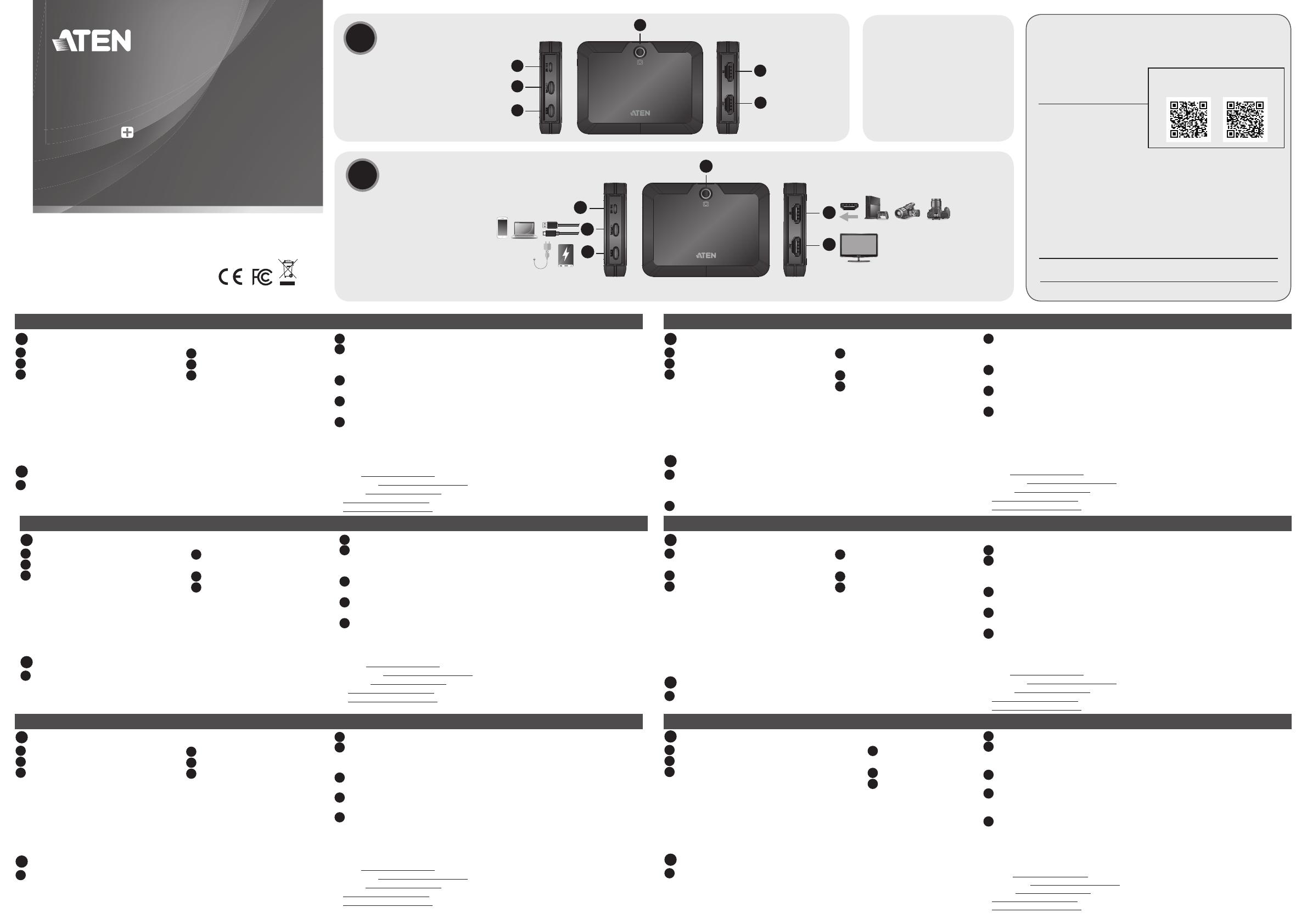
 PRANITE IU013A Guida utente
PRANITE IU013A Guida utente
 PRANITE IU013A Manuale utente
PRANITE IU013A Manuale utente