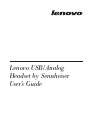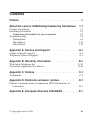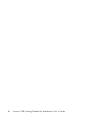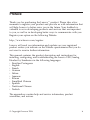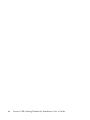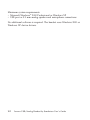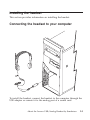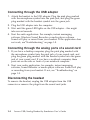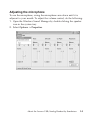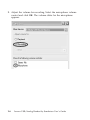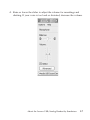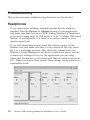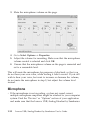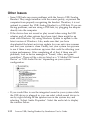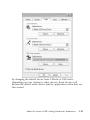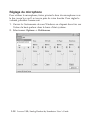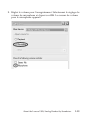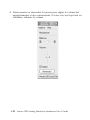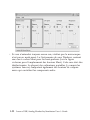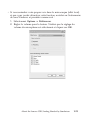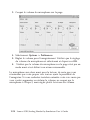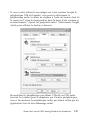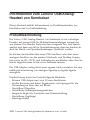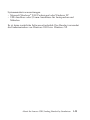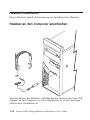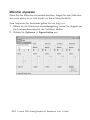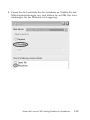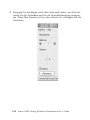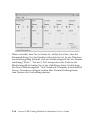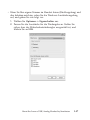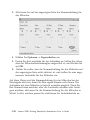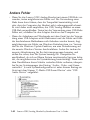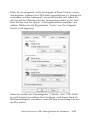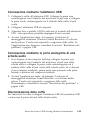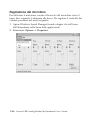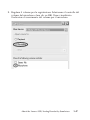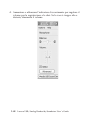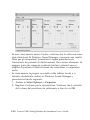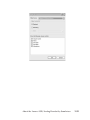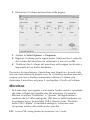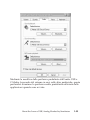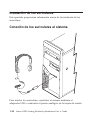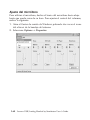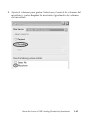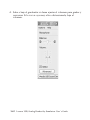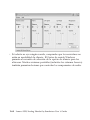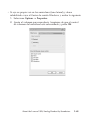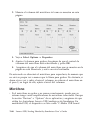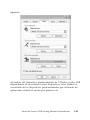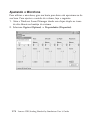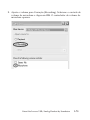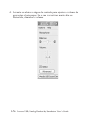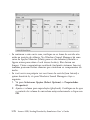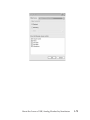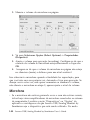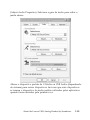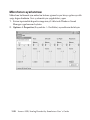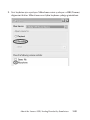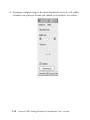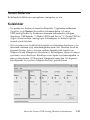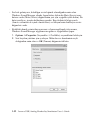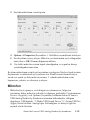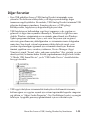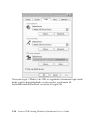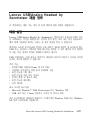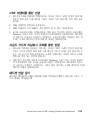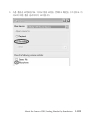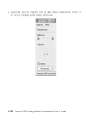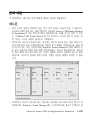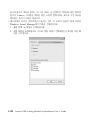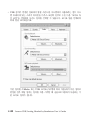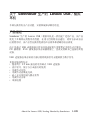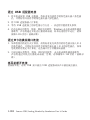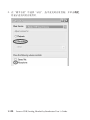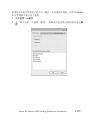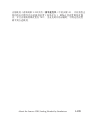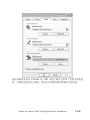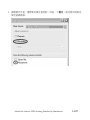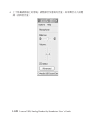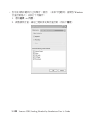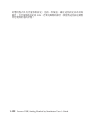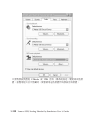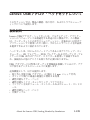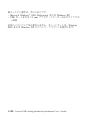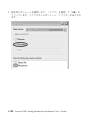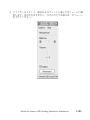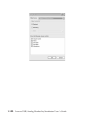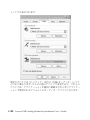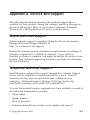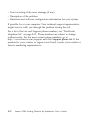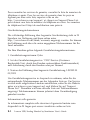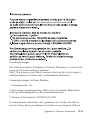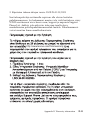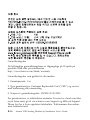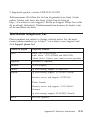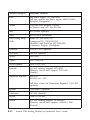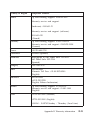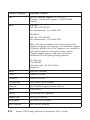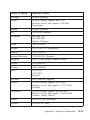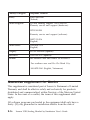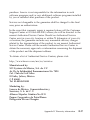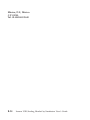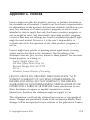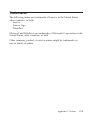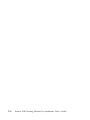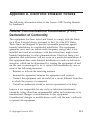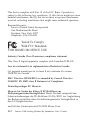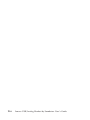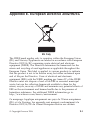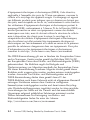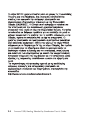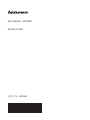Lenovo USB/Analog
Headset by S e nn heise r
User’s Guide

First Edition (June 2006)
© Copyright Lenovo 2006. All rights reserved.
U.S. GOVERNMENT USERS – RESTRICTED RIGHTS: Our products and/or
services are provided with RESTRICTED RIGHTS. Use, duplication or disclosure
by the Government is subject to the GSA ADP Schedule contract with Lenovo
Group Limited, if any, or the standard terms of this commercial license, or if the
agency is unable to accept this Program under these terms, then we provide this
Program under the provisions set forth in Commercial Computer
Software–Restricted Rights at FAR 52.227-19, when applicable, or under Rights in
Data-General, FAR 52.227.14 (Alternate III).

Contents
Preface . . . . . . . . . . . . . . . . . .v
About the Lenovo USB/Analog Headset by Sennheiser 1-1
Product description . . . . . . . . . . . . . . . 1-1
Installing the headset . . . . . . . . . . . . . . 1-3
Connecting the headset to your computer . . . . . . . 1-3
Troubleshooting . . . . . . . . . . . . . . . . 1-8
Headphones . . . . . . . . . . . . . . . . 1-8
Microphone . . . . . . . . . . . . . . . . 1-10
Other Issues . . . . . . . . . . . . . . . . 1-12
Appendix A. Service and Support . . . . . . . . A-1
Online technical support . . . . . . . . . . . . . A-1
Telephone technical support . . . . . . . . . . . . A-1
Appendix B. Warranty information . . . . . . . . B-1
Worldwide telephone list . . . . . . . . . . . . . B-21
Guarantee supplement for Mexico . . . . . . . . . . B-26
Appendix C. Notices . . . . . . . . . . . . . C-1
Trademarks . . . . . . . . . . . . . . . . . C-3
Appendix D. Electronic emission notices . . . . . . D-1
Federal Communications Commission (FCC) Declaration of
Conformity . . . . . . . . . . . . . . . . D-1
Appendix E. European Directive 2002/96/EC . . . . . E-1
© Copyright Lenovo 2006 iii

iv Lenovo USB/Analog Headset by Sennheiser User’s Guide

Preface
Thank you for purchasing the Lenovo
™
product. Please take a few
moments to register your product and provide us with information that
will help Lenovo to better serve you in the future. Your feedback is
valuable to us in developing products and services that are important
to you, as well as in developing better ways to communicate with you.
Register your option on the following Website:
http://www.lenovo.com/register
Lenovo will send you information and updates on your registered
product unless you indicate on the Website questionnaire that you do
not want to receive further information.
This manual contains the product description and instructions for
installing, configuring, and troubleshooting the Lenovo USB/Analog
Headset by Sennheiser in the following languages:
v Brazilian Portuguese
v English
v French
v German
v Italian
v Japanese
v Korean
v Simplified Chinese
v Spanish
v Traditional Chinese
v Turkish
The
appendixes contain help and service information, product
warranties, and notices.
© Copyright Lenovo 2006 v

vi Lenovo USB/Analog Headset by Sennheiser User’s Guide

About the Lenovo USB/Analog Headset by
Sennheiser
This section provides information about product features, installation
and troubleshooting.
Product description
The Lenovo USB/Analog Headset by Sennheiser is a versatile product
that optimizes the performance of multimedia applications. It is
designed to provide excellent sound and voice quality when you use it
for Internet voice communications, music or voice applications.
Since you can connect the headset through a USB or analog connector
on most notebook and desktop computers, CD players, DVD players
and audio players, you do not need to disconnect other devices that are
already connected.
The USB adapter has its own audio amplifier to seamlessly convert
analog signals to digital.
Additional features include:
v Detachable USB adapter with two 3.5 mm jacks
v Lightweight and convenient for the office or traveling
v Adjustable ear pads
v Adjustable, noise-cancelling microphone
v In-line volume and mute controls
v Adjustable headband
v Single-sided cable
© Copyright Lenovo 2006 1-1

Minimum system requirements:
v Microsoft Windows
®
2000 Professional or Windows XP
v USB port or 3.5 mm analog speaker and microphone connections
No additional software is required. The headset uses Windows 2000 or
Windows XP device drivers.
1-2 Lenovo USB/Analog Headset by Sennheiser User’s Guide

Installing the headset
This section provides information on installing the headset.
Connecting the headset to your computer
To install the headset, connect the headset to the computer through the
USB adapter or connect it to the analog port of a sound card.
About the Lenovo USB/Analog Headset by Sennheiser 1-3

Connecting through the USB adapter
1. Attach the headset to the USB adapter. Plug the pink plug marked
with the microphone symbol into the pink jack, and plug the green
plug marked with the headset symbol into the green jack.
2. Plug the USB adapter into the computer.
3. Wait until the green LED lights on the USB adapter – this might
take several seconds.
4. Start the audio application. For example, instant messaging
software, Windows Sound Recorder or media player software.
Sound will play or record from your headset. If the application does
not work, see“Troubleshooting” on page 1-8.
Connecting through the analog ports of a sound card
1. If you have a desktop computer, plug the pink plug marked with
the microphone symbol into the pink jack of your sound card, and
plug the green plug marked with the headset symbol into the green
jack of your sound card. If you have a notebook computer, these
ports are on the side or front of your notebook computer.
2. Start your audio application, for example, instant messaging
software, Sound Recorder or media player software. Sound will play
or recording from your headset. If not, see “Troubleshooting” on
page 1-8.
Disconnecting the headset
To remove the headset, unplug the USB adapter from the USB
connector or remove the plugs from the sound card jacks.
1-4 Lenovo USB/Analog Headset by Sennheiser User’s Guide

Adjusting the microphone
To use the microphone, swing the microphone arm down until it is
adjacent to your mouth. To adjust the volume control, do the following:
1. Open the Windows Sound Manager by double-clicking the speaker
icon in the system tray.
2. Select Options -> Properties.
About the Lenovo USB/Analog Headset by Sennheiser 1-5

3. Adjust the volume for recording. Select the microphone volume
control and click OK. The volume slider for the microphone
appears.
1-6 Lenovo USB/Analog Headset by Sennheiser User’s Guide

4. Raise or lower the slider to adjust the volume for recordings and
chatting. If your voice is too loud or distorted, decrease the volume.
About the Lenovo USB/Analog Headset by Sennheiser 1-7

Troubleshooting
This section provides troubleshooting directions for the headset.
Headphones
v If you cannot hear anything, multiple speaker devices might be
attached. Find the Devices or Options section of your application
and make sure that the Lenovo USB/Analog Headset by Sennheiser
is the device being used. In USB mode, it is the ″C-Media USB Sound
Device″. In analog mode, it is listed as an option related to your
specific sound card.
v If you still cannot hear sound, check the volume control on the
headset cord, and make sure that it is not turned all the way down.
Set it to a mid-range position. Also, check the volume levels for
Windows Sound Manager for all devices in playback mode, and the
volume level settings (if any) for the application you are using.
Check that the headset is not muted, and that all sound levels are at
50%. When you start to hear sound, these settings can be adjusted to
comfortable levels.
1-8 Lenovo USB/Analog Headset by Sennheiser User’s Guide

v If you still cannot hear sound, check to make sure that the headset is
not muted. Under Windows Sound Manager, there is a Mute check
box for speakers (see the figure above for location of mute buttons).
This must be cleared. Many notebook computers (including Lenovo
systems) also have mute buttons that control audio components.
v If you hear your own voice in your headset (sidetone), and want to
disable it, go into Windows Sound Manager, and do the following:
1. Go to Select Options -> Properties.
2. Adjust the volume for playback. Make sure that the microphone
volume control is selected and click OK.
About the Lenovo USB/Analog Headset by Sennheiser 1-9

3. Mute the microphone volume on the page.
4. Go to Select Options -> Properties.
5. Adjust the volume for recording. Make sure that the microphone
volume control is selected and click OK.
6. Ensure that the microphone volume on the page is unmuted and
set to a reasonable level.
This will mute the microphone for purposes of playback, so that you
do not hear your own voice, while leaving it free to record. If you still
wish to hear your voice, but want to increase or decrease the volume,
do not mute the microphone in step 3, but adjust the volume level
instead.
Microphone
v If the microphone is not recording, or does not sound correct,
multiple microphone amplifiers might be attached to your computer
system. Find the ″Devices″ or ″Options″ section of your application
and make sure that the Lenovo USB/Analog Headset by Sennheiser
1-10 Lenovo USB/Analog Headset by Sennheiser User’s Guide

is the device being used. In USB mode, it is listed as ″C-Media USB
Sound Device″. In analog mode, it is listed as an option related to
your specific sound card.
v If your microphone still does not record, check the mute button on
the headset cord, and make sure that it is not turned to the muted
position. Also, check the volume levels in Windows Sound Manager
for the microphone in recording mode (see step 4 of “Adjusting the
microphone” on page 1-5), and the volume level settings (if any) for
the application you are using. Ensure that none of these settings are
muted, and that the volume levels are set to 50%. When the
microphone starts recording, these can be adjusted to more
comfortable levels.
About the Lenovo USB/Analog Headset by Sennheiser 1-11

Other Issues
v Some USB hubs can cause problems with the Lenovo USB/Analog
Headset. They might interfere with the sound quality, or prevent the
computer from properly recognizing the headset. Therefore, it is not
optimal to connect the USB/Analog Headset to a USB hub. If you are
having problems, and are using a USB hub, try plugging the adapter
directly into the computer.
v If the device does not record or play sound when using the USB
adapter, and all other options have been tried, there might be an
issue with Windows. Try using Windows Update to update to the
latest version of Windows. Also, make sure that you have
downloaded the latest anti-virus update for your anti-virus scanner
and that your system is clean. Finally, test your system for spyware
to see if there is any malicious spyware that could be affecting your
system performance. After completing all of that, if there are still
problems, look in device manager at ″Sound, video, and game
controllers″. There will be a device listed as a ″C-Media USB Sound
Device″ or ″USB Audio Device″ depending on your system
configuration.
v If you would like to use the integrated sound in your system while
the USB device is plugged in, you can select which sound device to
use by right-clicking on the speaker icon in the system tray and
selecting ″Adjust Audio Properties″. Select the audio tab to display
the window below:
1-12 Lenovo USB/Analog Headset by Sennheiser User’s Guide

By changing the default device from C-Media or USB audio
(depending on your system) to other devices, those devices will
become the default audio device used by applications when they are
first started.
About the Lenovo USB/Analog Headset by Sennheiser 1-13

A propos du microcasque analogique/USB
Lenovo de Sennheiser
La présente section fournit des informations sur les caractéristiques du
produit, l’installation et l’identification des incidents.
Description du produit
Le microcasque analogique/USB Lenovo de Sennheiser est un produit
polyvalent qui permet d’optimiser les performances des applications
multimédia. Il a été conçu pour fournir une excellente qualité du son et
de la voix lorsque vous l’utilisez pour des communications vocales
Internet, de la musique ou des applications vocales.
Etant donné que vous pouvez connecter le microcasque via un port
USB ou analogique sur la plupart des ordinateurs portables et de
bureau, des lecteurs de CD, de DVD et des lecteurs audio, vous n’avez
pas besoin de débrancher les autres unités qui sont déjà connectées.
L’adaptateur USB possède son propre amplificateur audio pour
convertir en continu des signaux analogiques en signaux numériques.
En outre, le microcasque possède les caractéristiques suivantes :
v Adaptateur USB détachable avec deux prises de 3,5 mm
v Léger et pratique pour le bureau ou les voyages
v Coussinets réglables
v Microphone réglable, anti-parasite
v Boutons de réglage du volume et de coupure micro en ligne
v Serre-tête réglable
v Câble monoface
1-14 Lenovo USB/Analog Headset by Sennheiser User ’s Guide
La pagina si sta caricando...
La pagina si sta caricando...
La pagina si sta caricando...
La pagina si sta caricando...
La pagina si sta caricando...
La pagina si sta caricando...
La pagina si sta caricando...
La pagina si sta caricando...
La pagina si sta caricando...
La pagina si sta caricando...
La pagina si sta caricando...
La pagina si sta caricando...
La pagina si sta caricando...
La pagina si sta caricando...
La pagina si sta caricando...
La pagina si sta caricando...
La pagina si sta caricando...
La pagina si sta caricando...
La pagina si sta caricando...
La pagina si sta caricando...
La pagina si sta caricando...
La pagina si sta caricando...
La pagina si sta caricando...
La pagina si sta caricando...
La pagina si sta caricando...
La pagina si sta caricando...
La pagina si sta caricando...
La pagina si sta caricando...
La pagina si sta caricando...
La pagina si sta caricando...
La pagina si sta caricando...
La pagina si sta caricando...
La pagina si sta caricando...
La pagina si sta caricando...
La pagina si sta caricando...
La pagina si sta caricando...
La pagina si sta caricando...
La pagina si sta caricando...
La pagina si sta caricando...
La pagina si sta caricando...
La pagina si sta caricando...
La pagina si sta caricando...
La pagina si sta caricando...
La pagina si sta caricando...
La pagina si sta caricando...
La pagina si sta caricando...
La pagina si sta caricando...
La pagina si sta caricando...
La pagina si sta caricando...
La pagina si sta caricando...
La pagina si sta caricando...
La pagina si sta caricando...
La pagina si sta caricando...
La pagina si sta caricando...
La pagina si sta caricando...
La pagina si sta caricando...
La pagina si sta caricando...
La pagina si sta caricando...
La pagina si sta caricando...
La pagina si sta caricando...
La pagina si sta caricando...
La pagina si sta caricando...
La pagina si sta caricando...
La pagina si sta caricando...
La pagina si sta caricando...
La pagina si sta caricando...
La pagina si sta caricando...
La pagina si sta caricando...
La pagina si sta caricando...
La pagina si sta caricando...
La pagina si sta caricando...
La pagina si sta caricando...
La pagina si sta caricando...
La pagina si sta caricando...
La pagina si sta caricando...
La pagina si sta caricando...
La pagina si sta caricando...
La pagina si sta caricando...
La pagina si sta caricando...
La pagina si sta caricando...
La pagina si sta caricando...
La pagina si sta caricando...
La pagina si sta caricando...
La pagina si sta caricando...
La pagina si sta caricando...
La pagina si sta caricando...
La pagina si sta caricando...
La pagina si sta caricando...
La pagina si sta caricando...
La pagina si sta caricando...
La pagina si sta caricando...
La pagina si sta caricando...
La pagina si sta caricando...
La pagina si sta caricando...
La pagina si sta caricando...
La pagina si sta caricando...
La pagina si sta caricando...
La pagina si sta caricando...
La pagina si sta caricando...
La pagina si sta caricando...
La pagina si sta caricando...
La pagina si sta caricando...
La pagina si sta caricando...
La pagina si sta caricando...
La pagina si sta caricando...
La pagina si sta caricando...
La pagina si sta caricando...
La pagina si sta caricando...
La pagina si sta caricando...
La pagina si sta caricando...
La pagina si sta caricando...
La pagina si sta caricando...
La pagina si sta caricando...
La pagina si sta caricando...
La pagina si sta caricando...
La pagina si sta caricando...
La pagina si sta caricando...
La pagina si sta caricando...
La pagina si sta caricando...
La pagina si sta caricando...
La pagina si sta caricando...
La pagina si sta caricando...
La pagina si sta caricando...
La pagina si sta caricando...
La pagina si sta caricando...
La pagina si sta caricando...
La pagina si sta caricando...
La pagina si sta caricando...
La pagina si sta caricando...
La pagina si sta caricando...
La pagina si sta caricando...
La pagina si sta caricando...
La pagina si sta caricando...
La pagina si sta caricando...
La pagina si sta caricando...
La pagina si sta caricando...
La pagina si sta caricando...
La pagina si sta caricando...
La pagina si sta caricando...
La pagina si sta caricando...
La pagina si sta caricando...
La pagina si sta caricando...
La pagina si sta caricando...
La pagina si sta caricando...
La pagina si sta caricando...
La pagina si sta caricando...
La pagina si sta caricando...
La pagina si sta caricando...
La pagina si sta caricando...
La pagina si sta caricando...
La pagina si sta caricando...
La pagina si sta caricando...
La pagina si sta caricando...
La pagina si sta caricando...
La pagina si sta caricando...
La pagina si sta caricando...
La pagina si sta caricando...
La pagina si sta caricando...
La pagina si sta caricando...
La pagina si sta caricando...
La pagina si sta caricando...
La pagina si sta caricando...
La pagina si sta caricando...
La pagina si sta caricando...
La pagina si sta caricando...
La pagina si sta caricando...
La pagina si sta caricando...
La pagina si sta caricando...
La pagina si sta caricando...
La pagina si sta caricando...
La pagina si sta caricando...
La pagina si sta caricando...
La pagina si sta caricando...
La pagina si sta caricando...
La pagina si sta caricando...
La pagina si sta caricando...
La pagina si sta caricando...
La pagina si sta caricando...
La pagina si sta caricando...
La pagina si sta caricando...
La pagina si sta caricando...
La pagina si sta caricando...
La pagina si sta caricando...
La pagina si sta caricando...
La pagina si sta caricando...
La pagina si sta caricando...
-
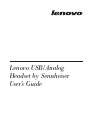 1
1
-
 2
2
-
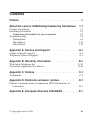 3
3
-
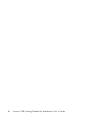 4
4
-
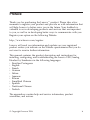 5
5
-
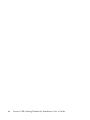 6
6
-
 7
7
-
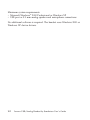 8
8
-
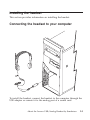 9
9
-
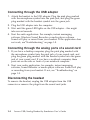 10
10
-
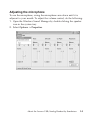 11
11
-
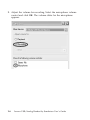 12
12
-
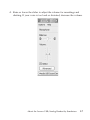 13
13
-
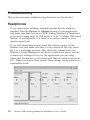 14
14
-
 15
15
-
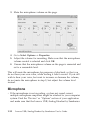 16
16
-
 17
17
-
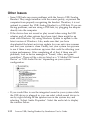 18
18
-
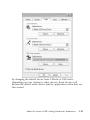 19
19
-
 20
20
-
 21
21
-
 22
22
-
 23
23
-
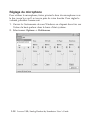 24
24
-
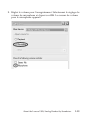 25
25
-
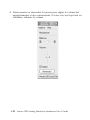 26
26
-
 27
27
-
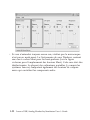 28
28
-
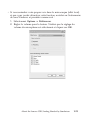 29
29
-
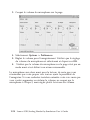 30
30
-
 31
31
-
 32
32
-
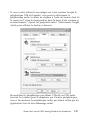 33
33
-
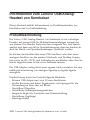 34
34
-
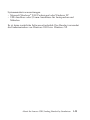 35
35
-
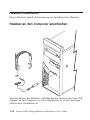 36
36
-
 37
37
-
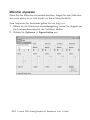 38
38
-
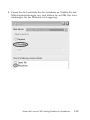 39
39
-
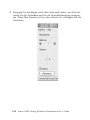 40
40
-
 41
41
-
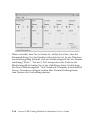 42
42
-
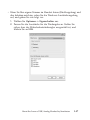 43
43
-
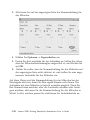 44
44
-
 45
45
-
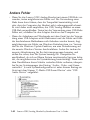 46
46
-
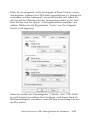 47
47
-
 48
48
-
 49
49
-
 50
50
-
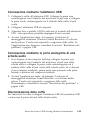 51
51
-
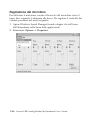 52
52
-
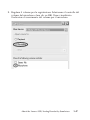 53
53
-
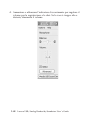 54
54
-
 55
55
-
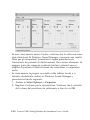 56
56
-
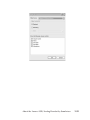 57
57
-
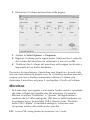 58
58
-
 59
59
-
 60
60
-
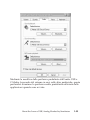 61
61
-
 62
62
-
 63
63
-
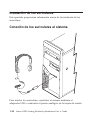 64
64
-
 65
65
-
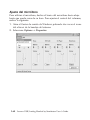 66
66
-
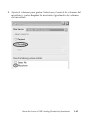 67
67
-
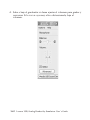 68
68
-
 69
69
-
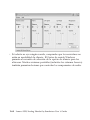 70
70
-
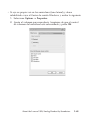 71
71
-
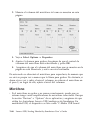 72
72
-
 73
73
-
 74
74
-
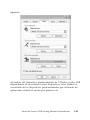 75
75
-
 76
76
-
 77
77
-
 78
78
-
 79
79
-
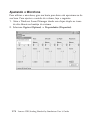 80
80
-
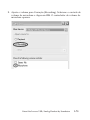 81
81
-
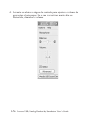 82
82
-
 83
83
-
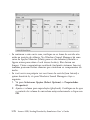 84
84
-
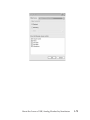 85
85
-
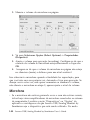 86
86
-
 87
87
-
 88
88
-
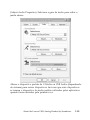 89
89
-
 90
90
-
 91
91
-
 92
92
-
 93
93
-
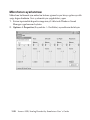 94
94
-
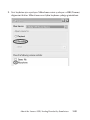 95
95
-
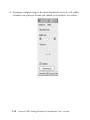 96
96
-
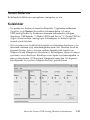 97
97
-
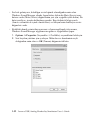 98
98
-
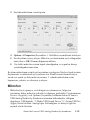 99
99
-
 100
100
-
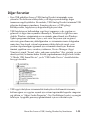 101
101
-
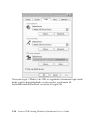 102
102
-
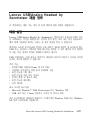 103
103
-
 104
104
-
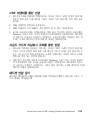 105
105
-
 106
106
-
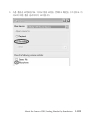 107
107
-
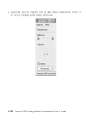 108
108
-
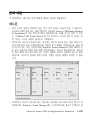 109
109
-
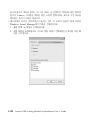 110
110
-
 111
111
-
 112
112
-
 113
113
-
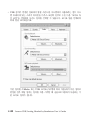 114
114
-
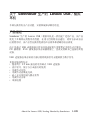 115
115
-
 116
116
-
 117
117
-
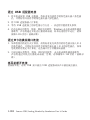 118
118
-
 119
119
-
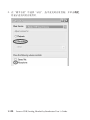 120
120
-
 121
121
-
 122
122
-
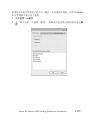 123
123
-
 124
124
-
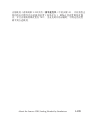 125
125
-
 126
126
-
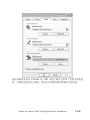 127
127
-
 128
128
-
 129
129
-
 130
130
-
 131
131
-
 132
132
-
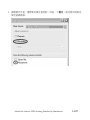 133
133
-
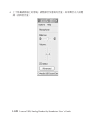 134
134
-
 135
135
-
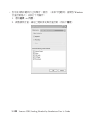 136
136
-
 137
137
-
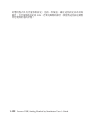 138
138
-
 139
139
-
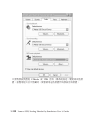 140
140
-
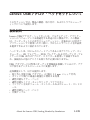 141
141
-
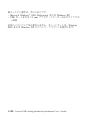 142
142
-
 143
143
-
 144
144
-
 145
145
-
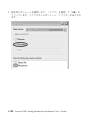 146
146
-
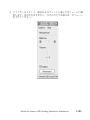 147
147
-
 148
148
-
 149
149
-
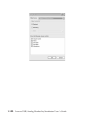 150
150
-
 151
151
-
 152
152
-
 153
153
-
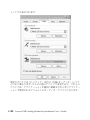 154
154
-
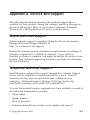 155
155
-
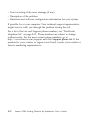 156
156
-
 157
157
-
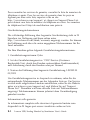 158
158
-
 159
159
-
 160
160
-
 161
161
-
 162
162
-
 163
163
-
 164
164
-
 165
165
-
 166
166
-
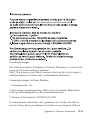 167
167
-
 168
168
-
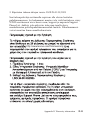 169
169
-
 170
170
-
 171
171
-
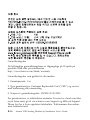 172
172
-
 173
173
-
 174
174
-
 175
175
-
 176
176
-
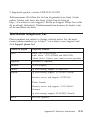 177
177
-
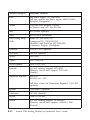 178
178
-
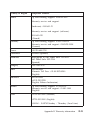 179
179
-
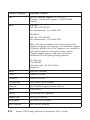 180
180
-
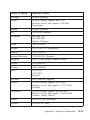 181
181
-
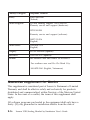 182
182
-
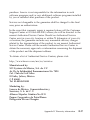 183
183
-
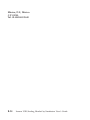 184
184
-
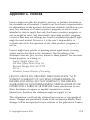 185
185
-
 186
186
-
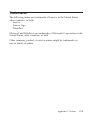 187
187
-
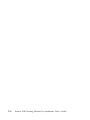 188
188
-
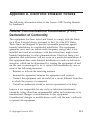 189
189
-
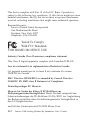 190
190
-
 191
191
-
 192
192
-
 193
193
-
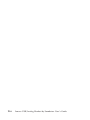 194
194
-
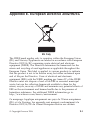 195
195
-
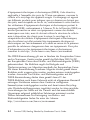 196
196
-
 197
197
-
 198
198
-
 199
199
-
 200
200
-
 201
201
-
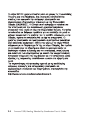 202
202
-
 203
203
-
 204
204
-
 205
205
-
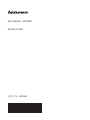 206
206
in altre lingue
- English: Lenovo Sennheiser User manual
- français: Lenovo Sennheiser Manuel utilisateur
- español: Lenovo Sennheiser Manual de usuario
- Deutsch: Lenovo Sennheiser Benutzerhandbuch
- português: Lenovo Sennheiser Manual do usuário
- 日本語: Lenovo Sennheiser ユーザーマニュアル
- Türkçe: Lenovo Sennheiser Kullanım kılavuzu
Documenti correlati
-
Lenovo slim 0C19868 Manuale utente
-
Lenovo 0C19868 Manuale utente
-
Lenovo ThinkCentre M70c Hardware Maintenance Manuale del proprietario
-
Lenovo G550G Manuale utente
-
Lenovo 29583BU - G550 15.6" T6500 4GB 320GB HDD Manuale utente
-
Lenovo 06774CU Manuale utente
-
Lenovo YOGA Tablet 2-851F Safety, Warranty & Quick Start Manual
-
Lenovo G555 Manuale utente
-
Lenovo YB1-X91F Safety, Warranty & Quick Start Manual
-
Lenovo YT3-850F Safety, Warranty & Quick Start Manual
Altri documenti
-
Dell A225 Speaker System Manuale del proprietario
-
Dell A225 Speaker System Guida Rapida
-
Dell A225 Speaker System Manuale del proprietario
-
Dell A225 Speaker System Guida Rapida
-
Dell A225 Speaker System Guida Rapida
-
Dell A225 Speaker System Guida Rapida
-
Sennheiser UI 770 Manuale utente
-
Sennheiser GSP 350 Manuale utente