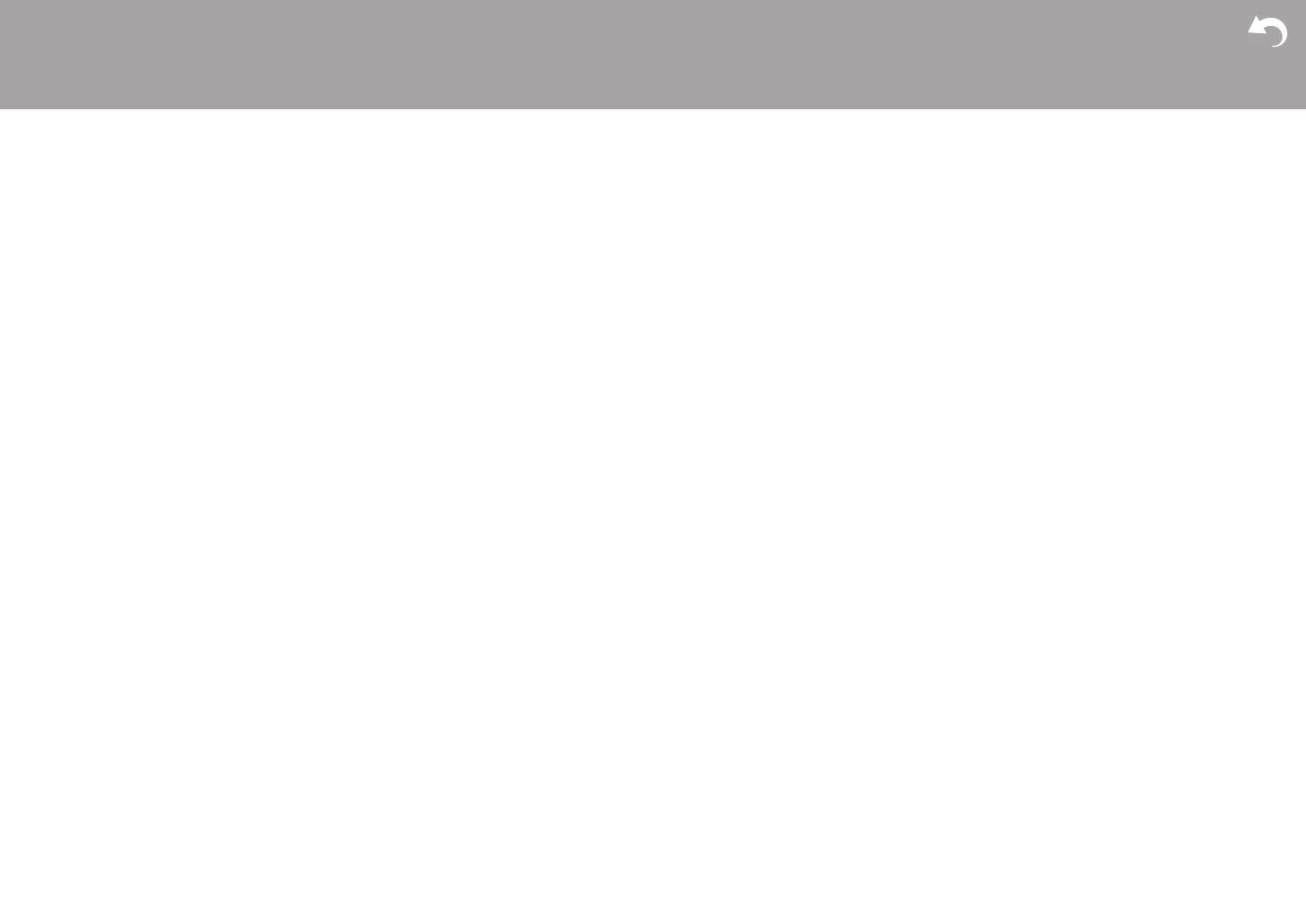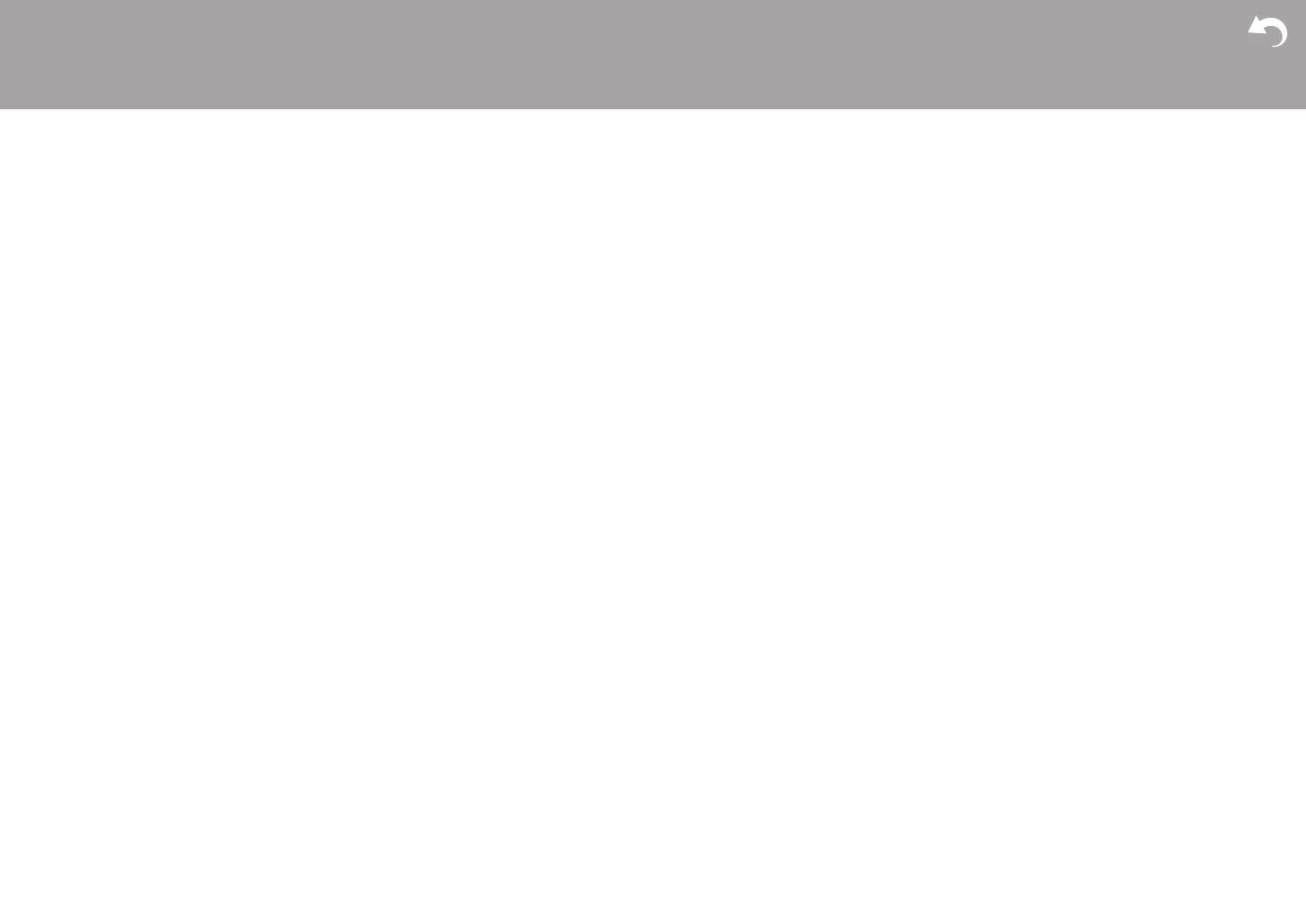
2
Before Start
Table of Contents
Before Start ............................................................2
What's in the box .....................................................3
Part Names ............................................................4
Part Names .............................................................4
Install ......................................................................8
Installation procedure ..............................................8
Step1: Speaker Layout ............................................9
Step2: Connect the Speakers ...............................14
Step3: Connect the TV & AV Components ............15
Initial Setup ..........................................................20
Initial Setup with Auto Start-up Wizard ..................20
Playback ..............................................................22
AV Component Playback ......................................22
BLUETOOTH
®
Playback ......................................23
Internet Radio .......................................................24
Spotify ...................................................................26
AirPlay
®
.................................................................27
USB Storage Device .............................................28
Listening To the AM/FM Radio ..............................29
Music Server .........................................................32
Supplementary information for player functions ....34
Listening Mode ......................................................35
Advanced Setup ..................................................44
System Setup ........................................................44
MCACC .................................................................55
Network/Bluetooth .................................................58
AV Adjust ..............................................................61
Web Setup ............................................................63
Firmware Update ..................................................64
Supplementary Information ...............................67
Supplementary Information ...................................67
Others ..................................................................68
Troubleshooting ....................................................68
General Specifications ..........................................73
Reference Information ..........................................75
> Before Start > Part Names > Install > Initial Setup > Playback
Advanced Setup | Supplementary Information | Others