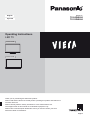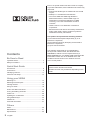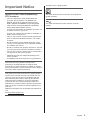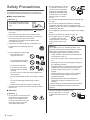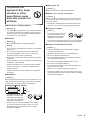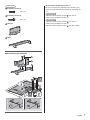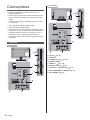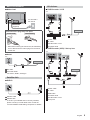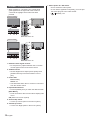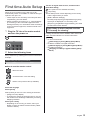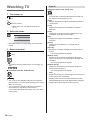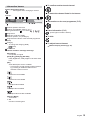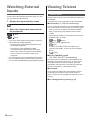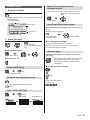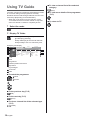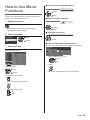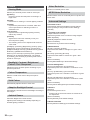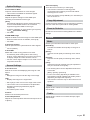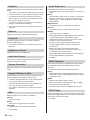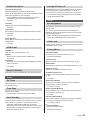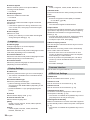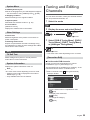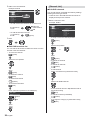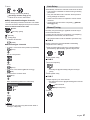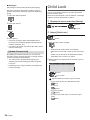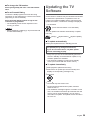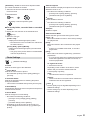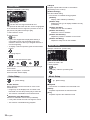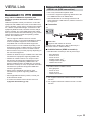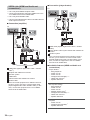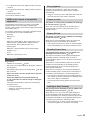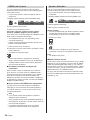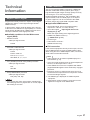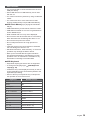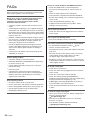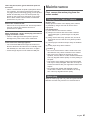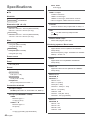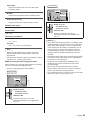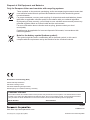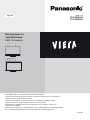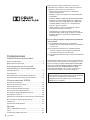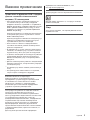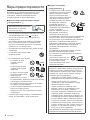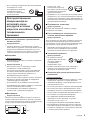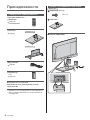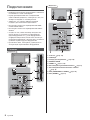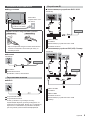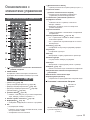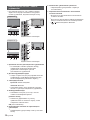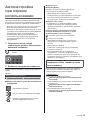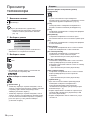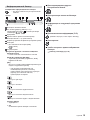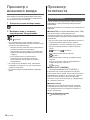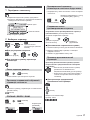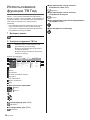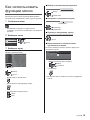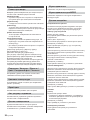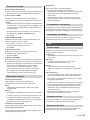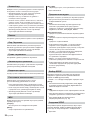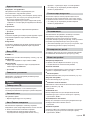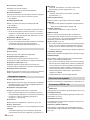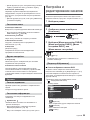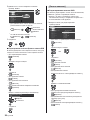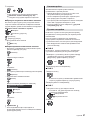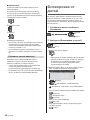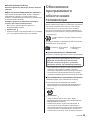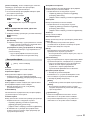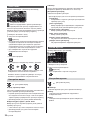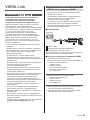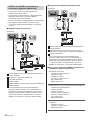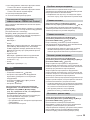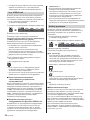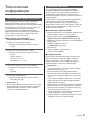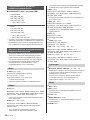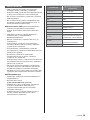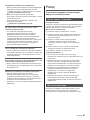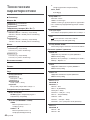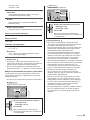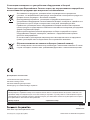Panasonic TX24DW404 Istruzioni per l'uso
- Categoria
- TV LCD
- Tipo
- Istruzioni per l'uso
Questo manuale è adatto anche per

Operating Instructions
LED TV
24-inch model
32-inch model
Thank you for purchasing this Panasonic product.
Please read these instructions carefully before operating this product and retain them
for future reference.
Please carefully read the “Safety Precautions” of this manual before use.
The images shown in this manual are for illustrative purposes only.
Please refer to Pan European Guarantee Card if you need to contact your local
Panasonic dealer for assistance.
English
Model No.
TX-24DW404
TX-32DW404
English

English
2
Contents
Be Sure to Read
Important Notice··················································· 3
Safety Precautions ··············································· 4
Quick Start Guide
Accessories ························································ 6
Connections ························································ 8
Identifying Controls ··············································11
First time Auto Setup ············································13
Using your VIERA
Watching TV·······················································14
Watching External Inputs ······································16
Viewing Teletext ··················································16
Using TV Guide ··················································18
How to Use Menu Functions ··································19
Tuning and Editing Channels ·································25
Child Lock··························································28
Updating the TV Software ·····································29
Using Media Player··············································30
VIERA Link ························································33
Technical Information ···········································37
Others
FAQs ································································40
Maintenance ······················································41
Specifications ·····················································42
Even if no special notation has been made of company
or product trademarks, these trademarks have been fully
respected.
DVB and the DVB logos are trademarks of the DVB
Project.
DiSEqC™ is a trademark of EUTELSAT.
The terms HDMI and HDMI High-Definition
Multimedia Interface, and the HDMI Logo are
trademarks or registered trademarks of HDMI
Licensing, LLC in the United States and other
countries.
HDAVI Control™ is a trademark of Panasonic
Corporation.
Manufactured under license from Dolby Laboratories.
Dolby, Dolby Audio, and the double-D symbol are
trademarks of Dolby Laboratories.
This product incorporates the following software:
(1) the software developed independently by or for
Panasonic Corporation,
(2) the software owned by third party and licensed to
Panasonic Corporation,
(3) open sourced software.
The software categorized as (3) is distributed in
the hope that it will be useful, but WITHOUT ANY
WARRANTY, without even the implied warranty of
MERCHANTABILITY or FITNESS FOR A PARTICULAR
PURPOSE. Please refer to the detailed terms and
conditions thereof shown in the “Software License”
menu on this product.
The illustration for TX-32DW404 is used in this
manual unless otherwise mentioned.
Illustrations shown may be different depending on the
model.

English
3
Important Notice
Notice for DVB / Data broadcasting /
IPTV functions
This TV is designed to meet the standards (as
of August, 2015) of DVB-T / T2 (MPEG2 and
MPEG4-AVC(H.264)) digital terrestrial services,
DVB-C (MPEG2 and MPEG4-AVC(H.264)) digital
cable services and DVB-S (MPEG2 and MPEG4-
AVC(H.264)) digital satellite services.
Consult your local dealer for availability of DVB-T / T2
or DVB-S services in your area.
Consult your cable service provider for availability of
DVB-C services with this TV.
This TV may not work correctly with the signal which
does not meet the standards of DVB-T / T2, DVB-C
or DVB-S.
Not all the features are available depending on the
country, area, broadcaster, service provider, satellite
and network environment.
Not all CI modules work properly with this TV. Consult
your service provider about the available CI module.
This TV may not work correctly with CI module that is
not approved by the service provider.
Additional fees may be charged depending on the
service provider.
Compatibility with future services is not guaranteed.
Panasonic does not guarantee operation and
performance of peripheral devices made by other
manufacturers; and we disclaim any liability or damage
arising from operation and/or performance from usage of
such other maker’s peripheral devices.
This product is licensed under the AVC patent portfolio
license for the personal and non-commercial use of a
consumer to (i) encode video in compliance with the
AVC Standard (“AVC Video”) and/or (ii) decode AVC
Video that was encoded by a consumer engaged in
a personal and non-commercial activity and/or was
obtained from a video provider licensed to provide AVC
Video. No license is granted or shall be implied for any
other use.
Additional information may be obtained from MPEG LA,
LLC.
See http://www.mpegla.com.
Transport only in upright position.
This mark shows that the construction of the product is
double-insulated.
This mark indicates the product operates under AC
voltage.

English
4
Safety Precautions
To help avoid risk of electrical shock, fire, damage or
injury, please follow the warnings and cautions below:
Mains plug and lead
Warning
If you detect anything unusual,
immediately remove the mains
plug.
This TV is designed to operate on AC
220-240 V,
50 / 60 Hz.
Insert the mains plug fully into the mains socket.
To turn Off the apparatus completely, you must pull
the mains plug out of the mains socket.
Consequently, the mains plug should be easily
accessible at all times.
Disconnect the mains plug when cleaning the TV.
Do not touch the mains plug with wet
hands.
Do not damage the mains lead.
•
Do not place a heavy
object on the lead.
•
Do not place the lead near
a high temperature object.
•
Do not pull on the lead.
Hold onto the mains plug
body when disconnecting
the plug.
•
Do not move the TV with the lead plugged into a
mains socket.
•
Do not twist the lead, bend it excessively or stretch
it.
•
Do not use a damaged mains plug or mains
socket.
•
Ensure the TV does not crush the mains lead.
Do not use any mains lead other than that provided
with this TV.
Take care
Warning
Do not remove covers and never
modify the TV yourself as live
parts are accessible and risk
of electric shock when they are
removed. There are no user
serviceable parts inside.
Do not expose the TV to rain
or excessive moisture. This
TV must not be exposed to
dripping or splashing water
and objects filled with liquid,
such as vases, must not be
placed on top of or above
the TV.
Do not insert foreign objects into the TV through the
air vents.
Do not use an unapproved pedestal / mounting
equipment. Be sure to ask your local Panasonic
dealer to perform the setup or installation of approved
wall-hanging brackets.
Do not apply any strong force or impact to the display
panel.
Ensure that children do not climb on the TV.
Do not place the TV on sloping
or unstable surfaces, and
ensure that the TV does not
hang over the edge of the
base.
Warning
Never place a TV in an unstable location. A TV
may fall, causing serious personal injury or death.
Many injuries, particularly to children, can be
avoided by taking simple precautions such as:
•
Using cabinets or stands recommended by the
manufacturer of the TV.
•
Only using furniture that can safely support the
TV.
•
Ensuring the TV is not overhanging the edge of
the supporting furniture.
•
Not placing the TV on tall furniture (for example,
cupboards or bookcases) without anchoring
both the furniture and the TV to a suitable
support.
•
Not placing the TV on cloth or other materials
that may be located between the TV and
supporting furniture.
•
Educating children about the dangers of
climbing on furniture to reach the TV or its
controls.
If your existing TV is being retained and relocated,
the same considerations as above should be
applied.
This TV is designed for table-top use.
Do not expose the TV to direct
sunlight and other sources of
heat.

English
5
To prevent the
spread of fire, keep
candles or other
open flames away
from this product at
all times
Suffocation / Choking Hazard
Warning
The packaging of this product may cause suffocation,
and some of the parts are small and may present a
choking hazard to young children. Keep these parts
out of reach of young children.
Pedestal
Warning
Do not disassemble or modify the pedestal.
Caution
Do not use any pedestal other than the one provided
with this TV.
Do not use the pedestal if it becomes warped or
physically damaged. If this occurs, contact your
nearest Panasonic dealer immediately.
During setup, make sure that all screws are securely
tightened.
Ensure that the TV does not suffer any impact during
installation of the pedestal.
Ensure that children do not climb onto the pedestal.
Install or remove the TV from the pedestal with at
least two people.
Install or remove the TV according to the specified
procedure.
Ventilation
Caution
Allow sufficient space (at least 10 cm) around the TV in
order to help prevent excessive heat, which could lead
to early failure of some electronic components.
(cm)
10
10
10
10
Ventilation should not be
impeded by covering the
ventilation openings with
items such as newspapers,
tablecloths and curtains.
Whether you are using a pedestal or not, always
ensure the vents at the bottom of the TV are not
blocked and there is sufficient space to enable
adequate ventilation.
Moving the TV
Caution
Before moving the TV, disconnect all cables.
When not in use for a long time
Caution
This TV will still consume some power even in the Off
mode, as long as the mains plug is still connected to a
live mains socket.
Remove the mains plug from the wall socket when
the TV is not in use for a prolonged period of time.
Excessive volume
Caution
Do not expose your ears to
excessive volume from the
headphones. Irreversible
damage can be caused.
If you hear a drumming noise in your ears, turn down
the volume or temporarily stop using the headphones.
Battery for the Remote Control
Caution
Incorrect installation may cause battery leakage,
corrosion and explosion.
Replace only with the same or equivalent type.
Do not mix old and new batteries.
Do not mix different battery types (such as alkaline
and manganese batteries).
Do not use rechargeable batteries (Ni-Cd, etc.).
Do not burn or break up batteries.
Do not expose batteries to excessive heat such as
sunshine, fire or the like.
Make sure you dispose of batteries correctly.
Remove the battery from the unit when not using for
a prolonged period of time to prevent battery leakage,
corrosion and explosion.

English
6
Accessories
Standard accessories
Remote Control
(p. 11)
N2QAYB000815
Pedestal
(p. 6)
24-inch model
32-inch model
Mains lead
(p. 9)
Batteries (2)
R6
(p. 11)
Operating Instructions
Pan European Guarantee Card
Accessories may not be placed all together. Take care
not to throw them away unintentionally.
Assembling / Removing the pedestal
24-inch model
Assembly screw (2)
M4 × 12
Pedestal
Assembling the pedestal
2
1
A
B

English
7
32-inch model
Assembly screw (3)
M3 × 14
Assembly screw (4)
M4 × 15
Bracket
Base
Assembling the pedestal
1
A
D
C
3
2
B
Removing the pedestal from the TV
Be sure to remove the pedestal in the following way
when using the wall-hanging bracket or repacking the
TV.
24-inch model
1 Remove the assembly screws from the TV.
2 Pull out the pedestal from the TV.
32-inch model
1 Remove the assembly screws from the TV.
2 Pull out the pedestal from the TV.
3 Remove the assembly screws
from the bracket.

English
8
Connections
External equipment and cables shown are not
supplied with this TV.
Please ensure that the unit is disconnected from the
mains socket before attaching or disconnecting any
cables.
Check the terminal type and cable plugs are correct
for connection.
Use a fully wired HDMI compliant cable.
Use a fully wired SCART cable.
Keep the TV away from electronic equipment (video
equipment, etc.) or equipment with an infrared sensor,
otherwise distortion of image / sound may occur or
operation of other equipment may be affected.
Please also read the manual of the equipment being
connected.
Terminals
24-inch model
1
2
5
4
7
6
3
98
32-inch model
1
2
5
4
7
6
3
98
1 CI slot (p. 10)
2 USB port
3 Headphone jack (p. 10)
4 DIGITAL AUDIO
5 HDMI1 - 2
(p. 9, 10)
6 Satellite terminal (p. 9)
7 Terrestrial / cable terminal
(p. 9)
8 AV2 (COMPONENT / VIDEO)
(p. 10)
9 AV1 (SCART) (p. 9)

English
9
Basic connections
Mains lead
AC 220-240 V
50 / 60 Hz
Mains lead
(supplied)
Insert the mains plug firmly into place.
24-inch model 32-inch model
When disconnecting the mains lead, be absolutely
sure to disconnect the mains plug from the mains
socket first.
Aerial
TV
Cable
RF cable
Terrestrial aerial
For DVB-C, DVB-T, Analogue
Satellite dish
DVB-S
TV
Satellite cable
Satellite dish
To ensure your satellite dish is correctly installed,
please consult your local dealer. Also consult the
received satellite broadcasting companies for details.
AV devices
DVD Recorder / VCR
TV
Cable
SCART cable
RF cable
DVD Recorder / VCR
Terrestrial aerial
DVD Recorder (VCR) / Set top box
TV
Cable
SCART cable
RF cable
HDMI cable
Terrestrial aerial
DVD Recorder / VCR
Set top box

English
10
Other connections
DVD Player
(COMPONENT equipment)
TV
(Listening)
(Viewing)
DVD Player
Camcorder / Game equipment
(VIDEO equipment)
TV
(Listening)
(Viewing)
Camcorder / Game equipment
Amplifier (listening with external speakers)
Use HDMI2 to connect the TV to an amplifier which
has ARC (Audio Return Channel) function.
If connecting to an amplifier without ARC function,
use DIGITAL AUDIO.
To enjoy multi-channel sound from external
equipment (e.g. Dolby Digital 5.1ch), connect the
equipment to the amplifier. For information about the
connections, read the manuals of the equipment and
amplifier.
TV
HDMI cable
Amplifier with speaker system
External equipment (DVD Player, etc.)
Headphones
TV
(M3 stereo mini plug)
Common Interface
Turn the TV off with Mains Power On / Off switch
whenever inserting or removing the CI module.
If a smart card and a CI module come as a set, first
insert the CI module, then insert the smart card into
the CI module.
Insert or remove the CI module completely in the
correct direction as shown.
Normally encrypted channels will appear. (Viewable
channels and their features depend on the CI
module.)
If encrypted channels do not appear
[Common Interface] in the Setup Menu
There might be some CI modules in the market
with older firmware versions that do not work fully
interoperable with this new CI+ v1.3 TV. In this case,
please contact your content provider.
For details, read the manual of the CI module, or
check with the content provider.
TV
CI module
VIERA Link (p. 33)
Use HDMI1 - 2 for VIERA Link connection.

English
11
Identifying Controls
Remote Control
1 [ ]: Standby On / Off switch
2 VIERA TOOLS
Displays some special feature icons and accesses
easily.
PHOTO VIDEO MUSIC
ECO NAVIGATION
VIERA Link
[VIERA Link]
(p. 36)
[Photo] in Media Player (p. 30)
[Video] in Media Player
(p. 32)
[Music] in Media Player (p. 32)
[Eco Navigation] (p. 23)
3 [Main Menu]
(p. 19)
Press to access Picture, Sound, Timer, Setup and
Help Menus, etc.
4 Teletext button (p. 16)
5 Information (p. 15)
Displays channel and programme information.
6 OK
Confirms selections and choices.
Press after selecting channel positions to quickly
change channel.
Displays channel list.
7 [Option Menu]
Easy optional setting for viewing, sound, etc.
8 Coloured buttons
(red-green-yellow-blue)
Used for the selection, navigation and operation of
various functions.
9 Volume Up / Down
10
Numeric buttons
Changes channel and teletext pages.
Sets characters.
When in Standby mode, switches TV on.
11
Still
Freezes / unfreezes the picture.
12
Input mode selection (p. 14, 16)
TV - switches to DVB-S / DVB-C / DVB-T /
Analogue.
AV - switches to AV input mode from Input
Selection list.
13
TV Guide (p. 18)
Displays Electronic Programme Guide.
14
Subtitles
Displays subtitles.
15
Exit
Returns to the normal viewing screen.
16
Cursor buttons
Makes selections and adjustments.
17
Return
Returns to the previous menu / page.
18
Aspect (p. 14)
Changes aspect ratio.
19
Channel Up / Down
20
Sound Mute On / Off
21
Last view
Switches to previously viewed channel or input
mode.
Installing / Removing batteries
Pull open
Hook
Note the correct
polarity (+ or -)
Close

English
12
Indicator / Control panel
When pressing 4, 5, 6 buttons, the control panel
guide appears on the right side of the screen for
3 seconds to highlight which button has been
pressed.
24-inch model
7
5
4
6
123
Rear side of the TV
32-inch model
4
5
6
7
123
Rear side of the TV
1 Remote control signal receiver
Do not place any objects between the TV remote
control signal receiver and remote control.
2 Ambient sensor
Senses brightness to adjust picture quality when
[Ambient Sensor] in the Picture Menu is set to
[On].
3 Power LED
Red: Standby
Green: On
The LED blinks when the TV receives a command
from the remote control.
4 Input mode selection
Press repeatedly until you reach the desired mode.
[Main Menu]
Press and hold for about 3 seconds to display main
menu.
OK (when in the menu system)
5 Channel Up / Down
Cursor Up / Down (when in the menu system)
6 Volume Up / Down
Cursor Left / Right (when in the menu system)
7 Mains power On / Off switch
Use to switch the mains power.
To turn Off the apparatus completely, you must pull
the mains plug out of the mains socket.
[
]: Standby / On

English
13
First time Auto Setup
When the TV is turned on for the first time, it will
automatically search for available TV channels and give
options to set up the TV.
These steps are not necessary if the setup has been
completed by your local dealer.
Please complete connections (p. 8 - 10) and settings
(if necessary) of the connected equipment before
starting Auto Setup. For information about the settings
for the connected equipment, read the manual of the
equipment.
1 Plug the TV into a live mains socket
and turn the power on
Takes a few seconds to be displayed.
2 Select the following items
Set up each item by following the on-screen instructions.
Example:
Please select your viewing environment.
Home Shop
How to use the remote control
Move the cursor
Access the item / store the setting
Return to the previous item (if available)
Select the language
Select [Home]
Select [Home] for use in a home viewing environment.
[Shop] is for shop display.
To change the viewing environment later on, the set
will need to have all settings initialised by accessing
Shipping Condition.
Select your country
Depending on the country you select, select your
Region or store the Child Lock-PIN number (“0000”
cannot be stored).
Tick the TV signal mode to tune, and then select
[Start Auto Setup]
: tune (search for the available channels)
: skip tuning
Auto Setup screen varies depending on the country
and the signal mode you select.
[DVB-C Network Settings]
Normally set [Frequency] and [Network ID] to [Auto].
If [Auto] is not displayed or if necessary, enter
[Frequency] and [Network ID] specified by your cable
provider with numeric buttons.
Auto Setup is now complete and the
TV is ready for viewing.
If tuning has failed check the Satellite cable and the RF
cable, and then follow the on-screen instructions.
Note
To retune all channels
[Auto Setup] in [Tuning Menu] (Setup Menu)
To add the available TV signal mode later
[Add TV Signal] in [Tuning Menu] (Setup Menu)
To initialise all settings
[Shipping Condition] in [System Menu] (Setup
Menu)

English
14
Watching TV
1 Turn power on
(TV)
or
(Remote Control)
Mains power On / Off switch should be on.
(p. 12)
2 Select the mode
TV Selection
DVB-S
DVB-C
DVB-T
Analogue
Selectable modes vary depending on the channels
stored.
3 Select a channel
up
down
or
To select a channel position with 2 or more-digit, e.g.
399
To select from the Channel List
Note
The TV goes into Standby mode when no operation
is performed for 4 hours if [Auto Standby] in the Timer
Menu is set to [On].
The TV goes into Standby mode when no signal is
received and no operation is performed for
10 minutes if [No signal Power off] in the Timer Menu
is set to [On].
Aspect
Change the aspect ratio (image size)
[Auto]:
The best ratio is selected automatically according to
the “Aspect Control Signal” (p. 37).
[16:9]:
Directly displays the image at 16:9 without distortion
(anamorphic).
[14:9]:
Displays the image at the standard 14:9 without
distortion.
[Just]:
Displays a 4:3 image full-screen. Stretching is only
noticeable at the right and left edges.
[4:3]:
Displays the image at the standard 4:3 without
distortion.
[Zoom]:
Displays a 16:9 letterbox or 4:3 image without
distortion.
[4:3 Full]:
Displays a 4:3 image enlarged horizontally to fit the
screen.
For HD (High definition) signals
[Sidecut Just]:
Displays a 16:9 letterbox (anamorphic) image full-
screen. Stretching is only noticeable at the right and
left edges.
For HD (High definition) signals
[Sidecut Zoom]:
Displays a 16:9 letterbox (anamorphic) image full-
screen without distortion.
For HD (High definition) signals
Note
Display the image (TV, external input, etc.) full-screen
to use this function completely.
Aspect mode can be memorised separately for SD
(Standard definition) and HD (High definition) signals.
Aspect cannot be changed in teletext service.

English
15
Information banner
Display Information banner
Also appears when changing a channel.
Example:
1
ZDF
Coronation Street
HDTV
20:00 - 20:55
20:35
45
< Now >
All DVB-T Channels
Change categoryInfo
Dolby D+Bad signal
Channel position and name
Channel type ([Radio], [HDTV], etc.) /
Encrypted channel (
) / TV mode ( , , , )
Programme
Start time / End time (DVB)
Channel position, etc. (Analogue)
Progress time indicator of the selected programme
(DVB)
Category
To change the category (DVB)
(blue)
Current time
*
Features available / message meanings
[Bad signal]
Poor quality TV signal
[Dolby D+], [Dolby D], [HE-AAC]
Dolby Digital Plus, Dolby Digital or HE-AAC audio
track
[AD]
Audio Description service available
•
This function can aid visually-impaired viewers
by providing an additional audio track to
describe events on screen.
Subtitle service available
Teletext service available
Multiple audio available
Multiple video available
Multiple audio and video available
[Stereo], [Mono]
Audio mode
1 - 90
Off Timer remaining time
To confirm another tuned channel
To watch the channel listed in the banner
Information on the next programme (DVB)
Extra information (DVB)
(Press again to hide the banner)
To hide
To adjust banner timeout
[Banner Display Timeout] (p. 24)

English
16
Watching External
Inputs
Connect the external equipment (VCR, DVD, etc.) and
you can watch through the input.
1 Display the input selection menu
2 Select the input mode connected to
the equipment
select
watch
TV receives input signals automatically connecting
with SCART when playback starts.
•
Input signals are automatically identified by the
SCART (pin 8) terminal.
•
This function is also available for HDMI
connections when [VIERA Link] is set to [On].
•
When input mode is not switched automatically,
perform as above or check the setup of the
equipment.
You can also select the input pressing the AV button.
Press repeatedly until the desired input is selected.
You can select [COMPONENT] and [VIDEO] in [AV2].
Viewing Teletext
Teletext mode
Teletext services are the text information provided by the
broadcaster.
The features may vary depending on the broadcaster.
TOP mode (For TOP text broadcasting)
TOP is a particular improvement of the standard teletext
service that results in easier search and effective guide.
Fast overview of the teletext information available
Easy to use step-by-step selection of the topical
subject
Page status information on the bottom of the screen
Available page up / down
(red) / (green)
To select among subject blocks
(blue)
To select next subject within the subject block
(After the last subject, it moves to the next subject
block.)
(yellow)
FLOF (FASTEXT) mode
(For FLOF (FASTEXT) broadcasting)
In FLOF mode, four differently coloured subjects are
situated on the bottom of the screen. To access more
information about one of these subjects, press the
appropriate coloured button. This facility enables fast
access to information on the subjects shown.
List mode
In List mode, four differently coloured page numbers
are situated on the bottom of the screen. Each of
these numbers can be changed and stored in the TV’s
memory.
To change mode [Teletext] (p. 24)

English
17
Viewing Teletext
1 Switch to Teletext
Displays the index page (content varies depending on
the broadcaster).
<< 01 02 03 04 05 06 07 >>
TELETEXT
INFORMATION
Time / date
Sub page number
Colour bar
Current page number
17:51 28 Feb
2 Select the page
or or
Coloured buttons
(Corresponds to the colour
bar)
To adjust contrast
(Press three times)
To return to TV
Reveal hidden data
(red)
Press again to rehide.
To view a favourite page stored
To call up the page stored (List mode)
(blue)
FULL / TOP / BOTTOM
(green)
(TOP) (BOTTOM) Normal (FULL)
Watch TV and teletext in two
windows at once
Operations can be made only in teletext screen.
Set [Picture and text] to [On] /
[Off]
(Press twice)
Store frequently viewed pages
Store frequently viewed pages in the colour bar (List
mode)
While the page is displayed
press and hold
(Corresponding
coloured button)
To change stored pages
1. Press the coloured button to change.
2. Enter a new page number with numeric buttons.
3. Press and hold the OK button.
View sub page
View sub page (Only when Teletext has more than
one page)
The number of sub pages varies depending
on the broadcasters (up to 79 pages).
Searching may take time while you are
watching TV.
To view specific sub page
(blue)
Enter the 4-digit number
Example: P6

English
18
Using TV Guide
TV Guide - Electronic Programme Guide (EPG) provides
an on-screen listing of the programmes currently
broadcast and the forthcoming broadcasts over the next
seven days (depending on the broadcaster).
When this TV is turned on for the first time, or the
TV is switched off for more than a week, it may take
some time before TV Guide is completely shown.
1 Select the mode
2 Display TV Guide
Press again to change the layout.
([Landscape] / [Portrait])
View [Landscape] to see several channels.
View [Portrait] to see one channel by time.
Example: [Landscape]
1 BBC ONE
20:00 - 20:30 DIY SOS : We open in the Battersbys
BBC ONE
Das Erste DIY SOS The Bill Red Cap
19:30 20:00 20:30 21:3021:00
BBC THREE
Hot Wars Holiday Program
E4 Emmerdal. Coronation Street The Bill
BBC FOUR 10 O’ clock News BBC Pepsi Char. Good bye
BBC 2W Panorama Spring watch Coast
BBCi I’m A Celebrity Pop Idol News
Cinema
Drama
Shop
BBC Radi
1
2
3
4
5
6
7
D
D
D
D
D
D
D Rugby 15 To 1 The Bill Sports
Time:
Wed 21.10.2015
Search All Channels
Time
Programme
Channel position and name
[D]: DVB-T
[A]: Analogue
TV screen
Date
To watch the programme
select
access
To the previous day (DVB)
(red)
To the next day (DVB)
(green)
To view a channel list of the selected type
(DVB)
(yellow)
To view a channel list of the selected
category
(blue)
To view more details of the programme
(DVB)
To return to TV

English
19
How to Use Menu
Functions
Various menu items allow you to make settings for the
picture, sound, and other functions.
1 Display the menu
Displays the functions that can be set (varies
according to the input signal).
2 Select the menu
Main Menu
Picture
Sound
select
access
3 Select the item
Example: [Sound Menu]
Operation guide
select
access
To exit the menu screen
To return to the previous screen
To change menu pages
up
down
Choose from among alternatives
Screen Display
On
Off
select
store
Adjust using the slide bar
50
Sharpness
Moved
change
store
Go to the next screen
Child Lock
access
Enter characters by free input menu
You can enter names or numbers freely for some items.
A B C D E F G H I J K L M N O P Q R S T
U V W X Y Z 0 1 2 3 4 5 6 7 8 9 ! : #
a b c d e f g h i j k l m n o p q r s t
u v w x y z ( ) + - . * _
User input
Name
1 Set characters one by one
select
set
2 Store
You can set characters by using numeric buttons.

English
20
Picture
Viewing Mode
Selects your favourite picture mode for each input.
[Dynamic]:
Improves contrast and sharpness for viewing in a
bright room.
[Normal]:
Normal use for viewing in a normal lighting condition.
[Cinema]:
Improves the performance of contrast, black and
colour reproduction for watching movies in a
darkened room.
[True Cinema]:
Reproduces the original image quality precisely
without any revision.
[Custom]:
Adjusts each menu item manually to suit your
favourite picture quality.
The following items can be adjusted and stored for
each mode.
[Backlight] / [Contrast] / [Brightness] / [Colour] / [Tint] /
[Sharpness] / [Colour Temperature] / [Vivid Colour] /
[Adaptive Backlight Control] / [Ambient Sensor] / [Noise
Reduction] / [MPEG Noise Reduction]
When in [True Cinema] or [Custom] mode, [Advanced
Settings] can be adjusted additionally. The settings
in [Cinema], [True Cinema] or [Custom] mode can be
stored for each input.
Backlight / Contrast / Brightness /
Colour / Tint / Sharpness
Adjusts the levels of these options according to your
personal preference.
Colour Temperature
Sets the overall colour tone of the picture (bluer -
redder).
Vivid Colour
Automatically adjusts colours to vivid ones.
Adaptive Backlight Control
Automatically controls the level of backlight according to
the images.
Ambient Sensor
Automatic Brightness Control function
Adjusts picture settings automatically depending on
ambient lighting conditions.
Noise Reduction
Reduces unwanted picture noise.
MPEG Noise Reduction
Reduces flicker noise in contoured parts of a picture and
block noise.
Advanced Settings
Contrast Control
Automatically adjusts the detailed contrast settings.
Select [Custom] to set [Contrast Control Setting]
manually.
Contrast Control Setting
[Adaptive Gamma Control]
Adjusts the gamma curve to make the image brighter.
[Black Expander]
Gradually adjusts the shades of black.
[Reset to Defaults]
Resets items for [Contrast Control Setting].
White Balance
[R-Gain] / [G-Gain] / [B-Gain]
Adjusts the white balance of bright red / green / blue
areas.
[R-Cutoff] / [G-Cutoff] / [B-Cutoff]
Adjusts the white balance of dark red / green / blue
areas.
[Reset to Defaults]
Resets [White Balance] to the default settings.
Colour Management
[R-Hue] / [R-Saturation] / [R-Luminance]
Adjusts the picture hue / saturation / luminance of red
areas.
[G-Hue] / [G-Saturation] / [G-Luminance]
Adjusts the picture hue / saturation / luminance of green
areas.
[B-Hue] / [B-Saturation] / [B-Luminance]
Adjusts the picture hue / saturation / luminance of blue
areas.
[Reset to Defaults]
Resets [Colour Management] to the default settings.
Gamma
[Gamma]
Switches the gamma curve.
Please note the numerical values are reference for
the adjustment.
[Reset to Defaults]
Resets [Gamma] to the default settings.
Reset to Defaults
Resets [Advanced Settings] to the default settings.
La pagina sta caricando ...
La pagina sta caricando ...
La pagina sta caricando ...
La pagina sta caricando ...
La pagina sta caricando ...
La pagina sta caricando ...
La pagina sta caricando ...
La pagina sta caricando ...
La pagina sta caricando ...
La pagina sta caricando ...
La pagina sta caricando ...
La pagina sta caricando ...
La pagina sta caricando ...
La pagina sta caricando ...
La pagina sta caricando ...
La pagina sta caricando ...
La pagina sta caricando ...
La pagina sta caricando ...
La pagina sta caricando ...
La pagina sta caricando ...
La pagina sta caricando ...
La pagina sta caricando ...
La pagina sta caricando ...
La pagina sta caricando ...
La pagina sta caricando ...
La pagina sta caricando ...
La pagina sta caricando ...
La pagina sta caricando ...
La pagina sta caricando ...
La pagina sta caricando ...
La pagina sta caricando ...
La pagina sta caricando ...
La pagina sta caricando ...
La pagina sta caricando ...
La pagina sta caricando ...
La pagina sta caricando ...
La pagina sta caricando ...
La pagina sta caricando ...
La pagina sta caricando ...
La pagina sta caricando ...
La pagina sta caricando ...
La pagina sta caricando ...
La pagina sta caricando ...
La pagina sta caricando ...
La pagina sta caricando ...
La pagina sta caricando ...
La pagina sta caricando ...
La pagina sta caricando ...
La pagina sta caricando ...
La pagina sta caricando ...
La pagina sta caricando ...
La pagina sta caricando ...
La pagina sta caricando ...
La pagina sta caricando ...
La pagina sta caricando ...
La pagina sta caricando ...
La pagina sta caricando ...
La pagina sta caricando ...
La pagina sta caricando ...
La pagina sta caricando ...
La pagina sta caricando ...
La pagina sta caricando ...
La pagina sta caricando ...
La pagina sta caricando ...
La pagina sta caricando ...
La pagina sta caricando ...
La pagina sta caricando ...
La pagina sta caricando ...
-
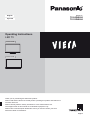 1
1
-
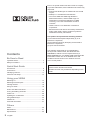 2
2
-
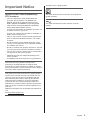 3
3
-
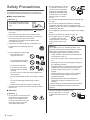 4
4
-
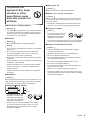 5
5
-
 6
6
-
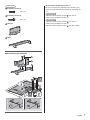 7
7
-
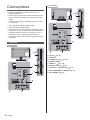 8
8
-
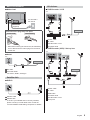 9
9
-
 10
10
-
 11
11
-
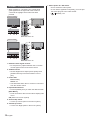 12
12
-
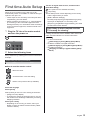 13
13
-
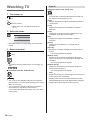 14
14
-
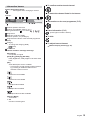 15
15
-
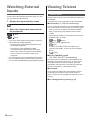 16
16
-
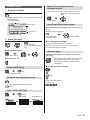 17
17
-
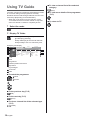 18
18
-
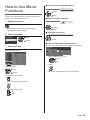 19
19
-
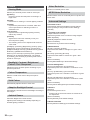 20
20
-
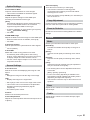 21
21
-
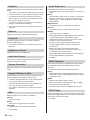 22
22
-
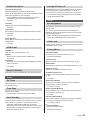 23
23
-
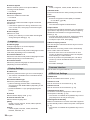 24
24
-
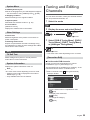 25
25
-
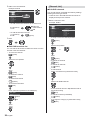 26
26
-
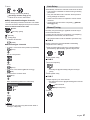 27
27
-
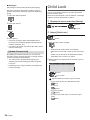 28
28
-
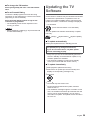 29
29
-
 30
30
-
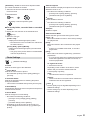 31
31
-
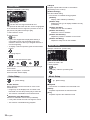 32
32
-
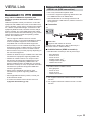 33
33
-
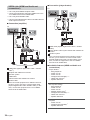 34
34
-
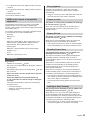 35
35
-
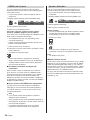 36
36
-
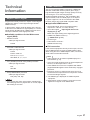 37
37
-
 38
38
-
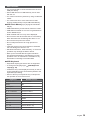 39
39
-
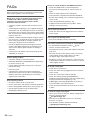 40
40
-
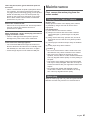 41
41
-
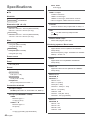 42
42
-
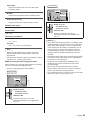 43
43
-
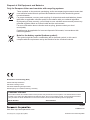 44
44
-
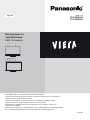 45
45
-
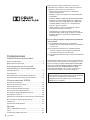 46
46
-
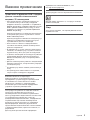 47
47
-
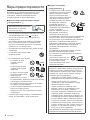 48
48
-
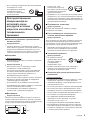 49
49
-
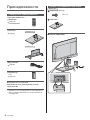 50
50
-
 51
51
-
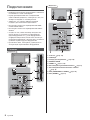 52
52
-
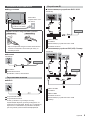 53
53
-
 54
54
-
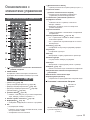 55
55
-
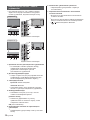 56
56
-
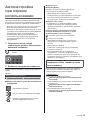 57
57
-
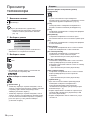 58
58
-
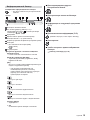 59
59
-
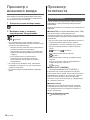 60
60
-
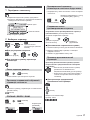 61
61
-
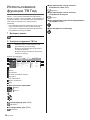 62
62
-
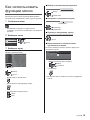 63
63
-
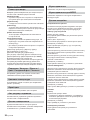 64
64
-
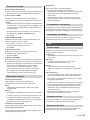 65
65
-
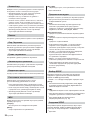 66
66
-
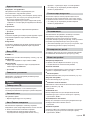 67
67
-
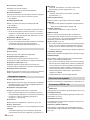 68
68
-
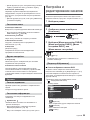 69
69
-
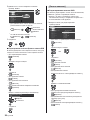 70
70
-
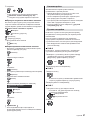 71
71
-
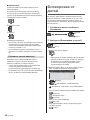 72
72
-
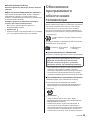 73
73
-
 74
74
-
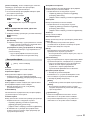 75
75
-
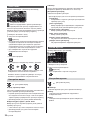 76
76
-
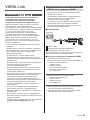 77
77
-
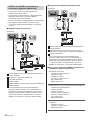 78
78
-
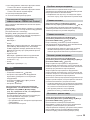 79
79
-
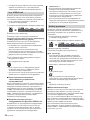 80
80
-
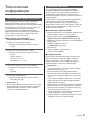 81
81
-
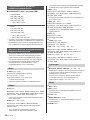 82
82
-
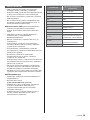 83
83
-
 84
84
-
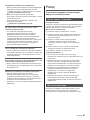 85
85
-
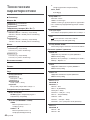 86
86
-
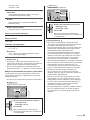 87
87
-
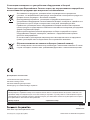 88
88
Panasonic TX24DW404 Istruzioni per l'uso
- Categoria
- TV LCD
- Tipo
- Istruzioni per l'uso
- Questo manuale è adatto anche per
in altre lingue
- English: Panasonic TX24DW404 Operating instructions
- français: Panasonic TX24DW404 Mode d'emploi
Documenti correlati
-
Panasonic TX50EXW735 Guida Rapida
-
Panasonic TX55EXT686 Guida Rapida
-
Panasonic TX32ESW504S Guida Rapida
-
Panasonic TX49EXW584 Guida Rapida
-
Panasonic TX40EXW734 Guida Rapida
-
Panasonic TX32FS350E Istruzioni per l'uso
-
Panasonic TX50HXW804Z Guida Rapida
-
Panasonic TX65FXW784 Guida Rapida
-
Panasonic TX24FS350E Istruzioni per l'uso
-
Panasonic TX49FXW584 Istruzioni per l'uso
Altri documenti
-
Sharp 24FA2E Manuale del proprietario
-
Toshiba 40L153*DG Guida Rapida
-
Toshiba 24W153*DG Guida Rapida
-
TCL S5400A Manuale utente
-
Support TCL Manuale utente
-
Kathrein UFD 515 Istruzioni per l'uso
-
Toshiba AV505D Manuale del proprietario
-
Sanyo CE32LDY1-B Manuale utente
-
JVC LT-32DP8BG Manuale utente
-
Sharp TU-AS1G Manuale del proprietario