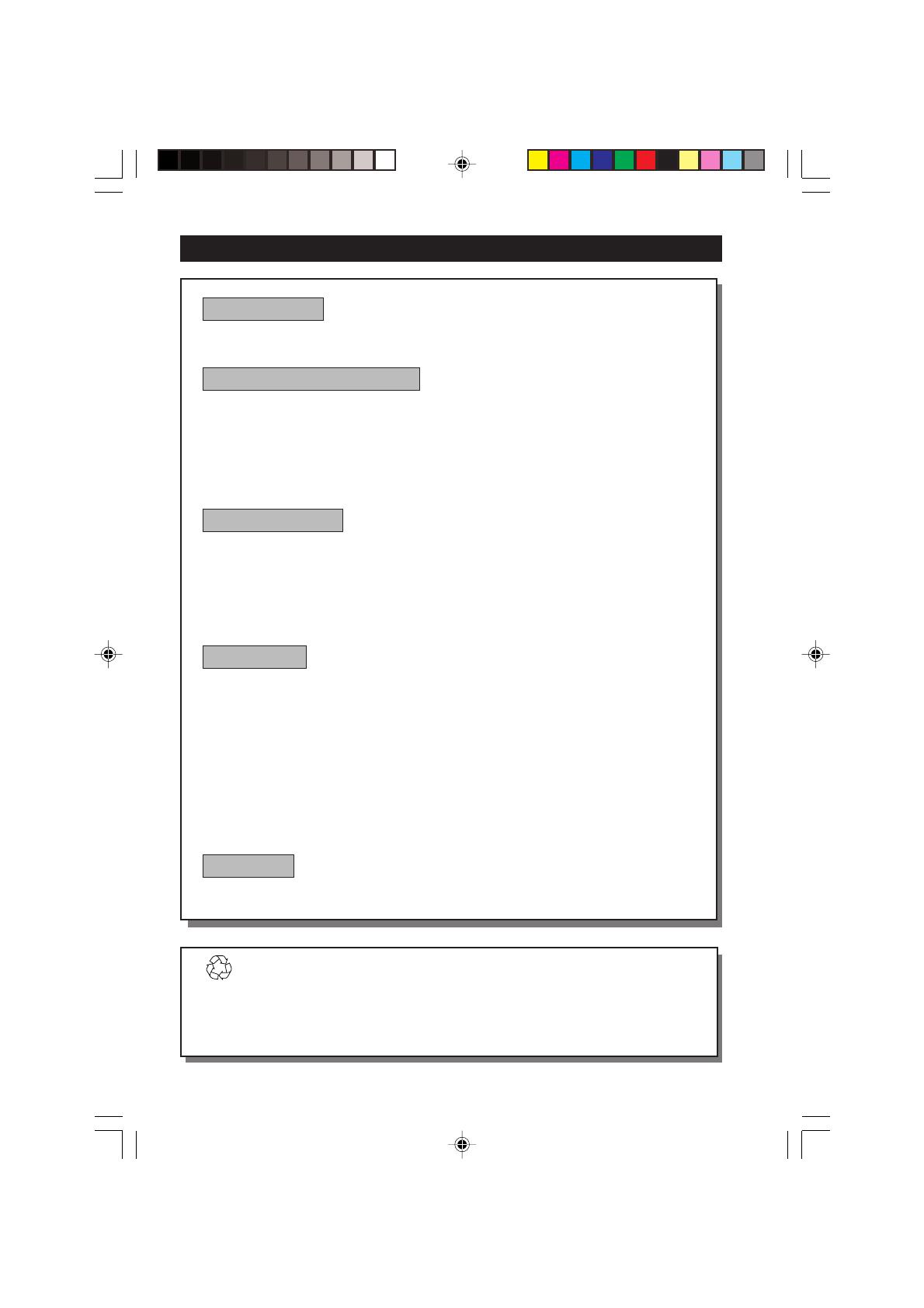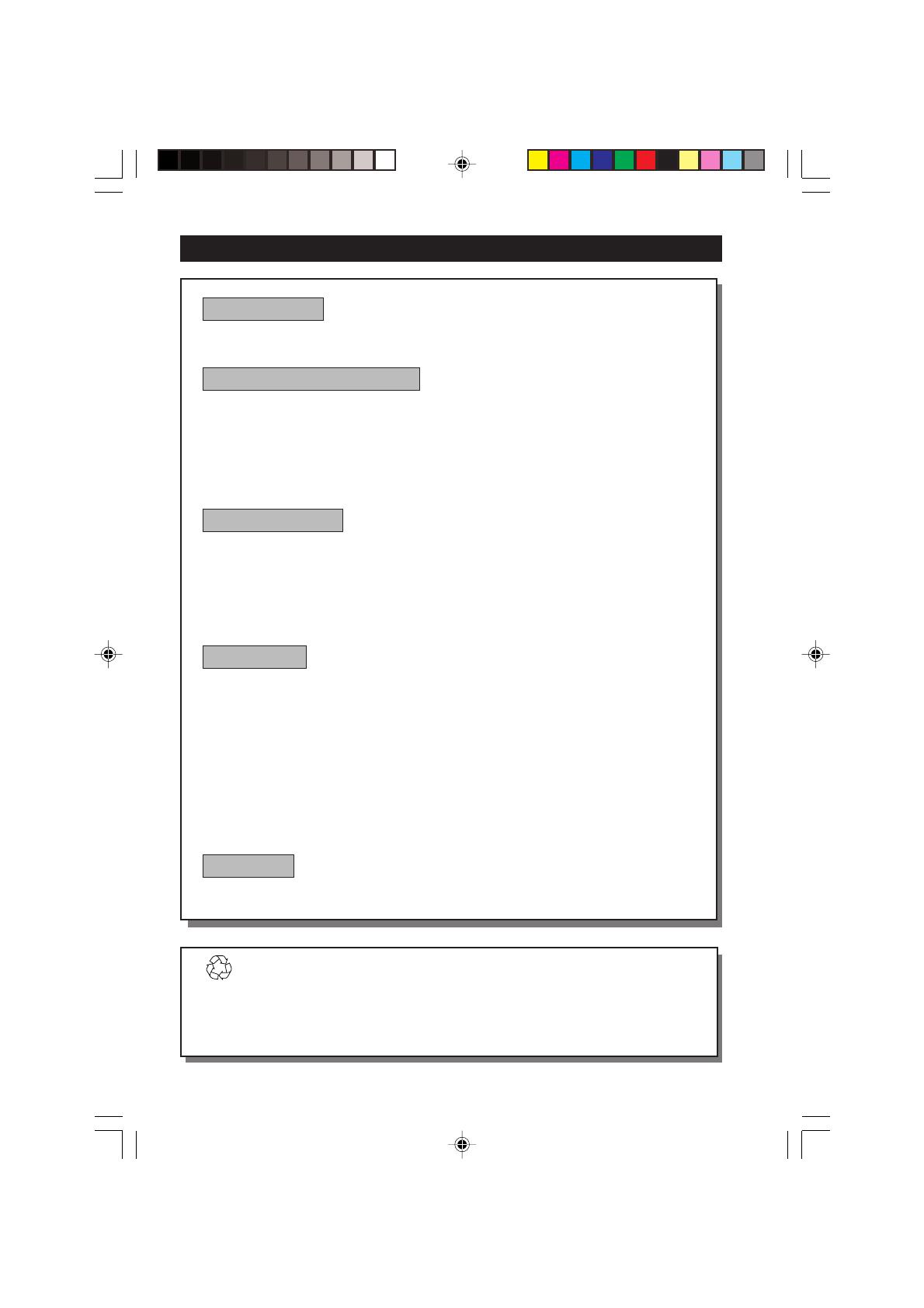
2
Recycling Directive – To minimise harm to the environment, the batteries
supplied with the TV set do not contain mercury or nickel cadmium. If possible,
when disposing of batteries, use recycling means available to you. Your TV set uses
materials which are reusable or which can be recycled. To minimise the amount of
waste in the environment, specialist companies recover used sets for dismantling and
collection of reusable materials (contact your dealer).
TABLE OF CONTENTS
Introduction
Safety Information/Useful Tips .................................................................................................. 3
Before Calling Service ................................................................................................................. 4
Basic Installation/Functions
Hooking Up Your TV (Basic Connection) ............................................................................... 5
Use/Care of remote Control .................................................................................................... 5
Connecting the Audio/Video Sockets (Playback) .................................................................. 6
Connecting the Audio/Video Sockets (Recording) ............................................................... 8
Functions of Remote Control ................................................................................................... 9
Functions of TV Controls ...........................................................................................................11
TV Installation
Selecting the Menu Language...................................................................................................... 12
Select Tuner Mode ........................................................................................................................ 13
Automatic Tuning of Channels .................................................................................................. 14
Editing of Channels ...................................................................................................................... 15
Fine Tuning Of Channels ............................................................................................................. 16
Naming of Channels...................................................................................................................... 17
Features
Adjusting the TV Picture ............................................................................................................. 18
Adjusting the TV Sound .............................................................................................................. 19
Using the Timer.............................................................................................................................. 20
Using the Rotation feature (for certain models only)........................................................... 22
Using the Screen Format ............................................................................................................ 23
Activating the Signal Strength Indicator................................................................................... 24
Using the Active Control............................................................................................................. 25
Smart Picture Control .................................................................................................................26
Smart Sound Control....................................................................................................................27
Personal Zapping ...........................................................................................................................28
General
Specifications...................................................................................................................................29
1-4_34PT4323/71/E 05/30/03, 9:05 AM2