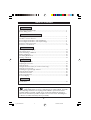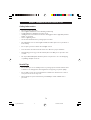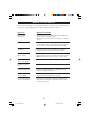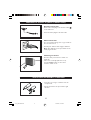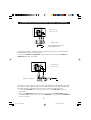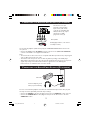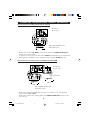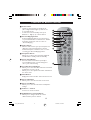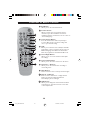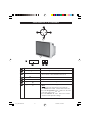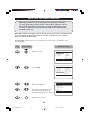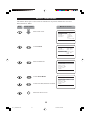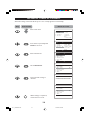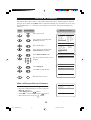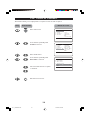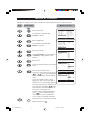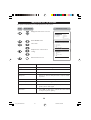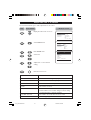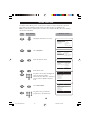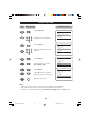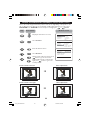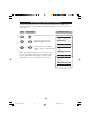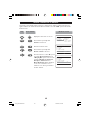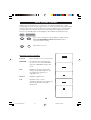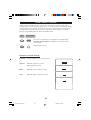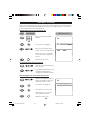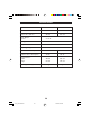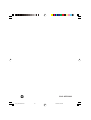Philips 34PT4323/71R Manuale utente
- Categoria
- TV CRT
- Tipo
- Manuale utente

29PT4323
29PT432329PT4323
34PT4323
34PT432334PT4323
Operating Instructions
Colour Television
1-4_34PT4323/71/E 05/28/03, 10:28 AM1
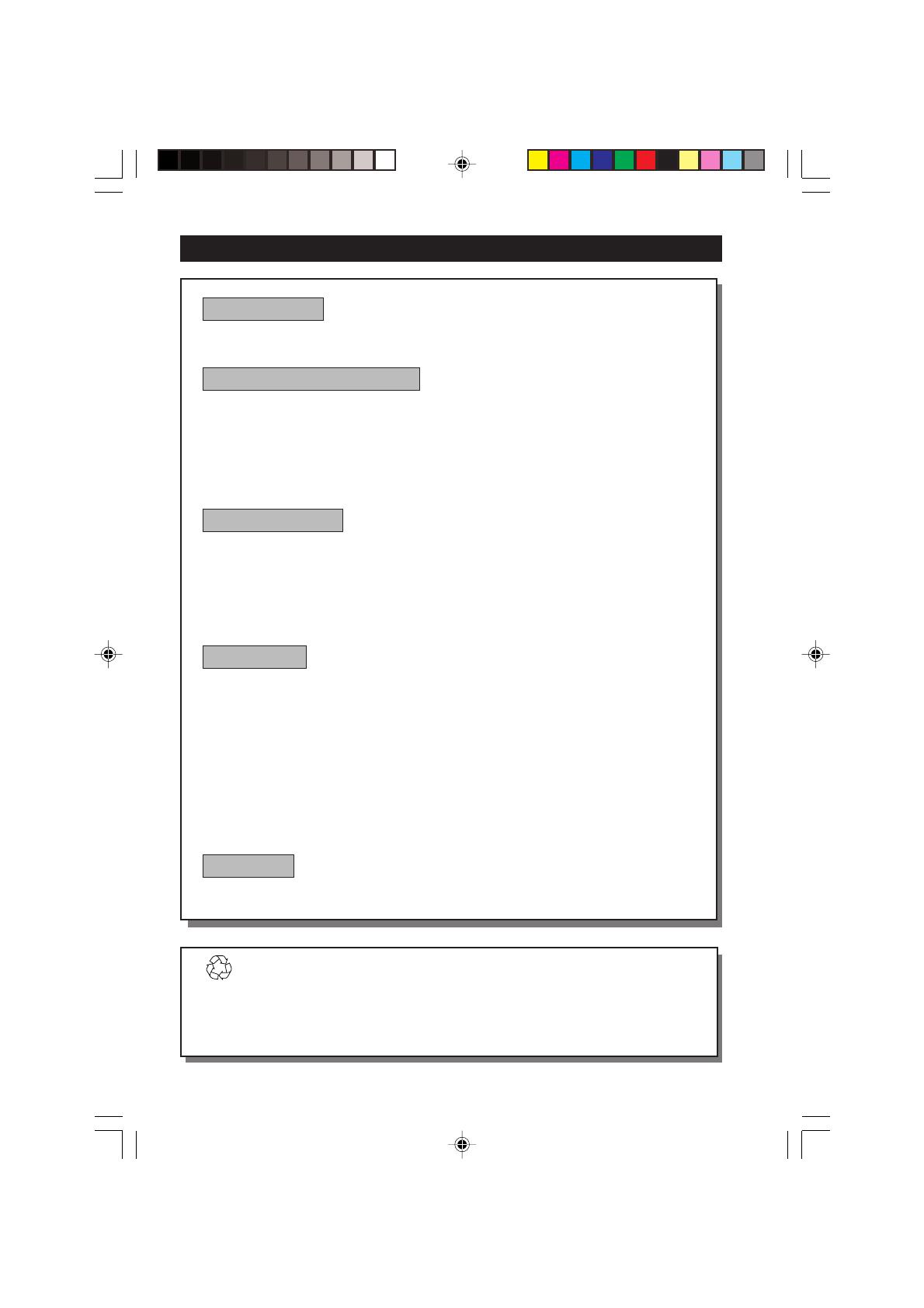
2
Recycling Directive – To minimise harm to the environment, the batteries
supplied with the TV set do not contain mercury or nickel cadmium. If possible,
when disposing of batteries, use recycling means available to you. Your TV set uses
materials which are reusable or which can be recycled. To minimise the amount of
waste in the environment, specialist companies recover used sets for dismantling and
collection of reusable materials (contact your dealer).
TABLE OF CONTENTS
Introduction
Safety Information/Useful Tips .................................................................................................. 3
Before Calling Service ................................................................................................................. 4
Basic Installation/Functions
Hooking Up Your TV (Basic Connection) ............................................................................... 5
Use/Care of remote Control .................................................................................................... 5
Connecting the Audio/Video Sockets (Playback) .................................................................. 6
Connecting the Audio/Video Sockets (Recording) ............................................................... 8
Functions of Remote Control ................................................................................................... 9
Functions of TV Controls ...........................................................................................................11
TV Installation
Selecting the Menu Language...................................................................................................... 12
Select Tuner Mode ........................................................................................................................ 13
Automatic Tuning of Channels .................................................................................................. 14
Editing of Channels ...................................................................................................................... 15
Fine Tuning Of Channels ............................................................................................................. 16
Naming of Channels...................................................................................................................... 17
Features
Adjusting the TV Picture ............................................................................................................. 18
Adjusting the TV Sound .............................................................................................................. 19
Using the Timer.............................................................................................................................. 20
Using the Rotation feature (for certain models only)........................................................... 22
Using the Screen Format ............................................................................................................ 23
Activating the Signal Strength Indicator................................................................................... 24
Using the Active Control............................................................................................................. 25
Smart Picture Control .................................................................................................................26
Smart Sound Control....................................................................................................................27
Personal Zapping ...........................................................................................................................28
General
Specifications...................................................................................................................................29
1-4_34PT4323/71/E 05/30/03, 9:05 AM2

3
SAFETY INFORMATION AND USEFUL T IPS
Safety Information
• Disconnect mains plug when :
– the red light below the TV screen is flashing continuously.
–a bright white line is displayed across the screen.
– cleaning the TV screen. Never use abrasive cleaning agents. Use a slight damp chamois
leather or soft cloth.
– there is a lightning storm.
– the set is left unattended for a prolonged period of time.
• No naked flame sources, such as lighted candles, should be placed on top of the TV or
in the vicinity.
• Do not place your TV set under direct sunlight or heat.
• Leave at least 5 cm around each side of TV set to allow for proper ventilation.
• Avoid placing your set (e.g. near the window) where it is likely to be exposed to rain
or water.
• No objects filled with liquids should be placed on top the TV so as to avoid dripping
or splashing of liquids on the set.
Useful Tips
• Do not leave your set on standby mode for a prolonged period of time. Switch off set
to allow it to be demagnetised. A demagnetised set supports good picture quality.
• Do not shift or move the set around when it is switched on. Uneveness in colour in
some parts of the screen may occur.
•Never attempt to repair a defective TV yourself. Always consult a skilled service
personnel.
1-4_34PT4323/71/E 04/15/03, 4:02 PM3

4
BEFORE CALLING SERVICE
Below is a list of frequently occurred symptoms. Before you call for service, make these simple
checks. Some of these symptoms can easily be rectified if you know what to do.
Symptom What you should do
Colour patch • Switch off the TV by the mains power button. Wait for 20
(uneveness) minutes before switching on again.
• Check the TV is not placed too near speakers or magnetic
objects.
No power • Check the TV’s AC power cord is plugged into the mains
socket. If there is still no power, disconnect plug. Wait for
60 seconds and re-insert plug. Switch on the TV again.
No picture • Check the antenna connection at the rear of the TV.
•Possible TV station problem. Try another channel.
Good picture • Try increasing the volume.
but no sound • Check that the sound is not muted. If it is muted, press the
Mute button on the remote control to restore sound.
Good sound but poor • Try increasing the contrast and brightness setting.
colour or no picture
Snowish picture and • Check antenna connection at the rear of the TV.
noise
Horizontal dotted lines • Possible electrical interference e.g. hairdryer, vacuum
cleaner, etc. Switch off appliances.
Double images or • Possible poor positioning of antenna. Using a highly
“Ghost” images directional antenna may improve reception.
TV not responding to • Check life span of batteries of remote control handset.
remote control handset • Aim remote control handset directly at remote control
sensor lens on the TV.
1-4_34PT4323/71/E 04/15/03, 4:02 PM4

5
Antenna Connection
• Connect the aerial plug to the antenna socket
¬¬
¬¬
¬
on the backcover.
• Insert the mains plug into the wall socket.
Mains Connection
•For correct mains voltage, refer to type sticker at
the rear of the TV set
• Consult your dealer if mains supply is different.
Note : This diagram is not representative of the
actual plug and socket.
Switching on the Set
•Press the main power button to switch on/
off the TV.
• If the set is on standby (indicator is red),
press the Power button on the remote
control to switch on set.
HOOKING UP Y OUR TV (BASIC CONNECTION)
USE/CARE OF REMOTE CONTROL
• Insert the correct type of batteries into the
compartment.
• Ensure the batteries are placed in the right
direction.
5-11_34PT4323/71/E 04/15/03, 11:02 AM5

6
You can view the playback of VCR tapes (Video Disc players, camcorders, etc.) by using the AUDIO
and VIDEO INPUT sockets on the rear of the TV.
– Connect the VIDEO and AUDIO IN sockets on the rear of the TV to the AUDIO and
VIDEO OUT sockets on the VCR.
The S-Video connection on the rear of the TV is used for the playback of S-VHS VCR tapes, Video Discs,
Video Games or Compact Disc-Interactive (cd-i) discs. Better picture detail and clarity is possible with
the S-Video playback as compared to the picture from a normal antenna (RF) connection.
– Connect the S-VIDEO socket on the rear of the TV to the S-VHS OUT socket on a
S-VHS VCR.
– Connect the AUDIO IN sockets from the rear of the TV to the AUDIO OUT sockets
on the VCR. Note : You need not connect the VIDEO IN socket of the TV if S-VIDEO IN
socket is connected.
CONNECTING THE AUDIO/VIDEO SOCKETS (PLAYBACK)
ANTENNA
OUT
IN
OUT
IN
AUDIO
R
L
VIDEO
IN
OUT
L
R
S-VIDEO
VIDEO
AUDIO
AV1 in AV2 inMonitor out
COMPONENT VIDEO INPUT
Y
Pb
Pr
ANTENNA
OUT
IN
OUT
IN
AUDIO RL VIDEO
IN
OUT
OUT
S-VIDEO
L
R
S-VIDEO
VIDEO
AUDIO
AV1 in AV2 inMonitor out
COMPONENT VIDEO INPUT
Y
Pb
Pr
AV sockets on
the rear of TV
Back of VCR
VCR (equipped with Video and
Audio output sockets)
AV sockets on
the rear of TV
Back of S-VHS VCR
5-11_34PT4323/71/E 04/15/03, 11:02 AM6

7
CONNECTING THE A UDIO/VIDEO SOCKETS (PLACKBACK)
You can view the playback of DVD discs by using the COMPONENT VIDEO INPUT sockets on the
rear of the TV.
– Connect the Y, Pb and the Pr INPUT sockets on the TV to the Y, P b and Pr OUTPUT
sockets on the DVD to view playback of DVD discs.
Note:
• The Y, Pb and Pr sockets on the TV are compatible with 480 i (interlaced, 1 fh) output signals
only, not 480p (progressive scan, 2 fh).
• The labels for the component video sockets may differ depending on the DVD player.
Although the abbreviations may vary, the letters B and R stand for blue and red component
signals, respectively, and Y indicates the luminance signal. Refer to the DVD player’s
instructions for use definitions and connection details.
CONNECTING THE A UDIO/VIDEO SOCKETS (PLACKBACK)
For more convenient direct playback connections, the Side Audio/Video Input sockets allow for quick
and easy connections, particularly Camcorder tape recordings.
– Connect the VIDEO socket from the Camcorder to the Side VIDEO in socket of the TV.
– Connect the AUDIO OUT sockets (Right and Left) from the Camcorder to the Side
AUDIO IN sockets.
AV sockets on rear of TV
Note: The Component Video
Input sockets (Y, Pb and Pr)
on the TV are compatible with
480i (interlaced, 1 fh) output
signals only, not 480p
(progressive scan, 2 fh)
Back of DVD
DVD (Equipped with “Y”, “Pb” and “Pr”
and Output sockets)
OUT
AUDIO
Y
L
OUT
R
Pb
Pr
L
R
S-VIDEO
VIDEO
AUDIO
AV1 in AV2 inMonitor out
COMPONENT VIDEO INPUT
Y
Pb
Pr
Connect headphone jack to
socket for personal listening
Camcorder
5-11_34PT4323/71/E 04/15/03, 11:02 AM7

8
CONNECTING THE A UDIO/VIDEO SOCKETS (RECORDING)
Connection for recording from the TV channel
– Connect the corresponding INPUT sockets of the VCR to the MONITOR OUTPUT
sockets on the rear of the TV.
–To enhance the sound of your TV, connect the AUDIO L and R sockets to an external audio
system instead of the VCR. For mono equipment, connect only the AUDIO L socket.
Connection for recording from one VCR to another VCR
– Connect the sockets of the VCR which you wish to record from, to the corresponding
sockets at either AV1 or AV2
– Connect the sockets of the receiving VCR to the MONITOR OUTPUT sockets on the
rear of the TV.
ANTENNA
OUT
IN
OUT
IN
AUDIO
R
L
VIDEO
IN
OUT
L
R
S-VIDEO
VIDEO
AUDIO
AV1 in AV2 inMonitor out
COMPONENT VIDEO INPUT
Y
Pb
Pr
ANTENNA
OUT
IN
OUT
IN
AUDIO
R
L
VIDEO
IN
OUT
ANTENNA
OUT
IN
OUT
AUDIO
R
L
VIDEO
OUT
L
R
S-VIDEO
VIDEO
AUDIO
AV1 in AV2 inMonitor out
COMPONENT VIDEO INPUT
Y
Pb
Pr
AV sockets on
the rear of TV
VCR (equipped with Video and
Audio input sockets)
AV sockets on
the rear of TV
VCR (equipped with Video and
Audio input sockets)
VCR 1
VCR 2
Back of VCR
5-11_34PT4323/71/E 04/15/03, 11:02 AM8

9
& Power button
– Switch set off temporarily to standby mode.
(The red light indicator lights up when the set
is on standby mode).
–To switch on set from standby mode, press
Channel +/– , Digit (0 -9) or Power button.
é Personal Zapping buttons
As Personal Zapping buttons, you can surf up to
10 personal channels for each button. For detailed
description of functions, refer to section on
“Personal Zapping ”.
“ Smiley button
Allows to add and store your personal preference
channels in your Personal Preference list. For
detailed description of functions, refer to section
on “Using your Personal Zapping feature”.
‘ Sleeptimer Button
Allows you to select a time period after which the
set will switch to standby mode automatically.
( Smart Sound Button
Press the Smart Sound button repeatedly to
access 4 different types of sound settings and
choose your desired setting.
§ Incredible Surround Button
– Allows you to select Incredible Surround sound when
transmission is in stereo mode.
– Allows you to select Spatial sound when transmission
is in mono mode.
è Menu Button
Displays the main menu. Also exits menu from screen.
! Cursor Up Button
Allows you to select the next item on the menu.
ç Cursor Left Button
Allows you to select the sub-menus and adjust the
settings.
0 Volume + / – Button
Increases or decreases volume.
1 A/CH(Alternate channel) Button
Allows you to change between the current
channel and the previous channel.
FUNCTIONS OF REMOTE CONTROL
&
“
(
§
ç
0
‘
1
é
!
è
5-11_34PT4323/71/E 04/15/03, 11:02 AM9

10
FUNCTIONS OF REMOTE CONTROL
2 A/V Button
Allows you to select the AV channels.
3 Frownie button
Allows to delete stored personal preference
channels in your Personal Preference list. For
detailed description of functions, refer to section on
“Personal Zapping ”.
4 Smart Picture Button
Press the Smart Picture button repeatedly to
access 5 different types of picture settings and
choose your desired setting.
5 SAP
Allows you to switch to stereo, SAP (Second Audio
programme) or mono sound. You can select up to 2
different lasnguages in simultaneous transmission
when the programme is transmitted in SAP mode.
61Cursor Right Button
Allows you to access the sub-menus and adjust
the settings.
7 Cursor Down Button
Allows you to select the next item on the menu.
8 Channel + / – Buttons
Allows you to select channels in ascending or
descending order.
9 Mute Button
Mutes sound. To restore sound, press button again.
20 Digit (0 -9) Buttons
Press to select a channel. For a 2-digit channel
number, press the first digit and followed
immediately by the second digit.
21 OSD button
Allows you to display the current channel number.
It also allows to exit menu from the screen after
control adjustments.
3
4
5
6
7
8
9
21
20
2
5-11_34PT4323/71/E 04/15/03, 11:02 AM10

11
FUNCTIONS OF TV CONTROLS
➩
1
2 3
➩
4
5
6
7
A
A
A
A
A
A
1 Mains Power button Switch mains power on or off.
2 Standby Light indicator Indicate red light when standby mode is activated.
3 Remote Sensor Acts as a sensor for activating the controls of the TV
when remote control handset is aimed at it.
4 Volume button Adjust sound volume softer.
5 Volume button Adjust sound volume louder.
6 Programme button Select channel in ascending order.
7 Programme button Select channel in descending order.
Note
•You can enter the main menu by pressing both
the Volume and buttons at the same time.
•Press the Programme or button to select the
next item on the menu.
•Press the Volume or button to access the
sub-menus and adjust the settings.
5-11_34PT4323/71/E 04/15/03, 11:02 AM11

12
¸
Operating instructions generally explains the operation of the TV
set using the buttons on the remote control unless otherwise stated.
Please read the following instructions carefully and follow the steps
as shown to familiarise yourself with the installations and all features
available in your set.
Note: When there is no signal input to the TV, you may encounter instability of the
on screen display. In this instance, please use the v button on your remote
control to select an AV channel.
The Language feature allows you to set the TV’s on-screen menu to be shown in your
desired language.
SELECTING THE MENU LANGUAGE
Enter main menu.
Select Install.
Enter the Install menu.
Press button repeatedly to cycle
through the language list and
select the language of your choice.
Exit menu from screen.
Main o
✔ Picture π Brightness
■ Sound Colour
■ Features Contrast
■ Install Sharpness
Hue
Colour Temp.
œ
Main o
■ Picture Language
■ Sound Tuner Mode
■ Features Auto Store
✔ Install π Channel Edit
Fine Tune
Name
œ
Install o
✔ Language English π
■ Tuner Mode
■ Auto store
■ Channel Edit
■ Fine Tune
■ Name
œ
˙
˙
Step Press button Result on screen
12-17_34PT4323/71/E 05/14/03, 4:26 PM12

13
SELECT T UNER MODE
This feature allows you to select mode of transmission of your TV channels. You can select
Auto, Antenna or Cable.
Enter main menu.
Select Install.
Enter install menu.
Select Tuner Mode.
Select from Auto, Antenna or Cable.
Exit menu from screen.
AUTOMATIC T UNING
¸
Main o
✔ Picture π Brightness
■ Sound Colour
■ Features Contrast
■ Install Sharpness
Hue
Colour Temp.
œ
Main o
■ Picture Language
■ Sound Tuner Mode
■ Features Auto Store
✔ Install π Channel Edit
Fine Tune
Name
œ
Install o
✔ Language English π
■ Tuner Mode
■ Auto store
■ Channel Edit
■ Fine Tune
■ Name
œ
˙
˙
Step Press button Result on screen
Install o
■ Language
✔ Tuner Mode Auto π
■ Auto store
■ Channel Edit
■ Fine Tune
■ Name
œ
¸
12-17_34PT4323/71/E 05/14/03, 4:26 PM13

14
AUTOMATIC T UNING OF CHANNELS
Automatic tuning of channels allows you to store each programme automatically.
Enter main menu.
Press button repeatedly until
Install is selected.
Enter install menu.
Select Auto Store.
Start automatic tuning of
channels.
When tuning is completed,
exit menu from screen.
¸
Main o
✔ Picture π Brightness
■ Sound Colour
■ Features Contrast
■ Install Sharpness
Hue
Colour Temp.
œ
Main o
■ Picture Language
■ Sound Tuner Mode
■ Features Auto Store
✔ Install π Channel Edit
Fine Tune
Name
œ
Install o
✔ Language π English
■ Tuner Mode
■ Auto Store
■ Channel Edit
■ Fine Tune
■ Name
œ
˙
¸
Install o
■ Language
■ Tuner Mode
✔ Auto Store π
■ Channel Edit
■ Fine Tune
■ Name
œ
˙
Auto Store
■ Channel 1
♦♦♦♦♦♦♦♦♦♦♦♦♦♦π♦♦♦♦♦♦♦♦♦♦♦♦♦♦♦♦
Install o
■ Language
■ Tuner Mode
✔ Auto Store π
■ Channel Edit
■ Fine Tune
■ Name
œ
Step Press button Result on screen
12-17_34PT4323/71/E 05/14/03, 4:26 PM14

15
EDITING OF CHANNELS
This feature allows you to skip or edit channels which have bad or weak TV signal or channels
that you do not watch often. Note : Once a channel is skipped, you cannot have access to it by
the CH (Channel) + or – button. You can only have access to the channel by the Digit (0 -9)
buttons.
Enter main menu.
Press button repeatedly until
Install is selected.
Enter install menu.
Press button repeatedly until
Channel Edit is selected.
Enter Channel Edit menu.
Key in the channel number to be
skipped.
Select Skipped.
Select On to skip channel.
Exit menu from screen.
Main o
■ Picture Language
■ Sound Tuner Mode
■ Features Auto Store
✔ Install π Channel Edit
Fine Tune
Name
œ
Install o
■ Language Channel
■ Tuner Mode Skipped
■ Auto Store
✔
Channel Edit π
■ Fine Tune
■ Name
œ
Channel Edit o
✔
Channel 2 π
■ Skipped
œ
9
m
5
1
3
2
4
6
7
9
8
0
¸
˙
¸
˙
¸
˙
Step Press button Result on screen
Channel Edit o
■ Channel
✔
Skipped On
œ
HOW TO RESTORE SKIPPED CHANNELS
• Repeat Steps 1 to 5 as in”Editing of Channels”.
•Key in the channel number to be restored by the
Digit (0 - 9) button.
• Select Skipped by the
¸
button.
• Select Off to restore channel by the
˙
button.
• Exit menu from screen by the
m
button.
Channel Edit o
■ Channel
✔
Skipped Off
œ
12-17_34PT4323/71/E 04/15/03, 11:03 AM15

16
FINE TUNING OF CHANNELS
This feature allows you to adjust picture reception in areas of weak reception.
Enter main menu.
Press button repeatedly until
Install is selected.
Enter install menu.
Press button repeatedly until
Fine Tune is selected.
Fine tune until the best reception
is obtained.
Exit menu from screen.
Main o
✔ Picture π Brightness
■ Sound Color
■ Features Contrast
■ Install Sharpness
Hue
Colour Temp.
œ
¸
˙
¸
˙
or
˝
Step Press button Result on screen
Main o
■ Picture Language
■ Sound Tuner Mode
■ Features Auto Store
✔ Install π Channel Edit
Fine Tune
Name
œ
Install o
■ Language
■ Tuner Mode
■ Auto Store
■ Channel Edit
✓ Fine Tune
p
❘❘❘❘❘❘❘❘❘❘❘
❘❘
❘❘❘❘❘❘❘❘❘❘❘
π
■ Name
œ
12-17_34PT4323/71/E 05/14/03, 4:26 PM16

17
NAMING OF CHANNELS
This feature enables you to select from the list of pre-assigned names or rename channels.
Enter main menu.
Press button repeatedly until
Install is selected.
Enter install menu.
Press button repeatedly until
Name is selected.
Enter name mode.
Select Personal(pre-assigned names)
or Name(to assign name or edit
names).
Enter mode.
Select the channel number you want to
name.
Move to first character slot.
If you are in Personal mode, press the
˚
or
¸
key to cycle through the
list of name and stop at your desired
name.
If you are in Name mode, a cursor
appears for you to start the input of
characters or to edit existing character.
Select the character you want. Move to
next character slot by the
˙
button
and select the next character. You can
enter up to a maximum of 5
characters. After naming the channel,
press
˙
button repeatedly until
name appears on the top left hand
corner of the screen. This will ensure
that the name is stored in the memory.
Exit menu from screen.
¸
˙
¸
˙
¸
˙
˚
9
m
Step Press button Result on screen
Main o
■ Picture Language
■ Sound Tuner Mode
■ Features Auto Store
✔ Install π Channel Edit
Fine Tune
Name
œ
˙
Install o
■ Language Personal
■ Tuner Mode Name
■ Auto Store
■ Channel Edit
■ Fine Tune
✔
Name π
œ
Name o
✔
Personal π 000
■ Name 001
002
003
004
005
œ
Name o
✔
Personal π 000
■ Name 001
002
003π
004
005
œ
Name o
■ Personal 000
✔
Name π 001
002
003π
004
005
œ
10
12-17_34PT4323/71/E 04/15/03, 11:03 AM17

18
¸
ADJUSTING THE TV PICTURE
The picture menu allows you to make adjustments to the picture.
Main o
✔ Picture π Brightness
■ Sound Colour
■ Features Contrast
■ Install Sharpness
Hue
Colour Temp
œ
Picture o
✔ Brightnessp
❘❘❘❘❘❘❘❘❘❘❘
❘
❘❘❘❘❘❘❘❘❘❘❘
59π
■ Colour
■ Contrast
■ Sharpness
■ Hue
■ Colour Temp
œ
˙
Display the main menu on screen.
Enter Picture menu.
Select item.
Adjust level or select desired
setting.
Exit menu from screen.
˝
˙
or
Picture menu items Activities
Brightness Increase or decrease brightness level.
Colour Increase or decrease color level.
Contrast Increase or decrease contrast level.
Sharpness Increase or decrease sharpness level to improve detail
in picture.
Hue Increase or decrease intensity.
Colour temperature Choose from 3 settings (Normal, Warm or Cool).
NR (Noise Reduction) Select “On” to reduce “noisy” picture (little dots on
picture) due to weak signal.
Contrast + Select “On” to allow you to optimise the total contrast
for improved picture quality.
˚
or
Picture o
✔ Colour p
❘❘❘❘❘❘❘❘❘❘❘
❘
❘❘❘❘❘❘❘❘❘❘❘
59π
■ Contrast
■ Sharpness
■ Hue
■ Colour Temp
■ NR
œ
Step Press button Result on screen
18-19_34PT4323/71/E 05/29/03, 5:28 PM18

19
ADJUSTING THE TV SOUND
The sound menu allows you to make adjustments to the sound.
Display the main menu on screen.
Select Sound menu.
Enter Sound menu.
Select item.
Adjust level or select desired
setting.
Exit menu from screen.
Main o
✔ Picture π Brightness
■ Sound Colour
■ Features Contrast
■ Install Sharpness
Hue
Colour Temp.
œ
Main o
■
Picture Treble
✔
Sound π Bass
■ Features Balance
■ Install Sound
AVL
More...
œ
Sound o
✔ Treble p
❘❘❘❘❘❘❘❘❘❘❘
❘
❘❘❘❘❘❘❘❘❘❘❘
0π
■ Bass
■ Balance
■ AVL
■ Sound
■ Incr. Surround
œ
¸
˙
˝
˙
or
˚
or
¸
Sound menu items Activities
Tr eble Increase or decrease high frequency level.
Bass Increase or decrease low frequency level.
Balance Increase or decrease to adjust balance level.
Sound Select Mono or Stereo.
AVL (Auto Volume Leveller) Select On to enable volume to remain at a pre-determined
level should there be a sudden change in volume during
commercial breaks or channel switching.
Incredible Surround Select On to boost the effect of stereo sound.
Ultra Bass Select On to enjoy enhanced bass output.
Step Press button Result on screen
18-19_34PT4323/71/E 05/29/03, 5:28 PM19

20
¸
USING THE T IMER
The Timer feature allows you to set the timer to switch to another channel at a specified
time while you are watching another channel or when the TV is on standby mode.
Note : For the timer to function, the set must not be switched off. Once the set is switched
off, the timer is disabled.
˙
Display the main menu on screen.
Select Features.
Enter the Features menu.
Enter Timer menu.
Key in the current time starting from
the hour follow by minute.
This is the time where the “start time”
and “stop time” will take reference
from.
Select Start Time.
Key in the time you want the
programme to be switched on.
˙
¸
5
1
3
2
4
6
7
9
8
0
5
1
3
2
4
6
7
9
8
0
Step Press button Result on screen
Main o
✔ Picture π Brightness
■ Sound Colour
■ Features Contrast
■ Install Sharpness
Hue
Colour Temp.
œ
Main o
■ Picture Timer
■ Sound Rotation
✔ Features π Format
■ Install
Signal Strength
Active Control
œ
Features o
✔ Timer π Time
■ Child Lock Start Time
■ Format Stop Time
■
AutoPic.Booster
Channel
Activate
Display
œ
Timer o
✔ Time π 08:30
■ Start Time
■ Stop Time
■ Channel
■ Activate
■ Display
œ
Timer o
■
Time
✔
Start Timeπ 10:30
■ Stop Time
■ Channel
■ Activate
■ Display
œ
20-24_34PT4323/71/E 05/29/03, 5:27 PM20
La pagina si sta caricando...
La pagina si sta caricando...
La pagina si sta caricando...
La pagina si sta caricando...
La pagina si sta caricando...
La pagina si sta caricando...
La pagina si sta caricando...
La pagina si sta caricando...
La pagina si sta caricando...
La pagina si sta caricando...
-
 1
1
-
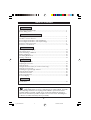 2
2
-
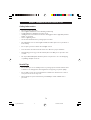 3
3
-
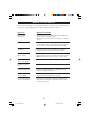 4
4
-
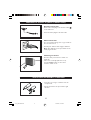 5
5
-
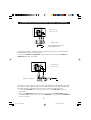 6
6
-
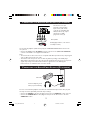 7
7
-
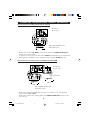 8
8
-
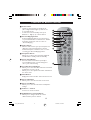 9
9
-
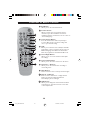 10
10
-
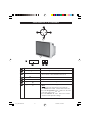 11
11
-
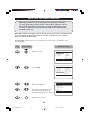 12
12
-
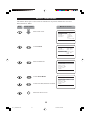 13
13
-
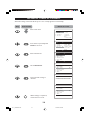 14
14
-
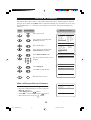 15
15
-
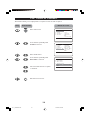 16
16
-
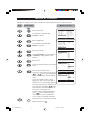 17
17
-
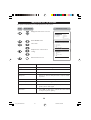 18
18
-
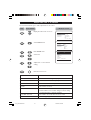 19
19
-
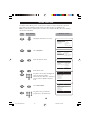 20
20
-
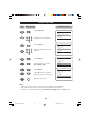 21
21
-
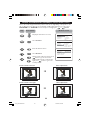 22
22
-
 23
23
-
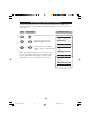 24
24
-
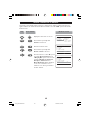 25
25
-
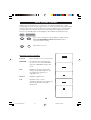 26
26
-
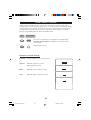 27
27
-
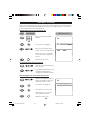 28
28
-
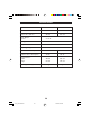 29
29
-
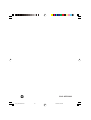 30
30
Philips 34PT4323/71R Manuale utente
- Categoria
- TV CRT
- Tipo
- Manuale utente
in altre lingue
- English: Philips 34PT4323/71R User manual
Documenti correlati
-
Philips 15PT1320/71R Manuale utente
-
Philips Car Stereo System 15PT2302 Manuale utente
-
Philips 29PT3323/69R Manuale utente
-
Philips 25PT3323/71 Manuale utente
-
Philips 25PT4323/69R Manuale utente
-
Philips 29PT5005 Manuale utente
-
Philips 30PF9946/79 Manuale utente
-
Philips 21PT2252 Manuale utente
-
Philips 50PF7320/79 Manuale utente