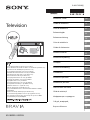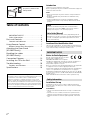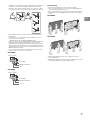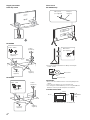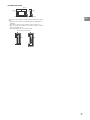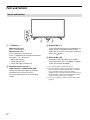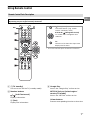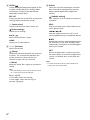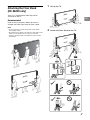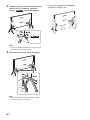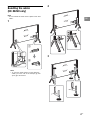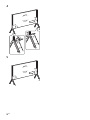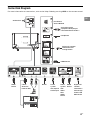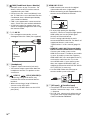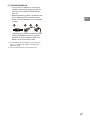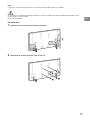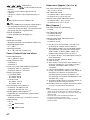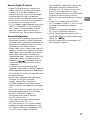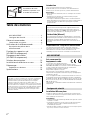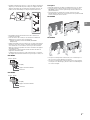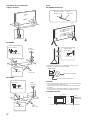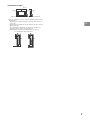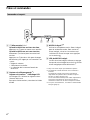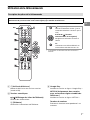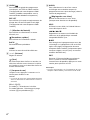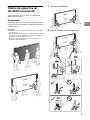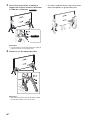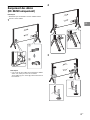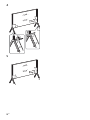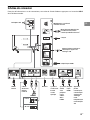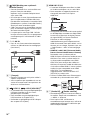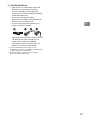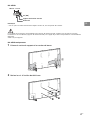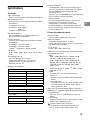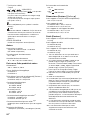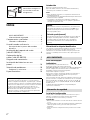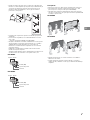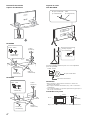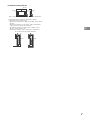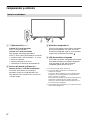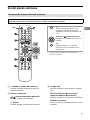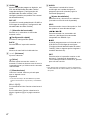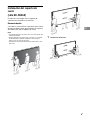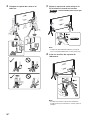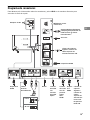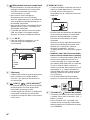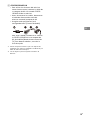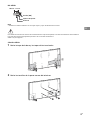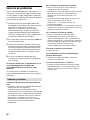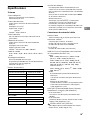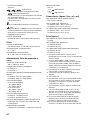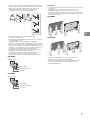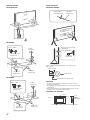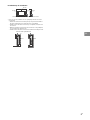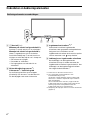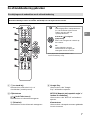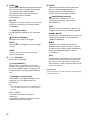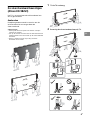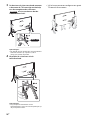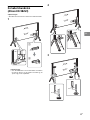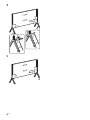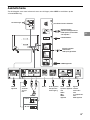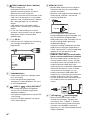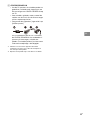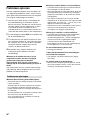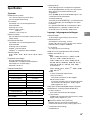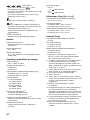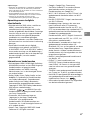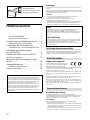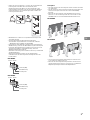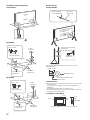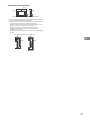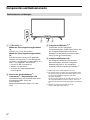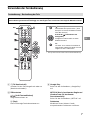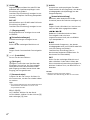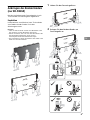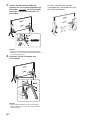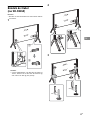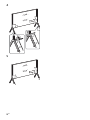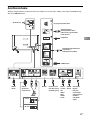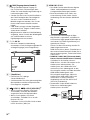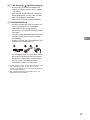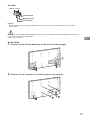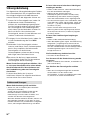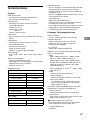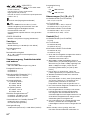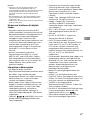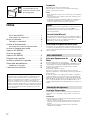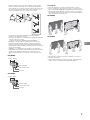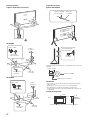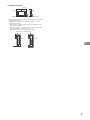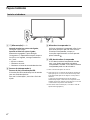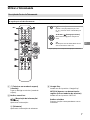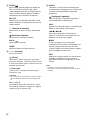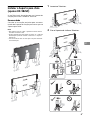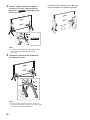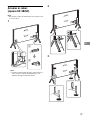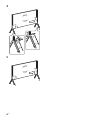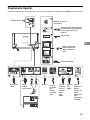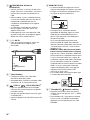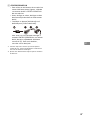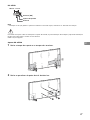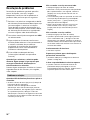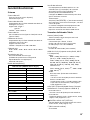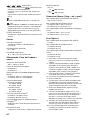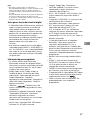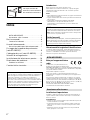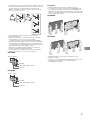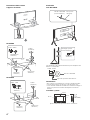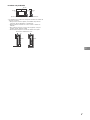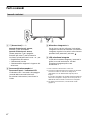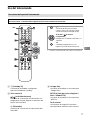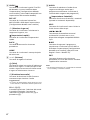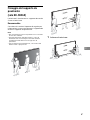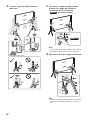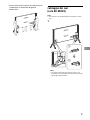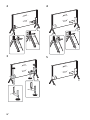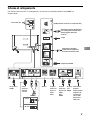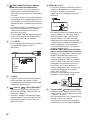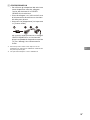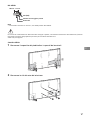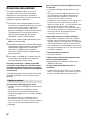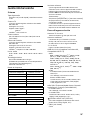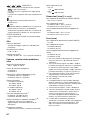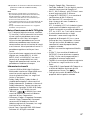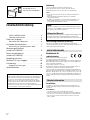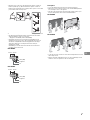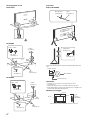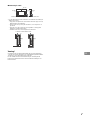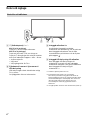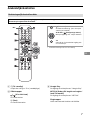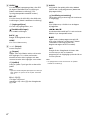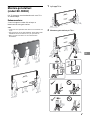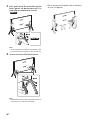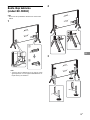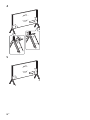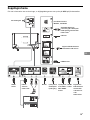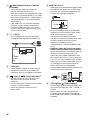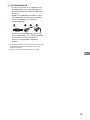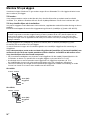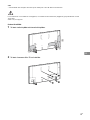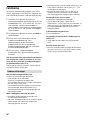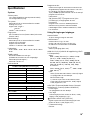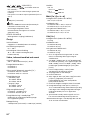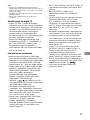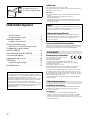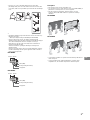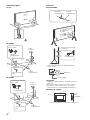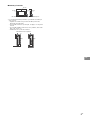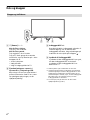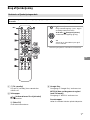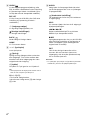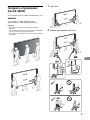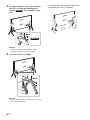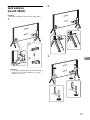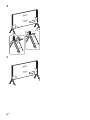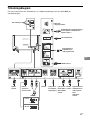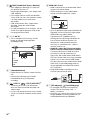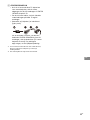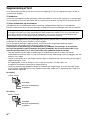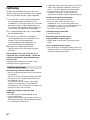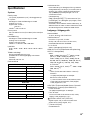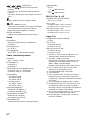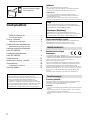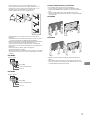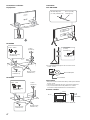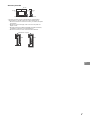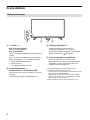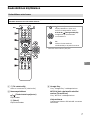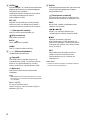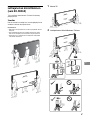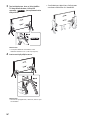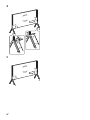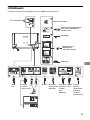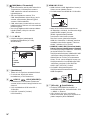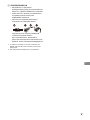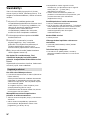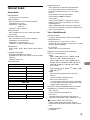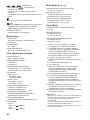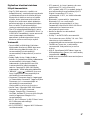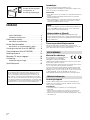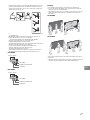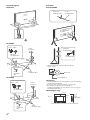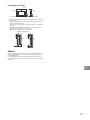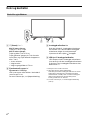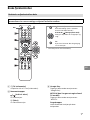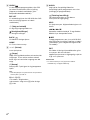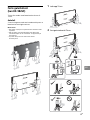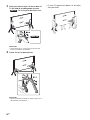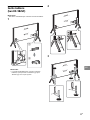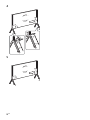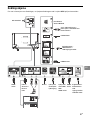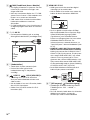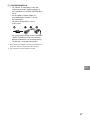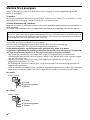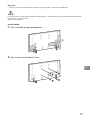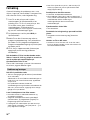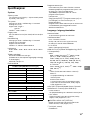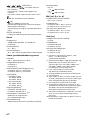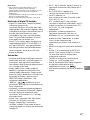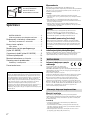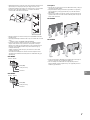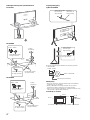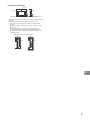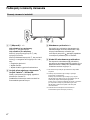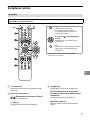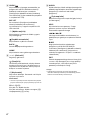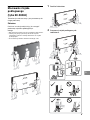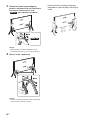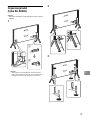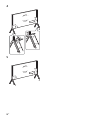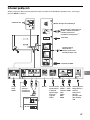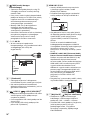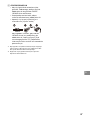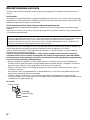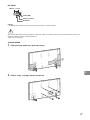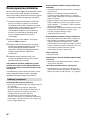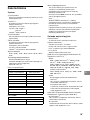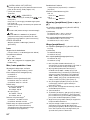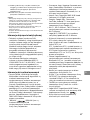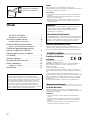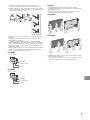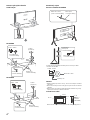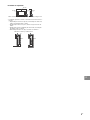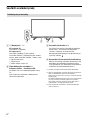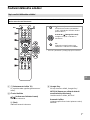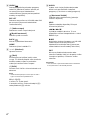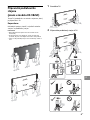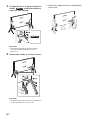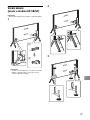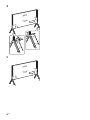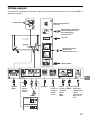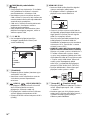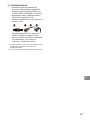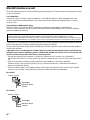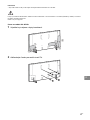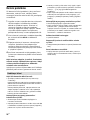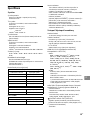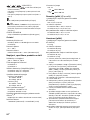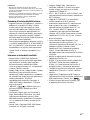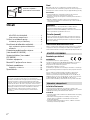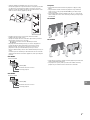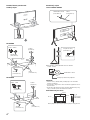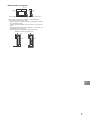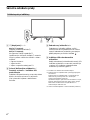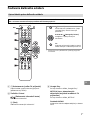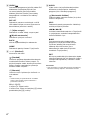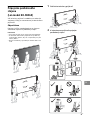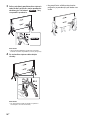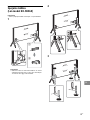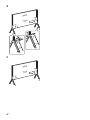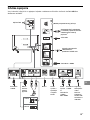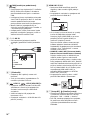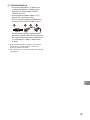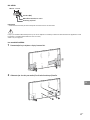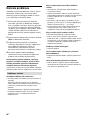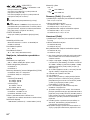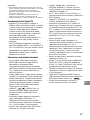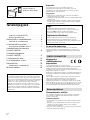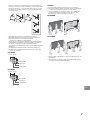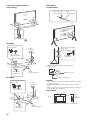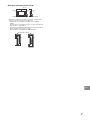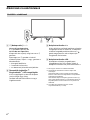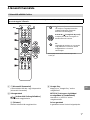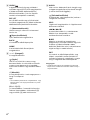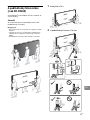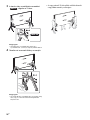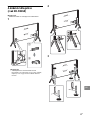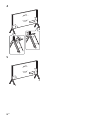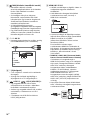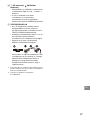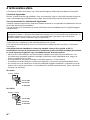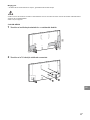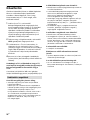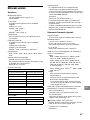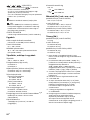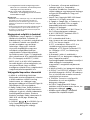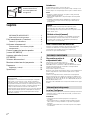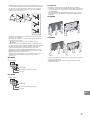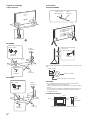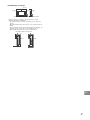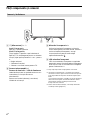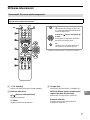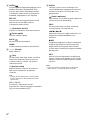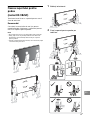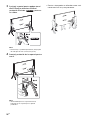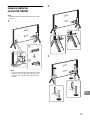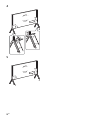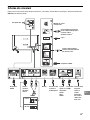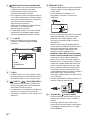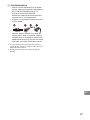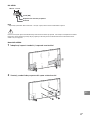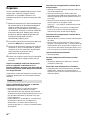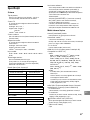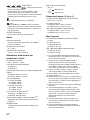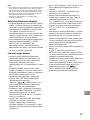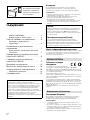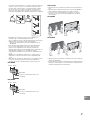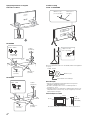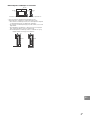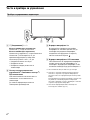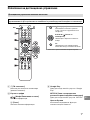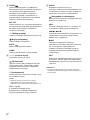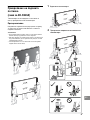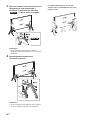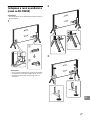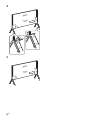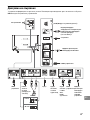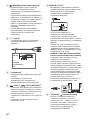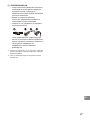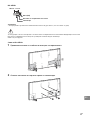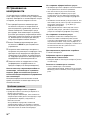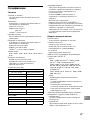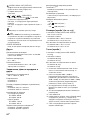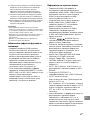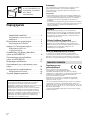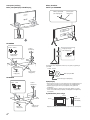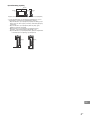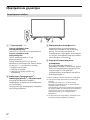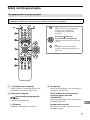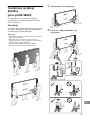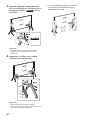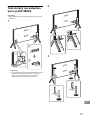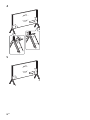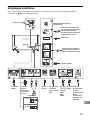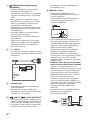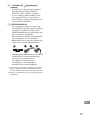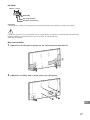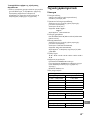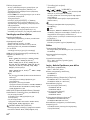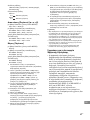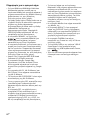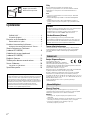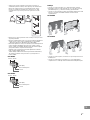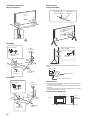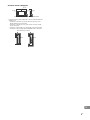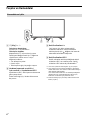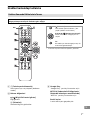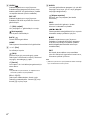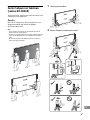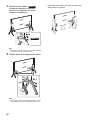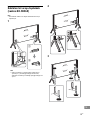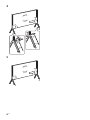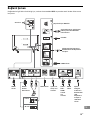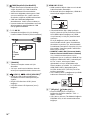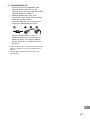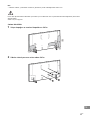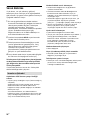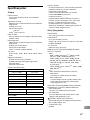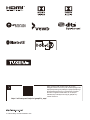Sony KD-98ZG9 Manuale del proprietario
- Categoria
- TV LCD
- Tipo
- Manuale del proprietario
Questo manuale è adatto anche per

For useful information about Sony products
Pour obtenir les informations utiles concernant les produits Sony
Información de utilidad para productos Sony
Voor nuttige informatie over Sony producten
Für hilfreiche Informationen zu Sony Produkten
Para informação útil sobre os produtos Sony
Per informazioni utili sui prodotti Sony
For nyttig information om Sony-produkter
For mere information om Sony-produkter
Hyödyllista tietoa Sony tuotteista
For nyttig informasjon om Sony produkter
Szczegółowe informacje o produktach Sony
Užitečné informace o výrobcích Sony
Pre viac informácií o produktoch Sony
Sony termékekről hasznos információkat találhat az alábbi
weboldalon
Pentru informaţii utile despre produsele Sony
За полезна информация отноcно продуктите на Sony
Για χρήσιμες πληρoφoρίες σχετικά με τα πρoϊόντα SONY
Sony ürünleri için faydali bilgiler
5-001-735-11(1)
Television
Reference Guide
GB
Guide de référence
FR
Guía de referencia
ES
Referentiegids
NL
Referenzanleitung
DE
Guia de referência
PT
Guida di riferimento
IT
Referensmaterial
SE
Referencevejledning
DK
Viiteopas
FI
Referanseveiledning
NO
Przewodnik
PL
Referenční příručka
CZ
Referenčná príručka
SK
Felhasználói útmutató
HU
Ghid de referinţă
RO
Информация за продукта
BG
Οδηγός αναφοράς
GR
Başvuru Kılavuzu
TR
KD-98ZG9 / 85ZG9

2
GB
Table of Contents
IMPORTANT NOTICE . . . . . . . . . . . . . . . . . . . . 2
Safety Information . . . . . . . . . . . . . . . . . . . . .2
Parts and Controls . . . . . . . . . . . . . . . . . . . 6
Controls and Indicators . . . . . . . . . . . . . . . . .6
Using Remote Control . . . . . . . . . . . . . . . . 7
Remote Control Parts Description. . . . . . . . . 7
Attaching the Floor Stand
(KD-98ZG9 only). . . . . . . . . . . . . . . . . . . . . 9
Bundling the cables
(KD-98ZG9 only). . . . . . . . . . . . . . . . . . . . .11
Connection Diagram . . . . . . . . . . . . . . . . 13
Installing the TV to the Wall . . . . . . . . . . 16
Troubleshooting. . . . . . . . . . . . . . . . . . . . 18
Troubles and Solutions. . . . . . . . . . . . . . . . . 18
Specifications . . . . . . . . . . . . . . . . . . . . . . 19
Introduction
Thank you for choosing this Sony product.
Before operating the TV, please read this manual thoroughly and
retain it for future reference.
Note
• Before operating the TV, please read the “Safety Information”
(page 2).
• Read the supplied Safety Information for additional safety
information.
• Images and illustrations used in the Setup Guide and this
manual are for reference only and may differ from the actual
product.
Location of the identification label
Labels for the TV Model No., Production Date (year/month) and
Power Supply rating are located on the rear of the TV or package.
They can be found by removing the terminal cover.
Notice for Radio Equipment
Hereby, Sony Visual Products Inc. declares
that the radio equipment types
KD-98ZG9, KD-85ZG9 are in compliance
with Directive 2014/53/EU. The full text of the EU declaration of
conformity is available at the following internet address:
http://www.compliance.sony.de/
Notice for customers: the following information is only applicable
to equipment sold in countries applying EU directives.
For this radio equipment, the following restrictions on putting into
service or of requirements for authorization of use apply in
AT, BE, HR, CY, CZ, DK, EE, FI, FR, DE, EL, HU, IE, IT, LV, LT, LU, MT,NL,
PL, PT, SK, SI, ES, SE, UK, IS, LI, NO, CH, BG, RO, TR, AL, BA, MK, MD,
RS, ME, Kosovo :
5150 - 5350 MHz band is restricted to indoor operations only.
Installation/Set-up
Install and use the TV set in accordance with the instructions
below in order to avoid any risk of fire, electric shock or damage
and/or injuries.
Installation
• The TV set should be installed near an easily accessible mains
socket.
• Place the TV set on a stable, level surface to prevent it from
falling over and causing personal injury or property damage.
• Install the TV where it cannot be pulled, pushed, or knocked
over.
For information on setting
up your TV, refer to the
Setup Guide.
Internet Connection and Data Privacy
This product connects to the internet during initial setup as soon
as a network is connected in order to confirm internet
connection, and later to configure the Home screen. Your IP
address is used in these and all other internet connections. If
you do not want your IP address be used at all, do not set-up the
wireless internet function and do not connect an internet cable.
Please refer to the privacy information presented in the set-up
screens for further details of internet connections.
Help
Find more troubleshooting and other useful information
directly from your TV. Press HELP on the remote control to
display a list of topics, or to search by keyword.
Help Guide (Manual)
For more detailed information, select [Help Guide] from the
Help menu on your TV. You can also check the Help Guide from
your PC or smartphone (information provided on the back
cover of this manual).
IMPORTANT NOTICE
Safety Information

3
GB
GB
• Install the TV so that the TV’s Table-Top Stand does not protrude
out from the TV stand (not supplied). If the Table-Top Stand
protrudes out from the TV stand, it may cause TV set to topple
over, fall down, and cause personal injury or damage to the TV.
• Only qualified service personnel should carry out wall-mount
installations.
• For safety reasons, it is strongly recommended that you use
Sony accessories, including:
Wall-Mount Bracket SU-WL450 (KD-85ZG9 only)
• Be sure to use the screws supplied with the Wall-Mount Bracket
when attaching the Wall-Mount Bracket to the TV set. The
supplied screws are designed as indicated by illustration when
measured from the attaching surface of the Wall-Mount Bracket.
The diameter and length of the screws differ depending on the
Wall-Mount Bracket model.
Use of screws other than those supplied may result in internal
damage to the TV set or cause it to fall, etc.
KD-98ZG9
KD-85ZG9
Transporting
• Before transporting the TV set, disconnect all cables.
• Three or more people (five or more people for KD-98ZG9) are
needed to transport a large TV set.
• When transporting the TV set by hand, hold it as shown below.
Do not put stress on the LCD panel and the frame around the
screen.
KD-98ZG9
KD-85ZG9
• When transporting the TV set, do not subject it to jolts or
excessive vibration.
• When transporting the TV set for repairs or when moving, pack
it using the original carton and packing material.
Screw (M8)
Wall-Mount Bracket
12 mm - 16 mm
TV set
Screw (M6)
Wall-Mount Bracket
10 mm - 12 mm
TV set

4
GB
Topple prevention
Table-Top Stand
KD-98ZG9
KD-85ZG9
Floor Stand
KD-98ZG9 only
Please refer to below illustration for M8 eye bolt length.
Ventilation
• Never cover the ventilation holes or insert anything in the
cabinet.
• Leave space around the TV set as shown below.
• It is strongly recommended that you use a Sony Wall-Mount
Bracket in order to provide adequate air circulation.
Installed on the wall
M6 screw (not
supplied)
Cord (not
supplied)
Screw (not
supplied)
8 mm - 12 mm
1.5 N·m
{15 kgf·cm}
M4 screw (not
supplied)
Cord (not
supplied)
Screw (not
supplied)
1.5 N·m
{15 kgf·cm}
4 mm - 7 mm
M8 eye bolt
(not supplied)
Cord (not
supplied)
Wall-anchor
(not supplied)
Cord (not
supplied)
12 mm - 16 mm
TV’s rear cover
M8 eye bolt
30 cm
10 cm
10 cm
10 cm
Leave at least this space around the set.
2 cm
(KD-85ZG9
only)

5
GB
GB
Installed with stand
• To ensure proper ventilation and prevent the collection of dirt or
dust:
Do not lay the TV set flat, install upside down, backwards, or
sideways.
Do not place the TV set on a shelf, rug, bed or in a closet.
Do not cover the TV set with a cloth, such as curtains, or items
such as newspapers, etc.
Do not install the TV set as shown below.
30 cm
10 cm
10 cm
Leave at least this space around the set.
6 cm
Air circulation is blocked.
Wall Wall

6
GB
Parts and Controls
(Power) / + / –
When the TV is off,
Press to power on.
When the TV is on,
Press and hold to power off.
Press repeatedly to change the function,
then press + or – button to:
•Adjust the volume.
• Select the channel.
• Select the input source of TV.
Remote Control sensor*
1
/
Light sensor*
1
/ Illumination LED
The illumination LED lights up or blinks
according to the status of the TV.
For more information, refer to the Help
Guide.
Built-in MIC*
2
*
3
Use the hands-free built-in microphone for
voice search. To enable the built-in MIC,
follow the on-screen instructions when you
press the button.
Built-in MIC LED
The built-in MIC LED lights up in amber
when the built-in MIC is enabled. The built-
in MIC LED can be disabled.*
3
*1 Do not place anything near the sensor.
*2 The voice search requires an Internet connection.
The voice search with the built-in MIC is available
only on limited region/country/language.
Standby power consumption will increase because
the built-in MIC is always listening when the voice
search with the built-in MIC is enabled.
*3 For more information, see the Online Help Guide
(page 2).
Controls and Indicators
ȩ̖
̗̕

7
GB
GB
Using Remote Control
(TV standby)
Turn on or turn off the TV (standby mode).
Number buttons
/ (Info/Text reveal)
Display information.
(Text)
Display text information.
Google Play
Access the “Google Play” online service.
NETFLIX (Only on limited region/
country/TV model)
Access the “NETFLIX” online service.
Colour buttons
Execute corresponding function at that time.
Remote Control Parts Description
The remote control shape, location, availability and function of remote control buttons may vary
depending on your region/country/TV model.
MIC
(Microphone)
Use voice search*. (e.g., Search
various content by voice.)
//// (Navigation D-Pad)
On screen menu navigation and
selection.
TV
Switch to a TV channel or input and
display the TV menu.
* The voice search requires an Internet connection.

8
GB
GUIDE/
Display the digital programme guide, or EPG
of cable/satellite box after setting [Cable/
Satellite box setup] (Set top box control
compatible models only).
REC LIST
Display the Rec list of USB HDD, or DVR after
setting [Cable/Satellite box setup].
(Input select)
Display and select the input source, etc.
(Quick settings)
Display Quick Settings.
BACK/
Return to the previous screen.
HOME
Display the TV Home Menu.
+/– (Volume)
Adjust the volume.
(Jump)
Jump back and forth between two channels
or inputs. The TV alternates between the
current channel or input and the last
channel or input that was selected.
(Mute)
Mute the sound. Press again to restore the
sound.
Hint
• The accessibility shortcut service can be turned
on or off by pressing and holding .
CH +/–//
In TV mode: Select the channel.
In Text mode: Select the next () or
previous () page.
AUDIO
Select the sound of multilingual source or
dual sound for the programme currently
being viewed (depend on programme
source).
(Subtitle setting)
Turn subtitles on or off (when the feature is
available).
HELP
Display the Help menu. Help Guide can be
accessed from here.
///
Operate media contents on the TV and
connected BRAVIA Sync-compatible device.
REC
Record the currently viewed programme on
the USB HDD, or DVR after setting [Cable/
Satellite box setup] (only on limited region/
country/TV model).
EXIT
Return to the previous screen or exit from
the menu. When an Interactive Application
service is available, press to exit from the
service.
Note
• For more information about [Cable/Satellite box
setup], refer to the Help Guide.

9
GB
GB
Attaching the Floor Stand
(KD-98ZG9 only)
Your TV is shipped with Table-Top Stand
attached to the TV.
Recommended
Refer to the instructions below on how to
change the Table-Top Stand to Floor Stand.
Note
• Do not put stress on the LCD panel or the frame
around the screen.
• Be careful to not pinch your hands or the mains lead
when you install the TV set to the Floor Stand.
• Seven or more people are needed to carry out this
installation.
1 Lift up the TV.
2 Attach the Floor Stand to the TV.
FS1
FS2

10
GB
3 Support the Floor Stand while attaching
them to the TV using the supplied
screws to avoid dropping.
Note
• If using an electric screwdriver, set the torque at
approximately 1.5 N·m {15 kgf·cm}.
4 Remove screws from Table-Top Stand.
Note
• When reassemble the Table-Top Stand, make
sure it matches the screw holes.
• Five or more people are needed to
transport a large TV set.
M6L23
M6L23

11
GB
GB
Bundling the cables
(KD-98ZG9 only)
Note
• Do not bundle the mains lead together with other
cables.
1
Note
• To open the cable clamper for bundling the
cables, press the side of the clamper , then
open as illustrated.
2
3
ʓ
ʔ
CA
CB
CC
CC2
CC2

12
GB
4
5

13
GB
GB
Connection Diagram
For more information on connections, refer to the Help Guide by pressing HELP on the remote control.
Cable/
Antenna/
External Box
Router
Satellite
Audio
System
with
eARC/
ARC/
HDMI
Device
Digital still camera/
Camcorder/USB
storage media
Headphone
< 7 mm
AV Receiver
HDMI
Device
HDMI Device
VCR/Video game
equipment/DVD player/
Camcorder/External Box*
1
< 14 mm
Conditional
Access Module
Digital still
camera/
Camcorder/
USB storage
media/USB
HDD device
Audio
System
with Optical
Audio Input
HDMI
Device
< 1.5 mm

14
GB
CAM (Conditional Access Module)
• Provides access to pay TV services. For
details, refer to the instruction manual
supplied with your CAM.
• Do not insert the smart card directly into
the TV CAM slot. It must be fitted into the
Conditional Access Module provided by
your authorised dealer.
• CAM is not supported in some countries/
areas. Check with your authorised dealer.
• A CAM message may appear when you
switch to a digital programme after using
the Internet video.
/ AV IN
• For a composite connection, use an
Analogue Extension Cable (not supplied).
•
(Headphone)
• Supports 3-pole stereo mini jack only.
• You cannot output sound from both the
headphone and the TV speakers at the
same time.
USB 1/2, USB 3 (HDD REC)*
2
• Connecting a large USB device may
interfere with other connected devices
beside it.
• When connecting a large USB device,
connect to the USB 1 port.
• Connect a USB HDD device to the USB 3
port (blue).
HDMI IN 1/2/3/4
• HDMI interface can transfer the digital
video and audio on a single cable.
• When connecting an 8K supported device,
connect to the HDMI IN 4 terminal.
•
• To enjoy high quality 4K 50p/60p
contents, connect a Premium High Speed
HDMI cable and set the [HDMI signal
format] to Enhanced format.
Do this setting individually for each
connected HDMI IN terminal. For details of
supported formats, refer to the
“Specifications“ in this manual (page 19-
20).
• HDMI IN 3 eARC/ARC (Enhanced Audio
Return Channel/Audio Return Channel)
Connect your audio system to the
HDMI IN 3 to route TV audio to your audio
system. An audio system that supports
HDMI eARC/ARC can send video to the TV,
and receive audio from the TV via the
same HDMI cable. If your audio system
does not support HDMI eARC/ARC, an
additional connection with DIGITAL AUDIO
OUT (OPTICAL) is necessary.
• Use the HDMI cable with Ethernet to
connect audio system with eARC.
(RF input), (Satellite input)
• Connections for terrestrial/cable and
satellite. Connection steps: SUB. MAIN
Antenna
• For SUB. jack, connect only when you are
using twin tuner mode except for Single
Cable Distribution EN50494.
3.5 mm
1234
1: L
2: Video
3: Ground
4: R
< 12 mm
< 21 mm

15
GB
GB
CENTER SPEAKER IN
• To use your TV speakers as the centre
speaker, connect the output of your AV
receiver to the CENTER SPEAKER IN on
your TV.
• Before connecting cables, disconnect the
mains lead of both TV and AV receiver.
• Make sure the [Speakers] is set to [Audio
system].
To prevent hiss when not connecting the
CENTER SPEAKER IN to an AV receiver,
disable [TV center speaker mode]. For
details, refer to the Help Guide.
*1 For an external device which has only SCART AV
OUT, use a SCART-RCA adaptor and Analogue
Extension Cable.
*2 Only on limited region/country/TV model.
10 mm

16
GB
Installing the TV to the Wall
This TV’s instruction manual only provides the steps to prepare the TV for Wall-Mount installation
before it is installed on the wall.
To Customers:
For product protection and safety reasons, Sony strongly recommends that installation of your TV be
performed by Sony dealers or licensed contractors. Do not attempt to install it yourself.
To Sony Dealers and Contractors:
Provide full attention to safety during the installation, periodic maintenance and examination of this
product.
Please contact Customer Support to obtain the Wall-Mount Bracket 6L (not supplied) (KD-98ZG9 only).
Use the Wall-Mount Bracket 6L (not supplied) (KD-98ZG9 only) or SU-WL450 (not supplied) (Except
KD-98ZG9) to install the TV to the wall.
When installing the Wall-Mount Bracket, also refer to the Operating Instructions and Installation Guide
supplied with the Wall-Mount Bracket.
For product protection and safety reasons, Sony strongly recommends that you use the
Wall-Mount Bracket 6L (not supplied) (KD-98ZG9 only) designed for your TV and the installation
should be performed by a Sony dealer or licensed contractor.
• Follow the instruction guide provided with the Wall-Mount Bracket for your model. Sufficient
expertise is required in installing this TV, especially to determine the strength of the wall for
withstanding the TV’s weight.
• Be sure to use the screws supplied with the Wall-Mount Bracket when attaching the Wall-Mount
Bracket to the TV set.
The supplied screws are designed as indicated by illustration when measured from the attaching
surface of the Wall-Mount Bracket.
• The diameter and length of the screws differ depending on the Wall-Mount Bracket model. Use of
screws other than those supplied may result in internal damage to the TV set or cause it to fall, etc.
KD-98ZG9
KD-85ZG9
Sufficient expertise is required for installing this product, especially to determine the strength of the wall for
withstanding the TV’s weight. Be sure to entrust the attachment of this product to the wall to Sony dealers or
licensed contractors and pay adequate attention to safety during the installation. Sony is not liable for any
damage or injury caused by mishandling or improper installation.
Wall-Mount Bracket
Screw (M8)
12 mm - 16 mm
TV set
Wall-Mount Bracket
Screw (M6)
10 mm - 12 mm
TV set

17
GB
GB
Note
• Be sure to store the removed screws in a safe place, keeping them away from children.
For instructions on Wall-Mount Bracket installation, see the Installation Information (Wall-Mount Bracket) on the
product page for your TV model.
www.sony.eu/support/
KD-85ZG9 only
1 Remove the stand cover and terminal covers.
2 Remove the screws from the rear of the TV.
ʓ
ʔ
ʔ
ʕ
ʓ

18
GB
Troubleshooting
General troubleshooting for issues like: black
screen, no sound, frozen picture, TV does not
respond, or network is lost, do the following
steps.
1 Restart your TV by pressing the power button
on the remote control until a message
appears. The TV will restart. If the TV does not
recover, try unplugging the mains lead. Then
press the power button on the TV and wait for
two minutes, and plug in the mains lead.
2 Refer to the Help menu by pressing HELP on
the remote control.
3 Connect your TV to the Internet and perform
a software update. Sony recommends you to
keep your TV software updated. Software
updates provide new features and
performance improvements.
4 Visit Sony support website (information
provided on the front cover of this manual).
When you plug in the TV, the TV may not be
able to turn on for a while even if you press
the power button on the remote control or
the TV.
It takes time to initialize the system. Wait for
about one minute, then operate it again.
Troubles and Solutions
When the illumination LED is flashing in red.
Count how many times it flashes (interval time is
three seconds).
Reboot the TV by disconnecting the mains lead
until the illumination LED stopped flashing in red,
then turn on the TV.
If the problem persists, disconnect the mains
lead, and contact your dealer or Sony service
centre with the number of times the illumination
LED flashes.
Terrestrial/cable service cannot be received.
Check the antenna (aerial)/cable connection and
booster settings.
Select terrestrial/cable service by pressing TV on
the remote control, and then select [Digital] if the
broadcasting service is not displayed.
Terrestrial signal might be suppressed if there is a
strong signal supplied nearby. Set [LNA (CH ---)]
to [Off] in digital tuning settings.
After moving to a new house or trying to receive
new services, attempt a service search by
selecting [Digital tuning].
Satellite service cannot be received.
Check the satellite cable connection.
When [No signal. LNB overload detected…]
message is displayed, unplug the mains lead.
Then, ensure the satellite cable is not damaged
and the satellite signal line is not short-circuited
in the satellite connector.
The remote control does not function.
Replace the batteries.
The parental lock for broadcast password has
been forgotten.
Enter 9999 for the PIN code and select [Change
PIN code].
The TV surrounds become warm.
When the TV is used for an extended period, the
TV surrounds become warm. You may feel hot
when touching there by the hand.

19
GB
GB
Specifications
System
Panel system
LCD (Liquid Crystal Display) Panel, LED Backlight
TV system
Depending on your country/area selection/TV
model
Analogue: B/G, D/K, I
Digital: DVB-T/DVB-C
DVB-T2*
1
Satellite*
1
: DVB-S/DVB-S2
Colour system
PAL/SECAM/NTSC3.58 (Video only)/NTSC4.43
(Video only)
Channel coverage
Depending on your country/area selection/TV
model
Analogue: UHF/VHF/Cable
Digital: UHF/VHF/Cable
Satellite*
1
: IF Frequency 950-2,150 MHz
Sound output
10 W + 10 W + 10 W + 10 W + 10 W + 10 W + 10 W +
10 W
Wireless technology
Protocol IEEE802.11ac/a/b/g/n
(IEEE802.11ac may not be available depending on
countries/regions.)
Bluetooth Version 4.2
Frequency band(s)
RMF-TX600E
Software version
This radio equipment is intended to be used with
the approved version(s) of software that are
indicated in the EU Declaration of Conformity.
Press HELP on the remote control to know the
software version.
Remote control: _._.__.___
Select [Remote control] [Software version]
from [Settings]. For more information, refer to the
Help Guide.
The software loaded on this radio equipment is
verified to comply with the essential requirements
of the Directive 2014/53/EU.
Input/Output jacks
Antenna (aerial)/cable
75 ohm external terminal for VHF/UHF
Satellite antenna*
1
Female F Type Connector, 75 ohm.
DiSEqC 1.0, LNB 13 V/18 V & 22 kHz tone, Single
Cable Distribution EN50494.
/ AV IN
Video/Audio input (mini jack)
HDMI IN 1/2/3/4 (support 4K resolution, HDCP
2.3-compatible)
Video:
4096 × 2160p (50, 60 Hz)*
2
*
3
, 4096 × 2160p
(24 Hz)*
2
, 3840 × 2160p (50, 60 Hz)*
3
,
3840 × 2160p (24, 25, 30 Hz), 1080p (30, 50,
60, 100, 120 Hz), 1080/24p, 1080i (50, 60 Hz),
720p (30, 50, 60 Hz), 720/24p, 576p, 480p,
PC Formats*
4
7680 × 4320p (24, 25, 30 Hz)*
4
*
5
, 3840 × 2160p
(100, 120 Hz)*
4
*
5
Audio:
In eARC (Enhanced Audio Return Channel)
mode*
6
Refer to the Help Guide for details.
Except eARC mode
5.1 channel linear PCM: 32/44.1/48/88.2/96/
176.4/192 kHz 16/20/24 bits, Dolby Digital,
Dolby Digital Plus, DTS
eARC/ARC (Enhanced Audio Return Channel/
Audio Return Channel) (HDMI IN 3 only)
In eARC mode*
6
Refer to the Help Guide for details.
In ARC mode
Two channel linear PCM: 48 kHz 16 bits, Dolby
Digital, Dolby Digital Plus, DTS
DIGITAL AUDIO OUT (OPTICAL)
Digital optical jack (Two channel linear PCM:
48 kHz 16 bits, Dolby Digital, DTS)
(Stereo mini jack)
Headphone
Wireless LAN (IEEE802.11ac/a/b/g/n)
Frequency range Output Power
2400 - 2483.5 MHz < 20.0 dBm
5150 - 5250 MHz < 23.0 dBm
5250 - 5350 MHz < 20.0 dBm
5470 - 5725 MHz < 20.0 dBm
5725 - 5850 MHz < 13.9 dBm
Bluetooth
Frequency range Output Power
2400 - 2483.5 MHz < 10.0 dBm
Bluetooth
Frequency range Output Power
2400 - 2483.5 MHz < 10.0 dBm

20
GB
1, 2, 3 (HDD REC)*
7
USB device port ( 3 USB HDD device for REC
feature)
USB port 1 and 2 support High Speed USB
(USB 2.0)
USB port 3 supports Super Speed USB (USB 3.1
Gen 1)
CAM (Conditional Access Module) slot
LAN
10BASE-T/100BASE-TX connector (Depending on
the operating environment of the network,
connection speed may differ. The communication
rate and quality are not guaranteed.)
CENTER SPEAKER IN
Centre speaker input (Binding post)
Others
Optional accessories
Wall-Mount Bracket: SU-WL450 (KD-85ZG9 only)
Operating temperature
0 ºC – 40 ºC
Operating humidity
10 % – 80 % RH (non-condensing)
Power, Product Fiche and others
Power requirements
220 V - 240 V AC, 50 Hz
Energy Efficiency Class
KD-98ZG9: D
KD-85ZG9: D
Screen size (measured diagonally) (Approx.)
KD-98ZG9: 247.7 cm / 98 inches
KD-85ZG9: 214.8 cm / 85 inches
Power consumption
In [Standard] mode
KD-98ZG9: 802 W
KD-85ZG9: 636 W
In [Vivid] mode
KD-98ZG9: 1,123 W
KD-85ZG9: 921 W
Annual energy consumption*
8
KD-98ZG9: 1,112 kWh per year
KD-85ZG9: 882 kWh per year
Standby power consumption*
9
*
10
0.50 W (67 W in software/EPG update mode)
Display resolution
7,680 dots (horizontal) × 4,320 lines (vertical)
Output Rating
USB 1/2
5 V , 500 mA MAX
USB 3
5 V , 900 mA MAX
Dimensions (Approx.) (w × h × d)
with Floor Stand (KD-98ZG9 only)
224 × 172.5 × 69.4 cm
with Table-Top Stand
KD-98ZG9: 220.2 × 139.5 × 48.6 cm
KD-85ZG9: 191.3 × 122.6 × 43.2 cm
without Floor Stand/Table-Top Stand
KD-98ZG9: 220.2 × 131.1 × 11.1 cm
KD-85ZG9: 191.3 × 114.1 × 12 cm
Mass (Approx.)
with Floor Stand (KD-98ZG9 only)
113.2 kg
with Table-Top Stand
KD-98ZG9: 101.8 kg
KD-85ZG9: 74.5 kg
without Floor Stand/Table-Top Stand
KD-98ZG9: 94.2 kg
KD-85ZG9: 71.7 kg
*1 Not all the TV sets have DVB-T2 or DVB-S/S2
technology or satellite antenna terminal.
*2 When 4096 × 2160p is input and [Wide mode] is
set to [Normal], the resolution is displayed as
3840 × 2160p. To display 4096 × 2160p, set
[Wide mode] setting to [Full 1] or [Full 2].
*3 To support 18 Gbps, set [HDMI signal format] to
Enhanced format.
*4 Refer to the Help Guide for details.
*5 HDMI IN 4 only.
*6 eARC mode is active when [eARC mode] is set
to [Auto], [Speakers] is set to [Audio system]
and eARC compatible audio system is
connected.
*7 Only on limited region/country/TV model.
*8 Energy consumption in kWh per year, based on
the power consumption of the television
operating 4 hours per day for 365 days. The
actual energy consumption will depend on how
the television is used.
*9 Specified standby power is reached after the TV
finishes necessary internal processes.
*10 Standby power consumption will increase when
your TV is connected to the network.
Note
• Do not remove the dummy card or cover (availability
depends on TV model) from TV CAM (Conditional
Access Module) slot other than to insert a smart card
fitted in CAM.
• Optional accessories availability depends on
countries/region/TV model/stock.
• Design and specifications are subject to change
without notice.
La pagina si sta caricando...
La pagina si sta caricando...
La pagina si sta caricando...
La pagina si sta caricando...
La pagina si sta caricando...
La pagina si sta caricando...
La pagina si sta caricando...
La pagina si sta caricando...
La pagina si sta caricando...
La pagina si sta caricando...
La pagina si sta caricando...
La pagina si sta caricando...
La pagina si sta caricando...
La pagina si sta caricando...
La pagina si sta caricando...
La pagina si sta caricando...
La pagina si sta caricando...
La pagina si sta caricando...
La pagina si sta caricando...
La pagina si sta caricando...
La pagina si sta caricando...
La pagina si sta caricando...
La pagina si sta caricando...
La pagina si sta caricando...
La pagina si sta caricando...
La pagina si sta caricando...
La pagina si sta caricando...
La pagina si sta caricando...
La pagina si sta caricando...
La pagina si sta caricando...
La pagina si sta caricando...
La pagina si sta caricando...
La pagina si sta caricando...
La pagina si sta caricando...
La pagina si sta caricando...
La pagina si sta caricando...
La pagina si sta caricando...
La pagina si sta caricando...
La pagina si sta caricando...
La pagina si sta caricando...
La pagina si sta caricando...
La pagina si sta caricando...
La pagina si sta caricando...
La pagina si sta caricando...
La pagina si sta caricando...
La pagina si sta caricando...
La pagina si sta caricando...
La pagina si sta caricando...
La pagina si sta caricando...
La pagina si sta caricando...
La pagina si sta caricando...
La pagina si sta caricando...
La pagina si sta caricando...
La pagina si sta caricando...
La pagina si sta caricando...
La pagina si sta caricando...
La pagina si sta caricando...
La pagina si sta caricando...
La pagina si sta caricando...
La pagina si sta caricando...
La pagina si sta caricando...
La pagina si sta caricando...
La pagina si sta caricando...
La pagina si sta caricando...
La pagina si sta caricando...
La pagina si sta caricando...
La pagina si sta caricando...
La pagina si sta caricando...
La pagina si sta caricando...
La pagina si sta caricando...
La pagina si sta caricando...
La pagina si sta caricando...
La pagina si sta caricando...
La pagina si sta caricando...
La pagina si sta caricando...
La pagina si sta caricando...
La pagina si sta caricando...
La pagina si sta caricando...
La pagina si sta caricando...
La pagina si sta caricando...
La pagina si sta caricando...
La pagina si sta caricando...
La pagina si sta caricando...
La pagina si sta caricando...
La pagina si sta caricando...
La pagina si sta caricando...
La pagina si sta caricando...
La pagina si sta caricando...
La pagina si sta caricando...
La pagina si sta caricando...
La pagina si sta caricando...
La pagina si sta caricando...
La pagina si sta caricando...
La pagina si sta caricando...
La pagina si sta caricando...
La pagina si sta caricando...
La pagina si sta caricando...
La pagina si sta caricando...
La pagina si sta caricando...
La pagina si sta caricando...
La pagina si sta caricando...
La pagina si sta caricando...
La pagina si sta caricando...
La pagina si sta caricando...
La pagina si sta caricando...
La pagina si sta caricando...
La pagina si sta caricando...
La pagina si sta caricando...
La pagina si sta caricando...
La pagina si sta caricando...
La pagina si sta caricando...
La pagina si sta caricando...
La pagina si sta caricando...
La pagina si sta caricando...
La pagina si sta caricando...
La pagina si sta caricando...
La pagina si sta caricando...
La pagina si sta caricando...
La pagina si sta caricando...
La pagina si sta caricando...
La pagina si sta caricando...
La pagina si sta caricando...
La pagina si sta caricando...
La pagina si sta caricando...
La pagina si sta caricando...
La pagina si sta caricando...
La pagina si sta caricando...
La pagina si sta caricando...
La pagina si sta caricando...
La pagina si sta caricando...
La pagina si sta caricando...
La pagina si sta caricando...
La pagina si sta caricando...
La pagina si sta caricando...
La pagina si sta caricando...
La pagina si sta caricando...
La pagina si sta caricando...
La pagina si sta caricando...
La pagina si sta caricando...
La pagina si sta caricando...
La pagina si sta caricando...
La pagina si sta caricando...
La pagina si sta caricando...
La pagina si sta caricando...
La pagina si sta caricando...
La pagina si sta caricando...
La pagina si sta caricando...
La pagina si sta caricando...
La pagina si sta caricando...
La pagina si sta caricando...
La pagina si sta caricando...
La pagina si sta caricando...
La pagina si sta caricando...
La pagina si sta caricando...
La pagina si sta caricando...
La pagina si sta caricando...
La pagina si sta caricando...
La pagina si sta caricando...
La pagina si sta caricando...
La pagina si sta caricando...
La pagina si sta caricando...
La pagina si sta caricando...
La pagina si sta caricando...
La pagina si sta caricando...
La pagina si sta caricando...
La pagina si sta caricando...
La pagina si sta caricando...
La pagina si sta caricando...
La pagina si sta caricando...
La pagina si sta caricando...
La pagina si sta caricando...
La pagina si sta caricando...
La pagina si sta caricando...
La pagina si sta caricando...
La pagina si sta caricando...
La pagina si sta caricando...
La pagina si sta caricando...
La pagina si sta caricando...
La pagina si sta caricando...
La pagina si sta caricando...
La pagina si sta caricando...
La pagina si sta caricando...
La pagina si sta caricando...
La pagina si sta caricando...
La pagina si sta caricando...
La pagina si sta caricando...
La pagina si sta caricando...
La pagina si sta caricando...
La pagina si sta caricando...
La pagina si sta caricando...
La pagina si sta caricando...
La pagina si sta caricando...
La pagina si sta caricando...
La pagina si sta caricando...
La pagina si sta caricando...
La pagina si sta caricando...
La pagina si sta caricando...
La pagina si sta caricando...
La pagina si sta caricando...
La pagina si sta caricando...
La pagina si sta caricando...
La pagina si sta caricando...
La pagina si sta caricando...
La pagina si sta caricando...
La pagina si sta caricando...
La pagina si sta caricando...
La pagina si sta caricando...
La pagina si sta caricando...
La pagina si sta caricando...
La pagina si sta caricando...
La pagina si sta caricando...
La pagina si sta caricando...
La pagina si sta caricando...
La pagina si sta caricando...
La pagina si sta caricando...
La pagina si sta caricando...
La pagina si sta caricando...
La pagina si sta caricando...
La pagina si sta caricando...
La pagina si sta caricando...
La pagina si sta caricando...
La pagina si sta caricando...
La pagina si sta caricando...
La pagina si sta caricando...
La pagina si sta caricando...
La pagina si sta caricando...
La pagina si sta caricando...
La pagina si sta caricando...
La pagina si sta caricando...
La pagina si sta caricando...
La pagina si sta caricando...
La pagina si sta caricando...
La pagina si sta caricando...
La pagina si sta caricando...
La pagina si sta caricando...
La pagina si sta caricando...
La pagina si sta caricando...
La pagina si sta caricando...
La pagina si sta caricando...
La pagina si sta caricando...
La pagina si sta caricando...
La pagina si sta caricando...
La pagina si sta caricando...
La pagina si sta caricando...
La pagina si sta caricando...
La pagina si sta caricando...
La pagina si sta caricando...
La pagina si sta caricando...
La pagina si sta caricando...
La pagina si sta caricando...
La pagina si sta caricando...
La pagina si sta caricando...
La pagina si sta caricando...
La pagina si sta caricando...
La pagina si sta caricando...
La pagina si sta caricando...
La pagina si sta caricando...
La pagina si sta caricando...
La pagina si sta caricando...
La pagina si sta caricando...
La pagina si sta caricando...
La pagina si sta caricando...
La pagina si sta caricando...
La pagina si sta caricando...
La pagina si sta caricando...
La pagina si sta caricando...
La pagina si sta caricando...
La pagina si sta caricando...
La pagina si sta caricando...
La pagina si sta caricando...
La pagina si sta caricando...
La pagina si sta caricando...
La pagina si sta caricando...
La pagina si sta caricando...
La pagina si sta caricando...
La pagina si sta caricando...
La pagina si sta caricando...
La pagina si sta caricando...
La pagina si sta caricando...
La pagina si sta caricando...
La pagina si sta caricando...
La pagina si sta caricando...
La pagina si sta caricando...
La pagina si sta caricando...
La pagina si sta caricando...
La pagina si sta caricando...
La pagina si sta caricando...
La pagina si sta caricando...
La pagina si sta caricando...
La pagina si sta caricando...
La pagina si sta caricando...
La pagina si sta caricando...
La pagina si sta caricando...
La pagina si sta caricando...
La pagina si sta caricando...
La pagina si sta caricando...
La pagina si sta caricando...
La pagina si sta caricando...
La pagina si sta caricando...
La pagina si sta caricando...
La pagina si sta caricando...
La pagina si sta caricando...
La pagina si sta caricando...
La pagina si sta caricando...
La pagina si sta caricando...
La pagina si sta caricando...
La pagina si sta caricando...
La pagina si sta caricando...
La pagina si sta caricando...
La pagina si sta caricando...
La pagina si sta caricando...
La pagina si sta caricando...
La pagina si sta caricando...
La pagina si sta caricando...
La pagina si sta caricando...
La pagina si sta caricando...
La pagina si sta caricando...
La pagina si sta caricando...
La pagina si sta caricando...
La pagina si sta caricando...
La pagina si sta caricando...
La pagina si sta caricando...
La pagina si sta caricando...
La pagina si sta caricando...
La pagina si sta caricando...
La pagina si sta caricando...
La pagina si sta caricando...
La pagina si sta caricando...
La pagina si sta caricando...
La pagina si sta caricando...
La pagina si sta caricando...
La pagina si sta caricando...
La pagina si sta caricando...
La pagina si sta caricando...
La pagina si sta caricando...
La pagina si sta caricando...
La pagina si sta caricando...
La pagina si sta caricando...
La pagina si sta caricando...
La pagina si sta caricando...
La pagina si sta caricando...
La pagina si sta caricando...
La pagina si sta caricando...
La pagina si sta caricando...
La pagina si sta caricando...
La pagina si sta caricando...
La pagina si sta caricando...
La pagina si sta caricando...
La pagina si sta caricando...
La pagina si sta caricando...
La pagina si sta caricando...
La pagina si sta caricando...
La pagina si sta caricando...
La pagina si sta caricando...
La pagina si sta caricando...
La pagina si sta caricando...
La pagina si sta caricando...
La pagina si sta caricando...
La pagina si sta caricando...
La pagina si sta caricando...
La pagina si sta caricando...
La pagina si sta caricando...
La pagina si sta caricando...
La pagina si sta caricando...
La pagina si sta caricando...
La pagina si sta caricando...
La pagina si sta caricando...
La pagina si sta caricando...
-
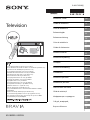 1
1
-
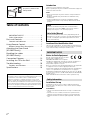 2
2
-
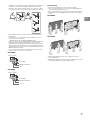 3
3
-
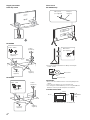 4
4
-
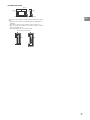 5
5
-
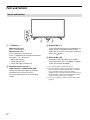 6
6
-
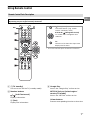 7
7
-
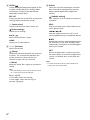 8
8
-
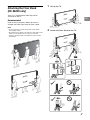 9
9
-
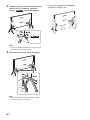 10
10
-
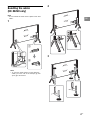 11
11
-
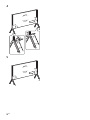 12
12
-
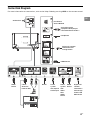 13
13
-
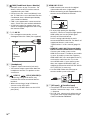 14
14
-
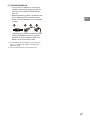 15
15
-
 16
16
-
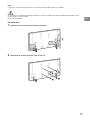 17
17
-
 18
18
-
 19
19
-
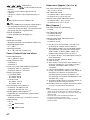 20
20
-
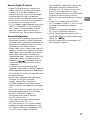 21
21
-
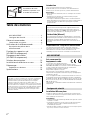 22
22
-
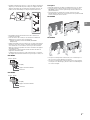 23
23
-
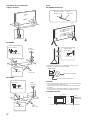 24
24
-
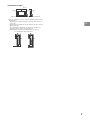 25
25
-
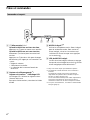 26
26
-
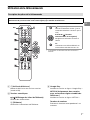 27
27
-
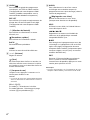 28
28
-
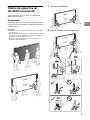 29
29
-
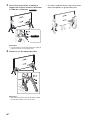 30
30
-
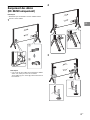 31
31
-
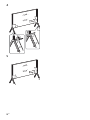 32
32
-
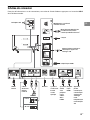 33
33
-
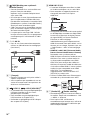 34
34
-
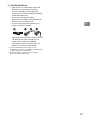 35
35
-
 36
36
-
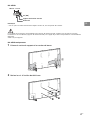 37
37
-
 38
38
-
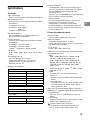 39
39
-
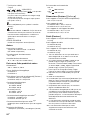 40
40
-
 41
41
-
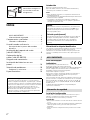 42
42
-
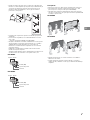 43
43
-
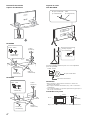 44
44
-
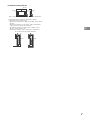 45
45
-
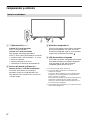 46
46
-
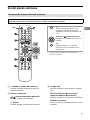 47
47
-
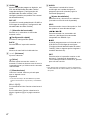 48
48
-
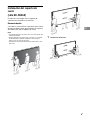 49
49
-
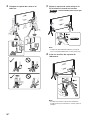 50
50
-
 51
51
-
 52
52
-
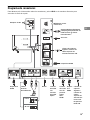 53
53
-
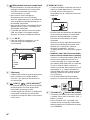 54
54
-
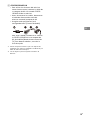 55
55
-
 56
56
-
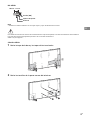 57
57
-
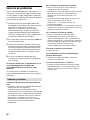 58
58
-
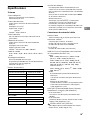 59
59
-
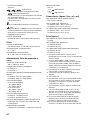 60
60
-
 61
61
-
 62
62
-
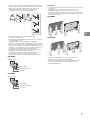 63
63
-
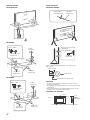 64
64
-
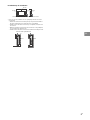 65
65
-
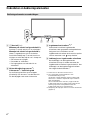 66
66
-
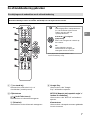 67
67
-
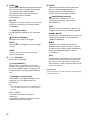 68
68
-
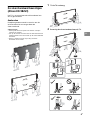 69
69
-
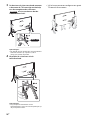 70
70
-
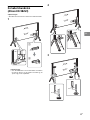 71
71
-
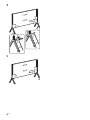 72
72
-
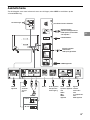 73
73
-
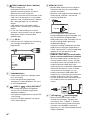 74
74
-
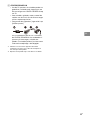 75
75
-
 76
76
-
 77
77
-
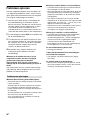 78
78
-
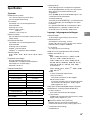 79
79
-
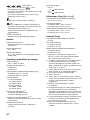 80
80
-
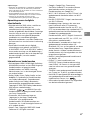 81
81
-
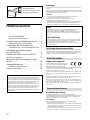 82
82
-
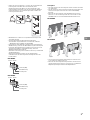 83
83
-
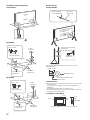 84
84
-
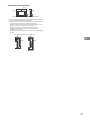 85
85
-
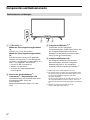 86
86
-
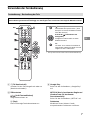 87
87
-
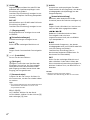 88
88
-
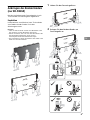 89
89
-
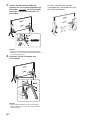 90
90
-
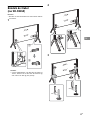 91
91
-
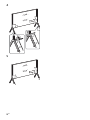 92
92
-
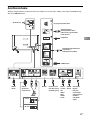 93
93
-
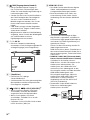 94
94
-
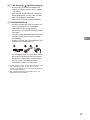 95
95
-
 96
96
-
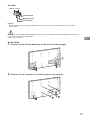 97
97
-
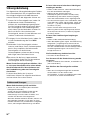 98
98
-
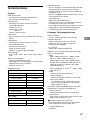 99
99
-
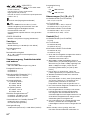 100
100
-
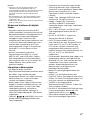 101
101
-
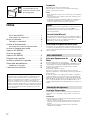 102
102
-
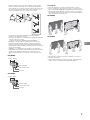 103
103
-
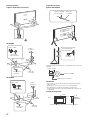 104
104
-
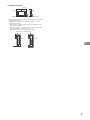 105
105
-
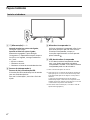 106
106
-
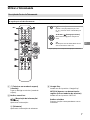 107
107
-
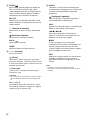 108
108
-
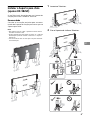 109
109
-
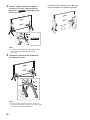 110
110
-
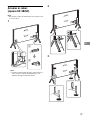 111
111
-
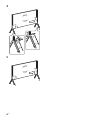 112
112
-
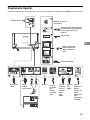 113
113
-
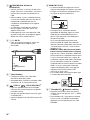 114
114
-
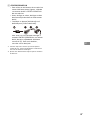 115
115
-
 116
116
-
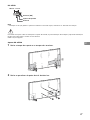 117
117
-
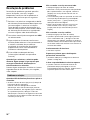 118
118
-
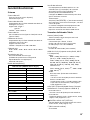 119
119
-
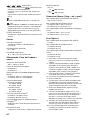 120
120
-
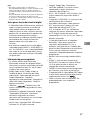 121
121
-
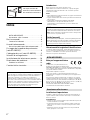 122
122
-
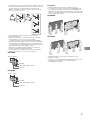 123
123
-
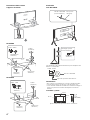 124
124
-
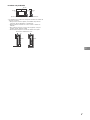 125
125
-
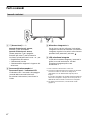 126
126
-
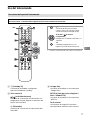 127
127
-
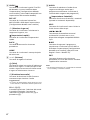 128
128
-
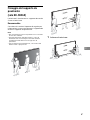 129
129
-
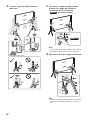 130
130
-
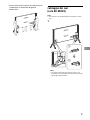 131
131
-
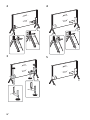 132
132
-
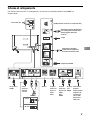 133
133
-
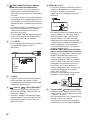 134
134
-
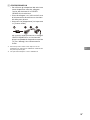 135
135
-
 136
136
-
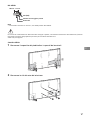 137
137
-
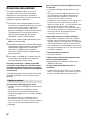 138
138
-
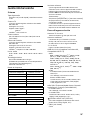 139
139
-
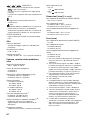 140
140
-
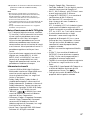 141
141
-
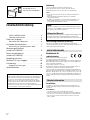 142
142
-
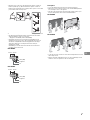 143
143
-
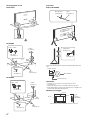 144
144
-
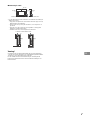 145
145
-
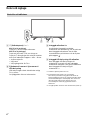 146
146
-
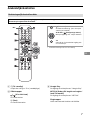 147
147
-
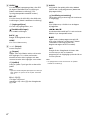 148
148
-
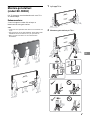 149
149
-
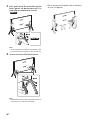 150
150
-
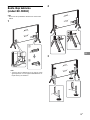 151
151
-
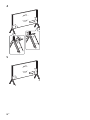 152
152
-
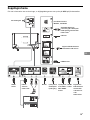 153
153
-
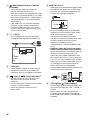 154
154
-
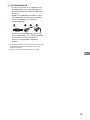 155
155
-
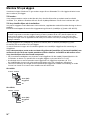 156
156
-
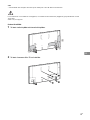 157
157
-
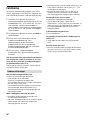 158
158
-
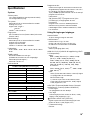 159
159
-
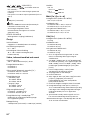 160
160
-
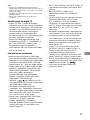 161
161
-
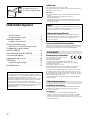 162
162
-
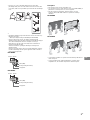 163
163
-
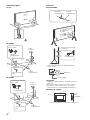 164
164
-
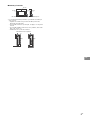 165
165
-
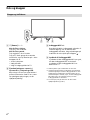 166
166
-
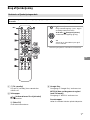 167
167
-
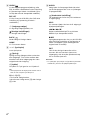 168
168
-
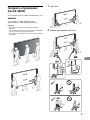 169
169
-
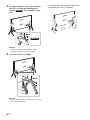 170
170
-
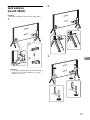 171
171
-
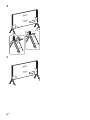 172
172
-
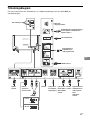 173
173
-
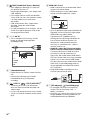 174
174
-
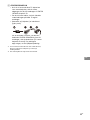 175
175
-
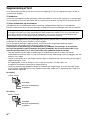 176
176
-
 177
177
-
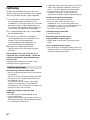 178
178
-
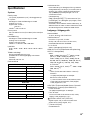 179
179
-
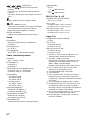 180
180
-
 181
181
-
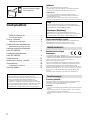 182
182
-
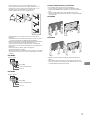 183
183
-
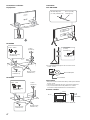 184
184
-
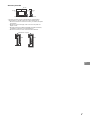 185
185
-
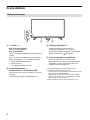 186
186
-
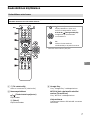 187
187
-
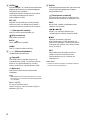 188
188
-
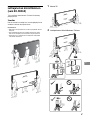 189
189
-
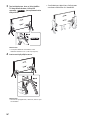 190
190
-
 191
191
-
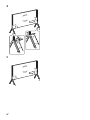 192
192
-
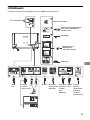 193
193
-
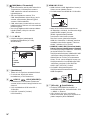 194
194
-
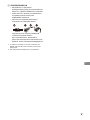 195
195
-
 196
196
-
 197
197
-
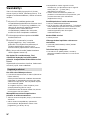 198
198
-
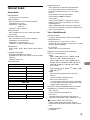 199
199
-
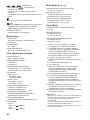 200
200
-
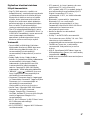 201
201
-
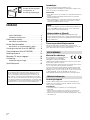 202
202
-
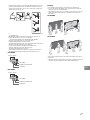 203
203
-
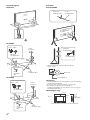 204
204
-
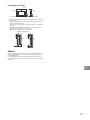 205
205
-
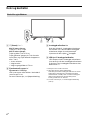 206
206
-
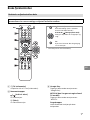 207
207
-
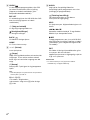 208
208
-
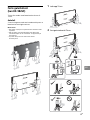 209
209
-
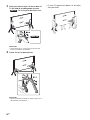 210
210
-
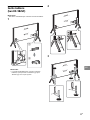 211
211
-
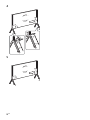 212
212
-
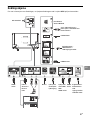 213
213
-
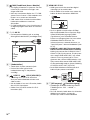 214
214
-
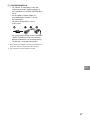 215
215
-
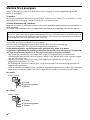 216
216
-
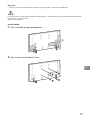 217
217
-
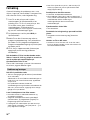 218
218
-
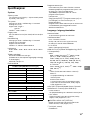 219
219
-
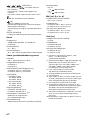 220
220
-
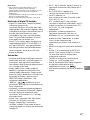 221
221
-
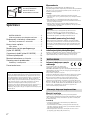 222
222
-
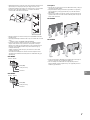 223
223
-
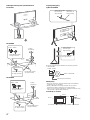 224
224
-
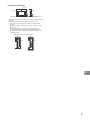 225
225
-
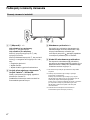 226
226
-
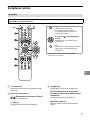 227
227
-
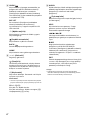 228
228
-
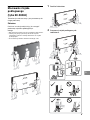 229
229
-
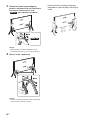 230
230
-
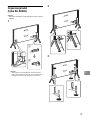 231
231
-
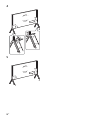 232
232
-
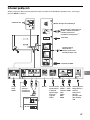 233
233
-
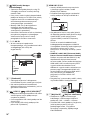 234
234
-
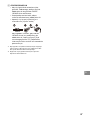 235
235
-
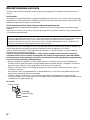 236
236
-
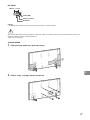 237
237
-
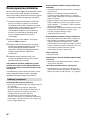 238
238
-
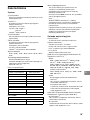 239
239
-
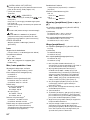 240
240
-
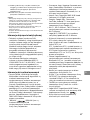 241
241
-
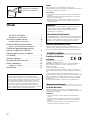 242
242
-
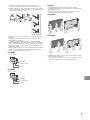 243
243
-
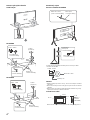 244
244
-
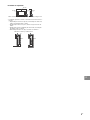 245
245
-
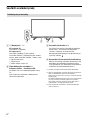 246
246
-
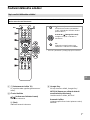 247
247
-
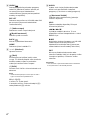 248
248
-
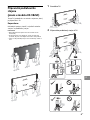 249
249
-
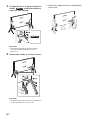 250
250
-
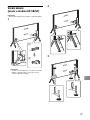 251
251
-
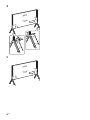 252
252
-
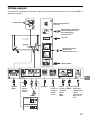 253
253
-
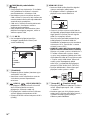 254
254
-
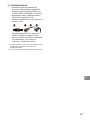 255
255
-
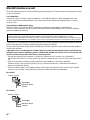 256
256
-
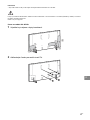 257
257
-
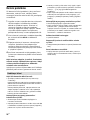 258
258
-
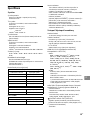 259
259
-
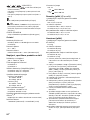 260
260
-
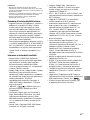 261
261
-
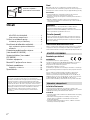 262
262
-
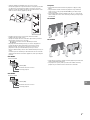 263
263
-
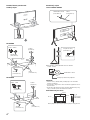 264
264
-
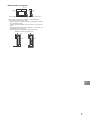 265
265
-
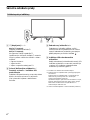 266
266
-
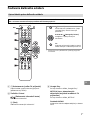 267
267
-
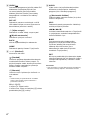 268
268
-
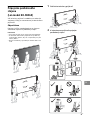 269
269
-
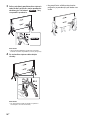 270
270
-
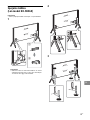 271
271
-
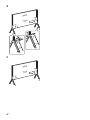 272
272
-
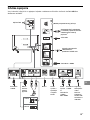 273
273
-
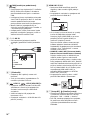 274
274
-
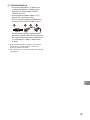 275
275
-
 276
276
-
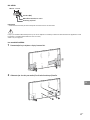 277
277
-
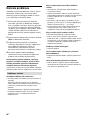 278
278
-
 279
279
-
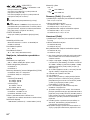 280
280
-
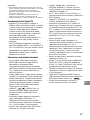 281
281
-
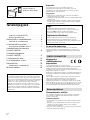 282
282
-
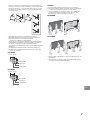 283
283
-
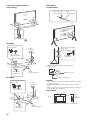 284
284
-
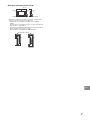 285
285
-
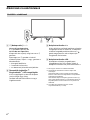 286
286
-
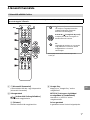 287
287
-
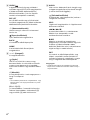 288
288
-
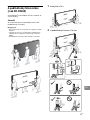 289
289
-
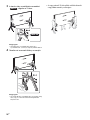 290
290
-
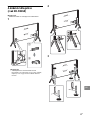 291
291
-
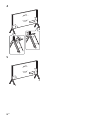 292
292
-
 293
293
-
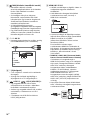 294
294
-
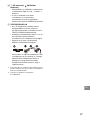 295
295
-
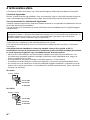 296
296
-
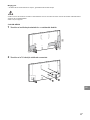 297
297
-
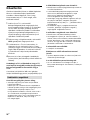 298
298
-
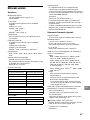 299
299
-
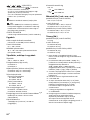 300
300
-
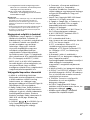 301
301
-
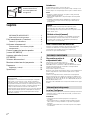 302
302
-
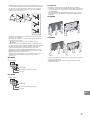 303
303
-
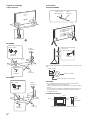 304
304
-
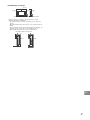 305
305
-
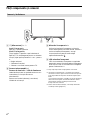 306
306
-
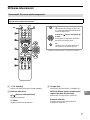 307
307
-
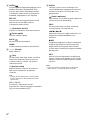 308
308
-
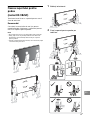 309
309
-
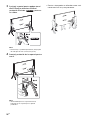 310
310
-
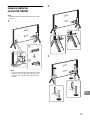 311
311
-
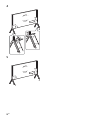 312
312
-
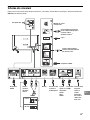 313
313
-
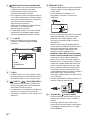 314
314
-
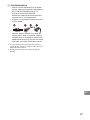 315
315
-
 316
316
-
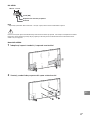 317
317
-
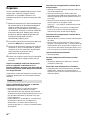 318
318
-
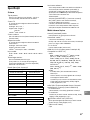 319
319
-
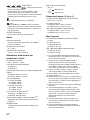 320
320
-
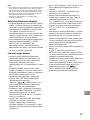 321
321
-
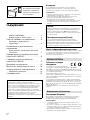 322
322
-
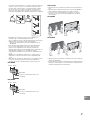 323
323
-
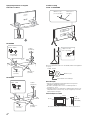 324
324
-
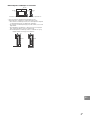 325
325
-
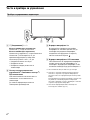 326
326
-
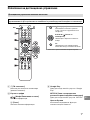 327
327
-
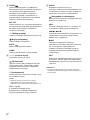 328
328
-
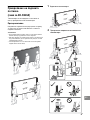 329
329
-
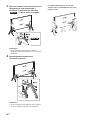 330
330
-
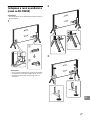 331
331
-
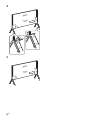 332
332
-
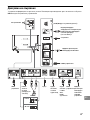 333
333
-
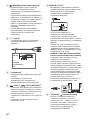 334
334
-
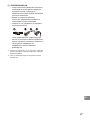 335
335
-
 336
336
-
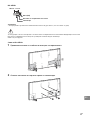 337
337
-
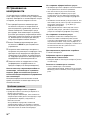 338
338
-
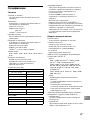 339
339
-
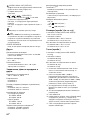 340
340
-
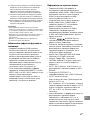 341
341
-
 342
342
-
 343
343
-
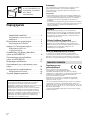 344
344
-
 345
345
-
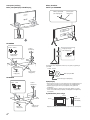 346
346
-
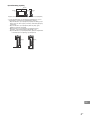 347
347
-
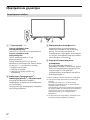 348
348
-
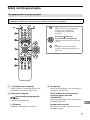 349
349
-
 350
350
-
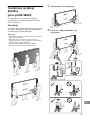 351
351
-
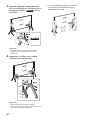 352
352
-
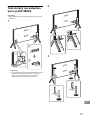 353
353
-
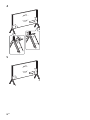 354
354
-
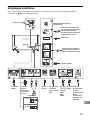 355
355
-
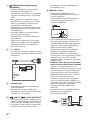 356
356
-
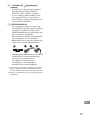 357
357
-
 358
358
-
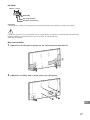 359
359
-
 360
360
-
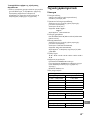 361
361
-
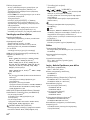 362
362
-
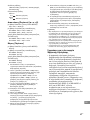 363
363
-
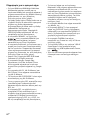 364
364
-
 365
365
-
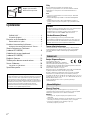 366
366
-
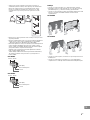 367
367
-
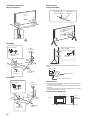 368
368
-
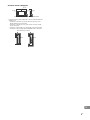 369
369
-
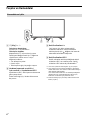 370
370
-
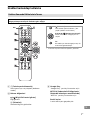 371
371
-
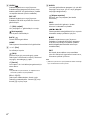 372
372
-
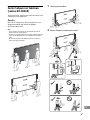 373
373
-
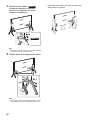 374
374
-
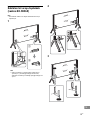 375
375
-
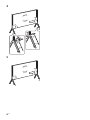 376
376
-
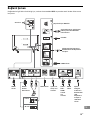 377
377
-
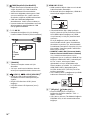 378
378
-
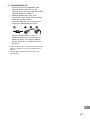 379
379
-
 380
380
-
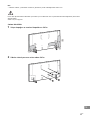 381
381
-
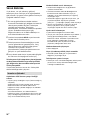 382
382
-
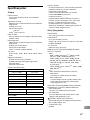 383
383
-
 384
384
-
 385
385
-
 386
386
-
 387
387
-
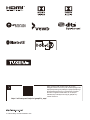 388
388
Sony KD-98ZG9 Manuale del proprietario
- Categoria
- TV LCD
- Tipo
- Manuale del proprietario
- Questo manuale è adatto anche per
in altre lingue
- Nederlands: Sony KD-98ZG9 de handleiding
- slovenčina: Sony KD-98ZG9 Návod na obsluhu
- dansk: Sony KD-98ZG9 Brugervejledning
- română: Sony KD-98ZG9 Manualul proprietarului
Documenti correlati
-
Sony KD-49XH8599 Manuale del proprietario
-
Sony KD-49XH9505 Manuale del proprietario
-
Sony UHD 4K 55 INCH KD55AG9BAEP Manuale del proprietario
-
Sony KD-55XG9505 Manuale del proprietario
-
Sony KD-75ZF9 Manuale del proprietario
-
Sony Bravia KD-65XG8599 Manuale del proprietario
-
Sony KDL43W756CSU Manuale del proprietario
-
Sony KD-55S8505C Guida Rapida
-
Sony KD-75X9105C Guida Rapida